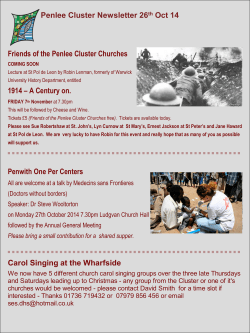Isilon OneFS Upgrade Readiness Checklist Release number 7.2
Isilon OneFS Release number 7.2 Upgrade Readiness Checklist November, 2014 This section contains the following topics: l l l l l l l About this guide.........................................................................................................2 Documentation resources.......................................................................................... 2 System requirements................................................................................................. 2 Required pre-upgrade tasks....................................................................................... 3 Recommended pre-upgrade tasks.............................................................................. 5 Required post-upgrade tasks..................................................................................... 6 Where to go for support..............................................................................................9 About this guide This checklist is designed to help you prepare your Isilon cluster to upgrade OneFS. If you would like additional guidance in preparing for the upgrade, contact Isilon Technical Support. We value your feedback. Please send any comments or suggestions about this guide to docfeedback@isilon.com. Documentation resources See the following documentation resources for additional information: l For details about this release, including known issues, see the OneFS 7.2 Release Notes. l For complete planning and implementation details, see the OneFS Upgrade Planning and Process Guide. l For details about Isilon hardware and software compatibility, see the Isilon Supportability and Compatibility Guide. l For information about the latest releases of OneFS, supported software modules, and firmware packages, see Current Isilon Software Releases. System requirements The cluster meets all hardware and software requirements below, and as specified in the Isilon Supportability and Compatibility Guide. Hardware l 2 OneFS 7.2 The cluster contains only supported node types. The following node types are supported: n A100 n HD400 n IQ 108NL n IQ 32000X-SSD n IQ 10000X-SSD n IQ 36000X n IQ 5000S-SSD n IQ 5400S n IQ 72000X n NL400 n S200 n S210 n X200 n X400 n X410 Upgrade Readiness Checklist n IQ Backup Accelerator-x n IQ Accelerator-x For more information, see the “OneFS and Node Compatibility” section of the Isilon Supportability and Compatibility Guide. For guidance, contact your Isilon sales representative. l In nodes that contain both HDD and SSD drives, the SSD drives are installed in the first ‘X’ drive bays, where ‘X’ is equal to the number of SSD drives installed in the node. For more information, see article 176324, Disk pools containing SSDs installed in incorrect drive bays report no free space. Software l The cluster is currently running OneFS 6.5.5, OneFS 7.0, OneFS 7.1, or OneFS 7.1.1. The following table describes which types of upgrades are supported for each version. Version Simultaneous upgrade Rolling upgrade OneFS 6.5.5.0 - 6.5.5.30 Supported Not supported OneFS 7.0.0.0 Supported Not supported OneFS 7.0.1.0 - OneFS 7.0.1.10 Supported Not supported OneFS 7.0.2.0 - OneFS 7.0.2.11 Supported Not supported OneFS 7.1.0.0 - OneFS 7.1.0.5 Supported Supported OneFS 7.1.1.0 - OneFS 7.1.1.1 Supported Supported For additional details about OneFS upgrade paths, see the “OneFS Upgrade Paths” section of the Isilon Supportability and Compatibility Guide. If you are upgrading to OneFS 7.2 from a version prior to OneFS 6.5.5, you must first perform an interim upgrade to OneFS 6.5.5, OneFS 7.0, OneFS 7.1, or OneFS 7.1.1. Before performing an interim upgrade, review one of the following OneFS Upgrade Readiness checklists: n OneFS 6.5.5 Upgrade Readiness Checklist n OneFS 7.0 Upgrade Readiness Checklist n OneFS 7.0.1 - 7.0.2 Upgrade Readiness Checklist n OneFS 7.1 Upgrade Readiness Checklist n OneFS 7.1.1 Upgrade Readiness Checklist Required pre-upgrade tasks You must complete the following tasks before upgrading your cluster. OneFS 6.5.5 pre-upgrade tasks Complete the following tasks before upgrading from OneFS 6.5.5. l For clusters using the legacy LDAP provider: Reconfigure the cluster to use the standard LDAP implementation. OneFS 7.2 is not compatible with the legacy LDAP provider, which was allowed in OneFS 6.5.5. Clusters using the legacy LDAP provider must be migrated to the new LDAP provider before upgrading to OneFS 7.2. For assistance, contact Isilon Technical Support. Required pre-upgrade tasks 3 l If using SmartPools Global Namespace Acceleration (GNA), ensure that your cluster’s configuration meets the following requirements: n In order to ensure optimal GNA performance, OneFS 7.1.1 enforces requirements related to the percentage of SSDs in the cluster. If the cluster does not meet the SSD requirements, and you proceed with the upgrade, GNA will be disabled. n Confirm that 20% or more of the nodes in the cluster contain at least one SSD and that 1.5% or more of the total cluster storage is SSD-based. For best results, ensure that at least 2.0% of the total cluster storage is SSD-based before enabling GNA or upgrading a cluster on which GNA is enabled. Contact Isilon Technical Support for assistance verifying that your cluster meets the SSD requirements. l Ensure that your cluster’s disk pools conform to OneFS 7.2 node equivalence and size requirements. OneFS 7.2 does not support small disk pools (pools of two or fewer nodes) or disk pools that contain a mixture of node types. These configurations were allowed, but not recommended, in OneFS 6.5.5. Before upgrading, reconfigure disk pools to consist of three or more nodes of the same type, according to their node equivalence class. For additional details about node provisioning equivalence classes, see the Isilon Supportability and Compatibility Guide. For assistance reconfiguring disk pools, contact Isilon Technical Support. OneFS 6.5.5, OneFS 7.0, and OneFS 7.1 pre-upgrade tasks Complete the following task before upgrading from OneFS 6.5.5, OneFS 7.0, or OneFS 7.1. For clusters using access zones: OneFS 7.2 enforces data isolation by requiring each zone to specify a base directory that does not overlap with another base directory. The changes to access zones affect SMB share paths, the home directory template path for each local provider, and HDFS settings. You will need to make configuration changes to these areas after upgrading which might include migrating data to new directories or duplicating shared data. Before upgrading, assess the impact that the access zone changes may have on your workflow and the amount of work it will require to complete post-upgrade configuration changes. The changes can be considerable if you have shared data across multiple access zones. If your cluster uses one of the following workflows, it is recommended that you contact Isilon Technical Support to discuss a migration strategy: l The same data set is shared across multiple access zones, and each access zone is configured with an untrusted authentication provider. l The same data set is shared across multiple access zones, and SmartConnect zones are used to control user access to different areas of the shared data. For more information, review the “Access zones” section in the OneFS 7.2 Web Administration Guide or the OneFS 7.2 CLI Administration Guide, and the following sections in the OneFS Upgrade Planning and Process Guide: 4 OneFS 7.2 l "Consider access zone changes" l "Consider base directories for access zones" l "Reconfiguring SMB shares within access zones" l "Reconfiguring home directory templates within access zones" l "Reconfiguring HDFS settings within access zones" Upgrade Readiness Checklist OneFS 6.5.5, OneFS 7.0, OneFS 7.1, and OneFS 7.1.1 pre-upgrade tasks Complete the following tasks before upgrading from OneFS 6.5.5, OneFS 7.0, OneFS 7.1 or OneFS 7.1.1. l For clusters using InsightIQ: Upgrade to the latest release. OneFS 7.2 is not compatible with versions of InsightIQ earlier than 2.5. For information about the latest release of InsightIQ, see Current Isilon Software Releases. l For clusters using Kerberos authentication: Preserve the Kerberos keytab file. Upgrading OneFS might delete the local /etc/<filename>.keytab file that is located on each node. To preserve the keytab file through the upgrade, perform one of the following actions: n Add the following text to the /etc/mcp/override/user_preserve_files.xml file on a cluster node: <?xml version="1.0" encoding="UTF-8"?> <user_preserve> <files> <file name="etc/allow_unsupported_boot" recursive="no"> </file> ... <file name="etc/<filename>.keytab" recursive="no" /> </files> </user_preserve> If the .xml file does not already exist on a node, you can create it. If the file is created or changed on one node, it will automatically be created or changed on the remaining nodes. n l Copy the <filename>.keytab file to the /ifs directory where it can be accessed by all nodes on the cluster instead of saved locally on each node. Run the OneFS Upgrade Compatibility Check utility to perform additional upgrade configuration checks. The OneFS Upgrade Compatibility Check utility performs a series of checks to ensure that your cluster is compatible with OneFS 7.2. The utility is available from the installation image. See the OneFS Upgrade Planning and Process Guide for more information about the OneFS Upgrade Compatibility Check utility. Recommended pre-upgrade tasks It is recommended that you complete the following tasks before upgrading your cluster. For more information about recommended pre-upgrade tasks, see the OneFS Upgrade Planning and Process Guide. l If possible, restart the cluster approximately two weeks before performing the upgrade. Restarting the cluster prior to performing the upgrade flushes the caches, frees memory, clears unused connections, and allows you to find and address hardware issues that could impact the upgrade. The upgrade can be performed without this reboot task, if needed. l Ensure that each node displays a health status of OK (colored indicators are green). Resolve issues with any nodes that are not OK before proceeding. Check the health status of each node by doing one of the following: OneFS 6.5.5, OneFS 7.0, OneFS 7.1, and OneFS 7.1.1 pre-upgrade tasks 5 n Run the isi status command from the command-line interface. n From the OneFS web administration interface, select Dashboard > Cluster Overview > Cluster Status. For additional hardware health checks, review the OneFS Upgrade Planning and Process Guide. l Ensure that the following space requirements are met: n The available space on the /ifs directory is greater than 5%; 10% is recommended. n The available space on the root (/) partition on each node is greater than 3%. n The available space on the /var partition on each node is greater than 10%. n The available space on the /var/crash partition on each node is greater than 10%. Run the following command to check the available space capacity of each instance of these directories on the cluster: isi_for_array -s 'df -h' l If the available space on your cluster and nodes does not meet the criteria above, do not proceed with the upgrade. For information about ensuring that your cluster and nodes have sufficient available space, see Best Practices Guide for Maintaining Enough Free Space on Isilon Clusters and Pools. l Resolve outstanding critical events and cancel non-critical events that will be addressed by the upgrade or are known to be informational only. Check for outstanding events by doing one of the following: l n Run the isi events list command from the command-line interface. n From the OneFS web administration interface, select Dashboard > Events. Back up any custom settings on the cluster, especially the following: n SMB audit loggings n Passwords for local user accounts n System control modifications n Certificates n Static routes n Aspera for Isilon n Cron jobs For more information about each of these settings, see the OneFS Upgrade Planning and Process Guide. Required post-upgrade tasks You must complete the following tasks after upgrading your cluster. OneFS 6.5.5 post-upgrade tasks Complete the following task after upgrading from OneFS 6.5.5. The local System provider group called “admin” has been eliminated. OneFS now offers role-based access control (RBAC) for administration of the EMC Isilon cluster. RBAC lets you manage administrative access by roles that limit privileges to specific areas of administration. 6 OneFS 7.2 Upgrade Readiness Checklist Root user privileges remain unchanged and the local admin user account is automatically assigned to the built-in SystemAdmin role. All other users that once belonged to the local admin group must be assigned to a supported role in order to maintain administrative privileges. For more information on roles and privileges, See the "Authentication and access control" chapter of the in the OneFS 7.2 Web Administration Guide or the OneFS 7.2 CLI Administration Guide. OneFS 6.5.5 and OneFS 7.0 post-upgrade tasks Complete the following task after upgrading from OneFS 6.5.5 or OneFS 7.0. SMB auditing has changed. If your environment is configured for SMB auditing, you must reconfigure the cluster to use the new auditing tool. For more information, see the “Auditing” section in the OneFS 7.2 Web Administration Guide or the OneFS 7.2 CLI Administration Guide. OneFS 6.5.5, OneFS 7.0, and OneFS 7.1 post-upgrade tasks Complete the following tasks after upgrading from OneFS 6.5.5, OneFS 7.0, or OneFS 7.1. l Configure a unique base directory in each access zone. After upgrading, all migrated access zones are initially configured to use /ifs as the base directory. This configuration will continue to serve connections without issues; however, you cannot create new access zones until you assign a unique base directory to each zone. For more information, see the “Access zones” section in the OneFS 7.2 Web Administration Guide or the OneFS 7.2 CLI Administration Guide. Also see the “Configuring base directories for access zones” section of the OneFS Upgrade Planning and Process Guide. l Reconfigure SMB shares to adhere to new path guidelines enforced by access zones. After upgrading to OneFS 7.2, the following changes have been made to SMB shares in order to adhere to new access zone rules: n Shares are not stored in a global list; shares are stored in access zones. n A share path must match or fall under the base directory path of the access zone. n Share names must be unique only within an access zone, not on the EMC Isilon cluster. n If an SMB share was listed in multiple access zones, the upgrade process makes duplicate copies of the shares and places them in their respective zones. Each duplicate share references the same directory. n If an SMB share previously had a display name in an access zone, the upgrade process replaces the share name with the display name. l If necessary, create new directories the shares will point to, migrate the data to those shares, and then modify the SMB shares to point to the new shares. For more information on this procedure, see the “Reconfiguring SMB shares within access zones” section of the OneFS Upgrade Planning and Process Guide. l Reconfigure the home directory template path for the local provider in each access zone. After upgrading to OneFS 7.2, the path of the home directory template in each access zone that is configured with the local authentication provider must match or fall under the base directory path of the access zone. OneFS 6.5.5 and OneFS 7.0 post-upgrade tasks 7 For more information on this procedure, see the “Reconfiguring home directory templates within access zones” section of the OneFS Upgrade Planning and Process Guide. l Reconfigure HDFS settings on a per access zone basis. After upgrading to OneFS 7.2, the following HDFS settings and guidelines are applicable to each access zone: n Settings for the HDFS root directory and authentication are allowed in each access zone. n The root directory of each migrated access zone defaults to the base directory. n An HDFS root directory path must match or fall under the base directory path of the access zone. For more information on this procedure, see the “Reconfiguring HDFS settings within access zones” section of the OneFS Upgrade Planning and Process Guide. l Manually enable L3 cache if you want to activate a process that migrates SSDs from storage disks to cache. File data currently on SSDs will be moved elsewhere in the cluster. Note If SmartPools Global Namespace Acceleration (GNA) is enabled on the cluster, it is recommended that you disable GNA before enabling L3 cache. You can enable L3 cache as the default for all new node pools or manually for a specific node pool, either through the command line or from the web administration interface. Depending on the amount of data stored in your SSDs, the migration process can take some time. OneFS displays the following message informing you that the migration is about to begin: WARNING: Changes to L3 cache configuration can have a long completion time. If this is a concern, please contact EMC Isilon Support for more information. You must confirm this action to proceed with the migration. After you confirm, OneFS handles the migration intelligently as a background process. You can continue to administer your cluster during the migration. For more information, see the “Storage pools” section in the OneFS 7.2 Web Administration Guide or the OneFS 7.2 CLI Administration Guide. l In environments that have an ESRS gateway enabled for remote support, see the OneFS 7.1.1 CLI Administration Guide to determine whether you want to enable ESRS on your Isilon cluster. OneFS 6.5.5, OneFS 7.0, OneFS 7.1, and OneFS 7.1.1 post-upgrade tasks Complete the following task after upgrading from OneFS 6.5.5, OneFS 7.0, OneFS 7.1, or OneFS 7.1.1. For clusters using Kerberos authentication: ensure that Kerberos authentication has been migrated successfully. Starting in OneFS 7.2, Kerberos authentication providers and settings can be configured through the OneFS web administration interface and the OneFS command-line interface. For more information about this procedure, see the "Verify Kerberos migration" section of the OneFS Upgrade Planning and Process Guide. 8 OneFS 7.2 Upgrade Readiness Checklist Where to go for support You can contact EMC Isilon Technical Support for any questions about EMC Isilon products. Online Support Live Chat Create a Service Request Telephone Support United States: 800-782-4362 (1-800-SVC-4EMC) Canada: 800-543-4782 Worldwide: +1-508-497-7901 For local phone numbers in your country, see EMC Customer Support Centers. Help with online support For questions specific to EMC Online Support registration or access, email support@emc.com. Where to go for support 9 Copyright © 2012-2014 EMC Corporation. All rights reserved. Published in USA. Published November, 2014 EMC believes the information in this publication is accurate as of its publication date. The information is subject to change without notice. The information in this publication is provided as is. EMC Corporation makes no representations or warranties of any kind with respect to the information in this publication, and specifically disclaims implied warranties of merchantability or fitness for a particular purpose. Use, copying, and distribution of any EMC software described in this publication requires an applicable software license. EMC², EMC, and the EMC logo are registered trademarks or trademarks of EMC Corporation in the United States and other countries. All other trademarks used herein are the property of their respective owners. For the most up-to-date regulatory document for your product line, go to EMC Online Support (https://support.emc.com). 10 OneFS 7.2
© Copyright 2024