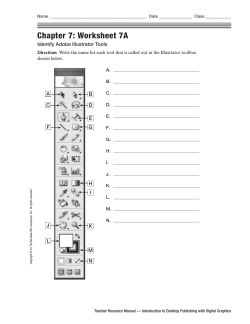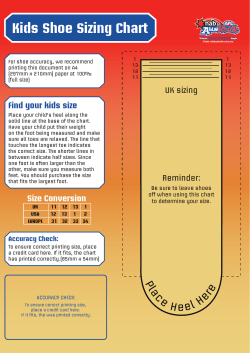Digitalpress Step-by-Step Guide for White Ink Printing on the OKI C941dn
Printing with White and Clear Toner Digitalpress Step-by-Step Guide for White Ink Printing on the OKI C941dn Digitalpress can now let you demonstrate your creativity by offering white ink printing. Using this step-by-step, todevice takefrom you Indesign, Illustrator and With your C941dn Multimedia Production Platform OKI,through you can demonstrate your printed Photoshop, tocreativity createorabroaden print your ready pdfofferings file. by producing 1 materials on a wide range of media in CMYK plus White or Clear gloss toner. The C941dn not only gives you the opportunity to produce vibrant mockups, stationery, invitations, brochures, packaging prototypes, point-of-sale material, watermarks, window graphics, labels, etc., but to do so quickly and easily—as well as cost-effectively. Step 1 – Adobe Indesign In the pages that follow, seeCreate step-by-step instructions file a new colourfor swatch, make it red and name it “SpotColor_ preparation and printing—toWhite”. help ensure the bestcase possible Note: and underscore sensitive. Making it red results from your C941dn. helps to see it on the page and it is the colour used by Digitalpress This guide assumes that theprinters. C941dn driver has been installed from the disc provided with your printer. Also, drivers can be downloaded from www.okidata.com. Contents: Printing from a PC Printing from a Mac® Fiery® XF User Info Adobe Photoshop® File Prep 2 4 7 7 Adobe® InDesign® File Prep Adobe Illustrator File Prep Creating a High-Res PDF 8 9 10 2 3 Step 2 – Adobe Indesign Apply the SpotColor_White to your design White ink text Step 3 – Adobe Illustrator Do the same in Illustratrator, create a the colour and name it “SpotColor_White” apply it to your artwork. 4 5 Step 4 – Adobe Photoshop Create a spot colour channel and name it “SpotColor_ White” and copy the items that you want to print in white into the channel. Step 5 – Create a hires pdf Place everything into Indesign and export as a High Quality Print PDF file with crop marks and 3mm bleed all around. Send the file to Digitalpress for White Ink printing. For any further technical questions about white ink printing contact ayla@digitalpress.com.au
© Copyright 2025