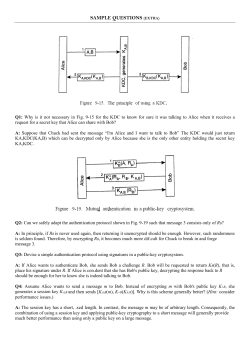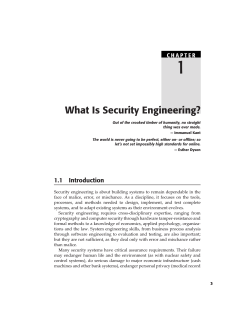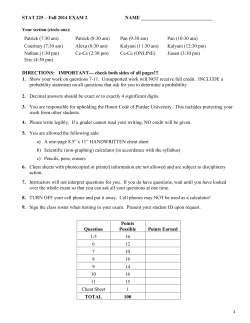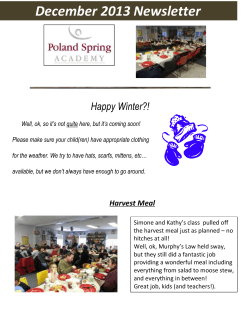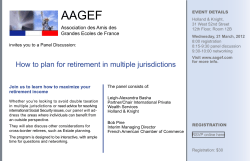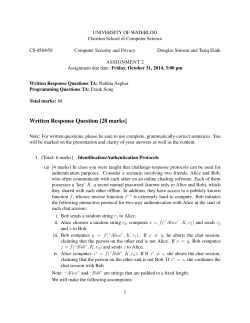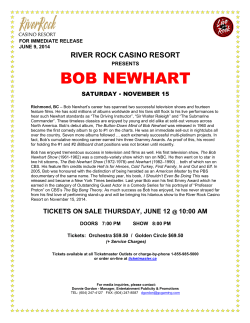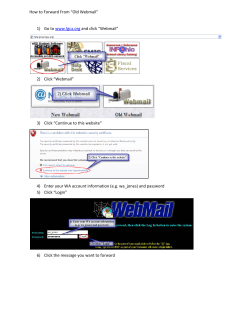使用 PlantUML 绘制的 UML 语言参考指引 (2014 年 11 月 19 日星期三上午 9:28) PlantUML
使用 PlantUML 绘制的 UML
语言参考指引
(2014 年 11 月 19 日星期三上午 9:28)
PlantUML 是一个开源项目,并支持快速绘制:
• 时序图
• 用例图
• 类图
• 活动图
• 组件图
• 状态图
• 对象图
以简单并带指引性语言定义各种视图。
1 时序图
1 时序图
1.1 简单示例
你可以使用"->" 来绘制参与者之间的消息传递,而不必显式的声明参与者。
你也可以使用 ”-->” 绘制一个虚线箭头表示异步消息。
另外,你也可以使用 ”<-” 和 ”<--”. 这虽然不影响图形绘制,但可以增加可读性
@startuml
Alice -> Bob: Authentication Request
Bob --> Alice: Authentication Response
Alice -> Bob: Another authentication Request
Alice <-- Bob: another authentication Response
@enduml
1.2 Comments
所有以单引号开头的行 ' 都是注释
你也可以使用多行注释,多行注释以 /' 开头 '/ 结尾。
1.3 声明参与者
可以使用 participant 关键字来改变参与者的先后顺序。
你也可以使用其它关键字来声明参与者:
• actor
• boundary
• control
• entity
• database
@startuml
actor Foo1
boundary Foo2
control Foo3
entity Foo4
database Foo5
Foo1 -> Foo2 :
Foo1 -> Foo3 :
Foo1 -> Foo4 :
Foo1 -> Foo5 :
To
To
To
To
boundary
control
entity
database
@enduml
PlantUML : 语言参考指引 (2014 年 11 月 19 日星期三)
1 of 104
1.4 在参与者中使用非字符
1 时序图
使用 as 关键字重命名参与者
你可以使用 RGB 值或者颜色名修改 actor 或参与者的背景色。
@startuml
actor Bob #red
' The only difference between actor
'and participant is the drawing
participant Alice
participant "I have a really\nlong name" as L #99 FF99
/' You can also declare:
participant L as "I have a really\nlong name" #99 FF99
'/
Alice ->Bob: Authentication Request
Bob ->Alice: Authentication Response
Bob ->L: Log transaction
@enduml
1.4 在参与者中使用非字符
你可以使用引号定义参与者。还可以用 as 关键字给参与者定义别名。
@startuml
Alice -> "Bob ()" : Hello
"Bob ()" -> "This is very\nlong" as Long
' You can also declare:
' "Bob ()" -> Long as "This is very\nlong"
Long --> "Bob ()" : ok
@enduml
PlantUML : 语言参考指引 (2014 年 11 月 19 日星期三)
2 of 104
1.5 消息发给自己
1 时序图
1.5 消息发给自己
参与者可以发消息给自己,
消息文字可以使用 \n 来换行。
@startuml
Alice ->Alice: This is a signal to self .\nIt also demonstrates\nmultiline \ntext
@enduml
1.6 更改箭头的样式
修改箭头样式的方式有以下几种:
• 末尾加 x 表示一条丢失的消息
• 使用 \ 或 / 替代 < 或 > 来表示 have only the bottom or top part of the arrow
• 使用两个箭头标记 (如 >> 或 //) 表示空心箭头。
• 使用 -- 替代 - 以表示虚线箭头。
• 在箭头末尾加“o”
• 双向箭头。
@startuml
Bob ->x Alice
Bob -> Alice
Bob ->> Alice
Bob -\ Alice
Bob \\- Alice
Bob //-- Alice
Bob ->o Alice
Bob o\\-- Alice
Bob <-> Alice
Bob <->o Alice
@enduml
PlantUML : 语言参考指引 (2014 年 11 月 19 日星期三)
3 of 104
1.7 修改箭头颜色
1 时序图
1.7 修改箭头颜色
你可以用以下语法修改箭头标记的颜色:
@startuml
Bob -[#red]> Alice : hello
Alice -[#0000FF]->Bob : ok
@enduml
1.8 消息编号
autonumber 关键字用于自动的给消息加上编号。
@startuml
autonumber
Bob -> Alice : Authentication Request
Bob <- Alice : Authentication Response
@enduml
你还可以用 autonumber 'start' 的语法指定编号的初始值 , 而用 autonumber 'start' 'increment'
可以同时指定编号的初始值和每次增加的值。
@startuml
autonumber
Bob -> Alice : Authentication Request
Bob <- Alice : Authentication Response
autonumber 15
Bob -> Alice : Another authentication Request
Bob <- Alice : Another authentication Response
autonumber 40 10
Bob -> Alice : Yet another authentication Request
PlantUML : 语言参考指引 (2014 年 11 月 19 日星期三)
4 of 104
1.9 标题(Title)
1 时序图
Bob <- Alice : Yet another authentication Response
@enduml
你可以在双引号内指定编号的格式。
格式是由 Java 的 DecimalFormat 类实现的 (’0’ 表示数字, ’#’ 表示数字且默认为 0 )。
你还可以使用 HTML 标签来制定格式。
@startuml
autonumber "<b >[000]"
Bob -> Alice : Authentication Request
Bob <- Alice : Authentication Response
autonumber 15 "<b>(<u>##</u>)"
Bob -> Alice : Another authentication Request
Bob <- Alice : Another authentication Response
autonumber 40 10 "<font color=red ><b>Message 0 "
Bob -> Alice : Yet another authentication Request
Bob <- Alice : Yet another authentication Response
@enduml
1.9 标题(Title)
title 关键字用于设置一个标题.
@startuml
title Simple communication example
Alice -> Bob: Authentication Request
Bob --> Alice: Authentication Response
@enduml
PlantUML : 语言参考指引 (2014 年 11 月 19 日星期三)
5 of 104
1.10 Legend the diagram
1 时序图
1.10 Legend the diagram
The legend and end legend are keywords is used to put a legend.
You can optionally specify to have left, right or center alignment for the legend.
@startuml
Alice -> Bob : Hello
legend right
Short
legend
endlegend
@enduml
1.11 Splitting diagrams
The newpage keyword is used to split a diagram into several images.
You can put a title for the new page just after the newpage keyword.
This is very handy with Word to print long diagram on several pages.
@startuml
Alice -> Bob : message 1
Alice -> Bob : message 2
newpage
Alice -> Bob : message 3
Alice -> Bob : message 4
newpage A title for the\nlast page
Alice -> Bob : message 5
Alice -> Bob : message 6
@enduml
PlantUML : 语言参考指引 (2014 年 11 月 19 日星期三)
6 of 104
1.12 Grouping message
1 时序图
1.12 Grouping message
It is possible to group messages together using the following keywords:
• alt/else
• opt
• loop
• par
• break
• critical
• group, followed by a text to be displayed
It is possible a add a text that will be displayed into the header (except for group).
The end keyword is used to close the group.
Note that it is possible to nest groups.
@startuml
Alice -> Bob: Authentication Request
alt successful case
Bob -> Alice: Authentication Accepted
else some kind of failure
Bob -> Alice: Authentication Failure
group My own label
Alice -> Log : Log attack start
loop 1000 times
Alice -> Bob: DNS Attack
PlantUML : 语言参考指引 (2014 年 11 月 19 日星期三)
7 of 104
1.13 Notes on messages
1 时序图
end
Alice -> Log : Log attack end
end
else Another type of failure
Bob -> Alice: Please repeat
end
@enduml
1.13 Notes on messages
It is possible to put notes on message using the note left or note right keywords just after the message.
You can have a multi-line note using the end note keywords.
@startuml
Alice ->Bob : hello
note left: this is a first note
Bob ->Alice : ok
note right: this is another note
Bob ->Bob : I am thinking
note left
a note
can also be defined
on several lines
end note
@enduml
PlantUML : 语言参考指引 (2014 年 11 月 19 日星期三)
8 of 104
1.14 Some other notes
1 时序图
1.14 Some other notes
It is also possible to place notes relative to participant with note left of , note right of or note
over keywords.
It is possible to highlight a note by changing its background color.
You can also have a multi-line note using the end note keywords.
@startuml
participant Alice
participant Bob
note left of Alice #aqua
This is displayed
left of Alice.
end note
note right of Alice: This is displayed right of Alice.
note over Alice: This is displayed over Alice.
note over Alice , Bob #FFAAAA: This is displayed\n over Bob and Alice.
note over Bob , Alice
This is yet another
example of
a long note.
end note
@enduml
1.15 Creole and HTML
It is also possible to use creole formatting:
PlantUML : 语言参考指引 (2014 年 11 月 19 日星期三)
9 of 104
1.16 Divider
1 时序图
@startuml
participant Alice
participant "The ** Famous ** Bob" as Bob
Alice -> Bob : hello --there -... Some ~~ long delay ~~ ...
Bob -> Alice : ok
note left
This is ** bold **
This is // italics //
This is "" monospaced ""
This is --stroked -This is __underlined__
This is ~~ waved ~~
end note
Alice -> Bob : A // well formatted // message
note right of Alice
This is <back:cadetblue ><size :18> displayed </size ></back >
__left of__ Alice.
end note
note left of Bob
<u:red >This </u> is <color #118888 > displayed </color >
**<color purple >left of </color > <s:red >Alice </strike > Bob **.
end note
note over Alice , Bob
<w:#FF33FF >This is hosted </w> by <img sourceforge.jpg >
end note
@enduml
1.16 Divider
If you want, you can split a diagram using == separator to divide your diagram into logical steps.
@startuml
== Initialization ==
Alice -> Bob: Authentication Request
Bob --> Alice: Authentication Response
PlantUML : 语言参考指引 (2014 年 11 月 19 日星期三)
10 of 104
1.17 Reference
1 时序图
== Repetition ==
Alice -> Bob: Another authentication Request
Alice <-- Bob: another authentication Response
@enduml
1.17 Reference
You can use reference in a diagram, using the keyword ref over.
@startuml
participant Alice
actor Bob
ref over Alice , Bob : init
Alice -> Bob : hello
ref over Bob
This can be on
several lines
end ref
@enduml
1.18 Delay
You can use ... to indicate a delay in the diagram. And it is also possible to put a message with this
delay.
PlantUML : 语言参考指引 (2014 年 11 月 19 日星期三)
11 of 104
1.19 Space
1 时序图
@startuml
Alice -> Bob: Authentication Request
...
Bob --> Alice: Authentication Response
...5 minutes latter ...
Bob --> Alice: Bye !
@enduml
1.19 Space
You can use ||| to indicate some spacing in the diagram.
It is also possible to specify a number of pixel to be used.
@startuml
Alice -> Bob: message 1
Bob --> Alice: ok
|||
Alice -> Bob: message 2
Bob --> Alice: ok
||45||
Alice -> Bob: message 3
Bob --> Alice: ok
@enduml
1.20 Lifeline Activation and Destruction
The activate and deactivate are used to denote participant activation.
PlantUML : 语言参考指引 (2014 年 11 月 19 日星期三)
12 of 104
1.20 Lifeline Activation and Destruction
1 时序图
Once a participant is activated, its lifeline appears.
The activate and deactivate apply on the previous message.
The destroy denote the end of the lifeline of a participant.
@startuml
participant User
User -> A: DoWork
activate A
A -> B: << createRequest >>
activate B
B -> C: DoWork
activate C
C --> B: WorkDone
destroy C
B --> A: RequestCreated
deactivate B
A -> User: Done
deactivate A
@enduml
Nested lifeline can be used, and it is possible to add a color on the lifeline.
@startuml
participant User
User -> A: DoWork
activate A #FFBBBB
A -> A: Internal call
activate A #DarkSalmon
A -> B: << createRequest >>
activate B
B --> A: RequestCreated
deactivate B
deactivate A
A -> User: Done
deactivate A
@enduml
PlantUML : 语言参考指引 (2014 年 11 月 19 日星期三)
13 of 104
1.21 Participant creation
1 时序图
1.21 Participant creation
You can use the create keyword just before the first reception of a message to emphasize the fact that
this message is actually creating this new object.
@startuml
Bob -> Alice : hello
create Other
Alice -> Other : new
create control String
Alice -> String
note right : You can also put notes!
Alice --> Bob : ok
@enduml
1.22 Incoming and outgoing messages
You can use incoming or outgoing arrows if you want to focus on a part of the diagram.
Use square brackets to denote the left ”[” or the right ”]” side of the diagram.
@startuml
[-> A: DoWork
activate A
A -> A: Internal call
activate A
A ->] : << createRequest >>
A<--] : RequestCreated
PlantUML : 语言参考指引 (2014 年 11 月 19 日星期三)
14 of 104
1.23 Stereotypes and Spots
1 时序图
deactivate A
[<- A: Done
deactivate A
@enduml
You can also have the following syntax:
@startuml
[-> Bob
[o-> Bob
[o->o Bob
[x-> Bob
[<- Bob
[x<- Bob
Bob
Bob
Bob
Bob
->]
->o]
o->o]
->x]
Bob <-]
Bob x<-]
@enduml
1.23 Stereotypes and Spots
It is possible to add stereotypes to participants using << and >>.
In the stereotype, you can add a spotted character in a colored circle using the syntax (X,color).
@startuml
participant "Famous Bob" as Bob << Generated >>
participant Alice << (C,# ADD1B2) Testable >>
Bob ->Alice: First message
PlantUML : 语言参考指引 (2014 年 11 月 19 日星期三)
15 of 104
1.24 More information on titles
1 时序图
@enduml
@startuml
participant Bob << (C,# ADD1B2) >>
participant Alice << (C,# ADD1B2) >>
Bob ->Alice: First message
@enduml
1.24 More information on titles
You can use creole formatting in the title.
@startuml
title __Simple__ ** communication ** example
Alice -> Bob: Authentication Request
Bob -> Alice: Authentication Response
@enduml
You can add newline using \n in the title description.
@startuml
title __Simple__ communication example\non several lines
Alice -> Bob: Authentication Request
Bob -> Alice: Authentication Response
@enduml
PlantUML : 语言参考指引 (2014 年 11 月 19 日星期三)
16 of 104
1.25 Participants encompass
1 时序图
You can also define title on several lines using title and end title keywords.
@startuml
title
<u>Simple </u> communication example
on <i>several </i> lines and using <font color=red >html </font >
This is hosted by <img:sourceforge.jpg >
end title
Alice -> Bob: Authentication Request
Bob -> Alice: Authentication Response
@enduml
1.25 Participants encompass
It is possible to draw a box around some participants, using box and end box commands.
You can add an optional title or a optional background color, after the box keyword.
@startuml
box "Internal Service" #LightBlue
participant Bob
participant Alice
end box
participant Other
Bob -> Alice : hello
Alice -> Other : hello
@enduml
PlantUML : 语言参考指引 (2014 年 11 月 19 日星期三)
17 of 104
1.26 Removing Footer
1 时序图
1.26 Removing Footer
You can use the hide footbox keywords to remove the footer of the diagram.
@startuml
hide footbox
title Footer removed
Alice -> Bob: Authentication Request
Bob --> Alice: Authentication Response
@enduml
1.27 Skinparam
You can use the skinparam command to change colors and fonts for the drawing.
You can use this command:
• In the diagram definition, like any other commands,
• 在一个包含文件中,
• In a configuration file, provided in the command line or the ANT task. 在配置文件中,由命令行
或者 ANT 任务提供。
@startuml
skinparam backgroundColor #EEEBDC
skinparam sequence {
ArrowColor DeepSkyBlue
ActorBorderColor DeepSkyBlue
LifeLineBorderColor blue
LifeLineBackgroundColor #A9DCDF
ParticipantBorderColor DeepSkyBlue
ParticipantBackgroundColor DodgerBlue
ParticipantFontName Impact
ParticipantFontSize 17
ParticipantFontColor #A9DCDF
ActorBackgroundColor aqua
ActorFontColor DeepSkyBlue
ActorFontSize 17
ActorFontName Aapex
}
PlantUML : 语言参考指引 (2014 年 11 月 19 日星期三)
18 of 104
1.27 Skinparam
1 时序图
actor User
participant "First Class" as A
participant "Second Class" as B
participant "Last Class" as C
User -> A: DoWork
activate A
A -> B: Create Request
activate B
B -> C: DoWork
activate C
C --> B: WorkDone
destroy C
B --> A: Request Created
deactivate B
A --> User: Done
deactivate A
@enduml
PlantUML : 语言参考指引 (2014 年 11 月 19 日星期三)
19 of 104
2
USE CASE DIAGRAM
2 Use Case Diagram
2.1 Usecases
Use cases are enclosed using between parentheses (because two parentheses looks like an oval).
You can also use the usecase keyword to define a usecase. And you can define an alias, using the as
keyword. This alias will be used latter, when defining relations.
@startuml
(First usecase)
(Another usecase) as (UC2)
usecase UC3
usecase (Last\nusecase) as UC4
@enduml
2.2 Actors
Actor are enclosed using between two points.
You can also use the actor keyword to define an actor. And you can define an alias, using the as
keyword. This alias will be used latter, when defining relations.
We will see later that the actor definitions are optional.
@startuml
:First Actor:
:Another\nactor: as Men2
actor Men3
actor :Last actor: as Men4
@enduml
2.3 Usecases description
If you want to have description on several lines, you can use quotes.
You can also use the following separators: -- .. == __. And you can put titles within the separators.
PlantUML : 语言参考指引 (2014 年 11 月 19 日星期三)
20 of 104
2.4 Basic example
2
USE CASE DIAGRAM
@startuml
usecase UC1 as "You can use
several lines to define your usecase.
You can also use separators.
-Several separators are possible.
==
And you can add titles:
.. Conclusion ..
This allows large description ."
@enduml
2.4 Basic example
To link actors and use cases, the arrow --> is used.
The more dashes "-" in the arrow, the longer the arrow. You can add a label on the arrow, by adding
a ”:” character in the arrow definition.
In this example, you see that User has not been defined before, and is used as an actor.
@startuml
User -> (Start)
User --> (Use the application) : A small label
:Main Admin: ---> (Use the application) : This is\nyet another\nlabel
@enduml
2.5 Extension
If one actor/use case extends another one, you can use the symbol <|-- (which stands for
PlantUML : 语言参考指引 (2014 年 11 月 19 日星期三)
).
21 of 104
2.6 Using notes
2
USE CASE DIAGRAM
@startuml
:Main Admin: as Admin
(Use the application) as (Use)
User <|-- Admin
(Start) <|-- (Use)
@enduml
2.6 Using notes
You can use the note left of , note right of , note top of , note bottom of keywords to define
notes related to a single object.
A note can be also define alone with the note keywords, then linked to other objects using the ..
symbol.
@startuml
:Main Admin: as Admin
(Use the application) as (Use)
User -> (Start)
User --> (Use)
Admin ---> (Use)
note right of Admin : This is an example.
note right of (Use)
A note can also
be on several lines
end note
note "This note is connected\nto several objects ." as N2
(Start) .. N2
N2 .. (Use)
@enduml
PlantUML : 语言参考指引 (2014 年 11 月 19 日星期三)
22 of 104
2.7 Stereotypes
2
USE CASE DIAGRAM
2.7 Stereotypes
You can add stereotypes while defining actors and use cases using ” << ” and ” >> ”.
@startuml
User << Human >>
:Main Database: as MySql << Application >>
(Start) << One Shot >>
(Use the application) as (Use) << Main >>
User -> (Start)
User --> (Use)
MySql --> (Use)
@enduml
2.8 Changing arrows direction
By default, links between classes have two dashes -- and are vertically oriented. It is possible to use
horizontal link by putting a single dash (or dot) like this:
@startuml
:user: --> (Use case 1)
:user: -> (Use case 2)
@enduml
PlantUML : 语言参考指引 (2014 年 11 月 19 日星期三)
23 of 104
2.8 Changing arrows direction
2
USE CASE DIAGRAM
You can also change directions by reversing the link:
@startuml
(Use case 1) <.. :user:
(Use case 2) <- :user:
@enduml
It is also possible to change arrow direction by adding left, right, up or down keywords inside the
arrow:
@startuml
:user: -left -> (dummyLeft)
:user: -right -> (dummyRight)
:user: -up -> (dummyUp)
:user: -down -> (dummyDown)
@enduml
You can shorten the arrow by using only the first character of the direction (for example, -d- instead
of -down-) or the two first characters (-do-).
Please note that you should not abuse this functionality : Graphviz gives usually good results without
tweaking.
PlantUML : 语言参考指引 (2014 年 11 月 19 日星期三)
24 of 104
2.9 Title the diagram
2
USE CASE DIAGRAM
2.9 Title the diagram
The title keywords is used to put a title.
You can use title and end title keywords for a longer title, as in sequence diagrams.
@startuml
title Simple <b>Usecase </b>\ nwith one actor
"Use the application" as (Use)
User -> (Use)
@enduml
2.10 Splitting diagrams
The newpage keywords to split your diagram into several pages or images.
@startuml
:actor1: --> (Usecase1)
newpage
:actor2: --> (Usecase2)
@enduml
2.11 Left to right direction
The general default behavior when building diagram is top to bottom.
@startuml
'default
top to bottom direction
user1 --> (Usecase 1)
user2 --> (Usecase 2)
@enduml
PlantUML : 语言参考指引 (2014 年 11 月 19 日星期三)
25 of 104
2.12 Skinparam
2
USE CASE DIAGRAM
You may change to left to right using the left to right direction command. The result is often
better with this direction.
@startuml
left to right direction
user1 --> (Usecase 1)
user2 --> (Usecase 2)
@enduml
2.12 Skinparam
You can use the skinparam command to change colors and fonts for the drawing.
You can use this command :
• In the diagram definition, like any other commands,
• In an included file,
• In a configuration file, provided in the command line or the ANT task.
You can define specific color and fonts for stereotyped actors and usecases.
@startuml
skinparam usecase {
BackgroundColor DarkSeaGreen
BorderColor DarkSlateGray
BackgroundColor << Main >> YellowGreen
BorderColor << Main >> YellowGreen
ArrowColor Olive
ActorBorderColor black
ActorFontName Courier
ActorBackgroundColor << Human >> Gold
}
User << Human >>
:Main Database: as MySql << Application >>
(Start) << One Shot >>
(Use the application) as (Use) << Main >>
PlantUML : 语言参考指引 (2014 年 11 月 19 日星期三)
26 of 104
2.13 Complete example
2
USE CASE DIAGRAM
User -> (Start)
User --> (Use)
MySql --> (Use)
@enduml
2.13 Complete example
@startuml
left to right direction
skinparam packageStyle rect
actor customer
actor clerk
rectangle checkout {
customer -- (checkout)
(checkout) .> (payment) : include
(help) .> (checkout) : extends
(checkout) -- clerk
}
@enduml
PlantUML : 语言参考指引 (2014 年 11 月 19 日星期三)
27 of 104
3 类图
3 类图
3.1 类之间的关系
类之间的关系通过下面的符号定义:
集成 <|-组合 *-聚合 o-使用”..” 来代替”--” 可以得到点线.
在这些规则下,也可以绘制下列图形
Knowing those rules, it is possible to draw the following drawings:
@startuml
scale 800 width
Class01 <|-- Class02
Class03 *-- Class04
Class05 o-- Class06
Class07 .. Class08
Class09 -- Class10
Class11 <|.. Class12
Class13 --> Class14
Class15 ..> Class16
Class17 ..|> Class18
Class19 <--* Class20
@enduml
3.2 关系上的标识
在关系之间使用标签来说明时, 使用”:” 后接标签文字。
对元素的说明,你可以在每一边使用 "" 来说明.
@startuml
Class01 "1" *-- "many" Class02 : contains
Class03 o-- Class04 : aggregation
Class05 --> "1" Class06
@enduml
You can add an extra arrow pointing at one object showing which object acts on the other object,
using < or > at the begin or at the end of the label.
PlantUML : 语言参考指引 (2014 年 11 月 19 日星期三)
28 of 104
3.2 关系上的标识
3 类图
@startuml
class Car
Driver - Car : drives >
Car *- Wheel : have 4 >
Car -- Person : < owns
@enduml
PlantUML : 语言参考指引 (2014 年 11 月 19 日星期三)
29 of 104
3.3 添加方法
3 类图
3.3 添加方法
为了声明域或者方法,你可以使用后接域名或方法名。
系统检查是否有括号来判断是方法还是域。
@startuml
Object <|-- ArrayList
Object : equals ()
ArrayList : Object [] elementData
ArrayList : size ()
@enduml
也可以使用把域或者方法括起来
Note that the syntax is highly flexible about type/name order.
@startuml
class Dummy {
String data
void methods ()
}
class Flight {
flightNumber : Integer
departureTime : Date
}
@enduml
PlantUML : 语言参考指引 (2014 年 11 月 19 日星期三)
30 of 104
3.4 定义可访问性
3 类图
3.4 定义可访问性
一旦你定义了域或者方法,你可以定义相应条目的可访问性质。
#
̃
+
private
protected
package private
public
@startuml
class Dummy {
-field1
#field2
~method1 ()
+method2 ()
}
@enduml
你可以采用以下命令停用这些特性 skinparam classAttributeIconSize 0 :
@startuml
skinparam classAttributeIconSize 0
class Dummy {
-field1
#field2
~method1 ()
+method2 ()
}
@enduml
PlantUML : 语言参考指引 (2014 年 11 月 19 日星期三)
31 of 104
3.5 Abstract and Static
3 类图
3.5 Abstract and Static
You can define static or abstract methods or fields using the static or abstract modifier.
These modifiers can be used at the start or at the end of the line. You can also use classifier instead
of static.
@startuml
class Dummy {
{static} String id
{abstract} void methods ()
}
@enduml
PlantUML : 语言参考指引 (2014 年 11 月 19 日星期三)
32 of 104
3.6 Advanced class body
3 类图
3.6 Advanced class body
By default, methods and fields are automatically regrouped by PlantUML. You can use separators to
define your own way of ordering fields and methods. The following separators are possible : -- ..
== __.
You can also use titles within the separators:
@startuml
class Foo1 {
You can use
several lines
..
as you want
and group
==
things together.
__
You can have as many groups
as you want
-End of class
}
class User {
.. Simple Getter ..
+ getName ()
+ getAddress ()
.. Some setter ..
+ setName ()
__ private data __
int age
-- encrypted -String password
}
@enduml
PlantUML : 语言参考指引 (2014 年 11 月 19 日星期三)
33 of 104
3.7 Notes and stereotypes
3 类图
3.7 Notes and stereotypes
Stereotypes are defined with the class keyword, ” << ” and ” >> ”.
You can also define notes using note left of , note right of , note top of , note bottom of
keywords.
You can also define a note on the last defined class using note left, note right, note top, note
bottom.
A note can be also define alone with the note keywords, then linked to other objects using the ..
symbol.
@startuml
class Object << general >>
Object <|--- ArrayList
note top of Object : In java , every class\nextends this one.
note "This is a floating note" as N1
note "This note is connected\nto several objects ." as N2
Object .. N2
N2 .. ArrayList
class Foo
note left: On last defined class
@enduml
PlantUML : 语言参考指引 (2014 年 11 月 19 日星期三)
34 of 104
3.8 More on notes
3.8
3 类图
More on notes
It is also possible to use few html tags like :
• <b>
• <u>
• <i>
• <s>, <del>, <strike>
• <font color="AAAAAA"> or <font color="colorName">
• <color:AAAAAA> or <color:colorName>
• <size:nn> to change font size
• <img src="file"> or <img:file> : the file must be accessible by the filesystem
You can also have a note on several lines You can also define a note on the last defined class using
note left, note right, note top, note bottom.
@startuml
class Foo
note left: On last defined class
note top of Object
In java , <size :18>every </size > <u>class </u>
<b>extends </b>
<i>this </i> one.
end note
note as N1
This note is <u>also </u>
<b><color:royalBlue >on several </color >
<s>words </s> lines
And this is hosted by <img:sourceforge.jpg >
end note
@enduml
PlantUML : 语言参考指引 (2014 年 11 月 19 日星期三)
35 of 104
3.9 Note on links
3.9
3 类图
Note on links
It is possible to add a note on a link, just after the link definition, using note on link.
You can also use note left on link, note right on link, note top on link, note bottom on
link if you want to change the relative position of the note with the label.
@startuml
class Dummy
Dummy --> Foo : A link
note on link #red: note that is red
Dummy --> Foo2 : Another link
note right on link #blue
this is my note on right link
and in blue
end note
@enduml
PlantUML : 语言参考指引 (2014 年 11 月 19 日星期三)
36 of 104
3.10 Abstract class and interface
3 类图
3.10 Abstract class and interface
You can declare a class as abstract using "abstract" or "abstract class" keywords.
The class will be printed in italic.
You can use the interface, annotation and enum keywords too.
@startuml
abstract class AbstractList
abstract AbstractCollection
interface List
interface Collection
List <|-- AbstractList
Collection <|-- AbstractCollection
Collection <|- List
AbstractCollection <|- AbstractList
AbstractList <|-- ArrayList
class ArrayList {
Object [] elementData
size ()
}
enum TimeUnit {
DAYS
HOURS
MINUTES
}
annotation SuppressWarnings
@enduml
PlantUML : 语言参考指引 (2014 年 11 月 19 日星期三)
37 of 104
3.11 Using non-letters
3 类图
3.11 Using non-letters
If you want to use non-letters in the class (or enum...) display, you can either :
• Use the as keyword in the class definition
• Put quotes "" around the class name
@startuml
class "This is my class" as class1
class class2 as "It works this way too"
class2 *-- "foo/dummy" : use
@enduml
PlantUML : 语言参考指引 (2014 年 11 月 19 日星期三)
38 of 104
3.12 Hide attributes, methods...
3 类图
3.12 Hide attributes, methods...
You can parameterize the display of classes using the hide/show command.
The basic command is: hide empty members. This command will hide attributes or methods if
they are empty.
Instead of empty members, you can use:
• empty fields or empty attributes for empty fields,
• empty methods for empty methods,
• fields or attributes which will hide fields, even if they are described,
• methods which will hide methods, even if they are described,
• members which will hide fields and methods, even if they are described,
• circle for the circled character in front of class name,
• stereotype for the stereotype.
You can also provide, just after the hide or show keyword:
• class for all classes,
• interface for all interfaces,
• enum for all enums,
• <<foo1>> for classes which are stereotyped with foo1,
• an existing class name.
You can use several show/hide commands to define rules and exceptions.
@startuml
class Dummy1 {
+myMethods ()
}
class Dummy2 {
+hiddenMethod ()
}
class Dummy3 <<Serializable >> {
String name
}
hide
hide
show
show
members
<<Serializable >> circle
Dummy1 methods
<<Serializable >> fields
@enduml
PlantUML : 语言参考指引 (2014 年 11 月 19 日星期三)
39 of 104
3.13 Hide classes
3 类图
3.13 Hide classes
You can also use the show/hide commands to hide classes.
This may be useful if you define a large !included file, and if you want to hide come classes after
file inclusion.
@startuml
class Foo1
class Foo2
Foo2 *-- Foo1
hide Foo2
@enduml
3.14 Use generics
You can also use bracket < and > to define generics usage in a class.
@startuml
class Foo <? extends Element > {
int size ()
}
Foo *- Element
@enduml
3.15 Specific Spot
Usually, a spotted character (C, I, E or A) is used for classes, interface, enum and abstract classes.
But you can define your own spot for a class when you define the stereotype, adding a single
character and a color, like in this example:
@startuml
class System << (S,# FF7700) Singleton >>
class Date << (D,orchid) >>
@enduml
PlantUML : 语言参考指引 (2014 年 11 月 19 日星期三)
40 of 104
3.16 Packages
3 类图
3.16 Packages
You can define a package using the package keyword, and optionally declare a background color
for your package (Using a html color code or name).
Note that package definitions can be nested.
@startuml
package "Classic Collections" #DDDDDD {
Object <|-- ArrayList
}
package net.sourceforge.plantuml {
Object <|-- Demo1
Demo1 *- Demo2
}
@enduml
3.17 Packages style
There are different styles available for packages.
You can specify them either by setting a default style with the command : skinparam packageStyle,
or by using a stereotype on the package:
@startuml
package foo1 <<Node >> {
class Class1
}
package foo2 <<Rect >> {
class Class2
}
package foo3 <<Folder >> {
class Class3
}
package foo4 <<Frame >> {
class Class4
}
package foo5 <<Cloud >> {
class Class5
}
package foo6 <<Database >> {
class Class6
}
@enduml
PlantUML : 语言参考指引 (2014 年 11 月 19 日星期三)
41 of 104
3.18 Namespaces
3 类图
You can also define links between packages, like in the following example:
@startuml
skinparam packageStyle rect
package foo1.foo2 {
}
package foo1.foo2.foo3 {
class Object
}
foo1.foo2 +-- foo1.foo2.foo3
@enduml
3.18 Namespaces
In packages, the name of a class is the unique identifier of this class. It means that you cannot have
two classes with the very same name in different packages.
In that case, you should use namespaces instead of packages.
You can refer to classes from other namespaces by fully qualify them. Classes from the default
namespace are qualified with a starting dot.
Note that you don’t have to explicitly create namespace : a fully qualified class is automatically
put in the right namespace.
@startuml
class BaseClass
namespace net.dummy #DDDDDD {
.BaseClass <|-- Person
Meeting o-- Person
.BaseClass <|- Meeting
}
namespace net.foo {
net.dummy.Person <|- Person
.BaseClass <|-- Person
PlantUML : 语言参考指引 (2014 年 11 月 19 日星期三)
42 of 104
3.19 Automatic namespace creation
3 类图
net.dummy.Meeting o-- Person
}
BaseClass <|-- net.unused.Person
@enduml
3.19 Automatic namespace creation
You can define another separator (other than the dot) using the command : set namespaceSeparator
???.
@startuml
set namespaceSeparator ::
class X1::X2::foo {
some info
}
@enduml
You can disable automatic package creation using the command set namespaceSeparator none.
@startuml
set namespaceSeparator none
class X1.X2.foo {
some info
}
@enduml
PlantUML : 语言参考指引 (2014 年 11 月 19 日星期三)
43 of 104
3.20 Lollipop interface
3 类图
3.20 Lollipop interface
You can also define lollipops interface on classes, using the following syntax:
• bar ()- foo
• bar ()-- foo
• foo -() bar
@startuml
class foo
bar ()- foo
@enduml
3.21 Changing arrows direction
默认类之间采用两个破折号 -- 显示出垂直方向的线. 要得到水平方向的可以像这样使用单破折号
(或者点):
@startuml
Room o- Student
Room *-- Chair
@enduml
You can also change directions by reversing the link:
@startuml
Student -o Room
Chair --* Room
@enduml
PlantUML : 语言参考指引 (2014 年 11 月 19 日星期三)
44 of 104
3.22 Title the diagram
3 类图
It is also possible to change arrow direction by adding left, right, up or down keywords inside the
arrow:
@startuml
foo -left -> dummyLeft
foo -right -> dummyRight
foo -up -> dummyUp
foo -down -> dummyDown
@enduml
You can shorten the arrow by using only the first character of the direction (for example, -dinstead of -down-) or the two first characters (-do-).
Please note that you should not abuse this functionality : Graphviz gives usually good results
without tweaking.
3.22 Title the diagram
The title keyword is used to put a title.
You can use title and end title keywords for a longer title, as in sequence diagrams.
@startuml
title Simple <b>example </b>\nof title
Object <|-- ArrayList
@enduml
3.23 Legend the diagram
The legend and end legend are keywords is used to put a legend.
You can optionally specify to have left, right or center alignment for the legend.
PlantUML : 语言参考指引 (2014 年 11 月 19 日星期三)
45 of 104
3.24 Association classes
3 类图
@startuml
Object <|- ArrayList
legend right
<b>Object </b> and <b>ArrayList </b>
are simple class
endlegend
@enduml
3.24 Association classes
You can define association class after that a relation has been defined between two classes, like in
this example:
@startuml
class Student {
Name
}
Student "0..*" - "1..*" Course
(Student , Course) .. Enrollment
class Enrollment {
drop ()
cancel ()
}
@enduml
You can define it in another direction:
@startuml
class Student {
Name
}
Student "0..*" -- "1..*" Course
(Student , Course) . Enrollment
class Enrollment {
drop ()
cancel ()
}
@enduml
PlantUML : 语言参考指引 (2014 年 11 月 19 日星期三)
46 of 104
3.25 Skinparam
3 类图
3.25 Skinparam
You can use the skinparam command to change colors and fonts for the drawing.
You can use this command :
• In the diagram definition, like any other commands,
• In an included file,
• In a configuration file, provided in the command line or the ANT task.
@startuml
skinparam class {
BackgroundColor PaleGreen
ArrowColor SeaGreen
BorderColor SpringGreen
}
skinparam stereotypeCBackgroundColor YellowGreen
Class01 "1" *-- "many" Class02 : contains
Class03 o-- Class04 : aggregation
@enduml
3.26 Skinned Stereotypes
You can define specific color and fonts for stereotyped classes.
@startuml
skinparam class {
BackgroundColor PaleGreen
PlantUML : 语言参考指引 (2014 年 11 月 19 日星期三)
47 of 104
3.27 Color gradient
3 类图
ArrowColor SeaGreen
BorderColor SpringGreen
BackgroundColor <<Foo >> Wheat
BorderColor <<Foo >> Tomato
}
skinparam stereotypeCBackgroundColor YellowGreen
skinparam stereotypeCBackgroundColor << Foo >> DimGray
Class01 << Foo >>
Class01 "1" *-- "many" Class02 : contains
Class03 <<Foo >> o-- Class04 : aggregation
@enduml
3.27 Color gradient
It’s possible to declare individual color for classes or note using the notation.
You can use either standard color name or RGB code.
You can also use color gradient in background, with the following syntax: two colors names separated
either by:
• |,
• /,
• \,
• or depending the direction of the gradient.
For example, you could have:
@startuml
skinparam backgroundcolor AntiqueWhite/Gold
skinparam classBackgroundColor Wheat|CornflowerBlue
class Foo #red -green
note left of Foo #blue \9932 CC {
this is my
note on this class
}
package example #GreenYellow/ LightGoldenRodYellow {
class Dummy
}
@enduml
PlantUML : 语言参考指引 (2014 年 11 月 19 日星期三)
48 of 104
3.28 Splitting large files
3 类图
3.28 Splitting large files
Sometimes, you will get some very large image files.
You can use the ”page (hpages)x(vpages)” command to split the generated image into several
files :
hpages is a number that indicated the number of horizontal pages, and vpages is a number that
indicated the number of vertical pages.
@startuml
' Split into 4 pages
page 2x2
class BaseClass
namespace net.dummy #DDDDDD {
.BaseClass <|-- Person
Meeting o-- Person
.BaseClass <|- Meeting
}
namespace net.foo {
net.dummy.Person <|- Person
.BaseClass <|-- Person
net.dummy.Meeting o-- Person
}
BaseClass <|-- net.unused.Person
@enduml
PlantUML : 语言参考指引 (2014 年 11 月 19 日星期三)
49 of 104
3.28 Splitting large files
PlantUML : 语言参考指引 (2014 年 11 月 19 日星期三)
3 类图
50 of 104
4 ACTIVITY DIAGRAM
4
Activity Diagram
4.1
Simple Activity
You can use (*) for the starting point and ending point of the activity diagram.
In some occasion, you may want to use (*top) to force the starting point to be at the top of the
diagram.
Use --> for arrows.
@startuml
(*) --> "First Activity"
"First Activity" --> (*)
@enduml
4.2
Label on arrows
By default, an arrow starts at the last used activity.
You can put a label on an arrow using brackets [ and ] just after the arrow definition.
@startuml
(*) --> "First Activity"
-->[You can put also labels] "Second Activity"
--> (*)
@enduml
4.3
Changing arrow direction
You can use -> for horizontal arrows. It is possible to force arrow’s direction using the following
syntax:
• -down-> (default arrow)
PlantUML : 语言参考指引 (2014 年 11 月 19 日星期三)
51 of 104
4.4 Branches
4 ACTIVITY DIAGRAM
• -right-> or ->
• -left->
• -up->
@startuml
(*) -up -> "First Activity"
-right -> "Second Activity"
--> "Third Activity"
-left -> (*)
@enduml
4.4
Branches
You can use if/then/else keywords to define branches.
@startuml
(*) --> "Initialization"
if "Some Test" then
-->[true] "Some Activity"
--> "Another activity"
-right -> (*)
else
->[false] "Something else"
-->[Ending process] (*)
endif
@enduml
Unfortunately, you will have to sometimes repeat the same activity in the diagram text:
PlantUML : 语言参考指引 (2014 年 11 月 19 日星期三)
52 of 104
4.5 More on Branches
4 ACTIVITY DIAGRAM
@startuml
(*) --> "check input"
If "input is verbose" then
--> [Yes] "turn on verbosity"
--> "run command"
else
--> "run command"
Endif
-->(*)
@enduml
4.5
More on Branches
By default, a branch is connected to the last defined activity, but it is possible to override this and
to define a link with the if keywords.
It is also possible to nest branches.
@startuml
(*) --> if "Some Test" then
-->[true] "activity 1"
if "" then
-> "activity 3" as a3
else
if "Other test" then
-left -> "activity 5"
else
--> "activity 6"
endif
endif
else
->[false] "activity 2"
endif
a3 --> if "last test" then
--> "activity 7"
else
-> "activity 8"
PlantUML : 语言参考指引 (2014 年 11 月 19 日星期三)
53 of 104
4.6 Synchronization
4 ACTIVITY DIAGRAM
endif
@enduml
4.6
Synchronization
你可以使用”=== code ===” 来显示同步条。
@startuml
(*) --> ===B1===
--> "Parallel Activity 1"
--> ===B2===
===B1=== --> "Parallel Activity 2"
--> ===B2===
--> (*)
@enduml
PlantUML : 语言参考指引 (2014 年 11 月 19 日星期三)
54 of 104
4.7 Long activity description
4.7
4 ACTIVITY DIAGRAM
Long activity description
When you declare activities, you can span on several lines the description text. You can also add
\n in the description.
You can also give a short code to the activity with the as keyword. This code can be used latter
in the diagram description.
@startuml
(*) -left -> "this <size :20> activity </size >
is <b>very </b> <color:red >long2 </color >
and defined on several lines
that contains many <i>text </i>" as A1
-up -> "Another activity\n on several lines"
A1 --> "Short activity <img:sourceforge.jpg >"
@enduml
4.8
Notes
You can add notes on a activity using the commands note left, note right, note top or note
bottom, just after the description of the activity you want to note.
If you want to put a note on the starting point, define the note at the very beginning of the diagram
description.
You can also have a note on several lines, using the endnote keywords.
@startuml
(*) --> "Some Activity"
note right: This activity has to be defined
"Some Activity" --> (*)
note left
This note is on
several lines
end note
@enduml
PlantUML : 语言参考指引 (2014 年 11 月 19 日星期三)
55 of 104
4.9 Partition
4.9
4 ACTIVITY DIAGRAM
Partition
You can define a partition using the partition keyword, and optionally declare a background color
for your partition (Using a html color code or name)
When you declare activities, they are automatically put in the last used partition.
You can close the partition definition using a closing bracket }.
@startuml
partition Conductor {
(*) --> "Climbs on Platform"
--> === S1 ===
--> Bows
}
partition Audience LightSkyBlue {
=== S1 === --> Applauds
}
partition Conductor {
Bows --> === S2 ===
--> WavesArmes
Applauds --> === S2 ===
}
partition Orchestra #CCCCEE {
WavesArmes --> Introduction
--> "Play music"
}
@enduml
PlantUML : 语言参考指引 (2014 年 11 月 19 日星期三)
56 of 104
4.10 Title the diagram
4 ACTIVITY DIAGRAM
4.10 Title the diagram
The title keywords is used to put a title.
You can use title and end title keywords for a longer title, as in sequence diagrams.
@startuml
title Simple example\nof title
(*) --> "First activity"
--> (*)
@enduml
4.11 Skinparam
You can use the skinparam command to change colors and fonts for the drawing.
You can use this command :
• In the diagram definition, like any other commands,
• In an included file,
• In a configuration file, provided in the command line or the ANT task.
You can define specific color and fonts for stereotyped activities.
@startuml
skinparam backgroundColor #AAFFFF
skinparam activity {
StartColor red
BarColor SaddleBrown
EndColor Silver
BackgroundColor Peru
BackgroundColor << Begin >> Olive
BorderColor Peru
FontName Impact
}
(*)
-->
-->
-->
-->
-->
--> "Climbs on Platform" << Begin >>
=== S1 ===
Bows
=== S2 ===
WavesArmes
(*)
@enduml
PlantUML : 语言参考指引 (2014 年 11 月 19 日星期三)
57 of 104
4.12 Octagon
4 ACTIVITY DIAGRAM
4.12 Octagon
You can change the shape of activities to octagon using the skinparam activityShape octagon
command.
@startuml
'Default is skinparam activityShape roundBox
skinparam activityShape octagon
(*) --> "First Activity"
"First Activity" --> (*)
@enduml
4.13 Complete example
@startuml
title Servlet Container
(*) --> "ClickServlet.handleRequest ()"
--> "new Page"
if "Page.onSecurityCheck" then
->[true] "Page.onInit ()"
if "isForward ?" then
->[no] "Process controls"
if "continue processing ?" then
-->[yes] === RENDERING ===
PlantUML : 语言参考指引 (2014 年 11 月 19 日星期三)
58 of 104
4.13 Complete example
4 ACTIVITY DIAGRAM
else
-->[no] === REDIRECT_CHECK ===
endif
else
-->[yes] === RENDERING ===
endif
if "is Post ?" then
-->[yes] "Page.onPost ()"
--> "Page.onRender ()" as render
--> === REDIRECT_CHECK ===
else
-->[no] "Page.onGet ()"
--> render
endif
else
-->[false] === REDIRECT_CHECK ===
endif
if "Do redirect ?" then
->[yes] "redirect request"
--> == BEFORE_DESTROY ===
else
if "Do Forward ?" then
-left ->[yes] "Forward request"
--> == BEFORE_DESTROY ===
else
-right ->[no] "Render page template"
--> == BEFORE_DESTROY ===
endif
endif
--> "Page.onDestroy ()"
-->(*)
@enduml
PlantUML : 语言参考指引 (2014 年 11 月 19 日星期三)
59 of 104
4.13 Complete example
PlantUML : 语言参考指引 (2014 年 11 月 19 日星期三)
4 ACTIVITY DIAGRAM
60 of 104
5
5
ACTIVITY DIAGRAM (BETA)
Activity Diagram (beta)
Current syntax for activity diagram has several limitations and drawbacks (for example, it’s difficult
to maintain).
So a completely new syntax and implementation is proposed as beta version to users (starting
with V7947), so that we could define a better format and syntax.
Another advantage of this new implementation is that it’s done without the need of having Graphviz
installed (as for sequence diagrams).
The new syntax will replace the old one. However, for compatibility reason, the old syntax will still
be recognized, to ensure ascending compatibility.
Users are simply encouraged to migrate to the new syntax.
5.1
Simple Activity
Activities label starts with : and ends with ;.
Text formatting can be done using creole wiki syntax.
They are implicitly linked in their definition order.
@startuml
:Hello world;
:This is on defined on
several ** lines **;
@enduml
5.2
Start/Stop
You can use start and stop keywords to denote the beginning and the end of a diagram.
@startuml
start
:Hello world;
:This is on defined on
several ** lines **;
stop
@enduml
PlantUML : 语言参考指引 (2014 年 11 月 19 日星期三)
61 of 104
5.3 Conditional
5.3
5
ACTIVITY DIAGRAM (BETA)
Conditional
You can use if, then and else keywords to put tests if your diagram. Labels can be provided
using parentheses.
@startuml
start
if (Graphviz installed ?) then (yes)
:process all\ndiagrams;
else (no)
:process only
__sequence__ and __activity__ diagrams;
endif
stop
@enduml
You can use the elseif keyword to have several tests :
@startuml
start
if (condition A) then (yes)
:Text 1;
elseif (condition B) then (yes)
:Text 2;
stop
elseif (condition C) then (yes)
:Text 3;
elseif (condition D) then (yes)
:Text 4;
else (nothing)
:Text else;
endif
stop
@enduml
PlantUML : 语言参考指引 (2014 年 11 月 19 日星期三)
62 of 104
5.4 Repeat loop
5.4
5
ACTIVITY DIAGRAM (BETA)
Repeat loop
You can use repeat and repeatwhile keywords to have repeat loops.
@startuml
start
repeat
:read data;
:generate diagrams;
repeat while (more data ?)
stop
@enduml
5.5
While loop
You can use while and end while keywords to have repeat loops.
@startuml
start
while (data available ?)
:read data;
:generate diagrams;
endwhile
stop
@enduml
PlantUML : 语言参考指引 (2014 年 11 月 19 日星期三)
63 of 104
5.6 Parallel processing
5
ACTIVITY DIAGRAM (BETA)
It is possible to provide a label after the endwhile keyword, or using the is keyword.
@startuml
while (check filesize ?) is (not empty)
:read file;
endwhile (empty)
:close file;
@enduml
5.6
Parallel processing
You can use fork, fork again and end fork keywords to denote parallel processing.
@startuml
start
if (multiprocessor ?) then (yes)
fork
:Treatment 1;
fork again
:Treatment 2;
end fork
else (monoproc)
:Treatment 1;
:Treatment 2;
endif
@enduml
5.7
Notes
Text formatting can be done using creole wiki syntax.
@startuml
start
:foo1;
PlantUML : 语言参考指引 (2014 年 11 月 19 日星期三)
64 of 104
5.8 Title Legend
5
ACTIVITY DIAGRAM (BETA)
note left: This is a note
:foo2;
note right
This note is on several
// lines // and can
contain <b>HTML </b>
====
* Calling the method ""foo ()"" is prohibited
end note
stop
@enduml
5.8
Title Legend
You can add title, header, footer, legend to a diagram:
@startuml
title this is my title
if (condition ?) then (yes)
:yes;
else (no)
:no;
note right
this is a note
end note
endif
stop
legend
this is the legend
endlegend
footer dummy footer
header
this is
a long __dummy__ header
end header
@enduml
PlantUML : 语言参考指引 (2014 年 11 月 19 日星期三)
65 of 104
5.9 Colors
5.9
5
ACTIVITY DIAGRAM (BETA)
Colors
You can use specify a color for some activities.
@startuml
start
:starting progress;
#HotPink:reading configuration files
These files should edited at this point !;
#AAAAAA:ending of the process;
@enduml
5.10 Arrows
Using the -> notation, you can add texts to arrow, and change their color.
@startuml
:foo1;
-> You can put text on arrows;
if (test) then
-[#blue]->
:foo2;
-[#green]-> The text can
also be on several lines
and ** very ** long ...;
:foo3;
else
-[#black]->
:foo4;
endif
-[#gray]->
:foo5;
@enduml
PlantUML : 语言参考指引 (2014 年 11 月 19 日星期三)
66 of 104
5.11 Grouping
5
ACTIVITY DIAGRAM (BETA)
5.11 Grouping
You can group activity together by defining partition:
@startuml
start
partition Initialization {
:read config file;
:init internal variable;
}
partition Running {
:wait for user interaction;
:print information;
}
stop
@enduml
PlantUML : 语言参考指引 (2014 年 11 月 19 日星期三)
67 of 104
5.12 Swimlanes
5
ACTIVITY DIAGRAM (BETA)
5.12 Swimlanes
Using pipe |, you can define swimlanes.
It’s also possible to change swimlanes color.
@startuml
|Swimlane1|
start
:foo1;
|# AntiqueWhite|Swimlane2|
:foo2;
:foo3;
|Swimlane1|
:foo4;
|Swimlane2|
:foo5;
stop
@enduml
5.13 Detach
It’s possible to remove an arrow using the detach keyword.
@startuml
:start;
fork
:foo1;
:foo2;
fork again
:foo3;
detach
endfork
if (foo4) then
:foo5;
detach
endif
:foo6;
detach
:foo7;
stop
@enduml
PlantUML : 语言参考指引 (2014 年 11 月 19 日星期三)
68 of 104
5.14 SDL
5
ACTIVITY DIAGRAM (BETA)
5.14 SDL
By changing the final ; separator, you can set different rendering for the activity:
• |
• <
• >
• /
• ]
• }
@startuml
:Ready;
:next(o)|
:Receiving;
split
:nak(i)<
:ack(o)>
split again
:ack(i)<
:next(o)
on several line|
:i := i + 1]
:ack(o)>
split again
:err(i)<
:nak(o)>
split again
:foo/
split again
:i > 5}
stop
end split
:finish;
@enduml
PlantUML : 语言参考指引 (2014 年 11 月 19 日星期三)
69 of 104
5.15 Complete example
5
ACTIVITY DIAGRAM (BETA)
5.15 Complete example
@startuml
start
:ClickServlet.handleRequest ();
:new page;
if (Page.onSecurityCheck) then (true)
:Page.onInit ();
if (isForward ?) then (no)
:Process controls;
if (continue processing ?) then (no)
stop
endif
if (isPost ?) then (yes)
:Page.onPost ();
else (no)
:Page.onGet ();
endif
:Page.onRender ();
endif
else (false)
endif
if (do redirect ?) then (yes)
:redirect process;
else
if (do forward ?) then (yes)
:Forward request;
else (no)
:Render page template;
endif
endif
stop
@enduml
PlantUML : 语言参考指引 (2014 年 11 月 19 日星期三)
70 of 104
5.15 Complete example
PlantUML : 语言参考指引 (2014 年 11 月 19 日星期三)
5
ACTIVITY DIAGRAM (BETA)
71 of 104
6 COMPONENT DIAGRAM
6
6.1
Component Diagram
Components
Components must be bracketed.
You can also use the component keyword to defines a component. And you can define an alias,
using the as keyword. This alias will be used latter, when defining relations.
@startuml
[First component]
[Another component] as Comp2
component Comp3
component [Last\ncomponent] as Comp4
@enduml
6.2
Interfaces
Interface can be defined using the () symbol (because this looks like a circle).
You can also use the interface keyword to defines an interface. And you can define an alias, using
the as keyword. This alias will be used latter, when defining relations.
We will see latter that interface definition is optional.
@startuml
() "First Interface"
() "Another interface" as Interf2
interface Interf3
interface "Last\ninterface" as Interf4
@enduml
6.3
Basic example
Links between elements are made using combinations of dotted line (..), straight line (--), and
arrows (-->) symbols.
@startuml
DataAccess - [First Component]
[First Component] ..> HTTP : use
@enduml
PlantUML : 语言参考指引 (2014 年 11 月 19 日星期三)
72 of 104
6.4 Using notes
6.4
6 COMPONENT DIAGRAM
Using notes
You can use the note left of , note right of , note top of , note bottom of keywords to
define notes related to a single object.
A note can be also define alone with the note keywords, then linked to other objects using the ..
symbol.
@startuml
interface "Data Access" as DA
DA - [First Component]
[First Component] ..> HTTP : use
note left of HTTP : Web Service only
note right of [First Component]
A note can also
be on several lines
end note
@enduml
6.5
Grouping Components
You can use several keywords to group components and interfaces together:
• package
• node
• folder
• frame
• cloud
• database
@startuml
package "Some Group" {
HTTP - [First Component]
[Another Component]
}
PlantUML : 语言参考指引 (2014 年 11 月 19 日星期三)
73 of 104
6.6 Changing arrows direction
6 COMPONENT DIAGRAM
node "Other Groups" {
FTP - [Second Component]
[First Component] --> FTP
}
cloud {
[Example 1]
}
database "MySql" {
folder "This is my folder" {
[Folder 3]
}
frame "Foo" {
[Frame 4]
}
}
[Another Component] --> [Example 1]
[Example 1] --> [Folder 3]
[Folder 3] --> [Frame 4]
@enduml
6.6
Changing arrows direction
By default, links between classes have two dashes -- and are vertically oriented. It is possible to
use horizontal link by putting a single dash (or dot) like this:
@startuml
[Component] --> Interface1
[Component] -> Interface2
@enduml
PlantUML : 语言参考指引 (2014 年 11 月 19 日星期三)
74 of 104
6.7 Title the diagram
6 COMPONENT DIAGRAM
You can also change directions by reversing the link:
@startuml
Interface1 <-- [Component]
Interface2 <- [Component]
@enduml
It is also possible to change arrow direction by adding left, right, up or down keywords inside the
arrow:
@startuml
[Component]
[Component]
[Component]
[Component]
@enduml
-left -> left
-right -> right
-up -> up
-down -> down
You can shorten the arrow by using only the first character of the direction (for example, -dinstead of -down-) or the two first characters (-do-).
Please note that you should not abuse this functionality : Graphviz gives usually good results
without tweaking.
6.7
Title the diagram
The title keywords is used to put a title.
You can use title and end title keywords for a longer title, as in sequence diagrams.
PlantUML : 语言参考指引 (2014 年 11 月 19 日星期三)
75 of 104
6.8 Use UML2 notation
6 COMPONENT DIAGRAM
@startuml
title Very simple component\ndiagram
interface "Data Access" as DA
DA - [First Component]
[First Component] ..> HTTP : use
@enduml
6.8
Use UML2 notation
The skinparam componentStyle uml2 command is used to switch to UML2 notation.
@startuml
skinparam componentStyle uml2
interface "Data Access" as DA
DA - [First Component]
[First Component] ..> HTTP : use
@enduml
6.9
Skinparam
You can use the skinparam command to change colors and fonts for the drawing.
You can use this command :
• In the diagram definition, like any other commands,
• In an included file,
• In a configuration file, provided in the command line or the ANT task.
You can define specific color and fonts for stereotyped components and interfaces.
@startuml
skinparam component {
FontSize 13
InterfaceBackgroundColor RosyBrown
PlantUML : 语言参考指引 (2014 年 11 月 19 日星期三)
76 of 104
6.9 Skinparam
6 COMPONENT DIAGRAM
InterfaceBorderColor orange
BackgroundColor <<Apache >> Red
BorderColor <<Apache >> #FF6655
FontName Courier
BorderColor black
BackgroundColor gold
ArrowFontName Impact
ArrowColor #FF6655
ArrowFontColor #777777
}
() "Data Access" as DA
DA - [First Component]
[First Component] ..> () HTTP : use
HTTP - [Web Server] << Apache >>
@enduml
@startuml
[AA] <<static lib >>
[BB] <<shared lib >>
[CC] <<static lib >>
node node1
node node2 <<shared node >>
database Production
skinparam component {
backgroundColor <<static lib >> DarkKhaki
backgroundColor <<shared lib >> Green
}
skinparam node {
borderColor Green
backgroundColor Yellow
backgroundColor <<shared node >> Magenta
}
skinparam databaseBackgroundColor Aqua
@enduml
PlantUML : 语言参考指引 (2014 年 11 月 19 日星期三)
77 of 104
7 STATE DIAGRAM
7
7.1
State Diagram
Simple State
You can use [*] for the starting point and ending point of the state diagram.
Use --> for arrows.
@startuml
[*] --> State1
State1 --> [*]
State1 : this is a string
State1 : this is another string
State1 -> State2
State2 --> [*]
@enduml
7.2
Composite state
A state can also be composite. You have to define it using the state keywords and brackets.
@startuml
scale 350 width
[*] --> NotShooting
state NotShooting {
[*] --> Idle
Idle --> Configuring : EvConfig
Configuring --> Idle : EvConfig
}
state Configuring {
[*] --> NewValueSelection
NewValueSelection --> NewValuePreview : EvNewValue
NewValuePreview --> NewValueSelection : EvNewValueRejected
NewValuePreview --> NewValueSelection : EvNewValueSaved
state NewValuePreview {
State1 -> State2
}
}
@enduml
PlantUML : 语言参考指引 (2014 年 11 月 19 日星期三)
78 of 104
7.3 Long name
7.3
7 STATE DIAGRAM
Long name
You can also use the state keyword to use long description for states.
@startuml
scale 600 width
[*] -> State1
State1 --> State2 : Succeeded
State1 --> [*] : Aborted
State2 --> State3 : Succeeded
State2 --> [*] : Aborted
state State3 {
state "Accumulate Enough Data\nLong State Name" as long1
long1 : Just a test
[*] --> long1
long1 --> long1 : New Data
long1 --> ProcessData : Enough Data
}
State3 --> State3 : Failed
State3 --> [*] : Succeeded / Save Result
State3 --> [*] : Aborted
@enduml
PlantUML : 语言参考指引 (2014 年 11 月 19 日星期三)
79 of 104
7.4 Concurrent state
7.4
7 STATE DIAGRAM
Concurrent state
You can define concurrent state into a composite state using the -- symbol as separator.
@startuml
scale 800 width
[*] --> Active
state Active {
[*] -> NumLockOff
NumLockOff --> NumLockOn : EvNumLockPressed
NumLockOn --> NumLockOff : EvNumLockPressed
-[*] -> CapsLockOff
CapsLockOff --> CapsLockOn : EvCapsLockPressed
CapsLockOn --> CapsLockOff : EvCapsLockPressed
-[*] -> ScrollLockOff
ScrollLockOff --> ScrollLockOn : EvCapsLockPressed
ScrollLockOn --> ScrollLockOff : EvCapsLockPressed
}
@enduml
PlantUML : 语言参考指引 (2014 年 11 月 19 日星期三)
80 of 104
7.5 Arrow direction
7.5
7 STATE DIAGRAM
Arrow direction
You can use -> for horizontal arrows. It is possible to force arrow’s direction using the following
syntax:
• -down-> (default arrow)
• -right-> or ->
• -left->
• -up->
@startuml
[*] -up -> First
First -right -> Second
Second --> Third
Third -left -> Last
@enduml
You can shorten the arrow by using only the first character of the direction (for example, -dinstead of -down-) or the two first characters (-do-).
Please note that you should not abuse this functionality : Graphviz gives usually good results
without tweaking.
7.6
Note
You can also define notes using note left of, note right of, note top of, note bottom of
keywords.
You can also define notes on several lines.
@startuml
[*] --> Active
Active --> Inactive
PlantUML : 语言参考指引 (2014 年 11 月 19 日星期三)
81 of 104
7.7 More in notes
7 STATE DIAGRAM
note left of Active : this is a short\nnote
note right of Inactive
A note can also
be defined on
several lines
end note
@enduml
You can also have floating notes.
@startuml
state foo
note "This is a floating note" as N1
@enduml
7.7
More in notes
You can put notes on composite states.
@startuml
[*] --> NotShooting
state "Not Shooting State" as NotShooting {
state "Idle mode" as Idle
state "Configuring mode" as Configuring
[*] --> Idle
Idle --> Configuring : EvConfig
Configuring --> Idle : EvConfig
}
note right of NotShooting : This is a note on a composite state
@enduml
PlantUML : 语言参考指引 (2014 年 11 月 19 日星期三)
82 of 104
7.8 Skinparam
7.8
7 STATE DIAGRAM
Skinparam
You can use the skinparam command to change colors and fonts for the drawing.
You can use this command :
• In the diagram definition, like any other commands,
• In an included file,
• In a configuration file, provided in the command line or the ANT task.
You can define specific color and fonts for stereotyped states.
@startuml
skinparam backgroundColor LightYellow
skinparam state {
StartColor MediumBlue
EndColor Red
BackgroundColor Peru
BackgroundColor <<Warning >> Olive
BorderColor Gray
FontName Impact
}
[*] --> NotShooting
state "Not Shooting State" as NotShooting {
state "Idle mode" as Idle <<Warning >>
state "Configuring mode" as Configuring
[*] --> Idle
Idle --> Configuring : EvConfig
Configuring --> Idle : EvConfig
}
NotShooting --> [*]
@enduml
PlantUML : 语言参考指引 (2014 年 11 月 19 日星期三)
83 of 104
7.8 Skinparam
PlantUML : 语言参考指引 (2014 年 11 月 19 日星期三)
7 STATE DIAGRAM
84 of 104
8
8
8.1
OBJECT DIAGRAM
Object Diagram
Definition of objects
You define instance of objects using the object keywords.
@startuml
object firstObject
object "My Second Object" as o2
@enduml
8.2
Relations between objects
Relations between objects are defined using the following symbols :
Extension
Composition
Aggregation
<|-*-o--
也可以用”..” 来代替”--” 以使用点线。
知道了这些规则,就可以画下面的图:
It is possible a add a label on the relation, using ” : ”, followed by the text of the label.
For cardinality, you can use double-quotes "" on each side of the relation.
@startuml
object Object01
object Object02
object Object03
object Object04
object Object05
object Object06
object Object07
object Object08
Object01
Object03
Object05
Object07
@enduml
8.3
<|-- Object02
*-- Object04
o-- "4" Object06
.. Object08 : some labels
Adding fields
To declare fields, you can use the symbol ":" followed by the field’s name.
@startuml
object user
user : name = "Dummy"
user : id = 123
@enduml
PlantUML : 语言参考指引 (2014 年 11 月 19 日星期三)
85 of 104
8.4 Common features with class diagrams
8
OBJECT DIAGRAM
It is also possible to ground between brackets { all fields.
@startuml
object user {
name = "Dummy"
id = 123
}
@enduml
8.4
Common features with class diagrams
• Visibility
• Defines notes
• Use packages
• Title the diagram
• Skin the output
• Split the image
PlantUML : 语言参考指引 (2014 年 11 月 19 日星期三)
86 of 104
9 COMMON COMMANDS
9
Common commands
9.1
Footer and header
You can use the commands header or footer to add a footer or a header on any generated diagram.
You can optionally specify if you want a center, left or right footer/header, by adding a keyword.
As for title, it is possible to define a header or a footer on several lines.
It is also possible to put some HTML into the header or footer.
@startuml
Alice -> Bob: Authentication Request
header
<font color=red >Warning :</font >
Do not use in production.
endheader
center footer Generated for demonstration
@enduml
9.2
Zoom
你可以用缩放命令来调整生成的图像
你可以指定缩放因子你还可以指定宽度或者高度(像素)你也可以同时指定宽度和高度:图像将被
缩放到适合给定的大小。
• scale 1.5
• scale 2/3
• scale 200 width
• scale 200 height
• scale 200*100
@startuml
scale 180*90
Bob ->Alice : hello
@enduml
PlantUML : 语言参考指引 (2014 年 11 月 19 日星期三)
87 of 104
10
10
10.1
CHANGING FONTS AND COLORS
Changing fonts and colors
Usage
You can change colors and font of the drawing using the skinparam command. Example:
skinparam backgroundColor yellow
You can use this command :
• In the diagram definition, like any other commands,
• In an included file (see Preprocessing),
• In a configuration file, provided in the command line or the ANT task.
10.2
Nested
To avoid repetition, it is possible to nest definition. So the following definition :
skinparam
skinparam
skinparam
skinparam
xxxxParam1
xxxxParam2
xxxxParam3
xxxxParam4
value1
value2
value3
value4
is strictly equivalent to:
skinparam xxxx {
Param1 value1
Param2 value2
Param3 value3
Param4 value4
}
PlantUML : 语言参考指引 (2014 年 11 月 19 日星期三)
88 of 104
10.3 Color
10.3
10
CHANGING FONTS AND COLORS
Color
You can use either standard color name or RGB code.
Parameter name
backgroundColor
activityArrowColor
activityBackgroundColor
activityBorderColor
activityStartColor
activityEndColor
activityBarColor
usecaseArrowColor
usecaseActorBackgroundColor
usecaseActorBorderColor
usecaseBackgroundColor
usecaseBorderColor
classArrowColor
classBackgroundColor
classBorderColor
packageBackgroundColor
packageBorderColor
stereotypeCBackgroundColor
stereotypeABackgroundColor
stereotypeIBackgroundColor
stereotypeEBackgroundColor
componentArrowColor
componentBackgroundColor
componentBorderColor
componentInterfaceBackgroundColor
componentInterfaceBorderColor
noteBackgroundColor
noteBorderColor
stateBackgroundColor
stateBorderColor
stateArrowColor
stateStartColor
stateEndColor
sequenceArrowColor
sequenceActorBackgroundColor
sequenceActorBorderColor
sequenceGroupBackgroundColor
sequenceLifeLineBackgroundColor
sequenceLifeLineBorderColor
sequenceParticipantBackgroundColor
sequenceParticipantBorderColor
Default
Value
white
#A80036
Color
Comment
Background of the page
Color of arrows in activity diagrams
#FEFECE
Background of activities
#A80036
Color of activity borders
black
Starting circle in activity diagrams
black
Ending circle in activity diagrams
black
Synchronization bar in activity diagrams
#A80036
#FEFECE
#A80036
#FEFECE
Color of arrows in usecase diagrams
Head’s color of actor in usecase diagrams
Color of actor borders in usecase diagrams
Background of usecases
#A80036
Color of usecase borders in usecase diagrams
#A80036
Color of arrows in class diagrams
#FEFECE
#A80036
#FEFECE
#A80036
Background of classes/interface/enum in class diagrams
Borders of classes/interface/enum in class diagrams
Background of packages in class diagrams
Borders of packages in class diagrams
#ADD1B2
Background of class spots in class diagrams
#A9DCDF
Background of abstract class spots in class diagrams
#B4A7E5
Background of interface spots in class diagrams
#EB937F
Background of enum spots in class diagrams
#A80036
Color of arrows in component diagrams
#FEFECE
#A80036
#FEFECE
Background of components
Borders of components
Background of interface in component diagrams
#A80036
Border of interface in component diagrams
#FBFB77
Background of notes
#A80036
Border of notes
#FEFECE
状态图的状态框背景
#A80036
状态图的状态框边界
#A80036
Colors of arrows in state diagrams
black
Starting circle in state diagrams
black
Ending circle in state diagrams
#A80036
#FEFECE
#A80036
#EEEEEE
white
#A80036
#FEFECE
#A80036
PlantUML : 语言参考指引 (2014 年 11 月 19 日星期三)
Color of arrows in sequence diagrams
Head’s color of actor in sequence diagrams
Border of actor in sequence diagrams
Header color of alt/opt/loop in sequence diagrams
Background of life line in sequence diagrams
Border of life line in sequence diagrams
Background of participant in sequence diagrams
Border of participant in sequence diagrams
89 of 104
10.4 Font color, name and size
10.4
10
CHANGING FONTS AND COLORS
Font color, name and size
You can change the font for the drawing using xxxFontColor, xxxFontSize and xxxFontName
parameters.
Example:
skinparam classFontColor red
skinparam classFontSize 10
skinparam classFontName Aapex
You can also change the default font for all fonts using skinparam defaultFontName.
Example:
skinparam defaultFontName Aapex
Please note the fontname is highly system dependent, so do not over use it, if you look for portability.
Parameter
Name
activityFontColor
activityFontSize
activityFontStyle
activityFontName
activityArrowFontColor
activityArrowFontSize
activityArrowFontStyle
activityArrowFontName
circledCharacterFontColor
circledCharacterFontSize
circledCharacterFontStyle
circledCharacterFontName
circledCharacterRadius
classArrowFontColor
classArrowFontSize
classArrowFontStyle
classArrowFontName
classAttributeFontColor
classAttributeFontSize
classAttributeIconSize
classAttributeFontStyle
classAttributeFontName
classFontColor
classFontSize
classFontStyle
classFontName
classStereotypeFontColor
classStereotypeFontSize
classStereotypeFontStyle
classStereotypeFontName
componentFontColor
componentFontSize
componentFontStyle
componentFontName
componentStereotypeFontColor
componentStereotypeFontSize
componentStereotypeFontStyle
componentStereotypeFontName
Default
Value
black
14
plain
black
13
plain
black
17
bold
Courier
11
black
10
plain
black
10
10
plain
black
12
plain
black
12
italic
black
14
plain
black
14
italic
Comment
Used for activity box
Used for text on arrows in activity diagrams
Used for text in circle for class, enum and others
Used for text on arrows in class diagrams
Class attributes and methods
Used for classes name
Used for stereotype in classes
Used for components name
Used for stereotype in components
PlantUML : 语言参考指引 (2014 年 11 月 19 日星期三)
90 of 104
10.4 Font color, name and size
componentArrowFontColor
componentArrowFontSize
componentArrowFontStyle
componentArrowFontName
noteFontColor
noteFontSize
noteFontStyle
noteFontName
packageFontColor
packageFontSize
packageFontStyle
packageFontName
sequenceActorFontColor
sequenceActorFontSize
sequenceActorFontStyle
sequenceActorFontName
sequenceDividerFontColor
sequenceDividerFontSize
sequenceDividerFontStyle
sequenceDividerFontName
sequenceArrowFontColor
sequenceArrowFontSize
sequenceArrowFontStyle
sequenceArrowFontName
sequenceGroupingFontColor
sequenceGroupingFontSize
sequenceGroupingFontStyle
sequenceGroupingFontName
sequenceGroupingHeaderFontColor
sequenceGroupingHeaderFontSize
sequenceGroupingHeaderFontStyle
sequenceGroupingHeaderFontName
sequenceParticipantFontColor
sequenceParticipantFontSize
sequenceParticipantFontStyle
sequenceParticipantFontName
sequenceTitleFontColor
sequenceTitleFontSize
sequenceTitleFontStyle
sequenceTitleFontName
titleFontColor
titleFontSize
titleFontStyle
titleFontName
stateFontColor
stateFontSize
stateFontStyle
stateFontName
stateArrowFontColor
stateArrowFontSize
stateArrowFontStyle
stateArrowFontName
stateAttributeFontColor
stateAttributeFontSize
stateAttributeFontStyle
stateAttributeFontName
10
black
13
plain
black
13
plain
black
14
plain
black
13
plain
black
13
bold
black
13
plain
black
11
plain
black
13
plain
black
13
plain
black
13
plain
black
18
plain
black
14
plain
black
13
plain
black
12
plain
CHANGING FONTS AND COLORS
Used for text on arrows in component diagrams
Used for notes in all diagrams but sequence diagrams
Used for package and partition names
Used for actor in sequence diagrams
Used for text on dividers in sequence diagrams
Used for text on arrows in sequence diagrams
Used for text for ”else” in sequence diagrams
Used for text for ”alt/opt/loop” headers in sequence diagrams
Used for text on participant in sequence diagrams
Used for titles in sequence diagrams
Used for titles in all diagrams but sequence diagrams
Used for states in state diagrams
Used for text on arrows in state diagrams
Used for states description in state diagrams
PlantUML : 语言参考指引 (2014 年 11 月 19 日星期三)
91 of 104
10.4 Font color, name and size
usecaseFontColor
usecaseFontSize
usecaseFontStyle
usecaseFontName
usecaseStereotypeFontColor
usecaseStereotypeFontSize
usecaseStereotypeFontStyle
usecaseStereotypeFontName
usecaseActorFontColor
usecaseActorFontSize
usecaseActorFontStyle
usecaseActorFontName
usecaseActorStereotypeFontColor
usecaseActorStereotypeFontSize
usecaseActorStereotypeFontStyle
usecaseActorStereotypeFontName
usecaseArrowFontColor
usecaseArrowFontSize
usecaseArrowFontStyle
usecaseArrowFontName
footerFontColor
footerFontSize
footerFontStyle
footerFontName
headerFontColor
headerFontSize
headerFontStyle
headerFontName
10
black
14
plain
black
14
italic
black
14
plain
black
14
italic
black
13
plain
black
10
plain
black
10
plain
CHANGING FONTS AND COLORS
Used for usecase labels in usecase diagrams
Used for stereotype in usecase
Used for actor labels in usecase diagrams
Used for stereotype for actor
Used for text on arrows in usecase diagrams
Used for footer
Used for header
PlantUML : 语言参考指引 (2014 年 11 月 19 日星期三)
92 of 104
10.5 Black and White
10.5
10
CHANGING FONTS AND COLORS
Black and White
You can force the use of a black white output using the skinparam monochrome true command.
@startuml
skinparam monochrome true
actor User
participant "First Class" as A
participant "Second Class" as B
participant "Last Class" as C
User -> A: DoWork
activate A
A -> B: Create Request
activate B
B -> C: DoWork
activate C
C --> B: WorkDone
destroy C
B --> A: Request Created
deactivate B
A --> User: Done
deactivate A
@enduml
PlantUML : 语言参考指引 (2014 年 11 月 19 日星期三)
93 of 104
11 预处理
11
预处理
Some minor preprocessing capabilities are included in PlantUML, and available for all diagrams.
Those functionnalities are very similar to the C language preprocessor, except that the special
character (#) has been changed to the exclamation mark (!).
11.1
Including files
Use the !include directive to include file in your diagram.
Imagine you have the very same class that appears in many diagrams. Instead of duplicating the
description of this class, you can define a file that contains the description.
@startuml
!include List.iuml
List <|.. ArrayList
@enduml
File List.iuml: interface List List : int size() List : void clear()
The file List.iuml can be included in many diagrams, and any modification in this file will change
all diagrams that include it.
11.2
Constant definition
You can define constant using the !define directive. As in C language, a constant name can only
use alphanumeric and underscore characters, and cannot start with a digit.
@startuml
!define SEQUENCE (S,# AAAAAA) Database Sequence
!define TABLE (T,# FFAAAA) Database Table
class USER << TABLE >>
class ACCOUNT << TABLE >>
class UID << SEQUENCE >>
USER "1" -- "*" ACCOUNT
USER -> UID
@enduml
PlantUML : 语言参考指引 (2014 年 11 月 19 日星期三)
94 of 104
11.3 Macro definition
11 预处理
Of course, you can use the !include directive to define all your constants in a single file that you
include in your diagram.
Constant can be undefined with the !undef XXX directive.
You can also specify constants within the command line, with the -D flags.
java -jar plantuml.jar -DTITLE ="My title" atest1.txt
Note that the -D flag must be put after the ”-jar plantuml.jar” section.
11.3
Macro definition
You can also define macro with arguments.
@startuml
!define module(x) component x <<module >>
module(ABC)
module(XYZ)
@enduml
Macro can have several arguments.
@startuml
!define send(a,b,c) a->b : c
send(Alice , Bob , Hello)
send(Bob , Alice , ok)
@enduml
11.4
Macro on several lines
You can also define macro on several lines using !definelong and !enddefinelong.
@startuml
!define DOUBLE(x) x x
!definelong AUTHEN(x,y)
x -> y : DOUBLE(hello)
y -> x : ok
!enddefinelong
AUTHEN(Bob ,Alice)
@enduml
PlantUML : 语言参考指引 (2014 年 11 月 19 日星期三)
95 of 104
11.5 Conditions
11.5
11 预处理
Conditions
You can use !ifdef XXX and !endif directives to have conditionnal drawings.
The lines between those two directives will be included only if the constant after the !ifdef directive
has been defined before.
You can also provide a !else part which will be included if the constant has not been defined.
@startuml
!include ArrayList.iuml
@enduml
File ArrayList.iuml:
class ArrayList
!ifdef SHOW_METHODS
ArrayList : int size ()
ArrayList : void clear ()
!endif
You can then use the !define directive to activate the conditionnal part of the diagram.
@startuml
!define SHOW_METHODS
!include ArrayList.iuml
@enduml
You can also use the !ifndef directive that includes lines if the provided constant has NOT been
defined.
11.6
Search path
You can specify the java property ”plantuml.include.path” in the command line.
For example:
java -Dplantuml.include.path ="c:/ mydir" -jar plantuml.jar atest1.txt
Note the this -D option has to put before the -jar option. -D options after the -jar option will be
used to define constants within plantuml preprocessor.
11.7
Advanced features
It is possible to append text to a macro argument using the ## syntax.
@startuml
!definelong COMP_TEXTGENCOMP(name)
[name] << Comp >>
interface Ifc << IfcType >> AS name ##Ifc
name ##Ifc - [name]
!enddefinelong
COMP_TEXTGENCOMP(dummy)
@enduml
PlantUML : 语言参考指引 (2014 年 11 月 19 日星期三)
96 of 104
11.7 Advanced features
11 预处理
A macro can be defined by another macro.
@startuml
!define DOUBLE(x) x x
!definelong AUTHEN(x,y)
x -> y : DOUBLE(hello)
y -> x : ok
!enddefinelong
AUTHEN(Bob ,Alice)
@enduml
A macro can be polymorphic with argument count.
@startuml
!define module(x) component x <<module >>
!define module(x,y) component x as y <<module >>
module(foo)
module(bar , barcode)
@enduml
You can use system environment variable or constant definition when using include:
!include %windir %/ test1.txt
!define PLANTUML_HOME /home/foo
!include PLANTUML_HOME/test1.txt
PlantUML : 语言参考指引 (2014 年 11 月 19 日星期三)
97 of 104
12 INTERNATIONALIZATION
12
Internationalization
The PlantUML language use letters to define actor, usecase and so on. But letters are not only A-Z
latin characters, it could be any kind of letter from any language.
@startuml
skinparam backgroundColor #EEEBDC
actor 使 用 者
participant " 頭 等 艙 " as A
participant " 第 二 類 " as B
participant " 最 後 一 堂 課 " as 別 的 東 西
使 用 者 -> A: 完 成 這 項 工 作
activate A
A -> B: 創 建 請 求
activate B
B -> 別 的 東 西 : 創 建 請 求
activate 別 的 東 西
別 的 東 西 --> B: 這 項 工 作 完 成
destroy 別 的 東 西
B --> A: 請 求 創 建
deactivate B
A --> 使 用 者 : 做 完
deactivate A
@enduml
12.1
Charset
The default charset used when reading the text files containing the UML text description is system
dependent. Normally, it should just be fine, but in some case, you may want to the use another
charset. For example, with the command line:
java -jar plantuml.jar -charset UTF -8 files.txt
PlantUML : 语言参考指引 (2014 年 11 月 19 日星期三)
98 of 104
12.1 Charset
12 INTERNATIONALIZATION
Or, with the ant task:
<target name =" main">
<plantuml dir ="./ src" charset ="UTF -8" />
</target >
Depending of your Java installation, the following charset should be available: ISO-8859-1, UTF-8,
UTF-16BE, UTF-16LE, UTF-16.
PlantUML : 语言参考指引 (2014 年 11 月 19 日星期三)
99 of 104
13 可用的色彩名称
13
可用的色彩名称
以下是 PlantUML 中可用的色彩名称. 这些名称是大小不敏感的。
AliceBlue
AntiqueWhite
Aquamarine
Aqua
Azure
Beige
Bisque
Black
BlanchedAlmond
BlueViolet
Blue
Brown
BurlyWood
CadetBlue
Chartreuse
Chocolate
Coral
CornflowerBlue
Cornsilk
Crimson
Cyan
DarkBlue
DarkCyan
DarkGoldenRod
DarkGray
DarkGreen
DarkKhaki
DarkMagenta
DarkOliveGreen
DarkOrchid
DarkRed
DarkSalmon
DarkSeaGreen
DarkSlateBlue
DarkSlateGray
DarkTurquoise
DarkViolet
Darkorange
DeepPink
DeepSkyBlue
DimGray
DodgerBlue
FireBrick
FloralWhite
ForestGreen
Fuchsia
Gainsboro
GhostWhite
GoldenRod
Gold
Gray
GreenYellow
Green
HoneyDew
HotPink
IndianRed
Indigo
Ivory
Khaki
LavenderBlush
Lavender
LawnGreen
LemonChiffon
LightBlue
LightCoral
LightCyan
LightGoldenRodYellow
LightGreen
LightGrey
LightPink
LightSalmon
LightSeaGreen
LightSkyBlue
LightSlateGray
LightSteelBlue
LightYellow
LimeGreen
Lime
Linen
Magenta
Maroon
MediumAquaMarine
MediumBlue
MediumOrchid
MediumPurple
MediumSeaGreen
MediumSlateBlue
MediumSpringGreen
MediumTurquoise
MediumVioletRed
MidnightBlue
MintCream
MistyRose
Moccasin
PlantUML : 语言参考指引 (2014 年 11 月 19 日星期三)
NavajoWhite
Navy
OldLace
OliveDrab
Olive
OrangeRed
Orange
Orchid
PaleGoldenRod
PaleGreen
PaleTurquoise
PaleVioletRed
PapayaWhip
PeachPuff
Peru
Pink
Plum
PowderBlue
Purple
Red
RosyBrown
RoyalBlue
SaddleBrown
Salmon
SandyBrown
SeaGreen
SeaShell
Sienna
Silver
SkyBlue
SlateBlue
SlateGray
Snow
SpringGreen
SteelBlue
Tan
Teal
Thistle
Tomato
Turquoise
Violet
Wheat
WhiteSmoke
White
YellowGreen
Yellow
100 of 104
CONTENTS
CONTENTS
Contents
1 时序图
1
1.1
简单示例
. . . . . . . . . . . . . . . . . . . . . . . . . . . . . . . . . . . . . . . . . .
1
1.2
Comments . . . . . . . . . . . . . . . . . . . . . . . . . . . . . . . . . . . . . . . . . .
1
1.3
声明参与者 . . . . . . . . . . . . . . . . . . . . . . . . . . . . . . . . . . . . . . . . .
1
1.4
在参与者中使用非字符 . . . . . . . . . . . . . . . . . . . . . . . . . . . . . . . . . . .
2
1.5
消息发给自己 . . . . . . . . . . . . . . . . . . . . . . . . . . . . . . . . . . . . . . . .
3
1.6
更改箭头的样式 . . . . . . . . . . . . . . . . . . . . . . . . . . . . . . . . . . . . . . .
3
1.7
修改箭头颜色 . . . . . . . . . . . . . . . . . . . . . . . . . . . . . . . . . . . . . . . .
4
1.8
消息编号
. . . . . . . . . . . . . . . . . . . . . . . . . . . . . . . . . . . . . . . . . .
4
1.9
标题(Title) . . . . . . . . . . . . . . . . . . . . . . . . . . . . . . . . . . . . . . . .
5
1.10 Legend the diagram . . . . . . . . . . . . . . . . . . . . . . . . . . . . . . . . . . . .
6
1.11 Splitting diagrams . . . . . . . . . . . . . . . . . . . . . . . . . . . . . . . . . . . . .
6
1.12 Grouping message . . . . . . . . . . . . . . . . . . . . . . . . . . . . . . . . . . . . .
7
1.13 Notes on messages . . . . . . . . . . . . . . . . . . . . . . . . . . . . . . . . . . . . .
8
1.14 Some other notes . . . . . . . . . . . . . . . . . . . . . . . . . . . . . . . . . . . . . .
9
1.15 Creole and HTML . . . . . . . . . . . . . . . . . . . . . . . . . . . . . . . . . . . . .
9
1.16 Divider . . . . . . . . . . . . . . . . . . . . . . . . . . . . . . . . . . . . . . . . . . .
10
1.17 Reference . . . . . . . . . . . . . . . . . . . . . . . . . . . . . . . . . . . . . . . . . .
11
1.18 Delay . . . . . . . . . . . . . . . . . . . . . . . . . . . . . . . . . . . . . . . . . . . .
11
1.19 Space . . . . . . . . . . . . . . . . . . . . . . . . . . . . . . . . . . . . . . . . . . . .
12
1.20 Lifeline Activation and Destruction . . . . . . . . . . . . . . . . . . . . . . . . . . . .
12
1.21 Participant creation . . . . . . . . . . . . . . . . . . . . . . . . . . . . . . . . . . . .
14
1.22 Incoming and outgoing messages . . . . . . . . . . . . . . . . . . . . . . . . . . . . .
14
1.23 Stereotypes and Spots . . . . . . . . . . . . . . . . . . . . . . . . . . . . . . . . . . .
15
1.24 More information on titles . . . . . . . . . . . . . . . . . . . . . . . . . . . . . . . . .
16
1.25 Participants encompass . . . . . . . . . . . . . . . . . . . . . . . . . . . . . . . . . .
17
1.26 Removing Footer . . . . . . . . . . . . . . . . . . . . . . . . . . . . . . . . . . . . . .
18
1.27 Skinparam . . . . . . . . . . . . . . . . . . . . . . . . . . . . . . . . . . . . . . . . . .
18
2 Use Case Diagram
20
2.1
Usecases . . . . . . . . . . . . . . . . . . . . . . . . . . . . . . . . . . . . . . . . . . .
20
2.2
Actors . . . . . . . . . . . . . . . . . . . . . . . . . . . . . . . . . . . . . . . . . . . .
20
2.3
Usecases description . . . . . . . . . . . . . . . . . . . . . . . . . . . . . . . . . . . .
20
2.4
Basic example . . . . . . . . . . . . . . . . . . . . . . . . . . . . . . . . . . . . . . . .
21
2.5
Extension . . . . . . . . . . . . . . . . . . . . . . . . . . . . . . . . . . . . . . . . . .
21
2.6
Using notes . . . . . . . . . . . . . . . . . . . . . . . . . . . . . . . . . . . . . . . . .
22
2.7
Stereotypes . . . . . . . . . . . . . . . . . . . . . . . . . . . . . . . . . . . . . . . . .
23
2.8
Changing arrows direction . . . . . . . . . . . . . . . . . . . . . . . . . . . . . . . . .
23
2.9
Title the diagram . . . . . . . . . . . . . . . . . . . . . . . . . . . . . . . . . . . . . .
25
2.10 Splitting diagrams . . . . . . . . . . . . . . . . . . . . . . . . . . . . . . . . . . . . .
25
2.11 Left to right direction . . . . . . . . . . . . . . . . . . . . . . . . . . . . . . . . . . .
25
2.12 Skinparam . . . . . . . . . . . . . . . . . . . . . . . . . . . . . . . . . . . . . . . . . .
26
2.13 Complete example . . . . . . . . . . . . . . . . . . . . . . . . . . . . . . . . . . . . .
27
PlantUML : 语言参考指引 (2014 年 11 月 19 日星期三)
101 of 104
CONTENTS
CONTENTS
3 类图
28
3.1
类之间的关系 . . . . . . . . . . . . . . . . . . . . . . . . . . . . . . . . . . . . . . . .
28
3.2
关系上的标识 . . . . . . . . . . . . . . . . . . . . . . . . . . . . . . . . . . . . . . . .
28
3.3
添加方法
. . . . . . . . . . . . . . . . . . . . . . . . . . . . . . . . . . . . . . . . . .
30
3.4
定义可访问性 . . . . . . . . . . . . . . . . . . . . . . . . . . . . . . . . . . . . . . . .
31
3.5
Abstract and Static
. . . . . . . . . . . . . . . . . . . . . . . . . . . . . . . . . . . .
32
3.6
Advanced class body . . . . . . . . . . . . . . . . . . . . . . . . . . . . . . . . . . . .
33
3.7
Notes and stereotypes . . . . . . . . . . . . . . . . . . . . . . . . . . . . . . . . . . .
34
3.8
More on notes . . . . . . . . . . . . . . . . . . . . . . . . . . . . . . . . . . . . . . . .
35
3.9
Note on links . . . . . . . . . . . . . . . . . . . . . . . . . . . . . . . . . . . . . . . .
36
3.10 Abstract class and interface . . . . . . . . . . . . . . . . . . . . . . . . . . . . . . . .
37
3.11 Using non-letters . . . . . . . . . . . . . . . . . . . . . . . . . . . . . . . . . . . . . .
38
3.12 Hide attributes, methods... . . . . . . . . . . . . . . . . . . . . . . . . . . . . . . . .
39
3.13 Hide classes . . . . . . . . . . . . . . . . . . . . . . . . . . . . . . . . . . . . . . . . .
40
3.14 Use generics . . . . . . . . . . . . . . . . . . . . . . . . . . . . . . . . . . . . . . . . .
40
3.15 Specific Spot . . . . . . . . . . . . . . . . . . . . . . . . . . . . . . . . . . . . . . . .
40
3.16 Packages . . . . . . . . . . . . . . . . . . . . . . . . . . . . . . . . . . . . . . . . . . .
41
3.17 Packages style . . . . . . . . . . . . . . . . . . . . . . . . . . . . . . . . . . . . . . . .
41
3.18 Namespaces . . . . . . . . . . . . . . . . . . . . . . . . . . . . . . . . . . . . . . . . .
42
3.19 Automatic namespace creation . . . . . . . . . . . . . . . . . . . . . . . . . . . . . .
43
3.20 Lollipop interface . . . . . . . . . . . . . . . . . . . . . . . . . . . . . . . . . . . . . .
44
3.21 Changing arrows direction . . . . . . . . . . . . . . . . . . . . . . . . . . . . . . . . .
44
3.22 Title the diagram . . . . . . . . . . . . . . . . . . . . . . . . . . . . . . . . . . . . . .
45
3.23 Legend the diagram . . . . . . . . . . . . . . . . . . . . . . . . . . . . . . . . . . . .
45
3.24 Association classes . . . . . . . . . . . . . . . . . . . . . . . . . . . . . . . . . . . . .
46
3.25 Skinparam . . . . . . . . . . . . . . . . . . . . . . . . . . . . . . . . . . . . . . . . . .
47
3.26 Skinned Stereotypes . . . . . . . . . . . . . . . . . . . . . . . . . . . . . . . . . . . .
47
3.27 Color gradient . . . . . . . . . . . . . . . . . . . . . . . . . . . . . . . . . . . . . . . .
48
3.28 Splitting large files . . . . . . . . . . . . . . . . . . . . . . . . . . . . . . . . . . . . .
49
4 Activity Diagram
51
4.1
Simple Activity . . . . . . . . . . . . . . . . . . . . . . . . . . . . . . . . . . . . . . .
51
4.2
Label on arrows . . . . . . . . . . . . . . . . . . . . . . . . . . . . . . . . . . . . . . .
51
4.3
Changing arrow direction . . . . . . . . . . . . . . . . . . . . . . . . . . . . . . . . .
51
4.4
Branches . . . . . . . . . . . . . . . . . . . . . . . . . . . . . . . . . . . . . . . . . . .
52
4.5
More on Branches . . . . . . . . . . . . . . . . . . . . . . . . . . . . . . . . . . . . .
53
4.6
Synchronization . . . . . . . . . . . . . . . . . . . . . . . . . . . . . . . . . . . . . . .
54
4.7
Long activity description . . . . . . . . . . . . . . . . . . . . . . . . . . . . . . . . . .
55
4.8
Notes . . . . . . . . . . . . . . . . . . . . . . . . . . . . . . . . . . . . . . . . . . . .
55
4.9
Partition . . . . . . . . . . . . . . . . . . . . . . . . . . . . . . . . . . . . . . . . . . .
56
4.10 Title the diagram . . . . . . . . . . . . . . . . . . . . . . . . . . . . . . . . . . . . . .
57
4.11 Skinparam . . . . . . . . . . . . . . . . . . . . . . . . . . . . . . . . . . . . . . . . . .
57
4.12 Octagon . . . . . . . . . . . . . . . . . . . . . . . . . . . . . . . . . . . . . . . . . . .
58
4.13 Complete example . . . . . . . . . . . . . . . . . . . . . . . . . . . . . . . . . . . . .
58
PlantUML : 语言参考指引 (2014 年 11 月 19 日星期三)
102 of 104
CONTENTS
CONTENTS
5 Activity Diagram (beta)
61
5.1
Simple Activity . . . . . . . . . . . . . . . . . . . . . . . . . . . . . . . . . . . . . . .
61
5.2
Start/Stop . . . . . . . . . . . . . . . . . . . . . . . . . . . . . . . . . . . . . . . . . .
61
5.3
Conditional . . . . . . . . . . . . . . . . . . . . . . . . . . . . . . . . . . . . . . . . .
62
5.4
Repeat loop . . . . . . . . . . . . . . . . . . . . . . . . . . . . . . . . . . . . . . . . .
63
5.5
While loop
. . . . . . . . . . . . . . . . . . . . . . . . . . . . . . . . . . . . . . . . .
63
5.6
Parallel processing . . . . . . . . . . . . . . . . . . . . . . . . . . . . . . . . . . . . .
64
5.7
Notes . . . . . . . . . . . . . . . . . . . . . . . . . . . . . . . . . . . . . . . . . . . .
64
5.8
Title Legend . . . . . . . . . . . . . . . . . . . . . . . . . . . . . . . . . . . . . . . .
65
5.9
Colors . . . . . . . . . . . . . . . . . . . . . . . . . . . . . . . . . . . . . . . . . . . .
66
5.10 Arrows . . . . . . . . . . . . . . . . . . . . . . . . . . . . . . . . . . . . . . . . . . . .
66
5.11 Grouping . . . . . . . . . . . . . . . . . . . . . . . . . . . . . . . . . . . . . . . . . .
67
5.12 Swimlanes . . . . . . . . . . . . . . . . . . . . . . . . . . . . . . . . . . . . . . . . . .
68
5.13 Detach . . . . . . . . . . . . . . . . . . . . . . . . . . . . . . . . . . . . . . . . . . . .
68
5.14 SDL . . . . . . . . . . . . . . . . . . . . . . . . . . . . . . . . . . . . . . . . . . . . .
69
5.15 Complete example . . . . . . . . . . . . . . . . . . . . . . . . . . . . . . . . . . . . .
70
6 Component Diagram
72
6.1
Components . . . . . . . . . . . . . . . . . . . . . . . . . . . . . . . . . . . . . . . . .
72
6.2
Interfaces . . . . . . . . . . . . . . . . . . . . . . . . . . . . . . . . . . . . . . . . . .
72
6.3
Basic example . . . . . . . . . . . . . . . . . . . . . . . . . . . . . . . . . . . . . . . .
72
6.4
Using notes . . . . . . . . . . . . . . . . . . . . . . . . . . . . . . . . . . . . . . . . .
73
6.5
Grouping Components . . . . . . . . . . . . . . . . . . . . . . . . . . . . . . . . . . .
73
6.6
Changing arrows direction . . . . . . . . . . . . . . . . . . . . . . . . . . . . . . . . .
74
6.7
Title the diagram . . . . . . . . . . . . . . . . . . . . . . . . . . . . . . . . . . . . . .
75
6.8
Use UML2 notation . . . . . . . . . . . . . . . . . . . . . . . . . . . . . . . . . . . .
76
6.9
Skinparam . . . . . . . . . . . . . . . . . . . . . . . . . . . . . . . . . . . . . . . . . .
76
7 State Diagram
78
7.1
Simple State
. . . . . . . . . . . . . . . . . . . . . . . . . . . . . . . . . . . . . . . .
7.2
Composite state
. . . . . . . . . . . . . . . . . . . . . . . . . . . . . . . . . . . . . .
78
7.3
Long name . . . . . . . . . . . . . . . . . . . . . . . . . . . . . . . . . . . . . . . . .
79
7.4
Concurrent state . . . . . . . . . . . . . . . . . . . . . . . . . . . . . . . . . . . . . .
80
7.5
Arrow direction . . . . . . . . . . . . . . . . . . . . . . . . . . . . . . . . . . . . . . .
81
7.6
Note . . . . . . . . . . . . . . . . . . . . . . . . . . . . . . . . . . . . . . . . . . . . .
81
7.7
More in notes . . . . . . . . . . . . . . . . . . . . . . . . . . . . . . . . . . . . . . . .
82
7.8
Skinparam . . . . . . . . . . . . . . . . . . . . . . . . . . . . . . . . . . . . . . . . . .
83
8 Object Diagram
78
85
8.1
Definition of objects . . . . . . . . . . . . . . . . . . . . . . . . . . . . . . . . . . . .
85
8.2
Relations between objects . . . . . . . . . . . . . . . . . . . . . . . . . . . . . . . . .
85
8.3
Adding fields . . . . . . . . . . . . . . . . . . . . . . . . . . . . . . . . . . . . . . . .
85
8.4
Common features with class diagrams . . . . . . . . . . . . . . . . . . . . . . . . . .
86
PlantUML : 语言参考指引 (2014 年 11 月 19 日星期三)
103 of 104
CONTENTS
CONTENTS
9 Common commands
87
9.1
Footer and header . . . . . . . . . . . . . . . . . . . . . . . . . . . . . . . . . . . . .
87
9.2
Zoom . . . . . . . . . . . . . . . . . . . . . . . . . . . . . . . . . . . . . . . . . . . .
87
10 Changing fonts and colors
88
10.1 Usage . . . . . . . . . . . . . . . . . . . . . . . . . . . . . . . . . . . . . . . . . . . .
88
10.2 Nested . . . . . . . . . . . . . . . . . . . . . . . . . . . . . . . . . . . . . . . . . . . .
88
10.3 Color . . . . . . . . . . . . . . . . . . . . . . . . . . . . . . . . . . . . . . . . . . . . .
89
10.4 Font color, name and size . . . . . . . . . . . . . . . . . . . . . . . . . . . . . . . . .
90
10.5 Black and White . . . . . . . . . . . . . . . . . . . . . . . . . . . . . . . . . . . . . .
93
11 预处理
94
11.1 Including files . . . . . . . . . . . . . . . . . . . . . . . . . . . . . . . . . . . . . . . .
94
11.2 Constant definition . . . . . . . . . . . . . . . . . . . . . . . . . . . . . . . . . . . . .
94
11.3 Macro definition . . . . . . . . . . . . . . . . . . . . . . . . . . . . . . . . . . . . . .
95
11.4 Macro on several lines . . . . . . . . . . . . . . . . . . . . . . . . . . . . . . . . . . .
95
11.5 Conditions . . . . . . . . . . . . . . . . . . . . . . . . . . . . . . . . . . . . . . . . . .
96
11.6 Search path . . . . . . . . . . . . . . . . . . . . . . . . . . . . . . . . . . . . . . . . .
96
11.7 Advanced features . . . . . . . . . . . . . . . . . . . . . . . . . . . . . . . . . . . . .
96
12 Internationalization
98
12.1 Charset . . . . . . . . . . . . . . . . . . . . . . . . . . . . . . . . . . . . . . . . . . .
13 可用的色彩名称
PlantUML : 语言参考指引 (2014 年 11 月 19 日星期三)
98
100
104 of 104
© Copyright 2025