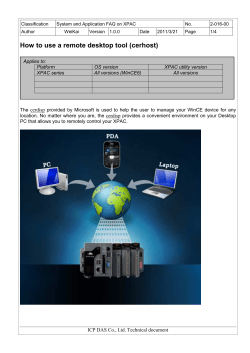Manually Removing Trojan-Kotver from your computer
Manually Removing Trojan-Kotver from your computer 1. Open the Run dialog box. 2. Open “Command prompt” by typing “cmd” in Run dialog box and press “Enter”. 3. Enter the following to kill the process tree of explorer.exe. a. taskkill /im explorer.exe /f b. taskkill /im regsvr32.exe /f 4. Open “Task Manager “by Press the Ctrl + Alt + Delete keys. 5. In the Windows Task Manager window, click File and then select New Task (Run...). 6. In the Create New Task window, type explorer.exe, and press OK. 7. Navigate to the following locations, and delete the Kotver files. a. C:\Users\xxxxxxxx\Appdata\Local\(alphanumeric folder name) b. C:\Users\xxxxxxxx\Appdata\Roaming\(alphanumeric folder name) c. C:\Users\xxxxxxxx\Appdata\Roaming\Microsoft\Windows\Start Menu\Programs\Startup\(alphanumeric name.lnk) 8. Reboot your system. 9. Start your Norton product. 10. In the main window, click Security, and then click Scans. 11. In the Scans window, select Full System Scan and press “Go”. 12. When the scan is finished, press Finish. For more information call on our Norton Technical Support Helpline Number for Australia 1-800-817-695.
© Copyright 2025