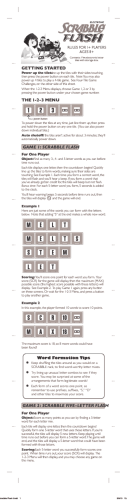quick start guide GT-I9100 www.samsung.com.
GT-I9100 quick start guide For more information, refer to the user manual at www.samsung.com. Thank you for purchasing this Samsung mobile device. This device will provide you with high quality mobile communication and entertainment based on Samsung’s exceptional technology and high standards. • Content in this manual may differ from the product, or from software provided by service providers or carriers, and is subject to change without prior notice. • The items supplied with your device and available accessories may vary depending on your region or service provider. • You can purchase additional accessories from your local Samsung dealer. • The supplied accessories perform best for your device. • Accessories other than the supplied ones may not be compatible with your device. Instructional icons Before you start, familiarise yourself with the icons you will see in this manual: Warning—situations that could cause injury to yourself or others Caution—situations that could cause damage to your device or other equipment 2 Note—notes, usage tips, or additional information [ ] Square brackets—device keys Copyright Copyright © 2011 Samsung Electronics This manual is protected under international copyright laws. No part of this manual may be reproduced, distributed, translated, or transmitted in any form or by any means, electronic or mechanical, including photocopying, recording, or storing in any information storage and retrieval system, without the prior written permission of Samsung Electronics. Trademarks • SAMSUNG and the SAMSUNG logo are registered trademarks of Samsung Electronics. • The Android logo, Google Search™, Google Maps™, Google Mail™, YouTube™, Android Market™, and Google Talk™ are trademarks of Google, Inc. • Bluetooth® is a registered trademark of the Bluetooth SIG, Inc. worldwide. 3 • Oracle and Java are registered trademarks of Oracle and/or its affiliates. Other names may be trademarks of their respective owners. • Wi-Fi®, the Wi-Fi CERTIFIED logo, and the Wi-Fi logo are registered trademarks of the Wi-Fi Alliance. Your device uses non-harmonised frequency and is intended for use in all European countries. The WLAN can be operated in the EU without restriction indoors, but cannot be operated outdoors in France. • All other trademarks and copyrights are the property of their respective owners. 4 Assembling Install the SIM or USIM card and battery 1. If the device is on, press and hold the Power/Lock key and select Power off → OK to turn it off. 2. Remove the back cover. Be careful not to damage your fingernails when you remove the back cover. 3. Insert the SIM or USIM card with the gold-coloured contacts facing down. 5 4. Insert the battery. 5. Replace the back cover. Charge the battery Before using the device for the first time, you must charge the battery. Use only Samsung-approved chargers and cables. Unauthorised chargers or cables can cause batteries to explode or damage your device. If the battery is completely discharged, you cannot turn on the device, even with the travel adapter connected. Allow a depleted battery to charge for a few minutes before you try to turn on the device. 6 1. Plug the small end of the travel adapter into the multifunction jack. Connecting the travel adapter improperly may cause serious damage to the device. Any damage caused by misuse is not covered by the warranty. 2. Plug the large end of the travel adapter into a power outlet. While the device is charging, the touch screen may not function due to an unstable power supply. If this happens, unplug the travel adapter from the device. 3. When the battery is fully charged, first unplug the travel adapter from the device and then from the power outlet. Do not remove the battery before removing the travel adapter. Doing so may cause damage to the device. To save energy, unplug the travel adapter when not in use. The travel adapter does not have a power switch, so you must unplug the travel adapter from the outlet to interrupt the power supply. The travel adapter should remain close to the socket when in use. 7 Getting started Turn your device on and off To turn on your device, press and hold the Power/Lock key. If you turn on your device for the first time, follow the on-screen instructions to set up your device. To turn off your device, press and hold the Power/Lock key and select Power off → OK. • Follow all posted warnings and directions from authorised personnel in areas where the use of wireless devices is restricted, such as aeroplanes and hospitals. • To use your device's non-network services only, switch to Flight mode. 8 Get to know your device Light sensor Proximity sensor Mouthpiece1 Earpiece Front camera lens Volume key Touch screen Home key Menu key Back key Mouthpiece Multifunction jack 1. Active only when you use the speakerphone feature or record videos. Headset jack Rear camera lens Flashbulb Power/Lock key Back cover Internal antenna Speaker 9 Keys Key Power/ Lock Function Turn on the device (press and hold); Access the quick menus (press and hold); Lock the touch screen. Menu Open a list of options available on the current screen; Open the quick search bar (press and hold). Home Return to the idle screen; Open the list of recent applications (press and hold). Back Return to the previous screen. Adjust the device’s volume. Volume Touch screen Your device’s touch screen lets you easily select items or perform functions. Control the touch screen by tapping, tapping and holding, or dragging across it. 10 Idle screen When the device is in Idle mode, you will see the idle screen. From the idle screen, you can view indicator icons, widgets, shortcuts to applications, and other items. The idle screen has multiple panels. Scroll left or right to a panel of the idle screen. You can also select a dot at the bottom of the screen to move directly to the corresponding idle screen. Indicator icons Indicator icons show the signal strength, device status, current time, and other information at the top of the screen. Widgets You can use various widgets that provide convenient functions and information on your idle screen. Add a widget to the idle screen or remove the widget to the trash bin. Shortcuts panel From the shortcuts panel, you can use shortcut menus and access a list of notifications, such as new messages, upcoming events, and processing status. Tap the indicator icons area at the top of the screen and drag your finger down to open the shortcuts panel. To hide the panel, drag the bottom of the list up. 11 Access applications 1. In Idle mode, select Applications to access Menu mode. 2. Scroll left or right to another menu screen. You can also select a dot at the bottom of the screen to move directly to the corresponding menu screen. 3. Select an application. 4. Press [ ] to return to the previous screen; Press the Home key to return to the idle screen. Access recent applications Press and hold the Home key to view the applications you have accessed recently. Launch multiple applications Your device allows you to multi-task by running multiple applications at the same time. To launch multiple applications, press the Home key while using an application to return to Idle mode, and then select an application to launch. 12 Enter text You can enter text with the virtual keypads or in handwriting mode. You can also use editing options to copy and paste text. Swype keypad With the Swype keypad, you can enter text by sliding across characters on the keypad. Tap the first character of a word, drag to the following characters, and release your finger on the last character. Samsung keypad The Samsung keypad provides different keypad types (such as QWERTY and 3x4 keypads) and a handwriting mode. When entering text with the QWERTY or 3x4 keypad, use the predictive text feature. This feature will predict the word you are entering and display suggestions. When entering text, rotate the device to display the QWERTY keypad in a widescreen layout. Make or answer a call You can make a call by entering a phone number or selecting a number in your contact list. You can also access the call log to redial recently dialled numbers. 13 Make a call Open the dialling screen, enter a phone number, and select . To make a video call, select . Answer a call When a call comes in, drag angled bracket. right until it reaches the Send and receive messages You can create and send text (SMS), multimedia (MMS), or email messages, and view or manage messages you have sent or received. You may incur additional charges for sending or receiving messages while outside your home service area. For details, contact your service provider. Text and multimedia message You can create and send a simple text message or a multimedia message which can contain text, image, video, and sound files. Email message You can use the email application to send email messages on your device. Before you send and receive email messages, you must add an email account. 14 Connect to the internet You can connect to the wireless web by using the WLAN feature or mobile network connections. Open the web application and browse web pages. You can bookmark your favourite web pages or use various web options. You may incur additional charges for accessing the web and downloading media files. For details, contact your service provider. Activate the mobile tracker The mobile tracker feature helps you locate and recover your device. When someone inserts a new SIM or USIM card in your device, the mobile tracker feature will automatically send the contact number to your specified recipients. 15 Safety information To prevent injury to yourself and others or damage to your device, read all of the following information before using your device. Warning: Prevent electric shock, fire, and explosion Do not use damaged power cords or plugs, or loose electrical sockets Do not touch the power cord with wet hands, or disconnect the charger by pulling on the cord Do not bend or damage the power cord Do not use your device while charging or touch your device with wet hands Do not short-circuit the charger or the battery Do not drop or cause an impact to the charger or the battery Do not charge the battery with chargers that are not approved by the manufacturer Do not use your device during a thunderstorm Your device may malfunction and your risk of electric shock is increased. Do not handle a damaged or leaking Lithium Ion (Li-Ion) battery For safe disposal of your Li-Ion batteries, contact your nearest authorised service centre. Handle and dispose of batteries and chargers with care • Use only Samsung-approved batteries and chargers specifically designed for your device. Incompatible batteries and chargers can cause serious injuries or damage to your device. • Never dispose of batteries or devices in a fire. Follow all local regulations when disposing of used batteries or devices. • Never place batteries or devices on or in heating devices, such as microwave ovens, stoves, or radiators. Batteries may explode when overheated. • Never crush or puncture the battery. Avoid exposing the battery to high external pressure, which can lead to an internal short circuit and overheating. 16 Protect the device, batteries, and chargers from damage • Avoid exposing your device and batteries to very cold or very hot temperatures. • Extreme temperatures can cause the deformation of the device and reduce the charging capacity and life of your device and batteries. • Prevent batteries from contacting metal objects, as this can create a connection between the + and – terminals of your batteries and lead to temporary or permanent battery damage. • Never use a damaged charger or battery. Caution: Follow all safety warnings and regulations when using your device in restricted areas Turn off your device where prohibited Comply with all regulations that restrict the use of a mobile device in a particular area. Do not use your device near other electronic devices Most electronic devices use radio frequency signals. Your device may interfere with other electronic devices. Do not use your device near a pacemaker • Avoid using your device within a 15 cm range of a pacemaker if possible, as your device can interfere with the pacemaker. • If you must use your device, keep at least 15 cm away from the pacemaker. • To minimise the possible interference with a pacemaker, use your device on the opposite side of your body from the pacemaker. Do not use your device in a hospital or near medical equipment that can be interfered with by radio frequency If you personally use any medical equipment, contact the manufacturer of the equipment to ensure the safety of your equipment from radio frequency. If you are using a hearing aid, contact the manufacturer for information about radio interference Some hearing aids may be interfered with by the radio frequency of your device. Contact the manufacturer to ensure the safety of your hearing aid. Turn off the device in potentially explosive environments • Turn off your device in potentially explosive environments instead of removing the battery. • Always comply with regulations, instructions and signs in potentially explosive environments. 17 • Do not use your device at refuelling points (service stations), near fuels or chemicals, and at blasting areas. • Do not store or carry flammable liquids, gases, or explosive materials in the same compartment as the device, its parts, or accessories. Turn off your device when in an aircraft Using your device in an aircraft is illegal. Your device may interfere with the electronic navigation instruments of the aircraft. Electronic devices in a motor vehicle may malfunction due to the radio frequency of your device Electronic devices in your car may malfunction due to radio frequency of your device. Contact the manufacturer for more information. Comply with all safety warnings and regulations regarding mobile device usage while operating a vehicle While driving, safely operating the vehicle is your first responsibility. Never use your mobile device while driving, if it is prohibited by law. For your safety and the safety of others, practice good common sense and remember the following tips: • Use a hands-free device. • Get to know your device and its convenience features, such as speed dial and redial. These features help you reduce the time needed to place or receive calls on your mobile device. • Position your device within easy reach. Be able to access your wireless device without removing your eyes from the road. If you receive an incoming call at an inconvenient time, let your voice mail answer it for you. • Let the person you are speaking with know you are driving. Suspend calls in heavy traffic or hazardous weather conditions. Rain, sleet, snow, ice, and heavy traffic can be hazardous. • Do not take notes or look up phone numbers. Jotting down a “to do” list or flipping through your address book takes attention away from your primary responsibility of driving safely. • Dial sensibly and assess the traffic. Place calls when you are not moving or before pulling into traffic. Try to plan calls when your car will be stationary. If you need to make a call, dial only a few numbers, check the road and your mirrors, then continue. • Do not engage in stressful or emotional conversations that may be distracting. Make people you are talking with aware you are driving and suspend conversations that have the potential to divert your attention from the road. • Use your device to call for help. Dial a local emergency number in the case of fire, traffic accident, or medical emergencies. 18 • Use your device to help others in emergencies. If you see an auto accident, a crime in progress, or a serious emergency where lives are in danger, call a local emergency number. • Call roadside assistance or a special, non-emergency assistance number when necessary. If you see a broken-down vehicle posing no serious hazard, a broken traffic signal, a minor traffic accident where no one appears injured, or a vehicle you know to be stolen, call roadside assistance or another special, non-emergency number. Proper care and use of your mobile device Keep your device dry • Humidity and all types of liquids may damage device parts or electronic circuits. • When wet, remove the battery without turning on your device. Dry your device with a towel and take it to a service centre. • Liquids will change the colour of the label that indicates water damage inside the device. Water damage to your device can void your manufacturer’s warranty. Do not use or store your device in dusty, dirty areas Dust can cause your device to malfunction. Do not store your device on slopes If your device falls, it can be damaged. Do not store your device in hot or cold areas. Use your device at -20 °C to 50 °C • Your device may explode if left inside a closed vehicle, as the inside temperature can reach up to 80 °C. • Do not expose your device to direct sunlight for extended periods of time (such as on the dashboard of a car). • Store the battery at 0 °C to 40 °C. Do not store your device with such metal objects as coins, keys and necklaces • Your device may become deformed or malfunction. • If the battery terminals are in contact with metal objects, it may cause a fire. Do not store your device near magnetic fields • Your device may malfunction or the battery may discharge from exposure to magnetic fields. • Magnetic stripe cards, including credit cards, phone cards, passbooks, and boarding passes, may be damaged by magnetic fields. • Do not use carrying cases or accessories with magnetic closures or allow your device to come in contact with magnetic fields for extended periods of time. 19 Do not store your device near or in heaters, microwaves, hot cooking equipment, or high pressure containers • The battery may leak. • Your device may overheat and cause a fire. Do not drop your device or cause impacts to your device • The screen of your device may be damaged. • If bent or deformed, your device may be damaged or parts may malfunction. Do not use a flash close to the eyes of people or animals Using a flash close to the eyes may cause temporary loss of vision or damage to the eyes. Ensure maximum battery and charger life • Avoid charging batteries for more than a week, as overcharging may shorten battery life. • Over time, unused batteries will discharge and must be recharged before use. • Disconnect chargers from power sources when not in use. • Use batteries only for their intended purposes. Use manufacturer-approved batteries, chargers, accessories and supplies • Using generic batteries or chargers may shorten the life of your device or cause the device to malfunction. • Samsung cannot be responsible for the user’s safety when using accessories or supplies that are not approved by Samsung. Do not bite or suck on the device or the battery • Doing so may damage the device or cause explosion. • If children use the device, make sure that they use the device properly. When speaking on the device: • Hold the device upright, as you would with a traditional phone. • Speak directly into the mouthpiece. • Avoid contact with your device’s internal antenna. Touching the antenna may reduce the call quality or cause the device to transmit more radio frequency than necessary. • Hold the device with a relaxed grip, press the keys lightly, use special features that reduce the number of keys you have to press (such as templates and predictive text), and take frequent breaks. 20 Protect your hearing • Excessive exposure to loud sounds can cause hearing damage. • Exposure to loud sounds while driving may distract your attention and cause an accident. • Always turn the volume down before plugging the earphones into an audio source and use only the minimum volume setting necessary to hear your conversation or music. Use caution when using the device while walking or moving Always be aware of your surroundings to avoid injury to yourself or others. Do not carry your device in your back pockets or around your waist You can be injured or damage the device if you fall. Do not disassemble, modify, or repair your device • Any changes or modifications to your device can void your manufacturer’s warranty. For service, take your device to a Samsung Service Centre. • Do not disassemble or puncture the battery, as this can cause explosion or fire. Do not paint or put stickers on your device Paint and stickers can clog moving parts and prevent proper operation. If you are allergic to paint or metal parts of the product, you may experience itching, eczema, or swelling of the skin. When this happens, stop using the product and consult your physician. When cleaning your device: • Wipe your device or charger with a towel or a rubber. • Clean the terminals of the battery with a cotton ball or a towel. • Do not use chemicals or detergents. Do not use the device if the screen is cracked or broken Broken glass or acrylic could cause injury to your hands and face. Take the device to a Samsung Service Centre to have it repaired. Do not use the device for anything other than its intended use Avoid disturbing others when using the device in public Do not allow children to use your device Your device is not a toy. Do not allow children to play with it as they could hurt themselves and others, damage the device, or make calls that increase your charges. 21 Install mobile devices and equipment with caution • Ensure that any mobile devices or related equipment installed in your vehicle are securely mounted. • Avoid placing your device and accessories near or in an air bag deployment area. Improperly installed wireless equipment can cause serious injury when air bags inflate rapidly. Allow only qualified personnel to service your device Allowing non-qualified personnel to service your device may result in damage to your device and will void your manufacturer’s warranty. Handle SIM cards or memory cards with care • Do not remove a card while the device is transferring or accessing information, as this could result in loss of data and/or damage to the card or device. • Protect cards from strong shocks, static electricity, and electrical noise from other devices. • Do not touch gold-coloured contacts or terminals with your fingers or metal objects. If dirty, wipe the card with a soft cloth. Ensure access to emergency services Emergency calls from your device may not be possible in some areas or circumstances. Before travelling in remote areas without signal coverage, plan an alternate method of contacting emergency services personnel. Be sure to backup important data Samsung is not responsible for data loss. Do not distribute copyright-protected material Do not distribute copyright-protected material that you have recorded to others without the permission of the content owners. Doing this may violate copyright laws. The manufacturer is not liable for any legal issues caused by the user’s illegal use of copyrighted material. Specific Absorption Rate (SAR) certification information Your device conforms to European Union (EU) standards that limit human exposure to radio frequency (RF) energy emitted by radio and telecommunications equipment. These standards prevent the sale of mobile devices that exceed a maximum exposure level (known as the Specific Absorption Rate, or SAR) of 2.0 W/kg. During testing, the maximum SAR recorded for this model was 0.338 W/kg. In normal use, the actual SAR is likely to be much lower, as the device has been designed to emit only the RF energy necessary to transmit a signal to the nearest base station. By automatically emitting lower levels when possible, your device reduces your overall exposure to RF energy. 22 The Declaration of Conformity statement at the back of this manual demonstrates your device’s compliance with the European Radio & Terminal Telecommunications Equipment (R&TTE) directive. For more information about the SAR and related EU standards, visit the Samsung website. Correct disposal of this product (Waste Electrical & Electronic Equipment) (Applicable in the European Union and other European countries with separate collection systems) This marking on the product, accessories or literature indicates that the product and its electronic accessories (e.g. charger, headset, USB cable) should not be disposed of with other household waste at the end of their working life. To prevent possible harm to the environment or human health from uncontrolled waste disposal, please separate these items from other types of waste and recycle them responsibly to promote the sustainable reuse of material resources. Household users should contact either the retailer where they purchased this product, or their local government office, for details of where and how they can take these items for environmentally safe recycling. Business users should contact their supplier and check the terms and conditions of the purchase contract. This product and its electronic accessories should not be mixed with other commercial wastes for disposal. This EEE is compliant with RoHS. Correct disposal of batteries in this product (Applicable in the European Union and other European countries with separate battery return systems) This marking on the battery, manual or packaging indicates that the batteries in this product should not be disposed of with other household waste at the end of their working life. Where marked, the chemical symbols Hg, Cd or Pb indicate that the battery contains mercury, cadmium or lead above the reference levels in EC Directive 2006/66. If batteries are not properly disposed of, these substances can cause harm to human health or the environment. To protect natural resources and to promote material reuse, please separate batteries from other types of waste and recycle them through your local, free battery return system. 23 Disclaimer Some content and services accessible through this device belong to third parties and are protected by copyright, patent, trademark and/or other intellectual property laws. Such content and services are provided solely for your personal noncommercial use. You may not use any content or services in a manner that has not been authorised by the content owner or service provider. Without limiting the foregoing, unless expressly authorised by the applicable content owner or service provider, you may not modify, copy, republish, upload, post, transmit, translate, sell, create derivative works, exploit, or distribute in any manner or medium any content or services displayed through this device. “THIRD PARTY CONTENT AND SERVICES ARE PROVIDED “AS IS.” SAMSUNG DOES NOT WARRANT CONTENT OR SERVICES SO PROVIDED, EITHER EXPRESSLY OR IMPLIEDLY, FOR ANY PURPOSE. SAMSUNG EXPRESSLY DISCLAIMS ANY IMPLIED WARRANTIES, INCLUDING BUT NOT LIMITED TO, WARRANTIES OF MERCHANTABILITY OR FITNESS FOR A PARTICULAR PURPOSE. SAMSUNG DOES NOT GUARANTEE THE ACCURACY, VALIDITY, TIMELINESS, LEGALITY, OR COMPLETENESS OF ANY CONTENT OR SERVICE MADE AVAILABLE THROUGH THIS DEVICE AND UNDER NO CIRCUMSTANCES, INCLUDING NEGLIGENCE, SHALL SAMSUNG BE LIABLE, WHETHER IN CONTRACT OR TORT, FOR ANY DIRECT, INDIRECT, INCIDENTAL, SPECIAL OR CONSEQUENTIAL DAMAGES, ATTORNEY FEES, EXPENSES, OR ANY OTHER DAMAGES ARISING OUT OF, OR IN CONNECTION WITH, ANY INFORMATION CONTAINED IN, OR AS A RESULT OF THE USE OF ANY CONTENT OR SERVICE BY YOU OR ANY THIRD PARTY, EVEN IF ADVISED OF THE POSSIBILITY OF SUCH DAMAGES.” Third party services may be terminated or interrupted at any time, and Samsung makes no representation or warranty that any content or service will remain available for any period of time. Content and services are transmitted by third parties by means of networks and transmission facilities over which Samsung has no control. Without limiting the generality of this disclaimer, Samsung expressly disclaims any responsibility or liability for any interruption or suspension of any content or service made available through this device. Samsung is neither responsible nor liable for customer service related to the content and services. Any question or request for service relating to the content or services should be made directly to the respective content and service providers. 24 Declaration of Conformity (R&TTE) We, Samsung Electronics declare under our sole responsibility that the product GSM WCDMA Wi-Fi Mobile Phone : GT-I9100 to which this declaration relates, is in conformity with the following standards and/or other normative documents. SAFETY EN 60950-1 : 2006 + A11:2009 SAREN 50360 : 2001 / AC 2006 EN 62209-1 : 2006 EMCEN 301 489-01 V1.8.1 (04-2008) EN 301 489-07 V1.3.1 (11-2005) EN 301 489-17 V2.1.1 (05-2009) EN 301 489-19 V1.2.1 (11-2002) EN 301 489-24 V1.4.1 (09-2007) RADIOEN 301 511 V9.0.2 (03-2003) EN 300 328 V1.7.1 (10-2006) EN 301 908-1 V4.2.1 (03-2010) EN 301 908-2 V4.2.1 (03-2010) EN 300 440-1 V1.5.1 (03-2009) EN 300 440-2 V1.3.1 (03-2009) EN 301 893 V1.5.1 (12-2008) We hereby declare that [all essential radio test suites have been carried out and that] the above named product is in conformity to all the essential requirements of Directive 1999/5/EC. The conformity assessment procedure referred to in Article 10 and detailed in Annex[IV] of Directive 1999/5/EC has been followed with the involvement of the following Notified Body(ies): BABT, Forsyth House, Churchfield Road, Walton-on-Thames, Surrey, KT12 2TD, UK* Identification mark: 0168 The technical documentation kept at : Samsung Electronics QA Lab. which will be made available upon request. (Representative in the EU) Samsung Electronics Euro QA Lab. Blackbushe Business Park, Saxony Way, Yateley, Hampshire, GU46 6GG, UK* 2011.04.05 Joong-Hoon Choi / Lab Manager (place and date of issue) (name and signature of authorised person) * It is not the address of Samsung Service Centre. For the address or the phone number of Samsung Service Centre, see the warranty card or contact the retailer where you purchased your product. Some of the contents in this manual may differ from your device depending on the software of the device or your service provider. To install Kies (PC Sync) 1. Download the latest version of Kies from the Samsung website (www.samsung.com) and install it on your PC. 2. Using a PC data cable, connect your device to your PC. Samsung Kies will launch automatically. Refer to the Kies help for more information. www.samsung.com Printed in Korea GH68-33949A English (EU). 04/2011. Rev. 1.3
© Copyright 2025