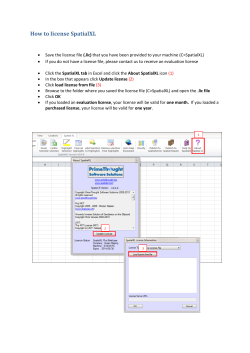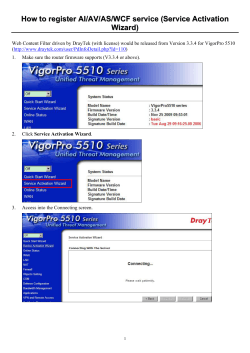Flare - Autodesk
Contents Chapter 1 Requirements . . . . . . . . . . . . . . . . . . . . . . . . . . . . . . . . . . . . . . . . . . 1 Chapter 2 Install and license . . . . . . . . . . . . . . . . . . . . . . . . . . . . . . . . . . . . . . . . 3 License Flare . . . . . . . . . . . . . . . . . . . . . . . . . . . . . . . . . . . . . . . . . . . . . . . . 3 Chapter 3 Configure Flare . . . . . . . . . . . . . . . . . . . . . . . . . . . . . . . . . . . . . . . . . 7 Chapter 4 Troubleshooting & support . . . . . . . . . . . . . . . . . . . . . . . . . . . . . . . . . . 11 i ii 1 Requirements See the system requirements. Unsupported hardware may not be initialized by Flare. To get your system configuration, select About This Mac from the Apple menu at the top left of the screen, and then choose More Info. Compressed media Flare supports various compressed media formats on import and Apple ProRes as an intermediate render format. Sustainable playback of compressed media depends on both processing power and media storage bandwidth. For example, a recent Apple machine using a 1920x1080 @29.97 ProRes 422 (HQ) clip would need approximately 28 MB/sec of sustainable disk performance. A 2048x1556 @24p ProRes 4444 clip would need approximately 58 MB/sec of sustainable disk performance. Uncompressed media Before configuring your storage, contact your storage provider to ensure your storage can fulfill the requirements for your frame format. Storage performance requirements examples for working with fully uncompressed sources and intermediate renders (ex: DPX or TIFF files sequence with Flare ) Width (pixels) Height (pixels) FPS Bit Depth Latency (ms) MB/frame MB/sec SD - CCIR601525 10-bit (NTSC) 720 486 30 10 33.33 1.33 40.05 SD - CCIR601625 10-bit (PAL) 720 576 25 10 40 1.59 39.55 HD - 720 60p 10-bit 1280 720 60 10 16.67 3.52 210.94 HD - 1080 50i 10bit 1920 1080 25 10 40 7.91 197.75 HD - 1080 5994i 10-bit 1920 1080 30 10 33.33 7.91 237.3 1 HD - 1080 60p 10-bit 1920 1080 60 10 16.67 7.91 474.61 Film - 2K 10-bit 2048 1556 24 10 41.67 12.16 291.75 Film - 2k 12-bit unpacked 16bit 2048 1556 24 16 41.67 18.23 497.63 System preferences System Preferences must be set for each OS X user account. ■ Ensure the OS X firewall is not turned on, as it will block incoming network connections and interfere with Flare. By default the firewall is off. ■ By default Flare uses keyboard shortcuts that conflict with the OS X default settings. In Keyboard > Keyboard Shortcuts, disable shortcuts using the function keys (F1, F2), control key, or option meta key. If the Mac has an Apple keyboard enable Use F1, F2, etc. keys as standard function keys at Keyboard > Keyboard tab. ■ Sharing: in OS X 10.7 and later, turn Web Sharing on to enable Wiretap Central and Backburner Web Monitor. ■ Spotlight: in the Privacy tab, add the Flare media storage volume to the list of locations Spotlight does not search. ■ Sound: if you are using an AJA I/O device, ensure it is not selected for sound output. 2 | Chapter 1 Requirements Install and license 2 1 Open the DMG image file, and double click Install Flare, then click through the installer. 2 At the License pane choose either the trial or the licensed version. See Network licensing (page 3) for more information. 3 If prompted for a password, be sure the user has admin privileges. 4 If your system has multiple drives, you may be prompted to choose a drive. For the media storage device it is recommended, but not required, to use a drive other than your system drive. Wherever you place the media cache, you can stop Spotlight indexing it from System Preferences / Spotlight / Privacy. 5 Once you exit the installer, Flare is ready to use. A link to the app is in Applications / Autodesk. If you have any problems, see Troubleshooting & support (page 11). The installer tries to configure Flare to use any compatible hardware present. If a device is not connected, you can configure Flare later via Applications / Autodesk / Flare / Utilities / Flare Setup. The following is installed with Flare. To see if the service is properly running, after installation go to: Applications / Autodesk / Flare Common Utilities / Service monitor. ■ Autodesk Wiretap Gateway: a background service used for media import. ■ Autodesk Backburner Manager & Server: background renderer. To uninstall, run Applications / Autodesk / Flare Common Utilities / Flare Uninstaller. The Flare Uninstaller leaves parts of the application behind. See Removing directories left behind by the Flare uninstaller. License Flare For both standalone and network licensing, the product key is 776E1. To set up the standalone license, enter the serial number during install. The first time you start Flare, your Mac must be connected to the internet so your license can be verified with Autodesk. A trial version cannot be upgraded to paid via the "Enter Serial Number" button. You must uninstall the trial and do a fresh install using a serial number. Network licensing During installation you are presented a Get License File dialog. Clicking Get License File opens a browser window via which you login to Autodesk, register Flare, and get a license file. You can skip this step and install Flare without a licence, then get a license from https://registeronce.autodesk.com/. Full documentation is on the Autodesk licensing web page. 3 The following software installed with Flare. To see if the service is properly running, after installation go to: Applications / Autodesk / Flare Common Utilities / Service monitor. ■ Software: ■ Autodesk Wiretap Gateway: a background service used for media import. For more instructions on media import see the main product documentation: Importing Media Files and Sequences. ■ Autodesk Backburner Manager & Server: background services required to assign background tasks from Flare. ■ The License Server: /usr/local/flexnetserver/lmgrd. When you install Flare the license manager is installed on the same machine. The license manager can also be installed on another machine. You can download license server software for Mac, Linux and Windows by going to http://autodesk.com/maya-support then clicking through to Data & Downloads / Updates & Service Packs. Once installed, use Applications / Autodesk / Adlm / License Server Configurator to set up your license and start or stop the server service. ■ The license file, /usr/local/flexnetserver/adsk_server.lic. It contains the features, number of seats and expiration date of the license. To generate a licence file you need the product serial number, server host name, and server MAC address. Use /usr/local/flexnetserver/lmutil lmhostid -hostname and /usr/local/flexnetserver/lmutil lmhostid -n to get the fully qualified server name and MAC address respectively. The Flare installation overwrites any existing file of the same name, so it should be backed up if it contains licenses you are using. After the install, merge the two files. ■ The License Director file, /var/flexlm/autodesk.lic, tells Flare which server to connect use to obtain its license. A utility for editing it is at Applications / Autodesk / Flare Common Utilities / License Server Selector. It contains two parameters: 1 SERVER: the name of the computer running the license manager. In this example 127.0.0.1, meaning the license manager is running on the same machine as Flare. This could also be a remote machine. Do not use localhost in this file. Use 127.0.0.1. The MAC address is the MAC of the server by default. But it can be anything and does not need to be maintained. 2 VENDOR: defines the adskflex daemon. Port must be 2080. License troubleshooting Before stopping or restarting a background service, make sure Flare is not running, and that there are no network connections to your media storage. The license error log file is: /var/log/autodesk. If the license not working: use Applications / Autodesk / Flare Common Utilities / License Server Selector to check which License server Flare is using. ■ If it is an IP address like 127.0.0.1, then Flare is set to use a license server on the same machine as Flare. If this is how Flare should be licensed, and licensing is not working, a frequent cause is that the name of the address of your machine has changed. This can be caused by DHCP hostname change, a missing DNS suffix, or a missing.local hostname suffix in the license file. To Fix: 1 In the License Server Selector, remove the current license server(s) with the minus button. 2 Click Add Localhost. Note the values entered under License server and under Hostname, you'll need them later. Click OK to save changes. 3 Open Applications / Autodesk / Flare Common Utilities / License Server Configurator. In the Licenses tab look in the license key. The first line reads something like "SERVER 127.0.0.1 002500ee1e8b". In this example "127.0.0.1" should be the same as the License server and under Hostname entered in the License Server Selector. 4 Check the MAC address of your machine is the same as that used in the license file. In our example where the server is defined as "SERVER localhost 002500ee1e8b", 002500ee1e8b is the MAC address of the machine on which the license server is running. Verify that you are using the correct MAC address by clicking on the Apple local in the upper left, then About This Mac, then More Info. The 4 | Chapter 2 Install and license MAC address is usually listed under Network / Locations / Ethernet 1 / Hardware (MAC) Address. This address includes colons (:) which are not used in the license file. 5 In the License Server Selector, click Apply to change the license key. In the Server Status tab, click Restart to restart the server. ■ If it is an IP address like 10.142.234.74 or 192.168.1.10 or a machine name like "montreal", then your license server is installed on another computer on your network. 1 Get the IP address and MAC address of the machine running the license server. On a Linux or Mac you can do this with the terminal command ifconfig. If the machine is running OS X, you can also use its machine name to connect to it. 2 On the machine running the server, verify that the server name or IP address and MAC address of the server are correct. 3 On the Mac running Flare, in the License Server Selector, verify the address (name or IP address) of the server is correct. If it is not, remove it and add a new one with the correct address. Click Apply to save changes. 4 Test your network connection to the server with the ping command. There is a graphical user interface to this command in the OS X Network Utility. Check background services are running: 1 Run Applications / Autodesk / Flare Common Utilities / Service Monitor. 2 A green status indicates a service is running, red indicates it is not. Click Restart to start it. License Flare | 5 6 Configure Flare 3 Configure Flare with the Setup Utility Run the Setup utility from /Applications/Autodesk/Flare [version]/Utilities/. If you have multiple versions installed, select the version you want to configure from the drop-down list at the top of the window. In the Preview and Vtr tabs, the Duplicate and Delete buttons apply to the selected entry, not the one checked under Active. To discard unsaved changes in all the tabs of the setup utility, click Reload. To edit the parameters directly in the application configuration file, click Manual Edit. It can be backed up at /usr/discreet/<product>/cfg/init.cfg. General Video Device The video output device to be used. Audio Device The audio output device to be used. If your Mac is equipped with an AJA device, select AJA. If it is equipped with a Blackmagic Design device, select BMD. Otherwise, select CoreAudio to use the default sound card of your workstation. You can only use the audio device that matches the video device. Similarly, you can only use CoreAudio if neither AJA nor BMD is set as the video device. Reserved Application Memory The amount of memory allocated for Flare frame buffers. In most cases, you should leave this setting to Automatic. The default configuration is sufficient for most projects, regardless of the different resolutions you may be working with. Network Panel Display ShowAll displays all known framestores in the Network panel without verifying their availability. ShowMounted displays only available framestores. Default Web Browser The Web browser used by Flare. To use your Mac's default browser, set to open. Menu Bar Sets whether the menu bar is displayed in the application. Archive Size The maximum size for each segment of a file archive, in megabytes. The default value is 1024. Default Location The default path for file archives. Table of Contents Location The path where online HTML and ASCII tables of contents are saved when archiving. The default location is /usr/discreet/archive. 7 Single Screen This option is shown only if multiple screens are detected on the system. When enabled, the UI of the application is restricted to a single screen. Preview Specifies the device used for the broadcast monitor connected through an AJA or Blackmagic Design device. Enable entries for the resolutions of your projects, as well as the resolutions supported by your hardware configuration. If you go from a Blackmagic Design to an AJA device after installing Flare , or from an AJA to a BLackmagic Design one, you must update. NOTE The following 1920x1080 timings are only supported when using an AJA Kona 3G: 50p, 5994p, and 60p. If you do not have a sync connected to your workstation, enable some free run timings for your broadcast monitoring. Enable the timings with a SyncSource set to freesync. Vtr If you have an AJA or Blackmagic Design device connected to a VTR, enable the timings you plan on using with the connected VTR. AJA devices support 3G-SDI connections. Blackmagic Design devices do not. Media Storage This is the path to where Flare stores all imported and rendered frames. It is recommended to use a fast drive, and not to use your system drive. To define a new media storage volume, click Add. Click Manual Edit to edit the configuration file in a text editor. You also need to use manual edit to delete a storage volume. Parameters: ■ Name: a label to identify the media storage in Flare. Required. ■ Location: path to the Flare media files on your storage device. Do not select the root of a drive as your media storage folder. Create a subfolder to hold all your media files in one place. The recommended folder name is Autodesk Media Storage/. Required. ■ 8-bit Integer, 10-bit Integer, 12-bit Integer and 12-bit Packed Integer. The file formats Flare uses when writing frames of those bit depths to the storage. Optional. ■ Jpeg Compression: can be set from 0 (lowest compression, highest quality) to 100 (highest compression, lowest quality). Optional. Backburner: configure background processing for Flare Manager Hostname The hostname or IP address of the Backburner Manager system that will handle background jobs submitted by Flare. This enables the Background Wire and Background Proxies buttons in the application; they are otherwise greyed out. Configure Wacom pen buttons 1 Open the System Preferences / Wacom Tablet panel. 2 If Grip Pen does not appear in the Tool section, touch the pen on the tablet. 3 Select the Pen tab. 4 Ensure the top pen button is assigned to the double-click function, and that the bottom pen button is assigned to the right-click function. Advanced network configuration If your system is not using the correct network interface, for example wifi vs. ethernet, you can specify which local interfaces it should use in /usr/discreet/cfg/network.cfg. Documentation about the syntax is in the file itself. You can hard code a default device and a fallback device for data transfer and for multicasting. 8 | Chapter 3 Configure Flare Configure Flare | 9 10 Troubleshooting & support 4 Media storage problems ■ You may need to reconfigure your media storage if it is trying to use hardware that is no longer available. ■ Repairing media storage mount points: if your Mac experiences a hard reboot (e.g. because of a power outage), when it restarts the operating system may mount the media storage incorrectly (for example, /Volumes/Storage1 instead of /Volumes/Storage). If so, Flare will be unable to access the media storage. To delete an incorrect mount point: 1 On your Mac, go to System Preferences / Sharing, and disable all the file services. 2 In Finder use command+shift+g to navigate to /Volumes. 3 In Volumes/, find the incorrect mount point folder. It should have the name of the original mount point (for example, Storage), but its icon depicts a folder instead of a disk drive. 4 Delete the folder. 5 Restart the Mac. Restore System Preferences / Sharing settings. 6 If the media storage is still not available after restart, use the Mac application Disk Utility to repair the media storage disk. See the Mac documentation for details. Fix VOLUMEMGT and No Volume errors Follow the steps below if you cannot select your framestore volume, or if you get the following error: Error: VOLUMEMGT : Failed to initialize Stone+Wire connection. 1 Exit Flare. 2 Open Applications / Autodesk / Flare Common Utilities / Service Monitor. 3 Restart the Stone+Wire service. 4 Start Flare. If media storage is still unavailable, check the KB or the Area forum. Backburner To restart Backburner Manager: 1 In a terminal, check that the Backburner Manager service is running: sudo ps -ef | grep -i backburner 2 If backburnerManager does not appear in the output of the command, restart the Backburner Manager service: sudo /usr/discreet/backburner/backburner_manager restart 11 3 To view details on the Manager's status, run the Console application from Applications / Utilities, and look for entries containing com.autodesk.backburner_manager, or check the backburner log files in the /usr/discreet/backburner/Network directory. 12 | Chapter 4 Troubleshooting & support
© Copyright 2025