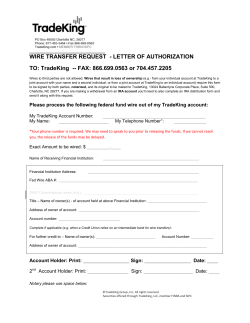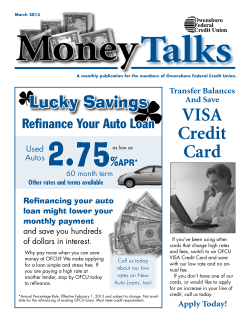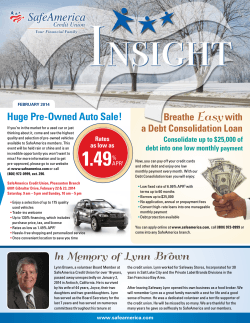Year End Processing Guide
2014 Year-End Processing Guide Pages 7-8 adjusted due dates for submitting 1098/1099 tax forms to members and IRS. For Online Credit Unions Page 9 adjusted date that 1098/1099 archived tax forms will be delivered to CU. REVISED 11/25/2014 Pages 26-27 adjusted based on IRS changes to 1098 reporting requirements and form layout. INTRODUCTION This guide is provided as a reference to the many tasks and procedures related to the end of the year and annual tax reporting. Start by carefully reviewing the 2014 Task Checklist shown on Page 6. As tasks are completed, check them off to ensure that all preparations and processes are completed on time and in the proper order. This booklet supersedes any year-end instructions you may have received from previous years. At the back of this Guide, you will find copies of the forms that you must complete and submit to CU*Answers as part of your year-end processing. Instructions and deadlines for completing these forms are included on the following pages. If you have any questions on any of the topics or procedures covered in this Guide, please contact a CU*Answers Client Service Representative at 616285-5711 or 800-327-3478. Revision date: November 25, 2014 For an updated copy of this booklet, check out the Reference Materials page of our website: http://www.cuanswers.com/client_reference.php CU*BASE® is a registered trademark of CU*Answers, Inc. CONTENTS WHAT’S NEW FOR 2014? 4 2014 TASK CHECKLIST 6 SUMMARY OF 2014 TAX FORMS 8 2014 TAX FORMS PRICING 9 OTHER REMINDERS USING MEMBER STATEMENTS AS SUBSTITUTE 1099-INTS PRINTING COSTS POINTS TO REMEMBER MODIFYING STATEMENT MESSAGES FOR USE WITH SUBSTITUTE 1099-INTS SPECIAL INSTRUCTIONS FOR CUS OFFERING E-STATEMENTS 10 10 11 13 14 TAX FORMS HANDLING INSTRUCTIONS 17 IF YOU HAVE AN EDOC IN-HOUSE SERVER 17 BONUS DIVIDENDS / LOAN INTEREST REBATES 18 ORDERING AUDITOR ENVELOPES FOR STATEMENTS 19 SETTING 2015 HOLIDAYS 20 VERIFYING LOAN CATEGORIES FOR 1098 REPORTING 21 LOAN CATEGORY CONFIGURATION REPORT SPECIAL NOTE: 1098 REPORTING FOR REWRITTEN LOANS SPECIAL NOTE FOR MORTGAGE LOANS 22 22 24 UPDATING TAX FILE DATA UPDATING 1099-INT AND 1098 DATA IN THE TAX FILE SPECIAL NOTE IF YOU OFFER MORTGAGES UPDATING OTHER 1099 FORM DATA UPDATING SAVINGS BOND INFORMATION VERIFYING SHARES AND CERTIFICATES FOR 1099-INT REPORTING VERIFYING SHARE DIVIDEND APPLICATIONS VERIFYING CERTIFICATE TYPE CONFIGURATION VERIFY YOUR CREDIT UNION’S ACCOUNT 25 25 27 27 29 30 30 31 32 VERIFYING A/P VENDORS FOR 1099-MISC REPORTING 33 MONTH-END VERIFICATIONS 36 IF YOUR RATES WILL CHANGE AT YEAR-END 36 ANNUAL STATEMENT PREPARATION 37 BEGINNING-OF-YEAR/TAX FILE VERIFICATION REPORTS 39 REPORTING FAIR MARKET VALUE FOR IRAS TO MEMBERS AND THE IRS 41 ASCENSUS-ADMINISTERED SELF-ADMINISTERED 41 41 ANNUAL UPDATES OF IRA AND HSA BALANCE FILE LIMITS 42 GENERAL LEDGER YEAR-END CLOSING INSTRUCTIONS 43 IRA BALANCE FILE LIMITS HSA BALANCE FILE LIMITS YEAR END CLOSING: STEP BY STEP 2 4 2014 Year-End Processing Guide for Online Credit Unions 42 42 43 VERIFYING THE IRA BALANCE FILE 48 VERIFYING THE HSA BALANCE FILE 51 VERIFYING THE TAX FILE & PRINTING THE 1099/1098 TAX INFO REPORT 53 MAKING CORRECTIONS 55 FORM 1099-R/1099-SA INSTRUCTIONS: ASCENSUS-ADMINISTERED 56 FORM 5498/5498-SA/5498-ESA INSTRUCTIONS: ASCENSUSADMINISTERED 57 FORM 5498/5498-SA/5498-ESA INSTRUCTIONS: SELF-ADMINISTERED 58 2014 Year-End Processing Guide for Online Credit Unions 3 WHAT’S NEW FOR 2014? IRS has announced new HSA limits for 2015. The maximum 2015 HSA contribution will be $3,350 for individuals with self-only coverage, up from $3,300 in 2014. The maximum 2015 HSA contribution will be $6,640 for family coverage, up from $6,550 in 2014. If your statement print vendor is not Sage Direct and you would like to use substitute 1099-INT forms, call your vendor to verify whether they can process substitute 1099-INTs. Private Mortgage Insurance (PMI) premiums are no longer reported and will not appear on the 1098 form. See Page 27 for more information. Due to year-end dates, Beginning-of-Year/Tax File Verification reports should be reviewed on January 2 to ensure all deadlines are met. See Page 39. When generating 1099-INT/substitute 1099-INT forms, we will now ignore the “Report dividends to IRS” flag on IRA and HSA products since those dividends are not reportable. When closing the general ledger for year-end, you are no longer required to move the “Current processing year/month” back to Dec 2014 from Jan 2015 in order to post the year-end journal entry generated during Step 4. See page 43 for more information. OTHER REMINDERS 4 Remember that our year-end verification teams do NOT verify dividend rate changes for your credit union. It is your credit union’s responsibility to keep an eye on any rate changes you scheduled by verifying the new rates are in place the morning after the scheduled change date (rate changes are processed during end-of-day). This should be a normal part of your routine all year long to avoid problems if a scheduled rate change doesn’t happen as you expected! Refer to the Month-End Verifications booklet for more information. The deadlines noted in this Guide are critical to proper processing of your member data. CU*Answers will be adhering very strictly to the deadline dates stated in this Guide, and if data is received late or needs to be redone, your credit union may incur a $100 fee. Do not wait until the last minute to assign these important tasks to appropriate staff! Some of the deadlines in this book relate to when we need you to have various verification tasks completed before we can compile data to send to third parties like Ascensus, Sage Direct, or the IRS. In these cases the deadline date assumes a time of 8:00 p.m. ET on the deadline day. Because our Operations department is staffed 24x7 and much of our work is done during the overnight hours, if the deadline is November 7, that means that your task must be completed before 8:00 p.m. ET on November 7. If your IRA program is Ascensus-administered, as always it is your responsibility to contact Ascensus and tell them exactly how and what data will be reported to them this year, even if CU*Answers is sending 2014 Year-End Processing Guide for Online Credit Unions the data for you. Ascensus will ignore data we send unless they have instructions from you on what to do with it, and will charge you a fee if they have to make special correction arrangements after the fact! After the first of the year we will post routine CU*BASE Alerts to let you know when our Ops teams transmits various data to the IRS or other vendors on your behalf (if requested), so it is not necessary for you to call and ask. As always, don’t forget that you should already be verifying your IRA and HSA balance file data on a monthly or at least a quarterly basis. Don’t wait until after year-end! The deadlines are very tight and you will not have time to do all of the work then. Keep up with it regularly and you’ll make things a lot easier on yourself in January and April. See Pages 48 and 51 for more details. If you have an in-house eDOC server, remember that we do have a mechanism for transmitting 5498 and 1099/1098 tax form data to your eDOC server for archival. First contact eDOC to ensure your server is ready to receive this data, then contact the Operations team (operations@cuanswers.com) to set up the appropriate programs and make arrangements for the data to be downloaded. 2014 Year-End Processing Guide for Online Credit Unions 5 2014 TASK CHECKLIST Refer to Page Nov. 7 Nov. 26 Make a decision on whether or not you wish to print substitute 1099-INT forms on member statements ............................................... 10 Update the Tax Forms Handling Instructions screen in CU*BASE (MNUPDT #26) ................................................................ 17 Verify with CU*Answers how your credit union’s IRA/HSA plans are administered (Self-administered, Ascensus- or other third party-administered) ............................................................. 9 Monthly (Nov.) IRA/HSA verification (verify/maintain IRA & HSA Balance File data, including IRA death distributions to beneficiaries) ........................................................................... 48 & 51 CUs offering e-statements and using substitute 1099-INTs: send “alert” email message (can be done in Nov. or Dec.) ....................... 14 Update Federal Holidays/non-business days configuration (can be done in Nov. or Dec.)........................................... 20 Statement inserts due at Sage Direct ................................................... 37 Clear statement messages for December statements (if using substitute 1099-INTs) ............................................................ 37 Modify statement messages/instructions ............................................. 37 Verify Equity Loan categories to ensure proper 1098 reporting ............. 21 Verify Share and Certificate configurations to ensure proper 1099-INT reporting; check settings on the credit union account ........... 30 Verify Accounts Payable Vendor settings to ensure proper 1099-MISC reporting........................................................................... 33 Modify December e-statement notification message (if using substitute 1099-INTs) ......................................................................... 14 Order special envelopes for Auditor member account verification mailing (if necessary) ......................................................... 19 Monthly (Dec.) IRA/HSA verification (verify/maintain IRA & HSA Balance File data, including IRA death distributions to beneficiaries) ........................................................................... 48 & 51 Enter mortgage points paid and other 1098 data into the Tax File ........ 25 Dec. 5 Dec. 12 Dec. 27 Statement inserts due at Sage Direct ................................................... 37 (continued) 6 2014 Year-End Processing Guide for Online Credit Unions Dec. 31 End-of-Year Processing ......................................Handled by CU*Answers Jan. 2 Review Beginning-of-Year/Tax File Verification Reports ....................... 39 Final verification of IRA Balance File data (distributions only for all IRA plan types, including death distributions to beneficiaries) and HSA Balance File data ................................ 48 & 51 Verify Tax File and make adjustments where necessary ...................... 53 Verify 1099-MISC amounts for Accounts Payable Vendors ................... 33 Run Tax Information Reports .............................................................. 53 Ascensus-Administered: CU*Answers will submit Fair Market Value and distribution (1099) data to Ascensus ..................Handled by CU*Answers Monthly (Jan.) IRA/HSA verification (verify/maintain IRA & HSA Balance File 5498 contribution data) ................. 48 & 51 & 57 Close the General Ledger for 2014 (must be completed prior to reporting January YTD figures) ........................................................ 43 Feb. 2 Deadline for furnishing 1099 and 1098 forms to members ........................................................Handled by CU*Answers Feb. 6 Deadline for final adjustments to the Tax File ...................................... 53 Monthly (Feb.) IRA/HSA verification (verify/maintain IRA & HSA Balance File 5498 contribution data) ................. 48 & 51 & 57 Monthly (Mar.) IRA/HSA verification (verify/maintain IRA & HSA Balance File 5498 contribution data) ................. 48 & 51 & 57 Deadline for submitting 1099 and 1098 information to IRS ..............................................Handled by CU*Answers Final verification of contribution (5498) data in IRA and HSA Balance Files; make modifications where necessary ............ 48 & 51 & 57 Ascensus-Administered: All 5498 (Coverdell and non-Coverdell) data to be submitted by CU*Answers to Ascensus ......Handled by CU*Answers Apr. 30 Deadline for submitting 5498-ESA (Coverdell contribution) forms to members ..............................................Handled by CU*Answers June 1 Deadline for furnishing 5498 forms to members and submitting 5498 (contribution) data to IRS ...................................Handled by CU*Answers Jan. 6 Mar. 31 Apr. 15 Apr. 17 2014 Year-End Processing Guide for Online Credit Unions 7 SUMMARY OF 2014 TAX FORMS This information is provided as a quick reference for your convenience. For complete instructions and current regulations governing the use of these forms, refer to appropriate 2014 IRS publications. Form Description Due to Members Due to IRS 1098 Mortgage Interest Statement February 2 March 31 1098-E Student Loan Interest Statement February 2 March 31 1099-A Acquisition or Abandonment of Secured Property February 2 March 31 1099-B Proceeds from Broker & Barter Exchange Transactions February 2 March 31 1099-C Cancellation of Debt February 2 March 31 1099-INT Dividends & Interest February 2 March 31 1099-MISC Miscellaneous Income February 2 March 31 1099-Q Coverdell IRA Withdrawals February 2 March 31 1099-R IRA Withdrawals February 2 March 31 1099-SA HSA Withdrawals February 2 March 31 5498-ESA Coverdell IRA Contributions April 30 June 1 5498-SA HSA Contributions June 1 June 1 5498 IRA Contributions June 1 June 1 1 3 5 5 4 5 2 NOTE: If a member has an alternate address record that is in effect at the time tax forms are printed, the system will use the alternate address from that record, but will still use the member’s name from his or her MASTER record, according to IRS guidelines. This is also true when reporting to the IRS. Also, DBA names are never used on tax forms or for IRS reporting, regardless of whether your CU normally prints DBA name on correspondence. IRS Web Site: www.irs.gov 1Will be sent to member only if over $600. If you wish to send (and report to the IRS) even for amounts under $600, please indicate on your Tax Forms Handling Instructions screen (see Page 17). 2See Page 9 for more information. 3Sent to member only if over $10. 4If for non-employee compensation, sent to member only if over $600. Other rules apply; refer to published IRS guidelines. 5Since year-end statements include information about IRA/HSA deposits and withdrawals made during the current tax year, if you wish, you can choose to print 5498 forms ONLY for members who make prior-year contributions for 2014 between January and April in 2015. (Applies only if your IRA/HSA programs are self-administered.) See Page 17. 8 2014 Year-End Processing Guide for Online Credit Unions 2014 TAX FORMS PRICING DEADLINE: November 7 Your tax forms will be laser-printed according to the pricing listed below. Ongoing CASS certification and efficient mail handling processes help to keep postage rates low. Please use MNUPDT #26 to record your instructions no later than November 7, 2014 (see Page 17 for instructions). Blank tax forms (for corrected copies) are NOT available through CU*Answers. If you need a supply of blank tax forms, they must be ordered directly from the IRS website at www.irs.gov. Prices for Printed Forms Form Name Laser Forms Printed by CU*Answers 1098, 5498, and 1099-INT 1 1098-E 2 $ 35.00 per 100 plus actual postage 3 $ 60.00 per 100 plus actual postage 3 5498-SA and 5498-ESA 1099-B, 1099-C, 1099-MISC, 1099-Q, 1099-R, and 1099-SA If Using Substitute 1099-INT Item Price Printing Substitute 1099-INT information on yearend statements $0.17 per form 1099-INT printed Instruction inserts for substitute 1099-INT (see Page 16 for a sample) Billed at actual cost (in the past has been $0.01 ea.) Statement envelopes printed with “Important Tax Information Enclosed” 4 Billed at actual cost (in the past has been $0.04 ea.) ***REVISED*** Archived Forms on CD-ROM New pricing for archived tax forms on CD-ROM: single copy $50.00 processing fee + $10.00 per CD-ROM; additional copies $10.00 per CD-ROM. CD Item to be Included Will Be Produced #1 1099 and 1098 Tax Forms No later than March 6, 2015 #2 1099/1098 Tax Information Report 5498 Tax Forms 5498 Report(s) No later than May 15, 2015 1See Page 10 for important information about using year-end member statements as substitute 1099-INTs in place of standard 1099-INT forms. 21098-E (Student Loan Interest Statement) forms will be produced for any loan categories with Process Type “P” (student loans in payout). Do not check the Send 1098 tax form flag in the Loan Category configuration (see Page 21). 3Postage is not included in this pricing. Postage will be billed separately based on the credit union’s actual cost, without a CU*Answers markup. If you are printing substitute 1099-INT forms, all statements will include this data and use this special envelope, even if all the amounts being reported are $0.00. 4 2014 Year-End Processing Guide for Online Credit Unions 9 USING MEMBER STATEMENTS AS SUBSTITUTE 1099-INTS DEADLINE: Decide if you wish to print substitute 1099-INTs (indicate your preference in the Tax Forms Handling Instructions screen) by November 7 Modify statement messages/instructions by December 5 Your credit union can elect to use your year-end statements as substitute 1099-INTs, instead of mailing separate 1099-INT forms for all members. Here are some benefits: Because statements are produced immediately after year-end, tax information will be in members’ hands much more quickly than with standard forms. Member statements are retained as part of the CU*Spy online retrieval system, making it much easier for credit union employees to view or reprint 1099-INT information for a member. If you offer e-statements through online banking, members themselves can view tax information included on their December statements for a full year. Postage savings and low printing costs make printing substitute 1099-INTs cost-effective for any size credit union. PRINTING COSTS The cost for printing substitute 1099-INT information on a member statement will be $0.17 per form 1099-INT printed. This is compared to the $0.35 per form price for separate 1099-INT forms. Example: A 10,000-member credit union typically prints a 1099-INT form for approximately 40% of its membership. Cost for printing separate 1099-INT forms: 10,000 members 40% = 4,000 regular 1099-INT forms 4,000 forms $0.35 per form = $1,400.00 cost for printing forms 4,000 forms $0.373 postage per form* = $1,492.00 postage $1,400.00 printing + $1,492.00 postage = $2,892.00 total cost for printing separate forms (*Represents the basic pre-sorted first-class rate. Actual rates will vary depending on quantity and other factors.) Cost for printing using statements as substitute 1099-INTs: 10,000 members = 10,000 substitute 1099-INT forms 10,000 forms $0.17 per form = $1,700.00 cost for printing substitute forms 10,000 forms $0.01 each* = $100.00 for 1099-INT instructions inserts 10,000 forms $0.04 each* = $400.00 for special statement envelopes $1,700.00 printing + $100.00 inserts + $400.00 envelopes = $2,220.00 total cost for substitute 1099-INTs (*Prices for inserts and envelopes are based on rates from previous years and are subject to change. Postage is included as part of the year-end statement postage costs.) Net Savings: $2,892.00 (forms) - $2,200.00 (statements) = $692.00 savings 10 2014 Year-End Processing Guide for Online Credit Unions See Page 38 for a sample year-end statement which includes 1099-INT information. POINTS TO REMEMBER If your statement print vendor is not Sage Direct, call your vendor to verify whether they can process substitute 1099-INT forms. According to IRS regulations for substitute 1099 forms, NO other marketing materials are allowed in these statement envelopes, including newsletters. NO marketing messages are allowed on the statements themselves. You will be required to clear out any marketing-related messages using the “Update Statement Message/Inserts” feature prior to the year-end statements being run. NOTE: See Page 13 for instructions. All statement envelopes must be marked “Important Tax Information Enclosed.” In addition, special 1099-INT instructions must be included on a separate statement insert. The instruction insert and envelope notation will be handled by our statement processor, Sage Direct. (See Page 9 for estimated pricing.) Credit unions who use a different statement processor should contact Vanessa France (ext. 132) to coordinate the steps necessary to produce substitute 1099-INT forms. Because statements are generated by account number, not SSN/TIN, a member who has two separate membership accounts under the same SSN will receive 1099-INT information separately for each membership. Because members will need to combine dividends earned on all credit union accounts in order to report taxable income properly, 1099-INT information will be printed for every member that receives a statement, regardless of the amount of dividends received (even $0.00). Substitute 1099-INTs will be printed only for memberships who have active accounts or who have closed accounts during your final statement period. In other words, only people who actually get year-end statements will get substitute 1099-INTs. Any membership that was closed prior to the final statement period (month, quarter, etc.), or non-members with reportable savings bond interest, will receive a standard 1099-INT form, subject to normal printing fees for laser tax forms. This option applies to substitute 1099-INTs only, not form 1098 or any other 1099 forms. The information must all print on the same page of the statement, so if the entire form cannot fit on the last page of the statement, another page will be generated for that membership. For Credit Unions Offering E-Statements: If your credit union also offers e-statements to your members, you will need to make sure that members understand they will not be receiving any forms in the mail and that they must view their year-end statement through online banking in order to see 1099-INT information. See Page 14 for details. 2014 Year-End Processing Guide for Online Credit Unions 11 If your credit union converted to the CU*BASE platform during 2014, you may NOT use your year-end statements as substitute 1099-INTs. Because statements are produced immediately after yearend processing, there will be no time to verify 1099-INT information before it is delivered to your members. If there are corrections needed due to the conversion of your member data, regular 1099-INT forms will give you some extra time to review and make modifications. For More Information: For more complete information on the rules and procedures governing the use of substitute 1099-INT forms, please refer to IRS Publication 1179 “General Rules and Specifications For Substitute Forms 1096, 1098, 1099, 5498, W-2G and 1042-S.” This document can be downloaded by visiting the IRS web site at www.irs.gov. To specify that you wish to use your statements as substitute 1099-INTs, check the appropriate box on the Tax Forms Handling Instructions screen in CU*BASE. See Page 17 for instructions on completing this screen. 12 2014 Year-End Processing Guide for Online Credit Unions MODIFYING STATEMENT MESSAGES FOR USE WITH SUBSTITUTE 1099-INTS Because IRS regulations prohibit the use of any marketing-related messages on statements used as substitute 1099-INT forms, you must adjust statement messages prior to year-end statements being run. MNPRTC #11 “Update Statement Message/Inserts” - Screen 1 Choose code QT for your quarterly statement instructions. Screen 2 Either clear all messages or insert generic text ONLY about the substitute 1099-INT. 2014 Year-End Processing Guide for Online Credit Unions 13 SPECIAL INSTRUCTIONS FOR CUS OFFERING E-STATEMENTS DEADLINE: Preliminary “Alert” email message during November or December Modify e-statement notification message for December statements during December If your credit union has begun signing members up for e-statements through online banking, and you also plan to use statements as substitute 1099-INT forms, there are a few special tasks which must be performed to comply with IRS guidelines and ensure that your members understand how their tax information is being reported to them. The following sample messages are suggestions only, based on our interpretation of the guidelines published in the 2014 “General Instructions for Forms 1099, 1098, 3921, 3922, 5498, and W-2G” publication, IRS Cat. No. 27976F. Please refer to this publication for details and to ensure that your credit union complies with all requirements. Message 1: Preliminary “Alert” Message This message is intended to confirm that the member consents to receiving his/her tax information electronically via e-statements. This message should be sent to all members who have signed up for e-statements, prior to statements being generated on January 1. (Remember that if members sign up for e-statements after this initial batch message is sent, you must followup with those members to provide this same information.) A message like this should also be added to your web site. If a member does not consent to receiving tax information electronically, simply un-enroll that member from receiving e-statements (MNSERV #22), any time before December 31, 2014. The member will then receive a mailed copy of his or her December statement. MNPRTC #26 “Member Connect--Email Mrktg Msgs” Did you know...? You can simply copy our standard message from the Master Library into your own list of messages, then adjust the text as you wish before sending it. Use F9-Copy from Master then choose message type TX. Following is the text from this sample message: 14 2014 Year-End Processing Guide for Online Credit Unions This message is to alert you that the tax information that is being provided to the IRS will be reported on your December 2014 electronic account statement. No paper copy of the 1099-INT tax form will be mailed. Because you have signed up for e-statements, your tax information can be viewed after January 1, 2015, by accessing your December statement in online banking as usual. Please contact us if you wish to discuss deactivating e-statements prior to December 31, 2014. Thank you for choosing e-statements! Instructions for creating the Query and sending the message are available in the booklet, “Marketing Campaigns with Member Connect” (available on our web site or through CU*BASE GOLD Online Help). Message 2: With December Statement Notification Email This message is intended to notify members that tax information is ready for them to view electronically. Since members will already receive an email from you stating that their December statement is ready, this message is the ideal vehicle for communicating that tax information is also ready. In addition, IRS regulations state that when providing substitute 1099-INT forms, you must also provide the “Instructions for Recipient” information that appears on the back of a standard 1099-INT form. Formerly this was included as an insert in printed statements for credit unions using substitute 1099s. For e-statements, you must provide these instructions through another means. One method would be to add the instructions (see below) as a page on your web site, then direct members to the site via your notification email. (You could also add the contents of the instructions into your notification email, if desired.) MNCNFE #9 “E-Statements Cfg/Monthly Email” Screen 2 Following is the sample text shown on this screen: 2014 Year-End Processing Guide for Online Credit Unions 15 Your December statement is now ready to be viewed from online banking. Remember that this statement also contains important tax information that is being reported to the Internal Revenue Service on your behalf. No paper copy of the 1099-INT tax form will be mailed. To read the "Instructions for Recipient" information from the back of a standard 1099INT form, visit our web site at www.abccu.org and click the "Form 1099-INT Instructions" link. These instructions explain how to read the tax information that will appear at the end of your December statement. From the back of a standard 1099-INT form: This text was taken from the following PDF file available on the IRS web site: http://www.irs.gov/pub/irs-pdf/f1099int.pdf. (Sage Direct uses this same text for the instructions that will be inserted with your statements.) 16 2014 Year-End Processing Guide for Online Credit Unions TAX FORMS HANDLING INSTRUCTIONS Deadline: November 7 All of the instructions CU*Answers needs to process your tax forms and other year-end related tasks is recorded via a CU*BASE menu option. The feature retains your instructions from the previous year so all you need to do is verify that the instructions are correct and make any needed adjustments for the coming year-end. No later than November 7, access the following screen in CU*BASE and confirm your instructions for this year-end: MNUPDT #26 “Update Tax Form Handling Instruc” Refer to new pricing structure for CD-ROM archive copies; see Page 9. IMPORTANT: Make sure to use Confirm/Update (F5) even if you do not make any changes! This updates the record so we know that your CU has confirmed this year’s instructions. Refer to online help and other pages of this Guide for specific instructions on completing this screen. Even if you will not be making any changes, access this page and use F5 to Confirm the record to prevent a call from CU*Answers. NOTE: Prior to November 7 you may return to this screen as needed to make changes. However, after that deadline the screen will be locked and you will see a notation that the record can no longer be maintained. You will then need to contact Operations (ext. 132) for assistance. IF YOU HAVE AN EDOC IN-HOUSE SERVER If you have an in-house eDOC server, we do now have a mechanism for transmitting 5498 and 1099/1098 tax form data to your eDOC server for archival. First contact eDOC to ensure your server is ready to receive this data, then contact the Operations team (operations@cuanswers.com) to set up the appropriate programs and make arrangements for the data to be downloaded. 2014 Year-End Processing Guide for Online Credit Unions 17 BONUS DIVIDENDS / LOAN INTEREST REBATES As before, credit unions can choose to process a special bonus share dividend or loan interest rebate for their members at the end of the year. Using MNMISC #29-Standard Bonus Div/Ln Int Rebate, credit unions can set up a bonus dividend/interest rebate program themselves. As a menu option has been added to CU*BASE allowing credit unions to configure and test their own bonus dividend and loan interest rebate programs, CU*Answers will no longer take requests to complete this task for the credit union. The bonus programs can now be set up easily, and include the ability to run a simulation on your live files, without actually posting. This allows you to expense prior to year-end. The simulation will use live data as of the time it is run, so the closer to year-end you run it, the more accurate a prediction it will give as to your actual expense at year-end. Refer to Online Help for assistance in configuring your program: http://www.cuanswers.com/doc/cubase/cubase.htm#UBDIRCFG-01.htm. An alternative you might also want to consider is the Patronage/Ownership Dividend program (available on menu MNMISC) that you can use yourself to post a special reward dividend to the 000 base share account at any time, not just at year-end. If you need assistance with these options, please contact the Gividends team at gividends@cuanswers.com. 18 2014 Year-End Processing Guide for Online Credit Unions ORDERING AUDITOR ENVELOPES FOR STATEMENTS DEADLINE: Order envelopes by December 12 All statement inserts to Sage Direct by December 27 These instructions apply only if your credit union uses Sage Direct to print member statements. If you use a statement processor other than Sage Direct, contact your vendor for instructions. If your credit union’s auditor is planning to conduct a member account verification mailing for your December 2014 statements, special audit envelopes must be ordered for use by Sage Direct. Normal #10 window envelopes will NOT work for member statements printed by Sage Direct. Special auditor envelopes must be made to Sage’s specifications. Contact Anne Marie Kossen-Priddy at Sage Direct (800-729-8310 or 616940-8311) no later than December 12 to order auditor envelopes, if needed. We must also receive a letter signed by either your auditor or your credit union with exact information about any special handling that is expected from Sage or CU*Answers, such as if you wish to use a special audit insert. Inserts for year-end statements are due to Sage Direct no later than December 27, 2014. (This deadline also applies to any special inserts your auditor requests, if required.) SPECIAL NOTE: You MUST order special envelopes for an audit return; it is not possible for us to change your return address in CU*BASE for a special statement run. Remember, that address is also used by many other CU*BASE features! 2014 Year-End Processing Guide for Online Credit Unions 19 SETTING 2015 HOLIDAYS During November or December, or any time prior to year-end CU*BASE has a configuration where you can specify your credit union’s business days and either use the standard list of Federal holidays (which CU*Answers updates each year) or enter your own holidays (or both). This configuration is used to calculate hold days for uncollected funds, such as teller check holds. (We may also contact you separately to ask for other details about your holiday hours for things like scheduling our Client Service and Ops activities, etc.) Although you can enter dates as far into the future as you wish, it is a good idea to check this configuration each year and make sure any special holidays your credit union may observe have been entered for the following calendar year. MNCNFD #23 Configure CU Non-Business Days For instructions refer to online help while working on this screen. IMPORTANT: Remember that there is a difference between a holiday, when the credit union may be closed to members but still run daily processing as usual, and a non-business day, when daily BOD/EOD processing is not done on your files. The Processing days fields at the top of the screen DO control when BOD/EOD is run, so do NOT change these without contacting CU*Answers! 20 2014 Year-End Processing Guide for Online Credit Unions VERIFYING LOAN CATEGORIES FOR 1098 REPORTING DEADLINE: Before December 12 The system uses a flag on the loan category to determine whether or not a 1098 Form should be generated for a particular loan. The Send 1098 tax form flag must be checked in order for them to be included in Form 1098 totals. In addition to your mortgage loan categories, this flag is also typically checked on your Home Equity LOC loan categories and other “mortgagetype” loans. IMPORTANT: This flag is actually recorded both on the loan category as well as on the individual loan account records (MEMBER5/6). To ensure that everything is kept in synch and forms are produced as expected, please contact a CSR if you need to change the setting of this flag for any reason. See Page 22 for details about how 1098 information is reported for loans that have been rewritten to a new account suffix. A 1098 form is not printed or reported to the IRS for a loan if total interest is less than $600.00. As a courtesy to your members, you can choose to produce 1098 forms even for amounts under $600. This may be helpful for members who have multiple mortgages or whose primary mortgage is with another institution, to make it easier for them to combine interest amounts for tax reporting. Be sure to indicate this option in your Tax Forms Handling Instructions (deadline is November 7; see Page 17). MNCNFB #1 “Loan Category Configuration” Screen 2 For mortgage/equity loans, in order to be included in the 1098 interest total, this flag must be checked. IMPORTANT: If this setting is incorrect, and CU*Answers must run your forms again, there will be a fee charged for time and materials. NOTE: Process Type M (Mortgage) categories will automatically be included in the 1098 interest total, but the flag should still be checked to avoid confusion. Remember this relates to form 1098, NOT form 1098-E for student loans. Do not check this flag on your Student loan categories; 1098-E forms will be produced automatically for any loan categories with Process Type “P” (in payout). 2014 Year-End Processing Guide for Online Credit Unions 21 LOAN CATEGORY CONFIGURATION REPORT To make it easy to verify all of your loan categories for the 1098 form flag, try printing the Loan Category Configuration Report, using menu MNCNFX #18 “Print Loan Category Config Rpt.” This report prints a full page for each loan category, showing current configuration parameters: 10/14/14 9:21:14 CU*BASE TEST CREDIT UNION (FR) Loan Category Configuration As of 10/14/14 --------------------------------40 HELOC - TC --------------------------------Corporate ID: Process type: Account type range: Interest rate range: Interest calculation type: Payment calculation type: Next payment date/delinquency control: Use review date for disbursements: Allow teller disbursements: Warn teller if different pmt amt: Include delq fine in partial pay: AFT pmt date / delq control defaults: Allow loan insurance 1 L 688 to 689 3.000 to 15.000 0 Y N Y Y N / N Y Use note number control: N Allow stock to secure loan: N Use lease residual in payoff: N Student loan after-payout category: GENERAL LEDGER INTERFACE Loan category GL acct: 70141 Interest earned GL acct: 11149 Accrued interest GL acct: 75143 Insurance rebate GL acct: 0 Student loan gov't interest GL acct: 0 Student loan gov't payable GL acct: 0 PAYMENT MATRIX Fine Amount: 1 Principal: 3 Interest Due: 2 Escrow: 0 Miscellaneous GL: 0 Overpayment indicator: PRN Miscellaneous GL account: 00000 Misc. GL transaction description: Misc. GL amount: .00 Misc. GL percent: .000 % Send 1098 tax form: Y Maximum loan disbursement: 9,999,999.99 INTEREST PAYMENT ONLY - SCHEDULED PAYMENT CALCULATION Update scheduled payment on day: 00 Minimum payment amount: .00 MORTGAGE LOANS: Allow tax-escrow accounts: N Tax-escrow account type range: 0 to 0 STUDENT LOANS: Type of loan (gov't or USA funds): Guarantee agency column/code: LLNCAT Page 26 DAWNM OPEN END/LOC PAYMENT CHANGE CONTROL CONFIGURATION Automated payment changes: Y Print notices: Y Change activated on Disburs/Any tran: D Process payment changes I/D/M: I If M, calc pmt from Curr/Last-On Day: / If M, next pmt calc month/year: 0000 Grace period (# of days): 15 Allow rate adj via Update VR Codes: N Round new payment up to whole dollar: Y Use Tiered Rates in payment recalc: N New payment based on R/P/F/M/T: R Range method - use division factor of: 100.00 and pay per factor: 1.30 Percent method - pay % of balance: .000 % Fixed method - # of payments: 0 Minimum pmt amt (all methods/except tiers): 25.00 TIERED RATES FROM TO RATE A .00 .00 .000 B .00 .00 .000 C .00 .00 .000 D .00 .00 .000 E .00 .00 .000 F .00 .00 .000 Update increased payments only: Use Current or Last Disbursed balance: MIN PMT .00 .00 .00 .00 .00 .00 N C Remember that if this setting is wrong and you have to change it for any reason, please contact a CSR for assistance ensuring your loan accounts are in synch. SPECIAL NOTE: 1098 REPORTING FOR REWRITTEN LOANS IRS reporting requirements specify that you must report interest and points paid on a mortgage where the total exceeds $600.* However, the reporting requirement is for each mortgage, even though the property may be secured for more than one mortgage. In other words, the rules are based on the mortgage, not the collateral. Many CU*BASE clients currently include balloon notes in their mortgage portfolio. At the end of the balloon period the loans are rewritten rather than simply re-amortized using the same account suffix. There are 1098 ramifications for the tax year in which a mortgage balloons and is rewritten. The CU*BASE end-of-year 1098 processing system looks at the individual loans, not the collateral securing those loans. In the case where there are two mortgages secured by the same piece of real estate, and each shows interest paid under $600, no 1098 will be generated, in accordance with IRS regulations. 22 2014 Year-End Processing Guide for Online Credit Unions If you would like a 1098 to be reported combining the interest on the old loan with interest on the new loan, you must manually update the YTD Interest Paid amount on the new loan using the CU*BASE Update Account Information feature (MNUPDT #2 or MNLOAN #4), shown below. *If your credit union has elected to produce 1098 forms even for amounts under $600, this procedure is not necessary. Make sure to check the appropriate box in the Tax Forms Handling Instructions screen (see Page 17). MNUPDT #2 “Update Account Information” Add in the amount of YTD interest paid from the old loan account into the figure for the new loan account when it is rewritten. Next, access the old loan account in your closed account files. MNUPDA #2 “Update Closed Member Acct Infor.” 2014 Year-End Processing Guide for Online Credit Unions 23 Remove any amount shown in the YTD Interest field. This will prevent the interest from being reported twice. Now a 1098 will be printed for the combined total (assuming it is greater than $600). Remember that this process could apply for any rewritten loan, but only where the new loan uses a different account suffix than the original loan. As always, be sure to carefully review IRS regulations as they apply to your situation. These same procedures would be used when consolidating student loans by rewriting multiple student loans into a single account. SPECIAL NOTE FOR MORTGAGE LOANS Also refer to Page 27 for instructions on how to record data such as Mortgage points paid to print on form 1098 for your mortgage loans. 24 2014 Year-End Processing Guide for Online Credit Unions UPDATING TAX FILE DATA Deadline: By December 31 (if printing substitute 1099-INTs; otherwise all changes must be made no later than January 6) Tax File data that is used for tax forms can be updated at various points throughout CU*BASE, as shown on the following pages (where appropriate, file names are provided for Query purposes). Remember that you can enter data for the current tax year at any time, even prior to December 31, but any final adjustments must be done before January 6 in order to ensure that forms are correct for your members. EXCEPTION: If you printed 1099-INT information on yearend statements, any changes made to 1099-INT information in the Tax File after January 1 must be reported manually to the member using a corrected paper form. Remember to take into account ALL of the accounts under the member’s SSN/TIN! It is recommended that once all maintenance is completed on the Tax File, a final copy of the 1099/1098 Tax Information Report be created for historical purposes. If you would like CU*Answers to produce a CDROM copy of the final version of this report, be sure to indicate this in your Tax Forms Handling Instructions screen (see Page 17). UPDATING 1099-INT AND 1098 DATA IN THE TAX FILE CU*BASE has a tool that lets you manually update data in the Tax File, which contains the totals used for 1099-INT and 1098 reporting—dividends, mortgage and equity loan interest, backup withholding, mortgage points paid, etc. Refer to Page 53 for a more detailed discussion of what the Tax File is and how to verify the data in this file. You can update information for the 2014 tax year even before December 31, 2014. During year-end processing the system will simply add any additional amounts to whatever you have entered manually. You can also adjust the 2014 tax file after January 1, 2015 (even for non-members who have previous year savings bond activity). Just be sure to enter 2014 as the tax year on the initial screen so that the data is recorded for the proper tax period. CU*TIP: Although it is rare, you might have an occasion to create a tax file record for a savings account that was closed during the year, in order to correct the amount of paid dividends that will be reported to the IRS. But it is important to remember that during year-end processing the system will add the dividends paid on the closed account record to any amount you have entered manually. So if you want to reduce the amount of dividends being reported, you will need to wait until after January 1 and make the final adjustment, prior to forms being produced. 2014 Year-End Processing Guide for Online Credit Unions 25 MNUPDT #18, “Update IRS Tax Information” - File Name TAX Shares & IRA Shares Certificates Regular Loans/LOCs/Online Credit Cards Mortgage Loans Use this screen to enter Mortgage points paid. This will be reported to the IRS and printed in box 2 on the 1098 form (assuming one is produced for this member). 26 2014 Year-End Processing Guide for Online Credit Unions Use F11=Unlock Fields if you need to change the Tax record classification setting on a specific account. “Non-reportable” means no form 1098 will be produced. Remember that changes will affect this Tax File record ONLY. The status of the loan account and Loan Category configuration will be unchanged. Any amounts in the Mortgage insurance premium paid and Property tax paid fields will appear in box 4 on the 1098 form (assuming one is produced for this member), but will NOT be reported to the IRS. The tax file has one record for each individual sub-account (account base and type). The specific “buckets” you fill in on this screen will vary depending on what type of account you are working with (savings vs. mortgage vs. regular loan, etc.). Some fields are used only for mortgage accounts while others are for savings or certificate accounts only. Refer to IRS regulations for guidelines on data you must report. ***REVISED*** SPECIAL NOTE IF YOU OFFER MORTGAGES IRS regulation changes for 2014 will result in Private Mortgage Insurance (PMI) premiums no longer being required to be reported on the 1098 tax form. As such, we have changed the 1098 vendor print file so that forms vendors can optionally choose to print whatever is in the “Mortgage insurance premium paid” and/or “Property Tax paid” fields in the Tax File for the account in CU*BASE, along with an appropriate label. Forms printed by Sage Direct* will include both of these amounts. If no data is filled in, that box on the form will remain empty. You will still be responsible for filling in Mortgage Points paid as usual, and remember that this can be done any time during the year to avoid the last minute rush at year-end. Use the steps starting on page 25. *NOTE: If you use a print vendor other than Sage Direct for your tax forms, the file they receive will contain the data, but they will need to change their programs in order for it to be printed. We’ll be sending all print vendors the new file specifications, but you will need to contact your vendor for details on their plans. UPDATING OTHER 1099 FORM DATA MNUPDT #21, “Update 1099-A, C and MISC” This tools lets you update the files used for other 1099 information such as savings bond information, payments to vendors, acquisition of secured property, cancelled, debts, etc., reportable on forms 1099-A, 1099-C, or 1099-MISC. 2014 Year-End Processing Guide for Online Credit Unions 27 Form Type “A” - File Name TAXADD1 CU*Answers will print 1099-A forms for your credit union if any data has been entered via this screen. Form Type “C” - File Name TAXADD3 Form Type “MISC” - File Name TAXADD2 28 2014 Year-End Processing Guide for Online Credit Unions UPDATING SAVINGS BOND INFORMATION MNUPDT #22 “Update Savings Bond Information Use this to record or adjust the total amount of interest paid to members who redeemed savings bonds at the credit union. File names SAVBND (current year) and SAVBNP (previous year). IMPORTANT: If you modify savings bond transaction information after January 1, 2015, for transactions that occurred in 2014, you must also update the 2014 tax file using the instructions shown on Page 25. 2014 Year-End Processing Guide for Online Credit Unions 29 VERIFYING SHARES AND CERTIFICATES FOR 1099-INT REPORTING DEADLINE: Before December 12 Before the tax file is created during year-end processing, it is important to verify that all products are flagged correctly to ensure the correct accounts are included in 1099-INT reporting. Verification and any necessary adjustments to IRS reporting flags must be done before December 12, 2014. VERIFYING SHARE DIVIDEND APPLICATIONS To ensure that 1099-INT information is generated for all reportable share accounts, print the Dividend Configuration Report and check the status of the IRS reporting flag. MNCNFX #17 “Print Share Div Config Report” 10/05/14 17:07.55 Share Type BETA TESTING CREDIT UNION LSYSDV DIVIDEND CONFIGURATION REPORT Div Rpt Liab Expns Accrl Min Bal Min ---C U R R E N T R A T E--Div Clc Start Next Pay to GL GL GL to Earn Pen Plt Pay Split Split Eff Apl Apl Typ Div Date Div Date IRS Acct# Acct# Acct# Div Cod Div Frq Rate Amount(>) Rate Date ---------- --- --- --- -------- -------- --- ----- ----- ----- -------- --- --- --- ----- ---------HOMETOWN C SD HC S 8/09/14 9/01/14 Y 90207 34047 83107 HSH CHECKI SD HS S 8/09/14 9/01/14 Y 90205 34105 83105 INT PLUS C SD IP S 8/09/14 9/01/14 Y 90201 34045 83103 TRAD IRA S IR IR S 8/09/14 9/01/14 N 90300 34170 83052 Verify that all share Dividend Applications that should be reported on form 1099-INT show a “Y” in this column. Exception: HSA Accounts should be set to N instead. 2000.00 X X N M N M N N ----- -------- ----- .05 6/01/14 M .05 7/01/13 M .10 9999.99 24999.99 99999.99 Page 1 DAWNM -P E N D I N GNew Eff Rate Date .20 .30 .40 -------- 6/01/13 6/01/13 6/01/13 6/01/13 If any of the Dividend Applications listed have the wrong flag for IRS reporting, change the configuration as follows: MNCNFA #1 “Share Products” Adjust this flag as needed to control whether or not share accounts with this DivApl are reported on form 1099INT. 30 2014 Year-End Processing Guide for Online Credit Unions NOTE: If you check the box to “Report dividends to IRS” on an IRA/HSA product, we will ignore that flag when generating 1099 forms since those dividends are not reportable. VERIFYING CERTIFICATE TYPE CONFIGURATION To ensure that 1099-INT information is generated for all reportable certificate accounts, print the Certificate Product Configuration Report and check the status of the IRS reporting flag. MNCNFX #16 “Print CD Configuration Report” 9/22/14 10:37:37 RUN ON 9/22/14 Corporate ID - SUCCESS CREDIT UNION CERTIFICATE PRODUCT CONFIGURATION REPORT AS OF 9/22/14 LCDCFG User Page DAWNM ALL CORPORATIONS CD APPLICATIONS APPL TYP CD CQ CR IR SS ST DIV PMT FREQ DESCRIPTION SETH TEST CERTIFICATES - TC IRA MARKET INDEX CERTIFICATE IRA CERTIFICATE 2009 SAVE TO WIN 2013 SAVE TO WIN M Q R M Q Q DIV CALC TYPE C C C C C C FIRST DIV PMT I F I I I I ACCOUNT TYPE LOW HIGH 350 300 400 400 45 46 350 325 450 450 45 46 Verify that all Certificate Types that should be reported on form 1099INT show a “Y” in this column. CD TYPES CD TY CD ALLOW CO APL IRA PR DIST 01 02 03 04 05 06 07 08 09 10 01 01 01 01 01 01 01 01 01 01 CD CD CD CD CD CD CD CD CD CD N N N N N N N N N N DESCRIPTION 7 MONTH CERTIFICATE 3 MONTH CERTIFICATE 6 MONTH CERTIFICATE 9 MONTH CERTIFICATE 12 MONTH CERTIFICATE 18 MONTH CERTIFICATE 24 MONTH CERTIFICATE 36 MONTH CERTIFICATE 48 MONTH CERTIFICATE 60 MONTH CERTIFICATE BUMP TIMES 00 00 00 00 00 00 00 00 00 00 -LENGTH- ----PENALTY---DAYS MON CODE DAYS GRACE 7 3 6 9 12 18 24 36 48 60 10 10 10 10 10 10 10 10 10 10 ----GENERAL LEDGER---CERT PNLTY ACCR EXP 90802 90802 90802 90802 90802 90802 90802 90802 90802 90802 13100 13100 13100 13100 13100 13100 13100 13100 13100 13100 83020 83020 83020 83020 83020 83020 83020 83020 83020 83020 34050 34050 34050 34050 34050 34050 34050 34050 34050 34050 ADD LAST IRS $ FORM Y Y Y Y Y Y Y Y Y Y Y N N N N N N N Y N CD07 CD02 CD02 CD02 CD02 CD02 CD02 CD02 CD02 CD02 If any of the CD types listed have the wrong flag for IRS reporting, use menu MNCNFA #2 “Certificate Products” then choose “C” for Certificate Type: Adjust this flag as needed to control whether or not certificates of this type are reported on form 1099-INT. 2014 Year-End Processing Guide for Online Credit Unions 31 NOTE: If you check the box to “Report dividends to IRS” on an IRA/HSA product, we will ignore that flag when generating 1099 forms since those dividends are not reportable. IMPORTANT: If the settings for your share or certificate products are incorrect, and CU*Answers must run your forms again, there will be a fee charged for time and materials. VERIFY YOUR CREDIT UNION’S ACCOUNT If your credit union has opened a membership (such as acct#999999) as the credit union’s own account, to avoid reporting dividends on this account to the IRS, perform these verification prior to year-end: MNUPDT #1 Update Membership Information Make sure the Foreign citizen flag has been checked on the membership record. MNUPDT #2 Update Member Account Infor Set the Dividend post code on all sub-accounts under this membership to X so that the accounts will not earn dividends in the first place. 32 2014 Year-End Processing Guide for Online Credit Unions VERIFYING A/P VENDORS FOR 1099MISC REPORTING DEADLINE: Verify settings before December 12 Verify amounts between January 1 and January 6 If you wish to produce 1099-MISC Miscellaneous Income forms for your Accounts Payable vendors, verification is needed to ensure that the system calculates the amount paid to the vendor for the year and places it into the Previous year 1099-MISC amount field on the vendor record during year-end processing. Before December 12, 2014: Verify the setting of the Create a form 1099-MISC year end flag. Print a copy of the Vendor Listing (MNACCK #20) and make sure that all of the vendors where this flag is set to Y have been configured with a Tax ID#. Between January 1 and January 6, 2015: Verify the amount shown in the Previous year 1099-MISC amount field. CU*TIP: If you pay certain vendors only one or two times during the year and don’t want to take the trouble to build a vendor record, you can use the feature described on Page 27 to manually enter data for a single 1099-MISC form at any time. MNACCK #3, “Work with AP Vendors” Use this feature to make any necessary modifications to 1099-MISC settings and amounts for your Accounts Payable Vendors. (File name APVEND.) If you have a contact name, use this field and not the first line of the address. You can then use the next tab to print contact name on checks. Line 3 of the Address fields will not be used for printing of 1099MISC forms. Do not place any important information in this field. Use lines 1 and 2 for address information only. If these two lines exceed 40 characters, be sure to abbreviate as much as possible (i.e. St, Ave, etc.). 2014 Year-End Processing Guide for Online Credit Unions 33 NOTE: Due to limitations in the number of characters allowed in the IRS file, no more than 40 characters from the address lines of the vendor company information can included in the file. Address lines 1 and 2 should only be used for address information and not contact name or the end of a long Company name—abbreviate address information as necessary to stay below the 40 character cap. If a contact name exists, use the associated field. In the Company Information tab, you can then select to print the contact name on checks. You can also use the “Use contact for IRS” flag to print the contact on 1099-MISC forms, although the contact name will replace the company name. A Tax ID # is required if you will be printing a 1099-MISC form for this vendor. Check this flag if you’ve designated a Contact in the first tab and want their name to print on checks. Although this has no effect on processing, if you have any vendors that are actually individuals (SSN), you can adjust that flag so the IRS reporting file is more precise. This flag must be checked prior to December 31 if you want to print 1099-MISC forms for this vendor. After January 1, if needed, click this button to update the amount that should be reported on form 1099MISC. See below for a sample of this screen. Create a form 1099MISC year end This flag controls whether or not the Amount Paid Year to Date will be moved into the Previous Year 1099-MISC Amount field during endof-year processing. This must be checked if you want to print 1099-MISC forms for this vendor. If checked, a Tax ID# will be required for this vendor so that the forms can be printed properly. If left unchecked, at year end the system will not update the Previous year 1099-MISC amount field, and a form will not be generated. Previous year 1099MISC amount This field shows the total amount reported on 1099-MISC forms for this vendor for the previous tax year. This amount is automatically calculated and recorded by the system during year-end processing, if the Create A Form 1099-MISC Year End field was checked. Otherwise, the field will be zero. After forms are printed, it is no longer used but does show the figure that was used for 1099-MISC printing, assuming it was not changed manually later. Remember that after January 1 and before the tax forms are printed, if necessary you may update the contents of the Previous year 1099-MISC amount field calculated by CU*BASE during EOY processing. 34 2014 Year-End Processing Guide for Online Credit Unions 1099-MISC box # If this field is left blank, the amount will be reported in the noncompensation box on the 1099-MISC form. If you want the amount reported in a different box (to report the amount as rent, special attorney fees, etc.), enter the box number here. Refer to the IRS website for instructions. Update 1099-MISC Info for Prev Year Any amount shown here was calculated during beginning-of-year processing, but can be manually changed here before forms are printed. 2014 Year-End Processing Guide for Online Credit Unions 35 MONTH-END VERIFICATIONS DEADLINE: After November EOM Processing, before November 7 After EOY Processing for December 31 After EOM Processing every month! To ensure that all monthly processing is completed properly, your credit union is responsible for completing verifications of member data, including share and certificate dividends, loan interest, fee postings, and other miscellaneous file verifications on a monthly basis. Refer to the separate Month-End Processing Verifications booklet for complete instructions and a checklist of tasks. IF YOUR RATES WILL CHANGE AT YEAR-END If you will be scheduling a rate change for any of your savings/checking products to occur as of December 31 (or January 1), it is your credit union’s responsibility to verify that the change did occur as expected, by looking at your rates on the morning after the scheduled change. Our year-end verification teams will not be looking at your rate changes as part of our other verification processes. Rate changes occur during end-of-day processing. So if you schedule a rate change to occur as of December 31, someone needs to verify as soon as possible on or after January 1 that the new rate took effect as expected. Also refer to the Month-End Processing Verifications booklet for more instructions on making this a routine part of your rate change monitoring responsibilities. 36 2014 Year-End Processing Guide for Online Credit Unions ANNUAL STATEMENT PREPARATION Nov: Statement messages/instructions modified by November 10 Inserts delivered to Sage Direct by November 26 Dec: Statement messages/instructions modified by December 5 Inserts delivered to Sage Direct by December 27 Year-end statement processing handled by CU*Answers after December 31 In order for annual statements to include appropriate year-end tax information, CU*Answers will be temporarily modifying your normal quarterly statement code instructions. An annual statement will be generated for all members, regardless of activity. As in other months, following is a checklist of routine tasks to be completed during December: Update statement messages for December statements using MNPRTC #11 “Update Statement Messages/Inserts” Remember that if you are using statements as substitute 1099-INTs, marketing messages must be removed. See Page 13 for instructions. Complete statement insert/mailing instructions for any inserts to be included in December statements (also via MNPRTC #11). IMPORTANT: If using statements as substitute 1099-INT forms, your statement insert instructions should be blank as shown here. Sage will provide the 1099-INT instruction inserts for you. No additional marketing inserts (including newsletters) are allowed per the IRS. Order statement inserts for December statements (remember that inserts are not allowed if printing substitute 1099-INTs) IMPORTANT: Because of the additional work involved with year-end statements and the tight deadlines involved, please alert the appropriate staff to make sure that statement inserts for year-end statements are delivered to Sage Direct no later than December 27, 2014. 2014 Year-End Processing Guide for Online Credit Unions 37 Sample Final Statement Page Showing 1099-INT Information The 1099-INT information must all print on the same page of the statement, so if the entire form cannot fit on the last page of the statement, another page will be generated for that membership. The sample above is from a statement produced for a previous year, but the layout will be similar with adjustments for the 2014 IRS form. Changes, if any, will be outlined in separate correspondence as needed. 38 2014 Year-End Processing Guide for Online Credit Unions BEGINNING-OF-YEAR/TAX FILE VERIFICATION REPORTS DEADLINE: Review these reports on January 2 When Beginning-of-Year is run on January 1, a series of reports are produced automatically. These are used by our year-end verification team to ensure that the tax records for 2014 were created correctly. These reports will also be archived in CU*Spy (under the “End of Month” category) for future reference. REVIEW THESE REPORTS ON JANUARY 2, 2015 TO ENSURE YOU MEET ALL DEADLINES. Report Name PVEOYTAXF Tax File Totals PCRTAX1 Errors When Creating the Tax File Verification to Perform The amounts shown in the member file should match the amounts in the tax file. Investigation of any *Mismatch** items required. Use in conjunction with the PCRTAX1 report. Negative amounts will show as zero in the Tax file. Will also show accounts/suffixes closed in prior years. This report will list offages shown on the PVEOYTAXF report. Verify MEMBERx file amounts to the tax file amounts. Use this report to determine accounts which caused offages when creating the tax file. This report gives a summary of active and closed accounts that are in the tax file. Tax Creation Account Summary PVEOYTAXF2 This report will list accounts that have had amounts manually entered into the tax file prior to running year-end. Before and After Year End Changes to the Tax File Beginning of Year YTD Field Reset PVEOYTAXF1 IRA & HSA Balance Totals PCRIBL Errors When Creating IRA Reporting File Reports to use for Offages PCRTAX2 PVBOYFILE Comments Verify report says “No errors found.” This report will list offages shown on the PVEOYTAXF report. This report is used to make sure that all YTD dividends, interest, fines, backup withholding, and benefit fields have been reset to zero for the new year. Use in conjunction with the PCRIBL and PHSABL reports. Verify report for differences between the end-of-year balance and the beginning-of-year balance. This report will list any accounts with differences in the end-of-year balance when compared to the beginningof-year balance. Use in conjunction with the PVEOYTAXF1 report. 2014 Year-End Processing Guide for Online Credit Unions 39 Report Name Verification to Perform PHSABL Errors When Creating HSA Reporting File 40 2014 Year-End Processing Guide for Online Credit Unions Comments This report will list any accounts with differences in the end-of-year balance when compared to the beginningof-year balance. Reports to use for Offages Use in conjunction with the PVEOYTAXF1 report. REPORTING FAIR MARKET VALUE FOR IRAS TO MEMBERS AND THE IRS DEADLINE: FMV is reported to members on year-end statements Will be reported to Ascensus in January (per their deadline) ASCENSUS-ADMINISTERED Fair Market Value for IRA and HSA accounts will be reported to your members on year-end statements. If your credit union is AscensusAdministered and has also made arrangements for Ascensus to provide duplicate Fair Market Value information to your members, CU*Answers will send the information to Ascensus after January 6. If you would like CU*Answers to provide this information to Ascensus in January, please indicate this on the 2014 Tax Forms Handling Instructions form (see Page 17), which must be returned to CU*Answers no later than November 7. Remember that if your IRA program is Ascensus-administered, it is your responsibility to contact Ascensus and tell them exactly how and what data will be reported to them this year, even if CU*Answers is sending the data for you. Ascensus will ignore data we send unless they have instructions from you on what to do with it, and will charge you a fee if they have to make special correction arrangements after the fact! Your year-end statements will include the following verbiage at the top of the IRA section where FMV is reported to members. Contact your Ascensus representative about the option of printing 5498 forms only for members that made contributions during tax year 2014. ************************ I. R. A. ACTIVITY IN 2014 ************************* All Fair Market Value amounts are as of 12/31/14 and will be reported to the Internal Revenue Service. SELF-ADMINISTERED Fair Market Value for IRA and HSA accounts will be reported to your members on year-end statements. It will also be reported to the IRS and will appear on 5498 forms produced in May. Your year-end statements will also include the verbiage shown above when reporting FMV to members. If you do not want to print 5498 forms in May for all members, but rather produce them only if 2014 contributions are made between January and April of 2015, be sure to indicate that on your Tax Forms Handling Instructions screen (see Page 17). 2014 Year-End Processing Guide for Online Credit Unions 41 ANNUAL UPDATES OF IRA AND HSA BALANCE FILE LIMITS DEADLINE: Done automatically during Beginning-of-Year Processing Updates to individual balance file records can be done any time in January As part of beginning-of-day processing for January 1, the system creates new 2015 balance file records for members who already have IRA and/or HSA accounts. Included with these records will be the annual contribution limit (maximum deposit) amount. IRA BALANCE FILE LIMITS For IRAs, the default contribution limits are automatically adjusted every year to the new limits as published by the IRS, according to IRA Plan Type. The new limits are then used when creating the 2015 balance file records. You do not need to do anything to your defaults nor to your individual balance file records, unless you have special circumstances where individual members need a different limit (in which case you can make the changes any time after the first of the year). HSA BALANCE FILE LIMITS HSA contribution limits are similar to IRAs, except that it is a little more common for members to have limits that are different from the default. However, the process works the same: new default limits are set during BOY and are then used when creating 2015 balance file records for all existing HSA accounts. New Limits for 2015: The IRS has announced it will be changing HSA deposit limits for 2015 to $3,350 (single) and $6,650 (family). IMPORTANT: If you had manually adjusted the deposit limit for any individual accounts, you will need to manually change the new 2015 balance file record for those same accounts. This can be done at any time during January. 42 2014 Year-End Processing Guide for Online Credit Unions GENERAL LEDGER YEAR-END CLOSING INSTRUCTIONS DEADLINE: This General Ledger closing procedure should be done only after all financials have been reconciled for December 2014. This entire process must be completed before 2015 YTD figures for January can be reported. The CU*BASE General Ledger software has a year-end processing feature which creates the debit and credit entries to close the 2014 income statement. This provides a complete history of the closing entries, and satisfies auditor requirements that no 2014 income be carried into 2015 year-to-date figures. The following example shows the result of year-end system entries on both an income and an expense G/L account: Sample Income Entry (G/L accounts 100.00 - 199.99) G/L Account: 111.00 Interest Income on Loans YTD Balance as of Month-End 12/14: $139,990.60 (credit) System Entry: $139,990.60 (debit) YTD Post Closing Balance for 2014: $0.00 Sample Expense Entry (G/L accounts 200.00 - 499.99) G/L Account: 262.00 Postage YTD Balance as of Month-End 12/14: $4,389.60 (debit) System Entry: $4,389.60 (credit) YTD Post Closing Balance for 2014: $0.00 Credit unions transfer equity from net income throughout the year either on a regular basis (quarterly, annually, etc.). On CU*BASE, this is accomplished by debiting the End Of Year Reversal account established in the Chart of Accounts (for this example, account number 960.00), and crediting the desired equity account (for this example, account number 932.00). For credit unions which close periodically (transfer equity prior to year-end), most use a liability account that represents the transfer, typically 960.00. For example: Description G/L Accounts Balance YTD Income Summary of accounts 100.00 through 499.99 1,440,599.97 (credit) Transfers Against YTD Income Balance in account 960.00 1,000,000.00 (debit) Net Income Summary of accounts 100.00 through 499.99, plus the balance of account 960.00. 440,599.97 Therefore, it is always possible to evaluate the YTD income of the credit union: a total of YTD transfers of equity and the current net income yet to be transferred. YEAR END CLOSING: STEP BY STEP Assuming that the above example was as of 12/31/14, year-end entries would be processed using the following steps: 2014 Year-End Processing Guide for Online Credit Unions 43 Step 1 Confirm that all income and expense G/L accounts are set to reverse at year end to the contra equity account (in our example, account 960.00) and that no asset or liability accounts are accidentally set up to reverse at year end. 1. Print or view your chart of accounts (MNGELE #19 or #2) and check the “END YEAR REV ACCT” column for the proper G/L account number. 2. Perform any necessary maintenance using the “Chart of Accounts Maintenance” command located on menu MNGELE. Step 2 When your income statement is finalized for December 2014, transfer the appropriate Net Income to the desired equity account(s) through a manual journal entry. HINT: For easier tracking, use the date you actually post as the JE ID number on the journal entry. Dec 31, 2014 120115 After posting this sample entry, the net amount between Net Income (100.00-499.99) and “Transfers Against YTD Income”(960.00) would be zero. Steps 3, 4, 5 and 6 describe the process for closing your General Ledger. If you would like us to close your General Ledger for you, please contact Xtend SRS Bookkeeping at ext. 277. This is recommended for clients that converted to CU*BASE during 2014. We will determine a time for processing your G/L closing. No credit union personnel can be in any General Ledger menu options during this time. SRS will notify you when the process is complete. Proceed to Step 7 when notified. If you wish to close the G/L yourself, proceed to Step 3 below. Step 3 Now you are ready to close your books for 2014. First, prepare the system to process year-end in the Chart of Accounts. 1. Select the “Chart of Accounts Maintenance” command (MNGELE #2). 2. Enter the Corporate ID and press Enter. The following screen will appear: 44 2014 Year-End Processing Guide for Online Credit Unions Dec 2014 3. Ensure that the following fields are set with the correct parameters: Field Name Correct Parameter Current process year/month Dec 2014 Fiscal ending month 12 Current processing period is equal to the 13th Y/E closing period (checked) This ensures that the system creates the thirteenth period journal entries during the month/year-end closing procedures. Step 4 Now you are ready to run year-end processing using the same end of month processing feature you use to close the books each month. However, because of the settings used in Chart of Accounts maintenance, the system will also be performing year-end entries. IMPORTANT: Before proceeding, be sure that no one is using the General Ledger system. If someone else is using the system while you are processing month-end, the program will encounter an error message. Contact CU*Answers if this occurs. 1. Select the “End of Month Processing” command (MNGELE #7). The following screen will appear: 2014 Year-End Processing Guide for Online Credit Unions 45 2. Ensure that the following fields are set with the correct parameters, then use Enter to proceed. Field Name Correct Parameter Corp ID 01 (or the appropriate corporation ID#) If last fiscal period, generate end-of-year entries (checked) (Leave blank) Wait until specified time to begin Reorganize G/L history file (checked) Step 5 During the previous step, the system will have created a year-end journal entry. Now you are ready to review and post that entry. As part of monthend processing, the system set the processing date for the General Ledger forward to Jan 2015. Normally, the system would not allow you to post an entry for Dec 2014. However, the system is sophisticated enough to recognize the year-end journal entry and will allow you to post it without adjusting the current process year/month. 1. Using the “Create/Post Journal Entries” command (MNGELE #1), review the system-generated journal entry. The entry will be unposted with a JEID of “ZZ” and dated 12/31/14. Using a 12/31/14 Income Statement for comparison, verify that the information is correct on the system entry. 2. Post the system journal entry. Step 6 Confirm all totals against your financials. 1. First, print or view an income statement listing 12/31/14 pre-closing compared to post-closing. When setting up the financial report configuration, use the following as a guide: Jan 2014 Dec 2014 Jan 2014 Dec 2014 Jan 2014 Dec 2014 Sample Display Report 1/14-12/14 1/14-12/14 2. Verify each column’s totals. Using the above configuration, Column 1 should represent 2014 YTD figures. Column 2 should be all zeros because it includes the year-end closing batch. 46 2014 Year-End Processing Guide for Online Credit Unions Step 7 If you use the CU*BASE Investments subsidiary system to track investments, the following steps are used to zero out year-to-date income figures from the investments subsidiary ledger. This prevents YTD income from accumulating over multiple years, making it difficult to separate investment income for the year from income over the life of the investment. This feature lets you close the previous year’s investment income from the subsidiary ledger much the same as the system automatically does in your General Ledger during the year-end closing process. After posting any final adjustments to your investment income for 2014, use the following steps to purge year-to-date income from the subsidiary ledger: 1. From the CU*BASE Investments menu (MNINVS), choose #9, “Reset YTD Income Tracking.” 2. Enter the year for which YTD income should be purged (i.e., 2014) and press Enter. The system will clear YTD figures from all investments for the year specified and automatically generate the following report showing that each investment was reset: 1/08/15 10:59.48 Invs ID ------BKOFNY BKRTRS FHLBHC FLEET CUANSW CUANS2 ***** CU*BASE TEST CREDIT UNION ***** Cleared YTD Investment Income for 2014 Description -----------------------------BANK OF NEW YORK BANKERS TRUST CO FHLB FLOATING RATE FLEET NATIONAL BANK CU*ANSWERS STOCK CU*ANSWERS DEBENTURE TOTAL INVESTMENTS Orig. YTD Inc. --------------5,129.7810,738.53985.706,996.008,635.566,117.29- 2014 YTD Inc. --------------4,729.229,900.01935.025,989.507,676.065,622.09- PCYTDI Page 1 New YTD Inc. --------------400.56838.5250.681,006.50959.50495.20- 6 If your credit union has never cleared investment income YTD totals before, you may need to repeat this process for all previous years for which investment activity exists. To make the report the most meaningful, we recommend starting at your first year of activity and working forward to 2014. HINT: To view investment income YTD amounts, print an investment Trial Balance (MNINVS #23). The YTD Income amount is listed as the figure farthest to the right. Next, look at the income history (MNINVS #1, then F12-View Status) and add the amounts posted in 2014. The amounts should match. If the amount on the Trial Balance is higher, add the figures for 2013. If these figures are included you need to close both 2013 and 2014. IMPORTANT: This step should be done only after you have posted your final income adjustments for the year, and before posting any 2015 income activity or reporting a January month-end analysis. Investment activity records are not affected by this process, only the YTD figures used in reporting and inquiry. Remember, also, that this affects your investments subsidiary ledger only, not the G/L. 2014 Year-End Processing Guide for Online Credit Unions 47 VERIFYING THE IRA BALANCE FILE DEADLINE: Periodically throughout the year, esp. prior to December statements FINAL VERIFICATION DEADLINES: (Ascensus- and Self Administered): Verify distribution (1099) data by January 6; verify contribution (5498) data between April 15 and April 17 The IRA Balance File contains IRA totals by base account. This is an ongoing file which is updated as transactions are posted to IRA accounts. Unlike the tax file, which is generated from member account files, the IRA balance file is an active file that is affected by each IRA transaction. This data should be verified on a regular basis (at least monthly) throughout the year, to compare your paperwork against what is recorded in your CU*BASE files, and to make sure the IRA balance file is in synch with your member records. Remember that since Fair Market Value and other details for IRAs are printed on the year-end statement (see Pages 41 & 38), you should verify data during December before statements are produced. In January, then, you will just need to do one final verification to make sure everything is in place before forms are processed. To review and verify the data in the IRA Balance File, run the report found on menu MNRPTF #9, “Verify IRA Balances Report.” This option produces two reports. See the following page for a sample of both reports: 48 2014 Year-End Processing Guide for Online Credit Unions MNRPTF #9 “Verify IRA Balances Report” – Report 1 The first report compares the totals of the members’ IRA transactions by IRA Plan Type and Code to the IRA reporting “buckets” in the IRA Balance File, and shows those situations where these two totals do not match, broken down by Plan Type. 9/05/14 8:14.03 CU*BASE TEST CREDIT UNION IRA VERIFICATION REPORT FOR 2014 TRANSACTION TOTALS / IRA BALANCE TOTALS COMPARISON LIRAVR PAGE 1 PLAN TYPE: EDUCATIONAL ACCOUNT NO. 5801564 5801564 5801564 IRA BUCKET MEMBER NAME ZACHARY J ANYBODY ZACHARY J ANYBODY ZACHARY J ANYBODY OTHER W/D PREV YEAR DEP DIVIDENDS PAID TRANS TOTAL IRA BAL TOTAL 10.00 1,422.84 97.09 65.00 .00 855.84 TRANS TOTAL IRA BAL TOTAL 350.00 10.00 110.18 .00 65.00 971.27 TRANS TOTAL IRA BAL TOTAL 26.94 165.00 210.35 1,405.00 TRANS TOTAL IRA BAL TOTAL 5,000.00 5,000.00 1,000.00 1,000.00 NET DIF 55.001,422.84 758.75- PLAN TYPE: ROTH ACCOUNT NO. 5357163 5357163 5357163 IRA BUCKET MEMBER NAME FRANCIS P AMEMBERSMA FRANCIS P AMEMBERSMA FRANCIS P AMEMBERSMA CURR YEAR DEP OTHER W/D DIVIDENDS PAID NET DIF 350.00 55.00861.09- PLAN TYPE: SEP ACCOUNT NO. 527472 527472 IRA BUCKET MEMBER NAME DONALD C TESTPERSON DONALD C TESTPERSON DIVIDENDS PAID DISTRIBUTED W/D NET DIF 183.411,240.00- PLAN TYPE: TRADITION ACCOUNT NO. 318453 325678 426352 429113 IRA BUCKET MEMBER NAME KENNETH W MEMBER CLIFTON E SAMPLE ARLENE D SAMPLE PATRICIA J SOMEBODY NO IRABL RECORD CURR YEAR DEP CURR YEAR DEP NO IRABL RECORD NET DIF .00 4,000.00 4,000.00 .00 MNRPTF #9 “Verify IRA Balances Report” – Report 2 The second report lists members that show withdrawals flagged as death distributions¸ compared to the beneficiary distribution records that record which beneficiary received the funds. 11/08/14 13:33.46 RUN ON 11/08/14 TEST CREDIT UNION IRA VERIFICATION REPORT FOR 2014 BENEFICIARY DISTRIBUTIONS COMPARISON PLAN TYPE: TRADITIONAL ************* IRA BALANCE FILE DATA ******************* ACCT NO. MEMBER NAME DEATH DIST TTL 9 TEST A MEMBER 35 EDWARD G PERSON 82 DARRELL H TESTING PAGE USER DAWNM ************* DISTRIBUTIONS TO BENEFICIARIES ********** SSN/TIN BEFEFICIARY NAME DIST AMOUNT 1.00 **** No Beneficiary **** .00 * MISMATCH 4,201.70 **** No Beneficiary **** .00 * MISMATCH 130.00 130.00 * MISMATCH 125.00 15361 KATHY L ANYBODY LIRAVR3 5,028.74 384-80-9999 CHERYL A SOMEBODY 112-12-9999 JOHN A ANYBODY 386-83-9999 SUSAN I ANYBODY 4,028.74 1,000.00 5,028.74 ***END OF REPORT*** Review each record on both reports and determine what, if any, maintenance needs to be performed. MNUPDT #16 “Update IRA/HSA Trans Post Codes” This option lets you modify the code that was assigned to a transaction, thus correcting both the member’s transaction history as well as updating the respective IRA Balance File buckets. MNUPDT #17 “Update IRA Balance Information” This method simply changes the totals in the IRA Balance File buckets, 2014 Year-End Processing Guide for Online Credit Unions 49 without altering transaction data. This method is especially helpful for handling closed accounts, where transaction data can no longer be altered. MNUPDT #19 “Update IRA Beneficiary Info” > F15-Distributions If you see any records marked * MISMATCH on the second report, you will need to maintain the records showing death distributions that were made to beneficiaries. Refer to the “IRA Processing with CU*BASE” booklet for instructions. IMPORTANT NOTE: If you do Federal/State withholding for any members, remember that you can record this on the beneficiary distribution records as well. Once all maintenance has been performed, the report can be run again to provide another comparison to ensure your changes are accurate. Special Note to Credit Unions Converted During 2014 - If your credit union converted to the CU*BASE platform during 2014, it may not have been possible to determine amounts to populate the IRA “buckets” from your old data processing system. Therefore, the IRA verification reports may not take into account a full year’s worth of activity. Remember that whatever is shown in the IRA Balance File is what will be reported for the member, even if it does not match transaction history. If complete transaction history was not converted from your previous platform, you will need to include previous history records when verifying the Balance File. Contact a CU*BASE Client Service Representative for assistance verifying your IRA Balance File figures. 50 2014 Year-End Processing Guide for Online Credit Unions VERIFYING THE HSA BALANCE FILE DEADLINE: Periodically throughout the year, esp. prior to December statements FINAL VERIFICATION DEADLINES: (Ascensus- and Self Administered): Verify distribution (1099) data by January 6; verify contribution (5498) data between April 15 and April 17 The HSA Balance File contains HSA totals by base account. This is an ongoing file which is updated as transactions are posted to HSA share and checking accounts. Unlike the tax file, which is generated from member account files, the HSA balance file is an active file that is affected by each HSA transaction. Deposits and withdrawals on both savings and checking accounts are summarized in a single HSA balance file record under each account base. Balance file totals are updated immediately whenever a transaction is posted to a member account. This data should be verified on a regular basis (at least monthly) throughout the year, to compare your paperwork against what is recorded in your CU*BASE files, and to make sure the HSA balance file is in synch with your member records. Remember that since Fair Market Value for HSAs is printed on the year-end statement (see the sample on Page 38), you should verify data during December before statements are produced. In January, then, you will just need to do one final verification to make sure everything is in place before forms are processed. Just like IRAs, whatever is shown in the HSA Balance File is what will be reported for the member, even if it does not match transaction history. To review and verify the data in the HSA Balance File, run the report found on menu MNRPTF #13 “Verify HSA Balances Report.” This report is used to compare the totals of the members’ HSA transactions to the reporting “buckets” in the HSA Balance File. The report shows those situations where these two totals do not match and corrections are needed. 2014 Year-End Processing Guide for Online Credit Unions 51 MNRPTF #13 “Verify HSA Balances Report” 9/18/14 17:30.52 ACCOUNT NO. 444 2638 2638 2638 2638 15020 15020 15020 15020 15020 15020 20974 20974 20974 CU*BASE TEST CREDIT UNION HSA VERIFICATION REPORT FOR 2014 TRANSACTION TOTALS / IRA BALANCE TOTALS COMPARISON MEMBER NAME SUSAN TESTER WILLIAM L TELL WILLIAM L TELL WILLIAM L TELL WILLIAM L TELL MERRY CHRISTMAS MERRY CHRISTMAS MERRY CHRISTMAS MERRY CHRISTMAS MERRY CHRISTMAS MERRY CHRISTMAS HARLEY PERSON HARLEY PERSON HARLEY PERSON HSA BUCKET DIVIDENDS PAID Invalid Post Code: Invalid Post Code: Invalid Post Code: Invalid Post Code: Invalid Post Code: Invalid Post Code: Invalid Post Code: Invalid Post Code: Invalid Post Code: Invalid Post Code: Invalid Post Code: Invalid Post Code: Invalid Post Code: TRANS TOTAL 342.68 367.00 367.00 1,539.00 1,539.00 3,068.20 34,247.23 10,000.00 3,068.20 34,247.23 10,000.00 348.02 348.02 750.88 LHSAVR HSA BAL TOTAL 341.00 .00 .00 .00 .00 .00 .00 .00 .00 .00 .00 .00 .00 .00 PAGE USER MARYV 1 NET DIF 1.68 367.00 367.00 1,539.00 1,539.00 3,068.20 34,247.23 10,000.00 3,068.20 34,247.23 10,000.00 348.02 348.02 750.88 Review each record on the report and determine what, if any, maintenance needs to be performed. Once all maintenance has been performed, the report can be run again to provide another comparison to ensure your changes are accurate. The data can be changed through two methods: MNUPDT #16 “Update IRA/HSA Trans Post Codes” This option lets you modify the code that was assigned to a transaction, thus correcting both the member’s transaction history as well as updating the respective HSA Balance File buckets. OR MNUPDT #25, “Update HSA Balance Information” This method simply changes the totals in the HSA Balance File buckets, without altering transaction data. This method is especially helpful for handling closed accounts, where transaction data can no longer be altered. Keep in mind that the following data must be entered manually into the HSA Balance File as applicable, via MNUPDT #25 “Update HSA Balance Information”: Fair Market at Death Dividends on Excess Contributions Special Note to Credit Unions Converted During 2014 - If your credit union converted to the CU*BASE platform during 2014, it may not have been possible to determine amounts to populate the HSA “buckets” from your old data processing system. Therefore, the HSA verification reports may not take into account a full year’s worth of activity. Remember that whatever is shown in the HSA Balance File is what will be reported for the member, even if it does not match transaction history. If complete transaction history was not converted from your previous platform, you will need to include previous history records when verifying the Balance File. Contact a CU*BASE Client Service Representative for assistance verifying your HSA Balance File figures. 52 2014 Year-End Processing Guide for Online Credit Unions VERIFYING THE TAX FILE & PRINTING THE 1099/1098 TAX INFO REPORT DEADLINE: Verification/adjustments prior to printing - Before January 6 Verification/adjustments prior to reporting - Before February 6 During Beginning-of-Year processing, the system automatically creates the yearly Tax File for each member. This Tax File contains an accumulation of dividends earned, interest paid, and miscellaneous items such as savings bonds and mortgage points paid. There is one Tax File record for each account held by a member. For example, let’s say a credit union has an average of 2.1 accounts per member. This 10,000-member credit union will create a tax file of about 21,000 records, including open (MEMBERx) and closed (ACHISTx) accounts. The Tax File contains summary IRS information for each year the account has been on the system. This summary information includes: Year-to-date totals for dividends Backup withholding CD penalties Savings bonds interest Loan interest Mortgage points Mortgage and equity interest is reported separately for each loan note with total interest of $600 or more (this sample has only one over $600) unless you check the flag on your tax order form to print a form regardless of amount. Your credit union is responsible for reviewing the accuracy of the data that will be used to produce forms and report to the IRS. This can best be done by generating two tax information reports after January 1, 2015: 2014 Year-End Processing Guide for Online Credit Unions 53 MNRPTF #1 “1099/1098 Tax Information Report” Jan 2015 2014 Check this box if you also want to generate the 1099-R (IRA Distributions) and 1099-Q (HSA Distributions) information reports. With this option, four separate reports can be generated: one for 1099-INT information, one for 1098 information (will also include 1098-E student loans), and one each for 1099-R (IRA Distribution and 1099-Q (HSA Distributions) information. (NOTE: Both the 1099-R and 1099-Q reports are controlled by the same flag on the screen.) Be patient; the Detail version of these reports can take a few moments to generate. 10/06/14 17:05.44 RUN ON 10/06/14 ACCOUNT NUMBER CL MT 10/06/14 17:02.01 RUN ON 10/06/14 85 846 192 846 299 705 CL MT NAME 00 00 00 ALBERT PERSON DAWN VANMEMBER WALLACE A TESTING 10/06/14 17:07.39 RUN ON 10/06/14 ACCOUNT PLAN NUMBER TYPE T EDWARD I TESTING T ANNE A SOMEBODY R CHRISTY A PERSON R ** IRA INFORMATION 01 - PREMATURE WITHDRAWAL 02 - PREMATURE WITH EXCEPTION 10/06/14 17:07.40 RUN ON 10/06/14 NAME 30646 E EMILY E MEMBER 9650 E AARON R SOMEONE 24454 E JANE L TESTING ** ESA INFORMATION PREMATURE WITHDRAWAL PREMATURE WITH EXCEPTION 54 LTAX1 Y-T-D BACKUP DIVIDEND WITHOLDING 999-70-3124 999-75-7182 10.79 .00 10.79 9.07 .00 22.64 * 9.07 CD PENALTY .00 .00 .00 .00 .00 .00 * .00 TAX ID NUMBER Y-T-D INTEREST 999-37-5540 999-33-4419 999-34-2039 .00 .00 .00 BETA TESTING CREDIT UNION 1099-R INFORMATION BY TIN FOR YEAR 2014 (1) GROSS DISTRIBUTION (2) TAXABLE AMOUNT 999-24-9479 999-44-2239 999-42-5488 4201.70 1130.78 125.00 258.00 4201.70 1130.78 .00 .00 85824.00 10414.28 85824.00 10414.28 BETA TESTING CREDIT UNION 1099-Q INFORMATION BY TIN FOR YEAR 2014 TAX ID NUMBER (1) GROSS DISTRIBUTION 999-04-7289 999-04-5269 999-23-9229 COUNT 3 0 597.65 700.00 570.66 2216.76 .00 2014 Year-End Processing Guide for Online Credit Unions REIMBURSE OVERPAID MORTGAGE INS PREM .00 .00 .00 .00 .00 .00 LTAXR TAX ID NUMBER COUNT 20 2 .00 .00 .00 .00 .00 .00 .00 LTAX2 POINTS PAID 8.53 2569.49 5755.63 SAVINGS BONDS .00 .00 .00 .00 .00 .00 * .00 BETA TESTING CREDIT UNION 1098 INFORMATION BY ACCOUNT FOR IRS TAX YEAR 2014 NAME 35 18925 403259 ACCOUNT PLAN NUMBER TYPE TAX ID NUMBER NAME 557947 000 00 JOHN Q MEMBER 001 00 TOTAL FOR TIN **** 553793 000 00 SARA A DEMEMBER 001 00 015 00 TOTAL FOR TIN **** ACCOUNT NUMBER BETA TESTING CREDIT UNION 1099-INT INFORMATION BY TIN FOR IRS TAX YEAR 2014 (4) FED INCOME TAX WITHHELD PAGE USER DAWNM MESSAGE REPORTABLE 1099-INT IRA - NOT IN TOTAL PAGE USER DAWNM Interest UNDER $60 REPORTABLE 1098 I REPORTABLE 1098 I PAGE USER DAWNM 1 (7) DIST. CODE 4 7 J T 113.08 LTAXR1 1 MESSAGE (10) ST INCOME TAX WITHHELD 8740.41 .00 1 .00 .00 PAGE USER DAWNM 1 MNRPTF #2 “1099 A,C, Misc Information” You can choose whether to print all reports or just individual reports for 1099-A, 1099-C, or 1099-MISC data. On the 1099-MISC report, an asterisk * will appear next to any vendors that do not have a Tax ID # and therefore will not be reported to the IRS. 10/06/14 13:53.00 RUN ON 10/06/14 BETA TESTING CREDIT UNION 1099-A TAX INFORMATION RECORDS 2014 ACCOUNT BASE ACQUISTION DATE 111111111 5/15/14 BAL OUTSTANDING PRINCIPAL GROSS FORECLOSURE 3,542.41 .00 APPRAISAL LIABLE VALUE FOR DEBT 2,000.00 LTAX1099 Page USER DAWNM 1 LTAX1099 Page USER DAWNM 1 PROPERTY DESCRIPTION N TESTING ***END OF REPORT*** 10/06/14 13:53.00 RUN ON 10/06/14 ACCOUNT BASE 111111111 BETA TESTING CREDIT UNION 1099-C TAX INFORMATION RECORDS 2014 DEBT DATE 4/15/14 DEBT AMOUNT DEBT INTEREST DEBT PENALTIES 5,000.00 675.00 .00 DEBT DESCRIPTION #1 DEBT DESCRIPTION #2 DEBT Y/N TEST DESCRIPTION N FAIR MARKET VALUE 4,000.00 ***END OF REPORT*** 10/06/14 13:53.00 RUN ON 10/06/14 BETA TESTING CREDIT UNION 1099-M TAX INFORMATION RECORDS 2014 ACCOUNT/ VEND NO RENTS 123456789 10000.00 LTAX1099 Page USER DAWNM ROYALTIES OTHER INCOME FED W/H FISHING PROCEEDS MEDICAL /HEALTH NONEMP COMP SUB PYMT IN LIEU OF .00 .00 .00 .00 .00 .00 .00 * = Vendor has no tax id number. 1 DIR. SALES >= $5000 N Vendors without tax id numbers do not get reported to IRS. ***END OF REPORT*** In addition to scanning data for obvious errors (unusually large dividend or interest amounts, for example), look for situations where there are two loan accounts for the same member, where both represent equity loans tied to the same property (may indicate a rewritten loan; see Page 22 for more information on combining YTD interest amounts from both loans). MAKING CORRECTIONS You can review and update your credit union’s tax file (refer to the instructions on Page 25) at any time up until printed forms are produced. Once forms have been created, tax file updates can still be performed until the March 31 deadline for submitting data to the IRS. If an update is done after the form has been sent to the member, but prior to creating the IRS file, a corrected paper form should be sent to the member. If an update is done after the form has been sent to the member and the data sent to the IRS, a corrected paper return should be prepared by your credit union and sent to both the member and the IRS. Don’t forget to take into account ALL of the accounts under the member’s SSN/TIN! IMPORTANT: If you printed substitute 1099-INTs on your year-end member statements, if you need to make any adjustments to the tax file for 1099-INT information after December 31, you must also manually create a corrected paper form (include all accounts under that member’s SSN/TIN) to be sent to the member. 2014 Year-End Processing Guide for Online Credit Unions 55 FORM 1099-R/1099-SA INSTRUCTIONS: ASCENSUSADMINISTERED DEADLINE: Will be reported to Ascensus after January 6 If your credit union’s IRA and/or HSA programs are administered by Ascensus, you can choose to have us report 1099-R distribution data (for HSAs and for non-education IRAs) to Ascensus during January. NOTE: 1099-Q information (Coverdell Education IRAs) cannot be submitted to Ascensus via a file. Before CU*Answers reports to Ascensus, your credit union must perform a final verification of IRA distribution data. Use menu MNRPTF #1 “1099/1098 Tax Information Report” and select the Print 1099-R information option. If the information shown on this report is incorrect, you may either change the appropriate IRA Code associated with the transaction (MNUPDT #16) or update the IRA Balance File (MNUPDT #17). See Pages 48 and 51 for additional instructions. Remember that it is your responsibility to contact Ascensus and tell them exactly how and what data will be reported to them this year, even if CU*Answers is sending the data for you. Ascensus will ignore data we send unless they have instructions from you on what to do with it, and will charge you a fee if they have to make special correction arrangements after the fact! 56 2014 Year-End Processing Guide for Online Credit Unions FORM 5498/5498-SA/5498-ESA INSTRUCTIONS: ASCENSUSADMINISTERED DEADLINE: Final Changes to IRA/HSA Balance File between April 15 and April 17 5498-ESA Forms to Members by April 30; All Other 5498 Forms to Members by June 1 All 5498 reporting to IRS by June 1 Forms 5498 and 5498-ESA (Coverdell) are used to report IRA plan contributions. These forms will also include Rollover IRA Contributions and Fair Market Value as of December 31, 2014. Form 5498-SA is used to report HSA plan contributions. Before CU*Answers reports to Ascensus, your credit union must perform a final verification of IRA contribution data. Use menu MNRPTF #7 “IRA Govt. Report/5498.” If the information shown on this report is incorrect, you may either change the appropriate IRA Code associated with the transaction (MNUPDT #16) or update the IRA Balance File (MNUPDT #17). See Pages 48 and 51 for additional instructions. Remember that it is your responsibility to contact Ascensus and tell them exactly how and what data will be reported to them this year, even if CU*Answers is sending the data for you. Ascensus will ignore data we send unless they have instructions from you on what to do with it, and will charge you a fee if they have to make special correction arrangements after the fact! Members have until April 15, 2015 to make contributions for 2014. Final adjustments to the IRA and HSA Balance Files must be done before April 17, 2015, in time for CU*Answers to submit the data to Ascensus by their deadlines. (IRA 5498-ESA forms must be to members by April 30; all other 5498 forms must be to members by June 1.) NOTE: If your credit union reports to Ascensus via paper, CU*Answers will not be reporting to Ascensus for you. You will still need to verify IRA and HSA balance information. 2014 Year-End Processing Guide for Online Credit Unions 57 FORM 5498/5498-SA/5498-ESA INSTRUCTIONS: SELF-ADMINISTERED DEADLINE: Final Changes to IRA/HSA Balance File between April 15 and April 17 CU*Answers Will Submit 5498-ESA Forms to Members by April 30 CU*Answers Will Submit All Other 5498 Forms to Members and all data to IRS by June 1 Forms 5498 and 5498-ESA (Coverdell) are used to report IRA plan contributions. These forms will also include Rollover IRA Contributions and Fair Market Value as of December 31, 2014. Form 5498-SA is used to report HSA plan contributions. Before CU*Answers generates the 5498 forms, your credit union must perform a final verification of IRA contribution data. Use menu MNRPTF #7 “IRA Govt. Report/5498.” If the information shown on this report is incorrect, you may either change the appropriate IRA Code associated with the transaction (MNUPDT #16) or update the IRA Balance File (MNUPDT #17). See Pages 48 and 51 for additional instructions. Members have until April 15, 2015 to make contributions for 2014. Final adjustments to the IRA and HSA Balance Files must be done before April 17, 2015. CU*Answers will print and mail the forms directly to your members and report to the IRS. (IRA 5498-ESA forms must be to members by April 30; all other 5498 forms must be to members and to the IRS by June 1.) 58 2014 Year-End Processing Guide for Online Credit Unions
© Copyright 2025