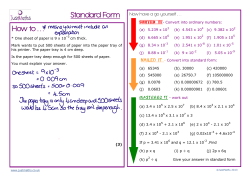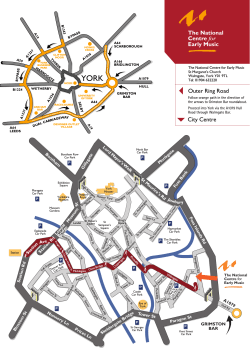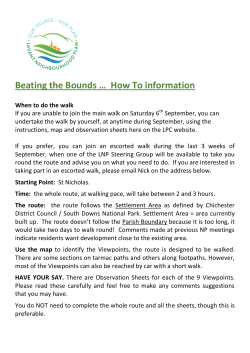Canon iR3235N printer user guide manual Operating Instructions
User's Guide Read this guide first. Please read this guide before operating this product. After you finish reading this guide, store it in a safe place for future reference. ENGLISH iR3245/iR3245N iR3235/iR3235N iR3225/iR3225N User's Guide Manuals for the Machine The manuals for this machine are divided as follows. Please refer to them for detailed information. The manuals supplied with optional equipment are included in the list below. Depending on the system configuration and product purchased, some manuals may not be needed. Guides with this symbol are printed manuals. • Learn How to Use Your Machine The Tutorial CD is a teaching aid, designed to help you learn the various functions of the machine. • Basic Information • Operations and Settings after the Machine Is Installed • Quick Reference for Basic Operations • Important Notes for Handling the Machine • Windows Printer Driver Installation and Instructions • Mac OS X PS Printer Driver Installation and Instructions • Mac OS X UFR II Printer Driver Installation and Instructions • Windows Fax Driver Installation and Instructions • Windows Network ScanGear Installation and Instructions Guides with this symbol are included on the accompanying CD-ROM or DVD-ROM. Tutorial CD User’s Guide (This Document) Getting Started Easy Operation Guide Troubleshooting Printer Driver Installation Guide Mac PS Driver Guide Mac UFR II Driver Guide Fax Driver Installation Guide Network ScanGear Installation Guide • Instructions for Operating the Machine - Before You Start - Help - Copy - Send/Fax - Mail Box - Print - Web Access - Network - Remote UI - MEAP/SSO - Security - Software e-Manual To view the manual in PDF format, Adobe Reader/Adobe Acrobat Reader is required. If Adobe Reader/Adobe Acrobat Reader is not installed on your system, please download it from the Adobe Systems Incorporated website. How This Manual Is Organized Chapter 1 Appendix Includes the specifications of the main unit and optional equipment. Considerable effort has been made to ensure that this manual is free of inaccuracies and omissions. However, as we are constantly improving our products, if you need an exact specification, please contact Canon. Contents Preface. . . . . . . . . . . . . . . . . . . . . . . . . . . . . . . . . . . . . . . . . . . . . . . . . . . . . . . . . . . . . . . . . . . . . . . . . . . . . . . . . vii How To Use This Manual. . . . . . . . . . . . . . . . . . . . . . . . . . . . . . . . . . . . . . . . . . . . . . . . . . . . . . . . . . . . . . . . . vii Symbols Used in This Manual. . . . . . . . . . . . . . . . . . . . . . . . . . . . . . . . . . . . . . . . . . . . . . . . . . . . . . . . . . . . . . . . . . . . . vii Keys Used in This Manual. . . . . . . . . . . . . . . . . . . . . . . . . . . . . . . . . . . . . . . . . . . . . . . . . . . . . . . . . . . . . . . . . . . . . . . . viii Displays Used in This Manual. . . . . . . . . . . . . . . . . . . . . . . . . . . . . . . . . . . . . . . . . . . . . . . . . . . . . . . . . . . . . . . . . . . . viii Illustrations Used in This Manual. . . . . . . . . . . . . . . . . . . . . . . . . . . . . . . . . . . . . . . . . . . . . . . . . . . . . . . . . . . . . . . . . . ix Abbreviations Used in This Manual . . . . . . . . . . . . . . . . . . . . . . . . . . . . . . . . . . . . . . . . . . . . . . . . . . . . . . . . . . . . . . . ix Trademarks. . . . . . . . . . . . . . . . . . . . . . . . . . . . . . . . . . . . . . . . . . . . . . . . . . . . . . . . . . . . . . . . . . . . . . . . . . . . . . . . . . . . . . . x Operations and Terms Used in This Manual . . . . . . . . . . . . . . . . . . . . . . . . . . . . . . . . . . . . . . . . . . . . . . . xi Legal Notices. . . . . . . . . . . . . . . . . . . . . . . . . . . . . . . . . . . . . . . . . . . . . . . . . . . . . . . . . . . . . . . . . . . . . . . . . . xiii Product Name . . . . . . . . . . . . . . . . . . . . . . . . . . . . . . . . . . . . . . . . . . . . . . . . . . . . . . . . . . . . . . . . . . . . . . . . . . . . . . . . . . xiii CE. . . . . . . . . . . . . . . . . . . . . . . . . . . . . . . . . . . . . . . . . . . . . . . . . . . . . . . . . . . . . . . . . . . . . . . . . . . . . . . . . . . . . . . . . . . . . . xiii EMC Directive. . . . . . . . . . . . . . . . . . . . . . . . . . . . . . . . . . . . . . . . . . . . . . . . . . . . . . . . . . . . . . . . . . . . . . . . . . . . . . . . . . . xiii Laser Safety. . . . . . . . . . . . . . . . . . . . . . . . . . . . . . . . . . . . . . . . . . . . . . . . . . . . . . . . . . . . . . . . . . . . . . . . . . . . . . . . . . . . . xiv Additional Information. . . . . . . . . . . . . . . . . . . . . . . . . . . . . . . . . . . . . . . . . . . . . . . . . . . . . . . . . . . . . . . . . . . . . . . . . . xiv International Energy Star Program. . . . . . . . . . . . . . . . . . . . . . . . . . . . . . . . . . . . . . . . . . . . . . . . . . . . . . . . . . . . . . . . xv IPv6 Ready Logo. . . . . . . . . . . . . . . . . . . . . . . . . . . . . . . . . . . . . . . . . . . . . . . . . . . . . . . . . . . . . . . . . . . . . . . . . . . . . . . . . xv WEEE Directive. . . . . . . . . . . . . . . . . . . . . . . . . . . . . . . . . . . . . . . . . . . . . . . . . . . . . . . . . . . . . . . . . . . . . . . . . . . . . . . . . . . xv Copyright. . . . . . . . . . . . . . . . . . . . . . . . . . . . . . . . . . . . . . . . . . . . . . . . . . . . . . . . . . . . . . . . . . . . . . . . . . . . . . . . . . . . . . . xvi Third Party Software . . . . . . . . . . . . . . . . . . . . . . . . . . . . . . . . . . . . . . . . . . . . . . . . . . . . . . . . . . . . . . . . . . . . . . . . . . . . xvi The Software Subjected to the Other Conditions. . . . . . . . . . . . . . . . . . . . . . . . . . . . . . . . . . . . . . . . . . . . . . . . . xvii The Software Licensed under the GPL/LGPL. . . . . . . . . . . . . . . . . . . . . . . . . . . . . . . . . . . . . . . . . . . . . . . . . . . . . . xvii Disclaimers. . . . . . . . . . . . . . . . . . . . . . . . . . . . . . . . . . . . . . . . . . . . . . . . . . . . . . . . . . . . . . . . . . . . . . . . . . . . . . . . . . . . . xvii Legal Limitations on the Usage of Your Product and the Use of Images. . . . . . . . . . . . . . . . . . . . . . . . . . . xviii Important Safety Instructions. . . . . . . . . . . . . . . . . . . . . . . . . . . . . . . . . . . . . . . . . . . . . . . . . . . . . . . xix Installation. . . . . . . . . . . . . . . . . . . . . . . . . . . . . . . . . . . . . . . . . . . . . . . . . . . . . . . . . . . . . . . . . . . . . . . . . . . . . . . . . . . . . . xix Power Supply. . . . . . . . . . . . . . . . . . . . . . . . . . . . . . . . . . . . . . . . . . . . . . . . . . . . . . . . . . . . . . . . . . . . . . . . . . . . . . . . . . . xxi Handling . . . . . . . . . . . . . . . . . . . . . . . . . . . . . . . . . . . . . . . . . . . . . . . . . . . . . . . . . . . . . . . . . . . . . . . . . . . . . . . . . . . . . . . xxii Maintenance and Inspections . . . . . . . . . . . . . . . . . . . . . . . . . . . . . . . . . . . . . . . . . . . . . . . . . . . . . . . . . . . . . . . . . . xxiv Consumables. . . . . . . . . . . . . . . . . . . . . . . . . . . . . . . . . . . . . . . . . . . . . . . . . . . . . . . . . . . . . . . . . . . . . . . . . . . . . . . . . . . xxv R & TTE Directive. . . . . . . . . . . . . . . . . . . . . . . . . . . . . . . . . . . . . . . . . . . . . . . . . . . . . . . . . . . . . . . . . . . . . . . . . . . . . . . . xxv Super G3. . . . . . . . . . . . . . . . . . . . . . . . . . . . . . . . . . . . . . . . . . . . . . . . . . . . . . . . . . . . . . . . . . . . . . . . . . . . . . . . . . . . . . .xxvi Other Warnings. . . . . . . . . . . . . . . . . . . . . . . . . . . . . . . . . . . . . . . . . . . . . . . . . . . . . . . . . . . . . . . . . . . . . . . . . . . . . . . . xxvi How to Use the e-Manual. . . . . . . . . . . . . . . . . . . . . . . . . . . . . . . . . . . . . . . . . . . . . . . . . . . . . . . . . . . . . xxvii System Requirements. . . . . . . . . . . . . . . . . . . . . . . . . . . . . . . . . . . . . . . . . . . . . . . . . . . . . . . . . . . . . . . . . . . . . . . . . . xxvii e-Manual Menu. . . . . . . . . . . . . . . . . . . . . . . . . . . . . . . . . . . . . . . . . . . . . . . . . . . . . . . . . . . . . . . . . . . . . . . . . . . . . . . xxviii Chapter 1 Appendix Specifications . . . . . . . . . . . . . . . . . . . . . . . . . . . . . . . . . . . . . . . . . . . . . . . . . . . . . . . . . . . . . . . . . . . . . . . . . 1-2 Main Unit. . . . . . . . . . . . . . . . . . . . . . . . . . . . . . . . . . . . . . . . . . . . . . . . . . . . . . . . . . . . . . . . . . . . . . . . . . . . . . . . . . . . . . . 1-2 Feeder (DADF-U1). . . . . . . . . . . . . . . . . . . . . . . . . . . . . . . . . . . . . . . . . . . . . . . . . . . . . . . . . . . . . . . . . . . . . . . . . . . . . . . 1-4 Cassette Feeding Unit-Y3. . . . . . . . . . . . . . . . . . . . . . . . . . . . . . . . . . . . . . . . . . . . . . . . . . . . . . . . . . . . . . . . . . . . . . . . 1-4 Paper Deck-Q1. . . . . . . . . . . . . . . . . . . . . . . . . . . . . . . . . . . . . . . . . . . . . . . . . . . . . . . . . . . . . . . . . . . . . . . . . . . . . . . . . . 1-5 Envelope Feeder Attachment-C2 . . . . . . . . . . . . . . . . . . . . . . . . . . . . . . . . . . . . . . . . . . . . . . . . . . . . . . . . . . . . . . . . 1-5 Finisher-S1. . . . . . . . . . . . . . . . . . . . . . . . . . . . . . . . . . . . . . . . . . . . . . . . . . . . . . . . . . . . . . . . . . . . . . . . . . . . . . . . . . . . . . 1-6 Finisher-AE1. . . . . . . . . . . . . . . . . . . . . . . . . . . . . . . . . . . . . . . . . . . . . . . . . . . . . . . . . . . . . . . . . . . . . . . . . . . . . . . . . . . . 1-7 Saddle Finisher-AE2. . . . . . . . . . . . . . . . . . . . . . . . . . . . . . . . . . . . . . . . . . . . . . . . . . . . . . . . . . . . . . . . . . . . . . . . . . . . . 1-8 Puncher Unit-L1/N1/P1. . . . . . . . . . . . . . . . . . . . . . . . . . . . . . . . . . . . . . . . . . . . . . . . . . . . . . . . . . . . . . . . . . . . . . . . . 1-10 Puncher Unit-Q1/S1/T1. . . . . . . . . . . . . . . . . . . . . . . . . . . . . . . . . . . . . . . . . . . . . . . . . . . . . . . . . . . . . . . . . . . . . . . . . 1-10 Additional Finisher Tray-B1. . . . . . . . . . . . . . . . . . . . . . . . . . . . . . . . . . . . . . . . . . . . . . . . . . . . . . . . . . . . . . . . . . . . . 1-11 Inner 2 Way Tray-D1. . . . . . . . . . . . . . . . . . . . . . . . . . . . . . . . . . . . . . . . . . . . . . . . . . . . . . . . . . . . . . . . . . . . . . . . . . . . 1-12 Copy Tray-J1. . . . . . . . . . . . . . . . . . . . . . . . . . . . . . . . . . . . . . . . . . . . . . . . . . . . . . . . . . . . . . . . . . . . . . . . . . . . . . . . . . . 1-12 Card Reader-C1. . . . . . . . . . . . . . . . . . . . . . . . . . . . . . . . . . . . . . . . . . . . . . . . . . . . . . . . . . . . . . . . . . . . . . . . . . . . . . . . 1-13 Color Universal Send Kit. . . . . . . . . . . . . . . . . . . . . . . . . . . . . . . . . . . . . . . . . . . . . . . . . . . . . . . . . . . . . . . . . . . . . . . . 1-13 Super G3 FAX Board. . . . . . . . . . . . . . . . . . . . . . . . . . . . . . . . . . . . . . . . . . . . . . . . . . . . . . . . . . . . . . . . . . . . . . . . . . . . 1-15 Network Environment. . . . . . . . . . . . . . . . . . . . . . . . . . . . . . . . . . . . . . . . . . . . . . . . . . . . . . . . . . . . . . . . . . . . . . . . . . 1-15 Hardware Specifications. . . . . . . . . . . . . . . . . . . . . . . . . . . . . . . . . . . . . . . . . . . . . . . . . . . . . . . . . . . . . . . . . . . 1-15 Software Specifications. . . . . . . . . . . . . . . . . . . . . . . . . . . . . . . . . . . . . . . . . . . . . . . . . . . . . . . . . . . . . . . . . . . . 1-16 Printer Settings . . . . . . . . . . . . . . . . . . . . . . . . . . . . . . . . . . . . . . . . . . . . . . . . . . . . . . . . . . . . . . . . . . . . . . . . . . . . . . . . 1-16 Provide Adequate Installation Space. . . . . . . . . . . . . . . . . . . . . . . . . . . . . . . . . . . . . . . . . . . . . . . . . . . . . . . . . . . . 1-17 System Management of the iR3245/iR3245N/iR3235/iR3235N/iR3225/iR3225N. . . . . . . . . . . 1-19 Entering the System Management Mode . . . . . . . . . . . . . . . . . . . . . . . . . . . . . . . . . . . . . . . . . . . . . . . . . . . . . . . 1-19 If Department ID Management Is Enabled. . . . . . . . . . . . . . . . . . . . . . . . . . . . . . . . . . . . . . . . . . . . . . . . . . 1-20 If Department ID Management Is Not Enabled. . . . . . . . . . . . . . . . . . . . . . . . . . . . . . . . . . . . . . . . . . . . . . 1-20 Cancelling the System Management Mode . . . . . . . . . . . . . . . . . . . . . . . . . . . . . . . . . . . . . . . . . . . . . . . . . . . . . 1-22 Managing Inboxes in the System Management Mode. . . . . . . . . . . . . . . . . . . . . . . . . . . . . . . . . . . . . . . . . . . 1-22 Changing the Mail Box Settings in the System Management Mode . . . . . . . . . . . . . . . . . . . . . . . . . . . . . . 1-24 vi Preface Thank you for purchasing the Canon iR3245/iR3245N/iR3235/iR3235N/iR3225/iR3225N. Please read this manual thoroughly before operating the machine to familiarize yourself with its capabilities, and to make the most of its many functions. After reading this manual, store it in a safe place for future reference. How To Use This Manual Symbols Used in This Manual The following symbols are used in this manual to explain procedures, restrictions, handling precautions, and instructions that should be observed for safety. Indicates a warning concerning operations that may lead to death or injury to persons if not performed correctly. To use the machine safely, always pay attention to these warnings. Indicates a caution concerning operations that may lead to injury to persons, or damage to property if not performed correctly. To use the machine safely, always pay attention to these cautions. Indicates operational requirements and restrictions. Be sure to read these items carefully to operate the machine correctly, and avoid damage to the machine. Indicates a clarification of an operation, or contains additional explanations for a procedure. Reading these notes is highly recommended. vii Keys Used in This Manual The following symbols and key names are a few examples of how keys to be pressed are expressed in this manual: • Touch Panel Display Keys: [Key Name] Example: [Cancel] [Done] • Control Panel Keys: Key Icon Example: Displays Used in This Manual Screen shots of the touch panel display used in this manual are those taken when the optional Color Universal Send Kit has been activated, and the following optional equipment is attached to the iR3245: the Feeder (DADF-U1), Super G3 FAX Board, UFR II/PCL Printer Kit, Finisher-S1, Additional Finisher Tray-B1, and Cassette Feeding Unit-Y3. Note that functions that cannot be used depending on the model or options, are not displayed on the touch panel display. The keys which you should press are marked with a , as shown below. When multiple keys can be pressed on the touch panel display, all keys are marked. Select the keys which suit your needs. Place your originals press [Special Features]. Press this key for operation. viii Illustrations Used in This Manual Illustrations used in this manual are those displayed when the iR3245 has the following optional equipment attached to it: the Feeder (DADF-U1), Finisher-S1, Additional Finisher Tray-B1, and Cassette Feeding Unit-Y3. Abbreviations Used in This Manual In this manual, product names and model names are abbreviated as follows: Microsoft Windows 2000: Windows 2000 Microsoft Windows 2000 Professional: Windows 2000 Professional Microsoft Windows 2000 Server: Windows 2000 Server Microsoft Windows Server 2003: Windows Server 2003 Microsoft Windows XP Professional Edition: Windows XP Professional Microsoft Windows XP: Windows XP Microsoft Windows Vista operating system: Windows Vista Microsoft Windows operating system: Windows Novell NetWare: NetWare Apple Macintosh: Macintosh Apple Mac: Mac ix Trademarks MEAP and the MEAP logo are trademarks of Canon Inc. Apple, AppleTalk, Mac, Mac OS and Macintosh are trademarks of Apple Inc., registered in the U.S. and other countries. Safari and Tiger are trademarks of Apple Inc. Windows, the Windows logo, Windows Vista, and the Windows Vista logo are trademarks or registered trademarks of Microsoft Corporation in the U.S. and/or other countries. Other product and company names herein may be the trademarks of their respective owners. Operations and Terms Used in This Manual This machine makes effective use of memory to perform print operations efficiently. For example, as soon as the machine has scanned the original that you want to copy, it can immediately scan the next person's original. You can also print from this machine, using a function other than the Copy function. In this machine, these operations take place in a complex way, so that not only copies, but also various kinds of prints may sometimes have to wait their turn before they can be printed. To avoid confusion when reading this manual, the terms "scanning," "printing," and "copying," used throughout this manual are defined below. When making a copy, the process of scanning originals and printing copies may be described as separate functions. Scanning Scanning an original to be copied, or scanning an original to be stored as data in an inbox. Printing Outputting a copy, outputting data stored in an inbox, or outputting data sent from a personal computer to the machine. xi Copying Printing data scanned from an original, followed by finishing options, such as stapling. xii Legal Notices Product Name Safety regulations require the product's name to be registered. In some regions where this product is sold, the following name(s) in ( ) may be registered instead. iR3245/iR3245N/iR3235/iR3235N (F152000) iR3225/iR3225N (F152300) CE This CE Marking shows compliance of this equipment with Directive 73/23/EEC and Directive 89/336/EEC both as amended by Directive 93/68 EEC. EMC Directive This equipment conforms with the essential requirements of EC Directive 89/336/EEC. We declare that this product conforms with the EMC requirements of EC Directive 89/336/EEC at nominal mains input 230V, 50Hz although the rated input of the product is 220V-240V, 50/60Hz. Use of shielded cable is necessary to comply with the technical requirements of EMC Directive. xiii Laser Safety This Product is certified as a Class I laser product under IEC60825-1:1993 and EN60825-1:1994. This means that the product does not produce hazardous laser radiation. Since radiation emitted inside the product is completely confined within protective housings and external covers, the laser beam cannot escape from the machine during any phase of user operation. Do not remove protective housings or external covers, except as directed by the equipment's manual. Additional Information When servicing or adjusting the optical system of the product, be careful not to place screwdrivers or other shiny objects in the path of the laser beam. Also, accessories such as watches and rings should be removed before working on the product. The reflected beam, even though visible or invisible, can permanently damage your eyes. The labels shown below are attached to the Paper Drawer's Right Cover and Toner Supply Port Cover. This Product has been classified under IEC60825-1:1993 and EN60825-1:1994, which conform to the following classes; CLASS I LASER PRODUCT LASER KLASSE I APPAREIL A RAYONNEMENT LASER DE CLASSE I APPARECCHIO LASER DI CLASSE I PRODUCTO LASER DE CLASE I APARELHO A LASER DE CLASSE I Use of controls, adjustments, or performance of procedures other than those specified in this manual may result in hazardous radiation exposure. xiv International Energy Star Program As an %.%2'9å34!2 ® Partner, Canon Inc. has determined that this machine meets the %.%2'9å34!2 ® Program guidelines for energy efficiency. The International %.%2'9å34!2 ® Office Equipment Program is an international program that promotes energy saving through the use of computers and other office equipment. The program backs the development and dissemination of products with functions that effectively reduce energy consumption. It is an open system in which business proprietors can participate voluntarily. The targeted products are office equipment, such as computers, displays, printers, facsimiles, and copiers. The standards and logos are uniform among participating nations. IPv6 Ready Logo The protocol stack included in this machine has obtained the IPv6 Ready Logo Phase-1 established by the IPv6 Forum. WEEE Directive European Union (and EEA) only. This symbol indicates that this product is not to be disposed of with your household waste, according to the WEEE Directive (2002/96/EC) and your national law. This product should be handed over to a designated collection point, e.g., on an authorized one-for-one basis when you buy a new similar product or to an authorized collection site for recycling waste electrical and electronic equipment (EEE). Improper handling of this type of waste could have a possible negative impact on the environment and human health due to potentially hazardous substances that are generally associated with EEE. At the same time, your cooperation in the correct disposal of this product will contribute to the effective usage of natural resources. For more information about where you can drop off your waste equipment for recycling, please contact your local city office, waste authority, approved WEEE scheme or your household waste disposal service. For more information regarding return and recycling of WEEE products, please visit www.canon-europe.com/environment. (EEA: Norway, Iceland and Liechtenstein) xv Copyright Copyright 2008 by Canon Inc. All rights reserved. No part of this publication may be reproduced or transmitted in any form or by any means, electronic or mechanical, including photocopying and recording, or by any information storage or retrieval system without the prior written permission of Canon Inc. Third Party Software This product includes software and/or software modules that are licensed by third parties (LICENSORS). Use and distribution of this software and/or software modules (the “SOFTWARE”) are subject to conditions (1) through (9) below unless the other conditions accompany the software and/or software module. In such cases, these software and/or software module are subject to the other conditions. xvi (1) You agree that you will comply with any applicable export control laws, restrictions or regulations of the countries involved in the event that the SOFTWARE is shipped, transferred or exported into any country. (2) LICENSORS retain in all respects the title, ownership and intellectual property rights in and to the SOFTWARE. Except as expressly provided herein, no license or right, expressed or implied, is hereby conveyed or granted by Canon’s licenser to you for any intellectual property of LICENSORS. (3) You may use the SOFTWARE solely for use with the Canon product you purchased (the “PRODUCT”). (4) You may not assign, sublicense, market, distribute, or transfer the SOFTWARE to any third party without prior written consent of Canon and LICENSORS. (5) Notwithstanding the foregoing, you may transfer the SOFTWARE only when (a) you assign all of your rights to the PRODUCT and all rights and obligations under the conditions to transferee and (b) such transferee agrees to be bound by all these conditions. (6) You may not decompile, reverse engineer, disassemble or otherwise reduce the code of the SOFTWARE to human readable form. (7) You may not modify, adapt, translate, rent, lease or loan the SOFTWARE or create derivative works based on the SOFTWARE. (8) You are not entitled to remove or make separate copies of the SOFTWARE from the PRODUCT. (9) The human-readable portion (the source code) of the SOFTWARE is not licensed to you. The Software Subjected to the Other Conditions Please refer to the e-Manual on the DVD-ROM bundled with this product, for more detail and corresponding license conditions. The Software Licensed under the GPL/LGPL If you need source code for the software; licensed under GPL and/or LGPL; used for this product, please send email in English or Japanese at: <oipossg@canon.co.jp>. Please refer to the e-Manual on the DVD-ROM bundled with this product, for more detail and corresponding license conditions. Disclaimers The information in this document is subject to change without notice. CANON INC. MAKES NO WARRANTY OF ANY KIND WITH REGARD TO THIS MATERIAL, EITHER EXPRESS OR IMPLIED, EXCEPT AS PROVIDED HEREIN, INCLUDING WITHOUT LIMITATION, THEREOF, WARRANTIES AS TO MARKETABILITY, MERCHANTABILITY, FITNESS FOR A PARTICULAR PURPOSE OF USE OR NON-INFRINGEMENT. CANON INC. SHALL NOT BE LIABLE FOR ANY DIRECT, INCIDENTAL, OR CONSEQUENTIAL DAMAGES OF ANY NATURE, OR LOSSES OR EXPENSES RESULTING FROM THE USE OF THIS MATERIAL. xvii Legal Limitations on the Usage of Your Product and the Use of Images Using your product to scan, print or otherwise reproduce certain documents, and the use of such images as scanned, printed or otherwise reproduced by your product, may be prohibited by law and may result in criminal and/or civil liability. A non-exhaustive list of these documents is set forth below. This list is intended to be a guide only. If you are uncertain about the legality of using your product to scan, print or otherwise reproduce any particular document, and/or of the use of the images scanned, printed or otherwise reproduced, you should consult in advance with your legal advisor for guidance. • Paper Money • Money Orders • Certificates of Deposit • Postage Stamps • Travelers Checks • Food Stamps • Passports • Immigration Papers • Identifying Badges or Insignias • Internal Revenue Stamps • Selective Service or Draft Papers • Checks or Drafts Issued by Governmental • Bonds or Other Certificates of Indebtedness • Stock Certificates (cancelled or uncancelled) Agencies (cancelled or uncancelled) • Motor Vehicle Licenses and Certificates of Title • Copyrighted Works/Works of Art without Permission of Copyright Owner xviii Important Safety Instructions Please read these "Important Safety Instructions" thoroughly before operating the machine. As these instructions are intended to prevent injury to the user or other persons or destruction of property, always pay attention to these instructions. Also, since it may result in unexpected accidents or injuries, do not perform any operation unless otherwise specified in the manual. Improper operation or use of this machine could result in personal injury and/or damage requiring extensive repair that may not be covered under your Limited Warranty. Installation • Do not install the machine near alcohol, paint thinner, or other flammable substances. If flammable substances come into contact with electrical parts inside the machine, it may result in a fire or electrical shock. • Do not place the following items on the machine. If these items come into contact with a highvoltage area inside the machine, it may result in a fire or electrical shock. If these items are dropped or spilled inside the machine, immediately turn OFF the main power switch, and disconnect the power cord from the power outlet. Then, contact your local authorized Canon dealer. - Necklaces and other metal objects - Cups, vases, flowerpots, and other containers filled with water or liquids xix • Do not install the machine in unstable locations, such as unsteady platforms or inclined floors, or in locations subject to excessive vibrations, as this may cause the machine to fall or tip over, resulting in personal injury. • Never block the ventilation slots and louvers on the machine. These openings are provided for proper ventilation of working parts inside the machine. Blocking these openings can cause the machine to overheat. Never place the machine on a soft surface, such as a sofa or rug. • Do not install the machine in the following locations: - A damp or dusty location - A location near water faucets or water - A location exposed to direct sunlight - A location subject to high temperatures - A location near open flames • Do not remove the machine's leveling feet after the machine has been installed, as this may cause the machine to fall or tip over, resulting in personal injury. xx Power Supply • Do not damage or modify the power cord. Also, do not place heavy objects on the power cord, or pull on or excessively bend it, as this could cause electrical damage and result in a fire or electrical shock. • Keep the power cord away from a heat source; failure to do this may cause the power cord coating to melt, resulting in a fire or electrical shock. • Do not connect or disconnect the power cord with wet hands, as this may result in electrical shock. • Do not connect the power cord to a multiplug power strip, as this may cause a fire or electrical shock. • Do not bundle up or tie the power cord in a knot, as this may result in a fire or electrical shock. • Insert the power plug completely into the power outlet, as failure to do so may result in a fire or electrical shock. • Do not use power cords other than the power cord provided, as this may result in a fire or electrical shock. • As a general rule, do not use extension cords. Using an extension cord may result in a fire or electrical shock. If an extension cord must be used, however, use one rated for voltages of 220 - 240 V AC and over, untie the cord binding, and insert the power plug completely into the extension cord outlet to ensure a firm connection between the power cord and the extension cord. • Do not use power supplies with voltages other than those specified herein, as this may result in a fire or electrical shock. • Always grasp the power plug when disconnecting the power cord. Pulling on the power cord may expose or snap the core wire, or otherwise damage the power cord. If the power cord is damaged, this could cause current to leak, resulting in a fire or electrical shock. • Leave sufficient space around the power plug so that it can be unplugged easily. If objects are placed around the power plug, you will be unable to unplug it in an emergency. xxi Handling • Do not attempt to disassemble or modify the machine. There are high-temperature and highvoltage components inside the machine which may result in a fire or electrical shock. • If the machine makes strange noises, or gives off smoke, heat, or strange smells, immediately turn OFF the main power switch, and disconnect the power cord from the power outlet. Then, contact your local authorized Canon dealer. Continued use of the machine in this condition may result in a fire or electrical shock. • Do not use highly flammable sprays near the machine. If gas from these sprays comes into contact with the electrical components inside the machine, it may result in a fire or electrical shock. • To avoid damage to the power cord and creating a fire hazard, always turn OFF the main power switch, and unplug the interface cable when moving the machine. Otherwise, the power cord or interface cable may be damaged, resulting in a fire or electrical shock. • Do not drop paper clips, staples, or other metal objects inside the machine. Also, do not spill water, liquids, or flammable substances (alcohol, benzene, paint thinner, etc.) inside the machine. If these items come into contact with a high-voltage area inside the machine, it may result in a fire or electrical shock. If these items are dropped or spilled inside the machine, immediately turn OFF the main power switch, and disconnect the power cord from the power outlet. Then, contact your local authorized Canon dealer. • Do not place heavy objects on the machine, as they may tip over or fall resulting in personal injury. • Close the feeder/platen cover gently to avoid catching your hands, as this may result in personal injury. • Do not press down hard on the feeder/platen cover when using the platen glass to make copies of thick books. Doing so may damage the platen glass and result in personal injury. • Do not touch the finisher while the machine is printing, as this may result in personal injury. • Turn OFF the control panel power switch for safety when the machine will not be used for a long period of time, such as overnight. Also, turn OFF the main power switch, and disconnect the power cord for safety when the machine will not be used for an extended period of time, such as during consecutive holidays. xxii • Do not place your hands, hair, clothing, etc., near the exit and feed rollers. Even if the machine is not in operation, your hands, hair, or clothing may get caught in the rollers, which may result in personal injury or damage if the machine suddenly starts printing. • Do not place your hands in the part of the tray where stapling is performed (near the rollers) when a finisher is attached, as this may result in personal injury. Finisher-S1 Finisher-AE1/Saddle Finisher-AE2 • The laser beam can be harmful to human bodies. Since radiation emitted inside the product is completely confined within protective housings and external covers, the laser beam cannot escape from the machine during any phase of user operation. Read the following remarks and instructions for safety. • Never open covers other than those instructed in this manual. • Do not remove the following caution labels which are attached to the machine. • If the laser beam escapes from the machine, exposure may cause serious damage to your eyes. • Controlling, adjusting, or operating the machine in ways not mentioned in this manual may cause dangerous radiation to escape from the machine. xxiii Maintenance and Inspections • When cleaning the machine, first turn OFF the main power switch, then disconnect the power cord. Failure to observe these steps may result in a fire or electrical shock. • Disconnect the power cord from the power outlet regularly, and clean the area around the base of the power plug's metal pins and the power outlet with a dry cloth to ensure that all dust and grime is removed. If the power cord is connected for a long period of time in a damp, dusty, or smoky location, dust can build up around the power plug and become damp. This may cause a short circuit and result in a fire. • Clean the machine using a slightly dampened cloth with a mild detergent mixed with water. Do not use alcohol, benzene, paint thinner, or other flammable substances. Check detergent for flammability prior to use. If flammable substances come into contact with a high-voltage area inside the machine, it may result in a fire or electrical shock. • There are some areas inside the machine which are subject to high-voltages. When removing jammed paper or when inspecting the inside of the machine, do not allow necklaces, bracelets, or other metal objects to touch the inside of the machine, as this may result in burns or electrical shock. • Do not burn or throw used toner cartridges into open flames, as this may cause the toner remaining inside the cartridges to ignite, resulting in burns or a fire. • The fixing unit and its surroundings inside the machine may become hot during use. When removing jammed paper or when inspecting the inside of the machine, do not touch the fixing unit and its surroundings, as doing so may result in burns or electrical shock. • When removing jammed paper or replacing the toner cartridge, take care not to allow the toner to come into contact with your hands or clothing, as this will dirty your hands or clothing. If they become dirty, wash them immediately with cold water. Washing them with warm water will set the toner, and make it impossible to remove the toner stains. • When removing paper which has become jammed inside the machine, remove the jammed paper gently to prevent the toner on the paper from scattering and getting into your eyes or mouth. If the toner gets into your eyes or mouth, wash them immediately with cold water and immediately consult a physician. xxiv • When loading paper or removing jammed originals or paper, take care not to cut your hands on the edges of the originals or paper. • When removing a used toner cartridge, remove the cartridge carefully to prevent the toner from scattering and getting into your eyes or mouth. If the toner gets into your eyes or mouth, wash them immediately with cold water and immediately consult a physician. • Do not dismantle the toner cartridge, as doing so may cause toner to fly out and enter your eyes or mouth. If the toner gets into your eyes or mouth, wash them immediately with cold water and immediately consult a physician. • If toner escapes from the toner cartridge, make sure not to ingest the toner or allow it to directly touch your skin. If toner touches your skin, wash it away with soap and water. If your skin still feels irritated after washing it, or you ingest toner, consult a doctor immediately. Consumables • Do not burn or throw used toner cartridges into open flames, as this may cause the toner remaining inside the cartridges to ignite, resulting in burns or a fire. • Do not store toner cartridges or copy paper in places exposed to open flames, as this may cause the toner or paper to ignite, resulting in burns or a fire. • When discarding used toner cartridges, put the cartridges in a bag to prevent the toner remaining inside the cartridges from scattering, and dispose of them in a location away from open flames. • Keep toner and other consumables out of the reach of small children. If these items are ingested, consult a physician immediately. • Do not dismantle the toner cartridge, as doing so may cause toner to fly out and enter your eyes or mouth. If the toner gets into your eyes or mouth, wash them immediately with cold water and immediately consult a physician. • If toner escapes from the toner cartridge, make sure not to ingest the toner or allow it to directly touch your skin. If toner touches your skin, wash it away with soap and water. If your skin still feels irritated after washing it, or you ingest toner, consult a doctor immediately. R & TTE Directive This equipment (F152000/F152300) conforms with the essential requirements of EC Directive 1999/5/EC and is usable in EU. We declare that this product conforms with the EMC requirements of EC Directive 1999/5/EC at nominal mains input 230 V, 50 Hz although the rated input of the product is 220 V-240 V, 50/60 Hz. Use of shielded cable is necessary to comply with the technical requirements of EMC Directive. If you move to another EU country and are experiencing trouble please call the Canon Help Desk. (For Europe Only) Canon Inc./Canon Europa N. V. xxv Super G3 Super G3 is a phrase used to describe the new generation of fax machines that use ITU-T V.34 standard 33.6 Kbps* modems. Super G3 High Speed Fax machines allow transmission times of approximately 3 seconds* per page which results in reduced telephone line charges. * Approximately 3 seconds per page fax transmission time based on CCITT/ITU-T No.1 Chart, (JBIG, Standard Mode) at 33.6 Kbps modem speed. The Public Switched Telephone Network (PSTN) currently supports 28.8 Kbps modem speeds or slower, depending on telephone line conditions. Other Warnings For cardiac pacemaker users: This product generates a low level magnetic field. If you use a cardiac pacemaker and feel abnormalities, please move away from the product and consult your doctor. xxvi How to Use the e-Manual By using the e-Manual, you can select and view HTML manuals included on the DVD-ROM via your computer. Follow the instructions below to use the e-Manual. System Requirements The e-Manual is guaranteed to operate in the following system environments. ■ OS (Operating System) Windows: 2000 SP4, XP, Vista Even if you are using Windows 2000 SP4, Internet Explorer 6.0 or later is required. Mac: OSX.4.x ■ Web Browser Windows: Internet Explorer 6.0 or 7.0 Mac: Safari 2.0.x ■ Flash Player Flash Player 8.0 or later • The memory and CPU required to run each operating system are also required. • A display resolution of 1024 x 768 pixels or higher is required. • The e-Manual may not operate correctly if Flash Player is not installed or a version of Flash Player earlier than the above is installed in your computer. xxvii e-Manual Menu When using the e-Manual with Windows, follow the steps below. 1. Insert the e-Manual in your computer. 2. Select the language to install the manual (e-Manual). 3. Select [Install] or [Display Manual]. If [Install] is selected, the manual (e-Manual) is saved in My Documents. If the shortcut icon created on the desktop, or [index.html] saved in the folder is double-clicked, the Manual (e-Manual) is displayed. If [Display Manual] is selected, the Manual (e-Manual) is displayed. When using the e-Manual with Macintosh, follow the steps below. 1. Insert the e-Manual in your computer. 2. Drag-and-drop the [uk_iR3245_Manual] folder into the location you want to save it. 3. Double-click [index.html] in the [uk_iR3245_Manual] folder, and the Manual (e-Manual) is displayed. • Depending on the operating system you are using, a security protection message may be displayed. In this case, allow the contents to be displayed. • When you start the e-Manual, the following screen (the top page) is displayed. xxviii ①Function Categories Select a category from the drop-down list and click [Display], or click the button to display a list of image icons. Click an image icon to display the topic pages. If you click the [Display Function List] displayed in the list of image icons, a list of all the topic page titles is displayed. When there are also sub-categories, they can be selected from the drop-down list in the image icon list. ⑦[Search] Click to display a list of the topic page titles that include the phrase you enter and the category names that they belong to. Click a title to display the corresponding topic page. ⑧[Print] Click to print all categories or a single category. When there are sub-categories, you can print them separately. ②Appendix Categories ⑨PDF Guides ③[Function List] ⑩[Important Notice] Select an appendix category to display topic pages such as the maintenance and optional equipment topics. Click to display the topic pages for function categories. ④[Contents] Click to display the contents for the function categories and appendix categories in a separate window. ⑤[Index] Click to display the index for the function categories and appendix categories in a separate window. Click to display the Getting Started, Easy Operation Guide, and Troubleshooting in the PDF format. Click to display important notices in a separate window. Only displayed when there are important notices. ⑪[Office Locations] Click to display Canon contact details in a separate window. ⑫[Top] Click to return to the top page. ⑥[Glossary] Click to display the glossary in a separate window. xxix • If the Windows DVD-ROM auto play feature is not enabled, click [Start] on the Windows task bar → [My Computer]. (Windows Vista: click [start] on the Windows task bar → [Computer]. Windows 2000: double-click [My Computer] on the Windows desktop.) Open the e-Manual icon, then double-click start.exe. • When performing a search, make sure to enter a phrase that will match a keyword. • Depending on the environment of your computer and the phrase you enter, the correct search results may not be displayed or may take time to be displayed. Also, a confirmation screen may be displayed before executing the search. • If you are using Safari and search results are not displayed, click [View] → [Reload Page] from the menu bar. • Topic pages can be printed by category or topic. • The background colour and images of the Topic Page may not be printed, depending on the web browser settings. xxx Appendix 1 $)"15&3 This chapter provides the specifications of the main unit, optional equipment, and other useful information. Specifications . . . . . . . . . . . . . . . . . . . . . . . . . . . . . . . . . . . . . . . . . . . . . . . . . . . . . . . . . . . . . . . . . . . . . . . . . . . . . . . . . . . . . . . . . . . . . 1-2 Main Unit . . . . . . . . . . . . . . . . . . . . . . . . . . . . . . . . . . . . . . . . . . . . . . . . . . . . . . . . . . . . . . . . . . . . . . . . . . . . . . . . . . . . . . . . . . . . . . . . . . . . . . . . . . . . 1-2 Feeder (DADF-U1) . . . . . . . . . . . . . . . . . . . . . . . . . . . . . . . . . . . . . . . . . . . . . . . . . . . . . . . . . . . . . . . . . . . . . . . . . . . . . . . . . . . . . . . . . . . . . . . . . . . . 1-4 Cassette Feeding Unit-Y3 . . . . . . . . . . . . . . . . . . . . . . . . . . . . . . . . . . . . . . . . . . . . . . . . . . . . . . . . . . . . . . . . . . . . . . . . . . . . . . . . . . . . . . . . . . . . . 1-4 Paper Deck-Q1 . . . . . . . . . . . . . . . . . . . . . . . . . . . . . . . . . . . . . . . . . . . . . . . . . . . . . . . . . . . . . . . . . . . . . . . . . . . . . . . . . . . . . . . . . . . . . . . . . . . . . . . 1-5 Envelope Feeder Attachment-C2 . . . . . . . . . . . . . . . . . . . . . . . . . . . . . . . . . . . . . . . . . . . . . . . . . . . . . . . . . . . . . . . . . . . . . . . . . . . . . . . . . . . . . .1-5 Finisher-S1 . . . . . . . . . . . . . . . . . . . . . . . . . . . . . . . . . . . . . . . . . . . . . . . . . . . . . . . . . . . . . . . . . . . . . . . . . . . . . . . . . . . . . . . . . . . . . . . . . . . . . . . . . . . 1-6 Finisher-AE1 . . . . . . . . . . . . . . . . . . . . . . . . . . . . . . . . . . . . . . . . . . . . . . . . . . . . . . . . . . . . . . . . . . . . . . . . . . . . . . . . . . . . . . . . . . . . . . . . . . . . . . . . . 1-7 Saddle Finisher-AE2 . . . . . . . . . . . . . . . . . . . . . . . . . . . . . . . . . . . . . . . . . . . . . . . . . . . . . . . . . . . . . . . . . . . . . . . . . . . . . . . . . . . . . . . . . . . . . . . . . . 1-8 Puncher Unit-L1/N1/P1 . . . . . . . . . . . . . . . . . . . . . . . . . . . . . . . . . . . . . . . . . . . . . . . . . . . . . . . . . . . . . . . . . . . . . . . . . . . . . . . . . . . . . . . . . . . . . . 1-10 Puncher Unit-Q1/S1/T1 . . . . . . . . . . . . . . . . . . . . . . . . . . . . . . . . . . . . . . . . . . . . . . . . . . . . . . . . . . . . . . . . . . . . . . . . . . . . . . . . . . . . . . . . . . . . . . 1-10 Additional Finisher Tray-B1 . . . . . . . . . . . . . . . . . . . . . . . . . . . . . . . . . . . . . . . . . . . . . . . . . . . . . . . . . . . . . . . . . . . . . . . . . . . . . . . . . . . . . . . . . . 1-11 Inner 2 Way Tray-D1 . . . . . . . . . . . . . . . . . . . . . . . . . . . . . . . . . . . . . . . . . . . . . . . . . . . . . . . . . . . . . . . . . . . . . . . . . . . . . . . . . . . . . . . . . . . . . . . . . 1-12 Copy Tray-J1 . . . . . . . . . . . . . . . . . . . . . . . . . . . . . . . . . . . . . . . . . . . . . . . . . . . . . . . . . . . . . . . . . . . . . . . . . . . . . . . . . . . . . . . . . . . . . . . . . . . . . . . . 1-12 Card Reader-C1 . . . . . . . . . . . . . . . . . . . . . . . . . . . . . . . . . . . . . . . . . . . . . . . . . . . . . . . . . . . . . . . . . . . . . . . . . . . . . . . . . . . . . . . . . . . . . . . . . . . . . 1-13 Color Universal Send Kit . . . . . . . . . . . . . . . . . . . . . . . . . . . . . . . . . . . . . . . . . . . . . . . . . . . . . . . . . . . . . . . . . . . . . . . . . . . . . . . . . . . . . . . . . . . . . 1-13 Super G3 FAX Board . . . . . . . . . . . . . . . . . . . . . . . . . . . . . . . . . . . . . . . . . . . . . . . . . . . . . . . . . . . . . . . . . . . . . . . . . . . . . . . . . . . . . . . . . . . . . . . . . 1-15 Network Environment . . . . . . . . . . . . . . . . . . . . . . . . . . . . . . . . . . . . . . . . . . . . . . . . . . . . . . . . . . . . . . . . . . . . . . . . . . . . . . . . . . . . . . . . . . . . . . . 1-15 Printer Settings . . . . . . . . . . . . . . . . . . . . . . . . . . . . . . . . . . . . . . . . . . . . . . . . . . . . . . . . . . . . . . . . . . . . . . . . . . . . . . . . . . . . . . . . . . . . . . . . . . . . . . 1-16 Provide Adequate Installation Space . . . . . . . . . . . . . . . . . . . . . . . . . . . . . . . . . . . . . . . . . . . . . . . . . . . . . . . . . . . . . . . . . . . . . . . . . . . . . . . . . 1-17 System Management of the iR3245/iR3245N/iR3235/iR3235N/iR3225/iR3225N . . . . . . . . . . . . . . . . . . . . . . . . . . . . .1-19 Entering the System Management Mode . . . . . . . . . . . . . . . . . . . . . . . . . . . . . . . . . . . . . . . . . . . . . . . . . . . . . . . . . . . . . . . . . . . . . . . . . . . . . Cancelling the System Management Mode . . . . . . . . . . . . . . . . . . . . . . . . . . . . . . . . . . . . . . . . . . . . . . . . . . . . . . . . . . . . . . . . . . . . . . . . . . . Managing Inboxes in the System Management Mode . . . . . . . . . . . . . . . . . . . . . . . . . . . . . . . . . . . . . . . . . . . . . . . . . . . . . . . . . . . . . . . . Changing the Mail Box Settings in the System Management Mode . . . . . . . . . . . . . . . . . . . . . . . . . . . . . . . . . . . . . . . . . . . . . . . . . . . . 1-19 1-22 1-22 1-24 1-1 Specifications Specifications are subject to change without notice for product improvement or future release. Main Unit Appendix 1 Item Specification Name Canon iR3245/iR3245N/iR3235/iR3235N/iR3225/iR3225N Type Desktop Resolution for Reading 600 x 600 dpi Resolution for Writing 1,200dpi x 1,200dpi Number of Tones 256 Paper Drawers: Paper Weight: 64 to 90 g/m2 Paper Type: Plain, Recycled, Color, Pre-punched, Envelopes Available Paper Stack Bypass: Paper Weight: 64 to 128 g/m2 Paper Type: Plain, Recycled, Color, Pre-punched, Bond Paper, Heavy, Tracing Paper, Transparency, Labels, Envelopes The printing conditions may vary, depending on the paper type. For more information, see e-Manual > Basic Operations. Acceptable Originals Sheet, book, three dimensional objects (up to 2 kg) Paper Drawer: A3, A4, A4R, and A5R Paper Sizes Stack Bypass: A3, A4, A4R, A5R, Free size (99 mm x 148 mm to 297 mm x 432 mm), and Envelopes Warm-Up Time 1-2 Specifications After Powering ON: iR3245/iR3235/iR3225: 30 seconds maximum (when no optional equipment is attached) iR3245N/iR3235N/iR3225N: 35 seconds maximum Returning from the Sleep mode: Approximately 10 seconds Activation time may vary depending on the environment and conditions under which the machine is being used. Item First Copy Time Specification iR3245/iR3245N/iR3235/iR3235N: Less than 3.9 seconds iR3225/iR3225N: Less than 4.9 seconds 1:1 Copy Speed (Except when paper is fed from the stack bypass) iR3245/iR3245N iR3235/iR3235N iR3225/iR3225N 22 45 20 20 22 35 20 20 14 25 17 17 A3 A4 A4R A5R 1 Margin Top: Left and Right: Bottom: 2.5 mm 2.5 mm 2.5 mm Regular paper size: Same Ratio Appendix The copy speed may vary depending on the number of copies 1:1 Reduction 1:0.70 (A3 → A4R) 1:0.50 (A3 → A5R) 1:0.25 Magnification Enlargement 1:1.41 (A4R → A3) 1:2.00 (A5R → A3) 1:4.00 Copy Ratio: 25 to 400 % (in 1% increments) Paper Drawers: Paper Feeding System/ Capacity 550 sheets x 2 cassettes (80 g/m2) Stack Bypass: 50 sheets (80 g/m2) Multiple Copies 1 to 999 sheets Power Source 220 - 240 V AC, 50/60 Hz, 5A (iR3245/iR3245N/iR3235/iR3235N) 4A (iR3225/iR3225N) Maximum Power Consumption Less than 1.5kW Dimensions (H x W x D) iR3245N/iR3235N/iR3225N: 901 mm x 565 mm x 700 mm (with the Feeder (DADF-U1) standardequipped) iR3245/iR3235/iR3225: 761 mm x 565 mm x 700 mm (with the optional Feeder (DADF-U1) is not attached) Weight iR3245N/iR3235N/iR3225N: Approximately 82 kg (with the Feeder (DADF-U1) standard-equipped) iR3245/iR3235/iR3225: Approximately 74 kg (when the optional Feeder (DADF-U1) is not attached) Installation Space (W x D) 862 mm x 700 mm (when the stack bypass is extended) Specifications 1-3 Feeder (DADF-U1) Item Appendix 1 Specification Original Feeding Mechanism Automatic Document Feeder Size and Weight of Originals A3, A4, A4R, A5, or A5R 1-sided scanning: 42 to 128 g/m2 2-sided scanning: 50 to 128 g/m2 Original Tray Capacity 100 sheets (80 g/m2) Original Scanning Speed 51 sheets/minute (A4) Power Source/Consumption From the main unit/Approximately 32 W Dimensions (H x W x D)/Weight 140 mm x 565 mm x 540 mm/Approximately 8 kg Cassette Feeding Unit-Y3 Item 1-4 Specification Paper Sizes A3, A4, A4R, or A5R Paper Drawers Capacity 550 sheets x 2 cassettes (80 g/m2) Power Source/Maximum Power Consumption From the main unit/Approximately 20W Dimensions (H x W x D)/Weight 252 mm x 565 mm x 700 mm Approximately 23 kg Specifications Paper Deck-Q1 Item Specification A4 Paper Deck Capacity 2,700 sheets (80 g/m2) Power Source/Consumption From the main unit/Approximately 35 W Dimensions (H x W x D)/Weight 473 mm x 372 mm x 591 mm/Approximately 29.6 kg Installation Space (W x D) 937 mm x 700 mm 1 Appendix Paper Size Envelope Feeder Attachment-C2 Item Specification Acceptable Envelopes COM10 No.10, Monarch: Catalog Glove No.8, DL, ISO-B5, ISO-C5, Yougata 4 Capacity 50 sheets (or 30 mm in height) Feeding Speed Dimensions (H x W x D)/ Weight Type iR3245/iR3245N iR3235/iR3235N iR3225/iR3225N COM10 No.10 12 cpm 10 cpm ISO-B5 12 cpm 10 cpm Monarch: Catalog Glove No.8 12 cpm 10 cpm ISO-C5 12 cpm 10 cpm DL 12 cpm 10 cpm Yougata 4 12 cpm 10 cpm 95 mm x 565 mm x 521 mm/ Approximately 3 kg Specifications 1-5 Finisher-S1 Item Paper Size/Weight/Type 1 Specification Size: A3, A4, A4R, A5R, Free size (99 mm x 148 mm to 297 mm x 432 mm), Envelopes (COM10 No.10, Monarch: Catalog Glove No.8, DL, ISO-B5, ISO-C5, Yougata 4) Weight: 64 to 128 g/m2 Type: Plain, Recycled, Color, Pre-punched, Bond Paper, Heavy, Tracing Paper, Transparency, Labels, Envelopes Appendix No Collating, Collate, Group mode: A4, A5R: 1,000 sheets (or 130 mm in height) A3, A4R: 500 sheets (or 65 mm in height) Staple mode: Capacity Per Tray A4: 1,000 sheets/30 sets (or 130 mm in height) A3, A4R: 500 sheets/30 sets (or 65 mm in height) No Collating, Collate, Group mode with different paper sizes: 500 sheets (or 65 mm in height) Staple mode with different paper sizes: 500 sheets/30 sets (or 65 mm in height) No Collating, Collate, Group mode A4, A5R: 300 sheets (or 40 mm in height) A3, A4R: 150 sheets (or 20 mm in height) Staple mode Capacity Per Tray (when the Additional Finisher Tray-B1 is attached) A4: 300 sheets/30 sets (or 40 mm in height) A3, A4R: 150 sheets/30 sets (or 20 mm in height) No Collating, Collate, Group mode with different paper sizes: 150 sheets (or 20 mm in height) Staple mode with different paper sizes: 150 sheets/30 sets (or 20 mm in height) 1-6 Specifications Item Specification A4: 50 sheets (64 to 80 g/m2) Max. Stapling Capacity A3, A4R: 30 sheets (64 to 80 g/m2) Power Source/Consumption From the main unit/Approximately 45 W (when the Additional Finisher TrayB1 is attached) Dimensions (H x W x D)/Weight 315 mm x 598 mm x 552 mm (when the auxiliary tray is extended)/ Approximately 12 kg Installation Space (W x D) 1,044 mm x 700 mm (when the stack bypass and the auxiliary tray is extended) Finisher-AE1 Item Paper Size/Weight/Type Specification Size: A3, A4, A4R, A5R, Free size (99 mm x 148 mm to 297 mm x 432 mm), Envelopes (COM10 No.10, Monarch: Catalog Glove No.8, DL, ISO-B5, ISO-C5, Yougata 4) Weight: 64 to 128 g/m2 Type: Plain, Recycled, Color, Pre-punched, Heavy, Tracing Paper, Transparency, Bond Paper, Labels, Envelopes No Collating, Collate, Group mode A4, A5R: 1,000 sheets (or 147 mm in height) A3, A4R: 500 sheets (or 73.5 mm in height) Staple mode Capacity Per Tray A4: 1,000 sheets/30 sets (or 147 mm in height) A3, A4R: 500 sheets/30 sets (or 73.5 mm in height) No Collating, Collate, Group mode with different paper sizes: 500 sheets (or 73.5 mm in height) Staple mode with different paper sizes: 500 sheets/30 sets (or 73.5 mm in height) Specifications 1-7 1 Appendix * Corner Staple only Item Specification A4: 50 sheets (64 to 80 g/m2) Max. Stapling Capacity/ Available Staple Size A3, A4R: 30 sheets (64 to 80 g/m2) Corner Staple mode: A3, A4, A4R Double Staple mode: A3, A4, A4R Appendix 1 Power Source/Maximum Power Consumption From the main unit/Approximately 70 W (when the optional Puncher UnitL1/N1/P1 is attached) Dimensions (H x W x D)/Weight 1,037 mm x 643 mm x 657 mm (when the auxiliary tray is extended)/ Approximately 43.2 kg Installation Space (W x D) 1,508 mm x 700 mm (when the stack bypass and the auxiliary tray are extended) 1,615 mm x 700 mm (when the optional Puncher Unit-L1/N1/P1 is attached, the stack bypass and the auxiliary tray are extended) Saddle Finisher-AE2 Item Paper Size/Weight/Type 1-8 Specifications Specification Size: A3, A4, A4R, A5R, Free size (99 mm x 148 mm to 297 mm x 432 mm), Envelopes (COM10 No.10, Monarch: Catalog Glove No.8, DL, ISO-B5, ISO-C5, Yougata 4) Weight: 64 to 128 g/m2 Type: Plain, Recycled, Color, Pre-punched, Heavy, Tracing Paper, Transparency, Bond Paper, Labels, Envelopes Item Specification No Collating, Collate, Group mode A4, A5R: 1,000 sheets (or 147 mm in height) A3, A4R: 500 sheets (or 73.5 mm in height) Staple mode 1 Capacity Per Tray Appendix A4: 1,000 sheets/30 sets (or 147 mm in height) A3, A4R: 500 sheets/30 sets (or 73.5 mm in height) No Collating, Collate, Group mode with different paper sizes: 500 sheets (or 73.5 mm in height) Staple mode with different paper sizes: 500 sheets/30 sets (or 73.5 mm in height) Saddle Stitch mode: 1 to 5 sheets/25 sets, 6 to 10 sheets/15 sets, 11 to 15 sheets/10 sets * The maximum number of sets that can fit in the Booklet tray is 10 if [Add Cover] is selected in the Booklet mode. A4: 50 sheets (64 to 80 g/m2) Max. Stapling Capacity/ Available Staple Size A3, A4R: 30 sheets (64 to 80 g/m2) Corner Staple mode: A3, A4, A4R Double Staple mode: A3, A4, A4R Available Saddle Stitch Capacity/Size A3, A4R: 15 sheets (64 to 80 g/m2) Power Source/Maximum Power Consumption From the main unit/Approximately 70 W (when the optional Puncher UnitL1/N1/P1 is attached) Dimensions (H x W x D)/Weight 1,037 mm x 747 mm x 657 mm (when the auxiliary tray is extended)/ Approximately 73.2 kg Installation Space (W x D) 1,607 mm x 700 mm (when the stack bypass and the auxiliary tray are extended) (1,714 mm x 700 mm (when the optional Puncher Unit-L1/N1/P1 is attached, and the stack bypass and the auxiliary tray are extended) Specifications 1-9 Puncher Unit-L1/N1/P1 Item Appendix 1 Specification Paper Size/Weight/Type Size: A3, A4, A4R Weight: 64 to 128 g/m2 Type: Plain, Recycled, Color, Heavy, Bond Paper Punch Hole Quantity, Hole Diameter Puncher Unit-L1: Two Holes, 6.5 mm Puncher Unit-N1/P1: Four Holes, 6.5 mm Distance between Punch Holes 80 mm (Puncher Unit-L1/N1) 21 mm, 70 mm (Puncher Unit-P1) Punch Waste Tray Capacity Approximately 10,000 sheets (80 g/m2) Power Source From the main unit Dimensions (H x W x D)/Weight 941 mm x 107 mm x 615 mm Approximately 7.2 kg Puncher Unit-Q1/S1/T1 Item 1-10 Specification Paper Size/Weight/Type Size: A3, A4, A4R Weight: 64 to 128 g/m2 Type: Plain, Recycled, Color, Heavy, Bond Paper Punch Hole Quantity, Hole Diameter Puncher Unit-Q1: Two Holes, 6.5mm Puncher Unit-S1/T1: Four Holes, 6.5mm Distance between Punch Holes 80 mm (Puncher Unit-Q1/S1) 21 mm, 70 mm (Puncher Unit-T1) Punch Waste Tray Capacity Approximately 2,500 sheets (64 g/m2) Power Source From the optional Finisher-S1 Dimensions (H x W x D)/Weight 175 mm x 505 mm x 130 mm/Approximately 3.9 kg Specifications Additional Finisher Tray-B1 Item Paper Size/Weight/Type Specification Size: A3, A4, A4R, A5R, Free size (99 mm x 148 mm to 297 mm x 432 mm), Envelopes (COM10: No.10, Monarch: Catalog Glove No.8, DL, ISO-B5, ISO-C5, Yougata 4) Weight: 64 to 128 g/m2 Type: Plain, Recycled, Color, Pre-punched, Heavy, Tracing Paper, Transparency, Bond Paper, Labels, Envelopes A4, A5R: 300 sheets (or 40 mm in height) A3, A4R: 150 sheets (or 20 mm in height) Staple mode Capacity A4: 300 sheets/30 sets (or 40 mm in height) A3, A4R: 150 sheets/30 sets (or 20 mm in height) No Collating, Collate, Group mode with different paper sizes: 150 sheets (or 20 mm in height) Staple mode with different paper sizes: 150 sheets/30 sets (or 20 mm in height) Dimensions (H x W x D) 80 mm x 200 mm x 395 mm Weight Approximately 1.7 kg 1 Appendix No Collating, Collate, Group mode Specifications 1-11 Inner 2 Way Tray-D1 Item Appendix 1 Specification Paper Size/Weight/Type Size: A3, A4, A4R, A5R, Free size (99 mm x 148 mm to 297 mm x 432 mm), Envelopes (COM10 No.10, Monarch: Catalog Glove No.8, DL, ISO-B5, ISO-C5, Yougata 4) Weight: 64 to 128 g/m2 Type: Plain, Recycled, Color, Pre-punched, Heavy, Tracing Paper, Transparency, Bond Paper, Labels, Envelopes Capacity Tray A: 250 sheets (A4), 100 sheets (Other sizes) Tray B: 100 sheets (A4), 50 sheets (Other sizes) Power Source/Power Consumption From the main unit/Approximately 16 W Dimensions (H x W x D)/Weight 151 mm x 176 mm x 546 mm/Approximately 3.9 kg Installation Space (W x D) 862 mm x 700 mm (when the stack bypass is extended) Copy Tray-J1 Item 1-12 Specification Paper Size/Weight/Type Size: A3, A4, A4R, A5R Weight: 64 to 128 g/m2 Type: Plain, Recycled, Color, Pre-punched Capacity 150 sheets (A4), 75 sheets (Other sizes) Dimensions (H x W x D)/Weight 120 mm x 347 mm x 351 mm Approximately 471 g Installation Space (W x D) 912 mm x 700 mm Specifications Card Reader-C1 Item Specification Available Cards Magnetic, optical Card Readout Method Magnetic/Optical readout Magnetic Card Reading Direction Face up Store/Replay Replay Power Source From the main unit Dimensions (H x W x D)/Weight 32 mm x 88 mm x 100 mm Approximately 295 g Appendix 1 Color Universal Send Kit ■ Scan Features Item Specification Communication Protocol FTP (TCP/IP), SMB (TCP/IP), NCP (IPX), WebDAV Data Format TIFF, JPEG, PDF, XPS Resolution 100 x 100 dpi, 150 x 150 dpi, 200 x 100 dpi, 200 x 200 dpi, 200 x 400 dpi, 300 x 300 dpi, 400 x 400 dpi, 600 x 600 dpi System Environment Windows XP/Vista, Windows 2000 Server/Professional (SP1 or later), Windows Server 2003, Novell Netware 3.2/4.11/4.2/5/5.1, Solaris Version 2.6 or later, Mac OS X or later, Red Hat Linux 7.2, Windows XP Professional, Red Hat Enterprise Linux AS/ES/WA 4.0 or later Interface 1000BASE-T, 100BASE-TX, 10BASE-T Colour Mode Automatic-Colour Select (Full Colour/Grayscale), Automatic-Colour Select (Full Colour/Black-and-White), Full Colour, Grayscale, Black-and-White Original Type Text, Text/Photo, Printed Image, Photo Others Preview, Browse Windows (SMB) File Server, Browse NetWare (NCP) File Server Optional PDF/XPS Functions Compact, Trace and Smooth*1, Encryption*1, OCR, Digital Signing (Device Signature, User Signature) *1 PDF only. Specifications 1-13 ■ E-mail and I-Fax Features Item Communication Protocol Specification SMTP, POP3, I-Fax (Simple, Full) For Sending E-mail 100 x 100 dpi, 150 x 150 dpi, 200 x 100 dpi, 200 x 200 dpi, 200 x 400 dpi*1, 300 x 300 dpi, 400 x 400 dpi*1, 600 x 600 dpi*1 For Sending I-Fax 200 x 100 dpi, 200 x 200 dpi, 200 x 400 dpi, 300 x 300 dpi, 400 x 400 dpi, 600 x 600 dpi E-mail TIFF, JPEG, PDF, XPS I-Fax TIFF (MH, MR, MMR) E-mail A3, A4, A4R, A5, A5R I-Fax A3*2, A4, A4R, A5*3, A5R*3 Resolution Appendix 1 Format Original Size Server Software Microsoft Exchange Server 5.5 (SP1 or later), Sendmail 8.93, Lotus Domino R 4.6 or later Other Searches a destination via the LDAP Server, Preview Optional PDF/XPS Functions (E-mail only) Compact, Trace and Smooth*4, Encryption*4, OCR, Digital Signing (Device Signature, User Signature) *1 To send with the [Auto-Color Select], [Full Color], or [Grayscale] color modes, the memory of the machine must be expanded by installing the optional System Upgrade RAM. *2 Available only if [A3/11x17] is selected on the Destination Conditions screen. (See e-Manual > Send/Fax.) *3 Sent as A4. *4 PDF only. 1-14 Specifications Super G3 FAX Board Item Specification Telephone Line Used/Number of Lines Public Switched Telephone Network, Facsimile network 1 line Scan line Density (Scan, Transmission) Standard: Fine: Super-Fine: Ultra-Fine: Transmission Speed Super G3: 33.6 kbps, G3: 14.4 kbps Compression Method MH, MR, MMR, JBIG Transmission Type Super G3, G3 Sending Original Sizes A3, A4, A4R, A5, A5R Receiving Paper Sizes A3*, A4, A4R, A5R** ** Sent as A4 Transmission Times ECM-MMR: G3MR method: G3MH method: JBIG: Auto Dial Function Address Book: 1,800 destinations (including destinations stored in one-touch buttons) Image Memory Approximately 8,000 pages 8 pels*1/mm x 3.85 line/mm 8 pels*1/mm x 7.7 line/mm 8 pels*1/mm x 15.4 line/mm 16 pels*1/mm x 15.4 line/mm Appendix 1 Approximately 3.2 seconds Approximately 13 seconds Approximately 13 seconds Approximately 2.6 seconds *1 Pels stands for picture elements (pixels). Network Environment Hardware Specifications Network Interface 10Base-T/100Base-TX/1000Base-T (RJ-45) Specifications 1-15 Software Specifications Protocol Supported TCP/IP IPX/SPX Appendix 1 Frame type: Print applications: Ethernet II LPD/Raw/IPP/IPPS/FTP/WSD Frame type: Ethernet II/Ethernet 802.2/Ethernet 802.3/ Ethernet SNAP/Auto Detect Bindery PServer/NDS PServer/RPrinter/ NPrinter Print applications: NetBIOS*1 Frame type: Print application: Ethernet II SMB AppleTalk Frame type: Print application: Ethernet SNAP PAP (Printer Access Protocol) *1 IPv6 is not supported. Printer Settings Software Specifications Command Language PCL5e, PCL6, PostScript 3 emulation, and UFR II Resident Fonts PCL: PS: 80 Scalable fonts, 2 OCR fonts, and 10 Bitmap fonts 136 Scalable fonts PCL5e, PCL6: Reduced to 4.23 mm from the top, bottom, left, and right edges of the paper. Printable Area PostScript 3 emulation: Reduced to 4 mm from the top, bottom, left, and right edges of the paper. UFR II: Reduced to 5 mm from the top, bottom, left, and right edges of the paper. 1-16 Specifications Provide Adequate Installation Space ■ Provide enough space on each side of the machine for unrestricted operation. No option is attached. 100 mm or more Appendix 1 1,158 mm 1,035 mm The optional Feeder (DADF-U1) (standardequipped for the iR3245N/iR3235N/iR3225N), Finisher-S1, and Paper Deck-Q1 are attached. 100 mm or more 1,087 mm 1,553 mm The optional Feeder (DADF-U1) (standard-equipped for the iR3245N/iR3235N/iR3225N), Saddle Finisher-AE2, Puncher Unit-L1, Buffer Pass UnitE2, and Paper Deck-Q1 are attached. 100 mm or more 1,169 mm 2,082 mm Specifications 1-17 Appendix 1 1-18 Specifications System Management of the iR3245/iR3245N/ iR3235/iR3235N/iR3225/iR3225N The following pages describe the use and operations of the System Management mode. They should be cut out of this manual, and stored by the Supervisor or System Manager of this machine. The operations which can be performed in the System Management mode are: • Managing documents in an inbox • Managing Mail Box Settings Entering the System Management Mode • If you are performing user authentication using SSO-H, and logged in as a general user, you cannot change the Additional Functions settings of the machine. • If you are performing user authentication using SSO-H, and logged in as an Administrator, you can change the Additional Functions settings of the machine. (When the dialog box prompting you to enter the System Manager ID and System Password appears, enter the System Manager ID and System Password.) System Management of the iR3245/iR3245N/iR3235/iR3235N/iR3225/iR3225N 1 Appendix The System Management mode enables you to set restrictions to System Settings (from the Additional Functions screen), and manage the settings stored by other users. 1-19 If Department ID Management Is Enabled 1 Enter the System Manager ID and System Password using keys). ☐ Press [Dept. ID] → enter the System Manager ID. ☐ Press [Password] → enter the System Password. ☐ Press (Log In/Out). Appendix 1 The System Management mode is enabled. If Department ID Management Is Not Enabled 1 Press . 1-20 System Management of the iR3245/iR3245N/iR3235/iR3235N/iR3225/iR3225N - (numeric 2 Press [System Settings]. Appendix 1 3 Enter the System Manager ID and System Password using keys). - (numeric ☐ Press [System Manager ID] → enter the System Manager ID. ☐ Press [System Password] → enter the System Password. ☐ Press (Log In/Out). The System Management mode is enabled. Make sure to enter the System Manager ID and System Password that were stored in System Manager Settings in System Settings (from the Additional Functions screen). (See e-Manual > Security.) System Management of the iR3245/iR3245N/iR3235/iR3235N/iR3225/iR3225N 1-21 Cancelling the System Management Mode 1 Press (Log In/Out). Appendix 1 The System Management mode is cancelled. The System Management mode is also cancelled when the Auto Clear mode initiates. Managing Inboxes in the System Management Mode The System Manager can access documents in inboxes that have been stored by other users. For example, you can access an inbox whose user has forgotten his/her password, and erase any unnecessary documents. 1 Enter the System Management mode. For instructions on entering the System Management mode, see “Entering the System Management Mode,” on p. 1-19. 1-22 System Management of the iR3245/iR3245N/iR3235/iR3235N/iR3225/iR3225N 2 Press [Mail Box]. Appendix 1 3 Operate the Mail Box function. For instructions on using the Mail Box function, see e-Manual > Mail Box. System Management of the iR3245/iR3245N/iR3235/iR3235N/iR3225/iR3225N 1-23 Changing the Mail Box Settings in the System Management Mode The System Manager can change the Mail Box Settings that have been restricted with a password. For example, you can initialize an inbox that is not being used, or change the name of an inbox. You can also reset the password of an inbox if the user has forgotten it. 1 Appendix 1 Enter the System Management mode. For instructions on entering the System Management mode, see “Entering the System Management Mode,” on p. 1-19. 2 Press → [Mail Box Settings] → change the settings. For instructions on specifying Mail Box Settings, see e-Manual > Mail Box. 3 1-24 Press [Done] repeatedly until the Inbox Selection screen appears. System Management of the iR3245/iR3245N/iR3235/iR3235N/iR3225/iR3225N Canon Canon Inc. 30-2, Shimomaruko 3-chome, Ohta-ku, Tokyo 146-8501, Japan Europe, Africa and Middle East Canon Europa N.V. P.O. Box 2262, 1180 EG Amstelveen, Netherlands Specifications subject to change without notice. © Canon Europa N.V. 2008 Canon Middle East FZ-LLC P.O. Box 27616 Dubai United Arab Emirates email: info@canon-me.com
© Copyright 2025