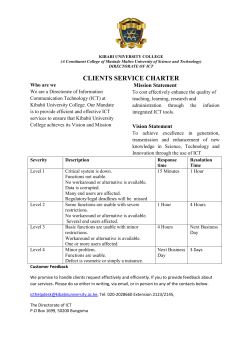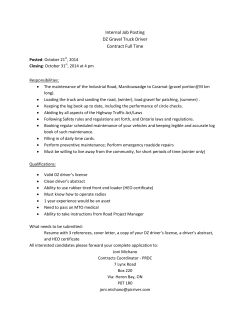NetIQ Identity Manager 4.5 Release Notes
NetIQ Identity Manager 4.5 Release
Notes
December 2014
NetIQ Identity Manager 4.5 includes all the features addressed in ad hoc releases that were made after Identity Manager 4.0.2. This release includes many other new features, improves usability, and resolves several previous issues.
Many of these improvements were made in direct response to suggestions from our customers. We thank you for your time and valuable input. We hope you continue to help us ensure that our products meet all your needs. You can post feedback in the Identity Manager Community Forums, our community Web site that also includes product notifications, blogs, and product user groups.
You can upgrade to Identity Manager 4.5 from Identity Manager 4.0.2 Advanced Edition, or perform a new installation. Identity Manager 4.5 includes all fixes and features addressed in Identity Manager 4.0.2 and later patches. For information about what’s new in previous releases, see the “Previous Releases” section in the Identity Manager Documentation Web site.
The documentation for this product and the latest release notes are available on the NetIQ Web site on a page that does not require you to log in. If you have suggestions for documentation improvements, click comment on this topic at the bottom of any page in the HTML version of the documentation posted at the Identity Manager Documentation Web site. To download this product, see the Identity Manager Product Web site.
Section 1, “What’s New and Changed?,” on page 1
Section 2, “System Requirements,” on page 8
Section 3, “Identity Manager Component Versions,” on page 8
Section 4, “Installing NetIQ Identity Manager 4.5,” on page 10
Section 5, “Upgrading to Identity Manager 4.5,” on page 10
Section 6, “Known Issues,” on page 11
Section 7, “Contact Information,” on page 39
Section 8, “Legal Notice,” on page 39
1
What’s New and Changed?
The following sections outline the key features and functions provided by this version, as well as features that have been removed from the product, and issues resolved in this release:
Section 1.1, “New Features,” on page 1
Section 1.2, “What’s Changed?,” on page 5
1.1
New Features
Section 1.1.1, “Centralized Access to the Identity Applications,” on page 2
Section 1.1.2, “Identity Approvals,” on page 2
Section 1.1.3, “Catalog Administrator for Managing Roles and Resources,” on page 2
NetIQ Identity Manager 4.5 Release Notes
1
Section 1.1.4, “Permission Collection and Reconciliation Service (PCRS),” on page 3
Section 1.1.5, “Self Service Password Reset as the Default Forgot Password Manager,” on page 3
Section 1.1.6, “Providing Single Sign‐on Access with One SSO Provider,” on page 3
Section 1.1.7, “PostgreSQL and Apache Tomcat Support the Identity Applications,” on page 3
Section 1.1.8, “Identity Manager Engine Enhancements,” on page 3
For information about the new features in NetIQ Identity Manager Designer 4.5, refer to the NetIQ Designer 4.5 Release Notes (https://www.netiq.com/documentation/idm45/designer45_releasenotes/
data/designer45_releasenotes.html). There are no new features for NetIQ Identity Manager Analyzer 4.5. For other information about NetIQ Identity Manager Analyzer, refer to the NetIQ Analyzer 4.5 Release Notes (https://www.netiq.com/documentation/idm45/analyzer45_releasenotes/data/
analyzer45_releasenotes.html).
1.1.1
Centralized Access to the Identity Applications
Identity Manager 4.5 includes Identity Manager Home and the Identity Manager Provisioning Dashboard. Identity Manager Home provides a single access point for all Identity Manager users and administrators, including access to all existing Roles‐Based Provisioning Module (RBPM) and User Application functionality. The Provisioning Dashboard provides user‐specific content, such as password management and tasks. Users can log in with any supported Web browser on either a desktop computer or a tablet.
For more information, see the NetIQ Identity Manager Home and Provisioning Dashboard User Guide (https://www.netiq.com/documentation/idm45/idmhomepage/data/front.html).
1.1.2
Identity Approvals
The Identity Manager Approvals app allows Managers and resource owners to approve or deny requests remotely, using an iPhone or iPad with the iOS operating system installed. Your users can see and work with the same approval tasks in the app that they would normally see in the User Application interface. All changes are synchronized between the Approvals app and the User Application.
For more information, see the NetIQ User Application: User Guide (https://www.netiq.com/
documentation/idm45/ugpro/data/b13iylfy.html).
1.1.3
Catalog Administrator for Managing Roles and Resources
Identity Manager 4.5 includes a new Web‐based tool called Catalog Administrator. Catalog Administrator simplifies the usage of entitlements from Identity Manager connected systems in the organization by associating them to Resources. You can manage Roles and Resources, associate Resources to Roles, and manage Separation of Duties conflicts between Roles. Catalog Administrator gets the Role and Resource information from the User Application driver.
For more information, see the NetIQ Identity Manager Catalog Administration Guide (https://
www.netiq.com/documentation/idm45/catalog_administrator/).
NOTE: The Role Mapping Administrator (RMA) module is not supported in Identity Manager 4.5. Catalog Administrator is the enhancement and replacement for RMA.
2
NetIQ Identity Manager 4.5 Release Notes
1.1.4
Permission Collection and Reconciliation Service (PCRS)
PCRS enables entitlements for all the Identity Manager drivers. It also makes it easy to on‐board or reconcile the permissions from the connected systems as Entitlement‐Resource‐Role format in the Identity Manager Catalog.
For more information, see the NetIQ Identity Manager Drivers Documentation Web site (https://
www.netiq.com/documentation/idm45drivers/).
1.1.5
Self Service Password Reset as the Default Forgot Password Manager
Identity Manager 4.5 includes NetIQ Self Service Password Reset (SSPR) to help users reset their passwords without administrative intervention. In a new installation, SSPR uses a proprietary protocol for managing authentication methods. When you upgrade Identity Manager, you can instruct SSPR to use the NetIQ Modular Authentication Services (NMAS) that Identity Manager traditionally has used for its legacy password management program.
For more information about SSPR, see the NetIQ Identity Manager Setup Guide (https://
www.netiq.com/documentation/idm45/setup_guide/data/b1av7dg4.html).
1.1.6
Providing Single Sign-on Access with One SSO Provider
To provide single sign‐on access to Identity Manager components, such as the User Application and Identity Manager Home, Identity Manager uses NetIQ One SSO Provider (OSP). When a user logs in, OSP verifies the user’s credentials with the authentication server. OSP can work with more than one authentication source as long as the source uses OAuth protocol. For example, the Identity Vault, Kerberos, or SAML. For more information about OSP, see the NetIQ Identity Manager Setup Guide (https://www.netiq.com/
documentation/idm45/setup_guide/data/b1av7dg4.html).
1.1.7
PostgreSQL and Apache Tomcat Support the Identity Applications
For your convenience, the Identity Manager 4.5 .iso includes an installation program for PostgreSQL database and Apache Tomcat application server. Both of these programs provide the default framework for the identity applications, such as Catalog Administrator and Identity Reporting. Alternatively, you can use a different platform for your Identity Manager databases or application servers. The For more information about PostgreSQL and Tomcat, see the NetIQ Identity Manager Setup Guide (https://www.netiq.com/documentation/idm45/setup_guide/data/b1av7dg4.html).
1.1.8
Identity Manager Engine Enhancements
Section 1.1.8.1, “Out of Band Sync,” on page 3
Section 1.1.8.2, “No Reference Association for Drivers,” on page 4
Section 1.1.8.3, “Relocating the Event Cache File,” on page 4
Section 1.1.8.4, “The Cache Flush Parameter,” on page 4
1.1.8.1
Out of Band Sync
Identity Manager 4.5 includes a new feature, Out of Band Sync. The Identity Manager drivers process events in the order they occur, which guarantees that all changes required for an event to successfully process are already applied. However, there are instances when you want a certain event to take precedence over others. For example, events that involve password changes, locking an account, or NetIQ Identity Manager 4.5 Release Notes
3
disabling an account should take precedence over other events. Identity Manager Out of Band Sync feature allows you to assign a higher priority to these events, so that they are processed before other events in the queue.
For more information about this feature, see Enabling Out of Band Sync (https://www.netiq.com/
documentation/idm45/idm_common_driver/data/be9v8sp.html) in the NetIQ Identity Manager Common Driver Administration Guide (https://www.netiq.com/documentation/idm45/
idm_common_driver/data/bktitle.html).
1.1.8.2
No Reference Association for Drivers
Identity Manager 4.5 includes a new feature called No Reference Association for Identity Manager drivers. You can use this feature along with the legacy associations for an Identity Manager driver.
Identity Manager uses associations for identifying objects to which changes can be applied. Information related to a driver in an association is maintained in the eDirectory attribute. Though this reduces the overhead that might be incurred when objects need to be matched each time updates are applied on them, performing reference checks in large deployments can be an overhead. The No‐
Reference Association for drivers can be used in such situations. For more information, see Managing Associations between Drivers and Objects (https://www.netiq.com/documentation/idm45/
idm_common_driver/data/bcfi27c.html) in the NetIQ Identity Manager Common Driver Administration Guide (https://www.netiq.com/documentation/idm45/idm_common_driver/data/bktitle.html).
1.1.8.3
Relocating the Event Cache File
Every driver that is configured in Identity Manager has an associated event cache file. Events are cached in the TAO file before the driver processes them. By default, the TAO files are located in the dib directory.
Identity Manager 4.5 allows you to place the TAO files anywhere in the file system. Distributing the file I/O across multiple file systems improves the I/O throughput. Each driver can have an optional single‐valued, server readable attribute DirXML-CacheLocation. The value of this attribute is absolute path to the directory in the file system where the TAO files are created. When the engine is restarted, it looks for this attribute and the TAO files in the specified location.
For more information about relocating the event cache file, refer to Relocating the Event Cache File (https://www.netiq.com/documentation/idm45/idm_common_driver/data/b1c4su43.html) in the NetIQ Identity Manager Common Driver Administration Guide (https://www.netiq.com/documentation/
idm45/idm_common_driver/data/bktitle.html).
1.1.8.4
The Cache Flush Parameter
Identity Manager 4.5 provides an option to turn off the file system flush for each writes. If you disable cache writes, they are not flushed immediately and instead, the cache writes are left to the underlying operating system to take care of file system writes.
For more information about the cache flush parameter, refer to The Cache Flush Parameter (https://
www.netiq.com/documentation/idm45/idm_common_driver/data/b94pq98.html) in the NetIQ Identity Manager Common Driver Administration Guide (https://www.netiq.com/documentation/idm45/
idm_common_driver/data/bktitle.html).
4
NetIQ Identity Manager 4.5 Release Notes
1.2
What’s Changed?
To streamline functionality, several items are changed or no longer supported with Identity Manager 4.5. In many cases, alternative functionality replaces the items that are no longer supported. Following is the list of such items, with replacement functionality noted where applicable.
Section 1.2.1, “Some Log Events Have Changed,” on page 5
Section 1.2.2, “Changes to Identity Reporting,” on page 6
Section 1.2.3, “Providing Single Sign‐on and Guest Access to the Identity Applications,” on page 6
Section 1.2.4, “No Need to Configure Portal Pages and Portlets,” on page 6
Section 1.2.5, “Future Support for Resource Information Services (RIS) WAR File,” on page 6
Section 1.2.6, “Updates to Password Self‐Service and Forgot Password Features,” on page 6
Section 1.2.7, “Change to Compliance and Attestation Processes,” on page 7
Section 1.2.8, “Automatically Starting Workflows,” on page 7
Section 1.2.9, “Features Not Supported in Catalog Administrator,” on page 7
Section 1.2.10, “Discontinued Functionality or Features,” on page 7
Section 1.2.11, “RBPM Reports are Deprecated,” on page 8
Section 1.2.12, “NetIQ Corporation Does Not Provide Support for the Components in the PostgreSQL and Tomcat Installation,” on page 8
1.2.1
Some Log Events Have Changed
Change to the log messages that Identity Manager generates for successful and failed login/logout attempts:
1.2.1.1
Event behavior before this release
Event
0031550 Login Success
Behavior
Successful login to the User Application
Successful SOAP call to the User Application
0031551 Login Failure
Failed login attempt to the User Application
Failed SOAP call to the User Application
1.2.1.2
0031700 Create Auth Token
Successful login to Identity Reporting
0031701 Create Auth Token Failure
Failed login attempt to Identity Reporting
0031702 Auth Token Revoked
Successful logout of Identity Reporting
Event behavior with this release
In this release, Identity Manager sends some of the same events for the User Application. However, some events have been removed, such as for Identity Reporting. Instead, OSP generates a single event for both successful and failed attempts. XDAS taxonomy then interprets the OSP event either as a successful login/logout or SOAP call or as “other than success.”
NetIQ Identity Manager 4.5 Release Notes
5
Event
0031550 Login Success
Behavior
Successful login to the User Application
Successful SOAP call to the User Application
0031551 Login Failure
Failed SOAP call to the User Application
003E0204
OSP event for successful or failed login to the User Application and
Identity Reporting
OSP event for successful or failed SOAP call login to the User
Application and Identity Reporting
003E0201
OSP event for successful or failed logout from the User Application and
Identity Reporting
OSP event for successful or failed SOAP call logout of the User
Application and Identity Reporting
Review your custom reports to ensure that they include the appropriate event codes. For more information about OSP, see the NetIQ Identity Manager Setup Guide.
1.2.2
Changes to Identity Reporting
You cannot run or view reports from the Roles and Resources tab in the User Application. Use the Identity Reporting Module to generate reports.
1.2.3
Providing Single Sign-on and Guest Access to the Identity Applications
This version of Identity Manager has changed the method used for providing single sign‐on access to the identity applications. If you previously used SAP Logon Ticket, Kerberos, or Custom SSO Provider, NetIQ recommends that you familiarize yourself with the new OSP OAuth process. Also, this release has changed the guest access and guest shared pages for the identity applications.
For more information, see the NetIQ Identity Manager Setup Guide.
1.2.4
No Need to Configure Portal Pages and Portlets
The User Application does not require a portal. For more information about configuring the identity applications, see the NetIQ Identity Manager Setup Guide.
1.2.5
Future Support for Resource Information Services (RIS) WAR File
The REST Endpoints have been and, in this version, continue to be delivered in the ris.war file. However, the endpoints are transitioning to the main User Application WAR file. If you use this version to create a client, you should expect to recreate that client with a future release. 1.2.6
Updates to Password Self-Service and Forgot Password Features
The Password Self‐Service features have been and, in this release, continue to be provided in the User Application. However, that functionality is redundant, so it will be eliminated in the future. Use Self Service Password Reset (SSPR) instead. For more information, see “Self Service Password Reset as the Default Forgot Password Manager” on page 3.
6
NetIQ Identity Manager 4.5 Release Notes
1.2.7
Change to Compliance and Attestation Processes
For compliance and attestation processes, use NetIQ Access Review instead of the User Application. Access Review enables administrators and managers to easily collect all user and access information in one central location and certify that each user has only the level of access that they need to do their job. Following the principle of least privilege, Access Review helps you ensure that your users have focused access to those applications and resources that they use and cannot access resources that they do not need to access. You can review all permissions assigned to your employees, either individually or as a group, and decide whether those permission assignments are appropriate.
For more information, see the NetIQ Access Review documentation.
1.2.8
Automatically Starting Workflows
To start a workflow automatically when a user starts a provisioning request, use start workflow policy action of Identity Manager.
1.2.9
Features Not Supported in Catalog Administrator
Catalog Administrator does not provide support for the following operations. To perform them, use the Roles and Resource tab in the User Application.
Assigning and revoking roles or resources. Viewing the history of assignments of roles and resources. Creating, managing, or viewing resource request parameters. Assigning a parent role to a level 20 or level 10 role. Customizing text in the user interface. Changing languages for names and descriptions. The names and descriptions of roles, resources, and separation of duties definitions can only be created and viewed in the character set of the default language of the User Application.
Managing Separation of Duties individually or as a group. To view a Separation of Duties definition, you must select one of the roles that uses the definition, then expand the Separation of Duties definition. Adding additional languages. Specifying workflow to do extra work based on the grant or revoke setting for a resource. 1.2.10
Discontinued Functionality or Features
This version does not include the following items:
Identity Manager driver for Avaya PBX
JBoss Community Edition
The .iso for this version of Identity Manager includes an installation program for the Tomcat application server instead of JBoss Community Edition.
Telemetry job Ensure that you remove this predefined job before upgrading Identity Manager. For more information, see the NetIQ Identity Manager Setup Guide.
WebLogic, MySQL, and DB2 This version of Identity Manager does not include support for these applications.
NetIQ Identity Manager 4.5 Release Notes
7
1.2.11
RBPM Reports are Deprecated
Starting with Identity Manager 4.0, the Roles Based Provisioning Module reports provided under Reports on the Roles and Resources tab are deprecated. However, the user interface does not label the reports as deprecated. Deprecated means that Roles Based Provisioning Module reports will be removed from the subsequent versions of Identity Manager. (Bug 628087)
1.2.12
NetIQ Corporation Does Not Provide Support for the Components in the PostgreSQL and
Tomcat Installation
NetIQ Corporation provides the PostgreSQL and Tomcat installation as a convenience. If your company does not already provide an application server and a database server, you can use install these components. If you need support, go to the provider of the component. NetIQ does not provide updates for these components, or administration, configuration, or tuning information for these components, beyond what it is outlined in the NetIQ Identity Manager Setup Guide.
2
System Requirements
You can install Identity Manager components on a variety of operating system platforms. For specific information about which component can be installed on which operating system, see Selecting an Operating System Platform for Identity Manager (https://www.netiq.com/documentation/idm45/
setup_guide/data/b1bkyfvh.html) in the NetIQ Identity Manager Setup Guide. For information about prerequisites, computer requirements, installation, upgrade or migration, see Considerations and Prerequisites for Installation in the NetIQ Identity Manager Setup Guide. 3
Identity Manager Component Versions
Identity Manager 4.5 bundles the following components: NetIQ eDirectory 8.8.8 Patch 3
NetIQ iManager 2.7.7 Patch 2
NetIQ Identity Manager Designer 4.5
NetIQ Identity Manager Analyzer 4.5
NetIQ Identity Manager Engine 4.5
NetIQ Identity Manager Remote Loader 4.5
NetIQ Identity Manager RBPM/User Application 4.5
NetIQ Identity Manager Catalog Administrator 4.5
NetIQ Identity Manager Home and Provisioning Dashboard 4.5
NetIQ Identity Manager Self Service Password Reset 3.2
NetIQ Identity Manager Client Login Extension 3.8
NetIQ Identity Manager Reporting Module 4.5
NetIQ Identity Manager Identity Approvals (The installation package includes support for iOS.)
For event auditing, one of the following:
NetIQ Event Auditing Service 6.1
The installation package includes Event Auditing Service.
NetIQ Sentinel 7.0 and above This is available only for Identity Tracking. The Identity Manager installation package does not include Sentinel. You must install Sentinel separately.
8
NetIQ Identity Manager 4.5 Release Notes
NetIQ Identity Manager drivers:
Active Directory Driver 4.0.0.4
Bidirectional eDirectory Driver 4.0.1.2
Blackboard Driver 4.0.2.0
Delimited Text Driver 4.0.0.3
Drivers for Linux and UNIX
Bidirectional 4.0.2.0
FanOut Driver 4.0.2.0
Drivers for Linux and UNIX Settings 4.0.2.0 (These drivers are available in a separate .iso file.)
Drivers for Mainframe (These drivers are available in a separate .iso file.)
ACF2 Driver 4.0.2.0
RACF Driver 4.0.2.0
Top Secret Driver 4.0.2.0
Drivers for Midrange (These drivers are available in separate .iso file.)
i5os Driver 3.6.1.5
JDBC Driver 4.0.0.2
JMS Driver 4.0.0.2
eDirectory Driver 4.5.0.0
Entitlements Service Driver 4.0.0.0
Ellucian Banner Driver 4.0.2.2
GoogleApps Driver 4.0.2.2
GroupWise Driver 3.5.4
ID Provider Driver 4.0.0.0
Identity Tracking Driver for Sentinel 4.0.0.0
LDAP Driver 4.0.0.5
Lotus Notes Driver 4.0.0.2
Manual Task Service Driver 4.0.0.0
Null and Loopback Services 4.5.0.0
Oracle E‐Business Suite HR Driver 4.0.0.2
Oracle E‐Business Suite TCA Driver 4.0.0.2
Oracle E‐Business Suite User Management Driver 4.0.0.2
Peoplesoft 5.2 Driver 5.2.3.7
Privileged User Management (PUM) Driver 4.0.2.1
Remedy Action Request System (ARS) Driver 4.0.2.0
SalesForce Driver 4.0.0.1
SAP HR Driver 4.0.0.1
SAP Portal Driver 4.0.0.0
SAP User Management Driver 4.0.0.2 (The User Management Fan‐out driver uses the same shim.)
SharePoint Driver 4.0.0.0
NetIQ Identity Manager 4.5 Release Notes
9
SOAP Driver 4.0.0.2
WorkOrder Driver 4.0.0.0
4
Installing NetIQ Identity Manager 4.5
After you purchase Identity Manager 4.5, log in to the Identity Manager Product Web site and follow the link that allows you to download the software. The following .iso files, which contain the DVD image for installing the Identity Manager components:
Identity_Manager_4.5_Linux.iso
Identity_Manager_4.5_Windows.iso
Before installing Identity Manager 4.5, NetIQ recommends that you review the information in the following sections in the NetIQ Identity Manager Setup Guide:
Interaction among Identity Manager components: “Introduction” (https://www.netiq.com/
documentation/idm45/setup_guide/data/b16s52ia.html).
This section describes the components that you might want to install for your identity management solution.
Planning your Identity Manager environment: “Planning to Install Identity Manager” (https://
www.netiq.com/documentation/idm45/setup_guide/data/b19fw3wm.html).
This section provides a checklist and scenarios for installing Identity Manager. It also describes the prerequisites and system requirements for the computers where you want to install each Identity Manager component.
Deciding the type of installation for your environment: “Understanding the Integrated and Standalone Installation Programs” (https://www.netiq.com/documentation/idm45/setup_guide/
data/b1b6kilz.html).
The integrated installation program bundles Identity Manager components so you can avoid the need to separately install each component. This program bundles the latest versions of all necessary components for Identity Manager for your convenience. Use this process for a test environment or for evaluating Identity Manager. 5
Upgrading to Identity Manager 4.5
You can upgrade to Identity Manager 4.5 from Identity Manager 4.0.2 Advanced Edition. To upgrade or migrate your data to the latest versions, use the individual installation programs for each component. You cannot perform an upgrade with the integrated installation program.
For the supported upgrade and migration paths, see “Understanding Upgrade and Migration” (https://www.netiq.com/documentation/idm45/setup_guide/data/b1abpvhy.html) in the NetIQ Identity Manager Setup Guide. To download the installation kits, see the NetIQ Downloads Web site.
After upgrading to this version, ensure that you perform the actions listed in the following sections:
Section 5.1, “Delete Outdated Report Definitions,” on page 10
Section 5.2, “Delete Old rpm Files,” on page 11
5.1
Delete Outdated Report Definitions
This version replaces several report definitions in Identity Reporting. After you upgrade, delete the outdated report definitions from the Repository page.
10
NetIQ Identity Manager 4.5 Release Notes
5.2
Outdated definition
Replacement definition
Account IDs in the Managed System(s)
Account IDs in the Managed Systems
Account IDs in the Managed System(s) Current State
Account IDs in the Managed Systems Current State
Identity Vault Users with Access to Managed
System(s)
Identity Vault Users with Access to Managed Systems
Identity Vault Users with Access to Managed
System(s) Current State
Identity Vault Users with Access to Managed Systems
Current State
Delete Old rpm Files
The upgrade process leaves some rpm files on the server where you upgrade the Identity Manager engine and Remote Loader. NetIQ Corporation recommends that you remove the unrequired files.
Linux:
novell-DXMLRSA-4.0.1-20120224
novell-DXMLavpbx-3.5.4-20120601
novell-DXMLnxdrv-4.0-0
novell-DXMLnxpam-4.0-0
novell-DXMLremedy-1.0.0.4-1
novell-DXMLremedy71-1.0.0.3-1
novell-DXMLsentl-3.6.1-20090721
Windows (32‐bit .NET Remote Loader):
dhutilj.dll
dxevent.dll
dxldap.dll
jntls.dll
novlactj.dll
6
Known Issues
NetIQ strives to ensure our products provide quality solutions for your enterprise software needs. The following issues are currently being researched. If you need further assistance with any issue, please contact Technical Support.
Section 6.1, “Installation Issues,” on page 12
Section 6.2, “Remote Loader Issues,” on page 18
Section 6.3, “Driver Issues,” on page 19
Section 6.4, “Identity Reporting Module Issues,” on page 20
Section 6.5, “Roles Based Provisioning Module Issues,” on page 25
Section 6.6, “iManager Issues,” on page 28
Section 6.7, “Catalog Administrator Issues,” on page 30
Section 6.8, “Home and Provisioning Dashboard Issues,” on page 31
NetIQ Identity Manager 4.5 Release Notes
11
Section 6.9, “RHEL 6.5 Issues,” on page 32
Section 6.10, “Identity Manager Upgrade Issues,” on page 34
Section 6.11, “Localization Issues,” on page 35
Section 6.12, “Miscellaneous,” on page 36
Section 6.13, “Uninstallation Issues,” on page 37
6.1
Installation Issues
Section 6.1.1, “Identity Manager Component Installation Issues,” on page 12
Section 6.1.2, “Identity Manager Integrated Installation Issues,” on page 13
Section 6.1.3, “Incorrect Message Is Displayed During Uninstallation,” on page 16
Section 6.1.4, “End User License Agreement Is Not Available in All Supported Languages,” on page 16
Section 6.1.5, “Installation Programs Provide Examples for Linux Instead of Windows,” on page 16
Section 6.1.6, “Navigation Panel Is Truncated in Identity Reporting Module Installer,” on page 17
Section 6.1.7, “Manually Adjust the Home Provisioning URL for Reporting on WebSphere,” on page 17
Section 6.1.8, “The Installer Does Not Create the master‐key.txt File in the File System While Installing User Application on Tomcat and WebSphere,” on page 17
Section 6.1.9, “Tables are Not Created if ConfigUpdate Utility is Launched Right After Installing Identity Applications,” on page 17
Section 6.1.10, “Restart the Operating System After Installing Identity Manager Using Integrated Installer on Linux,” on page 17
Section 6.1.11, “A Pop‐up Window is Displayed During Framework Silent Installation,” on page 17
Section 6.1.12, “The Integrated Installer Might Set Up a Wrong Identity Manager Edition on Windows,” on page 18
6.1.1
Identity Manager Component Installation Issues
Section 6.1.1.1, “Cannot Specify Installation Paths on Windows that Include Spaces,” on page 12
Section 6.1.1.2, “Error Occurs when Installing Event Auditing Service on a Linux Server Set to Dutch,” on page 13
Section 6.1.1.3, “Identity Applications Silent Properties File Contains Incorrect Entry for Microsoft SQL Server,” on page 13
Section 6.1.1.4, “A Copy of ConfigUpdate Utility is Created With a Standalone Installation of Self Service Password Reset,” on page 13
6.1.1.1
Cannot Specify Installation Paths on Windows that Include Spaces
The standalone installation programs for Identity Manager might not place the installation files in the specified location if the path contains spaces. Ensure that the specified path does not contain any spaces. (Bug 620797)
12
NetIQ Identity Manager 4.5 Release Notes
6.1.1.2
Error Occurs when Installing Event Auditing Service on a Linux Server Set to Dutch
Issue: The Event Auditing Service standalone installation program reports errors on a Linux server with the locale set to Dutch. (Bug 896927)
Workaround: Change the following settings for locale:
LANG=
LC_ALL=
Do not include a value after the equal sign (=). This modification sets the type to POSIX instead of UTF‐8 encoding.
6.1.1.3
Identity Applications Silent Properties File Contains Incorrect Entry for Microsoft SQL Server
Issue: The silent properties file for Identity Applications in the ISO-root/RBPM/user_app_install directory has an incorrect example for Microsoft SQL Server, as shown below:
================================================
# Leave the quotes in place. Valid values:
# MySQL
# Oracle
# MS SQL Server
# PostgreSQL
NOVL_DB_TYPE=
=================================================
The entry shown is MS SQL Server, whereas the correct entry should be Microsoft SQL Server. (Bug 900939)
Workaround: There is no workaround at this time.
6.1.1.4
A Copy of ConfigUpdate Utility is Created With a Standalone Installation of Self Service Password
Reset
Issue: If you run the OSP Self Service Password Reset (SSPR) installation program and choose to install only SSPR, the installer places the ConfigUpdate utility and a few other files and folders in the OSP installation directory. For example, /opt/netiq/idm/apps/osp. (Bug 901293)
Workaround: Ignore the presence of the utility in the OSP installation directory because SSPR does not use it.
6.1.2
Identity Manager Integrated Installation Issues
Section 6.1.2.1, “The Integrated Installation Program Fails to Install on Windows When You Use UNC Paths,” on page 14
Section 6.1.2.2, “No Server Health Check before Adding a Secondary Server On Windows,” on page 14
Section 6.1.2.3, “authsamlProviderID Attribute Is Not Created for the SAML Authorization Object on Windows,” on page 14
Section 6.1.2.4, “Integrated Installation Program Fails If the TMP or TEMP Directory Is Not Available On the C Drive,” on page 14
Section 6.1.2.5, “Cannot Restart Tomcat with Task Manager on Windows,” on page 14
Section 6.1.2.6, “Integrated Installer Configuration Completion Page Does Not Close,” on page 15
Section 6.1.2.7, “Integrated Installer Conflicts with the iManager Default Port When the Computer Is Restarted Before Configuring Identity Manager,” on page 15
NetIQ Identity Manager 4.5 Release Notes
13
Section 6.1.2.8, “Configuring A Password Policy for Identity Applications on a Secondary Server Displays Error Messages,” on page 15
Section 6.1.2.9, “Adding Rights to the User Container for Identity Applications on a Secondary Server Displays Error Messages,” on page 15
6.1.2.1
The Integrated Installation Program Fails to Install on Windows When You Use UNC Paths
Issue: You cannot use UNC paths for installation and configuration when you use the Identity Manager integrated installation program. For example, \\myserver\share\Identity_Manager_4.5_Windows_Advanced. (Bug 627597)
Workaround: Create an actual mapped drive.
6.1.2.2
No Server Health Check before Adding a Secondary Server On Windows
Issue: The integrated installation program does not perform a health check before the secondary server addition. (Bug 677696)
Workaround: Run the ndscheck command if you are adding a secondary server through integrated installer. Run the ndscheck command from the <install location>\NDS folder. Specify the mandatory parameters and run the following command:
ndscheck [-h <hostname port]>] [-a <admin FDN>] [[-w <password>]
NOTE: Running the ndscheck command on Windows displays the eMbox warnings. These warnings are not related to eDirectory health check failures. It is safe to ignore them.
6.1.2.3
authsamlProviderID Attribute Is Not Created for the SAML Authorization Object on Windows
Issue: iManager does not list the authsamIProviderID attribute under Valued Attributes. This issue occurs only on the Windows server platform when Access Manager creates the SAML authorization object. (Bug 763167, Bug 762319)
Workaround: Complete the following steps:
1 Select authsamlProviderID in the Unvalued Attributes list and move it to the Valued Attributes list by clicking the left arrow.
2 In the input field, enter a value in the following format:
cn=<Name of the SAML Object>
For example:
cn=SCCp16ouo,cn=nids,ou=accessManagerContainer,o=novell
6.1.2.4
Integrated Installation Program Fails If the TMP or TEMP Directory Is Not Available On the C Drive
Issue: If the TMP or TEMP folder is not available on the C drive, the installer fails to install Identity Manager. (Bug 891868)
Workaround: Create a TMP or TEMP directory on the C drive before invoking the installer.
6.1.2.5
Cannot Restart Tomcat with Task Manager on Windows
Issue: You cannot use the Task Manager to restart Tomcat on a Windows server. (Bug 898945)
Workaround: To restart Tomcat, use one of the following methods:
In the Services control panel, right‐click IDM Apps Tomcat Service then click Restart.
Use the command prompt to stop then start Tomcat: 14
NetIQ Identity Manager 4.5 Release Notes
net stop "IDM Apps Tomcat Service"
net start "IDM Apps Tomcat Service"
or
sc stop "IDM Apps Tomcat Service"
sc start "IDM Apps Tomcat Service"
6.1.2.6
Integrated Installer Configuration Completion Page Does Not Close
Issue: Sometimes the configuration completion page does not close even if you press the Done button when Identity Manager is installed by using the integrated installation program.
Workaround: Terminate the installation program. (Bug 900241)
6.1.2.7
Integrated Installer Conflicts with the iManager Default Port When the Computer Is Restarted Before
Configuring Identity Manager
Issue: If you restart the computer after installing Identity Manager by using integrated installer before configuring it, and attempt to configure it by running ./configure.bin, it displays an error message. This is because of the conflict between the installer and the iManager default port 8080. (Bug 900428)
Workaround: Stop iManager and the User Application Tomcat instance by running the following commands: /etc/init.d/novell-tomcat7 stop
/etc/init.d/idmapps_tomcat_init stop
Proceed with the configuration using integrated installer.
6.1.2.8
Configuring A Password Policy for Identity Applications on a Secondary Server Displays Error
Messages
Issue: The following error messages are displayed: "D:\\install\utilities\ldapmodify.exe" ZZ -h xx.x.x.xx -p 389 -D "cn=Admin,ou=services,o=xxxx" -w ****** -a -c -f
"D:\\install\utilities\rbpm_sspr_uaadmin_pwdpolicy.ldif"
exitValue = 32
Workaround: To configure a password policy for identity applications on a secondary server, perform the following steps: 1. Edit the DN values for rbpm_sspr_uaadmin_pwdpolicy.ldif from the <path to the
file>\rbpm_sspr_uaadmin_pwdpolicy.ldif location.
2. Run the following command:
"D:\\install\utilities\ldapmodify.exe" -ZZ -h xx.x.x.xx -p 389 -D
"cn=Admin,ou=services,o=xxxx" -w ****** -a -c -f
"D:\\install\utilities\rbpm_sspr_uaadmin_pwdpolicy.ldif"
3. (Optional) Verify whether you are able to configure the password policy for identity applications.
6.1.2.9
Adding Rights to the User Container for Identity Applications on a Secondary Server Displays Error
Messages
Issue: The following error messages are displayed:
NetIQ Identity Manager 4.5 Release Notes
15
LD_LIBRARY_PATH="/mnt/4.5/build/II/GMC1/147/install/utilities" "/mnt/4.5/build/
II/GMC1/147/install/utilities/ldapmodify" -ZZ -h xxx.xx.xxx.16 -p 389 -D
"cn=admin,ou=servers,o=system" -w ****** -a -c -f "/mnt/4.5/build/II/GMC1/147/
install/utilities/sspr-edir-rights.ldif"
exitValue = 32
Workaround: To add rights to the user container for identity applications on a secondary server, perform the following steps:
1. Modify the DN of the sspr-edir-rights.ldif file.
2. Run the following command:
LD_LIBRARY_PATH="/mnt/4.5/build/II/GMC1/147/install/utilities" "/mnt/4.5/
build/
II/GMC1/147/install/utilities/ldapmodify" -ZZ -h xxx.xx.xxx.16 -p 389 -D
"cn=admin,ou=servers,o=system" -w ****** -a -c -f "/mnt/4.5/build/II/GMC1/147/
install/utilities/sspr-edir-rights.ldif"
LD_LIBRARY_PATH="/mnt/4.5/build/II/GMC1/147/install/utilities" "/mnt/4.5/
build/II/GMC1/147/install/utilities/ldapmodify" -ZZ -h xxx.xx.xxx.16 -p 389 -D
"cn=admin,ou=servers,o=system" -w ****** -a -c -f "/mnt/4.5/build/II/GMC1/147/
install/utilities/sspr-edir-rights.ldif"
3. (Optional) Verify whether you are able to add rights to the user container.
6.1.3
Incorrect Message Is Displayed During Uninstallation
Issue: During uninstallation, the program displays the message, "InstallAnywhere is preparing
to install...”, while the program is actually uninstalling. Workaround: There is no workaround at this time.
6.1.4
End User License Agreement Is Not Available in All Supported Languages
Issue: Each installation program includes an End User License Agreement. Although the installation programs support multiple languages, the license agreement is not available in the following languages: Danish
Dutch
Russian
Swedish
Instead, the installation program displays the license agreement in English. For more information, see “Understanding Language Support” (https://www.netiq.com/documentation/idm45/
setup_guide/data/bummf86.html) in the Identity Manager Setup Guide. (Bug 896299)
Workaround: There is no workaround at this time.
6.1.5
Installation Programs Provide Examples for Linux Instead of Windows
Issue: The installation programs provide examples for most settings that you are required to specify. Some of the examples might be for a Linux platform, even when you install on a Windows server. Ensure that you specify values that work for Windows. (Bug 896265)
Workaround: There is no workaround at this time.
16
NetIQ Identity Manager 4.5 Release Notes
6.1.6
Navigation Panel Is Truncated in Identity Reporting Module Installer
Issue: In some languages, the navigation panel that appears on the left‐side of the installer for Identity Reporting appears truncated. You might not be able to see all of the Navigation panel names in the installer. (Bug 899888)
Workaround: You can safely ignore the truncated navigation panel and continue with the installation. 6.1.7
Manually Adjust the Home Provisioning URL for Reporting on WebSphere
Issue: While installing the Identity Reporting Module on WebSphere, the installer does not ask where the Home Provisioning application is deployed. By default, the URL points to the Home Provisioning application page.(Bug 900184)
Workaround: If the URL points to a different location in your Identity Manager environment, ensure that you modify the com.netiq.rpt.landing.url = property with the correct value for your environment. This property is present in the ism-configuration.properties file in the <Reporting-Install-Dir>/configuration directory. 6.1.8
The Installer Does Not Create the master-key.txt File in the File System While Installing
User Application on Tomcat and WebSphere
Issue: The Identity Applications installer prompts you to create a new master key or import it to the file system. If you create a new master key, the Identity Applications installer creates the masterkey.txt file in the <UserApp-install> directory on JBoss. However, it fails to create the file on Tomcat and WebSphere. (Bug 900240)
Workaround: Use the master key value from ism-configuration.properties file if you are setting up a cluster and installing with Tomcat or WebSphere. 6.1.9
Tables are Not Created if ConfigUpdate Utility is Launched Right After Installing Identity
Applications
Issue: While installing Identity Applications, if you select the option for creating tables at startup and do not start the application, but rather launch configupdate and click OK, the com.netiq.idm.create-db-on-startup setting is set to false. As you have not actually started the application, the tables are not created. This causes the startup to fail because the tables do not exist. (Bug 900284)
Workaround: Open ism-configuration.properties, change the value from false to true, save the file, and then restart the application. 6.1.10
Restart the Operating System After Installing Identity Manager Using Integrated Installer
on Linux
Issue: When you install all the Identity Manager components on Linux, auditing might not work properly. (Bug 900256)
Workaround: Restart the operating system after the installation has successfully completed. This is necessary so that auditing works properly. 6.1.11
A Pop-up Window is Displayed During Framework Silent Installation
Issue: The Identity Manager Framework silent installation program displays a pop‐up window while installing the platform agent components. (Bug 900781)
Workaround: This does not cause any impact on the installation.
NetIQ Identity Manager 4.5 Release Notes
17
6.1.12
The Integrated Installer Might Set Up a Wrong Identity Manager Edition on Windows
Issue: Sometimes the installation program might not set up the correct version of Identity Manager. (Bug 900943)
Workaround: Run the following steps on your application server: 1 Copy products\IDM\windows\setup\.idme to the DIBFiles folder (for example, c:\NetIQ\IdentityManager\NDS\DIBFiles ) and restart eDirectory. 2 Run the C:\NetIQ\IdentityManager\apps\UserApplication\configupdate.bat use_console false command. 3 In the RBPM configuration user interface, click Show Advanced Options.
4 Select RBPM Security.
5 Restart the application server. 6.2
Remote Loader Issues
Section 6.2.1, “Cannot Generate Audit Events for 32‐Bit and 64‐Bit Remote Loaders on the Same Server,” on page 18
Section 6.2.2, “Few Packages Remain Uncleaned after Upgrading a 32‐Bit Remote Loader to 64‐
Bit Remote Loader,” on page 18
6.2.1
Cannot Generate Audit Events for 32-Bit and 64-Bit Remote Loaders on the Same Server
Issue: Although you can install both a 32‐bit and a 64‐bit Remote Loader on the same computer, the lcache files for these versions cannot work concurrently. The audit events are logged to the lcache file for the version that you installed first. The log file for the other version displays the message:
Agent already running error. (Bug 676310)
Workaround: Do not install both versions on the same computer.
6.2.2
Few Packages Remain Uncleaned after Upgrading a 32-Bit Remote Loader to 64-Bit
Remote Loader
Issue: When a 32‐bit Remote Loader 4.0.2 is upgraded to a 64‐bit Remote Loader 4.5, the upgrade process does not clean the following 32‐bit 4.0.2 packages:
novell-DXMLbase-4.0.0-20100929
novell-DXMLedir-4.0.0-20100929
novell-DXMLgw-3.5.3-20100405
novell-DXMLrdxml-4.0.0-20100929
novell-edirectory-expat-32bit-8.8.6-8
novell-edirectory-xdaslog-32bit-8.8.6-8
novell-NOVLjvml-4.0.0-20100929
Workaround: There is no workaround at this time.
18
NetIQ Identity Manager 4.5 Release Notes
6.3
Driver Issues
You might encounter the following issues as you use the Identity Manager drivers:
Section 6.3.1, “Cannot Configure the Role‐Based Entitlements Driver on Identity Manager with eDirectory 8.8 SP8,” on page 19
Section 6.3.2, “InitiatorUserDomain is Set Incorrectly for Identity Manager Events,” on page 19
Section 6.3.3, “TAO Files are Generated on the Cloned Server when Dibclone is Used,” on page 19
Section 6.3.4, “Statistics Report Shows Zero for Role and License Values for an Office 365 Driver,” on page 19
Section 6.3.5, “Links in Emails Might Not Work in Manual Task Driver,” on page 20
Section 6.3.6, “The Remote Loader Instance of SharePoint Driver Might Fail to Start If the Default Width of Windows Command Prompt Window is Changed,” on page 20
6.3.1
Cannot Configure the Role-Based Entitlements Driver on Identity Manager with eDirectory
8.8 SP8
Issue: You cannot create an entitlement policy in Identity Manager with eDirectory 8.8 SP8. (Bug
847632)
Workaround: Go to LDAP Server > Connections > LDAP Interfaces and change the existing values of the port to ldap://IP:389 and ldaps://IP:636. Note that IP is appended to the existing port values.
6.3.2
InitiatorUserDomain is Set Incorrectly for Identity Manager Events
Issue: Identity tracking does not work properly if InitiatorUserDomain is not set correctly. (Bug 819675)
Workaround: To ensure that Identity tracking works correctly, do the following:
For eDirectory drivers: Ensure that the Sentinel driver is installed on both Identity Manager servers.
For Bidirectional eDirectory drivers: Use NOVLEDIR2ATR_2.2.0 or higher version for Identity Tracking. 6.3.3
TAO Files are Generated on the Cloned Server when Dibclone is Used
Issue: When the Dibclone utility is used on an Identity Manager server to clone another server, unnecessary TAO files are generated on the cloned server. (Bug 876418)
Workaround: Do not use the Dibclone utility on an Identity Manager server.
6.3.4
Statistics Report Shows Zero for Role and License Values for an Office 365 Driver
Issue: The Statistics report for the Office 365 driver shows zero for Role and License values in the Assigned Entitlements Per Type section because of a limitation in the Office 365 driver. (Bug
893248)
Workaround: There is no workaround at this time.
NetIQ Identity Manager 4.5 Release Notes
19
6.3.5
Links in Emails Might Not Work in Manual Task Driver
Issue: A conflict in the javax.servlet.http.HttpServletRequest class in the j2eevalidate.jar file affects links in emails for the Manual Task driver. (Bug 897240)
Workaround: Remove j2eevalidate.jar from the classpath if you do not require the User Application driver. Before removing it, ensure that the Manual Task driver and the User Application driver are not running on the same computer.
6.3.6
The Remote Loader Instance of SharePoint Driver Might Fail to Start If the Default Width
of Windows Command Prompt Window is Changed
Issue: If you change the width of Windows command prompt window from the default value, the SharePoint driver instance might fail to start and it does not record any trace information. (Bug
854488) Workaround: Reset the width of Windows command prompt window to the default value of 80.
6.4
Identity Reporting Module Issues
You might encounter the following issues when you use the Identity Reporting Module:
Section 6.4.1, “Removal of Extended Attributes Does Not Reflect in the Extended Attributes Table,” on page 20
Section 6.4.2, “Cannot Navigate to Today in the Calendar when the Display Option is Set to 1 Week,” on page 21
Section 6.4.3, “Installing Identity Reporting Might Overwrite the logevent.conf File,” on page 21
Section 6.4.4, “Reporting Module Installation Does Not Write the PostgreSQL JDBC JAR if EAS is Remotely Installed,” on page 21
Section 6.4.5, “Reporting Module Does Not Convert a Valid Certificate when You Add an Application,” on page 21
Section 6.4.6, “Cannot Modify the Frequency of a Schedule,” on page 21
Section 6.4.7, “Downloading an RPZ File with Internet Explorer Might Change the File Extension to ZIP,” on page 22
Section 6.4.8, “Internet Explorer Displays a Warning when Accessing Identity Reporting in HTTPS,” on page 22
Section 6.4.9, “Identity Reporting Leaves Entries in .xml Files for Tomcat after Uninstalling,” on page 22
Section 6.4.10, “Console Mode Does Not Report a Successful Connection to the Database,” on page 23
Section 6.4.11, “Reporting Requires Additional Steps to Enable Auditing on Windows,” on page 23
Section 6.4.12, “Reporting Requires Additional Steps to Enable Auditing on Linux,” on page 24
Section 6.4.13, “log4j Warning Messages are Displayed in the SystemErr.log File When Reporting is Deployed on WebSphere,” on page 24
6.4.1
Removal of Extended Attributes Does Not Reflect in the Extended Attributes Table
Issue: If you remove an attribute that was added to the Data Collection Service driver filter policy, the attribute is not removed from the extended attributes tables (idmrpt_ext_attr, which tracks the attributes) and no data is removed from the idmrpt_ext_item_attr table. (Bug 633209)
20
NetIQ Identity Manager 4.5 Release Notes
Workaround: There is not workaround.
6.4.2
Cannot Navigate to Today in the Calendar when the Display Option is Set to 1 Week
Issue: In Firefox, if the Display Options on the Calendar page are set to show 1 week, clicking Today displays a day one week ahead of today. This issue does not occur in Internet Explorer. (Bug
635107)
Workaround: To see today’s schedule in the Calendar page, press the up‐arrow to go back one week.
6.4.3
Installing Identity Reporting Might Overwrite the logevent.conf File
Issue: The Identity Reporting installation program overwrites logevent.conf without prompting under the following circumstances:
1. A logevent.conf file already exists in the /etc/ directory.
2. EAS is installed on the same computer.
3. During the reporting installation, you replace the value of localhost and enter the computer’s actual IP address for the EAS server.
(Bug 642093)
Workaround: After the installation is complete, manually update the /etc/logevent.conf file.
6.4.4
Reporting Module Installation Does Not Write the PostgreSQL JDBC JAR if EAS is
Remotely Installed
Issue: If EAS is remotely installed and you want to test the connection to EAS during the Identity Reporting installation, the parent directory of your chosen installation directory must exist before you run the installation. Without an existing parent directory, the installation directory cannot be created in order to write the JDBC JAR file used for testing the connection. For example, if you are installing the Identity Reporting Module to /opt/novell/IdentityReporting, ensure that /opt/
novell directory exists before beginning the installation. (Bug 642331)
Workaround: Before running the installation, ensure that parent directory of your chosen installation directory is present.
6.4.5
Reporting Module Does Not Convert a Valid Certificate when You Add an Application
Issue: When you add an application in the Reporting Module that runs on IBM WebSphere, you might notice that a valid certificate is not properly converted. The following sequence of events might cause this problem to occur:
1. Log in to the Identity Reporting Module with valid credentials.
2. On the Applications page, click Add Application and specify values for all mandatory fields.
3. To browse for the certificate, SSL and then click Test.
The certificate does not get converted. This issue occurs when you install Identity Reporting on an IBM WebSphere application server. (Bug 677645)
Workaround: Copy and paste the content of the certificate into the text area on the form.
6.4.6
Cannot Modify the Frequency of a Schedule
Issue: You cannot change the frequency (for example, from week to month) of a schedule. (Bug
677430)
NetIQ Identity Manager 4.5 Release Notes
21
Workaround: To change the frequency, delete the schedule and create a new one. 6.4.7
Downloading an RPZ File with Internet Explorer Might Change the File Extension to ZIP
Issue: When you access Identity Reporting in an Internet Explorer browser and download an .rpz file, the file extension might change from .rpz to .zip. This issue does not occur with Firefox. (Bug 677436)
Workaround: There is no workaround needed because the file extension change does not cause any issues. The Reporting Module correctly handles the upload and import of the reports with the .zip file extension.
6.4.8
Internet Explorer Displays a Warning when Accessing Identity Reporting in HTTPS
Issue: If you use Internet Explorer in HTTPS to access Identity Reporting, the browser displays the following message:
Do you want to view only the webpage content that was delivered securely? This
webpage contains content that will not be delivered using a secure HTTPS
connection, which could compromise the security of the entire webpage.
If you select Yes, the browser does not display the login screen for Identity Reporting. This issue occurs because the download site for the new reports supports the HTTP protocol only. The link to that site is constructed if you use http://. This issue does not occur with FireFox. (Bug 685490)
Workaround: Select No. 6.4.9
Identity Reporting Leaves Entries in .xml Files for Tomcat after Uninstalling
Issue: When you uninstall Identity Reporting on Tomcat, the process leaves some entries in the Tomcat server.xml and context.xml files. You cannot reinstall Identity Reporting because the files contain duplicate entries for the connections pools. The entries might also expect different passwords than the ones that you specify in the second installation. (Bug 897505)
Workaround: After uninstalling Identity Reporting, manually remove the entries from the server.xml and context.xml files. In the server.xml file, remove entries that resemble the following entries:
<Resource auth="Container" driverClassName="org.postgresql.Driver"
factory="com.netiq.iac.jdbc.pool.IacCustomDataSourceFactory" initialSize="10"
maxActive="50" maxIdle="10" maxWait="30000" minIdle="10"
name="shared/IDMRPTDataSource" password="" testOnBorrow="true"
type="javax.sql.DataSource" url="jdbc:postgresql://localhost:15432/SIEM"
username="idmrptsrv" validationInterval="120000" validationQuery="SELECT 1"/>
<Resource auth="Container" driverClassName="org.postgresql.Driver"
factory="com.netiq.iac.jdbc.pool.IacCustomDataSourceFactory" initialSize="10"
maxActive="50" maxIdle="10" maxWait="30000" minIdle="10"
name="shared/IDMRPTCfgDataSource" password="" testOnBorrow="true"
type="javax.sql.DataSource" url="jdbc:postgresql://localhost:15432/SIEM"
username="idmrptuser" validationInterval="120000" validationQuery="SELECT 1"/>
In the context.xml file, remove entries that resemble the following entries:
<ResourceLink global="shared/IDMRPTCfgDataSource"
name="jdbc/IDMRPTCfgDataSource" type="javax.sql.DataSource"/>
<ResourceLink global="shared/IDMRPTDataSource" name="jdbc/IDMRPTDataSource"
type="javax.sql.DataSource"/>
22
NetIQ Identity Manager 4.5 Release Notes
6.4.10
Console Mode Does Not Report a Successful Connection to the Database
Issue: When you install Identity Reporting, you can test the settings that you specify for the database. However, if you use the console mode for installation, the process does not report a successful connection. The process does report an error if the test connection fails. (Bug 899383)
Workaround: There is no workaround at this time.
6.4.11
Reporting Requires Additional Steps to Enable Auditing on Windows
Issue: If you installed Reporting and want to enable auditing, you need to run additional steps on your application server. (Bug 901336)
Workaround: This workaround uses Tomcat as an example. You can run these steps on other application servers where Reporting is deployed. If Reporting is deployed without Identity Applications, 1 Stop Tomcat.
For example: Go to Services > IDM Apps Tomcat Service > Stop.
2 Stop the audit thread.
2a Open Task Manager and find the Java process for jcache.
2b Kill the jcache process.
3 Enable Reporting to utilize auditing.
3a (Optional) Update the ConfigUpdate utility to run in the GUI mode.
3b Launch the ConfigUpdate utility and select the Reporting tab.
3c Select the Enable auditing to EAS checkbox. If it is already selected, de‐select it and select it again.
3d Click OK.
4 Start Tomcat.
Go to Services > IDM Apps Tomcat Service > Start.
If Reporting is deployed with Identity Applications, 1 Disable auditing in the Identity Applications.
1a Log in to the User Application as an administrator.
1b Go to Administration > Application Configuration > Logging and de‐select the Enable audit service checkbox.
1b1 De‐select the Persist the logging changes checkbox.
1b2 Click Submit.
1c Log out from User Application.
2 Stop Tomcat.
For example: Go to Services > IDM Apps Tomcat Service > Stop.
3 Stop the audit thread.
3a Open Task Manager and find the Java process for jcache.
3b Kill the jcache process.
NetIQ Identity Manager 4.5 Release Notes
23
4 Enable Reporting to utilize auditing.
4a (Optional) Update the ConfigUpdate utility to run in GUI mode.
4b Launch the ConfigUpdate utility and select the Reporting tab.
4c Select the Enable auditing to EAS checkbox. If it is already selected, de‐select it and select it again.
4d Click OK.
5 Start Tomcat.
For example: Go to Services > IDM Apps Tomcat Service > Start.
6 Enable Auditing in the Identity Applications.
6a Log in to the User Application as an administrator.
6b Go to Administration > Application Configuration > Logging and select the Enable audit service checkbox.
6c Select the Persist the logging changes checkbox and click Submit.
6d Log out from User Application.
6.4.12
Reporting Requires Additional Steps to Enable Auditing on Linux
Issue: If you installed Reporting and want to enable auditing, you need to run additional steps on your application server. (Bug 901325)
Workaround: This workaround uses Tomcat as an example. You can run these steps on other application servers where Reporting is deployed. 1 Stop Tomcat.
For example, /etc/init.d/idmapps_tomcat_init stop
2 Enable Reporting to utilize auditing.
2a (Optional) Update the ConfigUpdate utility to run in GUI mode.
2b Launch the ConfigUpdate utility and select the Reporting tab.
2c Select the Enable auditing to EAS checkbox. If it is already selected, de‐select it and then select it again.
2d Click OK.
3 Start Tomcat. For example, /etc/init.d/idmapps_tomcat_init start
6.4.13
log4j Warning Messages are Displayed in the SystemErr.log File When Reporting is
Deployed on WebSphere
Issue: The following messages are displayed in the SystemErr.log file:
log4j:WARN No appenders could be found for logger
(com.sssw.fw.servlet.InitListener).
log4j:WARN Please initialize the log4j system properly.
log4j:WARN See http://logging.apache.org/log4j/1.2/faq.html#noconfig for more
info.
Workaround: There is no functionality loss. It is safe to ignore the warning messages. (Bug 900947)
24
NetIQ Identity Manager 4.5 Release Notes
6.5
Roles Based Provisioning Module Issues
You might encounter the following issues when you use the Roles Based Provisioning Module:
Section 6.5.1, “Copying Text in the Detail Portlet Displays an Error Message,” on page 25
Section 6.5.2, “Newly Created User with Slashes in the Name Cannot Log in to the User Application on WebSphere,” on page 26
Section 6.5.3, “Content for the User Application Driver is Missing Trustees for Attestation Reports,” on page 26
Section 6.5.4, “PostgreSQL Does Not Support Number Format of Simplified Chinese,” on page 26
Section 6.5.5, “Association Description is Required for the Default Language when Assigning Resources to Roles,” on page 26
Section 6.5.6, “Can Approve or Deny a Role Request after the Role has been Deleted,” on page 26
Section 6.5.7, “Creating and Copying the Base Package for the User Application Drivers causes Roles Based Provisioning Module to Fail,” on page 27
Section 6.5.8, “Database Generation with the SQL File Produces an Erroneous Failure Message,” on page 27
Section 6.5.9, “Cannot Start a Password for a User Application Account with the < Character,” on page 27
Section 6.5.10, “Log File Reports Irrelevant Errors after a Successful Installation,” on page 27
Section 6.5.11, “log4j.xml File is not Automatically Updated When Reporting is Installed on WebSphere,” on page 27
Section 6.5.12, “Home Postal Address Is Not Correctly Displayed in the User Application,” on page 28
Section 6.5.13, “IDMProv.war File Path is Incorrect in the NetIQ‐Custom‐Install.log File for the liquibase Command for Tomcat and JBoss Installations,” on page 28
Section 6.5.14, “The server.log File is Truncated on WebSphere,” on page 28
6.5.1
Copying Text in the Detail Portlet Displays an Error Message
Issue: In Firefox or Dojo, if you attempt to copy text in the Detail portlet, an error message is displayed. (Bug 604174)
The following sequence of events cause this message to appear:
1. Log in to the User Application as administrator and go to the Administration tab.
2. Click Portlet Admin > Detail Portlet in Portlet Applications. 3. Click Preferences > View/Edit custom Preferences > continue.
4. Click the HTML Layout edit icon and enter some sample text, such as TEST.
5. Select the text and click Copy.
If you follow these steps, you see the following error message: "Exception... "Access to XPConnect service
denied" code: "1011" nsresult: "0x805303f3
(NS_ERROR_DOM_XPCONNECT_ACCESS_DENIED)" location:
"http://172.16.1.99:8180/IDMProv/resource//portal-general/javascript/
html_editor.js
Line: 531" ” when clicked on Copy button.
You might also see this message when performing cut and paste operations. NetIQ Identity Manager 4.5 Release Notes
25
Workaround: There is no workaround at this time.
6.5.2
Newly Created User with Slashes in the Name Cannot Log in to the User Application on
WebSphere
Issue: On WebSphere, if you create a new user with a slash (/) or backslash (\) in the name, the user cannot log in to the User Application. For example, if you create a user as /Test// from the Create Users and Groups page, an error is displayed when the new user tries to log in to the User Application. (Bug 636254, Bug 767345)
Workaround: There is no workaround at this time.
6.5.3
Content for the User Application Driver is Missing Trustees for Attestation Reports
Issue: If you redeploy the User Application driver from Designer after running the integrated installation program, the trustees for the Attestation Report provisioning request definitions are deleted and no one can execute the report. This is because the trustees are added to the Attestation Report provisioning request definitions when the User Application starts. Because Designer does not know about the trustees, an attempt to redeploy the User Application driver from Designer removes the trustees. (Bug 641781)
Workaround: After starting the User Application, import these objects from eDirectory to synchronize the trustees.
6.5.4
PostgreSQL Does Not Support Number Format of Simplified Chinese
Issue: PostgreSQL does not install successfully if you install PostgreSQL on a server that is set up with Simplified Chinese as the number format (by using Control Panel > Clock, Language, and Region > Region and Language > Formats tab > Format > Chinese, Simplified,PRC). (Bug 683839)
Workaround: Ensure that the Simplified Chinese Number format is changed on the server where you are installing PostgreSQL. 6.5.5
Association Description is Required for the Default Language when Assigning Resources
to Roles
Issue: When the User Application is accessed in a language other than the default language (for example, accessing in Spanish while the default language is set to English), if a resource is added to a role, ensure that a value is supplied for the default language in the Association Description field. If a value is not entered for the default language, you get an error and you cannot add the resource to the role. (Bug 687734)
Workaround: Click the Localization button after the Association Description field and enter a value in the language that is marked with the * (the default language). 6.5.6
Can Approve or Deny a Role Request after the Role has been Deleted
Issue: If an administrator deletes a role that requires a workflow after a user has made a role request, the workflow addressee for the role request still sees the workflow in the Task List and is able to approve or deny the request. (Bug 752860)
Workaround: There is no workaround at this time.
26
NetIQ Identity Manager 4.5 Release Notes
6.5.7
Creating and Copying the Base Package for the User Application Drivers causes Roles
Based Provisioning Module to Fail
Issue: When you perform certain operations on the User Application base package that you created, such as removing the role configuration object, it causes RBPM to fail. (Bug 879595)
Workaround: NetIQ recommends that you do not create or copy the User Application driver base package. 6.5.8
Database Generation with the SQL File Produces an Erroneous Failure Message
Issue: When you use a SQL file to generate the schema in the Identity Applications database, the process attempts to create two database changelog tables. The second attempt fails because the table already exists. Workaround: Ignore the error message. (Bug 896919)
6.5.9
Cannot Start a Password for a User Application Account with the < Character
Issue: You cannot use the special character “<“ as the first character in a password for the User Application. For example, <testing12. The browser interprets the password as badly formatted HTML text, and the user cannot log in. (Bug 759297)
Workaround: There is no workaround at this time.
6.5.10
Log File Reports Irrelevant Errors after a Successful Installation
Issue: Although identity applications are successfully installed, the NetIQ-Custom-Install.log file displays following errors:
ERROR: log4j:WARN No appenders could be found for logger
org.apache.commons.configuration.PropertiesConfiguration).
ERROR: log4j:WARN Please initialize the log4j system properly.
Workaround: Do not take any action for these errors because the installation was successful. (Bug
898228)
6.5.11
log4j.xml File is not Automatically Updated When Reporting is Installed on WebSphere
Issue: The log4j.xml file is not automatically updated when Reporting is installed on WebSphere. It displays the following error: (Bug 900590)
log4j:WARN No such property [datePattern] in org.apache.log4j.RollingFileAppender
Workaround: Manually update the log4j.xml file. 1 Go to Reporting-install-directory/conf. For example, /opt/netiq/idm/apps/
IdentityReporting/conf. 2 Open the log4j.xml file in a text editor and find the following entry: <appender name="FILE" class="org.apache.log4j.RollingFileAppender">
Change the class value org.apache.log4j.RollingFileAppender to org.apache.log4j.DailyRollingFileAppender, then save and close the file.
3 Restart WebSphere.
NetIQ Identity Manager 4.5 Release Notes
27
6.5.12
Home Postal Address Is Not Correctly Displayed in the User Application
Issue: If you populate a user’s home postal address in iManager using the Other tab, the User Application view of this address contains extra characters (delimiters). The Identity Manager User Application does not support the Postal Address Syntax (0.9.2342.19200300.100.1.39). (Bug 900613)
Workaround: There is no workaround at this time.
6.5.13
IDMProv.war File Path is Incorrect in the NetIQ-Custom-Install.log File for the liquibase
Command for Tomcat and JBoss Installations
Issue: When User Application is installed on Tomcat or JBoss, the IDMProv.war file path for the liquibase command is not correctly set in the NetIQ-Custom-Install.log file. (Bug 900772)
Workaround: Manually change the IDMProv.war file path in the NetIQ-Custom-Install.log file.
6.5.14
The server.log File is Truncated on WebSphere
Issue: On WebSphere, the server.log file located in the WebSphere-install-dir/AppServer/
profiles/profile-name (for example, /opt/IBM/WebSphere/AppServer/profiles/AppSrv01) might be truncated. (Bug 900844)
Workaround: Ignore the issue because there is no loss of data as all the log data is available in the SystemOut.log file.
6.6
iManager Issues
You might encounter the following issues as you use iManager:
Section 6.6.1, “iManager Plug‐in Dependency for the NDS‐to‐NDS Driver Certificates Wizard,” on page 28
Section 6.6.2, “Certificate Created During Identity Manager Installation is Invalid with Firefox 31,” on page 28
Section 6.6.3, “iManager Does Not Send Audit Events to EAS,” on page 30
6.6.1
iManager Plug-in Dependency for the NDS-to-NDS Driver Certificates Wizard
Issue: iManager needs NDS‐to‐NDS Driver Certificates Wizard for proper functioning.
Workaround: To use the NDS‐to‐NDS Driver Certificates Wizard, download and install the iManager plug‐in for NetIQ Certificate Server.
6.6.2
Certificate Created During Identity Manager Installation is Invalid with Firefox 31
Issue: The certificate created during Identity Manager installation is invalid with Firefox 31. (Bug
896637)
Workaround: Change the Keytool self‐signed certificate to an OpenSSL self‐signed certificate in iManager.
1 Generate a private key for the host by running the following command:
# openssl genrsa -out <HOSTNAME>-private.pem 2048
Set HOSTNAME to the appropriate server name.
2 Use openSSL to derive the public key by running the following command: # openssl rsa -in HOSTNAME-private.pem -pubout > HOSTNAME-public.pem
28
NetIQ Identity Manager 4.5 Release Notes
3 Create a self‐signed x509 certificate by running the following command:
# openssl req -new -x509 -key HOSTNAME-private.pem -out HOSTNAMEcertificate.pem -days 365
4 Convert the self‐signed x509 certificate to the PKCS12 format by running the following command:
# openssl pkcs12 -export -inkey HOSTNAME-private.pem -in HOSTNAMEcertificate.pem -out HOSTNAME-certificate.p12 -name "iManager"
4a Enter the export password, when prompted.
4b Enter the export password again, when prompted for verifying.
IMPORTANT: You must remember this password, because it is required later.
5 Copy the file to /var/opt/novell/novlwww by running the following command:
# cp HOSTNAME-certificate.p12 /var/opt/novell/novlwww
6 Stop Tomcat by running the following command:
# /etc/init.d/novell-tomcat5 stop
7 Edit the Tomcat configuration file, server.xml, from the /etc/opt/novell/tomcat<5,6,7> location.
Replace:
<!-- Define a SSL HTTP/1.1 Connector on port -->
<Connector port="8443" protocol="HTTP/1.1" SSLEnabled="true"
maxThreads="150" maxHttpHeaderSize="8192" minSpareThreads="25"
enableLookups="false" disableUploadTimeout="true"
acceptCount="100" scheme="https" secure="true"
clientAuth="false" sslProtocol="TLSv1.2"/>
with: <Connector port="8443" protocol="HTTP/1.1" SSLEnabled="true"
maxThreads="150" maxHttpHeaderSize="8192" minSpareThreads="25"
enableLookups="false" disableUploadTimeout="true"
acceptCount="100" scheme="https" secure="true"
clientAuth="false"
sslProtocol="TLS"
keystoreFile="/var/opt/novell/novlwww/HOSTNAME-certificate.p12"
keystorePass="<password from command in Step 4)>"
keystoreType="PKCS12"/>
NOTE: You must specify the entire path when the keystore type is changed to PKCS12, because Tomcat no longer points to the default Tomcat home path.
8 Change the PKCS12 file ownership to novlwww and permissions to user=rw, group=rx, and others=r by running the following commands:
NetIQ Identity Manager 4.5 Release Notes
29
# chown novlwww:novlwww /var/opt/novell/novlwww/HOSTNAME-certificate.p12
# chmod 654 /var/opt/novell/novlwww/HOSTNAME-certificate.p12
9 Remove the existing keytool self‐signed certificate by running the following command:
# mv /var/opt/novell/novlwww/.keystore /var/opt/novell/novlwww/orig.keystore
10 Restart Tomcat by running the following command:
# /etc/init.d/novell-tomcat<5,6,7> start
11 Open a Web browser and launch iManager. 6.6.3
iManager Does Not Send Audit Events to EAS
Issue: iManager does not send audit events to EAS even though a connection exists between EAS and iManager. This occurs in a standalone installation of iManager and the installation using integrated installer. (Bug 900283)
Workaround: Uncomment the following line from the /var/opt/novell/iManager/nps/WEB-INF/
imanager_logging.xml file, and then restart Tomcat.
<appender-ref ref="NAUDIT_APPENDER"/>
6.7
Catalog Administrator Issues
Section 6.7.1, “Catalog Administrator Changes Focus after Creating a New Role or Resource,” on page 30
Section 6.7.2, “Access Role and Resource Administration Requires Full Permissions,” on page 30
Section 6.7.3, “Cannot Change Revoke Process from Quorum to Serial,” on page 30
Section 6.7.4, “Dynamic Fields are not Displayed when a Resource is Mapped to a Role,” on page 31
Section 6.7.5, “Issues in iPad iOS6 Safari Browser,” on page 31
6.7.1
Catalog Administrator Changes Focus after Creating a New Role or Resource
Issue: After you create a role or a resource, Catalog Administrator does not maintain the user interface focus on that role or resource. Maintaining focus on the new role or resource allows you to more easily manage that role or resource. Instead, Catalog Administrator changes the focus to the first role or resource in the list. Workaround: To manage a role or resource, scroll down or search the catalog. 6.7.2
Access Role and Resource Administration Requires Full Permissions
Issue: Accounts that do not have full permission for role and resource administration cannot access Catalog Administrator. The user cannot be a delegated administrator or have permission for only one domain.
Workaround: There is no workaround at this time.
6.7.3
Cannot Change Revoke Process from Quorum to Serial
Issue: If you change the revoke approval process from quorum to serial approval, the approval process does not change as expected.
30
NetIQ Identity Manager 4.5 Release Notes
Workaround: Change the approval process from quorum to none, and then change it to serial. Be aware that when you change the process from quorum to none, all associated approvers are lost, so ensure that you take note of the approvers and associate them to the process after you change it from none to serial.
6.7.4
Dynamic Fields are not Displayed when a Resource is Mapped to a Role
Issue: For resources that require fields to be supplied with values when the resource is requested, Catalog Manager does not display the fields when you map the resource to a role. Workaround: There is no workaround at this time.
6.7.5
Issues in iPad iOS6 Safari Browser
The following issues have been observed on Safari browser on iOS6. No such issues are reported on other browsers, such as Chrome and Safari on iOS7.
Section 6.7.5.1, “New Resource Button Does Not Work when Private Mode Setting is Disabled,” on page 31
Section 6.7.5.2, “The SoD Editor Fails to Load the SoD Form in the Right Panel,” on page 31
Section 6.7.5.3, “Map Resources Button does not Work,” on page 31
6.7.5.1
New Resource Button Does Not Work when Private Mode Setting is Disabled
Issue: The New Resource button does not work if the private mode setting is disabled. (Bug
867530)
Workaround: Enable the private mode setting on the browser before attempting to create a new resource.
6.7.5.2
The SoD Editor Fails to Load the SoD Form in the Right Panel
Issue: The SoD editor does not load the SoD form. (Bug 867528)
Workaround: There is no workaround at this time.
6.7.5.3
Map Resources Button does not Work
Issue: The Map Resources button does not work as expected. (Bug 867526)
Workaround: There is no workaround at this time.
6.8
Home and Provisioning Dashboard Issues
Section 6.8.1, “Identity Manager Home and Provisioning Dashboard do not Support Digital Signatures in Workflows,” on page 31
Section 6.8.2, “Provisioning Dashboard Displays all Possible Values for Valued Entitlements,” on page 32
Section 6.8.3, “Workflows Report an Error when Using dateToString for Timestamp Control,” on page 32
6.8.1
Identity Manager Home and Provisioning Dashboard do not Support Digital Signatures in
Workflows
Issue: The Identity Manager Home and Provisioning Dashboard do not currently support Request or Approval provisioning request definitions and workflows that require digital signatures. NetIQ Identity Manager 4.5 Release Notes
31
Workaround: To request or approve a resource, and if your form requires a digital signature, use the User Application user interface to perform the action. (Bug 855367)
6.8.2
Provisioning Dashboard Displays all Possible Values for Valued Entitlements
Issue: If you use the Provisioning Dashboard to request a resource associated with a valued entitlement, the value field does not filter entitlements based on what you enter. Instead, the value field displays all the possible values for the entitlement, regardless of what you enter in the field. (Bug 857911, Bug 857829)
Workaround: There is no workaround at this time.
6.8.3
Workflows Report an Error when Using dateToString for Timestamp Control
Issue: Workflows that you created in the User Application and that use the form script method dateToString for a timestamp do not function appropriately in Identity Manager Home. The dateToString form script in the API includes seconds, while the new Date/Time control in Identity Manager Home does not. The new script uses a different format. To ensure that your forms function with Identity Manager Home, you must replace dateToString with the new script: new Date
().toString (’M/d/yyyy h:mm tt’).
Workaround: To replace the control for a single date in your form, you might use the following code:
document.getElementById('%Field-Name').value = new Date().toString('M/d/yyyy
h:mm tt');
However, you might need to replace controls that represent two dates. For example, you might have a form requiring that the user specify a start and end time for an entitlement request. To specify startDate, use the following type of code:
document.getElementById('_startDate').value = new Date().toString('M/d/yyyy h:mm
tt');
To specify an endDate that occurs three days after the starting date, use the following type of code:
var s = new Date().getTime();
s = s + 3 * 1000 * 24 * 60 * 60;
document.getElementById('_furDate').value = new Date(s).toString('M/d/yyyy
h:mm tt');
In this example, the workflow responds with the following information:
startDate: 3/14/2014 12:03 PM
endDate: 3/17/2014 12:03 PM
6.9
RHEL 6.5 Issues
Section 6.9.1, “Identity Manager Installation Fails on RHEL 6.5,” on page 32
6.9.1
Identity Manager Installation Fails on RHEL 6.5
Issue: Identity Manager is not successfully installed on RHEL 6.5 because of the absence of some dependent libraries. (Bug 693334)
32
NetIQ Identity Manager 4.5 Release Notes
Workaround: Ensure that you install the dependant libraries before invoking the Identity Manager installer on RHEL 6.5: For GUI Install: Manually install the dependent libraries.
For a 64‐bit RHEL: Install the following libraries in the same order:
1. libXau-1.0.6-4.el6.i686.rpm
2. libxcb-1.8.1-1.el6.i686.rpm
3. libX11-1.5.0-4.el6.i686.rpm
4. libXext-1.3.1-2.el6.i686.rpm
5. libXi-1.6.1-3.el6.i686.rpm
6. libXtst-1.2.1-2.el6.i686.rpm
7. glibc-2.12-1.132.el6.i686.rpm
8. libstdc++-4.4.7-4.el6.i686.rpm
9. libgcc-4.4.7-4.el6.x86_64.rpm
10. compat-libstdc++-33-3.2.3-69.el6.x86_64.rpm
11. compat-libstdc++-33-3.2.3-69.el6.i686.rpm
12. libXrender-0.9.7-2.el6.i686.rpm
For a 32‐bit RHEL: Install the following library:
compat-libstdc++-33-3.2.3-69.el6.i686.rpm
For Package Install on RHEL 6.x: Manually set up a repository for the installation media. 1. (Conditional) If you are copying the ISO to the server, run the following command: #mount-o loop <path to iso>/mnt/rhes65
2. (Conditional) If you are copying to a CD or a DVD, and to the server, run the following command: #mount /dev/cdrom/mnt/rhes65
3. (Conditional) If you have mounted the ISO, create a repository file in the /etc/
yum.repos.d location and perform the following configuration steps: #vi/etc/yum.repos.d/rhes.repo
[redhat-enterprise]
name=RedHat Enterprise $releasever - $basearch
baseurl=file:///mnt/rhes65/
enabled=1
4. (Optional) If you are using an installation server, configure the following in vi /etc/
yum.repos.d/rhes.repo: [redhat-enterprise]
name=RedHat Enterprise $releasever - $basearch
baseurl=<url to the installation source>
enabled=1
5. Run the following commands after setting up the repository:
# yum clean all
# yum repolist
# yum makecache
6. To install the 32‐bit packages, change “exactarch=1” to “exactarch=0” in the /etc/yum.conf file.
NetIQ Identity Manager 4.5 Release Notes
33
7. Install the GPG key by using the rpm import <path / url> to RPM-GPG-KEY-redhatrelease command:
# rpm --import /mnt/rhes65/RPM-GPG-KEY-redhat-release
or
# rpm --import http://<url>/RPM-GPG-KEY-redhat-release
8. (Optional) To install the required packages for Identity Manager 4.x, execute the following script:
#!/bin/bash
PKGS="libXau.i686 libxcb.i686 libX11.i686 libXext.i686 libXi.i686
libXtst.i686
glibc.i686 libstdc++.i686 libgcc.i686 compat-libstdc++-33.i686
compat-libstdc++-33.x86_64"
for PKG in $PKGS ; do
yum -y install "$PKG"
done
NOTE: The script cannot locate the compat‐libstdc++‐33.x86_64 library in the 32‐bit repository unless you have modified the 64‐bit repository and installed the RPM separately.
For Non‐GUI Install: Manually install the dependent libraries.
For a 64‐bit RHEL: Install the following libraries in the same order:
1. glibc-2.12-1.7.el6.i686.rpm
2. libstdc++-4.4.4-13.el6.i686.rpm
3. libgcc-4.4.4-13.el6.i686.rpm
4. compat-libstdc++-33-3.2.3-69.el6.x86_64.rpm
5. compat-libstdc++-33-3.2.3-69.el6.i686.rpm
For a 32‐bit RHEL: Install the following library:
compat-libstdc++-33-3.2.3-69.el6.i686.rpm
NOTE: Ensure that the unzip rpm is installed before installing Identity Manager. This applies to all Linux platforms.
6.10
Identity Manager Upgrade Issues
Section 6.10.1, “Upgrading from Identity Manager 4.0.2 to 4.5 deletes CA certificates,” on page 34
6.10.1
Upgrading from Identity Manager 4.0.2 to 4.5 deletes CA certificates
Issue: The upgrade program replaces the old JRE folder but deletes all custom certificates from it. For example, the certificates are placed in the /opt/novell/eDirectory/lib64/nds-modules/jre/
lib/security/cacerts directory on 64‐bit Linux platforms. (Bug 794590)
Workaround: Complete the following steps:
1 Save the CA certificates in a custom location.
2 Upgrade Identity Manager 4.0.2 to 4.5.
3 Copy the certificates back to the JRE directory depending on your platform. 34
NetIQ Identity Manager 4.5 Release Notes
After the upgrade, verify the JRE version is 1.7.0_65.
6.11
Localization Issues
Section 6.11.1, “The Identity Manager Installers Contain Corrupt Characters in the Console Mode On Windows,” on page 35
Section 6.11.2, “Error Message Displays when Identity Manager is Installed on Russian Windows 2008 SP2,” on page 35
6.11.1
The Identity Manager Installers Contain Corrupt Characters in the Console Mode On
Windows
Issue: If you select Brazilian Portuguese, Danish, Dutch, English, French, German, Italian, Swedish, Spanish, or Russian as your choice of language for installing Identity Manager, the installer displays corrupt characters during installation.
If you select English, the installer contains a corrupt character on the Select Language page of the installation program. However, the characters display correctly for the Asian languages when the installer is run on Asian Windows. (Bug 672070)
Workaround: For the characters to display correctly, ensure that you change the default font of your Windows computer to Lucida Console by using the following steps before installing Identity Manager:
1 Go to Start > Run > Regedit > HKEY_LOCAL_MACHINE\SYSTEM\CurrentControlSet\Control\Nls\CodePage and change the value of OEMCP from 850 to 1252.
For Russian, change the value of OEMCP from 866 to 1251 in the HKEY_LOCAL_MACHINE\SYSTEM\CurrentControlSet\Control\Nls\CodePage directory.
2 Go to Start > Run and type cmd in the Open text box, then click Enter to launch the command prompt. 3 Right‐click the title bar of the Command Prompt window to open the pop‐up menu. 4 Scroll down in the pop‐up menu and select the Defaults option to open the Console Windows Properties dialog box. 5 Click the Font tab and change the default font from Raster to Lucida Console (TrueType).
6 Click OK.
7 Restart the computer.
6.11.2
Error Message Displays when Identity Manager is Installed on Russian Windows 2008
SP2
Issue: A Microsoft Visual C++ 2005 Redistributable error message displays when Identity Manager is installed on Russian Windows 2008 SP2. When you click OK in the error message, the installation completes successfully. (Bug 750992)
Workaround: To avoid this error, visit the Microsoft support site (http://support.microsoft.com/kb/
952211) and run the steps specified in the Let me fix it myself (http://support.microsoft.com/kb/
952211#LetMeFixItMyselfAlways) section of the online page.
NetIQ Identity Manager 4.5 Release Notes
35
6.12
Miscellaneous
Section 6.12.1, “Oracle 12c Database Creation Might take a Long Time,” on page 36
Section 6.12.2, “User Application Navigation Items are Not Displayed When Using Safari on an iPad,” on page 36
Section 6.12.3, “Manually Remove Old RPM Files After Upgrading to Identity Manager 4.5,” on page 36
Section 6.12.4, “The Identity Reporting Module Might Not Automatically Reconnect to the EAS Server,” on page 37
Section 6.12.5, “Internet Explorer 10 Displays an Error Message when Invoked Using Client Login Extension,” on page 37
6.12.1
Oracle 12c Database Creation Might take a Long Time
Issue: In this release, creating an Oracle 12c database takes significantly longer than creating databases in previous releases. The creation does not time out if there is no problem with the database creation, so plan for the extra time.
Workaround: There is no workaround at this time.
6.12.2
User Application Navigation Items are Not Displayed When Using Safari on an iPad
Issue: If you are running the User Application using Safari on an iPad that is in portrait orientation, the header navigation items do not always display properly. Workaround: To display the header navigation item, select a navigation item on the left.
6.12.3
Manually Remove Old RPM Files After Upgrading to Identity Manager 4.5
Issue: When you upgrade to Identity Manager 4.5 from a lower version, the old RPM files for some drivers still exist. You must manually remove them. (Bug 888108)
Workaround: Manually remove the files listed in Table 1:
Table 1 Drivers and the RPM Files that Must be Removed
Drivers
RSA
Linux
novell-DXMLRSA-4.0.1-20120224
Windows
ACEShim.jar, hsqldb.jar,
and jace.jar located in the
IDM_ENGINE_DIR\lib and
IDM_REMOTELOADER_DIR\lib
folders
jace_api.dll located in the
IDM_ENGINE_DIR\ and
IDM_REMOTELOADER_DIR\
folders
36
NetIQ Identity Manager 4.5 Release Notes
Drivers
Remedy
Linux
Windows
novell-DXMLremedy-1.0.0.4-1
novell-DXMLremedy71-1.0.0.3-1
ARSDriver.jar and
ARSDriver71.jar located in the
IDM_REMOTELOADER_DIR\lib
folder
IDM_Notifier.xml and
IDM_Notifier71.xml located in
the
IDM_REMOTELOADER_DIR\driv
ers\remedy\tools folder
Avaya
novell-DXMLavpbx-3.5.4-20120601
AvayaShim.jar and
jta20.jar located in
IDM_ENGINE_DIR\lib
AvayaShim.jar and
jta20.jar located in
IDM_REMOTELOADER_DIR\lib
6.12.4
The Identity Reporting Module Might Not Automatically Reconnect to the EAS Server
Issue: Sometimes the Identity Reporting Module does not automatically reconnect to the EAS server. (Bug 900258)
Workaround: Stop the application server where you deployed Identity Reporting and the start it again.
6.12.5
Internet Explorer 10 Displays an Error Message when Invoked Using Client Login
Extension
Issue: A Stack Overflow message is displayed if you enter a wrong password on the SSPR Web page when you invoke SSPR (Self Service Password Reset) using Client Login Extension. Workaround: Click OK and continue working. It is safe to ignore the message. (Bug 833663)
6.13
Uninstallation Issues
Section 6.13.1, “Identity Manager Framework Uninstallation Issues,” on page 37
Section 6.13.2, “Identity Manager Integrated Uninstallation Issues,” on page 38
6.13.1
Identity Manager Framework Uninstallation Issues
Section 6.13.1.1, “Identity Manager Framework Uninstallation Does Not Remove all of the Folders from the Installation Directory,” on page 37
Section 6.13.1.2, “On Windows, Identity Manager Framework Uninstallation Log Files Are Not Created in the Uninstallation Folder,” on page 38
Section 6.13.1.3, “Uninstall the Identity Manager Entry from the Control Panel after Identity Manager Engine Upgrade on Windows,” on page 38
6.13.1.1
Identity Manager Framework Uninstallation Does Not Remove all of the Folders from the Installation
Directory
Issue: On Windows, the jar files from the lib directory are not removed. (Bug 643077)
Workaround: Manually remove the jar files from the lib directory. NetIQ Identity Manager 4.5 Release Notes
37
6.13.1.2
On Windows, Identity Manager Framework Uninstallation Log Files Are Not Created in the
Uninstallation Folder
Issue: The uninstallation log files are created in the temp directory. (Bug 613225)
Workaround: There is no functionality loss. You can ignore the issue. 6.13.1.3
Uninstall the Identity Manager Entry from the Control Panel after Identity Manager Engine Upgrade
on Windows
Issue: After upgrading the Identity Manager engine to version 4.5, if you run the uninstallation program from the Control Panel, it successfully removes the necessary Identity Manager files except a specific registry key that leads to the Identity Manager entry being displayed in the Control Panel even after running the uninstallation. (Bug 901219)
Workaround: Delete the registry key from the following registry path when you run the uninstallation: For 32‐bit computers: \HKEY_LOCAL_MACHINE\SOFTWARE\Microsoft\Windows\CurrentVersion\Uninstall\Identi
ty Manager
For 64‐bit computers: \HKEY_LOCAL_MACHINE\SOFTWARE\Wow6432Node\Microsoft\Windows\CurrentVersion\Unin
stall\Identity Manager
6.13.2
Identity Manager Integrated Uninstallation Issues
Section 6.13.2.1, “The Identity Vault Uninstallation Hangs in Silent Mode on WIndows,” on page 38
Section 6.13.2.2, “The Integrated Uninstaller Does Not Completely Clean the Installation Folder on Windows,” on page 38
6.13.2.1
The Identity Vault Uninstallation Hangs in Silent Mode on WIndows
Issue: The Identity Vault uninstallation hangs when you run the nds-uninstall command. (Bug
643781)
Workaround: To successfully uninstall the Identity Vault, complete the following steps: 1 Stop the DHost from the Task Manager.
2 Start the NDS service.
3 Start the uninstallation program.
6.13.2.2
The Integrated Uninstaller Does Not Completely Clean the Installation Folder on Windows
Issue: The following command might fail with an exit value of 1:
cmd /c copy
"C:\Users\Administrator\AppData\Local\Temp\2\I1285831815\Windows\resource\jre\..\i
awin64_x64.dll"
"C:\Program Files (x86)\Novell\Identity
Manager\Uninstall_Roles_Based_Provisioning_Module_for_Novell_Identity_Manager\reso
urce\iawin64_x64.dll
The uninstaller does not remove the <Install> and the <system drive>\Novell\conf folders. (Bug
643077)
Workaround: Manually remove these folders. 38
NetIQ Identity Manager 4.5 Release Notes
7
Contact Information
Our goal is to provide documentation that meets your needs. If you have suggestions for improvements, please email Documentation‐Feedback@netiq.com (mailto:Documentation‐
Feedback@netiq.com). We value your input and look forward to hearing from you.
For detailed contact information, see the Support Contact Information website (http://
www.netiq.com/support/process.asp#phone).
For general corporate and product information, see the NetIQ Corporate website (http://
www.netiq.com/).
For interactive conversations with your peers and NetIQ experts, become an active member of our community (https://www.netiq.com/communities/). The NetIQ online community provides product information, useful links to helpful resources, blogs, and social media channels.
[Return to Top]
8
Legal Notice
THIS DOCUMENT AND THE SOFTWARE DESCRIBED IN THIS DOCUMENT ARE FURNISHED UNDER AND ARE SUBJECT TO THE TERMS OF A LICENSE AGREEMENT OR A NON‐
DISCLOSURE AGREEMENT. EXCEPT AS EXPRESSLY SET FORTH IN SUCH LICENSE AGREEMENT OR NON‐DISCLOSURE AGREEMENT, NETIQ CORPORATION PROVIDES THIS DOCUMENT AND THE SOFTWARE DESCRIBED IN THIS DOCUMENT ʺAS ISʺ WITHOUT WARRANTY OF ANY KIND, EITHER EXPRESS OR IMPLIED, INCLUDING, BUT NOT LIMITED TO, THE IMPLIED WARRANTIES OF MERCHANTABILITY OR FITNESS FOR A PARTICULAR PURPOSE. SOME STATES DO NOT ALLOW DISCLAIMERS OF EXPRESS OR IMPLIED WARRANTIES IN CERTAIN TRANSACTIONS; THEREFORE, THIS STATEMENT MAY NOT APPLY TO YOU.
For purposes of clarity, any module, adapter or other similar material (“Module”) is licensed under the terms and conditions of the End User License Agreement for the applicable version of the NetIQ product or software to which it relates or interoperates with, and by accessing, copying or using a Module you agree to be bound by such terms. If you do not agree to the terms of the End User License Agreement you are not authorized to use, access or copy a Module and you must destroy all copies of the Module and contact NetIQ for further instructions.
This document and the software described in this document may not be lent, sold, or given away without the prior written permission of NetIQ Corporation, except as otherwise permitted by law. Except as expressly set forth in such license agreement or non‐disclosure agreement, no part of this document or the software described in this document may be reproduced, stored in a retrieval system, or transmitted in any form or by any means, electronic, mechanical, or otherwise, without the prior written consent of NetIQ Corporation. Some companies, names, and data in this document are used for illustration purposes and may not represent real companies, individuals, or data.
This document could include technical inaccuracies or typographical errors. Changes are periodically made to the information herein. These changes may be incorporated in new editions of this document. NetIQ Corporation may make improvements in or changes to the software described in this document at any time.
U.S. Government Restricted Rights: If the software and documentation are being acquired by or on behalf of the U.S. Government or by a U.S. Government prime contractor or subcontractor (at any tier), in accordance with 48 C.F.R. 227.7202‐4 (for Department of Defense (DOD) acquisitions) and 48 C.F.R. 2.101 and 12.212 (for non‐DOD acquisitions), the governmentʹs rights in the software and NetIQ Identity Manager 4.5 Release Notes
39
documentation, including its rights to use, modify, reproduce, release, perform, display or disclose the software or documentation, will be subject in all respects to the commercial license rights and restrictions provided in the license agreement.
© 2014 NetIQ Corporation. All Rights Reserved.
For information about NetIQ trademarks, see http://www.netiq.com/company/legal/ (http://
www.netiq.com/company/legal/).
[Return to Top]
40
NetIQ Identity Manager 4.5 Release Notes
© Copyright 2025