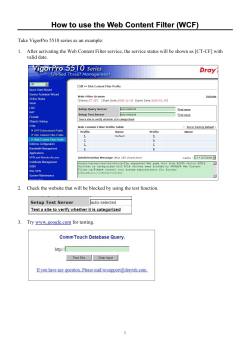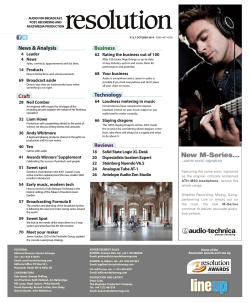Manual MDSR
MDSR Software Manual V3.0 By Alex Schwarz, VE7DXW, (c) 2009-2014 Canada e-mail: alexschwarz@telus.net homepage: http://users.skynet.be/myspace/mdsr MDSR/DADP Support and discussion Group: http://groups.yahoo.com/group/mdsr/ FREEWARE Modulation – Demodulation Software Radio MDSR V3.0J -- MDSR-SA 3.0 – OmniRig Introduction This software was written by Alex Schwarz (VE7DXW) to produce a very clean modulator and demodulator for USB, LSB, AM, DRM and digital modes like CW and PSK31. WSPR and JT-65 is also available through baseband software provided by K1JT(WSPR 2.11) and JT-65 by HB9HQX (JT-65 HF HB9HQX Edition V 0.9.7.2.0) The real-time IF spectrum analyzer that works in conjunction with this software is the MDSR-SA designed by Guy Roels (ON6MU). The CAT interface (OmniRig) is provided by Alex Shovkoplyas (VE3NEA) and implemented by Guy into the MDSR-SA. Digital modes are provided by fldigi and audio streaming by VLAN. Also thanks to Phil Burk on providing the Jsyn sound interface free of charge for this project. This demodulator is designed to work with a single-ended 10 to 18kHz IF signal provided to the mic or line input of a soundcard. Unlike all other SDR software, this program will work with the LIF201x PCB or both single-ended down-converters described on the website; http://users.skynet.be/myspace/mdsr. The advantage of using an existing transceiver is that today’s commercial amateur radios are very rugged and they also have a very good IP3 intercept point. All the other low-priced SDR hardware is very prone to cross-modulation and poor sensitivity in strong signal conditions. Now, with the additional modulator, the MDSR software can upgrade older shortwave (HF) transceivers to the latest SDR interface with all the DSP features only found in high end units. The BiLIF interface takes advantage of the sturdiness of commercial radios and the MDSR provides the graphic user interface and signal processing. An existing radio can be upgraded and enhanced without a lot of expense. Changes and updates in the MDSR software release 3.0 Summary: Updating of the Jsyn DSP engine to the latest 100% Java compatible sound interface. This enables the MDSR-J to run on any device that has a Java RTE. Implementation of one auto notch filter and one manual notch filter. This allows to remove whistling sounds created by interfering carriers. This new feature also changes the filter settings for the different modes such as SSB, AM and CW. The graphic interface has changed slightly to allow for the additional notch filters. The SSI indicator has been reduced in size and the BFO slider was moved below the frequency display. This brings all the functionality in regards of frequency management to the upper left corner. The calibration procedure for RX and TX has been refined, but it kept the same procedure. The filter adjustments will not crash the audio DSP when values go below 0. The AM synchronous reception has been reworked and a second logarithmic AGC has been added. The bandwidth of the TX SSB transmission has been increased to 2.8kHz, but can be reduced with the voice audio filters as required by the user. Additionally there is a “Low Boost” and a “High Boost” control to allow for better balancing of the transmit audio. Some of the features that were available in the TX control, but were more useful for the setup, were moved to make space for the new controls. A white noise generator was added to allow for better adjustment of the voice filters. Note: The new Jsyn DSP requires the recalibration of the MDSR. The BiLIF kit is now available and detailed instructions are part of the kit that will guide the user to the PCB building procedure. 2 Modulation – Demodulation Software Radio The MDSR software package has the following new an upgraded features MDSR: a fully RX – TX capable USB, LSB, CW synthesizer engine with user interface • New streamlined MDSR user interface and updated DSP engine. • New automatic and manual notch filters. • Different post filter settings for the SSB, CW and AM reception. • Support of Java RTE enabled devices for the MDSR-J engine only • Improved calibration procedure. MDSR-SA: spectrum analyzer and function display • Generic maintenance and updates OmniRig: CAT support for multiple transceivers • OmniRig has been performing flawlessly – no updates were needed Supported manufacturers: ICOM, Yaesu, Elecraft, Kenwood, TenTec, and others. DREAM DRM demodulator • The new, increasingly popular digital mode for shortwave radio broadcasts FL-Digi • Provides 36 different digital modes with 86 sub-modulation protocols • Audio spectrum analyzer with waterfall option • Contact logger with data up-load utility via the Internet WSPR 2.11 • Full RX and TX capable WSPR mode functionality JT-65 HF • Full RX and TX capable JT-65 mode functionality VideoLAN • Used as media streamer to broadcast audio channels over the internet Installing on Win8, Win7 and Vista The MDSR software will run on these operating systems using the RTE for Java. The new DSP engine is also using the RTE and does not require any additional OS resources. The MDSR-SA and OmniRig are Windows based programs and need to be installed as per setup procedure. An RS-232 or virtual RS-232 is required for the CAT interface that communicates with the transceiver. Note: Use the 32bit or 64bit JRE for Win7 or Win8. The JRE is installed automatically with the setup of the MDSR, if it is not already on your device. Java Enabled Devices The MDSR – J engine will run on any Java RTE enabled devices. 3 Modulation – Demodulation Software Radio Hardware Requrements The MDSR software package has been designed to run on minimal hardware. P4 processors are usually fast enough to handle the MDSR. The Atom Quadcore is also well suited to run the MDSR. It needs at least 512MB of memory and about a 100MB if disk space. Peripherals: On Board Sound Card: For RX the onboard sound device is acceptable. Add on PCI or PCI-e sound card: use high end sound card with true 24bit sound USB sound device: use high end sound card with true 24bit sound Note: The MDSR setup uses two sound cards to provide easy installation of third party software such as fldigi, JT-65, WSPR and many more. RS-232: Either a hardware RS-232 or a virtual RS-232. The hardware adaptor required for the connection between the radio and the computer is the standard CAT interface cable provided by the transceiver’s manufacturer. Please check the operation manual of your radio for more details. 4 Modulation – Demodulation Software Radio MDSR V3.0J -- MDSR-SA 3.0 – OMNIRIG ..........................................................2 Introduction .................................................................................................................................................. 2 Changes and updates in the MDSR software release 3.0 .......................................................................... 2 Installing on Win8, Win7 and Vista............................................................................................................ 3 Java Enabled Devices ................................................................................................................................ 3 Hardware Requrements ............................................................................................................................. 4 The MDSR interface with Spectrum Analyzer and OmniRig .................................................................. 7 The Functionality of the Main User Interface............................................................................................ 7 Introduction ............................................................................................................................................... 7 Frequency Display and Frequency Encoder .............................................................................................. 8 BFO Control .............................................................................................................................................. 8 BFO Tuning............................................................................................................................................... 8 IF Frequency Field..................................................................................................................................... 8 Corrected by Field ..................................................................................................................................... 8 Signal Strength Indicator (S-Meter)........................................................................................................... 8 Input Gain .................................................................................................................................................. 9 Post Processing Filters............................................................................................................................... 9 IF Gain..................................................................................................................................................... 10 Auto IF Gain............................................................................................................................................ 10 Volume .................................................................................................................................................... 10 Squelch .................................................................................................................................................... 10 RX Control .............................................................................................................................................. 10 AGC Control............................................................................................................................................ 10 Bw (bandwidth) setting............................................................................................................................ 10 Mode........................................................................................................................................................ 11 Presets...................................................................................................................................................... 11 Start.......................................................................................................................................................... 11 Mute/Stop ................................................................................................................................................ 11 Un-Mute/Restart ...................................................................................................................................... 11 Exit .......................................................................................................................................................... 11 Radio TX Control .................................................................................................................................... 12 VOX Control: .......................................................................................................................................... 12 Setting up the VOX level:........................................................................................................................ 12 TX Settings .............................................................................................................................................. 13 RX Filter Factors ..................................................................................................................................... 13 TX Filter Factors ..................................................................................................................................... 13 CPU Indicator .......................................................................................................................................... 13 Audio Engine Reset ................................................................................................................................. 13 Setting up the BFO frequency ................................................................................................................... 14 What is “Lock to TXCR” (set on Main window) .................................................................................... 14 Current Mode setup ................................................................................................................................. 14 Calibration Procedure .............................................................................................................................. 14 Setting up RX operation ............................................................................................................................ 16 RX Bandwidth ......................................................................................................................................... 16 Filter Values ............................................................................................................................................ 16 5 Modulation – Demodulation Software Radio Calibration of the LIF Filter Passband .................................................................................................... 17 Introduction ............................................................................................................................................. 17 Introduction ............................................................................................................................................. 18 Using Dream to demodulate DRM mode ................................................................................................ 19 Introduction ............................................................................................................................................. 19 Setting up TX operation............................................................................................................................. 19 Voice Parameters ..................................................................................................................................... 19 TX Setup.................................................................................................................................................. 21 Adjusting the TX Filter Factors ............................................................................................................... 22 Setting up the TX filter pass .................................................................................................................... 23 Setting up the TX for best audio.............................................................................................................. 24 Setting up TX modulation and PTT for 3rd. party programs ................................................................. 24 Spectral purity and IMD plots for the MDSR, BiLIF - Transmitter ..................................................... 25 Conclusion:.............................................................................................................................................. 25 Setting up the Input and Output Audio.................................................................................................... 25 Introduction ............................................................................................................................................. 25 Setting the PTT Port .................................................................................................................................. 27 Arduino Frequency Counter: ................................................................................................................... 27 Remote Client and Server operation of the MDSR ................................................................................. 28 Connecting the LIF Port to the Computer ............................................................................................... 30 How to install the MDSR on a Windows Computer................................................................................ 30 Introduction ................................................................................................................................................ 30 MDSR-Win32-SetupV3-0.exe to upgrade the MDSR from a lower version to V3.0.............................. 30 Installing on Win8, Win7 and Vista ........................................................................................................ 31 Other Operating Systems with Java RTE ................................................................................................ 31 Setting up the Sound Devices for MDSR ................................................................................................ 31 How to set the audio properties on a Windows Computer ..................................................................... 32 Introduction ............................................................................................................................................. 32 Running the MDSR ................................................................................................................................. 33 6 Modulation – Demodulation Software Radio The MDSR interface with Spectrum Analyzer and OmniRig The Functionality of the Main User Interface Introduction In designing the software, it was imperative to keep the user interface close to a hardware type layout to which amateur radio operators are accustomed. All the controls have identical names and the setup is exactly as if this were a piece of hardware. Therefore, for most operators, this interface is transparent and familiar. The difference is that all the demodulation and audio processing is done in software; this allows for superior filtering and audio clarity as compared to an analog radio demodulator. 7 Modulation – Demodulation Software Radio Frequency Display and Frequency Encoder The frequency display and the encoder allows for fast and easy change of the transceiver frequency. The step-rate of each frequency segment can be set individually. To change the frequency, click the up and down buttons. The background of the display will turn red until the frequency value returned by CAT matches the display again. The frequency can also be changed manually by entering the Hz value into the frequency field. Press the “Set Frequency” button to send the request to the transceiver. In case there is a communication error and the display does not update (stays red) with the set frequency, press the “Set Frequency” button again to send the request again. Note: OmniRIG standard setup updates the generic VFO. Some CAT systems require a specific VFO (A or B) to be updated to allow changing the frequency via CAT (i.e. FT-950). This setup can be changed in the OmniRIG setup window in the “Use VFO” selection. BFO Control The BFO control shifts the MDSR BFO frequency in increments of 1Hz to ±500Hz offset and works instantaneous without using CAT. It can be used to fine tune SSB stations that are not exactly on a 1kHz grid. It works like the standard BFO control, but if the “Tuning” checkbox is selected it will send the updated frequency (current frequency + offset frequency) to the transceiver and set the BFO slider back to 0 after the mouse has been released. BFO Tuning This control is also linked to the frequency display of the MDSR and adds or subtracts the BFO shift from the displayed frequency. The displayed frequency is always exactly referenced to the carrier (suppressed carrier for SSB). This makes it easy to use the BFO control to tune in a PSK signal or to shift the filter response to remove unwanted noise on the filter edge. Please Note: The BFO = 0 button resets the BFO offset to 0, but also updates the transceiver frequency to display frequency plus the offset. IF Frequency Field The IF Frequency field shows the currently selected BFO frequency. The BFO frequency can change depending on the mode the MDSR is set to. This is done in the Setup – Calibration window. See also: “Lock to TXCR” mode and presets. Corrected by Field The “Corrected by” field shows the value of the frequency in kHz steps that is added to the frequency display in the computer. This matches the real RX – TX frequency of the MDSR in case the BFO adjustment can not completely remove any offset. This setup is done in the Setup – Calibration window. Signal Strength Indicator (S-Meter) The bar graph in the MDSR window indicates the signal level of the incoming IF audio, similar to an audio level meter. The difference is that the units are in S increments. The input audio needs to be adjusted to match the real S-meter readings of the receiver. 8 Modulation – Demodulation Software Radio Input Gain The Input Gain attenuator reduces the input signal level, after it has been digitized, by 10dB. During periods of strong background noise, especially on 160 and 80m, turning on the attenuator provides a better S/N ratio and makes for better audio quality. Note: If the signal entering the sound card becomes so strong that it overdrives the ADC of the soundcard reduce the output of the LIF by pressing the attenuator button on the transceiver. Post Processing Filters The post processing filters filter the audio after it has been demodulated. This will provide extra noise reduction on weak signals. The auto-notch and the manual notch filter will reduce noise within the pass band. The post processing filter change depending on the mode the MDSR is in. Auto Notch: Clicking on the IF notch button once, will select a “narrow” stop filter on the dominant (peak) frequency. Pressing again will select a “wide” stop band. The spectrum display automatically will select the best frequency for the filter and eliminates unwanted carriers. To turn the filter “off” press the button again. Note: Auto-notch is not available for AM Manual Notch Filter: The manual notch filter has to settings and affects the demodulated audio. It has two settings. The “Notch” slider places the center off the stop band filter on the selected audio pass band. The “Width” slider makes the stop band wider or narrower, so it can be tailor made to eliminate the interference. Note: The notch works best if it removes just the interference and has to be kept as narrow as possible for best attenuation. Hi Pass: The Hi Pass control for SSB is set to 300Hz cutoff frequency by default. When a strong signal is received, it can be set to 100Hz to provide better audio fidelity. In cases of poor reception, the filter can be moved up. This will reduce rumble but will also reduce readability if it is moved up too far. The filter for CW is set to 600Hz by default and changed from 500Hz to 1000Hz to eliminate hum and rumble. The broadcast filter can be set from 20Hz to 500Hz for best listening, depending on the received signal. Default is 100Hz. Low Pass: The Low Pass control for SSB is set to 2400Hz cutoff by default. Under normal conditions, this setting provides the best readability of the received audio. To improve fidelity when receiving a strong signal, the control can be moved higher but doing so will also increase hiss. In cases of poor reception, the control can be moved down to narrow the audio pass-band; this will reduce hiss. If it is moved too far, the audio will become unintelligible. The CW filter is set to 900Hz, which will create a 300Hz pass band for CW. The broadcast filter is set to 3500Hz but can be changed for best audio quality between 2000 – 5000Hz. 9 Modulation – Demodulation Software Radio IF Gain The IF Gain controls the level of the IF (LIF) before it is sent to the digital IF filters. Its default setting is 100%. When AGC is enabled, this control should be left at 100%. Changing the IF Gain with the AGC enabled will have a limited effect because the AGC will try to compensate for the different setting. With the AGC off, the IF Gain should be set to best audio quality. Note: since the volume of demodulated SSB signal changes with the signal strength, the change in volume (without AGC) can be uncomfortable especially when using earphones. The IF gain slider will move down automatically (reduce input gain) when the MDSR detects AF output levels higher than -3dB (see Auto IF Gain for more details). Auto IF Gain Auto IF Gain selection default is always on and in normal operating condition the checkmark next to the “Auto” should be selected to enable it. Auto IF gain monitors the output level of the AF audio output and reduces the IF gain if it detects that the output signal is approaching -3dB. The -3dB threshold will assure that the gain is reduced before noticeable distortion occurs indicated by the “AF DAC” light. The “recovery time” selector chooses the speed of the gain recovery. Volume The volume control sets the volume of the received signal after the demodulation and it does not affect the AGC control as the IF Gain does. Squelch The Squelch control enables muting of the output at a specified signal level. It is not usually used while receiving SSB or CW. It has been included in the software in case an FM demodulator is added to the software package at a later date. RX Control Pressing control button will open the “RX parameter” window. It can also be opened by pressing F2 or selecting “RX Parameters” the “Setup” menu. AGC Control The AGC system equalizes the output volume and increases the S/N ratio. It also employs a dynamic compression algorithm to reduce distortion, while receiving strong signals. Because different noise levels and noise types require different AGC speeds, four different settings have been implemented. To get the best audio performance, the user will select the speed that best stabilizes the S-meter display. If the audio volume is pumping, a slower speed should be selected. If the volume is too dynamic, a faster speed is advisable. • • • • • Fast: Medium: Slow: Off: Off Scale: decay time 1s decay time 1.4s decay time 1.8s decay time 1s (no AGC control – no dynamic compression) decay time 0.1s (for fast recovery after static crashes) The MDSR AGC level is indicated by the S-meter bar graph. Bw (bandwidth) setting Provides a quick way of changing the RX bandwidth with a selection of 0.8, 1.8, 2.4, 3.2 kHz. If the RX window is open this control is not available and grayed out. It is also grayed out when in CW mode with a fixed filter bandwidth of 800Hz. 10 Modulation – Demodulation Software Radio Mode Currently there are 4 different analog, DRM and 16 digital demodulation types available on the MDSR software. AM, USB, LSB and CW + 700Hz (essentially USB with a narrow IF filter optimized for CW signals offset + 700Hz from the carrier) • • • • • • • • • AM bw = 10kHz (RX only) LSB bw = 1.8, 2.4 3.2kHz (RX and TX) USB bw =1.8, 2.4 3.2kHz (RX and TX) CW bw = 0.8kHz (RX only) AM bw = 10kHz (synchronous carrier detector, RX only) DRM bw = 10kHz (Dream V1.5 demodulator, RX only) ASCII Modes: – modulator/demodulator for 16 HF digital modes with 86 sub modulation protocols provided by fldigi (RX and TX) WSPR provided by WSPR2.11 (needs to be downloaded sepeerately) JT-65HF provided by JT-65HF HB9HQX edtion (RX and TX) Presets • Auto Setup: instructs the CAT software to set the radio into the transponder demodulation mode automatically. If the auto setup is selected to “Lock to TXCR” the MDSR and the transceiver’s mode will be locked. See also: “Calibration” for more details. • Reverse Mode: if the LO is below the IF frequency, as in the case of the 9MHz LO for the ICOM-706 transceiver, USB and LSB will flip. Selecting “on” will provide the correct button labels by reversing their functions. Start When the program starts, the synthesis engine does not start automatically unless it is set up in the MDSR-SA automation properties which define which programs (auto-start and close for MDSR and OmniRig) will be launched and started on startup. This will allow all programs related to the MDSR to work in unison. The start button starts the synthesis engine. Note: Some computers especially older models might have an issue with the auto start feature and need to be started manually. In this case it is advised to disable the MDSR automation feature “Start MDSR on Startup” which can be found in the tools menu of the MDSR-SA. Mute/Stop The mute button silences the speaker by pausing the audio engine output. Un-Mute/Restart This button will mute the audio as long as it is pressed and un-mute the audio if released via a mouse click. Exit The exit button closes the program and turns off the synthesis engine. This button should always be used to exit the program rather than merely closing the window. 11 Modulation – Demodulation Software Radio Radio TX Control TX Control Pressing the “TX Control” button will bring up the “TX Parameter” window. It has the same function as pressing F3 or selecting “TX Parameters” in the “Setup” menu PTT Button Pressing the PTT button will set the transceiver and the MDSR into TX mode. The PO (bar graph) on the right will indicate when there is IF present on the sound card output. The little field above the PTT is a status indicator and informs the user about PTT related issues, such as “delay” which means the MDSR is waiting for the transceiver to return into RX mode. Latch Button Pressing the “Latch” button before pressing the PTT will keep the PTT activated until the “Latch” button is pressed again and released. This will return the radio and the MDSR back into RX mode. VOX Control: The VOX control enables the MDSR to trigger the PTT of the transceiver with the microphone audio. Since the audio is delayed by about 50 to 100mS, initial syllable truncation is avoided. The VOX delay is implemented with the rise and fall time of the microphone indicator. This makes it easy to set up the VOX levels because only the “on” and “off” points need to be set by the user. The VOX delay is created by lowering the “Off” level (note that the level is negative). • “VOX-PTT” indicator: lit when the microphone level is above the “On” threshold Note: this indicator is always active regardless of whether the VOX is activated or not. This allows setting up the VOX level without having to activate the transmitter. • “VOX” button and on indicator: turns VOX control on (lit) or off • VOX Level: On: level setting to switch the transceiver to TX state Off: level setting to return the transceiver back to RX state • A red “VOX-PTT active” warning message will be visible on the main window when the VOX is enabled and audio is transmitted. Note: VOX can also be used to trigger the PTT while digital modes are used. It eliminates the need to set up a second CAT interface for the digital mode program. Setting up the VOX level: • • • • Set both levels to -20. Talk into the microphone with your normal voice and watch the “VOX-PTT” indicator. Lower the “On” level until the indicator turns on every time the voice is present. Lower the “Off” level until the indicator stops flashing between words. Indicators: • ALC: looks like a slider control but acts like a meter. If the modulation is too strong the ALC control reduces the output of the IF DAC to prevent an overdrive condition. Normal modulation should never trigger the ALC. Reduce modulation level if this is the case. • PO: bar graph indicating the output level of the IF DAC. A 100% indication is full power output at the transceiver. • Clipping Indicator: warning that the input is overdriven and IF output will be cut off if it is increased further. 12 Modulation – Demodulation Software Radio • Delay Indicator (above PTT): shows when there is a delay between the state of the radio and the release of the PTT on the MDSR console. TX Settings The TX panel setting summarizes the settings used for the TX calibration. This provides a quick overview of the TX parameters. These parameters can be changed in the TX setup window by either by selecting the “Setup” menu and then “TX Parameters” or by pressing “F3”. RX Filter Factors All the filter settings for the RX input are summarized in this section. The RX filters are set in the RX Parameters window. The setup procedure is described in the RX Parameter section. Filter settings can be changed by selecting the “Setup” and then “RX Parameters” or by pressing “F2”. Do not change these settings unless a calibration is performed! In case the settings are lost they can be restored by using the “Profile Manager” accessible though the “Disk” icon on the MDSR-SA window. TX Filter Factors All the filter settings for the TX input are summarized in this section. The TX filters are set in the TX Parameters window. The setup procedure is described in the TX Parameter section of this manual. Do not change these settings unless a calibration is performed! In case the settings are lost they can be restored by using the “Profile Manager” accessible though the “Disk” icon on the MDSR-SA window. CPU Indicator The CPU indicator displays the length of time segments that are required for the processor to handle the requests of the MDSR synth engine. This indicator will show a higher value on slower computers. Under normal circumstances the indicator should not go past 50%. If the indication goes past 50% the engine can be reset by pressing the RST button. If the computer in use has a slow CPU and the indication is higher then 70% the MDSR may not work properly. Audio Engine Reset The “RST” button will reset the audio engine and automatically reset the audio engine in case there is an audio malfunction indicated by the CPU Indicator going to maximum. 13 Modulation – Demodulation Software Radio Setting up the BFO frequency Intro This release of the MDSR allows for a wider LO frequency range on the LIF converter. This will make it easier to find a suitable resonator. Currently used resonators that are provided in the LIF2012 kit oscillate at about 470kHz, but the MDSR will correct any LIF LO between 462 and 474kHz and it will work without any decrease in performance as long as the input filter is wide enough (CF1). In addition, the BFO frequency is now selectable between 10kHz and 18kHz and can be set to be mode dependent (TXCR mode). What is “Lock to TXCR” (set on Main window) The Lock to TXCR function allows for the setup of individual calibration profiles for the following analog modes (USB, LSB, CW-USB, CW-LSB) and it locks the mode of the MDSR and the receiver together. The receiver shifts the LO depending on the mode to utilize the slope of the SSB filter and to remove the unwanted sideband. The “Lock to TXCR” function will compensate for this shift in frequency. This allows the frequency display on the transceiver and the MDSR to stay in sync and the transceiver’s microphone can be used to communicate. The calibration procedure has to be repeated for each mode to calibrate the MDSR to the transceiver. Current Mode setup “Current” is the mode that is used if the MDSR is not utilizing the “Lock to TXCR” feature and it is fixed – only the MDSR software changes mode. In this case, the transceiver is used in the transponder mode and all the modulation – demodulation function is performed by software. This can only be done with the BiLIF hardware. Depending on the LO frequency, the “Auto Setup” mode has to be set to either USB or LSB, whichever mode causes the least offset to the 12kHz IF. Note: If the kit was bought through the MDSR group, the “Auto Setup” for transponder mode will be USB for 455kHz and LSB for 450kHz IF. To facilitate tuning of the MDSR, the dominant frequency detection from the spectrum analyzer is now linked to the calibration window. This allows the MDSR to be tuned with any strong stable carrier or AM station. Calibration Procedure • • • • 14 Set the “Auto Setup” in the main window to “Lock to TXCR” to link the transceiver mode and the MDSR mode together. Open the “Calibration” window as seen on the left. In the “Settings for mode” select “current”. The dominant AF Frequency will now change as the radio is tuned to zero beat with the transceiver’s frequency dial. Modulation – Demodulation Software Radio • • • • • • Press the “Calibrate” button. The BFO line (vertical red doted line) of the spectrum analyzer will move right on top of the displayed carrier. If the displayed carrier is not exactly on top of the BFO line, it can be fine tuned with the “BFO Line correction” slider. Press the “Save” button. In the “Settings for mode” select “LSB”. The mode of the radio changes in unison with the MDSR. Do not change the frequency of the transceiver – repeat steps 5 and 6. Repeat the tuning steps for “USB, CW-USB, CW-LSB” modes accordingly. Return the “Auto setup” to the mode that your setup requires. click on the “Disk” Icon of the SA and go to the “Profile Manager” and create a backup of all the settings. The settings of these parameters are stored on the hard drive and are automatically loaded when the MDSR engine is launched. Backup the settings in the “Profile Manager”. 15 Modulation – Demodulation Software Radio Setting up RX operation RX Bandwidth In the RX Setup window, the receiver’s filter bandwidth and filter slope can be selected to best deal with the noise conditions. In general, a stronger signal will be able to provide a better signal-to-noise ratio with a wider filter and a flatter filter slope. The changes in the selection window will take effect immediately and when the save button is pressed and the values are stored in a configuration file. This panel operates and moves independently from the main RX window. The following filter settings are available for SSB: • CW: 800Hz – Slope: steep – medium – flat • Narrow: 1.8kHz – Slope: steep – medium – flat • Med: 2.4kHz – Slope: steep – medium – flat • Wide: 3.2kHz – Slope: steep – medium – flat Experimentation will provide the best results. AM and DRM have a fixed filter bandwidth and it can not be adjusted. Filter Values This displays the actual frequency and filter values that are currently locked into the MDSR audio engine. This information can be useful for trouble shooting. If values change while the window is open it can be refreshed by pressing the “Update” button. 16 Modulation – Demodulation Software Radio Calibration of the LIF Filter Passband Introduction The calibration of the LIF filter passband ensures that the USB mode and the LSB mode are exactly the same and have a flat response for most accurate reproduction of the received signal. To make this process easy, ‘in-put’ and ‘output’ level meters have been added to the “RXParameter” window. Filter Form Factors: The Filter Form Factor adjusts the filter slope gain; this affects how the RX audio sounds. The most accurate representation of the received audio is achieved if the filter is adjusted for a flat response through the audio range 300 -2400Hz. Each voice mode has its own selection which allows the filters to be adjusted separately, and can be tailored to the IF output of each transceiver specifically. The goal is to have USB and LSB sound exactly the same. The filter slope settings are changed in real time on the filter, and any change will affect the audio quality of the RX audio. Adjustment Procedure (carrier method): A steady signal source is needed to adjust the filters. In case an RF signal generator is unavailable a local AM station carrier can also be used or a 2nd transceiver transmitting into a dummy load at lowest power level. Insert a S9 RF carrier (approx. -60dBm) into the receiver, (or a stable AM station) • Set the MDSR to LSB mode, tune to zero beat – carrier is aligned with the BFO line. • Open the RX Parameters by pressing the “RX Control” button;tab to “Filter Adjustment”. • Set the P1 pot on the LIF2012 PCB to display a -10db signal on “IN” level meter. • Tune the receiver so that the carrier is -2kHz from the BFO line • Adjust “LSB Low” (values 200 – 800) until the “OUT” level meter displays -10dB. 17 Modulation – Demodulation Software Radio • • • • Tune the receiver so that the carrier is -400Hz from the BFO line Adjust “LSB High” (val4`ues 200 – 800) until the “OUT” level meter displays -10dB. Repeat several times. Press the “Save” button in the RX-Parameter window to store the settings. • • • • • • • Set the MDSR to USB mode by pressing the “USB” button in the main window. Tune the receiver so that the carrier is +400Hz from the BFO line Adjust “USB Low” (values 200 – 800) until the “OUT” level meter displays -10dB. Tune the receiver so that the carrier is +2kHz from the BFO line Adjust “USB High” (values 200 – 800) until the “OUT” level meter displays -10dB. Repeat several times. Press the “Save” button in the RX-Parameter window to store the settings. • Click on the “Disk” Icon on the SA, go to the “Profile Manager” and create a backup of all the settings If the filter settings are done correctly, the USB and LSB modes will sound exactly the same while receiving an AM station. Note: If a -10dB level cannot be achieved (or is too loud) repeat the calibration procedure with a 20db level. It is important to make the two sidebands as close in volume as possible. Also check the input IF gain level by pressing F5 if the filters do not show the proper level within the appropriate filter values. Caution: The filter values have to be in the 200 to 800 range. Settings below 200 will have a negative impact on the filter selectivity. Calibration of the LIF Filter Passband for AM Introduction The AM demodulator used in the MDSR is a synchronous AM detector. Instead of using the BFO to demodulate the IF the incoming IF is amplified and then limited to create a synchronous carrier that feeds the mixer input. In the event that the signal is too weak and a synchronous carrier cannot be generated, the modulator switches on the BFO for DSB reception. The MDSR has a separate filter setting for the AM reception and the sync. threshold has to be calibrated. Calibration Procedure: • set the MDSR to AM and tune in a non fading AM station (peak at center) • Open the RX Parameters by pressing the “RX Control” button; tab to “Filter Adjustment”. • Set the input of the receiver to display a -30db signal level on “IN” level meter. • Move the carrier off by -4kHz and then adjust AM Low up or down until the AM Sync indicator flashes (if the setting is too high it will go off and if it is too low it will stay on) • Move the carrier off by +4kHz and then adjust AM High up or down until the AM Sync indicator flashes (if the setting is too high it will go off and if it is too low it will stay on) 18 Modulation – Demodulation Software Radio • Click on the “Disk” Icon of the SA, go to the “Profile Manager” and create a backup of all the settings Using Dream to demodulate DRM mode Introduction The Dream V1.5 DRM demodulator is included since the MDSR-Win32-SetupV2-51.exe and is also in the MDSR-Win32-SetupV3.0-Full.exe setup file. Clicking on the DRM button will launch the Dream application and if there is a DRM signal available it will decode it and broadcast through the soundcard speakers. Note: This version of DRM crashes on exit, but otherwise is perfectly functional. It can be upgraded to a newer version if so desired. Unfortunately there is a license requirement from DRM for the upgrade. Setup: The soundcard input and output for the Dream software should be at all default settings. Evaluation Dialog: In the evaluation dialog, the connection quality and the status of the decoding process can be observed. Note: To decode a DRM signal, the signal strength needs to be high and the S/N ratio has to be at least above 12dB Setting up TX operation Voice Parameters In the TX Panel, all the settings of the TX path and microphone audio processing and filtering can be accessed. Once this window has been opened, it can be moved and operated independently from the receiver panel, but should be closed during normal operation. When the window opens the mic. audio is looped back to the speakers. This is indicated in the Status field with “Adj”. By pressing the RX button the feedback can be stopped. If any adjustments are made the feedback is turned on again. RF Gain The RF Gain controls the strength of the output signal of the radio. It has to be set up to provide 100% output power at the default setting of 70. When the transmitter is set to TX, the output power and modulation can be seen in the power output meter of the transmitter. The RF gain is monitored by the ALC control and will activate the ALC before the RF IF output is overdriven. The ALC control is located on the main window in the TX section (bottom left). Status Indicator The Status Indicator will indicate the RX and the TX condition of the MDSR as well as the 19 Modulation – Demodulation Software Radio radio that is connected to the computer via the CAT interface. The Status Indicator will also indicate “Adj” when the TX parameter window is opened. “Adj” indicates a delayed audio loop- back function so that the operator can hear the outgoing audio while it is adjusted to best quality. Mic Gain The Mic Gain provides gain control for the microphone that is connected to the BiLIF hardware. The audio deviation level can be seen in the bar graph window above. When the audio level exceeds the recommended level a “Clipping” warning label will be seen below the graph. Audio and compression levels should be adjusted to about half of the bar graph indicator while talking in a normal voice. Hi Pass The Hi Pass allows the operator’s voice to be adjusted to provide clean, easily-understandable transmit audio. Less bass in the audio also provides better DX transmissions and will increase the signal strength by conserving transmitter power. The low filter cutoff frequency in modern radios is about 300Hz so there is no need to transmit energy below 300 Hz; it is filtered out in any event. Low Pass The Low Pass will trim the high response of the voice. Lowering this value will decrease hissing and breathing sounds. Setting this filter too low will decrease audio fidelity. The high filter setting is also affected by the IF filter selection. If the IF filter is set to 2.4kHz, the maximum upper frequency cannot exceed 2.4kHz. If it is set higher, it will be filtered out by the IF filter. Hi Boost The High Boost changes the mic. response frequency to increase or decrease the speech spectrum above 1200Hz. Set this for best audio performance for your voice. Note: If digital modes are used it is necessary to adjust the High Boost for flat response. Low Boost The Low Boost changes the mic. response frequency to increase or decrease the speech spectrum below 700Hz. Set this for best audio performance for your voice. Note: If digital modes are used it is necessary to adjust the High Boost for flat response. 20 Modulation – Demodulation Software Radio TX Setup In this panel all the controls are used for the calibration of the audio card TX IF channel to set up the correct values to match the BiLIF to the transceiver. It is important to perform this calibration with a dummy load to make sure that no spurious emissions get broadcast to the air. After the setup was performed successfully the radio should be used at low power for the initial check. Note: The BiLIF converter has to be calibrated before this calibration can be performed. The RX – TX Frequency Compensation The RX – TX Frequency Compensation matches the RX and TX frequencies. If there is a noticeable frequency offset which is created by the soundcard, it can be eliminated by retuning the BFO in TX mode only. In the TX panel set Mod Source to “carrier” and the Frequency Compensation to 0Hz. Press the TX button and transmit into a dummy load. The displayed peak can now be aligned to match the BFO line on the MDSR-SA spectrum analyzer. Note: If no carrier is generated, restart the MDSR software. Save the profile and restart the MDSR before continuing normal operation. Note: if there is no BFO line, click on the “wrench” icon and then the “Spectrum mode” selection, and choose the “Full Spectrum” mode. Before doing the frequency compensation setup, the RX has to be aligned with the BFO line in the calibration window (see help files for details). USB – LSB Gain Balance The USB and LSB gain balance is used to calibrate the USB and LSB filter gain to match the output power for each mode. Select LSB mode, in the TX setup panel set the Carrier to “IMD” and press TX and then either the USB or LSB button (on main GUI) while the transmitter is connected to a 50 Ohm load. On the spectrum analyzer, note the peak in the LSB area of the spectrum. Set the MDSR to USB and now match the amplitude of the peak in the USB area of the spectrum by sliding the gain balance control until the same amplitude is achieved. (see also TX setup) Note: If no carrier is generated, restart the MDSR software. Restart the MDSR before continuing normal operation. Mod Source: There are four different types of modulation sources that are available in the MDSR software. • Mic: routes the microphone audio to the modulator. • Carrier: is mainly used during the setup, but can also be used for the antenna tuning process. • IMD: creates a two-tone signal (700 and 1700Hz) used to calibrate the filter passband of the MDSR TX section. • Noise: replaced the microphone with a white noise source. It can be used to test and adjust the TX audio pass. After pressing TX the noise will be routed to the transmitter. Note: Do not transmit noise trough your antenna, always use a dummy load instead. Note: This procedure is described in the TX calibration procedure. Do not use the IMD functions during normal operation. 21 Modulation – Demodulation Software Radio Offset [Hz] The offset selects the carrier offset from the actual transmit frequency (+/-700Hz). This is used during the calibration of the BiLiF assembly only. (see TX setup in this manual) TX IF Level The TX IF indicator is a real time indicator of the TX output of the sound card. It is used for calibration of the TX filters. It streamlines the TX calibration procedure because no other windows or programs have to be opened during the calibration process and no external level meters are needed. Adjusting the TX Filter Factors Note: In order to proceed with this step, the MDSR has to be calibrated and the RS232 has to be working. Perform the RX filter factor calibration before calibrating the TX filters. This setting is important and needs to be done correctly to ensure the radio meets the requirements with regard to IMD and filter steepness. LSB-Gain This is the overall filter gain adjustment and it sets the overall shape of the transmit IF filter for the LSB mode. This setting interacts with the LSB Low and LSB High slope gain setting. All three parameters have to be adjusted multiple times to get the best result. LSB Low This value changes the steepness and the amplification of the lower LSB filter slope. LSB High This value changes the steepness and the amplification of the upper LSB filter slope. USB-Gain 22 Modulation – Demodulation Software Radio This is the overall filter gain adjustment. It sets the overall shape of the transmit IF filter for the USB mode. This setting interacts with the LSB Low and LSB High slope gain setting. All three parameters have to be adjusted multiple times to get the best results. USB Low This value changes the steepness and the amplification of the lower USB filter slope. USB High This value changes the steepness and the amplification of the upper USB filter slope. Setting up the TX filter pass • • • • • • • • • • • • • • • • • • • • • Same hardware setup as above. Select LSB mode on main panel. Open the “TX Setup” by pressing the tab; select Voice Parameters. Set LSB-Gain to 50% and the upper and lower “Filter Form Factors” for LSB to 500. Set USB – LSB Gain Balance to 200 and High- and Low Boost slider to 100%, HiPass at 300Hz and LowPass at 2400, set Mic Gain to 20. Select TX Setup; in “Mod Source” choose “IMD” - two carriers becomes visible in the filter box of the SA (if no carriers are visible press the “RST” button and try again) Now the TX IF level meter is indicating a signal level (bottom left). Watch the ALC slider/indicator at the bottom left of the MDSR window. It has to stay at 100%. In “TX Setup”; on the bottom of the TX panel adjust the upper and lower filter slope to get both peaks equal in amplitude. Note: higher values increase the level. (values from 300 to 600 are optimal) adjust the LSB-Gain to a TXIF output meter readout of -6dB. Repeat previous step until best results are obtained. (if the filter values are out of range adjust the Gain accordingly) Press the “RX” button and then the “Save” button. Open the “TX Setup” by pressing the tab; select Voice Parameters. Set USB-Gain to 50% and the upper and lower “Filter Form Factors” for USB to 500. Set USB – LSB Gain Balance to 200 and High- and Low Boost slider to 100%, HiPass at 300Hz and LowPass at 2400, set Mic Gain to 20. Select TX Setup; in “Mod Source” choose “IMD” - two carriers become visible in the filter box of the SA (if no carriers are visible press the “RST” button and try again) Now the TX IF level meter is indicating a signal level (bottom left). Watch the ALC slider/indicator at the bottom left of the MDSR window. It has to stay at 100%. In “TX Setup”; on the bottom of the TX panel adjust the upper and lower filter slope to get both peaks equal in amplitude. Note: higher values increase the level. (values from 300 to 600 are optimal) adjust the LSB-Gain to a TXIF output meter readout of -6dB. Repeat previous step until best results are obtained. (if the filter values are out of range adjust the Gain accordingly) Press the “RX” button and then the “Save” button. Turn the Mod Source control back to “mic’. 23 Modulation – Demodulation Software Radio Setting up the TX for best audio Every time the TX panel (F3) is opened the MDSR goes into monitor mode and the mic audio is fed back to the headset. This is delayed by about 180mS because an input latency of 100mS created by the ADC and an 80mS delay for the DAC. By Pressing and releasing the RX button this feedback is turned off and the MDSR is in normal mode again. This is indicated by the status field going from “Adj” to “RX” • • • • • • • • • Adjust mic gain in TX Panel until “clipping” flashes when talking in a normal voice – back off on the control slightly. Set the “Hi Pass” and the “Low Pass” to your preference. Set the High Boost control for best voice transparency. Set the Low Boost control for best low response. Press the PTT in TX panel and talk in a normal voice and look at the output power of the radio. When you hum or whistle into the mic. and bring the output power to max. power the clipping indicator will start to light up (clipping indicates the activation of the ALC control) If there is not enough level – slightly move the V3 pot up or if it is overdriving the PA bring it down. Press “Save” to save the adjustments to the hard drive. Switch your transceiver back to full power. Note: While using digital modes turn both boost control sliders to 100%. Backup your configuration in the profile manager: Go to SA window, select the “Disk” icon (bottom- left) and open the profile manager. In the text field on top enter the name of your radio and press “Save current configuration”. In case there is an accidental deletion of your profile you can recall the profile and you do not have to go to the setup again. Setting up TX modulation and PTT for 3rd. party programs The MDSR setup program comes with fldigi to provide digital modes. For the receive side setup of these programs the MDSR output can be shared. This cannot be done for the TX side. For the TX side a second audio card of lesser quality, like an onboard device, can be used. This requires the setup of the output channel of the third party software to point to this device. A jumper between the audio line output of the second sound device and the MDSR modulation input needs to be set up. The PTT can be simulated by using the VOX control of the MDSR. 24 Modulation – Demodulation Software Radio Spectral purity and IMD plots for the MDSR, BiLIF - Transmitter The output spectrum form a transmitter connected to the MDSR shows the clean and superior performance of the digital filters employed by the MDSR system. The 1kHz LSB modulation (left) has absolutely no unwanted side band. The IMD products (right) are within specs of the FFC requirement. Another advantage of the digital filters is that both sides (USB, LSB) are completely symmetric. This performance was achieved with an onboard ASUS sound chip made by Realtek. This sound interface provides 24 bit output and only 16bit input resolution. 20MHz span (2kHz/div), 10dB increments Conclusion: All the data is indicating that today’s sound adaptors have very high level of performance. Not only are they very cost effective, but also very well suited for the use as a DAC/ADC in IF-SDR systems, just as the provided spectral plots confirm. The standard sound card has an input limit of 16bit. This is still very acceptable for most applications, but the additional dynamic range of a 24bit input ADC will yield even better performance. The now discontinued M-Audio cards (M44, M2496) where extremely impressive. At the moment we are testing the ASUS Xonar Essence STX PCI-E1 and we will post the results on the Yahoo user group. Setting up the Input and Output Audio Introduction In Audio Settings, the audio card input and output can be assigned (reversed). This provides more flexibility on setting up the LIF converter interface. If the input signal is low, a +20dB boost can be selected. Also the function of the microphone audio processing can be selected. In the case where the transceiver’s internal modulation is used, the DSP modulation can be turned off. 25 Modulation – Demodulation Software Radio This enabled the MDSR to do pre audio processing before it modulated in the transceiver. In this window are also the input and output audio meters which will be needed to calibrate the LIF201x and the BiLIF converter. Input IF Gain The “input IF gain” sets the input level of the MDSR IF channel and is depending on the soundcard as well as the incoming IF audio level. Changing the input gain does not affect the measured audio level on the sound card, but sets the gain of the MDSR RX connection to the soundcard. The best setting is achieved if the RX audio is loud but not distorted. In general the RX IF input is line level and a line input is used. In case a there is no line input a microphone input can be used (RX only) and the input gain value has to be set for best audio quality. If the input gain value is changed the output level of the MDSR audio channel changes and if it goes past -5dB a lower setting has to be selected. Possible values are: -20, 0, +20 Input Settings Depending on the Input settings the left and right audio channel can be either IF or microphone audio. This comes in handy when the MDSR software needs to adopt to external software that uses a certain audio channel and by flipping it both programs can co-exist on the computer. The default setting is: right channel IF – left channel mic audio. Note: For Win8 the setting has to be changed to; left channel IF – right channel mi audio. Note: If the audio channel is reversed the physical hardware audio ports have to be reversed too. Output Settings Depending on the Output settings, the left and right audio channel can be either TX-IF or RX audio respectively. This comes in handy when the MDSR software needs to adapt to external software that uses a certain audio channel. By flipping channels, both programs can co-exist on the computer. The default setting is: right channel TX – left channel RX audio Note: If the audio channel is reversed, the physical hardware audio ports have to be reversed as well. Left Input Indicator (default setting) The left input indicator is set to the microphone input. While talking in a normal voice this indicator should never go past -10dB. The input level can be adjusted on the BiLiF PCB by adjusting the mic. gain V1 trimmer. Right Input Indicator (default setting) The right input indicator is set to the RX IF gain. While receiving a S9 signal, this indicator should never go past -5dB. The IF input level can be adjusted on the LIF2012 PCB by adjusting P1. Left Output Indicator (default setting) The left output indicator is RX audio out. The output level is dependent on the input level as well as the MDSR audio synth processing values such as RF gain, Volume, Post Processing Filters, 26 Modulation – Demodulation Software Radio etc. With the RX audio default settings (restored every time the MDSR is loaded) the indicator should not go past -10dB while a S9 signal is present on the transceiver. Right Output Indicator (default setting) The right output indicator is TX audio out. This is the TX IF signal that is connected to the BiLiF up-converter circuit. During voice TX operation this indicator shows the IF audio level and it is never allowed to go past -2dB (if the TX settings of the MDSR are set properly).-2dB indicates full power output on the transmitter. If it goes past this value the TX IF will be distorted and spurious emissions (adjacent-channel splatter ) may occur. The MDSR software has a clipping warning indicator and a cutoff level that prevents the level from exceeding 0dB by turning off the TX IF signal. If the TX audio channel goes past -2dB, it needs to be recalibrated in the TX section of the MDSR software. DSP mic audio function The bypass function has not been implemented in the new DSP engine. The setup should always be on “Pre processing and Modulation”. Closing this window will close the audio properties window without saving the displayed values and the MDSR will revert to the previous setting. If the settings in Audio settings has been changed please press the save button to keep the settings. Now the MDSR will use the new settings. Setting the PTT Port In general the PTT is set with the OmniRIG CAT interface in the MDSR spectrum analyzer, but some transceivers (i.e. IC-706, IC-703) do not have a CAT command that switches the unit between RX and TX mode. In this case, an additional second RS232 port can be set with the MDSR to provide a PTT control through RTS- DTR signals of the port. To use the signal level of the RS232 for PTT additional hardware is required. This can be found on the internet. Note: In “Port Details” the PTT has to be changed to redirect PTT control from OmniRIG to COM and the port settings have to entered. Now the PTT is redirected to the second port. When setting up the PTT port, the assigned “Com Port” has to match the hardware settings in the computer. In the “Com Line Setup” selection choose the signal needed to activate the PTT. If the computer does not have a Com port, a USB to Com port converter can be used. This setup also provides support for an Arduino PCB. With the appropriate C routine it will set the IO pin #2 low during PTT. C-code for the Arduino editor is located in the MDSR/Arduino folder. Documentation about the setup and the programming of the Arduino is located in the MDSR directory in the Manual_AFC.pdf file. Restarting the MDSR and MDSR SA is necessary before the changes will take effect. Arduino Frequency Counter: The Arduino (PTT port) can also be used to send frequency information to the MDSR display. For further information on this please go to the Yahoo user group and consult the “External frequency 27 Modulation – Demodulation Software Radio display for the MDSR”. C-code for the Arduino editor is located in the MDSR/Arduino folder. Documentation about the setup and the programming of the Arduino is located in the MDSR directory in the Manual_AFC.pdf file. Remote Client and Server operation of the MDSR After the installation of the new update, the new GUI shows the “Station ID” interface on the top left of the main window. Clicking on the “Open” buttons opens the new “Remote” configuration and setup window. At the same time this window opens the MDSR confirms the existence of sound cards, network cards and their configuration. Note: In general, the MDSR server setup is used when a connected radio needs to be accessed from a different location. The client setup hardware does not require any radio hardware. attached. Note: There is only one MDSR software package. Both “Server and Client” functionalities have been implemented into the same software. Setup window shows the MDSR server configuration: Incoming: This field displays the raw data that is received from the client. It controls all the settings and controls from the MDSR server while connected. Note: The server controls will always revert back to the setting of the client while it is connected to the server. Outgoing: All the outgoing data that is needed to control the client is displayed here. “Send” Button: This button can be used to communicate to the remote client. After the “Connect” button has been pressed and the first handshake has confirmed a connection. http Port RX: the outgoing audio stream port. Use the default setting of 8080 unless there is a hardware conflict. http Port TX: the incoming audio stream port. Use the default setting of 8088 unless there is a hardware conflict. UDP Port: not implemented – leave default TCP Port: leave as default unless there is a hardware conflict. Note: All the port settings of the server have to match the client and are identical. Dev: Refers to the audio adaptor used by the server to stream the audio. If there is an issue with the selected setting the VLC streamer will not start and display an error message on startup. The “VLC” server will be started after the “Connect Button” has been pressed and the server is ready to accept client traffic. The selected audio adaptor has to be connected to the MDSR audio output. With the M-Audio card this can be done without jumper (see pic.), others have not been 28 Modulation – Demodulation Software Radio tested in the server task. If it is required to use a second card the audio output from the first card has to be hardwired to the input of the second card. Task: Selects the functionality of the MDSR remote setup. If a transceiver is connected to the computer via the BiLIF interface, select “Server”. In the second, remote MDSR, that is not connected to the transceiver, select “Client”. Note: If there is a transceiver connected to the MDSR for local stand alone operation and a connection to another server has to be established the “task” setting is set to “client”. All the settings from the remote server will be up-loaded to the temporary local client. When the connection is severed the local settings are restored and the MDSR reverts to stand-alone local mode. Delay: Depending on the quality and speed of the network connection this setting specifies the time it takes to repeat the data exchange between “server” and “client”. If the data exchange causes parsing errors the repeat time has to be lowered until a steady and reliable connection can be maintained. IP Address: In “Server” setting the displayed IP address is the local IP address. This is the address that has to be entered into the “Clients” IP address to tell the “Client” where to find the server. Note: If this address starts with 10. or 192. the computer is behind a firewall. In this case the router, which contains the firewall, needs to set up for port forwarding. In this case the router IP address has to be entered into the client. Connect Button: This button starts the “Server” as well as the VLC streamer in the server task. In the “Client” selection pressing “Connect” will start the initial handshake. The “Server” and the “Client” will confirm in the “Incoming” message window that the connection was successful. If the network setup is not correct both computers will display “Waiting for connection”. If the connection was established successful, text messages can be exchanged between the two computers. Type the message into the Outgoing message box and press send. The message will be sent to the remote computer. This can aid in the setup of the remote connection in case the server and the client are in different parts of the world. Remote Button:, After a successful handshake, pressing this button will start the data exchange and connect the client and the server together as if they where a single unit. Now the client is controlling all the functions from the server remotely. The “Remote” button is not available on the server. The remote connection always has to be initialized from the “Client” Disconnect Button: The disconnect button severs the connection between the client and the server. In “Client” mode the client MDSR is returned to a stand-alone MDSR setup. The server will confirm the disconnection, and after 10s it will restart and listen for a new connection. Pressing the “Disconnect” button on the server also disconnects the “Client and sends a control command to return the client into the standalone mode. Pressing “Disconnect” again will shut down the server. To ready the “Server” again for another connection the “Connect” button has to be pressed. Save Button: The “Save” button will store all the settings and changes to the setup and it will recall these setup values when the window is opened. Close Button: This button closes the remote window, but leaves the remote connection intact. The data exchange and remote operation can be observed by the “Data” light flashing in the main user interface. 29 Modulation – Demodulation Software Radio Station ID Tab: In the station ID tab the local ID – Callsign and the location can be entered. This will identify each connected computer user to the other remote computer. After entering the correct information, please press the “Save” button to store this information permanently. In the main window the local user is always displayed and in the remote section the remote user’s information is displayed while the connection is active. Connecting the LIF Port to the Computer The 12 kHz LIF output is directly connected to the “left” line input of the sound card. If there is no line input, the mic. input can be used. Set the amplification setting in “Audio Settings” to -20dB to avoid overdriving the MDSR in this case. Note: The line input channel can be set to the “right” input channel in the “Audio Settings” window. For LIF – RX operation, both line inputs can be connected. How to install the MDSR on a Windows Computer Introduction Setting up the MDSR software on the computer is easy and automated, and in most cases the MDSR-SA and the MDSR demodulator will work almost immediately after installation. Setting up the baseband audio devices is a bit more complicated because there are so many different sound devices out there and every manufacturer has a different driver. Please read the following discussion about the setup of the sound devices to help with the right configuration of computer system to get the most out of the MDSR. Use the following installation program and follow the instructions. MDSR-Win32-SetupV3-0.exe to upgrade the MDSR from a lower version to V3.0 (the new Audio Engine requires a recalibration – please proceed to “How to Configure the MDSR with the LIF Interface” ) MDSR-Win32-SetupV3-0-Full.exe for a new installation This setup includes all documentation files in pdf format. The file can be obtained by clicking the above links or from the MDSRadio website at: 30 Modulation – Demodulation Software Radio http://users.skynet.be/myspace/mdsr At the end of the installation program, the Java run-time environment has to be installed if it is not already present on the computer. The installation program automates this process but depending on the OS, this process might fail. If the RTE process fails it can be downloaded separately from Java.com. Installing on Win8, Win7 and Vista The MDSR software will run on these operating systems using the Java Run Time environment as long as the operating system specific Java RTE 64-bit or 32-bit version is installed on the computer. The new Synth engine for audio processing does not depend on Windows anymore and can therefore run an any OS with the RTE installed. Note: only the MDSR is 100% Java, OmniRIG and MDSR-SA still require Windows. Other Operating Systems with Java RTE The MDSR can run on any OS with Java RTE installed. The MDSR software will run (modulate – demodulate) without the CAT interface provided by OmniRIG and without the spectrum analyzer. This is still experimental and if you are interested in testing the MDSR on different OSs, please contact the MDSR group for further discussions. Setting up the Sound Devices for MDSR For RX the MDSR will work with almost any full duplex sound-card, but in order to meet the FCC requirement of -32dB spurious emissions for TX operation a high grade sound card is needed. The sound card that was tested and will meet the requirements is the M-Audio Audiophile M2496, M-Audio Delta44 and Realtek ASUS integrated motherboard sound device. The RCA input and output connectors on the M2496 card provide excellent ground and RF rejection. This audio card also provides 24bit input - output resolution and low lag times (latency) for RX and TX. A baseband audio mixer output is part of the default setup. The ASUS Xonar Essence PCI-e and the Xonar U7 USB have also been tested with excellent results. These audio devices do not provide a workable audio bus, so it is required to jumper the audio cards together by the use of short audio cables. Separating IF and Baseband Audio System Not all sound cards have a mixed audio output like the M-Audio card or the ASUS RealTek onboard device, which other applications can share. In this case another separate soundcard can be used for baseband applications (fldigi, WSPR, VLAN, JT65 a. o.). The MDSR audio output can be fed into the line input of the second audio card and the line output of he baseband card can be fed to the modulation (mic. line level) input of the MDSR input card. By wiring up two soundcards as shown below the IF and the baseband are handled by individual sound devices. This has the advantage that the setup for the additional allocations such as WSPR and JT-65 software becomes very simple, as intended by the respective software developers. The audio input settings are set toroute the audio to the baseband audio device. This strategy has to be used for the ASUS XONAR PCI-E card as well, because the drivers do not work properly when the “Stereo Mix” bus is used. This is the wiring setup that will be used for the BiLIF setup. It is a bit more work to create the audio connection cable between the BiLIF and the two soundcards in the computer, but the software setup is simpler and more robust. 31 Modulation – Demodulation Software Radio Note: It is highly recommended that the ASUS XONAR PCI-E sound card be used for LIF and later BiLIF operations. This card provides full 24bit input and output resolution and provides superb RX audio quality. Testing also has been competed on the 24bit out – 16bit in, RealTek audio device that can be found on ASUS and other motherboards for RX-TX operation. The RealTek device passed the FCC spurious emission test and the 16bit line in ADC is adequate for RX. Note: Some soundcards generate a “divide by 0” error when the IF level is below a certain threshold and an annoying system ping can be heard. In this case turn off the “System Sound” in the audio control panel and the ping will be muted. Realtek Audio cards allow the setup of a “Stereo Mix” input that can be shared among different programs. The input can be set to listen to the demodulation output of the MDSR (speaker out) and then provide the baseband audio for all the additional software (fldigi, WSPR, JT65, VLAN). The audio input (capture) device for all baseband programs is “Stereo Mix”. For all other devices such as the MDSR-SA and the DRM demodulator which need IF audio, the input will be “Line In”. Note: The sound card has to be set up as a standard stereo sound device in Windows. All audio enhancements and effects must be disabled. Important: Turn “System Sounds” OFF during the use of the MDSR software. How to set the audio properties on a Windows Computer Introduction The MDSR software uses the default audio card for operations. It is important that the soundcard is set up as a 2 channel stereo audio card in the sound properties. Also important is that no audio 32 Modulation – Demodulation Software Radio enhancement, like Dolby, is tuned on. Some sound cards also automatically select the input according the level or connectors that are in use. If this is not automatic set to “line input”. Note: Always make sure that the soundcard connections are in place before starting the MDSR. Close the MDSR before connecting or reconfiguring, otherwise the software might stop working. Connections from the BiLiF to the soundcard and required levels Signal Connected to: 0dB Level Microphone line level Input left * 0.7Vss LIF RX signal Input right * 0.7Vss for S9 input Demodulated Audio Out Output left 1Vss (speaker) LIF TX signal Output right 0.7Vss for TX max PO * in Windows 8 these are reversed (can be corrected in Audio Settings F5) In case there is more than one soundcard Installed The second soundcard can be a lower 16bit card or onboard device. As discussed in “Separating IF and Baseband Audio System’’ this soundcard can not be set as default in windows. It needs to be configured for each software individually. Always use the higher performance sound device as the default device in Windows. Running the MDSR After all the settings in the audio control are completed, the MDSR can be started by pressing the “Start” button. There should be an S-meter indication that fluctuates with the noise. Even if there is no LIF attached, a hiss should be heard in the speaker. When the controls of the MDSR are adjusted, a different sound (volume or pitch of the hiss) will indicate that the audio processor is working correctly. 33 Modulation – Demodulation Software Radio Congratulations! Now the MDSR and the BiLIF are working. Please follow the instructions and tune the MDSR for best performance. We hope that you will have a great experience with the digital filtering and de- and modulation. If you have any questions or recommendations regarding this software or would like to get involved, please join us at the Yahoo user group at: http://groups.yahoo.com/group/mdsr/ Thank you for using the MDSR and please tell your friends about this project. All the best, MDSR Team Jan. 2015 34
© Copyright 2025