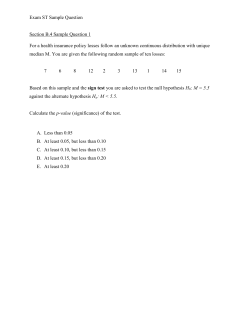SPSS Binomial Logistic Regression Tutorial
An Interactive Tutorial for SPSS 10.0 for Windows© Binomial Logistic Regression by Julia Hartman Next © Copyright 2000, Julia Hartman 1 Binomial Logistic Regression: Introduction According to SPSS Help, Logistic Regression: …is useful for situations in which you want to be able to predict the presence or absence of a characteristic or outcome based on values of a set of predictor variables. It is similar to a linear regression model but is suited to models where the dependent variable is dichotomous. Logistic regression coefficients can be used to estimate odds ratios for each of the independent variables in the model. Next © Copyright 2000, Julia Hartman 2 Binomial Logistic Regression: Introduction This tutorial will use logistic regression to determine if the year of matriculation, gender, and US Medical Licensing Exam (Part 2) scores be used to predict whether or not physicians are board-certified in a primary care specialty (Family Medicine, Internal Medicine, Pediatrics, Ob-Gyn). Next © Copyright 2000, Julia Hartman 3 Binomial Logistic Regression: Introduction • Independent variables (covariates) matyr: Matriculation year (continuous) gender: Gender of student (1 = female, 2 = male) usmle2: USMLE Step 2 (continuous) • Dependent variable primcare: Board certified in Primary Care specialty Next © Copyright 2000, Julia Hartman 4 Binomial Logistic Regression: Starting the Procedure • In the menu, click Analyze © Copyright 2000, Julia Hartman 5 Binomial Logistic Regression: Starting the Procedure • In the menu, click on Analyze • Point to Regression © Copyright 2000, Julia Hartman 6 Binomial Logistic Regression: Starting the Procedure • In the menu, click on Analyze • Point to Regression • Point to Binary Logistic… © Copyright 2000, Julia Hartman 7 Binomial Logistic Regression: Starting the Procedure • In the menu, click on Analyze • Point to Regression • Point to Binary Logistic… …and click. © Copyright 2000, Julia Hartman 8 Binomial Logistic Regression: Selecting Variables Choose the variables for analysis from the list in the variable box. Scroll down the list, © Copyright 2000, Julia Hartman 9 Binomial Logistic Regression: Selecting Variables Choose the variables for analysis from the list in the variable box. Scroll down the list, point to primcare (the dependent variable), which is labeled Board Certified in FM, © Copyright 2000, Julia Hartman 10 Binomial Logistic Regression: Selecting Variables Choose the variables for analysis from the list in the variable box. Scroll down the list, point to primcare (the dependent variable), which is labeled Board Certified in FM, IM, Peds or Ob-Gyn …and click. © Copyright 2000, Julia Hartman 11 Binomial Logistic Regression: Selecting Variables Move primcare to the box labeled Dependent by clicking the arrow. © Copyright 2000, Julia Hartman 12 Binomial Logistic Regression: Selecting Variables Scroll back up the variable list, © Copyright 2000, Julia Hartman 13 Binomial Logistic Regression: Selecting Variables Scroll back up the variable list, point to MATRICULATON DATE – YEAR [matyr] …and click. © Copyright 2000, Julia Hartman 14 Binomial Logistic Regression: Selecting Variables Move matyr to the box labeled Covariates by clicking the arrow. © Copyright 2000, Julia Hartman 15 Binomial Logistic Regression: Selecting Variables Point to GENDER OF STUDENT © Copyright 2000, Julia Hartman 16 Binomial Logistic Regression: Selecting Variables Point to GENDER OF STUDENT [gender] …and click. © Copyright 2000, Julia Hartman 17 Binomial Logistic Regression: Selecting Variables Move gender to the box labeled Covariates by clicking the arrow. © Copyright 2000, Julia Hartman 18 Binomial Logistic Regression: Selecting Variables Scroll down the variable list, © Copyright 2000, Julia Hartman 19 Binomial Logistic Regression: Selecting Variables Scroll down the variable list, point to USMLE STEP 2 TOTAL © Copyright 2000, Julia Hartman 20 Binomial Logistic Regression: Selecting Variables Scroll down the variable list, point to USMLE STEP 2 TOTAL [usmle2] …and click. © Copyright 2000, Julia Hartman 21 Binomial Logistic Regression: Selecting Variables Move usmle2 to the box labeled Covariates by clicking the arrow. © Copyright 2000, Julia Hartman 22 Binomial Logistic Regression: Categorical Variables To designate gender as a categorical variable, click the button labeled Categorical. © Copyright 2000, Julia Hartman 23 Binomial Logistic Regression: Categorical Variables Click gender in the box labeled Covariates © Copyright 2000, Julia Hartman 24 Binomial Logistic Regression: Categorical Variables Click gender in the box labeled Covariates, then click the arrow to move it to the box labeled Categorical Covariates. © Copyright 2000, Julia Hartman 25 Binomial Logistic Regression: Categorical Variables Click the Continue button. © Copyright 2000, Julia Hartman 26 Binomial Logistic Regression: Specifying Options Specify options by clicking the button labeled Options… © Copyright 2000, Julia Hartman 27 Binomial Logistic Regression: Specifying Options Click the checkbox for Classification plots. © Copyright 2000, Julia Hartman 28 Binomial Logistic Regression: Specifying Options In SPSS, you can display information by right-clicking, but right-clicking doesn’t work in this tutorial. To see what would happen, left-click the box for Hosmer-Lemeshow goodness-of-fit. © Copyright 2000, Julia Hartman 29 Binomial Logistic Regression: Specifying Options For this tutorial, click the checkbox for Hosmer-Lemeshow goodness-of-fit. © Copyright 2000, Julia Hartman 30 Binomial Logistic Regression: Specifying Options Click the Continue button. © Copyright 2000, Julia Hartman 31 Binomial Logistic Regression: Selecting a Method of Entry The covariates can be entered into the analysis using six different methods. This tutorial includes the Enter and Forward: LR methods. Choose one of the following: Click the printer for an important note about printing output with classification plots. © Copyright 2000, Julia Hartman • Enter • Forward: LR 32 Binomial Logistic Regression: Enter Method Enter is the default method of entering covariates. Click the OK button to run the procedure. © Copyright 2000, Julia Hartman 33 Binomial Logistic Regression Output Case Processing Summary The labels and format of your output may be somewhat different. Next © Copyright 2000, Julia Hartman 34 Binomial Logistic Regression Output Variable Coding Next © Copyright 2000, Julia Hartman 35 Binomial Logistic Regression Output (Enter Method) Beginning Block: Classification Table Next © Copyright 2000, Julia Hartman 36 Binomial Logistic Regression Output (Enter Method) Beginning Block: Variables in the Equation Next © Copyright 2000, Julia Hartman 37 Binomial Logistic Regression Output (Enter Method) Chi-Square Tests of Coefficients Next © Copyright 2000, Julia Hartman 38 Binomial Logistic Regression Output (Enter Method) Model Summary Next © Copyright 2000, Julia Hartman 39 Binomial Logistic Regression Output (Enter Method) Hosmer-Lemeshow Contingency Table Next © Copyright 2000, Julia Hartman 40 Binomial Logistic Regression Output (Enter Method) Classification Table Next © Copyright 2000, Julia Hartman 41 Binomial Logistic Regression Output (Enter Method) Variables in the Equation Next © Copyright 2000, Julia Hartman 42 Binomial Logistic Regression Output (Enter Method) Classification Plot Next © Copyright 2000, Julia Hartman 43 An Interactive Tutorial for SPSS 10.0 for Windows©: Binomial Logistic Regression Choose one of the following: • Repeat this tutorial • Select the Forward: LR method of entry • Return to the list of tutorials © Copyright 2000, Julia Hartman 44 Binomial Logistic Regression: Forward: LR Method To select the Forward: LR (Likelihood Ratio) method of covariate entry, click the dropdown arrow for Method (next to Enter, which is the default method). © Copyright 2000, Julia Hartman 45 Binomial Logistic Regression Forward: LR Method Point to Forward: LR © Copyright 2000, Julia Hartman 46 Binomial Logistic Regression Forward: LR Method Point to Forward: LR and click. © Copyright 2000, Julia Hartman 47 Binomial Logistic Regression Forward: LR Method Click the OK button to run the procedure. © Copyright 2000, Julia Hartman 48 Binomial Logistic Regression Output (Forward: LR Method) Case Processing Summary The labels and format of your output may be somewhat different. Next © Copyright 2000, Julia Hartman 49 Binomial Logistic Regression Output (Forward: LR Method) Variable Coding Next © Copyright 2000, Julia Hartman 50 Binomial Logistic Regression Output (Forward: LR Method) Beginning Block: Classification Table Next © Copyright 2000, Julia Hartman 51 Binomial Logistic Regression Output (Forward: LR Method) Beginning Block: Variables in the Equation Next © Copyright 2000, Julia Hartman 52 Binomial Logistic Regression Output (Forward: LR Method) Chi-Square Tests of Coefficients Next © Copyright 2000, Julia Hartman 53 Binomial Logistic Regression Output (Forward: LR Method) Model Summary Next © Copyright 2000, Julia Hartman 54 Binomial Logistic Regression Output (Forward: LR Method) Hosmer-Lemeshow Contingency Table Next © Copyright 2000, Julia Hartman 55 Binomial Logistic Regression Output (Forward: LR Method) Hosmer-Lemeshow Contingency Table Next © Copyright 2000, Julia Hartman 56 Binomial Logistic Regression Output (Forward: LR Method) Hosmer-Lemeshow Contingency Table Next © Copyright 2000, Julia Hartman 57 Binomial Logistic Regression Output (Forward: LR Method) Classification Table Next © Copyright 2000, Julia Hartman 58 Binomial Logistic Regression Output (Forward: LR Method) Variables in the Equation Next © Copyright 2000, Julia Hartman 59 Binomial Logistic Regression Output (Forward: LR Method) Model if Term Removed Next © Copyright 2000, Julia Hartman 60 Binomial Logistic Regression Output (Forward: LR Method) Variables not in the Equation Next © Copyright 2000, Julia Hartman 61 Binomial Logistic Regression Output (Forward: LR Method) Classification Plot for Step 1 Next © Copyright 2000, Julia Hartman 62 Binomial Logistic Regression Output (Forward: LR Method) Classification Plot for Step 2 Next © Copyright 2000, Julia Hartman 63 Binomial Logistic Regression Output (Forward: LR Method) Classification Plot for Step 3 Next © Copyright 2000, Julia Hartman 64 An Interactive Tutorial for SPSS 10.0 for Windows©: Binomial Logistic Regression Click one of the following: • Repeat this tutorial • Select the Enter method of entry • Return to the list of tutorials © Copyright 2000, Julia Hartman 65 Binomial Logistic Regression Output (Forward: LR Method) Printing Logistic Regression Output SPSS WILL CRASH if you try to print logistic regression output which includes classification plots. • You can avoid this problem by printing the output in two parts. Click the button to learn how. • For more information, click the link below: http://www.spss.com/tech/answer/result.cfm?tech_tan_id=100007850 Next © Copyright 2000, Julia Hartman 66 Binomial Logistic Regression Output (Forward: LR Method) Printing Logistic Regression Output The classification plot(s) must be printed separately from the rest of the output. In SPSS, you would begin by right-clicking the plot, but right-clicking doesn’t work in this tutorial. Click the classification plot. © Copyright 2000, Julia Hartman 67 Binomial Logistic Regression Output (Forward: LR Method) Printing Logistic Regression Output Right-clicking opens the shortcut menu. • Click SPSS Rtf Document Object. © Copyright 2000, Julia Hartman 68 Binomial Logistic Regression Output (Forward: LR Method) Printing Logistic Regression Output Right-clicking opens the shortcut menu. • Click SPSS Rtf Document Object. • Then point to Open © Copyright 2000, Julia Hartman 69 Binomial Logistic Regression Output (Forward: LR Method) Printing Logistic Regression Output Right-clicking opens the shortcut menu. • Point to SPSS Rtf Document Object. • Then point to Open …and click © Copyright 2000, Julia Hartman 70 Binomial Logistic Regression Output (Forward: LR Method) Printing Logistic Regression Output Print the plot from this new window. • Click File This output file has been saved as logistic (enter 3).spo Your window will be different. © Copyright 2000, Julia Hartman 71 Binomial Logistic Regression Output (Forward: LR Method) Printing Logistic Regression Output Print the plot from this new window. • Click File • Then point to Print © Copyright 2000, Julia Hartman 72 Binomial Logistic Regression Output (Forward: LR Method) Printing Logistic Regression Output Print the plot from this new window. • Click File • Then point to Print • Click to print the plot Of course, the plot won’t print from this tutorial! © Copyright 2000, Julia Hartman 73 Binomial Logistic Regression Output (Forward: LR Method) Printing Logistic Regression Output Close the window. • Click File © Copyright 2000, Julia Hartman 74 Binomial Logistic Regression Output (Forward: LR Method) Printing Logistic Regression Output Close the window. • Click File • Then click Exit & Return to (the file name--in this example) logistic (enter 3).spo Next © Copyright 2000, Julia Hartman 75 Binomial Logistic Regression Output (Forward: LR Method) Printing Logistic Regression Output In SPSS you would delete the classification plot (still selected) by pressing the delete key, but that won’t work in this tutorial. Next © Copyright 2000, Julia Hartman 76 Binomial Logistic Regression Output (Forward: LR Method) Printing Logistic Regression Output Print the rest of the output as usual, either from the File menu or by clicking the print button on the toolbar. Remember, you can’t print from the tutorial. Next © Copyright 2000, Julia Hartman 77 An Interactive Tutorial for SPSS 10.0 for Windows©: Binomial Logistic Regression Choose one of the following: • Resume this tutorial • Repeat this tutorial • Return to the list of tutorials © Copyright 2000, Julia Hartman 78
© Copyright 2025