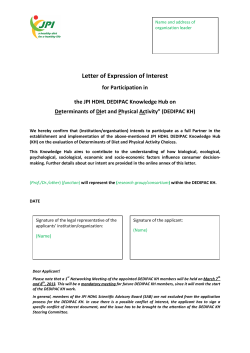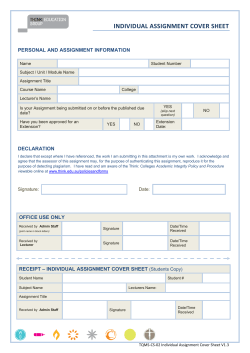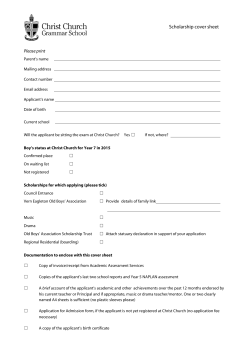M-Compass Student Tutorial - University of Michigan School of Art
M-Compass What is it? Education abroad application management system Who uses it? All U-M students Where is it? Mcompass.umich.edu Materials developed by Heidi Doyle, M-Compass Global Engagement Coordinator, and Rachel Blanzy, Stamps Alumna 2013 Create an advising app Click “Getting Started” link from MCompass gateway Create an Advising application – Easy as 1, 2, 3 2 3 1 Search for Programs From M-Compass gateway page, click Find a program There are 4 different ways to search: 1. 2. 3. 4. List of all Simple search Advanced search Map search Simple Program Search Search for outgoing programs or scholarships Search by name, term, city, country or region Advanced Program Search Also search for outgoing programs or for scholarships In addition to searching by name, term, city, country and region, now you can narrow the search by UM major, language of instruction, minimum GPA, etc. Map Search Map search allows you to search for programs on a map Clicking on the map narrows options by region, then by country Select program Student does a program search, and clicks on the program name to display the program brochure Program Brochure The program brochure provides information about the program This program is accepting applications for Winter 2013 To apply, click [Apply Now] button Apply to a Program If the program is accepting applications for more than one term, they would be listed here. Student decides on this program and clicks [Apply] Note: a student is permitted to apply to only one program per term, although an M-Compass administrator can override the limit if needed An application is created… M-Compass creates an application to Reykjavik program Required application materials, known as Process elements, are automatically deployed to the student Process elements can be customized by program, term, and by application phase Application Requirements • Learning content: Web content that an applicant must read and check off as read. Examples: pre-departure information, health & safety video • Materials: Transcripts, course approval forms and other documents an applicant must submit, or attendance at a required meeting, enrollment in a course, etc. Administrators check as received. • Questionnaires: Questions completed online by the applicant, including uploaded files. Examples: application, passport upload. • Signature documents: Documents signed by the applicant that require a legal signature Application phases • Pre-decision: during application process, before the decision date of the program is reached • Post-decision: after decision date of the program, but before the start date (travel date) of the program • While abroad: during travel dates of the program • Returnee: after end travel date of the program View of application during pre-decision or application phase: • Applicant clicks on a link to see instructions about required material Material submission After the MCompass admin has recorded transcript as received, the process element is completed Signature documents 1. The student reads the required form, and signs electronically 2. This is a legal signature After the student signs each signature document, it is automatically marked as complete in M-Compass Questionnaires The UM Undergraduate Study Abroad Application is deployed to all outgoing programs To complete the study abroad application, student clicks on the link… …which brings up the application questionnaire Submitting a questionnaire Questionnaires can be completed in one session, or saved before submitting If saved, the student can return at a later time to complete Uploaded files such as an essay or resume can be included within a questionnaire M-Compass administrators can create queries based on answers supplied by the student Questionnaire submitted 1. 2. 3. After the student submits the questionnaire, M-Compass automatically marks it received This student can see they still need to submit passport information To view learning content, student clicks here… Learning Content Learning content is displayed on a web page and can include links to other web pages, links other files such as course approval forms, etc. When the student clicks [Mark as Read]… Pre-decision process elements complete … M-Compass automatically marks the learning content as received This student has completed all required components of the application Scholarship Search The program brochure opens and the student can see that scholarship applications are not being accepted at this time Non-UM Education Abroad • Stamps students required to register external, non-UM study abroad programs • Can’t be accessed on M-Compass gateway • Link on Stamps website goes directly to registration process within M-Compass Risk Management Programs – “applying” or registering This web link takes a student directly to the M-Compass program, Art & Design nonUM Study Abroad Student View – Risk Management application created Student selects the term, destination(s), and travel dates, and clicks Apply The student is moved automatically into a “confirmed” status The data is imported into the University Travel Registry on a nightly basis
© Copyright 2025