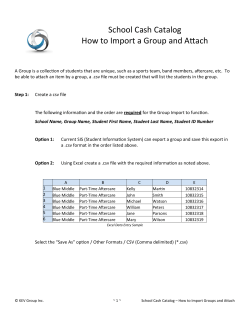Bulk Loading WTDocuments into Windchill
Bulk Loading Documents* into Windchill (Screen captures from Windchill 10.1 M040) Note: All for WTDocument Type (includes MS Word, Autocad, pdf, etc.) 1 This applies for Documents and Parts Lifecycle 1. 2. 3. 4. 5. Fill in required information in RED as shown below Two files to be Bulk Loaded are shown below (any quantity can be handled) Enter Version at which the document is to be loaded (e.g. P1, P2, A, B, etc.) If Version is “Px” (where x is some number), lifecycle state is RES If Version is A or higher, lifecycle state is ESMOD Note: Other columns are required but are hidden – see next slide. 2 1. Ensure that all required columns are included and are filled in as shown. 2. Save as .csv format in \src\loadfiles folder as shown on Windchill server. Note: If there is only one file, need to put values in XML file only else If there are more than one file, need to put values in CSV file Some Names need to have commas. But – Commas interfere with the CSV to XML conversion. If any Names have commas, do this: – Temporarily replace , in the CSV file with !!! – After converting, replace !!! in the xml file with , Note: .csv file shown in Excel and in WordPad 3 Save the .csv file in D:\ptc\Windchill_10.1\Windchill\src\loadfiles Note: Create loadfiles folder under src if it does not exist Save the file(s) that will be bulk loaded in D:\ptc\Windchill_10.1\Windchill\loadfiles\content Note: All done in Windchill server 4 From a Windchill shell on the \src\loadfiles folder, run the command shown. • cd src\loadfiles • windchill wt.load.util.CSV2XML –input TestBulkUpload.csv • Result: Output .xml file with converted info from Input .csv file in the same folder Note: We can change this file name: TestBulkUpload.csv to any file name. 5 Mapping – Input .csv to Output .xml .csv .xml 6 1. • Load the .xml file using same Shell, using command shown. Change <YOUR_LIBRARY> to a specific Library Load file to Library specified Enter admin username and password windchill wt.load.LoadFromFile -d D:\ptc\Windchill_10.1\Windchill\src\loadfiles\TestBulkUpload.xml -CONT_PATH \"/wt.inf.container.OrgContainer=Alcon/wt.inf.library.WTLibrary=TestLib1\" 7 Successful Results 8
© Copyright 2025