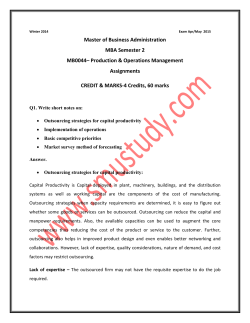Scheduling from New Events for OK DHS Providers
Scheduling from New Events for OK DHS Providers How to Schedule Using the "New Events" Screen 1. Hover over the Scheduling button located on the menu bar. 2. Select New Events from the drop down menu. 3. Fill in the Frequency Section. 4. Fill in the Date(s) section. 5. Enter the Service, Bill Type, and Pay Type. Selecting a Service may populate a default Bill Type, and Pay Type. 6. Enter the Times. 7. Click the green plus sign ( 8. 9. ) to Add the Event Code(s). Select the Client. This should auto populate the required Location and Company fields. Select a Staff member. 10. Click the Add button. Before adding the schedule(s) to the white board, confirm that all the required and relevant fields are populated. The Status, Company, Etc. section will auto-populate based on other selections. The PoS Direction field must not be used when scheduling OK-DHS clients. Enabling this field will result in billing file failures. The system will auto-populate the value to N/A on the Schedule Detail screen, as shown in figure 2. 11. Verify there are no conflicts. 12. Click the Commit button to activate the schedule. Figure 1 New Events Screen Proprietary and Confidential. Copyright © 2014 Sandata Technologies, LLC. All rights reserved Scheduling From New Events-OKDHS.docx 12/29/2014 Page 1 of 2 Scheduling from New Events for OK DHS Providers Figure 2 Schedule Detail Screen Proprietary and Confidential. Copyright © 2014 Sandata Technologies, LLC. All rights reserved Scheduling From New Events-OKDHS.docx 12/29/2014 Page 2 of 2
© Copyright 2025