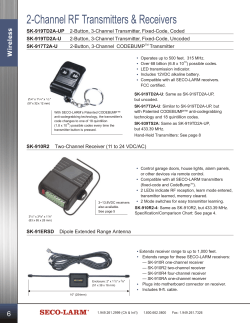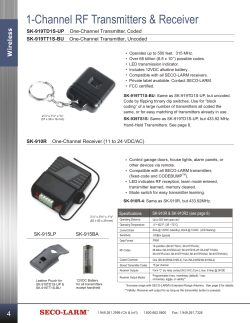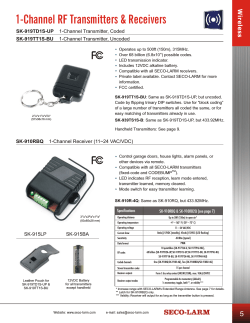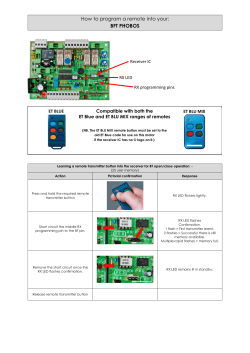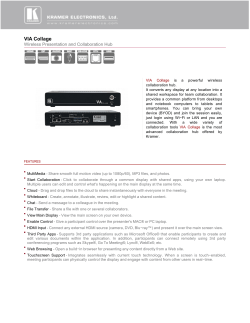User`s manual - AV-iQ
English BLE-FR LIFE HDS100 CA EE User’s manual LIVE A REV. HDS V. 1.0 TM www.hdflow.com TM Contents Caution for Safety Caution for Safety . . . . . . . . . . . . . . . . . . . . . . . . . . . . . . . . . . . . . . . . . . . . . . . . . . . . . . . . . . . . . . . . . . . . . . . . . . . . . . . . . . . . . . . . . . . . . . . . . . . . . . . . . 6 6 . . . . . . . . . . . . . . . . . . . . . . . . . . . . . . . . . . 7 Package Contents Package Contents . . . Operation Control & Function Transmitter Front Transmitter Rear . Receiver Front . . Receiver Rear . . . Remote Control . . . . . . . . . . . . . . . . . . . . . . . . . . . . . . . . . . . . . . . . . . . . . . . . . . . . . . . . . . . . . . . . . . . . . . . . . . . . . . . . . . . . . . . . . . . . . . . . . . . . . . . . . . . . . . . . . . . . . . . . . . . . . . . . . . . . . . . . . . . . . . . . . . . . . . . . . . . . . . . . . . . . . . . . . . . . . . . . . . . . . . . . . . Installation WiFi Transmitter / Receiver installation order & how to install Notes . . . . . . . . . . . . . . . . . . . . . . . . . . . . . . . . . . . . . Operation checklist from LED status . . . . . . . . . . . . . . . . . Device with HDMI : Connect through HDMI port . . . . . . . . How to install IR-Flasher . . . . . . . . . . . . . . . . . . . . . . . . . LAN Transmitter / Receiver installation order & how to install . . . . . . . . Supported port . . . . . . . Video Format Supported Audio Format Supported Change WiFi Frequency . Factory Reset . . . . . . . . Software upgrade . . . . . . . . . . . . . . . . . . . . . . . . . . . . . . . . . . . . . . . . . . . . . . . . . . . . . . . . . . . . . . . . . . . . . . . . . . . . . . . . . . . . . . . . . . . . . . . . . . . . . . . . . . . . . . . . . . . . . . . . . . . . . . . . . . . . . . . . . . . . . . . . . . . . . . . . . . . . . . . . . . . . . . . . . . . . . . . . . . . . . . . . . . . . . . . . . . . . . . . . . . . . . . . . . . . . . . . . . . . . . . . . . . . . . . . . . . . . . . . . . . . . . . . . . . . . . . . . . . . . . . . . . . . . . . . . . . . . . Support & Warranty Q&A . . . . . . . . Warranty . . . . . . Customer Service Notes . . . . . . . . . . . . . . . . . . . . . . . . . . . . . . . . . . . . . . . . . . . . . . . . . . . . . . . . . . . . . . . . . . . . . . . . . . . . . . . . . . . . . . . . . . . . . . . . . . . . . . . . . . . . . . . . . . . . . . . . . . . . . . . . . . . . . . . . . . . . . . . . . . . English . Introduction Product Introduction Major Feature . . . . . 4 . 8 8 9 9 10 11 12 13 14 15 16 17 18 19 20 20 20 21 22 23 . . 24 25. - 26 . . . . 3 Caution for Safety Please read this user’s manual carefully before using the product. English If there is any strange sound, smoke or odor, immediately unplug the unit from wall. (may cause fire or electric shock) Do not disassemble. (may cause fire or electric shock) Do not put any sharp object into the venting slots. (may cause fire or electric shock) Make sure to firmly plug unit into wall outlet. (may cause overheating or fire if it plugs unstably) Do not use a damaged cable. (may cause fire or electric shock) Keep the product away from heaters or stoves. (may cause a fire) Keep the battery of remote control out of reach of children. Do not place the unit on an unstable surface or in a unventilated area. (may cause overheating or fire) Do not use near an inflammatory substance or combustible spray. (may cause a fire) 4 Caution for Safety English Clean the product with a soft cloth only. Do not use water or other cleaning products as it may cause shock or damage the surface of the product. Keep the outlet and power plug clean. (may cause a short circuit and fire) Keep the product out of reach of children. Do not unplug the power cord with wet hands. (may cause electric shock) Keep the remote away from excessive heat and/or humidity. (may cause damage to the remote) If not using for an extended period of time, unplug the unit. (may cause heat, fire or electric shock) Do not use a damaged power cord. (may cause fire or electric shock) Horizontal Position Vertical Position It is recommended that the unit be used in the vertical position. Use in the horizontal position may cause the unit to over heat, if not properly ventilated, and fail. Placing the product too close to a source of heat may cause the product to over heat and fail. Product should be placed 2-inches (5cm) or further from any source of heat or walls to allow for proper ventilation. 5 Introduction ■ Product Introduction English HD Flow uses WiFi wireless technology to send full HD 1920x1080. Once you connect Full HD video sources such as a DVR/set-top box, satellite box, Blu-ray/DVD player, media server, VHS, game console, laptop or PC to the transmitter and connect the display device to the receiver, you can enjoy wirelessly Full HD video anywhere in your house. ■ Major Feature ● ● ● ● Supports both digital(HDMI) and analog(RGB, Component, D-Sub) video/audio Supports Wireless or Wireline - IEEE 802.11n 5 GHz WiFi - LAN connection ● Internal Antenna (Supporting MIMO) ● HDMI-v1.3 (HDCP-v1.1) compliant. ● 6 Low latency - Latency of encoding-decoding in 1080p60 HD: Within 30ms Supports both DTV & VESA standards - DTV : 1920x1080i60/p60, 1280x720p60, 720x480i60/p60 - VESA : WSXGA+(1680x1050), SXGA(1280x1024), WXGA(1280x800), XGA(1024x768), SVGA(800x600), VGA(640x480) Package Contents ※ Before you use the product, check the following components are all present. ■ Components English Receiver Stand1 Remote Control ■ IR-Flasher Stand2 CA BLE-FR LIFE EE User’s manual HDS-100 LIVE A Transmitter User’s Manual Component adaptor Adapter by model - HDS100 Adapter1 Adapter2 7 Operation Control & Function ■ Transmitter Front Description Function English ○ 1 Power/Link LED ○ ○ 1 2 2 HDMI1 It will be on when the HDMI1 port is selected for the video input. If the cable is not connected or video signal is not fed into properly, LED will blink. 3 HDMI2 It will be on when the HDMI2 port is selected for the video input. If the cable is not connected or video signal is not fed into properly, LED will blink. 4 PC It will be on when the PC-IN port is selected for the video input. If the cable is not connected or video signal is not fed into properly, LED will blink. 5 AV It will be on when the AV-IN port (Composite or Scart) is selected for the video input. 6 IR window IR receiving window from remote control. 3 4 5 6 7 ○ ○ 7 ■ Blink : System booting or establishing link between the transmitter and the receiver. Quick Blink : Software upgrading or wireless/LAN mode switching. On : Finish of link establishment is completed between the transmitter and the receiver. Power and Source Button Press it shortly to turn the power on. When power on, - Press shortly : Press to select the video input source. Each press the power button will cycle through the available video input "HDMI1→ MHMI2→ PC → AV →HDMI1" in sequence. - Press longer : Press and hold more than 3 seconds to turn the power off. Transmitter Rear Description 1 2 3 5 4 6 7 8 8 Function 1 HDMI1-IN HDMI 1 input port (correspond to ‘HDMI1’ on the remote control) 2 HDMI2-IN HDMI 2 input port (correspond to ‘HDMI2’ on the remote control) 3 AV-IN Composite or SCART input port (correspond to ‘AV’ on remote control) 4 IR-OUT Connect IR Flasher to control external devices which are connected to the transmitter. 5 PC AUDIO-IN Stereo Audio input port 6 PC-IN Support component input through component gender. LAN It will be used for the following feature Connection to PLC modem Direct connection to LAN cable Connection to PC for the system configuration setting DC Power input port 7 ○ ○ ○ 8 Operation Control & Function ■ Receiver Front Description Function ○ 2 Power/Link LED 2 HDMI It will be on when the HDMI-OUT port is selected for the video output. 3 COMPO It will be on when the COMPONENT-OUT port is selected for the video output. 4 AV It will be on when the AV-OUT port (composite or SCART) is selected for the video output. 5 IR window IR receiving window from remote control. 3 4 ○ 1 ○ ○ 5 6 ■ ○ 6 Power and Source Button English 1 Blink : System booting or establishing link between the transmitter and the receiver. Quick Blink : Software upgrading or wireless/LAN mode switching. On : Finish of link establishment is completed between the transmitter and the receiver. Press it shortly to turn the power on. When power on, - Press shortly : Press to select the video input source. Each press the power button will cycle through the available video input "HDMI → COMPO →AV → HDMI " in sequence. - Press longer : Press and hold more than 3 seconds to turn the power off. Receiver Rear 1 2 4 3 5 Description HDMI-OUT 2 AV-OUT Composite or Scart output port 3 IR-IN Connect additional IR Extender in order to extend receiving the remote control.(purchase separately) 4 AUDIO-OUT Stereo Audio output port 5 COMPONENT-OUT Component output port 6 USB 7 LAN 6 7 Function 1 HDMI output port This USB port is for software upgrade. (For more information, please refer to Software upgrade on page 17. ) LAN cable will be used for the following feature 8 ○ ○ 8 DC Direct connection to LAN cable Connection to PC for the system configuration setting Power input port 9 Operation Control & Function ■ Remote control English 1 2 4 5 3 6 8 7 Function Description To turn the power on/off of transmitter and receiver. Power on : ○ 1 POWER - If you turn on TX or RX when power/Link LED is on , both devices will be power-on simultaneously within 10 seconds. - You have to turn on each of TX and RX separately when power/Link LED is off, it may takes around 1 min 30 seconds for booting up. ○ ○ Power off (press shortly) : When you turn off TX or RX, both devices will be power-off simultaneously and only power LED will be on. Power off (press more than 4 sec) : When you turn off TX or RX, both devices will be power-off simultaneously, and LED will be off. Power will be completely turned off. Note1. If the power is off abnormally, the user's configuration may not be saved. 2 INFO Display the current resolution, input / output ports, channel, WiFi reception (1/5~5/5). (5/5 strongest, 1/5 weakest) It appears when you press and disappears automatically after around 20 seconds. 3 VIDEO OUT Select VIDEO output port of the receiver (HDMI, COMPO , AV) 4 VIDEO IN Select VIDEO input port on the transmitter (HDMI1, HDMI2, PC, AV) 5 AUDIO IN Select AUDIO input port on the transmitter (HDMI1, HDMI2, PC, AV) Audio port is selected same with video port as a default. But you can select particular audio port using this button. 6 LAN(Red) Select LAN (Cable) mode. 7 WiFi Ch1(Green) Select WiFi (Wireless) mode, Ch1. 8 WiFi Ch2(Yellow) Select WiFi (Wireless) mode, Ch2. Note 1. ⑥~⑧ are functioned HD-W100 model only. Note 2. ⑥~⑧ are applied only when you press the button more than 5 seconds. On the normal link stage, if you change either TX or RX both device will be changed simultaneously. Otherwise you should change on TX and RX separately. (Info screen appears on the display for 3 seconds if it changes appropriately. Note 3. It will be rebooting when you change for ⑥~⑧ . Power/Link LED will blink in a short time and reboot. Note 4. Link may be interfered caused by wrong setting or malfunction of ⑥~⑧ button. In this case, please select desired communication mode (LAN/WiFi) or channel to each transmitter and receiver using remote control. * TX : Transmitter, RX : Receiver 10 Installation ■ WiFi product 2 TV1 IR Flasher English External Device 1 4 3 TV2 Adapter Adapter 5 6 Transmitter Receiver 7 8 1) Connect external devices to TV. 2) Connect external devices to the transmitter through HDMI/COMPONENT/COMPOSITE port. 3) Attach the IR Flasher in front of IR window of external devices. 4) Connect the receiver to TV through HDMI/COMPONENT/COMPOSITE port. 5) Connect the power adapter of the transmitter. 6) Connect the power adapter of the receiver. 7) It would takes around 1min 30sec to be turned on. Select the input port of the transmitter using either remote controller or button on the front of the device after the system is on. 8) Select the output port of the receiver using either remote controller or button on the front of the device. 11 English Notes 12 Installation ■ Troubleshoot English External Device 3 1 4 2 5 TV2 6 Adapter Adapter Transmitter 1) Receiver -> Please check the power connection 2) All LEDs of transmitter blink -> It would take around 1min 30sec for booting. Please unplug the power adapter and connect again when it keeps blinking. 3) Input source LED of transmitter blink -> When there is no input source signal or input unsupported signal. It needs to connect input source cable or change video resolution. 4) Power LED of receiver blinks -> When there is disconnection from the transmitter, because the distance between transmitter and receiver is too far. 5) All LED of receiver blink -> It would take around 1min 30sec for booting. Please unplug the power adapter and connect again when it keeps blinking. 6) Output source LED of receiver blink resolution of output monitor, output is only supported with low resolution. It needs to be connected with high resolution monitor. 13 Installation Device with HDMI: Connect through HDMI port Audio Audio English ■ COMPONENT(YPbPr) TV1 COMPONENT(YPbPr) External Device HDMI Select HDMI1 or HDMI2 (Use the the remote controller or the front button on devices) HDMI Transmitter TV2 Receiver 14 Installation ■ How to install IR-Flasher English TV2 TV1 External Device1 1 IR Flasher 3 External Device2 IR Flasher External Device3 2 Receiver You can connect up to 3 devices Use remote controller of external device IR Flasher Transmitter From the receiver, you can remotely control the multimedia player, which is connected to the transmitter. 1) Connect IR Flasher to IR-OUT of the transmitter. 2) Place the end point of IR Flasher to near IR window of multimedia players. 3) Control multimedia player remotely by pointing remote control of multimedia player to IR window of the receiver. 15 Installation ■ LAN model English Transmitter Receiver LAN Hub or or LAN Cable Adapter Adapter 1) Connect LAN cable directly between the transmitter and the receiver, or to the IP router/LAN hub. 2) When you connect the transmitter and the receiver directly by UTP LAN cable, input the both end of LAN cable to the each LAN port of the product. Then, turn the power on. 3) When you connect to the IP router/L2 switching hub, please follow the process below. a. Please check the IP address of the device. b. connect the product to the PC via LAN cable and enter the IP address of the device on the web browser. At any c. When the default IP address of the transmitter/receiver are not used in your current network, just connect the LAN cable to the IP router or LAN hub and turn the power on. d. When the default IP address of the transmitter/receiver are already being used, you have to set the available IP address to the transmitter and the receiver separately. Connect the product to the PC via LAN cable, and enter new IP address of the transmitter/receiver respectively. After setting new IP address, please follow the process. For more information, please refer to the instruction at website www.hdflow.com 16 ■ H.264 Baseline Profile Level 4.2 System Latency Less than 30 ms delay between Transmitter and Receiver Digital Video IN/OUT Interface HDMI-v1.3 compliant, Up to 24 bit RGB or YUV (4:2:2) Analog Video Input Interface RGB Video with D-Sub, Component Video Input, Composite Video Broadcast Signals (CVBS) Analog Video Output Interface YPbPr Component, Composite Video Broadcast Signals (CVBS) Input Video Ports 2 x HDMI, 1 x RGB Analog with D-Sub, 1 x CVBS with COMPOSITE Output Video Ports 1 x HDMI, 1 x YPbPr RCA, 1 x CVBS with COMPOSITE Video Resolutions (partial list) 480i/p, 720p, 1080i and 1080p (24fps/30fps/60fps) Digital Audio IN/OUT Interface 2 Ch Linear PCM, DTS 5.1 Ch., AC3 5.1 Ch. Analog Audio IN/OUT Interface Mini stereo headphone jacks Analog Audio Transmission 48 kHz sampling with 16bits resolution Input Audio Ports 2 x HDMI, 1 x Mini Stereo Headphone jack Output Audio Ports 1 x HDMI, 1 x Mini Stereo Headphone jack x CVBS with COMPOSITE Radio Power 63mW (+18dBm) Modulation IEEE 802.11n: OFDM Frequencies Supported 5.15 ~ 5.25 GHz Bandwidth 40 MHz Antenna 2T x 2R, 2 internal antenna Security 802.1x, 802.11i, WPA2, WPA and WEP 64/128 TKIP AES WPS Wireless Protected Setup for easy set up and security configuration Ethernet LAN 10/100 BASE-TX IR in Transmitter IR Receiver (front side) for itrio's IR Remote Controller IR Flasher (rear side) for others' IR Remote Controller Blasting IR in Receiver IR Receiver (front side) for itrio's IR Remote Controller and optional IR Extensive Receiver (rear side) Power Supply 12V/2.0A DC (US/EU standards, CE/FCC/UL certified) Dimensions (mm) 28(W) x 195(H) x 103(D) Weight (g) Transmitter : 270g , Receiver : 270g Color White/Black Operating Temperature Operating from 0°C ~ 40°C English Video Compression 17 ■ Supported port: How to make link between the transmitter and the receiver. Receiver English Transmitter HDMI1/HDMI2 input & Appropriate output port * COMPOSITE(AV) output only supports 1080i/576i/480i input. Composite(AV) input & Appropriate output port * HDMI output is only available for the monitor supported 480i. PC(D-Sub) input & Appropriate output port * COMPONENT output only supports some of resolution. Please refer to video format supported of this user's manual (page19). Component(D-Sub) input & Appropriate output port Component (Multimedia Device) 18 * COMPOSITE(AV) output only supports 1080i/576i/480i input. ■ Video Format Supported Video Standard DTV Format (TV standard) 640 x 480p60 640 x 480p70 640 x 480p85 800 x 600p60 800 x 600p70 800 x 600p85 1024 x 768p60 1024 x 768p70 1024 x 768p85 1152 x 864p60 1152 x 864p70 1152 x 864p85 1280 x 800p60 1280 x 960p60 1280 x 960p70 1280 x 960p85 1280 x 1024p60 1360 x 768p60 1440 x 900p60 1600 x 1200Rp60 1600 x 900p60 1680 x 1050p60 720 x 480I60(NTSC) 720 x 576I50(PAL) 720 x 480p60 720 x 576p50 1280 x 720p50 1280 x 720p60 1920 x 1080i50 1920 x 1080i60 1920 x 1080p24 1920 x 1080p25 1920 x 1080p30 1920 x 1080p50 1920 x 1080p60 1) HDMI O O O O O O O O O O O O O O O O O O O O O O O O O O O O O O O O O O O D-SUB O O O O O O O O O O O O O O O O O O X O X O O O O O O O O O O X X O O itrio Receiver AV(CVBS) X X X X X X X X X X X X X X X X X X X X X X O O X X X X X X X X X X X HDMI O O O O O O O O O O O O O O O O O O O O O O X X O O O O O O O O O O O COMP X X X X X X △ X X △ X X X △ X X △ X X △ X X O O O O O O O O X X X X X AV(CVBS) X X X X X X X X X X X X X X X X X X X X X X O O X X X X O O X X X X X English VESA Format (PC standard) itrio Transmitter Resolutions Note 1. 1600 x 1200p60 reduced format Note 2. HD Flow just relays the input format of the video from the transmitter to the receiver. HD Flow does not change the video format. If you want to change output format, you should change input format on the external device which is connected to the transmitter. Note 3. HDMI output of the receiver doesn't support AV(NTSC:480i or PAL:576i) input signal from the transmitter. Please use component output terminal of receiver. Note 4. Among HDMI input signal, only 1080i/480i/576i input video signal support AV output. Other HDMI input signal doesn't support AV output of the transmitter. Please use HDMI or Component output terminal of the transmitter. Note 5. PC that is connected with D-Sub of the transmitter support only HDMI output of the receiver. 19 ■ Audio Format Supported 1) Digital Audio - Digital compressed audio: AC-3 Dolby Digital, DTS ( Pass Through) English 2) Analog audio - 16bit 2-channel linear PCM (44.1kHz & 48kHz) ■ Change WiFi Frequency 1) If there are the devices that use same WiFi frequency, the receiver’s output video may be distorted because of frequency interference. In this case, you can change WiFi frequency in order to avoid interference. 2) If you press the button (WiFi Ch1 / WiFi Ch2) of the remote control over 5 seconds, WiFi frequency will be changed and system will be rebooted. 3) on the one device. However, if the transmitter and the receiver are not linked, WiFi frequency should be changed on each of transmitter and receiver respectively. WiFi Channel Frequency Use Ch 1 5.19 GHz(WiFi Ch38) Remote Control Button WiFi Ch1 (Green) Ch 2 5.23 GHz(WiFi Ch46) WiFi Ch2 (Yellow) Note1. This Function is applied to only wireless model(w). ■ Factory Reset 1) With pressing the power button of the transmitter or the receiver, connect the power. 2) Once you press the power button for 3 seconds, all the LED will blink and the system setting is set to be factory mode. 20 ■ Software upgrade 1) To download up-to-dated software visit www.hdflow.com English 2) Store this S/W in "root directory" of USB Dongle Drive. 3) Plug USB Dongle Drive into the USB port of the receiver. 4) With LEDs blinking, the receiver and the transmitter will be upgraded in sequence. (It takes around 5 minutes) 5) When the upgrade is completed, the product will reboot. Important Notice a. Update is available only when the transmitter and the receiver operate normally. b. NEVER remove the power during update. c. During the update, screen does not display the video. d. When the product reboots again, you can remove the USB Dongle Drive. Interference Information: This device complies with Part 15 of the FCC Rules. Operation is subject to the following two conditions: 1. This device may not cause harmful interference; and 2. This device must accept any interference received, including interference that may cause undesired operation Notice for USA: This equipment has been tested and found to comply with the limits for a Class B digital device., pursuant to part 15 of the FCC Rules. These limits are designed to provide reasonable protection against harmful interference in a residential installation. This equipment generates, uses and can radiate radio frequency energy and, if not installed and used in accordance with the instruction manual, may cause harmful interference to radio communications. However there is no guarantee that interference will not occur in a particular installation. If this equipment does cause harmful interference to correct the interference by one of the following measures: 1. Relocate the receiving antenna. 2. Increase the separation between equipment and receiver 4. Consult the dealer or an experienced radio/TV technician for help. 21 Q&A ■ Q&A English 1) Q : Power/Link LED keeps blinking and the transmitter and receiver are not linked appropriately. A : Communication method (LAN/WiFi) or channel may not be set appropriately. Please set the desired communication method and channel by referring 4-5). ⑥~⑧. Especially, when the system is wireless mode, make the transmitter and the receiver closer, please check if the link is completed pressing Ch1 and ch2 for over 5 seconds and, then, make them locate near TV. If link is established appropriately when they are close but LED is blinking when they are apart, it means wireless signal is weakened by some reason or it may be interfered by a wireless device which use the same frequency in the near place. 2) Q : When HD Flow is turned on first time, TV screen doesn’t show clearly and after a while turns into clear picture. Is it broken? A : It is not broken. When the receiver receives the video data, there is noise on screen if the receiver couldn’t receive the essential information. The screen will be shown clearly soon. 3) Q : Is it possible to use video output from HDMI splitter? A : Yes, it is. However, low quality HDMI splitter may convey the video signal information inappropriately or the electric feature of HDMI video signal form the HDMI splitter may not satisfy the standard. Please use it carefully. 4) Q : Is it possible to use on multiple devices / TV’s? Yes, it is. To use on multiple devices / TV’s use a HDMI splitter or switcher. (not included) For the further information, please refer to our website www.hdflow.com 22 WARRANTY The HDS100 Black is distributed by Peerless Industries, Inc. using the highest quality components and technology available. The Product is warranted to be free from defects in material and workmanship, given normal use and care, for 1 Year from the original purchase date with proof of purchase. Please retain a copy of your receipt as you will need this to obtain warranty work. We will repair or replace the product which fails as a result of such a defect during the warranty period. The accessories are not covered by this warranty. This warranty is the customers’ exclusive remedy for product defect and does not apply to: -Attachments to the product by the consumer that causes product damage -Any product which the seals/and or serial numbers and/or logos have been broken, removed, or tampered with, defaced, or altered in any manner -Damage caused by abuse, misuse, accident, water, or theft -Physical damage -Loss of the Accessories Except as stated above, Peerless Industries, Inc. makes no express or implied warranties as to any product, in Particular, makes no warranty of merchantability or fitness for any particular purpose. Peerless Industries, Inc. shall not be liable for consequential or incidental damages arising from any product defect. Our liability is limited to replacement of any defective product as stipulated under the warranty conditions. Peerless Industries, Inc. expressly disclaims all warranties not satisfied in this limited warranty. Any implied warranties that may be imposed by law are limited to the terms of this limited warranty. English 1 Year LIMITED WARRANTY English CUSTOMER SERVICE Need help with installation or set up? Call Customer Care between 7am to 7pm CST or email us at info@peerlessmounts.com Customer Service #: 800-865-2112 Peerless Industries, Inc. 2300 White Oak Circle Aurora, IL 60502 USA WEBSITE: www.hdflow.com rights that vary from state to state and province to province. For more information please visit our website www.hdflow.com Notes English 25 English Notes 26 Distributed exclusively by Peerless Industries, Inc. 2300 White Oak Circle, Aurora, IL 60502 USA 800.865.8870 www.peerlessmounts.com www.hdflow.com ©2010 Peerless Industries, Inc. All rights reserved. Peerless is a registered trademark of Peerless Industries, Inc. Live a Cable Free Life and Icon are trademarks of Peerless Industries Inc. HD Flow is a trademark of I Do It, LTD. Other parties’ marks are the property of their respective owners.
© Copyright 2025