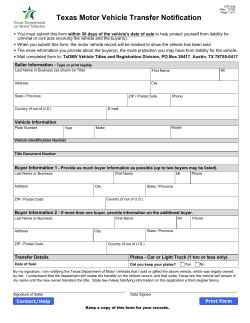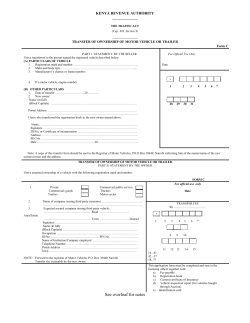Review this Quick Reference Guide for an overview of some... Sonic. More detailed information can be found in your Owner...
Review this Quick Reference Guide for an overview of some important features in your Chevrolet Sonic. More detailed information can be found in your Owner Manual. Some optional equipment described in this guide may not be included in your vehicle. For easy reference, keep this guide with your Owner Manual in your glove box. www.chevrolet.com INSTRUMENT PANEL CONTROLS Instrument Panel Illumination Control Turn Signal Lever/ Driver Information Center Controls✦ Exterior Lamp Control Trip Odometer Reset Stem Hood Release Lever Windshield Wipers Lever Driver Information Center Cruise Control Buttons Tilt/Telescopic Steering Wheel Lever Rear Wiper Control✦ Audio Steering Wheel Controls✦ Symbols 2 Low Fuel Door Ajar Traction Control Off Engine Coolant Temperature Brake System Cruise Control Set ! StabiliTrak Active StabiliTrak Off Security Speed Sensitive Power Steering Reduced Engine Power 2 Passenger Safety Belt Reminder Check Engine Oil Pressure Charging System Safety Belt Reminder Airbag Readiness Antilock Brake System Power Door Locks Button Audio System Driver’s Heated Seat Button✦ Climate Controls Card Holder Hazard Warning Flashers Button Passenger’s Heated Seat Button✦ Note: Refer to your Owner Manual to learn about the information being relayed by the lights, gauges and indicators on the instrument cluster, as well as what to do to ensure safety and prevent damage to your vehicle. ✦ optional equipment See In Brief in your Owner Manual. 3 REMOTE KEYLESS ENTRY TRANSMITTER Unlock Press to unlock the driver’s door. Press again to unlock all doors. Lock Press to lock all doors. The driver’s door will not lock if open. Note: The remote lock and unlock settings can be changed in the Vehicle Settings menu by using the audio system controls. Trunk (Sedan model only) Press and hold to unlock the trunk. Vehicle Locator/Panic Alarm Press and release to locate your vehicle. The turn signal lamps will flash and the horn will sound. Press and hold to activate the alarm. The turn signal lamps will flash and the horn will sound until the button is pressed again or the ignition is turned on. Remote Vehicle Start✦ Press and release the Lock button and then press and hold the button to start the engine from outside the vehicle. After entering the vehicle, turn the ignition to the On position before driving. Note: – The engine will run for 10 minutes. Repeat these steps for a 10-minute time extension. – Only two remote starts are allowed between ignition cycles. – Press and hold the button to cancel a remote start. See Keys, Doors and Windows in your Owner Manual. DOOR LOCKS AND REAR DOOR CHILD SAFETY LOCKS • Press the power door Unlock/ Lock buttons located on the center of the instrument panel to lock or unlock all doors. • Press the driver’s door lock knob to lock all doors. • To prevent a rear door from opening from the inside, press the Rear Door Safety Lock button located on the center console in front of the cupholders. The button indicator will illuminate when activated. See Keys, Doors and Windows in your Owner Manual. ✦ optional equipment 4 SEATS Manual Driver’s Seat A. Seat Fore/Aft Adjustment Lift the handle under the front of the seat near the center console to slide the seat forward or rearward. B. Seat Height Adjustment Ratchet the middle lever up or down repeatedly to raise or lower the seat. A B C C. Seatback Recline Adjustment Lift the rear lever to recline or raise the seatback. Folding Rear Seats 1. Make sure the safety belt is in the retainer hook. 2. Pull the lever on top of the seatback. When the red marking is visible, the seatback is unlatched. 3. Fold down the seatback. See Seats and Restraints in your Owner Manual. TILT/TELESCOPIC STEERING WHEEL • With the vehicle parked, push down the lever on the left side of the steering column to adjust the steering wheel. The steering wheel can then be moved up or down and in or out. Pull up the lever to lock the steering wheel in place. See Instruments and Controls in your Owner Manual. 5 LIGHTING Automatic Headlamp System Off/On AUTO Automatic Headlamp System Activates the Daytime Running Lamps (DRLs) in the daytime and the headlamps and other exterior lamps at night or when necessary. Parking Lamps Headlamps Fog Lamps✦ Press to turn the fog lamps and parking lamps on or off. Instrument Panel Lighting Instrument Panel Brightness Rotate and hold the switch to adjust the instrument panel lighting. See Lighting in your Owner Manual. WIPERS AND WASHERS Windshield Wipers and Washer Move the lever up or down to operate the windshield wipers. 2 High Speed 1 Low Speed Intermittent Rotate the band to adjust the delay between wipes. The wipers activate more often as the band is rotated upward. OFF Mist Single wipe Washer Fluid Pull the lever toward you to spray washer fluid on the windshield. Rear Wiper and Washer (5-door model only) Press the switch on the end of the lever to operate the rear wiper. Low Speed OFF Intermittent Washer Fluid Push the lever away from you to spray washer fluid on the rear window. 6 ✦ optional equipment See Instruments and Controls in your Owner Manual. CLIMATE CONTROLS Temperature Control Driver’s Heated Seat Control Air Conditioning Mode✦ Fan Speed Control/Off Air delivery modes: Vent Mode Bi-level Mode Floor Mode Defog Mode Defrost Mode Recirculation Mode Rear Window/Outside Mirror Defogger Passenger’s Heated Seat Control Climate control system with heated seats shown Recirculation Mode The Recirculation Mode can help to quickly cool the air inside the vehicle or prevent outside odors from entering the vehicle. It is not available while the Defog or Defrost Mode is selected. When the Recirculation Mode is used without air conditioning, the air humidity increases and the windows may fog. Defog and Defrost Mode When the Defog or Defrost Mode is selected, the air conditioning also will run when above certain ambient temperatures to help reduce air humidity. ✦ optional equipment See Climate Controls in your Owner Manual. 7 AUDIO SYSTEM Power/ Volume FAV: Display pages of favorite radio stations Eject disc INFO: Display available song information 1–6: Favorite preset stations SEEK: Previous/ Next radio station or track CD/AUX: Play a CD or portable audio device TONE: Open the Open the Clock Tone menu menu RADIO BAND: AM, FM, XM✦ Auxiliary input jack MENU/TUNE: Open and select menus/ Tune radio stations BACK: CONFIG: Move back Open the Open the Phone one level in Configuration menu/Mute the the menus menu vehicle speakers ✦ optional equipment See Infotainment System in your Owner Manual. 8 AUDIO Audio SYSTEM System Note: Avoid extended searching for specific items or configuring system settings while driving. Setting the Time 1. Press the Clock button. 2. Turn the MENU knob to highlight the desired time or date item; press the knob to select it. 3. Turn the MENU knob to change the value; press the knob to confirm the set value. 4. Press the BACK button to exit each menu. Storing Favorite Stations Radio stations from all bands (AM, FM or XM) can be stored, in any order, on up to six pages of favorites. 1. Tune in the desired radio station. 2. Press the FAV button to display the page where the station is to be stored. 3. Press and hold one of the six numeric pushbuttons until a beep is heard. 4. Repeat the steps for each pushbutton on each page. Portable Audio Devices Note: Some supported devices can be recharged when connected to the USB port✦. A 3.5mm auxiliary input jack is located on the radio. A second auxiliary input jack✦ and a USB port✦ are located in the instrument panel upper storage compartment. Route the device wires through the wire exits of the storage compartment door. • A portable audio device connected to the auxiliary input jack can be controlled only by using the portable device controls. To optimize speaker volume, fully increase the volume level of the portable device. • Compatible devices connected to the USB port can be controlled by the audio system. Not all devices may be supported. Use the MENU knob and the audio steering wheel controls to access various functions and to disconnect a USB device. See Infotainment System in your Owner Manual. ✦ optional equipment 9 AUDIO STEERING WHEEL CONTROLS✦ Next/Previous Rotate up or down to go to the next or previous favorite radio station, track or file. Push to Talk Press to interact with the OnStar® or Bluetooth system. End Call/Mute Press to end or reject an OnStar or a Bluetooth call. Press to mute the vehicle speakers. Volume Press + or – to adjust the volume. SRC Source Press to select an audio source. See Instruments and Controls in your Owner Manual. BLUETOOTH® SYSTEM✦ Before using a Bluetooth-enabled cell phone in the vehicle, it must be paired with the in-vehicle Bluetooth system. Not all phones will support all functions. A Bluetooth phone with MP3 capability also can be paired with the in-vehicle system. Pair a Phone 1. Press the CONFIG button. 2. Use the MENU knob to open the Bluetooth Setting menu. 3. Select Bluetooth. 4. Select Pair Device (Hands-Free). A four-digit PIN appears on the display. 5. Start the pairing process on the phone. Locate the device named Your Vehicle on the device list. Follow the instructions to enter the PIN. 6. The system prompts for a name for the phone. 7. When complete, the system responds that the device has been successfully paired. ✦ optional equipment 10 Pair a Music Device 1. Press the CONFIG button. 2. Use the MENU knob to open the Bluetooth Setting menu. 3. Select Bluetooth. 4. Select Pair Device (Music). A four-digit PIN appears on the display. 5. Start the pairing process on the device. 6. When complete, the system responds that the device has been successfully paired. Visit www.gm.com/bluetooth and see Infotainment System in your Owner Manual. DRIVER INFORMATION CENTER✦ Audio System The Driver Information Center (DIC) on the instrument cluster displays a variety of vehicle system information and warning messages. A. MENU Press to display the Trip/Fuel menu (may include trip odometer, average speed, fuel range, average fuel economy and timer) or the Vehicle Information menu (may include remaining oil life, units, language and tire learn). B. Rotate the switch to scroll through the items of each menu. C B A C. SET/CLR Press the button on the end of the lever to set or clear a menu item or warning message. See Instruments and Controls in your Owner Manual. Audio System VEHICLE PERSONALIZATION Some vehicle features can be customized using the audio controls and menus. Personalization menus may include Comfort and Convenience, Lighting, Power Door Locks, Remote Lock/Unlock and Factory Settings. 1. Press the CONFIG button (A) to enter the Configuration Settings menu. 2. Turn the MENU knob (B) to highlight Vehicle Settings; press the knob to select it. 3. Turn the MENU knob to highlight the desired menus and settings; press the knob to select the highlighted item. 4. Press the BACK button (C) to move back within a menu. A C B See Instruments and Controls in your Owner Manual. ✦ optional equipment 11 CRUISE CONTROL✦ Setting Cruise Control 1. Press the On/Off button. The Cruise Control symbol will illuminate in white on the instrument cluster. 2. When traveling at the desired speed, rotate the switch down to the SET/– position to set the speed. The symbol will illuminate in green on the instrument cluster. Note: Cruise control does not operate at speeds below 25 mph. The automatic transmission✦ may downshift to maintain the set speed when traveling down a steep grade. Adjusting Cruise Control RES/+ Resume/Accelerate Rotate the switch up to resume a set speed. When the system is active, rotate the switch up to increase speed. SET/– Set/Coast When the system is active, rotate the switch down to decrease speed. Cancel Press to cancel the cruise control but retain the set speed in memory. Pressing the brake pedal or clutch pedal (manual transmission only) also will cancel the cruise control. The cruise control set speed is erased when cruise control or the vehicle ignition is turned off. See Driving and Operating in your Owner Manual. MANUAL TRANSMISSION Hill Start Assist (HSA) When stopped on a hill, the Hill Start Assist feature prevents the vehicle from rolling before driving off, whether facing uphill or downhill. During the transition between when the driver releases the brake pedal and starts to accelerate, HSA holds the brake pressure (for up to two seconds) to ensure the vehicle doesn’t roll. Note: Hill Start Assist will not operate if StabiliTrak is disabled. See Driving and Operating in your Owner Manual. ✦ optional equipment 12 AUTOMATIC TRANSMISSION✦ Audio System Manual Mode Manual Mode allows the driver to shift gears manually. This feature can be used to drive the vehicle in a sportier manner or to downshift when driving on a downhill grade to provide engine braking. 1. Move the shift lever to the Manual (M) position. 2. Press the + plus or – minus button on the side of the shift lever to upshift or downshift. The current gear will be displayed on the Driver Information Center. If vehicle speed is too high or too low for the requested gear, the shift will not occur. When coming to a stop, the transmission will downshift automatically. Note: The transmission has a fuel-saving Neutral shift feature. It shifts into Neutral when the vehicle comes to a stop and the brake pedal is applied. It shifts back to Drive when the brake pedal is released. See Driving and Operating in your Owner Manual. TRACTION CONTROL AND STABILITRAK® SYSTEMS The traction control system limits wheelspin and the StabiliTrak stability control system assists with directional control of the vehicle in difficult driving conditions. Both systems turn on automatically every time the vehicle is started. Turning the Systems Off/On • To turn off traction control, press the Traction Control/StabiliTrak Off button. The Traction Control Off light will illuminate on the instrument cluster. Turn off traction control if the vehicle is stuck and rocking the vehicle is required. • To turn off both traction control and StabiliTrak, press and hold the button. The Traction Control Off light and StabiliTrak Off light will illuminate on the instrument cluster. • Press the button again to turn on both systems. See Driving and Operating in your Owner Manual. ✦ optional equipment 13 STORAGE FEATURES (5-DOOR MODEL ONLY) Cargo Floor Storage Compartment Additional storage space is available under the rear cargo floor cover. Remove the Cover 1. Lift up the cover and pull it out. 2. Store the cover on the bottom of the load compartment. Install the Cover 1. Align the rear corners of the cover with the rear slots (A) on both sides of the load compartment. 2. Lower the cover onto the lip around the load compartment. A Remove the Shade 1. Unhook the cords from the liftgate and pull the shade out of the rear hinges (B). 2. Slide the shade along the channels to store it behind the rear seats. Cargo Shade Install the Shade 1. Insert the shade into the rear hinges (B). 2. Hook the cords to the liftgate. B See Storage in your Owner Manual. CARD HOLDER A convenient card holder is located in the center of the instrument panel and on each sun visor. See Storage in your Owner Manual. 14 TIRE PRESSURE MONITOR Audio System The Low Tire Pressure warning light on the instrument cluster illuminates when a significant reduction in pressure occurs in one or more of the vehicle’s tires. The warning light will remain on until the tire pressure is corrected. The proper tire pressures for the vehicle are listed on the Tire and Loading Information label, located below the driver’s door latch. Tire pressure is affected by cold weather and distance driven. If the low tire pressure warning light illuminates when the vehicle is first started and then turns off as the vehicle is driven in cooler temperatures, check for the proper tire pressures. Note: The Tire Pressure Monitor can alert you about low tire pressure, but it doesn’t replace normal monthly tire maintenance. It is the driver’s responsibility to maintain correct tire pressures. See Vehicle Care in your Owner Manual. TRIP ODOMETER RESET To reset the trip odometer that is currently displayed, press and hold the reset button located on the tachometer. See Instruments and Controls in your Owner Manual. ENGINE OILAudio LIFE SYSTEM System The Oil Life System calculates engine oil life based on vehicle use and displays Change Engine Oil Soon on the Driver Information Center when it’s necessary to change the engine oil and filter. The system should be reset to 100% only following an oil change. Resetting the Oil Life System 1. Turn the ignition to the On position, but do not start the engine. 2. Press the MENU button to display the Driver Information Center menu. 3. Rotate the switch to view Remaining Oil Life. 4. Press the SET/CLR button until 100% is displayed. 5. Turn off the ignition. See Vehicle Care in your Owner Manual. RECREATIONAL VEHICLE Audio TOWING System Recreational vehicle towing means towing the vehicle behind another vehicle, such as a motor home. Your vehicle can be towed from the front using a dolly. See your Owner Manual for the proper towing procedure. See Vehicle Care in your Owner Manual. 15 ROADSIDE ASSISTANCE 1-800-CHEV-USA TTY Users: 1-888-889-2438 (1-800-243-8872) As the owner of a new Chevrolet, you are automatically enrolled in the Chevrolet Roadside Assistance program for 5 years/100,000 miles at no expense to you. This value-added service is intended to provide you with peace of mind as you drive across town or travel the open road. Chevrolet’s Roadside Assistance toll-free number is staffed by a team of trained advisors who are available 24 hours a day, 365 days a year, to contact a service provider for light services (fuel delivery, jump-starts, flat tire and lock-outs) or make arrangements to tow your vehicle to the nearest Chevrolet dealer. ONSTAR® If you require roadside service and have a current OnStar subscription, press the OnStar button and the vehicle will send your current GPS location to an OnStar Advisor who will speak to you, assess your problem, contact Roadside Assistance and relay your exact location so you will get the help you need. For more information about OnStar services, press the OnStar button, refer to the OnStar Owner Guide, call 1-888-466-7827 or visit OnStar.com. CHEVROLET OWNER CENTER The Chevrolet Owner Center, a complimentary service for Chevrolet owners, is a one-stop resource designed to enhance your Chevrolet ownership experience. Exclusive member benefits include online service reminders, vehicle maintenance tips, online owner manual, special privileges and more. Sign up today at www.gmownercenter.com/chevrolet. Always demand genuine GM Parts Certain restrictions, precautions and safety procedures apply to your vehicle. Please read your Owner Manual for complete instructions. All information contained herein is based on the latest information available at the time of printing and is subject to change without notice. Copyright 2011 General Motors. All rights reserved. 22816420 A !22816420! 16
© Copyright 2025