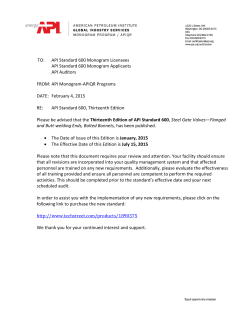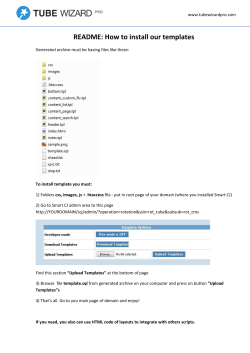nodeshot Documentation
nodeshot Documentation
Release alpha
Federico Capoano
February 12, 2015
Contents
1
Code
3
2
Mailing list
5
3
Contents
3.1 Automated install . . . . . . . .
3.2 Manual Install . . . . . . . . .
3.3 Contribute . . . . . . . . . . .
3.4 Administration interface . . . .
3.5 Self documented RESTful API
3.6 Nodes . . . . . . . . . . . . . .
3.7 Layers . . . . . . . . . . . . .
3.8 User Interface . . . . . . . . .
3.9 Profiles . . . . . . . . . . . . .
3.10 Participation . . . . . . . . . .
3.11 Social Logins . . . . . . . . . .
3.12 Web Sockets . . . . . . . . . .
3.13 Synchronizers . . . . . . . . .
3.14 Open311 API . . . . . . . . . .
3.15 Import data from older versions
3.16 Sentry integration . . . . . . .
3.17 Connectors . . . . . . . . . . .
4
Indices and tables
.
.
.
.
.
.
.
.
.
.
.
.
.
.
.
.
.
.
.
.
.
.
.
.
.
.
.
.
.
.
.
.
.
.
.
.
.
.
.
.
.
.
.
.
.
.
.
.
.
.
.
.
.
.
.
.
.
.
.
.
.
.
.
.
.
.
.
.
.
.
.
.
.
.
.
.
.
.
.
.
.
.
.
.
.
.
.
.
.
.
.
.
.
.
.
.
.
.
.
.
.
.
.
.
.
.
.
.
.
.
.
.
.
.
.
.
.
.
.
.
.
.
.
.
.
.
.
.
.
.
.
.
.
.
.
.
.
.
.
.
.
.
.
.
.
.
.
.
.
.
.
.
.
.
.
.
.
.
.
.
.
.
.
.
.
.
.
.
.
.
.
.
.
.
.
.
.
.
.
.
.
.
.
.
.
.
.
.
.
.
.
.
.
.
.
.
.
.
.
.
.
.
.
.
.
.
.
.
.
.
.
.
.
.
.
.
.
.
.
.
.
.
.
.
.
.
.
.
.
.
.
.
.
.
.
.
.
.
.
.
.
.
.
.
.
.
.
.
.
.
.
.
.
.
.
.
.
.
.
.
.
.
.
.
.
.
.
.
.
.
.
.
.
.
.
.
.
.
.
.
.
.
.
.
.
.
.
.
.
.
.
.
.
.
.
.
.
.
.
.
.
.
.
.
.
.
.
.
.
.
.
.
.
.
.
.
.
.
.
.
.
.
.
.
.
.
.
.
.
.
.
.
.
.
.
.
.
.
.
.
.
.
.
.
.
.
.
.
.
.
.
.
.
.
.
.
.
.
.
.
.
.
.
.
.
.
.
.
.
.
.
.
.
.
.
.
.
.
.
.
.
.
.
.
.
.
.
.
.
.
.
.
.
.
.
.
.
.
.
.
.
.
.
.
.
.
.
.
.
.
.
.
.
.
.
.
.
.
.
.
.
.
.
.
.
.
.
.
.
.
.
.
.
.
.
.
.
.
.
.
.
.
.
.
.
.
.
.
.
.
.
.
.
.
.
.
.
.
.
.
.
.
.
.
.
.
.
.
.
.
.
.
.
.
.
.
.
.
.
.
.
.
.
.
.
.
.
.
.
.
.
.
.
.
.
.
.
.
.
.
.
.
.
.
.
.
.
.
.
.
.
.
.
.
.
.
.
.
.
.
.
.
.
.
.
.
.
.
.
.
.
.
.
.
.
.
.
.
.
.
.
.
.
.
.
.
.
.
.
.
.
.
.
.
.
.
.
.
.
.
.
.
.
.
.
.
.
.
.
.
.
.
.
.
.
.
.
.
.
.
.
.
.
.
.
.
.
.
.
.
.
.
.
.
.
.
.
.
.
.
.
.
.
.
.
.
.
.
.
.
.
.
.
.
.
.
.
.
.
.
.
.
.
.
.
.
.
.
.
7
7
10
19
21
23
27
29
30
34
35
36
37
38
41
43
47
47
49
i
ii
nodeshot Documentation, Release alpha
Nodeshot is an open source platform for crowdsourcing georeferenced data.
Its goal it’s to provide some robust tools to build a modern customized crowdsourcing web application quickly.
It is designed to be modular, flexible, configurable and extensible.
This documentation is a work in progress.
Contents
1
nodeshot Documentation, Release alpha
2
Contents
CHAPTER 1
Code
The code is hosted at Github: https://github.com/ninuxorg/nodeshot.
3
nodeshot Documentation, Release alpha
4
Chapter 1. Code
CHAPTER 2
Mailing list
If you have any issue or you want to follow the development of this project you can reach us at our Mailing List.
For past activities consult The Nodeshot Archives.
5
nodeshot Documentation, Release alpha
6
Chapter 2. Mailing list
CHAPTER 3
Contents
3.1 Automated install
This section describes how to perform a quick install of Nodeshot on Ubuntu / Debian systems.
Warning: This procedure has been tested on clean installs of Debian 7, Ubuntu 13.10 and Ubuntu 14.04 LTS.
If you try it on a server where other applications are running you might incur in some errors.
The most typical would be having the port 80 already in use by Apache.
In that case, you should consider using the Manual Install procedure in order to install according to your needs.
3.1.1 Prerequisites
First of all, we need to install the Fabric Python library.
To install fabric, you need to have pip installed on your system. See how to install pip first.
Proceed to install Fabric:
pip install fabric
More detailed instructions about Fabric installation can be found here.
3.1.2 Download nodeshot-fabfile
Download the archive:
• tarball: https://github.com/ninuxorg/nodeshot-fabfile/tarball/master
• zip: https://github.com/ninuxorg/nodeshot-fabfile/archive/master.zip
eg:
wget https://github.com/ninuxorg/nodeshot-fabfile/archive/master.zip -O nodeshot-fabfile.zip
unzip nodeshot-fabfile.zip
rm nodeshot-fabfile.zip
cd nodeshot-fabfile-master
7
nodeshot Documentation, Release alpha
3.1.3 Start installing
Warning: We suggest to install on a clean virtual machine
Start the fabfile script with:
fab install -H <remote_host> -u <user> -p <password>
<user> should be either a sudoer or root.
The install procedure will start, asking you to insert the parameters that will customize your nodeshot instance:
These are the informations you will have to supply to the install procedure:
Install directory: the directory where Nodeshot will be installed ( default: /var/www/)
Project name: the name for your project (default: myproject), avoid using nodeshot, test, or other existing python
packages or the installer will break
Server name: the FQDN of your server (no default)
Database user: postgres owner of Nodeshot DB (default: nodeshot)
Database user password: password for postgres owner of Nodeshot DB (default generated randomly)
Next, you will have to supply the details for the SSL certificate that will be used for serving Nodeshot over HTTPS:
That’s all you have to do: the installation process will start.
It will take care of installing package dependencies, creating a python virtualenv, configuring the webserver and the
all the other bits needed to run Nodeshot.
The installation will take about 5-10 minutes to complete. As final step, it will start all services and leave you with a
full running version of Nodeshot.
A message will remind you to change the default admin account password:
8
Chapter 3. Contents
nodeshot Documentation, Release alpha
3.1.4 Updating an existing instance
To run an update do:
fab update -H <remote_host> -u <user> -p <password>
If you need to specify parameters without the need to be prompted do:
fab update:use_defaults=True,project_name=<project_name> -H <remote_host> -u <user> -p <password>
You could also set a different root_dir with:
fab update:use_defaults=True,root_dir=/custom/path/,project_name=<project_name> -H <remote_host> -u r
3.1.5 Install on a VM hosted on your machine
The above procedure can be also executed on a Virtual Machine following the instructions below.
For this purpose we’ll be using VirtualBox and Vagrant , a platform for configuring lightweight, reproducible, and
portable development environments.
Installation
Informations on how to install VirtualBox and Vagrant on different platforms can be found on their respective websites.
On a Ubuntu Linux distribution it’s as easy as:
apt-get install virtualbox
apt-get install vagrant
3.1. Automated install
9
nodeshot Documentation, Release alpha
Configuration
VirtualBox
You will need to add a private virtual network interface, in order to enable communication between your host and the
Vagrant VM:
VBoxManage hostonlyif create
VBoxManage hostonlyif ipconfig vboxnet0 --ip <host private ip address. e.g: 192.168.56.1>
Vagrant
Configure Vagrant VM network and enable root access on it:
# Create a directory for your Vagrant VMs
mkdir vagrantVM_Dir
cd vagrantVM_Dir
# Initialize a Ubuntu 12.04 VM ( use hashicorp/precise32 or hashicorp/precise64 depending on your sys
vagrant init hashicorp/precise64
# Edit Vagrantfile and create a host-only private network which allows host-only access to the machin
vim Vagrantfile
# Uncomment line 27 and change the IP address according to the one you defined for your host
# e.g. config.vm.network "private_network", ip: "192.168.56.2"
# Start Vagrant
vagrant up
# ssh into VM and abilitate root login
vagrant ssh
vagrant@precise64:~$ sudo -i
root@precise64:~# passwd root
Enter new UNIX password:
Retype new UNIX password:
passwd: password updated successfully
Once completed the above steps, you can run the Nodeshot install procedure as you would do on a remote host:
fab install -H <VM ip address> -u root -p password
3.2 Manual Install
Warning: This file describes how to install nodeshot on Ubuntu Server 13.10, Ubuntu Server 14.04 LTS and
Debian 7 (other versions of ubuntu and debian should work as well with minor tweaks).
Other Linux distributions will be good as well but you will have to use the package names according to your
distribution package manager.
Other linux distributions will work as well but you will need to find the right package names to install for the specific
distribution you are using.
If you are installing for a development environment you need to follow the instructions until the section Project
configuration.
If you already have the required dependencies installed you can skip to Install python packages and follow until Project
configuration.
If you are installing for a production environment you need to follow all the instructions including Production
instructions.
10
Chapter 3. Contents
nodeshot Documentation, Release alpha
Required dependencies:
• Postgresql 9.1+
• Geospatial libraries and plugins (GEOS, Proj, Postgresql Contrib, ecc)
• Postgis 2.0+
• Python 2.7+
• Python Libraries (Virtualenv, setuptools, python-dev)
Required python packages:
• Django 1.6
• Django Rest Framework 2.4
A full list is available in the requirements.txt file.
Recommended stack for production environment:
• Nginx: main web server
• uWSGI: application server (serves requests to django)
• Supervisor: daemon process manager (used to manage uwsgi, celery and celery-beat)
• Redis: in memory key-value store (used as a message broker and cache storage)
• Postfix: SMTP server (send mails to users)
3.2.1 Install dependencies
First of all I suggest to become root to avoid typing sudo each time:
sudo -s
Install the dependencies (Ubuntu 13 and Debian 7):
apt-get install python-software-properties software-properties-common build-essential postgresql-9.1
If you are using Ubuntu 14 LTS, use this command instead:
apt-get install python-software-properties software-properties-common build-essential postgresql post
Download and compile Postgis 2.1.3:
wget http://download.osgeo.org/postgis/source/postgis-2.1.3.tar.gz
tar xfvz postgis-2.1.3.tar.gz
cd postgis-2.1.3
./configure
make
checkinstall -y # if you need to uninstall you can do it with "dpkg -r postgis"
cd ..
rm -rf postgis-2.1.3
If on debian 7 you get an error complaining about the fact that /usr/share/postgresql/9.1/contrib/
does not exist run this command before checkinstall -y:
mkdir -p ’/usr/share/postgresql/9.1/contrib/postgis-2.1’
3.2. Manual Install
11
nodeshot Documentation, Release alpha
3.2.2 Create database
Set postgres user password:
passwd postgres
Become postgres user:
su postgres
Create database, create required postgresql extensions, create a user and grant all privileges to the newly created DB:
createdb nodeshot
psql nodeshot
CREATE EXTENSION postgis;
CREATE EXTENSION postgis_topology;
CREATE EXTENSION hstore;
CREATE USER nodeshot WITH PASSWORD ’your_password’;
GRANT ALL PRIVILEGES ON DATABASE "nodeshot" to nodeshot;
exit (press CTRL+D) and go back to being root:
exit
3.2.3 Install python packages
First of all, install virtualenvwrapper:
pip install virtualenvwrapper
mkdir /usr/local/lib/virtualenvs
echo ’export WORKON_HOME=/usr/local/lib/virtualenvs’ >> /usr/local/bin/virtualenvwrapper.sh
echo ’source /usr/local/bin/virtualenvwrapper.sh’ >> ~/.bashrc
echo ’source /usr/local/bin/virtualenvwrapper.sh’ >> ~/.bash_profile
source ~/.bashrc
Create a python virtual environment, a self-contained python installation which will store all our python packages
indipendently from the packages installed systemwide:
mkvirtualenv nodeshot
Update the distribute package:
pip install -U distribute
Now, if you are installing for production you should install nodeshot and its dependencies with:
pip install https://github.com/ninuxorg/nodeshot/tarball/master
Otherwise if you are installing for development and you intend to contribute to nodeshot, you should install by using
git:
# install git if not installed yet
apt-get install git-core
# be sure to be in the virtualenv
workon nodeshot
# install nodeshot via git
pip install -e git+git://github.com/<YOUR-FORK>/nodeshot#egg=nodeshot
Replace <YOUR-FORK> with your github username (have you forked nodeshot, right?).
12
Chapter 3. Contents
nodeshot Documentation, Release alpha
You will find the cloned git repository in /usr/local/lib/virtualenvs/nodeshot/src/nodeshot.
Now create the directory structure that will contain the project, a typical web app is usually installed in /var/www/:
mkdir -p /var/www/nodeshot && cd /var/www/
Create the nodeshot settings folder:
nodeshot startproject <myproject> nodeshot
cd nodeshot
chown -R <user>:www-data . # set group to www-data
adduser www-data <user>
chmod 775 . log <myproject> # permit www-data to write logs, pid files and static directory
chmod 750 manage.py <myproject>/*.py # do not permit www-data to write on python files*
Replace <myproject> with your project name. Avoid names which are used by existing python packages (eg:
test) and avoid calling it nodeshot (that’s already taken by nodeshot itself), prefer a short and simple name, for
example: ninux, yourcommunity, yourdomain.
Replace <user> with your current non-root user (the one which created the virtualenv).
3.2.4 Project configuration
Open settings.py:
vim <myproject>/settings.py
And edit the following settings:
• DOMAIN (domain or ip address)
• DATABASE (host, db, user and password)
If you are installing for development, you should put “localhost” as DOMAIN.
Setup database and static files (images, css, js):
exit # go back being non-root
# will prompt you to create a superuser, proceed!
./manage.py syncdb && ./manage.py migrate --no-initial-data && ./manage.py loaddata initial_data
# static files (css, js, images)
python manage.py collectstatic
If you are installing for development there’s one last step: you just need to run the django development server in
order to reach the web application:
# for development only!
# listens only on 127.0.0.1
python manage.py runserver
# open browser at http://localhost:8000/admin/
# alternatively, if you need to reach the dev server for other computers
# on the same LAN, tell it to listen on all the interfaces:
python manage.py runserver 0.0.0.0:8000
If you intend to contribute to nodeshot, be sure to read How to contribute to nodeshot.
3.2.5 Production instructions
In production you will need more reliable instruments, we recommend the following software stack:
3.2. Manual Install
13
nodeshot Documentation, Release alpha
• Nginx: main web server
• uWSGI: application server (serves requests to django)
• Supervisor: daemon process manager (used to manage uwsgi, celery and celery-beat)
• Redis: in memory key-value store (used as a message broker and cache storage)
• Postfix: SMTP server (send mails to users)
Note: If you are installing for development you can skip the rest of this chapter.
Nginx
Nginx is the recommended webserver for nodeshot.
Alternatively you could also use any other webserver like apache2 or lighthttpd but it won’t be covered in this doc.
You can install from the system packages with the following command:
sudo -s # become root again
apt-get install nginx-full nginx-common openssl zlib-bin
Create a temporary self signed SSL certificate (or install your own one if you already have it):
mkdir /etc/nginx/ssl
cd /etc/nginx/ssl
openssl req -new -x509 -nodes -out server.crt -keyout server.key
Copy uwsgi_params file:
cp /etc/nginx/uwsgi_params /etc/nginx/sites-available/
Create public folder:
mkdir /var/www/nodeshot/public_html
Create site configuration (replace nodeshot.yourdomain.com with your domain):
vim /etc/nginx/sites-available/nodeshot.yourdomain.com
Paste this configuration and tweak it according to your needs:
server {
listen 443 ssl; # ipv4
#listen [::]:443 ssl; # ipv6
root /var/www/nodeshot/public_html;
index index.html index.htm;
# error log
error_log /var/www/nodeshot/log/nginx.error.log error;
# Make site accessible from hostanme
# change this according to your domain/hostanme
server_name nodeshot.yourdomain.com;
# set client body size #
client_max_body_size 5M;
14
Chapter 3. Contents
nodeshot Documentation, Release alpha
ssl on;
ssl_certificate ssl/server.crt;
ssl_certificate_key ssl/server.key;
# optimizations
ssl_session_cache shared:SSL:20m;
ssl_session_timeout 10m;
ssl_protocols TLSv1 TLSv1.1 TLSv1.2;
ssl_prefer_server_ciphers on;
ssl_ciphers ECDH+AESGCM:ECDH+AES256:ECDH+AES128:DH+3DES:!ADH:!AECDH:!MD5;
add_header Strict-Transport-Security "max-age=31536000";
add_header X-Content-Type-Options nosniff;
location @uwsgi {
uwsgi_pass 127.0.0.1:3031;
include uwsgi_params;
uwsgi_param HTTP_X_FORWARDED_PROTO https;
}
location / {
try_files /system/maintenance.html $uri @uwsgi;
}
location /static {
alias /var/www/nodeshot/<myproject>/static/;
}
location /media {
alias /var/www/nodeshot/<myproject>/media/;
}
}
server {
listen 80; # ipv4
#listen [::]:80; # ipv6
# Make site accessible from hostanme on port 80
# change this according to your domain/hostanme
server_name nodeshot.yourdomain.com;
# redirect all requests to https
return 301 https://$host$request_uri;
}
Keep replacing <myproject> with the project name chosen at the beginning.
Create a symbolic link to sites-enabled directory:
ln -s /etc/nginx/sites-available/nodeshot.yourdomain.com /etc/nginx/sites-enabled/nodeshot.yourdomain
Test config, ensure it does not fail:
service nginx configtest
uWSGI
uWSGI is a performant and scalable application server written in C.
We will use it to serve requests to the nodeshot django apps.
3.2. Manual Install
15
nodeshot Documentation, Release alpha
Install the latest version via pip:
# deactivate python virtual environment
deactivate
# install uwsgi globally
pip install uwsgi
Create a new ini configuration file:
vim /var/www/nodeshot/uwsgi.ini
Paste this config (keep replacing <myproject> with the project name chosen at the beginning):
[uwsgi]
chdir=/var/www/nodeshot
module=<myproject>.wsgi:application
master=True
pidfile=/var/www/nodeshot/uwsgi.pid
socket=127.0.0.1:3031
processes=2
harakiri=20
max-requests=5000
vacuum=True
home=/usr/local/lib/virtualenvs/nodeshot
enable-threads=True
env=HTTPS=on
buffer-size=8192
Redis
Install Redis, we will use it as a message broker for Celery and as a Cache Storage:
apt-get install redis-server
Install celery bindings in your virtual environment:
workon nodeshot # activates virtualenv again
pip install -U celery[redis]
Change the DEBUG setting to False, leaving it to True might lead to poor performance or security issues:
vim /var/www/nodeshot/<myproject>/settings.py
# set DEBUG to False
DEBUG = False
# save and exit
You might encounter an issue in the Redis log that says: “Can’t save in background: fork: Cannot allocate memory”,
in that case run this command:
echo 1 > /proc/sys/vm/overcommit_memory
Restart redis and ensure is running:
service redis-server restart
service redis-server status
Supervisor
We will use Supervisor as a process manager. Install it via your package system (or alternatively via pip):
16
Chapter 3. Contents
nodeshot Documentation, Release alpha
apt-get install supervisor
Create new config file:
vim /etc/supervisor/conf.d/uwsgi.conf
Save this in /etc/supervisor/conf.d/uwsgi.conf:
[program:uwsgi]
user=www-data
directory=/var/www/nodeshot
command=uwsgi --ini uwsgi.ini
autostart=true
autorestart=true
stopsignal=INT
redirect_stderr=true
stdout_logfile=/var/www/nodeshot/log/uwsgi.log
stdout_logfile_maxbytes=30MB
stdout_logfile_backups=5
Repeat in a similar way for celery:
vim /etc/supervisor/conf.d/celery.conf
And paste (replace <myproject> with the project name chosen at the beginning):
[program:celery]
user=www-data
directory=/var/www/nodeshot
command=/usr/local/lib/virtualenvs/nodeshot/bin/celery -A <myproject> worker -l info
autostart=true
autorestart=true
redirect_stderr=true
stdout_logfile=/var/www/nodeshot/log/celery.log
stdout_logfile_maxbytes=30MB
stdout_logfile_backups=10
startsecs=10
stopwaitsecs=600
numprocs=1
Now repeat in a similar way for celery-beat:
vim /etc/supervisor/conf.d/celery-beat.conf
And paste (replace <myproject> with the project name chosen at the beginning):
[program:celery-beat]
user=www-data
directory=/var/www/nodeshot
command=/usr/local/lib/virtualenvs/nodeshot/bin/celery -A <myproject> beat -s ./celerybeat-schedule autostart=true
autorestart=true
redirect_stderr=true
stdout_logfile=/var/www/nodeshot/log/celery-beat.log
stdout_logfile_maxbytes=30MB
stdout_logfile_backups=10
startsects=10
numprocs=1
Then run:
3.2. Manual Install
17
nodeshot Documentation, Release alpha
rm /var/www/nodeshot/log/*.log
supervisorctl update
# reset logs
You can check the status with:
supervisorctl status
And you can also use other commands like start, stop and restart.
Postfix
Postfix is needed to send emails. By default postfix is configured to accept local connections only. It is better to leave
this default config unchanged to avoid spam, unless you know what you are doing.
To have a working SMTP server in the least possible steps follow this procedure:
1. install postfix:
apt-get install postfix
2. open configuration in editor:
vim /etc/postfix/main.cf
3. disable TLS:
smtpd_use_tls=no
4. set myhostname:
myhostname = nodeshot.yourdomain.com
5. add your hostname to destination:
mydestination = localhost.localdomain, localhost, nodeshot.yourdomain.com
6. save changes and restart postfix:
service postfix restart
Restart all processes
Restart all the processes to reload the new configurations:
service nginx restart && supervisorctl restart all
You should be done!
Test your installation and if everything works as expected.
3.2.6 Support
If you have any issue and you need support reach us at our Mailing List.
18
Chapter 3. Contents
nodeshot Documentation, Release alpha
3.3 Contribute
Warning: Don’t wanna be a sucker right? Follow all the steps in this guide and everybody will be happy :-)
This document describes how to contribute to nodeshot.
3.3.1 1. Checkout open issues on github
The list of issues on Github is a great place to start looking for things to do.
3.3.2 2. Join the Mailing List
It would be great if you announced your intentions in the Mailing List.
That way we can coordinate and hopefully support you if you have questions.
3.3.3 3. Fork the github repo
Fork the nodeshot repository!
That’s where you can work on your changes before pushing them upstream.
3.3.4 4. Install nodeshot manually
Follow the procedure described in Manual Install until “Project configuration”, watch out for the instructions to
install a development environment.
3.3.5 5. Learn how to run unit tests
Now try to run the test suites of the different modules.
Warning: These instructions should apply to development environments only
Enable user nodeshot to create and destroy databases:
ALTER USER nodeshot SUPERUSER;
Install the hstore extension on template1 according to how to run tests with django-hstore.:
psql template1 -c ’CREATE EXTENSION hstore;’
Ensure your virtualenv is activated:
workon nodeshot
Each module has its own tests, so if you would like to run the tests for nodeshot.core.nodes you should use:
python manage.py test nodeshot.core.nodes
If you want to test more modules at once you can use:
3.3. Contribute
19
nodeshot Documentation, Release alpha
python manage.py test nodeshot.core.nodes nodeshot.core.layers nodeshot.core.cms
If you want to test all the modules at once you have start the development server:
python manage.py runserver
and then use:
python manage.py test nodeshot
3.3.6 6. Follow PEP8, Style Guide for Python Code
Before writing any line of code, please ensure you have read and understood PEP 8 Style Guide for Python Code.
When more people are writing code it is very important to stay consistent.
3.3.7 7. Start writing code
Now you can finally start writing code!
3.3.8 8. Write tests for your code
Whether you are fixing a bug or adding a feature to an existing module, you should ensure that whenever a behaviour
is changed there is an automated test that verifies that the code you wrote is behaving as expected.
More information about writing tests for django apps.
3.3.9 9. Ensure tests pass and coverage is not under 90%
Ensure that all the tests pass and that test coverage is not under 90%.
Ensure your virtualenv is activated:
workon nodeshot
Install the coverage python package:
pip install coverage
Run the test coverage utility:
coverage run --source=nodeshot manage.py test nodeshot
coverage report
3.3.10 10. Document your changes
If you are adding features to modules or changing the default behaviour ensure to document your changes by editing
the files in the /docs folder.
The format used in the docs is reStructured Text while the python package used is python-sphinx.
Read more information about Sphinx and reStructured Text.
20
Chapter 3. Contents
nodeshot Documentation, Release alpha
3.3.11 11. Open pull request
Now you can finally open a pull request on github for review.
Optionally, you could open a pull request right after the first commit, so that the participants can review your commits
as you push them.
3.3.12 12. Acknowledge Continuous Integration Testing
Each time commits are sent to the master branch or are added to a pull request, the test suite is automatically run on
travis-ci.org, the result is shown in the “build status” which can either be failed or passed.
You can check the build status at travis-ci.org.
3.3.13 13. Adding features in separate modules
If you plan to add dramatic new features to nodeshot, it might better to explore the possibility of writing a new python
package in a separate repository.
Find more information on How to write reusable apps.
3.4 Administration interface
Nodeshot provides an Admin interface with advanced features which is built for administrators.
To open the admin interface open your browser at http://localhost:8000/admin.
Replace http://localhost:8000 with your actual hostname.
3.4. Administration interface
21
nodeshot Documentation, Release alpha
22
Chapter 3. Contents
nodeshot Documentation, Release alpha
3.5 Self documented RESTful API
Nodeshot provides a JSON RESTful API to manage most of the data in its database.
The API is self-documented, browsable and has two levels of documentation.
By default the API is reachable at http://localhost:8000/api/v1/.
Replace http://localhost:8000 with your actual hostname.
3.5. Self documented RESTful API
23
nodeshot Documentation, Release alpha
3.5.1 Settings
nodeshot.core.api is enabled by default in nodeshot.conf.settings.INSTALLED_APPS.
These are the available customizable settings:
• NODESHOT_API_PREFIX
• NODESHOT_API_APPS_ENABLED
NODESHOT_API_PREFIX
default: api/v1/
The API URL prefix.
The following example will expose the API root to http://localhost:8000/:
NODESHOT_API_PREFIX = ""
NODESHOT_API_APPS_ENABLED
default:
[
’nodeshot.core.nodes’,
’nodeshot.core.layers’,
’nodeshot.core.cms’,
’nodeshot.community.profiles’,
’nodeshot.community.participation’,
’nodeshot.community.notifications’,
’nodeshot.community.mailing’,
’nodeshot.networking.net’,
’nodeshot.networking.links’,
’nodeshot.networking.services’,
’nodeshot.interop.open311’,
’nodeshot.ui.default.api’
]
Each nodeshot django app contains some API resources, this setting tells the API which of those resources should be
enabled. By default all of them are enabled.
The following example enables only the API resources of the main modules:
# settings.py
NODESHOT_API_APPS_ENABLED = [
’nodeshot.core.nodes’,
’nodeshot.core.layers’,
’nodeshot.core.cms’
]
3.5.2 API Documentation
By default when you open the API you will see the self-documented HTML version.
24
Chapter 3. Contents
nodeshot Documentation, Release alpha
Each resource has a general description of what is its purpose and which operations supports.
The resources which perform write operations will also have an HTML form with which you can experiment and test
the API.
3.5. Self documented RESTful API
25
nodeshot Documentation, Release alpha
There’s also another auto generated documentation that makes use of the standard swagger format which you can see
at http://localhost:8000/api/v1/docs/
26
Chapter 3. Contents
nodeshot Documentation, Release alpha
3.6 Nodes
nodeshot.core.nodes is the core geographic object of nodeshot.
Nodes have the following features:
• geometry can be a Point, a Polygon or a Linestring
• have to belong to a Layer if nodeshot.core.layers is enabled (which it is by default)
• have a status, which can be customized in the admin, by default statuses are potential, active, planned
• have other properties like description, address, ecc.
• can have custom properties by leveraging the NODESHOT_NODES_HSTORE_SCHEMA setting
Other modules extend the Node object and add several functionalities like comments, votes, ecc.
3.6.1 Available settings
nodeshot.core.nodes is enabled by default in nodeshot.conf.settings.INSTALLED_APPS.
These are the available customizable settings:
3.6. Nodes
27
nodeshot Documentation, Release alpha
• NODESHOT_NODES_HSTORE_SCHEMA
• NODESHOT_NODES_PUBLISHED_DEFAULT
• NODESHOT_NODES_REVERSION_ENABLED
• NODESHOT_NODES_HTML_DESCRIPTION
NODESHOT_NODES_HSTORE_SCHEMA
default: None
NODESHOT_NODES_HSTORE_SCHEMA: custom django-hstore schema to add new fields on the Node model and
API.
The following example will add a choice field with a select of 3 choices:
# settings.py
NODESHOT_NODES_HSTORE_SCHEMA = [
{
’name’: ’choice’,
’class’: ’CharField’,
’kwargs’: {
’max_length’: 128,
’choices’: [
(’choice1’, ’Choice 1’),
(’choice2’, ’Choice 2’),
(’choice3’, ’Choice 3’)
],
’default’: ’choice1’
}
}
]
Consult the django-hstore documentation for more information (look for schema mode).
NODESHOT_NODES_PUBLISHED_DEFAULT
default: True
Whether the default value for the “is_published” field on new nodes will be True or False.
Use False if you want new nodes to be reviewed by an admin before showing publicly on the site.
NODESHOT_NODES_REVERSION_ENABLED
default: True
Indicates whether the Node model can revert changes saved in the history by using django-reversion.
NODESHOT_NODES_HTML_DESCRIPTION
default: True
Indicates whether the “description” field of the Node model allows HTML or not.
If True an WYSIWYG editor will be used in the admin site.
28
Chapter 3. Contents
nodeshot Documentation, Release alpha
3.7 Layers
nodeshot.core.layers is a django-app that enables nodeshot to group nodes in layers.
A layer may have a geographic area and an organization in charge of it.
The area field is required and can be either a polygon or a point. If a polygon is used, its nodes will have to be
contained in it and its center will be calculated automatically; otherwise, if a point is used its nodes will be allowed to
be located anywhere and the point will be considered its center.
3.7.1 Available settings
nodeshot.core.layers is enabled by default in nodeshot.conf.settings.INSTALLED_APPS.
These are the available customizable settings:
• NODESHOT_LAYERS_HSTORE_SCHEMA
• NODESHOT_API_APPS_ENABLED
NODESHOT_LAYERS_HSTORE_SCHEMA
default: None
custom django-hstore schema to add new fields on the Layer model and API.
The following example will add a category field with a select of 3 choices:
# settings.py
NODESHOT_LAYERS_HSTORE_SCHEMA = [
{
’name’: ’category’,
’class’: ’CharField’,
’kwargs’: {
’max_length’: 128,
’choices’: [
(’category1’, ’Category 1’),
(’category2’, ’Category 2’),
(’category3’, ’Category 3’)
],
’default’: ’category1’
}
}
]
Consult the django-hstore documentation for more information (look for schema mode).
NODESHOT_LAYERS_NODES_MINIMUM_DISTANCE
default: 0
Default value for the field nodes_minimum_distance on the Layer model.
3.7. Layers
29
nodeshot Documentation, Release alpha
NODESHOT_LAYERS_REVERSION_ENABLED
default: True
Indicates whether the Layer model can revert changes saved in the history by using django-reversion.
NODESHOT_LAYERS_TEXT_HTML
default: True
Indicates whether the “Extended text” field of the Layer model allows HTML or not.
If True a WYSIWYG editor will be used in the admin site.
3.8 User Interface
nodeshot.ui.default is the default web user interface of nodeshot.
The default interface is replaceable: if you need a radically different web interface you can develop a new one in a
separate python package.
3.8.1 Change the first page
By default the first page opened in the UI is a cms page called “home” which you can customize in the admin site
under /admin/cms/page/1/.
In this page you can put any HTML you want: images, graphs, whatever you think it’s most suited to explain what
your nodeshot instance does to first time visitors.
If you think you don’t need this and you prefer to have a different index page, like for example the map view, just go
to /admin/cms/menuitem/, and change the order of the pages so that the first page you prefer comes first.
You might also unpublish or delete the links you don’t want others to see, as well as add new links to the menu.
3.8.2 Available settings
nodeshot.ui.default is enabled by default in nodeshot.conf.settings.INSTALLED_APPS.
These are the available customizable settings:
• LEAFLET_CONFIG
• NODESHOT_UI_LEAFLET_OPTIONS
• NODESHOT_UI_DISABLE_CLUSTERING_AT_ZOOM
• NODESHOT_UI_MAX_CLUSTER_RADIUS
• NODESHOT_UI_DATETIME_FORMAT
• NODESHOT_UI_DATE_FORMAT
• NODESHOT_UI_ADDRESS_SEARCH_TRIGGERS
• NODESHOT_UI_LOGO
• NODESHOT_UI_VOTING_ENABLED
• NODESHOT_UI_RATING_ENABLED
30
Chapter 3. Contents
nodeshot Documentation, Release alpha
• NODESHOT_UI_COMMENTS_ENABLED
• NODESHOT_UI_GOOGLE_ANALYTICS_UA
• NODESHOT_UI_GOOGLE_ANALYTICS_OPTIONS
• NODESHOT_UI_PIWIK_ANALYTICS_DOMAIN
• NODESHOT_UI_PIWIK_ANALYTICS_SITE_ID
LEAFLET_CONFIG
default:
{
’DEFAULT_CENTER’: (49.06775, 30.62011),
’DEFAULT_ZOOM’: 4,
’MIN_ZOOM’: 1,
’MAX_ZOOM’: 18,
’TILES’: [
(’Map’, ’http://otile1.mqcdn.com/tiles/1.0.0/map/{z}/{x}/{y}.png’, ’© <a href="http://ww
(’Satellite’, ’http://server.arcgisonline.com/ArcGIS/rest/services/World_Imagery/MapServer/ti
],
}
General options of the map:
• DEFAULT_CENTER: default center of the map
• DEFAULT_ZOOM: default zoom of the map
• MIN_ZOOM: minimum zoom level
• MAX_ZOOM: maximum zoom level
• TILES: base layers available (eg: map, satellite), learn how to tweak this on the django-leaflet documentation
NODESHOT_UI_LEAFLET_OPTIONS
default:
{
’fillOpacity’: 0.7,
’opacity’: 1,
’dashArray’: None,
’lineCap’: None,
’lineJoin’: None,
’radius’: 6,
’temporaryOpacity’: 0.3
}
These options control some details of the map:
• fillOpacity: fill color opacity of objects on the map
• opacity: stroke opacity of objects on the map
• dashArray: explained in the Leaflet documentation
• lineCap: explained in the Leaflet documentation
• lineJoin: explained in the Leaflet documentation
3.8. User Interface
31
nodeshot Documentation, Release alpha
• radius: width of the radius circles on the map in pixel, valid only for points (Nodeshot can display also other
shapes)
• temporaryOpacity: when adding a new node the other nodes are dimmed according to this option
Other options like fill color and stroke width are managed in the admin site under /admin/nodes/status/
because they vary for each status.
NODESHOT_UI_DISABLE_CLUSTERING_AT_ZOOM
default: 12
At the specified level of zoom clustering of points on the map is disabled.
Setting 1 disables clustering altogether, while setting 0 forces clustering at all zoom levels.
NODESHOT_UI_MAX_CLUSTER_RADIUS
default: 90
The maximum radius that a cluster will cover from the central marker (in pixels). Decreasing will make smaller
clusters.
NODESHOT_UI_DATETIME_FORMAT
default: dd MMMM yyyy, HH:mm
DateTime formatting according to the jQuery dateFormat docs.
NODESHOT_UI_DATE_FORMAT
default: dd MMMM yyyy
Date formatting according to the jQuery dateFormat docs.
NODESHOT_UI_ADDRESS_SEARCH_TRIGGERS
default:
[
’,’,
’st.’,
’ street’,
’ square’,
’ road’,
’ avenue’,
’ lane’,
’footpath’,
’via ’,
’viale ’,
’piazza ’,
’strada ’,
’borgo ’,
’contrada ’,
’zona ’,
32
Chapter 3. Contents
nodeshot Documentation, Release alpha
’fondo ’,
’vico ’,
’sentiero ’,
’plaza ’,
’ plaza’,
’calle ’,
’carrer ’,
’avenida ’
]
Special strings that trigger geolocation when searching in the general search bar.
NODESHOT_UI_LOGO
default: None
Use this setting to show a custom logo, example:
NODESHOT_UI_LOGO = {
’URL’: ’http://yourdomain.com/static/logo.svg’, # value for css rule background-image
’SIZE’: ’180px’, # value for css rule background-size
}
Note:
• the logo must be in SVG format.
• when choosing the size of the logo, mind mobile platforms!
NODESHOT_UI_VOTING_ENABLED
default: True
Indicates wheter it is possible to like or dislike nodes.
NODESHOT_UI_RATING_ENABLED
default: True
Indicates wheter it is possible to rate nodes (stars).
NODESHOT_UI_COMMENTS_ENABLED
default: True
Indicates wheter it is possible to leave comments on nodes.
NODESHOT_UI_GOOGLE_ANALYTICS_UA
default: None
Google Analytics tracking code.
Example:
3.8. User Interface
33
nodeshot Documentation, Release alpha
NODESHOT_UI_GOOGLE_ANALYTICS_UA = ’UA-XXXXXXXX-3’
NODESHOT_UI_GOOGLE_ANALYTICS_OPTIONS
default: auto
Google Analytics options that will be passed on initialization.
NODESHOT_UI_GOOGLE_ANALYTICS_OPTIONS = {
’cookieDomain’: ’none’
}
For more information about the options that can be passed see the relative Google Analytics Reference.
NODESHOT_UI_PIWIK_ANALYTICS_DOMAIN
default: None
Piwik is a fantastic Open Source Web Analytics tool.
This settings indicates where you installed your own instance.
Example:
NODESHOT_UI_PIWIK_ANALYTICS_DOMAIN = ’analytics.frm.ninux.org’
NODESHOT_UI_PIWIK_ANALYTICS_SITE_ID
default: None
Piwik site id.
Example:
NODESHOT_UI_PIWIK_ANALYTICS_SITE_ID = 12
3.9 Profiles
nodeshot.community.profiles is a django app that adds the following features to the RESTful API:
• user profiles
• user registration
• email confirmation
• email address management (add multiple email addresses)
• login
• logout
34
Chapter 3. Contents
nodeshot Documentation, Release alpha
3.9.1 Available settings
nodeshot.community.profiles is enabled by default in nodeshot.conf.settings.INSTALLED_APPS.
These are the available customizable settings:
• NODESHOT_PROFILES_REGISTRATION_OPEN
• NODESHOT_PROFILES_EMAIL_CONFIRMATION
• NODESHOT_PROFILES_REQUIRED_FIELDS
NODESHOT_PROFILES_REGISTRATION_OPEN
default: True
Indicates wheter registration is open to the public.
NODESHOT_PROFILES_EMAIL_CONFIRMATION
default: True
Indicates wheter new users have to confirm their email.
NODESHOT_PROFILES_REQUIRED_FIELDS
default: [’email’]
Required fields during registration.
Fields added at the moment won’t be yet reflected in nodeshot.ui.default.
3.10 Participation
nodeshot.community.participation is a django apps that enables 3 features to make the site more “social”:
• Vote : like or dislike
• Comment: comments on nodes
• Rating: 1 to 10 rating
nodeshot.community.participation is enabled by default in nodeshot.conf.settings.INSTALLED_APPS.
3.10.1 How to disable
If you need to disable this feature altogether add this at the bottom of your settings.py:
INSTALLED_APPS.remove(’nodeshot.interop.open311’)
INSTALLED_APPS.remove(’nodeshot.community.participation’)
3.10. Participation
35
nodeshot Documentation, Release alpha
3.10.2 Configuration
Admins can configure which of the above actions can be taken through the Admin Interface.
Participation actions can be enabled or disabled for an entire layer:
Or for a single node:
3.10.3 API
Inserting data
Comments, votes and ratings can be inserted through Nodeshot API or Open 311 API .
Querying data
Participation details about nodes are available through Nodeshot API.
In particular:
http://<server-name>/api/v1/participation/ will return participation data for all nodes
While:
http://<server-name>/api/v1/<node_slug>/participation/ will return participation data for the specified node
3.11 Social Logins
This section describes how to enable social logins for your instance.
36
Chapter 3. Contents
nodeshot Documentation, Release alpha
3.11.1 Facebook
1. Go to https://developers.facebook.com/
2. Create an app, specify your website domain
3. Grab App ID and App Secret
4. Fill FACEBOOK_APP_ID in settings.py
5. Fill FACEBOOK_API_SECRET in settings.py
3.11.2 Google+
1. Go to https://code.google.com/apis/console#access to request a new API key
2. Create an OAuth app
3. Specify your website URL in AUTHORIZED JAVASCRIPT ORIGINS in Google’s developer site
4. Specify URL/complete/google-oauth2/ in AUTHORIZED REDIRECT URI in Google’s developer
site
5. Grab Client ID and Client Secret
6. Fill GOOGLE_OAUTH2_CLIENT_ID in settings.py
7. Fill GOOGLE_OAUTH2_CLIENT_SECRET in settings.py
3.11.3 Github
1. Go to https://github.com/settings/applications
2. Create an app, specify your website domain
3. Grab Client ID and Client Secret
4. Fill GITHUB_APP_ID in settings.py
5. Fill GITHUB_API_SECRET in settings.py
3.11.4 Reload configuration
After any change to settings.py you will have to restart your application server:
supervisorctl restart uwsgi
3.12 Web Sockets
Web Sockets in nodeshot are implemented through an experimental django app in nodeshot.core.websockets.
This app will be removed in favour of a better functioning module soon.
3.12. Web Sockets
37
nodeshot Documentation, Release alpha
3.12.1 How to disable
If you need to disable this feature altogether add this at the bottom of your settings.py:
INSTALLED_APPS.remove(’nodeshot.core.websockets’)
3.13 Synchronizers
nodeshot.interop.sync is a django-app that enables nodeshot to build an abstraction layer between itself and
other third party web-applications which deal with georeferenced data.
There are mainly four strategies through which we can achieve interoperability with third party web apps:
• periodic synchronization: data is imported periodically into the local database by a background job which
reads an external source
• event driven synchronization: data is exported to a third party API whenever local data is added, changed or
deleted
• RESTful translator: data is retrieved on the fly and converted to json/geojson, no data is saved in the database
• mixed: custom synchronizers might implement mixed strategies
These strategies are implemented through “Synchronizers”.
New synchronizers can be written ad-hoc for each application that need to be supported.
3.13.1 Internal dependencies
To enable this feature, the following apps must be listed in settings.INSTALLED_APPS:
• nodeshot.core.layers
• nodeshot.core.nodes
• nodeshot.interop.sync
By default these three apps are installed.
3.13.2 Required settings
The module nodeshot.interop.sync is activated by default in nodeshot.conf.settings.INSTALLED_APPS.
For periodic synchronization CELERYBEAT_SCHEDULE must be uncommented in your settings.py:
from datetime import timedelta
CELERYBEAT_SCHEDULE.update({
’synchronize’: {
’task’: ’nodeshot.interop.sync.tasks.synchronize_external_layers’,
’schedule’: timedelta(hours=12),
},
# ... other tasks ...
})
You might want to tweak how often data is synchronized, in the previous example we configured the task to run every
12 hours.
38
Chapter 3. Contents
nodeshot Documentation, Release alpha
3.13.3 Layer configuration
Interoperability is configured at layer level in the admin interface.
A layer must be flagged as “external”, after doing so a new box labeled “External layer info” will appear in the bottom
of the page. If the layer is new and not saved in the database proceed to save and reload the admin page.
Then change the synchronizer field and the configuration fields will appear.
Each synchronizer has different fields, an brief explaination of the default synchronizers follows.
Nodeshot (RESTful translator)
This synchronizer is a RESTful translator and allows to reference the nodes of an external nodeshot instance.
There are two required configuration keys:
• layer url: URL of the layer API resource, eg: https://test.map.ninux.org/api/v1/layers/rome/
• verify ssl: indicates wether the SSL certificate of the external layer should be verified or not; if checked self
signed certificates won’t work
There is no periodic synchronization needed because this synchronizer grabs the data on the fly.
GeoJSON (periodic sync)
This synchronizer implements the periodic synchronization strategy and therefore needs to be enabled in the
CELERYBEAT_SCHEDULE setting.
The main configuration keys are:
• url: URL to retrieve the geojson file
• verify_ssl: indicates wether the SSL certificate of the external layer should be verified or not; if checked self
signed certificates won’t work
• default status: status to be used for new nodes, to use the system default leave blank
There are other configuration keys which enable to parse geojson files which use radically different names for corresponding fields.
• name: corresponding name field, for example, on the data source file the name field could be labeled title
• status: corresponding status field, if present
• description: corresponding description field, if present
• address: corresponding address field, if present
• is_published: corresponding is_published field, if present
• user: corresponding user field, if present
• elev: corresponding elev field, if present
• notes: corresponding notes field, if present
• added: corresponding added field, if present
• updated: corresponding updated field, if present
3.13. Synchronizers
39
nodeshot Documentation, Release alpha
GeoRSS (periodic sync)
This synchronizer implements the periodic synchronization strategy and therefore needs to be enabled in the
CELERYBEAT_SCHEDULE setting.
The main configuration keys are:
• url: URL to retrieve the georss file
• verify_ssl: indicates wether the SSL certificate of the external layer should be verified or not; if checked self
signed certificates won’t work
• default status: status to be used for new nodes, to use the system default leave blank
There are other configuration keys which enable to parse georss files which use radically different names for corresponding fields.
• name: corresponding name field, defaults to title
• status: corresponding status field, if present
• description: corresponding description field, if present
• address: corresponding address field, if present
• is_published: corresponding is_published field, if present
• user: corresponding user field, if present
• elev: corresponding elev field, if present
• notes: corresponding notes field, if present
• added: corresponding added field, defaults to pubDate
• updated: corresponding updated field, if present
OpenWisp (periodic sync)
This synchronizer inherits from the GeoRSS synchronizer, the available options and configurations are the same.
The only difference is that this synchronizer is designed to grab data from the GeoRSS file produced by OpenWISP
Geographic Monitoring.
3.13.4 Sync management command
This is the command which is used to perform periodic synchronization, use --help to know its options:
python manage.py sync --help
Sync a specific layer:
python manage.py sync layer-slug
Sync multiple layers by specifying space separated layer slugs:
python manage.py sync layer1-slug layer2-slug
Sync all layers is as simple as:
python manage.py sync
40
Chapter 3. Contents
nodeshot Documentation, Release alpha
Sync all layers except those specified in –exclude:
python manage.py sync --exclude=layer1-slug,layer2-slug
# spaces are allowed as long as string is wrapped in quotes/doublequotes
python manage.py sync --exclude="layer1-slug, layer2-slug"
3.13.5 Writing new synchronizers
To write new synchronizers, you should extend the class
/nodeshot/interoperability/synchronizers/base.py:
GenericGisSynchronizer
in
# my_very_cool_app.py
from nodeshot.interop.sync.synchronizer.base import GenericGisSynchronizer
class MyVeryCoolApp(GenericGisSynchronizer):
""" Synchronizer for my MyVeryCoolApp """
pass
Note: this section is a work in progress.
Once the file is saved and you are sure it’s on your pythonpath you have to add a tuple in
settings.NODESHOT_SYNCHRONIZERS in which the first element is the path to the file and the second element is the name you want to show in the admin interface in the “Synchronizer” select:
NODESHOT_SYNCHRONIZERS = [
(’myproject.synchronizers.my_very_cool_app.MyVeryCoolApp’, ’MyVeryCoolApp’),
]
This will add your new synchronizer to the default list.
3.13.6 Third party packages
• nodeshot-citysdk-synchronizers: https://github.com/nemesisdesign/nodeshot-citysdk-synchronizers
3.14 Open311 API
Nodeshot comes with a self-documented open311 API, in order to insert nodes, comments, votes or ratings as service
requests, according to the Open 311 specification (http://open311.org/).
This app depends on the participation app, be sure to read its documentation.
3.14.1 Settings
nodeshot.interop.open311 and its dependencies are enabled by deafult.
In case you want to disable this app consult the “Uninstall” section below.
The available settings for the Open311 app are the following:
• NODESHOT_OPEN311_DISCOVERY
3.14. Open311 API
41
nodeshot Documentation, Release alpha
• NODESHOT_OPEN311_METADATA
• NODESHOT_OPEN311_TYPE
• NODESHOT_OPEN311_STATUS
NODESHOT_OPEN311_DISCOVERY is a dictionary containing service discovery metadata. Inside it, you can define
different endpoints (e.g production, test, development, ecc..)
See http://wiki.open311.org/Service_Discovery for more details.
NODESHOT_OPEN311_METADATA and NODESHOT_OPEN311_TYPE need to be changed only in order to completely redefine the implementation of Nodeshot Open 311 service definition.
See http://wiki.open311.org/GeoReport_v2 for details but you probably don’t want to do this!
NODESHOT_OPEN311_STATUS is a dictionary, containing the values that have been inserted in ‘Status’ model as
keys, and ‘open’ or ‘closed’ as possible values. It is important that the keys of this dictionary match exactly the values
of the slug fields contained in the Status model records, otherwise the application will either throw an exception (if in
DEBUG mode) or defaults to “closed” (production).
In its simpliest form, the configuration would be this:
’STATUS’ : {
’open’ : ’open’,
’closed’ : ’closed’,
}
Or, if more statuses are possible in your configuration, like in the example below:
each status can be mapped to one of the two values ‘open’ or ‘closed’, depending on your needs:
’STATUS’ : {
’potential’ : ’open’,
’planned’ : ’open’,
’active’ : ’closed’
}
42
Chapter 3. Contents
nodeshot Documentation, Release alpha
3.14.2 Uninstall
To uninstall nodeshot.interop.open311 simply remove it from your settings.INSTALLED_APPS
# setings.py
# import the default nodeshot settings
# do not move this import
from nodeshot.conf.settings import *
# ------ All settings customizations must go here ------ #
INSTALLED_APPS.remove(’nodeshot.interop.open311’)
3.15 Import data from older versions
The new version provides an integrated tool that allows to import data from older nodeshot versions (0.9.x).
Warning: this tool is a work in progress, please report any bug in our Mailing List.
3.15.1 Internal dependencies
For the oldimporter module to work, the following apps must be listed in settings.INSTALLED_APPS:
• nodeshot.core.nodes
• nodeshot.core.layers
• nodeshot.networking.net
• nodeshot.networking.links
• nodeshot.community.mailing
• nodeshot.community.profiles
By default these apps are included in nodeshot.conf.settings so you won’t need to do anything.
3.15.2 Preparation
Due to some major differences between the old and the new version some manual preparation needs to be done.
1. Ensure your old database is reachable
In order for the oldimporter to work it musts be able to connect to the remote old database.
If your old database is MySQL or PostgreSQL you should tweak its configuration to allow connections from the
IP/hostname where the new version of nodeshot is installed.
If your old database is Sqlite you can just copy the file to the new machine.
3.15. Import data from older versions
43
nodeshot Documentation, Release alpha
2. Create Layers
Then ensure you have some layers defined in your admin interface. Open the browser and go to /admin/layers/layer
(or follow the links from the admin index), if you see any layer defined, you are ready to proceed, if not you should
create one or more layers.
If you specify the area of each layer, the importer will be able to insert the old nodes into the right layer. It’s a good
thing to do it!
If you don’t want to lose any node, you should create a default layer in which the script will automatically put all
those old nodes which have coordinates that are not comprised in any of your newly created layers.
If no default layer is specified the nodes which have coordinates not comprised in any layer will be discarded.
3.15.3 Enable in settings.py
Uncomment the following section in settings.py and tweak the settings ENGINE, NAME, USER, PASSWORD,
HOST and PORT according to your configuration:
# Import data from older versions
# More info about this feature here: http://nodeshot.readthedocs.org/en/latest/topics/oldimporter.htm
#’old_nodeshot’: {
#
’ENGINE’: ’django.db.backends.mysql’,
#
’NAME’: ’nodeshot’,
#
’USER’: ’user’,
#
’PASSWORD’: ’password’,
#
’OPTIONS’: {
#
"init_command": "SET storage_engine=INNODB",
#
},
#
’HOST’: ’’,
#
’PORT’: ’’,
#}
And set NODESHOT_OLDIMPORTER_DEFAULT_LAYER (object id/primary key) to your default layer:
NODESHOT_OLDIMPORTER_DEFAULT_LAYER = <id>
Replace <id> with the id of your default layer.
If you followed exactly the instructions in this document
NODESHOT_OLDIMPORTER_STATUS_MAPPING setting unchanged.
you
can
leave
the
default
3.15.4 Install database drivers
Most production installations of old nodeshot versions used MySQL (development quick install were done with
SQlite).
Because these drivers are not installed by default with the default install procedure, you will have to install them now.
For MySQL you can do:
sudo apt-get install libmysqlclient-dev
workon nodeshot # activate virtualenv
pip install MySQL-python
44
Chapter 3. Contents
nodeshot Documentation, Release alpha
3.15.5 Import data
Warning: The first import should start with a clean database
First of all, enable your python-virtualenv if you haven’t already:
workon nodeshot
Ready? Go!:
python manage.py import_old_nodeshot
If you want to see what the importer is doing behind the scenes raise the verbosity level:
python manage.py import_old_nodeshot --verbosity=2
If you want to save the output for later inspection try this:
python manage.py import_old_nodeshot --verbosity=2 | tee import_result.txt
Wait for the importer to import your data, when it finishes it will ask you if you are satisfied with the results or not, if
you enter “No” the importer will delete all the imported records.
If the importer runs into an uncaught exception it will automatically delete all the imported data.
If you get such an error notify us and we’ll try to fix it.
In case you don’t want the importer data to be deleted you can use the --nodelete option.
3.15.6 Command options
• --verbosity: verbosity level, can be 0 (no output), 1 (default), 2 (verbose), 3 (very verbose)
• --noinput: suppress all user prompts
• --nodelete: do not delete imported data in case of errors
3.15.7 Periodic sync
You can run the importer periodically and it will try to import new data.
This process can be handy while you test the new version but before you launch your service to your audience we
advise to reset everything and run the importer again on a clean database.
It is better to specify the --nodelete option in order to avoid automatic deletion of data in case of errros:
python manage.py import_old_nodeshot --nodelete
To automate the periodic import add the following dictionary in your CELERYBEAT_SCHEDULE setting:
CELERYBEAT_SCHEDULE = {
# ...
’import_old_nodeshot’: {
’task’: ’nodeshot.interop.oldimporter.tasks.import_old_nodeshot’,
’schedule’: timedelta(hours=12),
# pass --noinput and --nodelete options
3.15. Import data from older versions
45
nodeshot Documentation, Release alpha
’kwargs’: { ’noinput’: True, ’nodelete’: True }
},
# ...
}
This assumes that celery and celerybeat are configured and running correctly.
3.15.8 Deactivate oldimporter
When you are finished using the oldimporter
DATABASES[’old_nodeshot’] setting.
module
you
can
disable
it
by
commenting
the
3.15.9 How does the importer work?
Let’s explain some technical details, the flow can be divided in 7 steps.
1. Retrieve all nodes
The first thing the script will do is to retrieve all the nodes from the old database and convert the queryset in a python
list that will be used in the next steps.
2. Extract user data from nodes
Since in old nodeshot there are no users but each node contains data such as name, email, and stuff like that, the script
will create user accounts:
• loop over nodes and extract a list of unique emails
• each unique email will be a new user in the new database
• each new user will have a random password set
• save users, email addresses
3. Import nodes
• USER: assign owner (the link is the email)
• LAYER: assign layer (layers must be created by hand first!):
1. if node has coordinates comprised in a specified layer choose that
2. if node has coordinates comprised in more than one layer prompt the user which one to choose
3. if node does not have coordinates comprised in any layer:
(a) use default layer if specified (configured in settings)
(b) discard the node if no default layer specified
• STATUS: assign status depending on configuration: settings.NODESHOT_OLDIMPORTER_STATUS_MAPPING
must be a dictionary in which the key is the old status value while the value is the new status value if
settings.NODESHOT_OLDIMPORTER_STATUS_MAPPING is False the default status will be used
46
Chapter 3. Contents
nodeshot Documentation, Release alpha
• HOSTPOT: if status is hotspot or active and hotspot add this info in the HSTORE data field
4. Import devices
In this step the script will import devices and create any missing routing protocol.
5. Import interfaces, ip addresses, vaps
In this step the script will import all interfaces, ip addresses and other detailed device info.
6. Import links
In this step the script will import all the available links.
7. Import Contacts
In this step the script will import the contact logs.
3.16 Sentry integration
Nodeshot can be monitored by sentry pretty easily.
All you have to do is to set your sentry API key (also known as DSN URL) in your settings.py. Look for
RAVEN_CONFIG:
# settings.py
# sentry integration
RAVEN_CONFIG = {
’dsn’: ’https://<api-public-key>:<api-secret-key>@<sentry.host>/<id>?timeout=5&verify_ssl=0’,
}
After this change remember to reload the uwsgi application server:
supervisorctl restart uwsgi
3.17 Connectors
Functionality moved in a separate project: NetEngine.
3.16. Sentry integration
47
nodeshot Documentation, Release alpha
48
Chapter 3. Contents
CHAPTER 4
Indices and tables
• genindex
• modindex
• search
49
© Copyright 2025