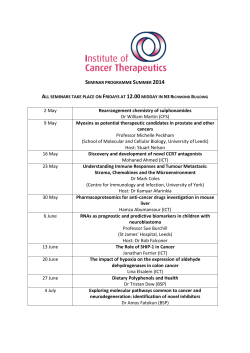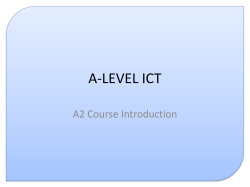ICT for Education Reviews for Education
ICT for Education ICT for Education Reviews 2014 An ICT Media Publication Helping teachers with today’s technology Reviews Reviews Reviews Reviews Scratch Programming in Easy Steps Review by Jodie Lopez, Getting Into Literacy Scratch Programming in Easy Steps by Sean McManus is a must have guide for anyone who is starting out with programming under the new computing curriculum in a primary or secondary school. It covers everything you need to know about Scratch from the very beginning, including helpful advice about how Scratch is used and the differences between the older version 1.4 and the newer 2.0, with the plus and minus points for each. Teachers who have never used Scratch before will find this a helpful and easy-to-follow book that will talk them through from lesson one to making fantastic projects with their students. Those who are more advanced will find the layout of the book enables them to easily dip in to areas that will help them advance their skills further. The tips on the side of each page are written from the author’s perspective and the author’s opinions are based on extensive use of Scratch, providing a refreshing extra level to this book that makes it handy in the classroom. As well as being a must-have for an ICT/Computing department, the book would also make a great gift for a child as it is so easy to follow and does exactly what it says on the cover. Verdict 10/10 Reviews Kudlian AppFurnace E-Safety for the iGeneration Brilliant Ideas for Using ICT in the Inclusive Classroom Review by Sarah Connor, ICT teacher at Sir Bernard Lovell School Review by Jodie Lopez, Getting Into Literacy Review by Jodie Lopez, Getting Into Literacy E-Safety for the iGeneration by Nikki Giant is aimed at ‘combating the misuse and abuse of technology in schools’ and is tailored to deal with the potentially negative aspects of technology. The book discusses everything from identity theft to copyright infringement and a whole range of things in between. It also covers dangers to pupils ranging from cyberbullying to addiction. These issues will always be difficult to cover and will not always appeal to the innovative ICT leader who wants to make the best use of technology. However, they are issues that need to be considered and this book is a good read for those in a position of responsibility within a school – from subject leaders to the senior leadership team – as it points out some useful areas that need to be addressed and things to include in policies and plans. The activities in the book to use with students provide good ideas that could easily be adapted for all year groups as appropriate. While not necessarily a dip-in, dip-out book, this guide provides a good read to remind people of the responsibilities of a school with regard to the use of technology. It is also a helpful reminder of the full range of areas e-safety must cover. The first thing that struck me when I opened this book by Sally McKeown and Angela McGlashon was how well it is laid out. It is formatted as a series of numbered ideas. Each idea has some narrative about the recommended use of the relevant software and hardware, and includes real examples from schools talking about how they have incorporated the idea into their own inclusive classrooms. For each idea there are also tips on other ways in which you could implement the idea and the contacts and web links you will need to either download or buy the software and hardware needed. The case studies and examples from schools are really powerful and talk about the benefits the idea has had on individual children and their specific needs. This is not a book full of free ideas. There are examples using free software and downloads, but the book ranges from these to very specialist equipment and programmes. With school budgets being so precious, especially for children with special educational needs, this book is a fantastic way to find out which pieces of software and hardware will be of real value to your school and the children you teach. This book is published by David Fulton Books and is a must-have for special educational needs budget holders. We have used AppFurnace with Year 8 pupils through to ICT BTEC students in Year 10 and 11. It has been an invaluable cross-curricular resource that has helped engage our students in a variety of subjects, as well as providing them with a useful tool for revision and independent learning. For example, our Hair & Beauty BTEC students have been using the software to create apps that offer helpful tips on different hairstyles according to hair type and length. It is a creative way for the students to record what they have learnt and develop app building and computing skills. Other class projects have included creating an interactive map app that highlights areas of interest within and near our school. Our PE students have used the tool to build apps such as a bleep tests to improve fitness, as well as apps that provide step-by-step instructions on how to play football and the rules of rugby. The great thing about AppFurnace is that it can be as simple or complex as you like. Its intuitive drag-and-drop format makes it a straight-forward resource to implement with younger pupils, while older students can experiment with Java Script to add more complex commands to their app. I would definitely recommend AppFurnace to other schools, primary or secondary. It is very easy to use and is a creative way to bring the curriculum to life. Verdict 10/10 Verdict 8/10 Verdict 10/10 Stinkyink.com Zu3D Review by Sarah Underwood, editor, ICT for Education Review by Lydia Underwood, Collis Primary School Printer ink may not be a top priority in the classroom, but it becomes an essential product when worksheets or assessments must be printed and the ink or toner light on the printer is flashing ominously. Recognising that schools want to minimise time spent on consumables such as printer ink, stinkyink does much of the work for them, providing hassle free ordering, next day delivery included in prices, fast replacement of any faulty products and a friendly service. Contracts are not a requirement and you can negotiate pretty much any kind of commercial relationship with the company that suits your school. The printer ink products may not be the cheapest in the market, but they are quality products at competitive prices. Elements of the service that are particularly useful include the ability to give stinkyink a list of printers and where they are located in school. When a printer is out of ink, you don’t need to remember the type and model of the printer. Instead you just call stinkyink, tell it where the printer is located and the company will despatch the correct products for the device. Beyond ink and toner cartridges, stinkyink is planning to branch out into other stationary lines, which could be a bonus for its customers Zu3D stop-motion animation software allows children of all ages to create animated films quickly and easily. It is really fun to do and can be done at school or at home, either individually or in pairs or groups. Making up the characters and planning the story means you have to think creatively. Then you need to make the characters – the software comes with plasticine, but you could use something else – and start making the animation. Making the animation takes time as you have to take lots of frames with the web cam, but you can review what you have done as you go along and see how the story is progressing. Once the film is made, the really fun bit is adding music, text and credits. The software gives you plenty of choices. You can slow down or speed up your film, add speech bubbles, import music or video, record narration or sound effects, make time lapse films and loads more. It really is easy and fun to do, but if you get stuck the Zu3D website has tutorials to help you. I used it at home with school friends and we all agreed it would be fun to use in school both for ICT and creating stories. VERDICT 9/10 Verdict 9/10 Reviews Reviews Reviews Charanga Music World Review by Chris Blurton, Haytor View Primary School pupils goals and objectives to work towards. I recommend the resource; it’s easy to use, can make music practice fun and gives generalist teachers the confidence to teach music. VERDICT 9/10 Leba Innovation Review by ICT for Education testing team Charanga Music World is a resource that provides an online space where pupils can participate in interactive musical games and activities as well as challenge their musical knowledge with quiz questions. The resource is available to schools either directly or through local music education hubs. Chris Blurton, a teacher at Haytor View Primary School in Devon, says: “Charanga Music World supports 24 instruments including guitar, piano, ukulele and violin. When teaching children to play an instrument, the biggest challenge is encouraging them to practise, but we’ve found the interactive music-related games and quizzes in Charanga can keep pupils engaged and actually motivate them in many ways.’ Pupils are able to create their own avatars and earn coins when they complete a new level of achievement. The computer gaming element can help them grasp the technical aspects of music, such as notation, scales and instrument technique. Teachers can upload lesson plans to the resource, allowing pupils to go over what they learnt in the lesson and continue practising their pieces of music in between lessons. The module for guitar is particularly useful and includes various ability levels, giving Reviews and manufactures them in the UK, making it responsive to local needs. It also recognises the uniqueness of the school environment, making its products robust, secure and easy to move between classrooms. Leba’s products are well worth considering for any school looking for robust and reliable options for mobile device storage, charging and synchronisation. Verdict 10/10 ClickView Leba Innovation offers a wide range of storage, charging and synchronising cases and trolleys for all types of mobile devices including laptops, netbooks and tablets. The popular Apple iPad is catered for, as is the Apple iPod, and both types of devices can be charged and synchronised at the same time with a feature called NoteManage allowing the user to select which devices are charged and which synchronised depending on what each unit will be used for. A recent addition is a case with an LED indicator showing when stored iPads are charged and synchronised, while a good solution for schools with tablets from different vendors is a USB-based charging unit. There are also options for individual charging lockers for mobile computing devices brought into school by students. Such a variety of cases and carts should meet most schools’ requirements, but the company will also custom build solutions to meet more specific needs. Leba designs products in-house ClickView is a media hosting platform that enables schools to organise and manage video, audio and image files. The overall package can bring all media from each department into one organised place where users can view files from any internet connected computer. The software is stored on a school’s server and is also synchronised in a cloud, allowing teachers and students to access files using any device including Apple iPads and iPhones. The content of the already established library covers a wide range of subjects including ICT. The video clips are sourced from professional broadcasters. Once logged in, ClickView provides the opportunity for students to change their libraries and add their own content that can then can be shared in ClickView Exchange, where students and schools can share selected videos. ClickView 24/7 is an area where students and staff can view and use any free to air TV programmes. Teachers can see a news report one evening, find it the next day using ClickView 24/7 and use it as a starter to a lesson. This allows teachers to teach current up to date issues without searching through free online video sites. Students and staff can edit any free to air TV programme and use the content in presentations or edit it into a video report made by students. If used in the correct way this is a good solution for schools that want to digitise there current DVDs and want staff and students to access these files from anywhere using a variety of devices. It also avoids reliance on YouTube for video clips. ClickView is a great resource to have in any school and has the potential to change the way media is used for teaching and learning. Verdict 9/10 Camtasia 8 Review by Jodie Lopez, Getting Into Literacy web. Captions or callouts from the video can be animated to make them even more impressive, which can make a huge difference in producing professional looking videos. The upgraded transitions, screen capture technology and library of readymade themes also helps you look like a professional video producer. My favourite addition is the capability to add a quiz or test to your video, great for any teacher considering the flipped classroom model or simply wanting to provide homework via a learning platform or website. You can collate responses and results and the software marks the test for you. Camtasia is not cheap as far as school software goes, but it is well worth having a few licences in school for specialist work. VERDICT 10/10 Purple Mash I have been using Camtasia Studio for a few years to create ‘how-touse’ videos for a range of ICT tools. Camtasia can record whatever you are doing on screen as well as your voice and/or you from a webcam to create a video about whatever you like. The editing suite then allows you to add captions, labels, effects, titles and more to your video before producing it for a variety of output choices. Camtasia Studio 8 is the newest release and I am astounded at the changes and upgrades. The multitrack timeline did not seem important to start with until I realised I could show two or more videos at the same time. For example, I can now show what I am doing onscreen alongside a video sourced from the Review by Lucy Wester, Broadclyst Primary School 2Simple’s Purple Mash online creative space is very accessible and versatile. It offers a wealth of powerful tools, such as 2Publish, game creation, animation and 3D modelling. I have used it with foundation, year 2 and year 3 classes. The fun educational activities are updated with new additions on a regular basis, which means there is always something to support and enhance what I am teaching. The topics are provided under different themes such as dinosaurs, Greeks or plants and the Latest Activities section provides an update on what is new. Because of its flexibility, Purple Mash is ideal for extension activities. For example, we have recently been exploring ‘directions’ in a mathematics activity. Purple Mash offers a turtle extension activity in which students program a turtle to take specific directions – two spaces ahead, turn to the left 90 degrees, three spaces to the right and so on. It was a fun activity that spanned numeracy and design technology. Similarly, in a science activity, the 2Animate tool can be used to build an animation. By creating up to 10 individual slides we could show a seed growing into a plant. One of my favourite areas is 2Publish Extra within the Creative Tools section. I regularly use this instead of using a plain Word document. Asking key stage 1 children to write on a standard word document often fails to inspire them, but using the colours and images within 2Publish makes activities more fun and engaging. The children love writing newspaper articles and leaflets, which are easy activities that can be used across all curriculum areas. If I could alter something in the software, I would refine the process of saving files. The software offers the normal save functions, but many key stage 1 children accidently use the back button or exit without saving. An automatic save every few seconds, or additional reminders to save before exiting, would be a safer option. Verdict 9/10 Reviews Reviews Reviews Reviews Clicker 6 Review by Sue Carlyon, outreach advisory teacher, Plymouth County Council full programme from the Crick Software site. Verdict 10/10 Splash! City Review by Sue Carlyon, outreach advisory teacher, Plymouth County Council You may have tried Crick Software’s Clicker 4 or 5 and found they required too much adult input, but look again at Clicker 6 and be prepared to be pleasantly surprised. According to Crick Software’s website: “Clicker is the literacy tool that supports children of all ages and abilities in a creative and engaging way. It consists of a primary talking word processor, an integrated word predictor, built-in painting tools, and Clicker Sets which are half screen grids or full screen page activities.” Would you teach reading using the Complete Works of Shakespeare? Probably not, so why is the preferred word processor in the majority of primary schools one that is designed for adults? Clicker 6 gets down to basics and is a comprehensive literacy package for primary students with or without special educational needs and disabilities. As well as Clicker 6, Crick Software has developed two Clicker apps for the iPad, Clicker Docs and Clicker Sentences. These integrate with Clicker 6, enabling work produced on an iPad to be completed on a PC. One of the many beneficial aspects of Clicker 6 is the ease with which it is possible to create differentiated activities in minutes using Wizards. The Crick software website offers 90-second training videos and handouts to help you through the process. Crick also provides full technical support and you can download a free 28-day trial of the science and technology. My only criticism of the programme is that it can be time consuming to create an onscreen version of a class worksheet, so prior preparation is required. Verdict 9/10 Yes Programme most useful effect is that once pupils realise a certain topic is used in a job that interests them, they pay more attention to the topic in lessons. VERDICT 9/10 DragonNaturally Speaking eview by Jodie Lopez, Getting Into Literacy Review by Irene Ciapryna, headteacher at St Joseph’s RC Junior School Students with a physical disability who have to rely on adult support for all recording in mathematics can become disillusioned and may fall behind their peers. An important part of mathematical learning is to perform calculations, make mistakes and correct them, but when a student is not able to record, he or she misses out on vital learning opportunities. Moving forward, there are additional hurdles to overcome when students are asked to make use of mathematical equipment, such as rulers or protractors. Splash! City is designed to meet the needs of students with physical difficulties, giving them a platform they can use at a more independent at all levels. Splash! City - Infant and Junior introduces young students to a drawing package and allows them to explore pattern and shape using a palette of tools including an onscreen ruler and protractor. The software has numerous worksheets covering all aspects of mathematics, which can be printed out or completed onscreen. All worksheets can be edited in Teacher Mode or you can create your own. There is also a blank page where it is possible to set out sums and show workings, and the page background can be set to a grid, graph paper or plain. Splash! City Senior gives additional support for The voice recognition is amazing and has come a long way since I last tried using a similar programme years ago. The only drawback of this software is the amount of storage space it takes on the computer. If you have older school computers they may start to freeze quite a bit Verdict 9/10 Reading Champion Review by Marita Lightbody and her 7 year old daughter Charlize Yes Programme is a bank of 90 threeto-four minute films that show pupils real life occupations using skills covered by core subjects in the national curriculum at Key Stage 2. The videos are not about putting children on the career treadmill. Instead, they provide engaging and interesting information so pupils know why they are learning something. This is a good tool for ensuring that pupils have a broad appreciation of different careers and an understanding of how the curriculum connects to those careers. Irene Ciapryna, headteacher at St Joseph’s RC Junior School in Hendon, says: “We use the videos at the beginning or end of a lesson to introduce or reinforce what is being taught. As a school with a high percentage of pupils from ethnic minorities, the resource helps us provide a fair representation of a diverse society. The videos also provide non-gender specific roles, helping us to encourage our young people to think about a range of jobs irrespective of their gender and ethnicity, and helping us work on aspirations very effectively.” Pupils can be inspired to consider different occupations, but perhaps the RDragon Naturally Speaking is a piece of voice-to-text software, but it does much more than that. You can use it to dictate your words into type in Word, Open Office, on the web and even to update Facebook and Twitter statuses. Straight away, I can think of endless uses in education. The majority I would say lie in special educational needs education. Imagine the freedom for some of your students if they could stop worrying about dyslexia or pen holding and just let the words flow freely onto paper via the headset and microphone that come in the box as part of the package. I can imagine lots of children preferring to dictate their work, particularly where traditional writing causes such a hindrance that they need another way to express themselves. On top of being able to dictate into a programme, Dragon Naturally Speaking can interpret voice commands such as ‘search Google for restaurants in Greenwich’ and can also open applications from voice commands. The software has been made compatible with Gmail and Hotmail to allow you to use voice-to-text for emails and also give commands to action. Reading Champion in Texthelp’s second app in the iTunes Store, its first being iReadWrite. The software was developed with young, struggling readers in mind, has over 450 passages and is suitable for readers of all abilities. When you open the app you are asked to enter a name and age. The app then explains how to select the right reading level and you are given a passage to read before choosing an easier or harder passage. After selecting the level you are happy with, you are then presented with another menu that explains what happens next. At any time, a child can click on a word and hear how it is pronounced and also the meaning of the word. Once the child has read the passage once, the next step is to read it again while recording it. When the child has ready two screens, you press stop and play it back. and it also shows you the pages again so you can read along with your child as the narrator. While you are playing back, tap the words the child doesn’t know and they are highlighted. The software then calculates how well the child has done. As a parent, I really enjoyed this app with my daughter and was delighted to see how happy she was at hearing herself read the passage back as well as seeing what medal she had earned. Verdict 10/10 Autology Review by ICT for Education testing team Autology is a large resource of content for teachers and students working both at school and at home. It brings together and indexes information by key stage, sourcing from thousands of websites, regional learning grids, schools’ own servers and systems, and multiple publishers. A teacher or student can search all sources at once and download relevant information. While Autology is content heavy it is not a heavy school server user as the access software resides in a school’s virtual learning environment or intranet, while the content is hosted on Autology servers. A software licence costs £99 per year for a school, although publisher content must be purchased separately. The software is available to meet the needs of students aged from 11 to 18 and comes with teacher support documents. The company is planning a primary version of the solution that will aggregate and index appropriate content. Looking at the rich content and reasonable price of the secondary software, this is a useful and costeffective tool that can be used across the curriculum. VERDICT 9/10 Reviews Reviews Reviews Reviews Reviews by Rob Davies, director of lea rning, I T, a t the Lea rning School s Tru s t FUZE .On receiving the FUZE I unpacked it with great anticipation, looking forward to what awaited me. On initial inspection I was a little disappointed. I guess I had expected to see some sort of futuristic, slick, curvy machine. Instead I was greeted by quite a boxy looking set up similar to a 1980s home computer with a bread board on the top that was far from futuristic looking. However, delving a little deeper, what I found was a well put together piece of kit that contained all the essential ingredients to get students enjoying programming quickly. The only exception is the lack of a VGA adaptor for the HDMI port. This means you cannot connect the FUZE to a monitor without an HDMI port. A port is available from FUZE at an additional cost. Connecting everything together was quick and easy, and to ensure that it did exactly what I would want it to do, which is teach and enthuse young people to program, I got my eight year old son to help me give it the once over. We had some initial problems making it work and got a couple of error messages that seemed to stop for no apparent reason. But once we did get it going properly, eyes started to light up with constant yelps of ‘Wow! This is amazing!’. The FUZE comes with a handy book of BASIC programs to run, starting with a very basic ‘Hello World’ program. It takes you through everything you need to do step by step, including making mistakes so that you can identify why something doesn’t work and what you might do so that it does. This proved to be an excellent way of approaching the tasks, as not only did we learn more doing it this way, but we also quickly understood how BASIC works and could manipulate the program with our own variations. As you work your way through the programs they get progressively harder and allow you to build on the understanding achieved in previous tasks. Activities are also available online. One of the great features of the FUZE is the box of LED and other electrical components that allow you to use the FUZE to create programs with an output. This really does bring the whole product to life. However, while on the desk in a classroom I can see some of these going missing. The FUZE is a brilliant product for education. It may not be attractive, but it is solid enough to survive rough treatment and oozes the 1980s programming spirit that we are trying to bring back. With some time and effort, it could also probably be replicated more cheaply by computing and DT teachers should they have the time to do so. Where the FUZE won me over is in the use of BASIC and the carefully thought through, well explained exercises and outputs that come with it. This really allows computing to take place within the classroom without the teacher being a computing expert and should diminish some of the anxiety that the new computing curriculum has caused. Using the FUZE is fun and makes you want to use it more and more. I would certainly consider using it with my students and I view it as fantastic tool for teachers and students in Key Stage 2 and Key Stage 3 in particular Verdict 9/10 GCSE Computing Mooc This Massive Open Online Course, or Mooc for short, has been developed by OCR, Cambridge University Press and the Raspberry Pi Foundation to support the teaching of the OCR GCSE Computer Science course. In short, the invaluable support it gives students and teachers is an amazing reason to choose the OCR Computer Science specification if you are starting out with GCSE Computer Science for the first time. The best part is that it is free and can be accessed at any time. All users, whether teachers or students, have to register to use the site. This is a quick process and once you have access to the Mooc, the content is clearly laid out using a menu on the left hand side of the web page. The section ‘Fundamentals of a Computer System’, for example, is then broken down further into sub sections, each of which has an instructional video and a short test to ascertain understanding of the content. Each video is professionally produced and delivers content with visual stimulation. The content is explained in a clear manner and should allow students to understand the principles being explained and make good progress through the resources. This is likely to remove a lot of the burden being carried by anxious, first time, computer science teachers. There are not too many downsides to this support for teaching GCSE Computer Science. I suppose the main criticism would be that it focuses on the OCR specification, although there are not that many differences between different specifications and it should provide excellent support whatever specification is followed. The Mooc is still also being developed, although the next phase of development is clearly outlined once you login. Overall, this is an excellent resource that I personally will find very useful. It is free and accessible by students and staff, which should give students freedom to make progress at their own pace. Verdict 10/10 Switched on Computing Having spoken with primary school colleagues who are anxious about the new computing curriculum, I was keen to look at Rising Stars’ Switched on Computing resources for Year 3 and they didn’t let me down. The Year 3 pack comes with a teacher’s book, a CD ROM with PDFs of the teacher’s book and resources, posters outlining learning expectations and a breakdown of all the Key Stage 1 and Key Stage 2 topics that are covered. The teacher’s book claims complete coverage of the programme of study for computing and I could not see any issue with this claim. Given that the units and resources are aimed at primary schools, I was interested to see how easy they would be for non-specialists to use. I was pleasantly surprised. There is a clear overview of the units, with expectations for different lessons as well as how these fulfil the computing programme of study. In addition, the software and hardware required is listed, with software being either commonly held packages such as Microsoft Office or free software such as Scratch and Google Apps for Education. The teacher’s book says it is not designed to be used prescriptively, but it is a fantastic resource and prop for those who feel less comfortable in the delivery of the new curriculum. One great feature that brings an element of gaming into the resource is the assessment feature outlined in the teacher’s book. Through the collection of evidence, teachers have the ability to award badges that correspond to the national curriculum through the secure Makewav.es website. Students can then embed their badges on their Makewav.es profiles or put them on other websites and create a sort of digital CV or list of achievements. Makewav.es is particularly suitable as any adult that has access must have demonstrated that they have CRB clearance. The badges also provide a way of demonstrating student progress. Units are explained thoroughly with suggested links to other subjects and ideas as to how the tasks could be part of theme-based teaching. Resources that are available on the CD ROM are also signposted, as well as e-safety points and how to obtain the software being recommended for the completion of tasks. Tasks are interesting and include creating animations, programs and videos. Simply explained, the tasks allow teachers to plan effectively for their classes and include ideas for extensions within the classroom and for homework. The Rising Stars Switched on Computing pack is fantastic. If I was teaching Year 3, this would be an invaluable resource that would make me feel far more confident in delivering the programme of study without being a computing expert and without having to go out and spend a lot of money on new software and hardware. A must buy. Verdict 10/10 Espresso Coding Espresso Coding provides a tool for primary school students to learn and develop visual coding skills. It comes from the same company that offers Espresso Primary and the Clipbank service and is a paid resource, although access is free until October 2014. Once logged in to Espresso Coding, the software is set out in a typically primary oriented way that is easy to understand and child friendly with images like cartoon fish, wizards and spaceships. On the home screen, each year group has around three units. If you select a unit, there is then a series of around six lessons per unit with each lesson broken down step by step. Each step has a video and, once watched, students can use the integrated software to replicate what they have viewed. Espresso Coding is simple to use and understand and allows students to work at their own pace. It isn’t as rich as some resources supporting the computing curriculum and focuses exclusively on coding, but it is engaging and it should prove popular with children. While the software is currently free to use, from October it will carry a cost. Verdict 9/1 Reviews Reviews ReportBox Review by Matt Hogan, Alderley Edge School for Girls Review by Stuart Churchill, former headteacher, Deanshanger Primary School THE New Ways to Learn PAPER P RTAL Parental Engagement Reinvented Reviews competitively and customer support from the ReportBox team is excellent with glitches often dealt with as you talk on the phone. All in all, an excellent product. Verdict The Paper Portal combines Augmented Reality and bespoke, interactive digital content to appeal to the rapidly increasing number of smart device users. The service is entirely free for your students’ families and utilises a free app available from the Apple and Google Play stores. “ ” Reviews Rising Stars’ Maths Eduschemes Apps Central Review by Emma Perkins, KS2 manager, St Barnabas CE Primary Review by Matt Hogan, Alderley Edge School for Girls Review by Matt Hogan, Alderley Edge School for Girls The materials in Rising Stars’ Maths are excellent as they truly promote all three of the main aims of the new curriculum. Working with the software, children can use their reasoning skills when discussing their solutions. They can problem solve to find as many solutions as possible and illustrate their fluency with different methods and strategies. During this review of the software, it was very rewarding to hear the children explaining and justifying their answers and theories. The solution also presents the opportunity for children to show how much they had learned. The materials are easy to follow and the examples given are were very helpful as I could then think of other examples relevant to a particular area we were been looking at. The children were enthusiastic, because the solution enables all abilities to join in, regardless of their mathematical ability or understanding. As activities were generally delivered to the whole class, the variety of examples benefitted all levels of children. The children could also listen to different ways that problems had been approached and find out that certain calculations can have different answers. I recommend this resource to other schools. It has been a pleasure to listen to the children’s responses to the various different activities. I am going to continue using these and will definitely use more of them with the whole class and with individual groups of children to form independent tasks. As the Maths leader, I have already begun to share some of the activities with the rest of the teaching staff to show them how to build reasoning into their lessons for the new curriculum. Eduschemes provides the resources to deliver the new Computing curriculum within three schemes of work. Each scheme has a theme – Secret Agent, World Tour and App Planet – and all are interesting and engaging for students. The resources are accessed by a secure student or teacher login to Eduschemes’ website. Most pages can be opened and viewed within four clicks of a mouse, ensuring students are on task quickly rather than navigating through a complex menu. The resources are all browser based, which makes it difficult for a teacher to customise a lesson to fit their own context, but does make the presentations look professional and quick to use. Each lesson has differentiation built in and detailed instructions for the teacher and students to follow. At the end of a lesson there is a Your Levels area which students and teachers can use. Although levels are not referred to in the new curriculum, this does give clear statements of progression and learning. Eduschemes has produced structured lesson activities with minimal teacher input. Students are able to learn independently and progress within the themed projects. This approach is great to introduce pupils to computing studies and Eduschemes also minimizes the use of text throughout, especially for years 7 and 8, so pupils maximise their time on task. Overall Eduschemes is a good starting point for the new Computing curriculum and a resource with great ideas to use in lessons. Apps Central provides apps to the education sector and can tailor the apps to school or college requirements. The app is free for parents and students to download from the relevant online store, making it available to use on many devices including iPads, Android smartphones, iPhones and other tablet PCs. The apps have a few basic features that parents and students can use for free. The calendar shows events that are taking place and, when viewed, each event will show more details to the user along with a map. As some schools already have a calendar, events can be imported via API or CSV, which will save administration time. Each calendar event can be shared using Twitter, Facebook or an email. The calendar can be filtered by the parent or student. For example, if the student is in year 7, a parent can remove events that are associated with other year groups. The news section of the app can be linked to a news section on the school website by RSS feed. This will save support staff time as they do not need to add any news items into the app. The entire app is controlled by the school using a secure administration centre website, which is easy to use and manage. If parents and students allow push notifications from the app, the school can send a message to the app telling it to display a message on the device. This can be used instead of text messaging services. Overall, the app is a good quality product that could be useful for schools and colleges to support engagement and communication with parents. 10/10 Zu3D From just £1per pupil per annum Reduced Print Costs iTunes Voucher Regular Communication Video on Demand Showcase “School Life” Ongoing and Engaging Showcase School Life @newways2learn www.newwaystolearn.com info@newwaystolearn.com 0844 66 55 745 New Ways to Learn offers a portfolio of products and services including Paper Portal. Paper Portal uses augmented reality in a unique way to engage parents with school communication. The concept of Paper Portal is innovative and exciting for anyone to use. The product is based on a paper letter that can be sent home, but in the letter there are areas that can be viewed through a smartphone or tablet camera. When the parent downloads a fee app to view the images on the letter, a video will start to play over that image. For example, there can be an area for extra-curricular videos noted by a unique image of stars on the letter. When the parent views this image using the app and smartphone, the unique image disappears and the video of extra-curricular activities starts to play. The areas can display any digital video content including scrolling news, dates, or an image gallery. The whole process is easy to manage and is supported on a secure cloudbased system. The school drags and drops content from the letter onto the website and Paper Portal ensures it all works. This will undoubtedly create excitement among education professionals, although further thinking is required about how to use augmented reality in the classroom to engage students. That said, Paper Portal is a product that will engage parents. An excellent innovative product. Verdict 10/10 ReportBox makes the end-of-year report writing process significantly less arduous and virtually error free. The first thing to mention is that ReportBox works entirely online, so staff can work on it wherever they can access the internet. The school administrator sets up the classes (lists of names are easily imported), adding teachers for each class (who are automatically sent an email with their login details), specifying the subjects to be reported on for each class and tweaking the format of the printed reports. Next, teachers create their comment banks. Typically, they will create three comments for each subject - one for high attainers, one for medium and one for low. However, teachers can create additional comments at each level if they wish. Once the background work has been done, teachers can go on to create the reports. They open up a blank template for each child and click on the appropriate comments to import them. Once imported, it is very easy to fine tune each comment to accurately reflect the individual child. Creating a report in this way takes just takes five to ten minutes, and when all the reports have been completed and checked they are downloaded as PDF files and sent for printing or emailing to parents. You end up with a set of reports that are personalised despite being created with considerable time saving automation. I was happy to be freed from hours of repetitive writing, and the vast majority of our parents say they prefer receiving in-depth ReportBox reports. Subscriptions to ReportBox are priced Review by Matt Hogan, Alderley Edge School for Girls Zu3D is great stop-motion animation software for students or even teachers to use. It provides the freedom to create good quality animations easily, either in the classroom or at home. Zu3D can be downloaded as an app for use on tablets, or it can be purchased as an animation kit. The kit comprises all the equipment needed to get started: Studio3 software, a high quality webcam, plasticine and green cloth for green screening. The software supports a range of features including audio import, titles and credits, unlimited layers of videos and speed up or slow down playback. Every feature is easy to use and the software is very intuitive. The use of green screening and magic rubber can be combined to create a great animation. The green screen is used to add an image behind the animation and the magic rubber removes any thread that is used, for example for a flying space ship or aliens. Students can also add speech bubbles to animations and use time lapse features. Ideas and animations can be shared through the Zu3D online community. website. This is great animation software and a really engaging way for students to learn. Verdict 9/10 Verdict 10/10 Verdict 8/10 VERDICT 9/10 Reviews Reviews Epson EB-475Wi Projector Review by Jodie Collins, primary ICT specialist, @jodieworld Gaia Technologies 3D Learning Software Review by Matt Hogan, Eaton Bank School immediately see the positive reactions of students and an increase in the enjoyment of lessons, and students will be immersed in 3D learning. Verdict 10/10 Airwatch I have been a fan of Epson interactive projectors since I saw the first one at BETT a couple of years ago. I bought one for the school hall as soon as I could and it was used to great effect in assemblies, PE lessons and more. The ultra-short throw and interactivity using the digital pens meant we could project onto a normal dry wipe board giving us dual functionality of the board as the projector will work interactively on any flat surface. The Epson EB-475Wi is one of the latest offerings and has even more benefits. With the 475Wi you have two digital pens meaning a teacher and student can be working on the board simultaneously. This is especially useful for schools that project interactively onto a desk as the 475Wi allows groups to work collaboratively. The EB-475Wi is very easy to set up with a clear instruction manual (always a bonus!) and the inbuilt 16W speaker means that in a classroom there is no need for an additional sound system. In a hall or larger area you may wish to boost sound with a separate set of speakers. For me, these interactive projectors are the answer for a school wanting to keep an interactive whiteboard, but either wanting to cut down on space used by the actual board or simply save money. At £1649.99 (RRP) the EB-475Wi is a cheaper alternative to an interactive whiteboard without losing any of the functionality. Service costs are also reduced with a long lamp life of 4,000 hours in eco mode. Verdict 8/10 Review by ICT for Education testing team As 3D projectors become more affordable and 3D television emerges, Gaia Technologies is offering a 3D-based learning solution that can be considered by all schools. The software has an extensive range of content for both primary and secondary students and covers a variety of subjects. History comes to life as students walk through World War I trenches and interact with the soldiers. The soldiers and characters can ask questions or demonstrate an activity. This immersive solution can be used with any interactive whiteboard giving students full control over their experience. Science features give teachers the opportunity to show various experiments that would not pass a classroom risk analysis. During the heart activity students can see a cross section of the heart with labels for each chamber. The flow of blood and the pumping of the heart can be clearly seen from every possible angle. This becomes a truly interactive activity when students can increase the heart rate and see in real time the affect of blood flow through the heart. Students can even start to create 3D movies if they have access to a 3D camcorder. Google now has 3D images that are free to download. Gaia Technologies provides the solution in a variety of ways depending on the needs of a school. It can, for example, be a bookable whole school resource on a small trolley. When a school replaces a projector it should consider one with 3D output capability. Using Gaia’s 3D tools, teachers will Airwatch provides software for mobile device management that covers all major devices including those based on the Apple iOS, Android and Windows operating systems, as well as Blackberry and Symbian devices. The software delivers apps and content safely and securely to devices and has a wide range of functionality including automated device deployment and configuration. It is possible to deploy apps purchased in bulk through the Apple Volume Purchase Programme, securely store, update and distribute school documents and track mobile assets across school premises. Conversely, school assets can be wiped from student owned devices and any policy violations, exceptions or threats can be monitored in real time. The software can be hosted on a school server or delivered as a cloud solution, freeing up school server resources. The company’s presence in both the enterprise and education sectors ensures scalability and a comprehensive product roadmap, but as in every population of mobile devices careful consideration needs to be given to when, how and by who devices will be used before a mobile device management system is deployed. Airwatch has the experience to offer schools good advice. VERDICT 9/10
© Copyright 2025