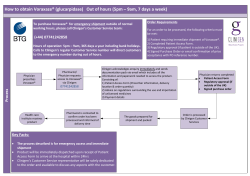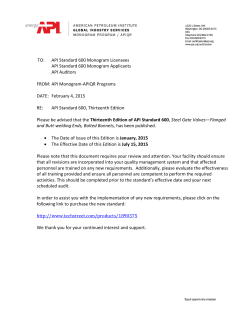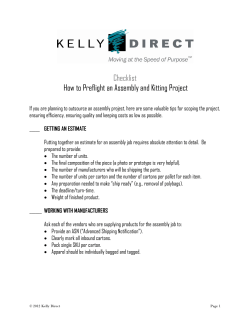DMO Online Shipper User Guide part 3
Despatch Manager Online Shipper User Training Guide February 2015 Version 2.0 Part 3 Page 1 of 30 RMDMO Helpdesk 08456 047267 Contents Help 3 Appendices 4 Appendix 1: Printing or emailing Royal Mail Tracked Returns labels 4 Preliminary Checks: 4 Print Tracked Return Labels: 5 Email your Tracked Return labels: 6 Appendix 2: International Documentation 8 Outline: 8 Introduction: 8 Administration: 8 Options: 9 Blank documents: 9 Eligibility for International Documentation: 10 International Documentation Details 10 Number of Copies: 13 End of Day (EOD): 20 References 20 Appendix 3: Tariff Maintenance 22 Appendix 4: Shipping API 23 Current API Shipments 24 End of Day (EOD) Process 26 Archived Shipments 27 Shipper Admin 28 Shipping API Call Types 30 Page 2 of 30 RMDMO Helpdesk 08456 047267 Help The ‘Help’ tab offers support for various aspects of DMO. The information in the help tab is a quick reference for the topics included in this User Guide. Page 3 of 30 RMDMO Helpdesk 08456 047267 Appendices Appendix 1: Printing or emailing Royal Mail Tracked Returns labels The purpose of this appendix is to explain how and when to print or email Tracked Return labels to your customers using Despatch Manager Online. It is advised that you only print or email Tracked Return labels when required. Do not re-print or re-send the same label to different customers. In addition, you should not print a batch of Tracked Return labels for you to stockpile as the Tracking numbers may become obsolete. Preliminary Checks: Before trying to create Tracked Return labels please check the addresses are correct by navigating on the main menu to ‘Admin’ and then ‘Business Responses Address’. If an additional Business Response Address is needed contact 08457950950 or your Royal Mail Account handler to arrange to add the existing Tracked Returns service (Tracked Returns 24 and or 48) onto a new Service Reference Code, with the new Business Response Address. Whilst on this page, you should also take note of the ‘Service Reference’ assigned to each address, this will be important for creating a Tracked Return label. Page 4 of 30 RMDMO Helpdesk 08456 047267 Print Tracked Return Labels: Navigate on the main menu to ‘Shipping Services’ and select ‘Enter a Shipment’. Now complete the posting information and ensure the appropriate ‘Service Reference’ is selected (if unsure follow the Preliminary Checks section above). When the posting information is complete the address should be auto populated. You will then only need to complete the service options i.e number of items and weight. See the below screen for a completed example. Page 5 of 30 RMDMO Helpdesk 08456 047267 Email your Tracked Return labels: You can email a Tracked Returns label by saving the label instead of printing the label. When you click “Process” button on the screen above, a Tracked Return label image should appear on the screen- see image below. When you hover your mouse over the bottom of the label image a line of buttons should appear at the bottom of the label.- see screen shot below Select the Adobe Icon to present the Tools button. Click on Tools for further options such as ‘Save’ Page 6 of 30 RMDMO Helpdesk 08456 047267 in the new window below Once you have clicked the Save icon as shown above you will be presented with the Window to the left. As you will need to recover the document to attach to your email, save it In the default .pdf format) to a place you will remember; giving it a name you will recognise for this customer (i.e. their name or order number). Now open your email application and prepare a new email for your customer. Use the attach icon to add the Tracked Return label to the email. Page 7 of 30 RMDMO Helpdesk 08456 047267 Appendix 2: International Documentation Outline: International documentation is required to accompany shipments to destinations outside of the European Union and is required by the receiving customs authorities in the delivery country, The format and content of the documentation provides the necessary information about shipments and their contents. Despatch Manager Online can now provide the appropriate customs declaration and associated commercial invoice. Introduction: International documentation is available for shippers using the Royal Mail DMO/ Shipping API (SAPI) system. The international documentation comprises of: a) Customs Declaration documentation CN22 – for shipments under £270 in value for delivery outside the EU CN23 – generally for shipments over £270 in value for delivery outisde the EU. However the customer has the option to use the CN23 for all shipments irrespective of item value. b) Commercial Invoice documentation A standard Commercial invoice document is also available from DMO/SAPI. This is is usually required to provide supporting information to the Customs Declaration, which may be required in order to be processed. c) Additional documentation Other documents such as licenses and certificates that may need to accompany shipments are NOT included in the documentation set available from Royal Mail. There are fields available in the CN23 to refer to these documents if relevant for that shipment. Administration: The international documentation option will be set for all Royal Mail customers to use. Therefore any shipment destined for outside the EU will require the data to be provided in order to produce a CN22/CN23 and Commercal Invoice. Page 8 of 30 RMDMO Helpdesk 08456 047267 Options: Inhibit International Documentation If the shipper wishes to provide their own documentation, it is possible to change the settings so that the input data for the CN22/CN23 and commercial invoice is not required. If the shipper normally requires the documents, but does not require them for specific shipments, there are options to stop the input data from being required. These options are found on the Main Menu, Admin, Printer Settings screen. As well as this, if the documents are not required at all, the DMO helpdesk are able to disable this function for the shipper. This will ensure that the fields do not appear on the ‘Enter a Shipment’ screen. Default Customs Declaration Document The system will determine the correct customs declaration (CN22/CN23) based on the declared value of the shipment and the tariff codes. The shipper can choose to opt out of the CN23 in all cases or default to CN23 by choosing the relevant option in the Main Menu, >Admin, Printer Set Up screen. The number of CN22/CN23 copies created is defaulted to 1, but this default can be changed on the Printer Set Up tab. Inhibit Commercial Invoice Shippers may wish to produce the customs declaration document but use their own invoice. The option is there in the Printer Set Up tab for the shipper to remove the commercial invoice function. The number of copies created is defaulted to 1, but this default can be changed on the Printer Set Up tab. Blank documents: The shipper has access to blank copies of the documents via Admin My Profile, these can be printed from here rather than using the SAPI/DMO integrated option. Royal Mail provides blank copies of the customs declarations: www.royalmail.com/sites/default/files/cn22.pdf www.royalmail.com/sites/default/files/cn23.pdf Page 9 of 30 RMDMO Helpdesk 08456 047267 Eligibility for International Documentation: European Union (EU) Shipments to EU countries do not require customs declaration documentation. The definition of EU countries is as per the following website: http://europa.eu/about-eu/countries/index_en.htm Non-EU Shipments to Non-EU destinations require international documentation (customs declaration and supporting invoice as a minimum, with other documentation depending on the goods and destination). International Documentation Details CN22 Required for non-EU destinations where the declared value of the item is equal to or less than £270 It is also determined by the currency selected by the shipper. It is anything other than GBP (£) which is the default value in SAPI/DMO, then the CN22 cannot be used and the system will use the CN23 instead. There following table outlines the data used for the CN22 (this information is sourced from HM Customs). Page 10 of 30 RMDMO Helpdesk 08456 047267 Figure 1 – CN22 Shipment Level Detail Page 11 of 30 RMDMO Helpdesk 08456 047267 Figure 2 – CN22 Shipment Level Detail Page 12 of 30 RMDMO Helpdesk 08456 047267 Number of Copies: The default number of CN22 document copies is 1. Go to the Admin, Printer Setting sceen to change this default. Defaults: The CN22 is designed to be printed on the same 6”x4” stationery as the shipping labels. The document will be printed as soon as the shipment has been processed unless the shipment is pended. Figure 2 – DMO CN22 Example Document CN23 This can be used for all shipments to non-EU destinations It allows for much more detail to be captured about the shipment/content It carries the sender and recipient details MUST be used if the currency is anything other than GBP (£) The following table outlines the data used for the CN23 (this information is sourced from HM Customs) Page 13 of 30 RMDMO Helpdesk 08456 047267 Figure 3 - CN23 Shipment Level Detail Page 14 of 30 RMDMO Helpdesk 08456 047267 Figure 4 - CN23 Shipment Content Detail Page 15 of 30 RMDMO Helpdesk 08456 047267 Figure 5 – DMO CN23 Example Document Number of Copies: The default number of CN 23 document copies is 1. Go to the Admin, Printer Setting screen to change this default. Defaults: The document is A4 sized and the printing requires an A4 printer to be set up (via the Admin Printer settings tab) as the default for this document. The documents will be printed as soon as the shipment has been processed unless the shipment is pended. Page 16 of 30 RMDMO Helpdesk 08456 047267 Commercial Invoice The Commercial Invoice document can be used for all shipments to non-EU destinations. It includes additional details that are required for the customs declaration documents and is considered a supporting document. It carries the sender and recipient details If there is an importer acting on behalf of the purchaser of the goods, it can also show the address and contact details of the imported. The following table outlines the data used for the Commercial Invoice (this information is sourced from HM Customs) Figure 6 - Commercial Invoice Shipment Data Page 17 of 30 RMDMO Helpdesk 08456 047267 Figure 7 - Commercial Invoice Content Data Note: The Commercial Invoice is NOT required if the ‘Nature of Goods’ is specified as ‘Documents’ Page 18 of 30 RMDMO Helpdesk 08456 047267 Figure 8 – DMO Example Commercial Invoice Document Page 19 of 30 RMDMO Helpdesk 08456 047267 The number of copies is 3, but the customer can reduce this to 1 OR remove the functionality completely (shown in the ‘Printer Settings’ section of DMO) The document is multi page to enable up to 20 units per shipment (max) The document is A4 sized and will be printed as soon as the shipment has been processed, unless the shipment is pended. End of Day (EOD): All completed shipments will be included on the EOD paperwork The data will be released to Royal Mail during the EOD and cleansweep process Prior to EOD processing, Customs CN22/CN23 and Commercial Invoice documentation can be accessed and viewed in Current Shipments. Reprints of the Customs documents produced can happen up until the EOD processing. References Nature of Goods – UPU Reference Table Page 20 of 30 RMDMO Helpdesk 08456 047267 HM Customs References Nature of Goods – Document UPU Code List 136 Page 21 of 30 RMDMO Helpdesk 08456 047267 Appendix 3: Tariff Maintenance Tariff codes are recommended by customs authorities to define the goods contained in the shipment against an international set of tariff codes – this helps them minimise the delay in processing the goods arriving at each country’s point of entry. The international Tariff Codes are published by the UK government to assist companies exporting goods to the rest of the world outside of the European Union. SAPI/ DMO provides support to Royal Mail customers by providing a table that they can maintain themselves to keep the Tariff details for items that they regularly ship. There is also a link to the UK government website on the shipping page that may help Royal Mail customers researching the tariff codes they may require. If the user has pre-populated the Tariff Code table, the tariff detail can be selected from the drop down list available. The alternative is for the shipper to enter the specifics – with the option to link to the government web site – for each item within the shipment. The contents of the table are entirely those of the customer and it is not validated by the system. The shipper will enter the details of the Tariff’s in the section on the right hand side of the screen and save each entry when complete. The stored entries are displayed in the table on the LH side of the screen. The shipper may edit and remove any entries that they no longer require as needed. The tariff maintenance includes search functions that enable shippers to locate entries within their table of stored tariffs. When entering the details for a shipment that requires international documentation, each item within the contents of the shipment need for the Tariff to be specified. If the shipper has populated the Tariff table, the shipper may select from the list available or enter the code and descriptions that apply if they are not available from the table. If the Tariff Code and descriptions are not known, there is a link from the Item Contents segment of the Shipping Screen to the UK government Tariff website to assist with the selection of the appropriate tariff details to apply. Page 22 of 30 RMDMO Helpdesk 08456 047267 Appendix 4: Shipping API In this appendix, there are certain elements of DMO which will appear and be utilised differently for API users as opposed to standard DMO users. Any aspects that are different are accounted for below. This appendix will guide you through the accessibility of information screens to assist the SAPI User from viewing a shipment raised through the Shipping (for users wishing to integrate with the Shipping API - please refer to the Shipping API Business Guide and Shipping API Technical User Guide). This document covers the API raised shipments once the API request has been sucessfully made and the shipment(s) has arrived in the user interface. The user Interface is a sub option of the Royal Mail Despatch Manager Online system allowing the user acess to reports and other management tools. The aim of this document is to provide user training for a shipper. Current API Shipments All the shipments created through the API will be listed in this table ready for processing into the end-of-day collection Customer Collection Receipt. This screen is split into two parts: the search criteria and the table of live shipments: Search Criteria Table of Live Shipments Page 23 of 30 RMDMO Helpdesk 08456 047267 Shipping API- Current Shipments Table The fields available to view in the Current Shipments table are as follows: Shipping Date: of when shipment is to be shipped Shipment Reference Number: Shipment reference number that can be used as a reference Shipment # column acts as a hyperlink to the shipment Recipient: Where shipment is being shipped to Service Reference: The service reference used in the API call. The label button can be clicked on here to generate the label via the GUI instead of the API Print Label call. Shipment Status: Current status of Shipment, i.e. Printed or Allocated. Carrier Service: Carrier responsible for delivering shipment Method: Channel used to raise shipment, i,e, API or Shipping System GUI (DMO) Departmental Reference: Departmental reference used when shipment is raised Page 24 of 30 RMDMO Helpdesk 08456 047267 Customer Reference: Customer reference used when shipment is raised (Only applicable for API raised shipments) Weight: The weight of the parcel Update a Shipment API Call and status change on Current Shipment screen A modification cannot be made through the GUI to a shipment that was raised via the API, however the label can be printed using the ‘Print Label’ request via the Shipping API channel (Refer to the Shipping API Technical User Guide). The status of a shipment will then change from ‘ALLOCATED’ to ‘PRINTED’ in the Shipping Date column once the screen is refreshed. If an update is made to a shipment using the Update Shipment API call, the updated shipment will use the existing Shipment Reference number and the updated Shipment details will appear on the Shipment screen. Contained in the table below is a list of SAPI statuses that are partly relevant in the GUI. SHIPMENT STATUS GUI VISIBLE Allocated Yes - Current Shipments Printed Yes – Current Shipments Manifested No - Not Visible Manifest Printed No – Not Visible Cancelled Shipment Yes – Archived Shipments Yes - Current Shipments Allocated Offline Yes – Current Shipments Printed Offline Yes – Current Shipments Page 25 of 30 RMDMO Helpdesk 08456 047267 End of Day ‘EOD’ Process Running End of Day Process From the EOD menu option, a user can run EOD or reprint EOD Customer Collection Receipt. This is applicable for the API users own shipments and also the Master Shipper will be able to run the EOD shipments for the API shipper from the GUI. An API shipper will only see their API shipments on the EOD screen, however a Master Shipper if logged in will need to select the ‘show shipments for all users’ checkbox to see all shipments for the shipping account including the API shipper’s shipments. Archived Shipments From the Archive main menu option, highlight and click on Archived Shipments. Page 26 of 30 RMDMO Helpdesk 08456 047267 Searching for Archived Shipments Archived shipments can be found using the search criteria fields above the shipment table. The criteria can act as a filter showing only specific shipments that want to be searched for. There are three search categories available: Three levels of search criteria using specified data fields A sort facility to put the shipments in ascending or descending order A date range facility Once the required search criteria has been entered, click on the SEARCH button to execute the query. In the example below, the query that has been executed requested a sort by Customer Collection Receipt and for the date 20th May. If a SAPI user logs in with their API login and navigates to the Archived Shipments screen they will be able to see their Archive Shipments for their profile. If the API shipper has been given further views permission by the DMO Master User, the User can check the ‘Show Shipments for All Users’ checkbox to see all shipments raised through DMO or API side by side in the Archived Shipments table. The method in which the shipment was raised will be displayed in the ‘Method’ column. Page 27 of 30 RMDMO Helpdesk 08456 047267 An API shipper will also be able to see the method used to manifest the shipments. This will appear in the EOD Method column. Addresses The Address Management functionality is not currently supported wiithin Shipping API. The Address Managements screens are made available in case address management functionality is provided at a later date. Shipper Admin Granting Permissions for a Shipping API User A Shipping API user will not be able to view/cancel shipments, create reports or print a collection receipt unless they are given permission to by the Master user. This section shows how the Master user can grant the permissions required for these features of Despatch Manager Online. Step 1 - Logging into Despatch Manager Online (DMO) To grant permissions you will need to log into both DMO Onboarding and DMO Production using your Master log in details. https://app.rmdmo.onboarding.royalmail.com DMO Onboarding https://app.rmdmo.royalmail.com DMO Production Step 2 – Navigate to the Users section To set Permissions click on main menu ‘Admin’ and then click on ‘Printer Settings’ as shown below: Page 28 of 30 RMDMO Helpdesk 08456 047267 Step 3 – Find the Shipping API user i) Change the search criteria to ‘Username’ and choose ‘Match’ ii) Enter the username and click ‘Search’. iii) Click ‘Edit User Account’ Step 4 – Editing / Granting Shipping API User Permissions The example below shows all possible permissions granted to a Shipping API user. Once you are happy with your selection click button Page 29 of 30 RMDMO Helpdesk 08456 047267 Shipping API Call Types There are a number of Shipping API call types that are mentioned in this User Guide and these are summarised below; However for integration with the API and further techical content, the Shipping API Technical User Guide should be referred to. Create Shipment – This creates a Shipment via the API, the Shipment is then visible in the GUI when an API user logs in. Other Shippers such as the master user for the shipping account can also log into the GUI and view the shipments raised via the API. Print Label – The Print label API call prints the shipment raised by a user entering the shipment number into the body of the request, and then submitting the shipment that appears in the GUI that was originally raised via the API. It will be updated to a ‘Printed Status’. Update Shipment – The Update shipment API call will update details of a Current shipment (i.e. a shipment prior to End of Day Process) assuming the change does not violate validation rules, but will not change the Shipment Reference number in the GUI. (e.g. it is not possible to update a Special Delivery item to become a Tracked Next Day item) Cancel Shipment – The Cancel shipment API call will cancel a shipment that has been raised via the API providing the shipment reference number has neen supplied in the Cancel Shipment request. Create Manifest – The Create Manifest API call will create a manifest with the selected shipment numbers quoted in the Create Manifest API call. Print Manifest – The Print Manifest API call will send the previously created manifest that was created in the Create Manifest call into a printed and complete state. Print Document - once a Non-European Union international shipment has been created, international documents can be printed. The printDocument request will validate you have the pre-requisite data and return the PDF documents for CN22, CN23 and/or Commercial Invoice (CI). Range Requests - it is possible for the Shipping API platform to assign a range of 1D Linear Barcodes (for specified services) and 2D Item IDs for use offline. Page 30 of 30 RMDMO Helpdesk 08456 047267
© Copyright 2025