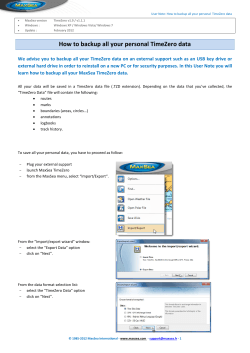Vembu BDR v2.1.1
Vembu BDR v2.1.1 Release Notes Vembu BDR v2.1.1 is now publicly released and available for evaluation with new features and fixes that improve stability and performance. The allinone Vembu BDR can backup all environments like VMware, HyperV, Xen and Physical Machines with one solution. Major features in v2.1.1 Cloud DR Seed Migration support for initial full backup Customers have had concerns over their bandwidth while uploading backup data to Cloud DR from their Vembu BDR backup servers. Now, the initial backup data from Vembu BDR backup servers can be shipped to Cloud DR. Please contact our support team to get started with the seed process. Cloud DR Backup Window Scheduling You are now able to plan when to upload backup data to Vembu Cloud DR servers. By setting up window schedules, the upload process is stopped during peak hours. Flat VMDK download Vembu has introduced one more virtual disk format with this release. Disk image, VMware and HyperV backups can now be restored into FlatVMDK format, directly uploaded to any ESXi server and booted as a VMware virtual machine. Other features in Vembu BDR VMware UltraBlaze™ This feature renders backing up of VMs using an exclusive physical agent unnecessary and just works with your existing VMware server. In other words, VMs can be backed up with existing hardware which saves a ton of money spent on procuring exclusive physical machines just for backing up VMware agents. As the proxy VM is created on an existing hardware/ESXi host, backups can be done 3X faster! VMware Direct SAN Access Mode Data on VMware VM files in SAN environments that are connected via FC or iSCSI will be transferred using the Direct SAN transport mode. Vembu BDR client and ESX(i) hosts should share the same SAN environment to initiate this direct SAN transport mode. The direct SAN transport mode provides faster data transfer speed with less resource utilization. HyperV CBT HyperV CBT backup lets you backup your HyperV virtual machines so that you can perform instant boot during disaster. Our allnew HyperV CBT driver tracks the changed blocks in an efficient manner and runs incremental backups 5X faster! Disk Image Backup Backup entire images of physical and virtual systems including operating system and applications continuously. During disaster, recover entire machines to the same hardware or different hardware or instantly boot them into any virtual environment. ApplicationAware DiskImage Backups Diskimage backups now use applicationspecific VSS writers to take consistent snapshots of highly transactional applications like Exchange Server, SQL Server and truncate the transaction log files at the end of the backup job. ApplicationAware VMware Backups VMware backups using VMware APIs, now utilize applicationspecific VSS writers (SQL Server, Exchange) to take consistent snapshots of apps, and truncate log files to ensure consistent backups for applications. ApplicationAware HyperV Backups HyperV backups use applicationspecific VSS writers to take consistent snapshots of highly transactional applications like Exchange Server, SQL Server and truncate the transaction log files during the backup job. Backup Verification Vembu BDR's image verification process provides a way to ensure that disk image backup data (physical disk image, vmware and hyperv backups) are in bootable state. The backup data integrity can be easily verified by monitoring the screenshots of the boot screen everyday. VembuHIVE™ VembuHIVE is our proprietary, patentpending technology for nextgeneration data backup, recovery, sharing, and collaboration. One of the key components of this technology is the VembuHIVE File System (VHFS), which is a file system over native file systems with builtin TM version control, security, encryption, and builtin error correction. The inherent flexibility that allows VHFS to host any file system is the key to its ability to seamlessly support a wide range of complex restore usecases in Vembu BDR. Ability to Retain More Incrementals Without The Storage Overhead The entire backup data stored in VHFS is automatically versioncontrolled with intelligent metadata management. This feature combined with compression makes it possible to retain multiple incrementals of a backup with minimal storage overhead. For disk image and VMware backups, it is necessary to configure either retention policy or additional full backup in the schedule for effective data management and incremental versions. AnyPointInTime Instant Recovery Even When Data is Compressed and Encrypted Since every incremental is a selfsufficient snapshot with pointers to the blocks in VHFS, any incremental is instantaneously available as a full backup. There is no extra processing to restore an incremental backup compared to a full backup (no need for a merge). Instant Boot/Mount This provides the flexibility to mount or boot any incremental image backup instantly. For Linux based servers, instant boot is done with the help of KVM and for Windows based servers, machines are recovered instantly with MS Hypervisors. Restore Disk Image, HyperV and VMware backups in VHD,VHDX, VMDK and RAW formats Since Disk Image, VMware and HyperV backups are stored at block level in a neutral format, Vembu BDR gives the ability to instantly restore any incremental backup in any format including VHD,VHDX, VMDK or RAW. VMware Disk Level Restore VMware disk level restore allows you to restore only required disks during recovery instead of the entire VM. You can essentially restore any specific disks to the same VM or different VMs. Persistent Instant Boot In general, instant booting a backup will not modify the backup data and the work data of instant booting will never be stored ever. In Vembu BDR, with the help of persistent instant booting, this work data is stored separately along with the backup data which helps to resume instantly booted VMs even after a VM restart or unmounting and remounting the backup. This work data of instant booting is stored as persistent copies also available for download. Rebuild Vembu BDR Server After a Disaster There are endless reasons why the OS can get corrupted resulting in quite the disaster if you have not backed up your server machine. Vembu BDR has the ability reconstruct all the backup metadata information from storage repositories and restore the entire backup server setup to the way it was before. System Requirements The table below gives the minimum recommended client and server configurations for the Vembu BDR v2.1.1. Vembu BDR Backup Server Vembu BDR Client OS Windows 2012 R2 (64 bit only) Windows 2008 R2 (64 bit only) Ubuntu 12.04 LTS (64 bit only) Ubuntu 14.04 LTS (64 bit only) Windows: Windows XP sp2 onwards, Windows 7, Windows 2003 sp2 onwards, Windows 2008 sp2 onwards, Windows 2008 r2, Windows 2012 & 2012r2, sbs2003, sbs2008, sbs2011 Linux: CentOS 5.2 and later, RedHat Enterprise Linux 5 and later, CloudLinux 5.10 and later, Fedora 11 and later, Debian Linux 5.0 and later, Gentoo and Ubuntu 10.04 and later MAC: OS X 10.5 and above for Intel PC’s Instant Boot Environments HyperV for Windows 2008/2012 R2, KVM 1.0 for Ubuntu 12.04/14.04 LTS. N/A Memory Minimum: 8 GB Recommended: 16 GB Minimum: 2 GB Recommended: 4 GB CPU Minimum: x64 architecture 2 core processor with 4 core Xeon Recommended: 8 core dual processor Meta Data Storage 10% of the planned total backup size. N/A Network Card 1 Gbps or more N/A Installation Instructions Download Vembu BDR backup server and client installers from the following URL: https://www.vembu.com/try/ Known Issues & Limitations Hyper-V CBT: Known Issues: ● Sometimes HyperV VMs will remain in the saved state during snapshots while scheduling the HyperV backup. ● HyperV driver should be uninstalled manually before uninstalling Vembu BDR client installation. ● VHDx downloads not supported. Limitations: ● PowerShell should be installed in HyperV host machines to configure HyperV backup. ● Guest VMs running operating systems which do not support VSS such as, Microsoft Windows 2000, Windows NT 4.0, or Windows XP. Linux will remain in a saved state while the VSS snapshot is created. ● Virtual machines without HyperV Integration Services installed will remain in a saved state while the VSS snapshot is created. ● HyperV VMs running on CSV are not supported ● Second generation VMs (VHDX) are not supported ● HyperV VMs with manually created snapshots/checkpoints need to be removed to run backups ● To enable appaware for HyperV VMs, Integration Services should be installed ● Direct restore to another or same HyperV host is not supported Backup verification: Limitations: ● Backup verification does not support dynamic disks ● Boot test not supported for NonOS disks ● Chkdsk and mount test are not supported in Ubuntu Vembu BDR backup server VMware disk level restore: Known Issues: ● VM disk level restores fail for VMs with special characters in VM name. Limitations: ● The target VM will be stopped by Vembu BDR during disk level restore process ● Disks on Linux VMs cannot be restored into Windows. Similarly, disks on Windows VMs cannot be restored to Linux. Persistent Instant Boot Limitations: ● Persistent instant boot not supported for VHDX and VMDK ● If Vembu BDR backup server’s service crashes, the persistent data on instantly booted virtual machine will not be stored. ● Persistent data will be deleted after synthetic merge process. Other Known Issues: Issue : “Backup in Progress” error message due to abnormal termination of client connection If a client’s connection to the server is lost or gets closed abnormally, then the next time the client reattempts an incremental backup it will get an error message from the server saying "backup in progress." This loss of connection is sometimes not detected by the backup server, which continues processing the earlier aborted incremental backup session. Solution : For another incremental backup to successfully proceed, restart the backup server Issue : “Nautilus could not create the required folder…” message when mounting a virtual drive on an Ubuntu Server While trying to mount a virtual drive on Ubuntu Server via the backup server console, the UI sometimes displays the error message ”Nautilus could not create the required folder ‘/root/.config/nautilus’.” Solution : This is a benign error. This error can be ignored and the mounted drive can be used without any issues Issue : Instant boot/drive mounting fails when an earlier boot session was interrupted Instant boot/drive mounting fails with “Error: The file or directory is corrupted and unreadable.” This often happens if an earlier instant boot session for the same VHD file was interrupted or did not proceed to completion. Solution : Reset the Virtual Drive mounting status by remounting it again from the Backup Server Console Issue : Issues mounting a VHD file via Windows Device Manager Mounting a VHD file contained in a Virtual Drive via Windows Device Manager shows the device as unreadable. The disk will become 'Unallocated' and when the user tries to detach the disk. The error message “The device is not ready” or “'The system cannot find the path specified” is displayed. This issue occurs if the Vembu BDR Server had restarted while the VHD was in a mounted state or if the VHD was unmounted manually from the Vembu BDR Server console when it was in a mounted state in the Windows Device Manager. Solution : Reboot the BDR Server machine. This is technically not an issue with the BDR server’s backed up Virtual Drives. Windows Device Manager holds on to stale mount handles and prevents the same device from getting mounted successfully when remounted Issue : Instant boot fails if BDR with “Failed to create VM” error Instant boot fails with “Failed to create VM” error and “The application encountered an error while attempting to change the state of VM_Machine_Name.” This occurs if Vembu BDR is not run with administrator privileges. Solution : Run Vembu BDR Server with administrator privileges Issue : Mail level recovery from exchange server in a disk image backup fails Mail level recovery from the exchange server in a disk image backup fails if the BDR client is not on the same domain as the exchange server. Solution : Ensure that the Vembu BDR Client attempting Mail Level Restore is in the same domain as the exchange server Issue : Recovery image issues with multiple HDDs There may be issues with VMDK recovery image for disk image backups when there are multiple HDDs in the backup. Solution : We recommend you restore one HDD at a time via a VMDK image from the disk image backup Issue : Internet access is not automatically available after instant boot VMs created using instant boot will not have any network adapter settings. Hence internet access will not be available from the virtual machine. Solution : Enable internet access manually Issue : XenServer/slave mode not supported Restoring a VM directly to XenServer in slave mode is not supported. Solution : Change the Xen slave storage to be the default storage. Issue : Error when Vembu BDR is restarted during a live recovery If Vembu BDR gets restarted when a live recovery is in progress, the BDR server will fail to start and return with the error “32005 UI communication port to <<nonexistent>> state”. Solution : Reboot the system on which Vembu BDR server is installed Issue: Automatic software upgrade required manual intervention, if the client machine's (Windows XP 32 bit) OS volume has CHKDSK issues If the client machine has CHKDSK issue for OS volume, after completing the upgrade process, a pop up will be shown with the following message “Error in opening the XML file: C:\Program Files\Vembu\VembuBDr\Vembu\VembuBDR\htmlgui\conf\UIConfig.conf.” Solution : Log in to the client machine and click ‘OK’ button Issue: New desktop icon is not shown after automatic software update due to system cache After upgrading the existing installation, the new desktop icon is not shown. Solution : Clear temp data on the machine and reboot the machine Issue: If client agent crashed during VMware backup with UltraBlaze technology, the attached VMs volume will not be detached from the client agent The volumes attached during the VMware backup with UltraBlaze technology will not be removed during agent crash. Solution : Remove attached volumes manually from the agent VM Other Limitations: ● Vembu Virtual Drive and instant boot are not supported on Windows 2008 R2 Standard Edition. ● Storing MongoDB and MySQL metadata on LVM disks are not recommended. ● Instant boot is not supported on Windows machines that do not support the Hyper V role. ● Instant boot is not supported on Oracle Virtualbox. ● Instant booting into multiple VMs simultaneously is not supported. ● After migrating the backup server data from one server to another server through the vStorage motion, further incrementals are not allowed on the new server for the same backup data. The client must begin with a fresh full backup. ● Disk image is not supported for two digit disks, for example, Disk10, Disk11 and so on. ● Vembu virtual drive goes to inaccessible state randomly. ● VMware backup does not support backup of raw disks and virtual machines with independent disks. ● Application aware backup is not supported for 32 bit Guest OS. ● Occasionally, after restoring files from a file backup, some files may display zero bytes file size, even though the full file gets restored (as verified by checking the file properties). ● Restore operation fails for VM backups which have guest OS with both iSCSI and IDE disk. ● Folder level rightmouseclick option to mount a VHD file is disabled on Windows 2012 R2 server OS. ● All types of local backup and seed migration is not supported. ● Rebuilding backup server/server disaster recovery feature is not supported. ● Restored VHDs will boot only in Oracle VirtualBox v4.2.6. Other earlier/later versions have not been tested for compatibility. ● Only direct restore of a VMware backup to ESXi, VCenter server is supported. Downloading a VMDK and booting it in ESXi, VCenter Server is not recommended. ● For disk image backup schedules, client's allotted space is not validated when the transferred backup data exceeds. ● Vembu BDR does not support VMware backup for ESXi free versions as VMware APIs themselves do not support ESXi free versions. ● In Mail level restore, item level recovery from the public folder EDB is not supported. ● Searching mails across multiple mailboxes in MLR feature is not supported. ● Backup will fail, if any NTFS partition is mounted as a folder. ● Disk image backup for Windows 8 operating system is not supported. ● If the disk drives are defragmented using 3rd party tools, further incremental disk image backups will fail with CHKDSK error. ● Disk image backup is not supported for REFS file size system. ● Automatic socket reconnection is not supported for disk image, VMWare and HyperV backup schedules. ● Virtual machines created through instant boot will not contain the actual network adapter settings. ● VMWare backup is not supported for the VMWare servers having RDM datastore type. ● VMWare backup is not supported for the Guest OS hardware version < 7. ● In VMWare backups if any snapshot is reverted, further incremental backups will fail. ● In disk image plugin backup schedule, additional disk drives cannot be added or removed from the schedule once configured. ● Retention is not available in Cloud DR. ● Scheduling can not be changed from the default option. ● Bandwidth throttling is disabled by default. ● Selective replication for each client/backup is not supported. ● To enable Cloud DR, the backup server should be registered with Vembu Portal ● Email notification is not available for replication. ● Once Cloud DR is registered to a particular region it is not possible to change it to another region. ● There is no option to abort an active replication for a backup job but you can use the suspend icon against that backup. ● Vembu BDR Backup Server disaster recovery is not supported from Vembu Cloud DR server. ● To use VMware UltraBlaze technology, the agent must be installed on the Virtual Machine on the same ESXi server where the source VM’s reside. ● If proxy VM in which backup agent is running is on a VFMS3 datastore, the volume on proxy VM should be formatted with appropriate block size given below depending on the maximum disk size of the source VM(s). 1MB block size – support up to 256GB 2MB block size – Support up to 512GB 4MB block size – Support up to 1024GB 8MB block size – Support up to 2048GB ● The disks that are to be hotadded must be SCSI. IDE drives are not compatible with hotadd. ● The proxy VM should have installed VMware tools and VMware tools should be upgraded immediately to the available newer version. ● VMware UltraBlaze technology will not be applied for existing VMware backups after upgrade. ● Vembu BDR Client tray service fails to start sometimes after automatic software update Technical Support For feedback, comments or issues, please call US: 18446401499, UK: +442037014308 or email at vembusupport@vembu.com .
© Copyright 2024