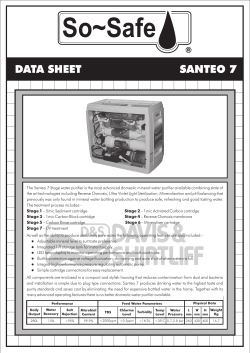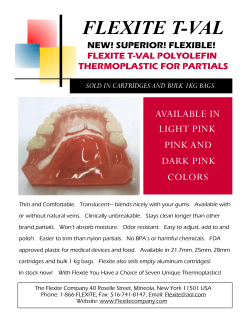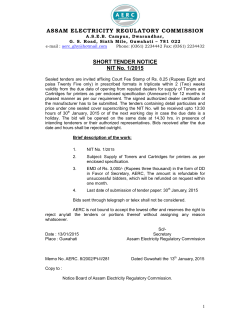14B Using cartridges
Section 14B Using cartridges Finding a linked cartridge in Design Space Once your cartridges are linked to your Cricut ID, you have full access to them in Cricut Design Space™ on your computer or iPad®. There are three ways to locate your linked images in the Cricut® Image Library: 1. View all your images with filters 2. Search for cartridge by name 3. Browse for cartridge Option 1: View all your images with filters Step 1 Sign in to Design Space® with your Cricut ID. In the design screen, click the Insert Images button. Section 14B Page 1 Section 14B Using cartridges Finding a linked cartridge in Design Space Step 2 Click on the Filters menu to show the different filter options. Select the Ownership filter “Purchased.” Step 3 You can now view the images from cartridges you’ve linked as well as digital images and digital cartridges you have purchased. Tip: View all images on a cartridge related to a specific image by clicking on the Information icon and then the name of the cartridge. Section 14B Page 2 Section 14B Using cartridges Finding a linked cartridge in Design Space Option 2: Search for cartridge by name Step 1 Sign in to Design Space® with your Cricut ID. In the design screen, click the Insert Images button. Step 2 Click “Cartridges” to view a list of cartridges in alphabetical order. Cartridges you’ve linked and digital cartridges you’ve bought will be labeled “Purchased.” Section 14B Page 3 Section 14B Using cartridges Finding a linked cartridge in Design Space Step 3 In the search field, type the name of the cartridge you have linked. Bits and Pieces Step 4 Click “View all” to see all the images on the cartridge. Section 14B Page 4 Section 14B Using cartridges Finding a linked cartridge in Design Space Option 3: Browse for cartridge Step 1 Sign in to Design Space® with your Cricut ID. In the design screen, click the Insert Images button. Step 2 Click “Cartridges” to view a list of cartridges in alphabetical order. Section 14B Page 5 Section 14B Using cartridges Finding a linked cartridge in Design Space Step 3 Scroll to find the cartridge you have in mind, or scan to find cartridges labeled “Purchased.” Click “View all” to see all the images on a cartridge. Section 14B Page 6
© Copyright 2025