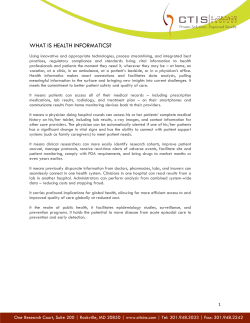Arms Admin Module
Arms Admin Module National Informatics Centre Page 1 Index S.NO DESCRIPTION PAGE NUMBER 1. Login Page 3 2. Show All Users 5 3. Add New Users 6 4. Modify User 7 5. Activate & Deactivate Users 8 6. Delete User 9 7. Audit Report 13 8. Change Password 15 9. Logout 15 National Informatics Centre Page 2 LOGIN PAGE To login into the Arm Admin module the user has to use the following url http://10.24.245.133/armadmin/ The Login screen appears as follows – Login: The system asks for the authorized Login Id and Password. If not found in the database, the system returns back to the login page with the suitable error message else the system captures the IP address and session time of the client and redirects to the home page. If the server is down then the system returns the proper message. (Note: Only Active Users with Admin role can log in.) National Informatics Centre Page 3 After a successful login below window will appear.. National Informatics Centre Page 4 SHOW ALL USERS Show all Users: It displays all the users whether activated or deactivated and provides an option to apply some actions on each. National Informatics Centre Page 5 ADD NEW USER Administrator has the rights to create a new user, the user so created will be granted the rights to login to National Database Of Arms Licence(NDAL). Add New User: The users thus created will be granted rights depending upon the following conditions – USER TYPE – The user type is classified into three categories namely Central/State/District; depending upon which users will be granted authorities at their corresponding levels. ROLE – The role is also classified into three categories namely ADMIN/SO/DEO; depending upon which users will be granted authority at Central/State/District Levels. National Informatics Centre Page 6 MODIFY USER The authorized user has the right to edit the information of the users created by him. On entering a suitable user id and clicking on “show Current Information” the following screen will appear National Informatics Centre Page 7 ACTIVATE USER The users can be activated or deactivated using the activation console as and when required. On clicking on “show Current Status” the following screen appears. The user can update the status of the user and on submitting data is updated. National Informatics Centre Page 8 DELETE USER The users can be removed as and when required. (The removed users can also be restored from the recycle bin option, if required.) On clicking on “show Current Status” the following screen appears. National Informatics Centre Page 9 The user can be deleted by selecting the appropriate option and clicking on “delete user”. The status is updated successfully and the following screen is displayed The delete operation can be confirmed by logging in the same page and clicking on “show Current Status”. National Informatics Centre Page 10 If the user was deleted successfully then the following screen appears with the current status of the user as “deleted”. The deleted users are put in the recycle bin. The user can view the list of all deleted users by opening the recycle bin. The list appears as follows. National Informatics Centre Page 11 The user also has an option to restore the user by clicking on the “restore user” button next to each entry in the list. AUDIT REPORTS It captures and displays the activity of the users from login time to logout. This facilitates the user to keep a check on his work if something goes wrong. The following screen appears where the user wishes to view the audit report of a particular user. The user id of the user whose audit is to be viewed is to be entered. National Informatics Centre Page 12 On submitting the following screen appears where the user has to enter a date range within which the activity of the user is to be viewed. Audit Report – On submitting, the audit report is displayed with a summary of the activities of the user. National Informatics Centre Page 13 The user also has an option to view the full details of each entry in the list by clicking on the “View Activity” button with each entry. On clicking the following screen is displayed with all the details corresponding the user activity. National Informatics Centre Page 14 CHANGE PASSWORD The administrator has an option to change the password of any of the users. The following screen appears when the administrator wishes to do the same. LOGOUT On logging out the user is redirected to the home screen as follows. National Informatics Centre Page 15
© Copyright 2025