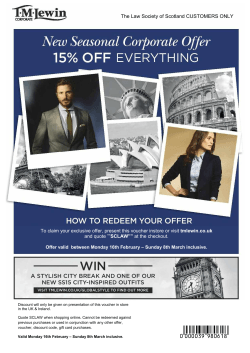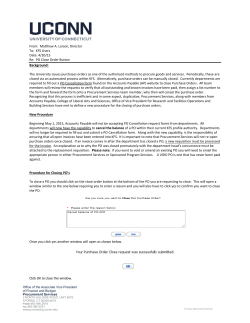PDF of Training - Accounting & Financial Services @ UC Davis
KUALI FINANCIAL SYSTEM (KFS) ACCOUNTS PAYABLE TRAINING WELCOME! APRIL 2015 JIM HEWLETT ANALYST Today’s Agenda • Overview of Accounts Payable Policies and Procedures • Checklist when Completing AP Documents • Vendor Adds and Updates • Attach Your Supporting Documentation! • Wire Transfers and Foreign Drafts Today’s Agenda • Disbursement Voucher : When and How To Use, Routing • Payment Request: When and How To Use, Routing • Vendor Credit Memo: When and How To Use, Routing • Reporting: KFS Reports in FIS Decision Support (DS) • Help Resources Overview of AP Policies and Procedures • Employees processing payments on behalf of the university are expected to be familiar with the Policies posted on the manuals.ucdavis.edu website/ • When in doubt about something, always check the policy FIRST • In some cases, there may be more than one policy that applies to a payment (due to various funding issues); the strictest policy generally applies • If there is a discrepancy between what is in this training and what is in current policy, the policy shall govern Checklist when Completing AP Documents The information on your AP document should match what is on the bill/invoice from the vendor: • • • • • Dollar Totals match up? Payment Terms Correct? Vendor Remit To Address Correct? Are any special approvals (Dean, etc.) required? (e.g., Memberships); when in doubt, check policy How is Payment to be Made? Check? Wire Transfer? Other? If there are problems/inaccurate information on the bill/invoice from the vendor, you should NOT process the information in KFS; contact the vendor and request a corrected bill/invoice, and then process your KFS document against the corrected document Checklist when Completing AP Documents Is there information you need to include to the vendor? • The Check Stub Notes field should be used to enter pertinent information: • First 40 characters in field appear on printed check • You could type the name of the person for whom a membership request is for • You could use the field to indicate why the vendor is being paid differently from their bill (in the case of a tax discrepancy where the vendor billed the tax incorrectly, and the bill is off by a few cents) Adding/Updating Vendors in KFS • Vendor records get added and updated using the Vendor document in KFS • For most payments, the payee must be listed in the Employee database (Person table) or Vendor database (Vendor table) before the payment can be issued • Tax information/W9 information will generally be secured by the UC Davis Vendor team as necessary • The KFS Vendor document automatically routes to Purchasing for review/approval Attach Your Supporting Documentation! Attach your invoice/bill/supporting documentation to the Notes and Attachments tab • No more mailing invoices or bills to AP! • Different types of attachments (e.g., supporting backup, remittance attachment) on AP documents: • The Remittance Attachment type should be selected if you want specific documentation to be sent with the check to the vendor • REMOVE (block out) any sensitive information from documents before electronically attaching them (this includes credit card numbers and social security numbers) • Use attachments with caution! Once they are added to your KFS document, they cannot be deleted/removed Wire Transfers and Foreign Drafts • If selecting a Payment Method of Wire Transfer or Foreign Draft, the Wire Transfer or Foreign Draft sections will need to be completed as appropriate • The Wire Transfer section contains sensitive bank account information and will not appear to other KFS users who view the document, but will be used by Accounts Payable for processing the wire transfer • You should NOT electronically attach a document to your KFS AP document with the wire transfer information Disbursement Voucher Document: When and How To Use • The Disbursement Voucher (DV) is used to make payments not related to the procurement of goods or services • The DV only be used for the Payment Reason Codes listed on the document; if the reason you want to use is NOT on the document, the document cannot be used: • In most cases, payments that are not allowed on a Disbursement Voucher need to be processed using a Requisition and Payment Request document Disbursement Voucher Document: Phone Service and Utilities • COM Payment Reason Code can be used to pay telephone (land-line and cellular), Internet, and Cable service when the bill is in the name of the university/department (not an individual) • UTL Payment Reason Code can be used to pay recurring electricity, gas, water/sewer, and garbage service fees when the bill is in the name of the university/department (not an individual) • This code should NOT be used for propane/butane or solar energy purchases Disbursement Voucher Document: Selecting a Payee • When selecting a payee: • The Person First Name and Person Last Name fields are used to search against the UCD Employee database (external vendor results do NOT appear when searching these fields) • Vendor Name field is used to search against external vendor records, including independent contractors (e.g., Mary Smith vendor, NOT Mary Smith employee) Disbursement Voucher Document: Employee Reimbursements • Make sure your employee reimbursements cited on a Disbursement Voucher are in accordance with policy: • Employee reimbursements cited with the EER- Employee Reimbursement code which exceed $500 require Department Chair and Dean/Vice-Chancellor approval (secured through ad hoc routing or by electronically attaching signed document in Notes and Attachments section) • BEFORE selecting the EER option, make sure that another more SPECIFIC option is not more appropriate (e.g. Employee being reimbursed for payment of professional certification should have the Payment Reason Code of PCL selected) Disbursement Voucher Document: Routing • The Disbursement Voucher document routes to Fiscal Officer, any Organization Review, and Central Accounts Payable for final approval How about Travel and Entertainment Expenses? • Most University Travel and Entertainment-Related Expenses are processed through the UC Davis MyTravel system (refer to the Travel class available through the UC Learning Center to learn more about this system): • MyTravel is generally used when UCD traveler is using their UC Davis Corporate Card to make payments or when UCD traveler is paying personally out-of-pocket for expenses and are to be reimbursed • NOTE: Pre-Trip Payment Requests in MyTravel will create a Disbursement Voucher document that will appear in the Fiscal Officer’s Action List to approve the expense request • If a travel or entertainment expense needs to be processed outside of MyTravel, you can do so on the Disbursement Voucher document by selecting the appropriate Payment Reason Code (TEVTravel Expense Voucher, EEV-Entertainment Expense Voucher) Time for a Disbursement Voucher Demo! Payment Request Document: When/How To Use, Routing • Payment Request document is used to make payments against the Purchase Order document • If Line Item Receiving is required (either because it’s for a purchase of capital equipment or because the department selected the Receiving Required option on the Requisition document), it should be completed BEFORE the Payment Request document • The Payment Request document will generate a warning message that the Line Item Receiving document must be completed before the Payment Request can be approved • Changes to information on the Purchase Order (quantity, account, etc.) should be made by processing an amendment to the Purchase Order before processing the Payment Request document • Account Changes can be entered directly on the Payment Request (no PO Amendment needed) as long as you are not citing Federally-funded accounts Payment Request Document: When and How To Use, Routing • If dollar amount difference between the referenced Purchase Order and the Payment Request document is over $100, an Amendment will need to be processed to the Purchase Order before the Payment Request can be processed. • If dollar amount difference is LESS than $100, the Payment Request can be processed without the need to process an Amendment to the Purchase Order • Qty Invoiced field can be entered with decimal places (e.g., 10.25) • Payment Request document routes to Fiscal Officer, any Organization Review, and Central Accounts Payable for final approval Time for a Payment Request Demo! Vendor Credit Memo: When and How To Use, Routing • Vendor Credit Memo is used to record a credit from a vendor • Credit can be issued towards a Purchase Order, a previous Payment Request, or a specific Vendor • Vendor Credit Memo document routes to Fiscal Officer, any Organization Review, and Central Accounts Payable for final approval Time for a Vendor Credit Memo Demo! FIS Decision Support Reporting • KFS Accounts Payable Reports are available in FIS DS • Previous DaFIS DS reports and data continue to be available as well Help Resources • Accounting website: http://afs.ucdavis.edu.ucdavis.edu ://afs.ucdavis.edu tp://afs.ucdavis.edu • FIS Help Desk: (530) 752-3855 OR fishelp@ucdavis.edu help@ucdavis.edu • We want to ensure your success in KFS! Thank You for Your Time!
© Copyright 2025