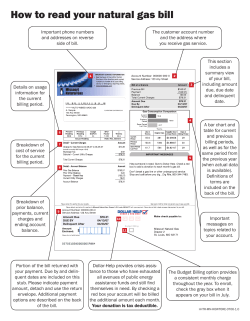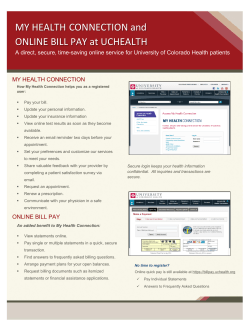Version 8.2 Release Notes
Amazing Charts Version 8.2 Using Version 8, you will be able to prepare for ICD-10 by using the features we’ve added to practice, test and train for the switchover date. You can also enjoy a litany of features that we’ve added since Version 7.1.3, like being able to create a schedule for anyone in your practice, and saving multiple pharmacies for the patient. Contents Clinical Workflow and ICD-10 ....................................................................................................................... 2 Billing and ICD-10 .......................................................................................................................................... 6 Five Minute Clinical Content Updated .......................................................................................................... 7 User Preference for Diagnoses without Codes Alert .................................................................................... 7 Educational Menu Item................................................................................................................................. 7 New Spell Checker ........................................................................................................................................ 8 Scheduling for All Users ................................................................................................................................ 9 More Preferred Pharmacies for Patients .................................................................................................... 10 Improved Search Options for Medications ................................................................................................. 11 Patient Search by DOB ................................................................................................................................ 11 Preferred Contact Method Enhancements ................................................................................................. 12 Additional Enhancements ........................................................................................................................... 13 Corrected Defects ....................................................................................................................................... 14 Known Issues that Exist in 8.2 ..................................................................................................................... 15 Page 1 of 16 Version 05042015 Clinical Workflow and ICD-10 ICD-10 mode will turn on starting October 1, 2015. Historical Problems Patient diagnoses will be automatically transformed to ICD-10 using code mappings made available by the National Library of Medicine. Before: After: Problem Search and ICD-10 The problem search will also be updated to allow you to search for any ICD-10 diagnosis for dates of service on and after October 1. Before: Page 2 of 16 After: Version 05042015 Diagnosis Search Order When searching for diagnoses by ICD code, the results will be ordered by code. Summary Sheet Diagnosis Hover-Over When you hover over a problem in the Summary Sheet in ICD-10 mode, the ICD-10 problem description (versus the clinical problem description) will display. ICD-10 Search in Past Encounters We’ve added an ICD-10 filter in Past Encounters allowing you to filter through encounters. Page 3 of 16 Version 05042015 Refining ICD-10 Codes The organizations you belong to have likely let you know that in ICD-10, you’ll be coding for laterality, complications, initial visits, and more. The process of choosing more granular ICD-10s is called refining, and yellow codes in the problem list now signify codes that can be refined, and there is a new refining feature you can access. Refining User Preference In User Preferences, you can control when the refining tool opens from the Most Recent Encounter. Page 4 of 16 Version 05042015 Edited Decision Support Rules Switch If you’ve edited any Clinical Decision Support rules in Admin, you will need to use a manual Admin feature to reset those rules to add ICD-10 conditions to those rules. Note: You’ll want to run this switch after October 1, 2015 – once you’re using ICD-10. Page 5 of 16 Version 05042015 Billing and ICD-10 ICD Toggle on the Superbill There is a new area on billing screens where you can toggle a bill and all its functions to ICD-9 or ICD-10. Searching for Codes Searching for billing codes works the same from billing screens, except in ICD-10 mode you’re searching through ICD-10 codes. Page 6 of 16 Version 05042015 Five Minute Clinical Content Updated Five minute clinic content was update and also works with ICD-10. User Preference for Diagnoses without Codes Alert A user preference was added to control whether you see an alert when a diagnosis with a “000” code is added to the patient’s Assessment. Educational Menu Item Added an educational menu link to Amazing Charts that users can visit to review version-specific educational information on our website. Page 7 of 16 Version 05042015 New Spell Checker New Spell Checker Dictionary A new Spell Checker incorporating a clinical content medical dictionary is now integrated into the Most Recent Encounter, the Enlarge Textbox screen, and the Structured Family History screen. A custom dictionary is also supported! New Spell Checker User Preferences In User Preferences, you can turn on the spell checker so it checks the note before signing it off. You can also turn on the “Check spelling as I type” feature, which identifies misspelled words while you type. Note: When “Check Spelling as I type” is turned on, you will be able to access your templates by holding down the Shift key while right-clicking your mouse. Page 8 of 16 Version 05042015 Scheduling for All Users All users will have the ability to create a schedule for themselves, regardless of their level of access. This allows nursing assistants, secretaries, or any other staff member to have their own schedule. Page 9 of 16 Version 05042015 More Preferred Pharmacies for Patients All patients will be able to have an unlimited number of preferred pharmacies. You can enter the patient’s preferred pharmacies in their chart or when prescribing. Page 10 of 16 Version 05042015 Improved Search Options for Medications On the Write Scripts screen, providers will now have the ability to search for medications using a “Starts With” search in addition to the existing “Contains” search. You can toggle between the two searches. Patient Search by DOB You can now search for patients by their Date of Birth in the Patient List. Once enabled in the Admin Miscellaneous Settings, age will be replace by date of birth in the Patient List, and you can search by it. Page 11 of 16 Version 05042015 Preferred Contact Method Enhancements The patient’s preferred contact method will display in the Patient List, the Scheduler, and the Appointment Verification screen. Page 12 of 16 Version 05042015 Additional Enhancements Functional Area Enhancement Description Introduced in Version Invoice Improvements: Billing Comments now display in invoices The insurance company and the amount paid will show up in invoices. Type of payment will be displayed on printed invoices and patient receipts. A pop-up message will appear to notify users when a non-billable diagnosis code is added to a patient’s problem list. The Payor List will open from the Billing Info Demographics screen without requiring the user enter the ADMIN password. Vitals Enhancements: The Peak Flow graph can graph to a maximum of 880The Pain and Pre and Post Peak Flow fields have been added to the Letter Writer in the Encounter - Objective options. Searches for all vital signs can be run, and can be conducted using English or metric units. The Vitals reports have been streamlined to include the same information, and will not include fields that do not contain data. The sliders for recording Vitals have been removed. Improvements to the Clinical Summaries and Transfer of Care documents: The Export Location will be remembered after it is defined for the first time. Changed messaging in documents to reflect whether information was excluded or not available. To help users fulfill the 2014 measures for Patient Electronic Access and Clinical Summaries, the Full Patient Record version of the Clinical Summary will be sent to the patient’s portal on sign off, if the option to automatically send the document of chart sign off is enabled. The encounter-based clinical summary was previously sent. A pre-loaded template was added to the Letter Writer that allows users to print out a letter with the new Instructions section text in it, instead of only the Plan section. Added Glaucoma Screening Rule to Clinical Decision Support The size and position of the chart is now being remembered throughout a user’s login session. When submitting feedback through Amazing Charts, you will now be able to enter a subject for the message. 7.0 Exports often created by our users were updated to ensure they work with ICD-10. These exports include the CCDA, the CCD, Syndromic Surveillance files and billing export files. 8.2 Clinical Decision Support We added new triggers to sex-specific decision support rules so that they trigger for the correct patients, updated rules with new conditions, and added new rules that have been introduced nationally. 8.2 Quality Measures All CQMs in the “Other Measures” category have not been updated for ICD10, and a note of this has been added to the screen. When importing CCDAs when the system is in ICD-10 mode, the problems will be displayed and imported as ICD-10 codes. 8.2 Billing Billing Billing Charting Charting Charting Charting Charting Communicat ion Exports Importing CCDAs Page 13 of 16 8.0 7.0 8.0 8.0 8.0 7.0 6.5 8.0 Version 05042015 Corrected Defects Functional Area Charting Referrals Charting Spell Checker Charting Spell Checker Charting Diagnoses Charting Diagnoses Description of Corrected Problem If a referral is added for a patient on the Add New Patient screen, that referral information may not be saved to the patient’s record. All Immunization and Medication names have been added to the spell checker dictionary, so they are not identified as misspelled. Custom dictionaries created prior to updating Amazing Charts are loaded into the new spell checker. Fixed duplicate diagnosis message so duplicate patient problems searched from the Most Recent Encounter can be added to the Assessment without adding to the problem list. Reported in Version 8 8 8 7.1.3 Misc Enlarged Text Box When searching by diagnosis codes, the results are sorted in code order. The following shortcut keys on the Most Recent Encounter are working: CTRL+T (Templates), CTRL+E (Enlarged Text Box), CTRL+P (Print). Changed directions on the Direct Messaging Admin screen concerning vetting. Lab results display correctly when there are multiple data types contained within the same file. Error where the wrong patient’s chart is added to a message when a user has been previously viewing another message. The invoice was modified to move insurance information out of the #9 letter window. Transactions are filterable in the Lab and Radiology Transactions form. Templates added from the Enlarged Text Box screen is now added to where the cursor is instead of the bottom of the text box. Patient Portal Any duplicate patient portal accounts will be fixed. 7 Spell Checker Templates When the spell checker is turned off, templates will launch when from the Most Recent Encounter when you Alt+Right Click 8 Templates The Family Member History Notes in the structured family history screen can now bring up the templates editor. 8.0.2 Charting MRE Direct Messaging Labs Messaging Attachments Misc Misc Page 14 of 16 7.1.3 8 7.1.3 7.1.3 8 8 Version 05042015 Known Issues that Exist in 8.2 The issues listed below describe defects that we acknowledge exist in version 8.2 of Amazing Charts and have been reported by other users. We will be addressing these in a future release. If the correction is already scheduled and in process it will have a timeframe noted in the Planned Resolution column. At this time we are unable to commit to a timeframe for the other but most all of them are planned for the next major release. Depending upon your workflow and usage of Amazing Charts these may or may not impact you and the level of impact will also depend on your specific usage of the feature. If you feel that the negative impact of some of these issues outweigh the benefits offered in this release you may choose to wait for your specific issues to be resolved before you update. Functional Area Reported in Version Performance Delay Opening Patient Chart 8.0 Charting Current Medications 8.2.2 Charting Last Note Backup 7.1 Billing 7 Charting Spell Checker Charting Spell Checker Charting Sign Off Page 15 of 16 8 Known Potential Issue Some systems are experiencing an abnormal delay upon opening a patient’s chart. This can be attributed to a variety of your systems attributes including a large number of prior encounters The current medication list on the MRE contains new medications prescribed upon opening a forwarded chart. The Last Note Backup functionality has been replaced with a new method of restoring a lost note, but the Last Note Backup executable is still accessible in the Amazing Charts directory and should be removed. If the list of payors has been customized, insurance information for a customized payor may not print on an encounter sheet. If the option to check spelling when a note is signed is enabled, the new Spellchecker will not check in the Overall Family History of structured Family History on sign off. 8 If the option to check spelling when a note is signed is enabled, the new Spellchecker will not check in the Instructions section of the MRE. 7 When a provider that requires a supervising provider’s co-signature on notes (e.g. a Mid-Level) signs a note, the Billing Provider will be changed to the supervising provider’s name once the Planned Resolution Work-around We are working to address this in our next release(s) Q2 2015 None Q2 2015 None TBD None TBD If the option to check spelling as you type is enabled, the spellchecker will check for errors in structured Family History. If the option to check spelling as you type is enabled, the spellchecker will check for errors in the Instructions section of the MRE. None Q3 2015 Q3 2015 TBD Version 05042015 supervising provider co-signs the note. Charting Enlarged Text Box 8 Charting Misc 8 Charting Misc 7.1 MU Portal and Direct 7 Labs 7.1 Interfaces 8 Letter Writer 7.1 Upgrading & Installing Page 16 of 16 7.1 Chief Complaint text is highlighted upon opening Enlarged Text Box- if you start typing text is removed On the MRE, the Plan tab allows the user to add the Meds list to the Plan and to view the draft – users have requested that this functionality also be added to the Instructions tab. Printing the Current Note as a TEXT (.txt) file from the patient’s chart will return an error. Images and documents cannot be sent with Transfers of Care via Direct Messaging. Some lab results may return the following error when imported via an interface: “Lab Note Text exceeds maximum length of 100 characters.” Midmark Spiro – an error occurs upon the initial calibration of the device. In the Letter Writer, if you select the option to add the Updated Meds list to the letter, all medications will be added instead of just the list of updated medications. If you are changing the directory during the install process, the installer may install Amazing Charts in the previous location. Un-highlight the text before you start entering new information Q2 2015 None TBD Current notes can be previewed, and printed from the preview screen. You can send images and documents via Direct Message in Updox Inbox. None TBD TBD TBD Restart Amazing Charts after installing and prior to calibration. Unwanted medications can be manually removed in the Letter Writer or click on the Add Med List to Plan box to add current medications In the Registry: Hkey_Current_User/Sofware/ VB and VBA/Software - delete AC registry then have to go into Hkey_Local_Machine/Softwar e/Wow6432Node - delete Amazing Charts entry. TBD TBD TBD Version 05042015
© Copyright 2025