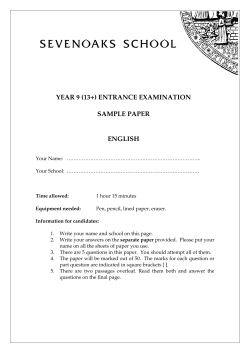Activity 4.1d Software Modeling Introduction (Digital STEAM)
Andrew Smith Activity 4.1d Software Modeling Introduction (Digital STEAM) Introduction 3D modeling is a powerful tool for engineers. It allows an idea to be translated into a model that can communicate the concept, adapt to changes, and even create a physical model with devices such as a prototype or a mill. In this activity you will learn the basic Autodesk ® Inventor® software interface and file management. This orientation is important to allow efficient modeling of your own ideas. Equipment Engineering notebook Pencil PC with Autodesk Inventor Software Procedure 1. Go to the Autodesk Digital STEAM site at the link below. http://curriculum.autodesk.com/student/public/index/index 2. Click Level 1, Digital Study Packet, then Inventor. 3. Under User Interface click Primary Environments and view the tutorial. Answer the questions below. Note: Move the cursor away from the video window for a clear view. a. What are the four Inventor base environments and file extension names? a.i. ____________________________part .ipt a.ii. ____________________________assembly .iam a.iii. ____________________________drawing .dwg a.iv. ____________________________presentation .ipn © 2012 Project Lead The Way, Inc. Introduction to Engineering Design Activity 4.1d Software Modeling Introduction (Digital STEAM) – Page 1 4. View the tutorials listed under UI Navigation – UI Navigation 1, UI Navigation 2, and Graphics Window Display. Answer the questions below. a. Label the features of the user interaction images below. 1. ribbon 2. browser 3.? 4. Applications Menu 5. quick access toolbar 6. tabs 7.? There is no 8 9. panel © 2012 Project Lead The Way, Inc. Introduction to Engineering Design Activity 4.1d Software Modeling Introduction (Digital STEAM) – Page 2 b. Label the Assembly environment below. 1.Revolution 2. Sketch 3. Tire © 2012 Project Lead The Way, Inc. Introduction to Engineering Design Activity 4.1d Software Modeling Introduction (Digital STEAM) – Page 3 4. Flush c. How do you display the browser if it has disappeared? Change the view of your user interface, make browser checked d. How do you edit the display of items in your Quick Access Tool Bar? Hit the dropdown in the toolbar and change what is inside. 5. View the tutorial listed under Navigation Control. Answer the questions below. 1. Label the navigation control image to the right. 1. Home View 2. View Cube 3. Navigation bar a. Describe the functions available with each of the following function keys. F2 __________________________ pans and drags F3 __________________________ zoom in and out F4 __________________________ Orbiting view F5 __________________________ Undo to previous view F6 __________________________ Undo the Undo previous view 6. View the Project Files tutorial. Answer the questions below. 4. Label the images below with the steps needed to set up a project without Libraries Like book: 1.Default folder (Hit New) 2. Project wizard (Single New User Project, hit Next) 3. Project Wizard (Give Name, Folder, give it path) © 2012 Project Lead The Way, Inc. Introduction to Engineering Design Activity 4.1d Software Modeling Introduction (Digital STEAM) – Page 4 5. What is the active project in the images below? PLTW Project 5 a. How would the PLTW Project 3 be made the active project? Click on it © 2012 Project Lead The Way, Inc. Introduction to Engineering Design Activity 4.1d Software Modeling Introduction (Digital STEAM) – Page 5 Conclusion 1. Why is using the vocabulary presented in the tutorials important? You should know the terminology and functions so you can easily look it up/ know what to do if a problem or need occurs 2. Why is it important to properly select the project each time a model is created? If it's not in the right project, it will be a pain to actually allow the parts to eventually become one. © 2012 Project Lead The Way, Inc. Introduction to Engineering Design Activity 4.1d Software Modeling Introduction (Digital STEAM) – Page 6
© Copyright 2025