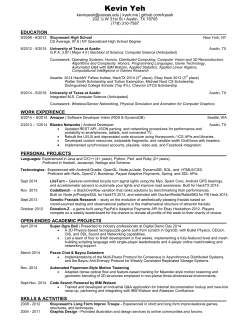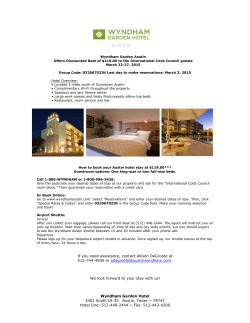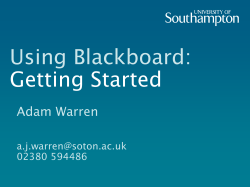Guidelines for Data Standards, Data Integrity and Security
Stephen F. Austin State University Guidelines for Data Standards, Data Integrity and Security Prepared By: Version: Create Date: Approval Date: Approved By: Last Revision Date: SFA Project Manager: SunGard Project Manager: Project Sponsor: Data Standards Team v.1.4 2008 April 29 2008 October 27 Banner Implementation Team 2015 May 7 Sandy Turner/Melinda Colby Marcia Lawson Richard Berry Table of Contents 1 Data Integrity .................................................................................................................... 4 1.1 Purpose ..................................................................................................................... 4 1.2 Administrative Responsibility ..................................................................................... 4 1.3 Access to Stephen F. Austin State University Data.................................................... 5 1.4 Information Access Definitions .................................................................................. 6 1.4.1 Inquiry ................................................................................................................ 6 1.4.2 Update ............................................................................................................... 6 1.5 Secured Access to Data ............................................................................................ 6 1.6 Requests for Confidential Information ........................................................................ 7 1.7 Data Custodians ........................................................................................................ 8 1.8 Self-service................................................................................................................ 8 1.9 Change Order Procedure for Validation Forms .......................................................... 8 2 Rules for Clean and Accurate Records ............................................................................. 9 2.1 Data Change Rules ................................................................................................. 10 3 General Person/Non-Person Information ........................................................................ 11 3.1 Identification Number Standards.............................................................................. 11 3.2 Duplicate ID’s In Banner .......................................................................................... 11 3.3 Update of Social Security Number in Banner ........................................................... 12 3.4 To Search for a Person/Non-Person ........................................................................ 12 3.5 Creating a new Person/Non-person in Banner......................................................... 14 3.5.1 New Person ..................................................................................................... 14 3.5.2 New Non-Person Name/Vendor ....................................................................... 15 3.6 To determine if a name can be CHANGED or ADDED a on an existing Person/NonPerson (%IDEN or FTMVEND) in Banner .................................................... 16 3.7 To CHANGE or ADD a name on an EXISTING Person/NonPerson ........................ 17 3.8 Name Standards ...................................................................................................... 18 3.8.1 Last Name ........................................................................................................ 18 3.8.2 First Name ....................................................................................................... 19 3.8.3 Middle Name .................................................................................................... 19 3.8.4 Prefixes ............................................................................................................ 20 3.8.5 Suffixes ............................................................................................................ 20 3.8.6 Name Types: Assigning and Updating (GTVNTYP) ......................................... 20 3.8.7 Preferred First Name ........................................................................................ 21 3.8.8 Legal Name ...................................................................................................... 21 4 Date Standards .............................................................................................................. 21 5 Address Standards ......................................................................................................... 22 5.1 To Enter or Update an Address in Banner (%IDEN or FTMVEND) .......................... 22 5.1.1 Editing Addresses ............................................................................................ 22 5.1.2 Inputting a New Address Type (%IDEN or FTMVEND) .................................... 22 5.1.3 Changing an Address for a specific Address Type (%IDEN or FTMVEND) ...... 22 5.1.4 Inactivating Addresses ..................................................................................... 23 5.1.5 To Review and Verify an Address (GOAADDR) ............................................... 23 5.2 Address Standards .................................................................................................. 24 5.2.1 Address Types (STVATYP) .............................................................................. 24 5.2.2 Address Sources (STVASRC) .......................................................................... 26 5.2.3 Postal Addressing Standards ........................................................................... 26 May 07 2015 Data Standards Document_v1.4 Stephen F. Austin State University Page 2 of 54 5.2.4 Zip Code Standards ......................................................................................... 27 5.2.5 Nation Codes ................................................................................................... 27 5.2.6 Post Office Boxes............................................................................................. 27 6 Telephone Number Standards ........................................................................................ 27 6.1 U.S. Telephone Numbers ........................................................................................ 28 6.2 International Telephone Numbers............................................................................ 29 6.3 Telephone Types (STVTELE) .................................................................................. 29 7 Email Address Standards ............................................................................................... 31 7.1 To Enter or update an Email Address (GTVEMAL) .................................................. 31 7.2 Email Address Types GTVEMAL ............................................................................. 31 8 To Enter/Update %PAPERS Information (Gender, Citizen, Ethnicity, Birth Date) ........... 31 8.1 To determine if %PAPERS information may be CHANGED .................................... 31 8.2 Birth Date Standards ............................................................................................... 33 8.3 Citizenship Type Standards (STVCITZ) ................................................................... 33 8.4 Visa Code Standards (STVVTYP) ........................................................................... 34 8.5 Gender Code Standards .......................................................................................... 35 8.6 Ethnicity & Race Code Standards ........................................................................... 36 8.7 Relationship Code Standards (STVRELT) ............................................................... 38 8.8 Marital Code Standards (STVMRTL) ....................................................................... 38 8.9 Religion Codes (STVRELG) .................................................................................... 38 9 Veteran Information ........................................................................................................ 39 9.1 Student Module: Students (STVVETC) ..................................................... 39 9.2 Human Resources Module: Employees ................................................... 39 10 Confidential Information Indicator ................................................................................... 39 10.1 Students .................................................................................................................. 39 10.2 Employees ............................................................................................................... 39 11 Hold Type Standards (SOAHOLD) ................................................................................. 40 12 Deceased Person Information ........................................................................................ 40 13 College Names and Addresses ...................................................................................... 41 14 Reporting and FERPA Guidelines .................................................................................. 42 14.1 FERPA Policy Statement ......................................................................................... 42 14.1.2 Annual Notification ........................................................................................... 42 14.1.3 Procedure to Inspect Education Records ......................................................... 42 14.1.4 Student Rights.................................................................................................. 43 14.1.5 Right of University to Refuse Access................................................................ 43 14.1.6 Fees for Copies of Records .............................................................................. 43 14.1.7 Disclosure of Education Records ..................................................................... 43 14.1.8 Directory Information ........................................................................................ 44 14.2 Correction of Education Records ............................................................................. 45 Appendices ......................................................................................................................... 46 15.1 APPENDIX 1: Business Word Abbreviations .......................................................... 46 15.2 APPENDIX 2: Data Custodians of Banner Records ................................................ 47 15.3 APPENDIX 3: Forms .............................................................................................. 48 16 Additional Postal Information from the U.S. Postal Service ............................................ 48 17 Approval to Proceed ...................................................................................................... 48 18 Document History .......................................................................................................... 49 May 07 2015 Data Standards Document_v1.4 Stephen F. Austin State University Page 3 of 54 Data Integrity 1.1 Purpose These guidelines provide recommendations for establishing measures for the protection, access, and use of Stephen F. Austin State University data that is electronically maintained in Banner. The guidelines define the responsibilities of users who input and access that data. Divisions/departments may have individual guidelines that supplement, but do not replace or supersede, these guidelines. 1.2 Administrative Responsibility By law, certain data is confidential and may not be released without proper authorization. Users must adhere to any applicable federal and state laws as well as Stephen F. Austin State University policies and procedures concerning storage, retention, use, release, and destruction of data (refer to the Stephen F. Austin State University FERPA Policy Statement, Section 14). Data is a vital asset owned by the University. All Stephen F. Austin State University data, whether maintained in the central database or copied into other data systems (e.g. personal computers) remain the property of Stephen F. Austin State University. Access to data should not be approved for use outside a user’s official University responsibility. Data will be used only for legitimate Stephen F. Austin State University business. The University must protect the security and confidentiality of data; however, the procedures that allow access to data should not unduly interfere with the efficient conduct of University business. As a general principle of access, University data (regardless of who collects or maintains it) will be shared among those employees whose work can be done more effectively by knowledge of such information. Division/department heads are typically considered the Data Custodians and will ensure accountability of each user in the respective area is trained regarding user responsibilities (Appendix 2). Data Custodians may designate a representative for data custodial action if desired. As part of that training, each user will read, understand, and agree to abide by the stipulations in this document. Division/department heads will ensure a secure office environment with regard to all Stephen F. Austin State University data systems. Division/department heads will determine the appropriate data access requirements of staff before submitting a Banner Access Request form. Database security is the responsibility of everyone using the Banner system. Any individual who uses a computer should be vigilant regarding security. Data security involves everything from shredding papers with identifying information to logging off of Banner or locking the computer (pressing Ctrl+Alt+Delete May 07 2015 Data Standards Document_v1.4 Stephen F. Austin State University Page 4 of 54 simultaneously and then pressing Lock Computer) when away from the work area. Placing a computer screen where no one but the authorized person can view it may be impossible, but all reasonable measures should be taken to ensure security of information on one’s computer screen. Reasonable measures include placing visitor chairs perpendicular to the screen instead of across from it and/or minimizing the Banner session while visitors are present. When an individual needs to be away from the computer for a few minutes, the computer should be secured (especially if the office environment is a less secure area with heavy visitor traffic and/or the work area is removed from others in the office). The computer may be secured by one of the following methods: logging off Banner or locking the computer (even for short periods of time). All data extracted from Banner that includes non-directory information should never be kept on a local hard-drive or removable disk storage device (i.e. thumb drive). Network drives should be used to ensure security. All procedures and data systems owned and operated by Stephen F. Austin State University will be constructed to ensure that: 1. All data are input accurately. 2. Accuracy and completeness of all data are maintained. 3. System capabilities can be re-established after loss or damage by accident, malfunction, breach of security, or natural disaster. 4. Breaches of security can be controlled and promptly detected. 1.3 Access to Stephen F. Austin State University Data Below are the requirements and limitations for all Stephen F. Austin State University divisions/departments to obtain permission for display (inquiry) and update (add/change) access to University data. All users must understand that data security is every user’s responsibility. Users are responsible for understanding all data elements that are used. If a user does not understand the meaning of a data element, the user should consult his/her supervisor or the appropriate Data Custodian (Appendix 2). Users must protect all University data files from unauthorized use, disclosure, alteration, or destruction. Users are responsible for the security and privacy of data within their control. Users are also responsible for all transactions occurring during the use of their log-in identification (ID) and password. Users are not to loan or share their login ID with anyone. If it is found that users inappropriately loan or share their login ID, they are subject to disciplinary action, up to and including termination. The Banner system tracks changes made to data by login ID. Offices hiring temporary or part-time employees should request an appropriate login ID for use by each individual who is to be granted access to the system. All employees with May 07 2015 Data Standards Document_v1.4 Stephen F. Austin State University Page 5 of 54 access to the Banner system, including student workers and temporary workers, will have a unique ID and password to access the system. Generally, temporary or part-time employee access will be limited to display (inquiry) only on selected data screens. Update capability should be carefully considered and approved by the division/department head and the Data Custodian or designated alternate. Division/department heads must request access authorization for each user under their supervision by completing and submitting a Banner Access Request Form (see Appendix 3) along with a signed Privacy and Security Compliance Statement appropriate for the user role (employees or school official (see Appendix 3). These forms should be submitted to Information Technology Services. Under no circumstances will access be granted without written approval of the division/department head. 1.4 Information Access Definitions 1.4.1 Inquiry “Inquiry” access enables the user to view and analyze, but not change, Stephen F. Austin State University data. This may also be referred to as display or query access. Downloaded data must be used and represented responsibly and accurately. Concerns or questions regarding the validity of downloaded data should be directed to the appropriate Data Custodian. 1.4.2 Update “Update” access provides both display and add/change/delete capabilities. This may also be referred to as maintenance access. Update capability is generally limited to users directly responsible for the collection and maintenance of the data. 1.5 Secured Access to Data Banner system access will be established based upon job responsibilities or duties such as building the schedule of classes or entering purchase requisitions. Users will be assigned security classes depending on their particular needs as established by their division/department head and approved by the Data Custodian. See Appendix 2 for a list of Data Custodians. All employees who require access to the Banner system will be required to complete Banner orientation training before their Banner account will be activated (except in the case of access to self-service Banner which is determined at the discretion of departments or offices). This training module will be available in either a classroom setting or online and consists of an overview of the Banner system, navigation, and guidelines for data standards and security. The following procedures will be used to establish a Banner account (ID and password) or addition of security classification for the Banner system. Both the Banner Access Request Form and the Privacy and Security Compliance Statement Form (see Appendix 3) must be submitted. May 07 2015 Data Standards Document_v1.4 Stephen F. Austin State University Page 6 of 54 Upon first login, the employee will be prompted to change the generic password assigned to a unique password on GUAPSWD. Passwords must be a minimum of six characters and cannot contain special characters. If a user forgets their password, the user must contact ITS in order to have their password reset. Once identification is verified, ITS will reset the password to the generic password. Upon the next login, the user will be prompted to change the generic password on GUAPSWD. Passwords will expire every 90 days. It is required that users change their passwords every three months to ensure the system remains secured. It is the responsibility of the department of a terminated employee (including an employee being transferred to another department) to submit the Account Disablement Request so that Banner accounts for these individuals can be promptly disabled. In the case of an employee transfer, the form should indicate ‘transfer’ and the date of transfer. The hiring department of a transferred employee will need to submit the Banner Access Request Form to the Data Custodian. Once the request has been approved by the Data Custodian the person’s access will be updated accordingly. Temporary employees and student employees required to access the Banner system must obtain their own account (ID and password) by following steps 1 through 5. When temporary and/or student employees are terminated, it is the responsibility of the department to submit the Account Disablement Request so that Banner accounts for these individuals can be promptly disabled. 1.6 Requests for Confidential Information Current Stephen F. Austin State University faculty and staff who work with Banner system records as part of their regular job duties must complete the Privacy and Security Compliance Statement Form (see Appendix 3). Other current Stephen F. Austin State University faculty and staff needing to request confidential information in any form (i.e. lists, labels, electronic) from the Stephen F. Austin State University Banner system must complete the Data Request Proposal Form (see Appendix 3). Adequate lead time should be allowed. The appropriate Data Custodian will review the form to determine if the request meets privacy guidelines (see Section 14), and other appropriate rules/guidelines. If questions arise, the requester may be asked to provide additional information regarding the data requested. If the requester wishes to appeal the Data Custodian’s decision, the Data Standards Team will review the request and determine if the request is appropriate within university, state and federal guidelines. The decision by the Data Standards Team shall be final. The requester will be notified if the request cannot be approved. May 07 2015 Data Standards Document_v1.4 Stephen F. Austin State University Page 7 of 54 External requesters of data deemed as ‘directory information’ must follow procedures outlined for open records requests at the following website: http://www.sfasu.edu/gencounsel/resources/legal_issues/open_records.asp 1.7 Data Custodians A Data Custodian is a division/department head responsible for the on-going maintenance of Banner records under his/her control and for approving Banner access (security) for designated employees in their department. The Data Custodian is also responsible for ensuring that data changes made in his/her department DO NOT CONFLICT with or have an adverse impact on records maintained by other departments. Such changes must be approved through the Change Order Request Procedure (Section 1.9). Before granting access to Banner forms, the Data Custodian must be satisfied that protection requirements have been implemented and that a “need to know” is clearly demonstrated. By approving user access to Stephen F. Austin State University Banner forms, the Data Custodian consents to the use of that data within the normal business functions of administrative and academic offices or departments. All provisions of the privacy guidelines will be upheld by Data Custodians with authority over their data (see Appendix 2). These Data Custodians will be responsible to ensure their awareness and understanding of the provisions and will seek training if needed. Data Custodians are responsible for the accuracy and completeness of data files in their areas. Misuse or inappropriate use by individuals will result in revocation of the user’s access privileges. The University complies with State and Federal guidelines regarding the duration of record retention. Security for all persons wanting access to view/update forms/records in Banner will be processed through the appropriate Data Custodian (see Appendix 2). 1.8 Self-service Even though end-users will be responsible for keeping their records up to date through self-service, Data Custodians will still be responsible (behind the scenes) for making sure that data is clean and accurate. 1.9 Change Order Procedure for Validation Forms Data Custodians can make additions/updates to Banner validation/rule forms that fall within their maintenance and control responsibilities. However, the changes each Data Custodian makes may have an affect on other departments/areas using Banner. Because of this, all additions/updates to validation tables under the purview of this Data Standards document will be required to be submitted for approval to the Data Standards Team before a change can be made in Banner production. Exceptions to the rule are letter generation validation forms and rule May 07 2015 Data Standards Document_v1.4 Stephen F. Austin State University Page 8 of 54 tables (including variable, paragraph, letter, job submission, population selection creation). Please note: When making a change that does not require approval by the Data Standards Team, the user is still obligated to test the change thoroughly in a test instance before making the change in production. Documentation regarding rule and validation table changes should be maintained using procedures established by individual areas for tracking changes. To request a change to a validation form in Banner, that is maintained as part of the Data Standards manual, follow the procedures listed below: 1. Make the change in a test environment and test the change thoroughly. 2. Submit the following information in an email to the Data Standards Team Lead. Please remember that the appropriate Data Custodian needs to have approved this request before it is forwarded to the Data Standards Team. 3. The Data Standards Team Lead will submit the request via email to the Data Standards Team for consideration and document the proposed change in the Data Standards Change Management document. 4. Group members will respond to the request in a timely fashion. 5. The Data Standards Team Lead will monitor the request to ensure that the majority of the group responds positively to the request. Once approved, the Data Standards Team Lead will: a. Email the requester (and copy the Data Standards Team) with approval to proceed with the validation form update in production. b. Document the change in the Data Standards Change Management document and schedule the changes to be considered in the next Data Standard document update version by the Data Standards Team. 6. The requester can then make the approved change in production. 2 Rules for Clean and Accurate Records Due to the fact that Banner is an integrated system, ALL USERS play a key role in keeping the data clean and accurate. Therefore, the Data Standards Team has developed a procedure to be used each and every time a record is searched or changes are made to a record. Users must ALWAYS SEARCH before adding a new record. Before a new record for a person or organization is created, a name and/or ID search MUST be conducted to make sure that person or organization has not already been entered in the database. Each user in every office MUST conduct a thorough search to prevent entering a duplicate record. A user should make data changes ONLY when the user has the authority and follows the procedures established by the Data Custodian of the data you want to May 07 2015 Data Standards Document_v1.4 Stephen F. Austin State University Page 9 of 54 change. Some data fields have specific data entry rules. See the specific section under General Person Information for those data entry rules. The pound sign (#) and percent sign (%) should NEVER be used in any data field because they cause Oracle database errors. 2.1 Data Change Rules – Determining where a person is active and if a change can be made to that record GUASYST should be used to determine where a person has data in Banner. It is necessary to know this information to determine who is authorized to make changes to Name, Address, Phone, Bio/Demo, Email and SSN. The following role hierarchy (highest to lowest) will be used to determine who can make the changes/updates: Employee, Student Worker, Student. If a person falls into more than one role, the highest role in the hierarchy should be used. GUASYST should be used to determine if the person has ever been an employee of SFA. From the Main Menu, the user should type GUASYST and press ENTER. The user may then type in the person’s CID or name and press ENTER. The form will show check marks in every role in a person’s history at SFA. If the Employee field is checked, always follow instructions as if the person is a current employee. May 07 2015 Data Standards Document_v1.4 Stephen F. Austin State University Page 10 of 54 SFAREGQ should be used to determine if the person is a currently enrolled student. SFAREGQ can be used to see the TOTAL number of hours a student enrolled in for a term and if the person has withdrawn from any of them. From the Main Menu, the user should type SFAREGQ and press ENTER. Next, the user should type in the term and then the CID or Name of the person and then press ENTER. 3 General Person/Non-Person Information The following guidelines should be adhered to for all records added to the Banner system. 3.1 Identification Number Standards Identification number standards for the categories of person and non-person are to be defined as: Person: any entity added to the system that is an individual (student, staff, faculty, independent contract) will be created using the system generated ID number (Banner ID). Non-Person: any entity added to the system that is not an individual (vendors, corporations, etc.) or Special Entity will be created using the system generated ID number (Banner ID). Special Entity: any Banner-required entity added to the system that is deemed necessary for Banner standard processing (Financial Aid Loan Guarantor or Lender, Batch Processor, etc.). A Special Entity may be created with nongenerated ID number. Special Entity requests for non-generated ID must be carefully considered and approved by the division/department head and the Data Custodian or designated alternate. 3.2 Duplicate ID’s In Banner If duplicate ID’s are discovered while searching for an entity in Banner, the user should identify under which modules information exists on each ID using GUASYST. The GUASYST form lists the Banner systems that contain information about a person/organization. If the person is an applicant to the University but has not yet been admitted as a student, the Admissions Office should handle the change. The Registrar’s office should be contacted with the name/ID information from the GUASYST form if the person has ever been a student. The Human Resources office should be contacted if the person has ever been an employee. If the person has been both an employee and a student, the Registrar and Human Resources offices will work together to get the duplicate ID removed. May 07 2015 Data Standards Document_v1.4 Stephen F. Austin State University Page 11 of 54 Once Admissions/Registrar’s Office/HR receives the information, they will determine which ID would be the best to keep depending upon the information attached to each ID. The responsible party will then contact and coordinate efforts with all appropriate offices or departments concerning the movement of data from one ID to the other. Once this is done, the person’s last name should be prefixed with XXX in order to identify a ‘bad ID’ for subsequent ITS deletion of incorrect ID’s. In addition, proper procedures must be followed to ensure that images of documents are re-linked in Image Now to the corrected number. 3.3 Update of Social Security Number in Banner When a change needs to be made to the Social Security number (SSN) field, it should first be determined under which system a person has information using GUASYST. Using the GUASYST form, it should be determined if the person has ever been an employee at SFA. If so, HR should verify the SSN using the copy of the Social Security card as required by law for all current or past employees Undergraduate Admissions and Graduate Admissions will be permitted to correct the SSN without a copy of the Social Security card as long as the person has information ONLY in the Admissions or Recruiting modules of Banner. The Registrar’s Office will be permitted to correct the SSN with a copy of the Social Security card as long as the person does not have information in the HR module of Banner. Individuals who have the authority to change a SSN of a current student and have the proper documentation to do so should go to the %PAPERS form and make the change to the SSN. Once a SSN change has been made, the person making the change should forward the information to all other offices affected as shown on the GUASYST form. SSN information should never be sent via email. No other areas will be permitted to change SSNs/IDs. 3.4 To Search for a Person/Non-Person Users should utilize the search form for the appropriate module as listed in the following table by accessing the form directly or including it as the first item in their Quick Flow List. The wildcard function should be utilized as stated in this document to ensure an extensive search. If the user has access to birthdate and/or Social Security Number, these should be used as primary search criteria to avoid duplicates in the system. Conducting Searches Module May 07 2015 Information Person Search Data Standards Document_v1.4 Stephen F. Austin State University Non-Person Page 12 of 54 Form SPAIDEN Form SOAIDEN Search Form SOACOMP STUDENT HUMAN PPAIDEN SOAIDEN SOACOMP RESOURCES FINANCE FOAIDEN FOIIDEN FOICOMP FINANCIAL AID SPAIDEN SOAIDEN SOACOMP To access a Search form from one of the Information forms, the user should click on the drop down arrow to select which Search form to access from the list of Options. If the user has access to the Banner Alternate ID search form GUIALTI and the person’s Birth date or Social Security number is known, this Alternate ID Search Form may be used to determine that the person does not already exist in Banner. Information may also be retrieved from a primary use form: Search forms can be accessed through some primary use forms. To retrieve information from a primary use form (such as SAAADMS, SGASTDN, RPAAWRD, PPAIDEN, etc.), a <List> function should be performed or the drop down arrow may be clicked (in most cases) to access a person search form. If the form allows access to non-person information, the user may click on the drop down arrow and select the search form from the list of Options, or see bottom of screen for accessing non-person records. Note: some primary use forms in Finance only access non-person records. CAUTION: Users should be aware that some names contain punctuation and/or spacing (e.g., St. Laurent, O’Toole, Mac Donald). Names are entered into the system as given by the person or non-person. The % is a wildcard. This means it substitutes in the search for any and all characters that might follow or precede the value in front of or behind it. For example, %ders% could bring back records for Gunderson, Anderson, and Lindersmith. % should be used judiciously. Searches should be conducted using a minimal number of letters. For example, to find Sarah G. Giordini: ID Last Name First Name Middle Birth date Chg Gio% Sar% This search will find mis-entered ‘Sara’ as the first name and transposed letters in the last such as ‘Gioidni.’ The user should look for the common denominators in names that might be abbreviated. Examples would be %ill% when looking for names like Bill, Billy, William, Will, or Willy, all of which could be names used by that one person. The user should search several times using different possible combinations. For McDonald, search for McDonald, Mc Donald, Mcdonald, etc. Easy ways to keep May 07 2015 Data Standards Document_v1.4 Stephen F. Austin State University Page 13 of 54 from searching each one individually would be to search on the commonalities. Using Mc%onald will capture all three variations listed above. It is important to remember that some names really DO start with lower case letters, as in de la Rosa, or van Alleran. Double last names may have a hyphen (-) or just a space between them. They should be searched by typing one of the last names and putting the % either before or after the name being searched on. Placement of the % depends on which of the two names is being searched on. For example: Wilson-Smith is the last name %Smith to search on the latter of the two. Wilson% to search for the former of the two. The same technique may be used for double first names. The ‘Search using Sounds like’ option under the Options menu is not a reliable search tool and should never be used. The ‘Search and Display more Details’ option under the Options menu is also available to aid in searching for a person/nonperson. To use this option, the user should search using the SOAIDEN, FOIIDEN, SOACOMP, or FOICOMP form. Then, while still on this form, under the OPTION tab the user should choose “Search and Display more Details”. This will bring back more information on each of the persons pulled by the original query. Limited access will be given to the form GUIALTI to search by Social Security number. 3.5 Creating a new Person/Non-person in Banner 3.5.1 New Person If the person is not in Banner, enter the information in the following manner: From %IDEN (or FTMVEND for vendors), Click on the Generate ID button. 1. This will navigate to the Common Matching Entry Form (GOAMTCH). This form aids in determining whether an entity (person or non-person) matches an existing record before it is entered into Banner and then use the drop down box to determine which Matching Source to use to check for duplicates, and then Next Block. 2. Enter available person data to be used in matching. NOTE: The minimum requirements are last name for a person record; non-person name for a nonperson record. However, the more information entered, the better the match will be. Use the rules in the Name Standards Section 3.8 to determine how to enter each of these fields correctly. May 07 2015 Data Standards Document_v1.4 Stephen F. Austin State University Page 14 of 54 3. Click the Duplicate Check icon or perform a Next Block function to execute the Common Matching algorithm. Result: a) If an exact match is found, the person and their data will display in the Match tab. b) The Potential Match tab will only be available if other potential matches are found. c) If the result is New, then click Yes to the prompt to create a new Banner ID. Data from the top block will be inserted into the appropriate tables. d) If the result is Match, then either I. Select ID to select the record and carry it back to the key block of the %IDEN form OR II. Update ID to update the record with data from the top block. 1) Clicking Update ID will update the following data, if it has been entered in the Data Entry Block: a. SSN if it is null in Banner b. Date of Birth if it is null in Banner c. Gender if it is unknown in Banner d. Address, telephone, and email if the type does not exist for the record. 2) A new sequence for the address will be created if the same type exists but address information is different. e) If the result is a Potential match, then either I. Click the Potential Match tab. Review the data for each potential match. II. Click the Details button to view data about the potential match on other forms. Results can also be sorted dynamically by ID or name. III. Determine if the person is new or a match and select the appropriate icon. (Create New or Select ID or Update ID.) 4. After completing the update or insert, the user will be returned to the key block of the %IDEN form to continue data entry. WARNING: If no matching options have been selected, it is not possible to perform a Next Block function to enter any data after returning to the %IDEN Form. 3.5.2 New Non-Person Name/Vendor All information is to be entered using mixed case (standard combination of upper and lower case letters). Acronyms are an exception (see acronyms below). The vendor’s name should be entered as supplied by the vendor, preferably based on a W9 or the State TINS system. See Appendix 1 for business word abbreviations. For name suffixes, see the suffix table indicated in Section 3.8.5 below. One hyphen (-) may be used to separate double names. May 07 2015 Data Standards Document_v1.4 Stephen F. Austin State University Page 15 of 54 Spaces are to be entered as given by the non-person. The ampersand (&) can be used only when part of a formal name (e.g., Baltimore & Ohio Railroad). Use ‘and’ in all other cases. Abbreviations are allowed for Co., Corp., Ltd. or Inc. when used after the name of a corporate entity. All other forms of abbreviations should not be used for the corporate entity name, unless abbreviations are necessary due to line length constraints. Companies that are recognized by their acronyms should be entered using their acronym (e.g., IBM, SCT, and ITT). The pound sign (#) and percent sign (%) should not be used because they may cause ORACLE database errors. 3.6 To determine if a name can be CHANGED or ADDED on an existing Person/NonPerson (%IDEN or FTMVEND) in Banner When a person’s name needs to be updated in Banner, the user must first determine everywhere the person is currently active in the system. This may be done by following the procedures listed in Data Change Rules – Section 2.1. Depending upon the current role or role history of the person in question, specific documentation may be required before the name change can take place. The table below should be used to determine eligibility to make a name change for this person and the types of documentation required for the name change for this person. If the user is not eligible to make the change, the user should forward the proper documentation to the appropriate office to make the name change. In general, the order of precedence for making a name change is as follows: If the person has ever been a student, then the Registrar’s office can make the change; if the person has ever been an employee, then the HR office can make the change; if the person is a vendor (but never a student or employee), then Procurement and Property Services and Accounts Payable offices can make the change. If the person is a/an: Prospective Recruit, Applicant, or Financial Aid Applicant Former Student May 07 2015 Who can make the change Admissions Office (new undergraduate students) or Graduate Office (new graduate students) can make the change with appropriate documentation Registrar can make the change Data Standards Document_v1.4 Stephen F. Austin State University Proper documentation None required Official Court Document Page 16 of 54 If the person is a/an: Current Student Current Student and Employee Employee, Retiree or Employment Applicant Only Vendor Who can make the change with appropriate documentation. Registrar can make the change with the appropriate documentation. Registrar can make the change with appropriate documentation with notification to Human Resources Human Resources can make the change with appropriate documentation. Procurement and Property Services and Accounts Payable offices can make the change with appropriate documentation. Proper documentation showing change of name Official Court Document showing change of name Official Court Document showing change of name and Social Security Card Official Court Document showing change of name and Social Security Card Written notification and a new W-9 3.7 To CHANGE or ADD a name on an EXISTING Person/NonPerson (%IDEN or FTMVEND) in Banner Notes: 1. The Registrar’s Office will always use the OF (official) name to print on the transcript. 2. Names on checks print from the current name block 3. Self Service shows a faculty member’s name as it appears in the current name block 4. For employees, HR will always use the name on the social security card as the OF (official) 5. When a student would like to have a different name on their diploma than their OF name (for example, a maiden name as a middle name), the Registrar’s Office can type in the DIPL name in the Diploma name field on the SHADIPL form. This information is not kept on the SPAIDEN form. Find the appropriate department below to determine how to make a name change. ADMISSIONS: When Admissions/Grad Admissions receives an application and the person IS ALREADY IN BANNER with a different name: 1. If there is already an OF name that is different than on the application, A. Add the new name without a name type in the current Name. This will move the OF name to the Alternate Name Block. B. Add NAME CHANGE Documentation “NAME” to the Admissions Checklist Items needed on SAAADMS. C. Leave the OF name type attached to the name now in the Alternate Name block. D. Once the required documentation is received, determine all roles the person has and forward the information to the appropriate office to make the OF name change May 07 2015 Data Standards Document_v1.4 Stephen F. Austin State University Page 17 of 54 2. If there is not an OF name in Banner but there is a name with a BLANK name type attached to it, and it is the same name as it is on the application, change the name type to OF. REGISTRAR: When the Registrar’s Office receives proper documentation to make a name change and the person IS ALREADY IN BANNER with a different name: NOTE: There should already be an OF name in Banner. 1. Update the name in the current name block to the new name with a name type of OF and Save. This will move the old OF name to the Alternate Name Block. HUMAN RESOURCES: When Human Resources hires an employee and the person IS ALREADY IN BANNER with a different name: 1. If there is already an OF name that is different than the I-9 form, add the new name (if you have proper documentation) with a name type of OF in the current Name block. This will move the previous OF name to the Alternate Name block. 2. If there is not an OF name in Banner but there are other name types, add the new name with the OF name type in the current name block. 3.8 Name Standards 3.8.1 Last Name All information is to be entered using mixed case (standard combination of upper and lower case letters). The legal spelling and format of the last name should be entered as supplied by the person. Spaces should be entered within the last name as they are presented by students, employees, etc. Hyphens may be used to separate double last names (sometimes used in ethnic names or by persons who wish to utilize their maiden and married names). However, if there are two last names that are not hyphenated (e.g. Monica Lou Creton Quinton), Monica would be input as the first name, Lou would be input as the middle name and Creton Quinton would be input as the last name. Titles, prefixes, or suffixes SHOULD NOT be used in the last name field. May 07 2015 Data Standards Document_v1.4 Stephen F. Austin State University Page 18 of 54 The pound sign (#) and percent sign (%) should not be used because they may cause ORACLE database errors. Additionally, accent marks and periods should not be utilized due to incompatibility with required external data submissions, third-party software and mail delivery processes Note: When a new person is being entered into Banner and that new person has a previous name that is deemed necessary to be recorded, the previous name should be entered into the system and saved FIRST. The name should then be changed using Banner’s name change procedure found in section 3.7 of this document. 3.8.2 First Name All information is to be entered using mixed case (standard combination of upper and lower case letters). The legal spelling and format of the first name should be entered as supplied by the person. Every effort should be made to identify the first name. If no first name exists, a period may be placed in this space. The preferred first name should be recorded in the Preferred First Name field. Some first names consist of one letter. If this is the case, it should be entered without a period. In those cases where a single character first name is designated as the first name and followed by a middle name, place the single character in the first name. The preferred first name should be recorded in the Preferred First Name field. Hyphens MAY be used to separate double first names. Spaces should be entered within the first name as they are presented by students, employees, etc. (e.g. Mary Ann, Bobby Joe). Titles, prefixes, or suffixes SHOULD NOT be used in the first name field. The pound sign (#) and percent sign (%) should not be used because they may cause ORACLE database errors. Additionally, accent marks should not be utilized due to incompatibility with required external data submissions, third-party software and mail delivery processes. 3.8.3 Middle Name All information is to be entered using mixed case (standard combination of upper and lower case letters). The legal spelling and format of the middle name should be entered as supplied by the person. If the middle initial is used instead of the middle name, no period or other punctuation should be used after the middle initial. If no middle name exists, the field should be left blank. Hyphens may be used to separate double middle names. Spaces should be entered within the middle name as they are presented by students, employees, etc. May 07 2015 Data Standards Document_v1.4 Stephen F. Austin State University Page 19 of 54 Titles, prefixes, or suffixes SHOULD NOT be used in the middle name field. The pound sign (#) and percent sign (%) should not be used because they may cause ORACLE database errors. Additionally, accent marks should not be utilized due to incompatibility with required external data submissions, third-party software and mail delivery processes. 3.8.4 Prefixes The use of the prefix field is not necessary and the existence of the values was determined to cause data processing difficulties. Therefore, the prefix field will not be populated and accessibility to the field has been masked to prevent accidental usage. 3.8.5 Suffixes All suffix codes are to be entered using mixed case (standard combination of upper and lower case letters). The suffix should be entered in the suffix field, not in the last name field. Below are examples of commonly used suffixes and recommended abbreviations. The suffix field is not included on printed payroll checks and tax reports. Additionally, accent marks and periods should not be utilized due to incompatibility with required external data submissions, third-party software and mail delivery processes. If no suffix is available, the field should be left blank. Abbreviation Jr Sr II III IV V Description Junior Senior The Second The Third The Fourth The Fifth Name Types: Assigning and Updating (GTVNTYP) When creating a new person/non-person in Banner, the following table should be referenced to determine which name type to use. Current Role Guarantor Lender Recruit (Fin Aid, Undergraduate or Graduate Recruit) or Non-person Undergrad or Grad May 07 2015 Name Type GUAR LNDR None (BLANK) Description Student loan guarantor Student loan lender Unofficial name NICK Nickname Data Standards Document_v1.4 Stephen F. Austin State University Page 20 of 54 Applicant, Student, or Previous Student Undergrad or Grad Applicant, Student, Previous Student, or Employee Anyone in Banner 3.8.6 OF Official name; should only be changed with documentation PREV Previous Name Preferred First Name Preferred first name should be entered into the preferred first name field (e.g., Christopher Paul Smith). If ‘Paul’ is what the person goes by, then ‘Paul’ should be entered into the preferred name field. All information is to be entered using mixed case (standard combination of upper and lower case letters). The spelling and format of the preferred first name should be entered as supplied by the person. If no preferred name is given, field should be left blank. If a person’s name is Margaret Jones, but the person goes by Maggie, then Maggie would be entered into the preferred name field. A nickname may be entered into the preferred first name field if it is truly what the person goes by. 3.8.7 Legal Name The use of the legal name field was determined to cause data processing difficulties when the values were present. Therefore, the legal name field will not be populated and accessibility to the field has been masked to prevent accidental usage. 4 Date Standards Dates are to be entered in the format of ddmmmyy. Months should be entered as three letter abbreviations. It does not matter whether spaces are used or not. Ex: 10 may 05 or 10may2005. All dates will be displayed as dd-mmm-yyyy, including dates of birth. Example: Enter 17JAN93 01 nov 1992 Displayed as 17-JAN-1993 01-NOV-1992 NOTE: There are many date-fields in Banner. Some accept dates in ddmm order while others accept dates in mmdd order. However, because some months can also be days, the end result may not be correct. The ddmmmyy format is always safe if the mmm is in letters. MONTH May 07 2015 ABBREV MONTH ABBREV Data Standards Document_v1.4 Stephen F. Austin State University MONTH ABBREV Page 21 of 54 January February March April JAN FEB MAR APR May June July August MAY JUN JUL AUG September October November December SEP OCT NOV DEC 5 Address Standards 5.1 To Enter or Update an Address in Banner (%IDEN or FTMVEND) The following guidelines should be used to ensure that changes are made correctly. Please note that even users who have access to update all addresses, may be eligible to only update addresses with specific address types. Use the Address Type chart (section 5.2.1) to determine which addresses may be updated. Accent marks should not be utilized in addresses due to third-party software incompatibility issues. 5.1.1 Editing Addresses Minor changes may be made to correct an existing address (e.g., misspellings, transposition of numbers, capitalization, wrong street name abbreviation) without creating a new address. 5.1.2 Inputting a New Address Type (%IDEN or FTMVEND) If there is already an address for this person listed in Banner, the down arrow may be used to get to an empty address or click on record insert. To input a new address type, the user should complete the following steps: a. Type in the address type and the address following the rules found in Section 5.2. Note: With CLEAN_Address, after typing in the Address and Zip code, the City, State, and County will self populate. b. Type in the phone number associated with this address. Phone type should default to the same as the address type. c. Save. d. If there are more phone numbers, then click on the Telephone Tab to enter other phone numbers. Please follow instructions given on how to enter telephone information in Section 6. 5.1.3 Changing an Address for a specific Address Type (%IDEN or FTMVEND) In SPAIDEN, the down arrow button may be used to find the address to be changed. (The address to be changed must be attached to an address type that the user is eligible to change, and the role for which the person is currently active must not prohibit making the change.) To change an address, the user should complete the following steps: May 07 2015 Data Standards Document_v1.4 Stephen F. Austin State University Page 22 of 54 a. Type in the date that the current address associated with this address type is to be inactivated. b. Save. c. Use the down arrow to get to an empty address. Input the address, address type and Source following the address rules found in Section 5.2. Note: With CLEAN_Address, after typing in the Address and Zip code, the City, State, and County will self populate. d. Everyone, including the student area, will need to input the address source in the Source field on this address as we need to know the source of the address change. e. Type in the phone number associated with this address. Phone type should default to the same as the address type. f. Save. g. If there are more phone numbers, then click on the Telephone tab to enter other phone numbers. Please follow instructions given on how to enter telephone information in Section 6. 5.1.4 Inactivating Addresses A previously correct address may never be deleted, even though it may not be correct now. Addresses of all types should be inactivated by end-dating. The only address types that may be inactivated differently are the vendor types of VC and VP addresses which should be inactivated by selecting the ‘Inactivate Address’ on FTMVEND. All address changes will be made by inactivating in the appropriate manner the old data record and establishing a new address. The address inactivation process facilitates the tracking and archive of address information Multiple addresses can be entered for a person or vendor using different address types. Address standards have been established cooperatively so that address types are used consistently. The appropriate address type code from STVATYP should be used. The USPS Postal Addressing Standards were utilized to prepare these address standards and should be followed accordingly. If an address is no longer valid, it should be inactivated appropriately and NOT deleted. Measures should be taken to locate a useable address. 5.1.5 To Review and Verify an Address (GOAADDR) GOAADDR should be used to review and verify address information. All of the fields in the key block are optional except the ‘reviewed’ and ‘not reviewed’ indicators. One or both of these indicators must be checked in order for address information to be selected. May 07 2015 Data Standards Document_v1.4 Stephen F. Austin State University Page 23 of 54 If the user field is entered, addresses entered or changed by that user will be selected. To monitor address changes entered between a period of time, the user should enter a ‘from date’ and ‘to date’. To look at all address updates/changes made after a certain date, the user should enter a ‘from date’ and leave the ‘to date’ blank. To review all updates/changes made before a certain date, the user should enter the ‘to date’ and leave the ‘from date’ blank. The source indicates the source of the address information which could include an outside source (i.e. telemarketing, look up or directory company), internal source (i.e. different offices on campus) or the web. If left blank, all address changes meeting the entered criteria will be selected regardless of source. Any changes made to an address on this form will UPDATE the address with the new/correct information. Addresses may not be added to or deleted from a person’s record on this form. To view all addresses or to add or delete an address, the user should select the ‘show all addresses’ option. This will allow access to the appropriate identification where the user may view all addresses, add a new address or delete an address. 5.2 Address Standards 5.2.1 Address Types (STVATYP) Student* refers to the student (via self-service) as well as the offices of Undergraduate Admissions, Graduate Admissions, Registrar, Post Office, and Business Office. Employee* refers to the employee (via self-service) as well as the Human Resources office. Note: In the event the Permanent (PR) or Emergency Contact (EM) address types are the same as the Diploma/tuition rebate (DG), the Registar's Office will maintain and utilize both addresses for graduation/diploma related contacts. Code Description BU Business or work CL Campus Mail (SFA Boxemployee) CM Campus Mail (SFA Box-student) DG Diploma/tuition rebate EM Emergency May 07 2015 Explanation Required by Banner. Do not use. Updated by Human Resources. This is the SFA Post Office Box number for an employee’s department. Updated by SFA Post Office for students. This is the SFA Post Office Box number for a student. Updated by Registrar’s Office. Updated by Employee* for employees and Student* for Data Standards Document_v1.4 Stephen F. Austin State University Page 24 of 54 contact FA GB I1 I2 I5 I6 Financial Aid Lender Grant Billing Most recent previous legal residence Prior legal residence SEVIS U.S. address SEVIS dependent address students. It is the address of an emergency contact for a person. Updated by Financial Aid Office Updated by Controller’s Office or Office of Research and Sponsored Programs Updated by International Student Advisor. Updated by International Student Advisor. Updated by International Student Advisor. Updated by International Student Advisor. I7 SEVIS foreign address Updated by International Student Advisor. MA Mailing (not SFA box) Updated by Student*. The address where the person wishes to receive mail, if different from Permanent. Required by Banner. PA Parent Updated by Student* and Financial Aid. Parent address, if different from permanent. Required by Banner for tape load processing. PR Permanent TE Temporary Updated by Student* for students and Employee* for employees. Every non-vendor record should have this address type. Permanent mailing address for all communication and legal documents. If the student is also an employee, HR may update the address. Updated by Student* for students and Employee* for employees. Temporary mailing address, other than or in addition to local address used by current students. TX Tax form (student1098T(W9S)) Updated by Business Office. Used to mail student tax forms. TP Third party billing Updated by Business Office. Used to mail to third party contract entities. VC Vendor check (remit to) Updated by Accounts Payable. Used to mail vendor checks. VP Vendor PO (order from) Updated by Procurement and Property Services. Used to mail Purchase Order and Change Orders. XX Reserved for TGRFEED only Required reserved code for TGRFEED May 07 2015 Data Standards Document_v1.4 Stephen F. Austin State University Page 25 of 54 ZZ Reserved for Business Office only 5.2.2 Required reserved code for Business Office check processing Address Sources (STVASRC) User defined codes that determine the method by which information regarding the updated address was received. When addresses are unable to be verified through the indicated methods, users should follow procedures established within their respective offices for confirming questionable addresses. Code APP APPM COLL EML INV LTR ORS PERS PHON POST PROS SAR TAPE XSIS XFRS XHRS WEB 5.2.3 Description Admission App - Electronic Admission App - Manual Collection Agency Email Invoice Letter Outside Recruit Source In Person Phone Call Post Office Prospect Card FAFSA Data Load ACT/SAT Tape Load SIS Plus Conversion FRS Plus Conversion HRS Plus Conversion Changed over the Web Postal Addressing Standards CLEAN_Address software should standardize address fields as prescribed by the U.S. Postal Service U. S. Postal Service addressing standards may be referenced in Publication 28 from one of the following web addresses: http://pe.usps.gov/cpim/ftp/pubs/Pub28/pub28.pdf http://pe.usps.gov/text/pub28/welcome.htm Campus offices may wish to develop internal quick reference documents based on the current U.S. Postal Service standards. May 07 2015 Data Standards Document_v1.4 Stephen F. Austin State University Page 26 of 54 Note: When CLEAN_Address software and zip code is entered first, the City, County, and State will be populated automatically. The two-letter U.S. Postal Service State Standards are to be used. Select the correct codes defined in STVSTAT. Enter Canadian Provinces into the State Field. Canadian Provinces are Alberta, British Columbia, Labrador, Manitoba, New Brunswick, Newfoundland, Northwest Territories, Nova Scotia, Ontario, Prince Edward Island, Quebec, Saskatchewan, and Yukon. Note: Canadian addresses must include the city in the City field and the Province in the State Field. Enter CA (Canada) into the Nation field. The three-digit county codes as defined on STVCNTY are to be used. Zip codes MUST be entered for all United States and Canadian addresses. 5.2.4 Zip Code Standards Zip codes MUST be entered for all United States and Canadian addresses. United States – The 5-digit zip code should be entered first. Doing this will automatically populate the city and state data fields. If the 9-digit zip code is available, then a hyphen should be placed between the first 5 and the last 4 digits. Canadian – The six character zip code should be entered without hyphens or spaces. International Postal Code – The international address should be entered as supplied by the student. Normally, the Postal Code would be entered on the same line as the city. 5.2.5 Nation Codes Codes should only be added for non-US addresses. The nation code should be left blank for USA addresses, otherwise the Banner system will include USA on letters and mailing labels, resulting in additional postage costs. 5.2.6 Post Office Boxes Post office (PO) box addresses should be recorded in Banner as required by U.S. Postal standards unless the PO Box is on the SFA campus. SFA campus post office boxes should be entered: SFA Box NNNN (where NNNN represents the box number). 6 Telephone Number Standards The purpose of the General Person Telephone form is to allow the user to create an unlimited number of telephone numbers associated with a person. These May 07 2015 Data Standards Document_v1.4 Stephen F. Austin State University Page 27 of 54 telephone numbers may be associated with an address type and sequence number. Note: A phone number must be flagged as primary, with the Primary Indicator checked (set to Y), before it is displayed along with the address information. Updating Telephone Numbers Anyone with access to update or change address/telephone information is responsible to make these changes as they see them. Editing Telephone Numbers Minor changes may be made to correct an existing telephone (e.g., misspellings, transposition of numbers) without creating a new phone number. Inactivating Telephone Numbers A previously correct telephone number should never be deleted, even though it may not be correct now. A phone number may be inactivated by checking the inactive box. All telephone changes will be made by inactivating the old data and establishing a new phone number. This allows a record of the old information to be kept in the system and allows for tracking of these changes. Multiple phone numbers can be entered for a person or vendor using different phone types. Phone standards have been established cooperatively so that phone types are used consistently. The appropriate phone type code from STVTELE should be used. Users may refer to the Phone Types listed in Section 6.3 for standard type and descriptions. 6.1 U.S. Telephone Numbers When entering an address on %IDEN (or FTMVEND for vendors) with a telephone number linking to the address, the telephone number should be entered on the %IDEN form afterwards. When entered after the address, the telephone type associated with the particular address type of this address will default in the telephone type field. Telephone numbers should be entered or updated from the General Person Telephone form, SPATELE, when they are not linked to a specific address or when a telephone number needs to be added as a new number for a specific type. Do not use hyphens or parentheses when entering telephone numbers. The area code is entered without parentheses. The phone number is entered as 7 non-hyphenated digits. If an extension is provided, it is recorded in the “Phone Ext” area, as four digits. May 07 2015 Data Standards Document_v1.4 Stephen F. Austin State University Page 28 of 54 6.2 International Telephone Numbers International Telephone Numbers may be input on %IDEN or on SPATELE. The International Access Code (011), Country Code, and City Code should be included. Ex: A person from Chihuahua Mexico: International access code = 011 Country Code for Mexico = 52 City code for Chihuahua = 614 Phone number for the person = 677-5336 First, the Phone Type and Phone Number must be entered. Then, the user should tab over to the International Access box and input the International Code, International Country Code, and the International City Code information with a space between each. 6.3 Telephone Types (STVTELE) Student* refers to the student (via self-service) as well as the offices of Undergraduate Admissions, Graduate Admissions, Registrar, Post Office, and Business Office. Employee* refers to the employee (via self-service) as well as the Human Resources office. Code Description BI BU Addr Type BI BU Billing Business or work CELL Cell phone CL CL FA FAX Campus PO Box (for employee) Campus Mail (SFA Box) Difference check Diploma/tuition rebate Primary emergency contact Financial aid lender Fax GB Grant Billing GB CM DC DG EM May 07 2015 CM DC DG EM FA Explanation Updated by Student*. Required by Banner. Updated by Employee* for employees and Student* for students. Required by Banner. Updated by Student* for student and Employee* for employee. Updated by Employee*. Updated by SFA Post Office for students. Updated by Business Student*. Updated by Registrar’s Office. Updated by Employee* for employees and Student* for students. Updated by Financial Aid Office Updated by Student* for student and Employee* for employee. Updated by Controller’s Office or Office of Data Standards Document_v1.4 Stephen F. Austin State University Page 29 of 54 I1 I1 I2 Most recent previous legal residence Prior legal residence I5 SEVIS U.S. address I5 I6 I6 I7 SEVIS dependent address SEVIS foreign address MA PA Mailing Parent MA PA PR Permanent PR TE Temporary TE TP VC VP Third party billing Vendor check Vendor PO TP VC VP May 07 2015 I2 I7 Research and Sponsored Programs Updated by Undergraduate Admissions’ International Student Advisor. Updated by Undergraduate Admissions’ International Student Advisor. Updated by Undergraduate Admissions’ International Student Advisor. Updated by Undergraduate Admissions’ International Student Advisor. Updated by Undergraduate Admissions’ International Student Advisor. Updated by Student*. Required by Banner. Updated by Student* and Financial Aid. Required by Banner for tape load processing. Updated by Student* for students and Employee* for employees. Updated by Student* for students and Employee* for employees. Updated by Business Office. Updated by Accounts Payable. Updated by Procurement and Property Services. Data Standards Document_v1.4 Stephen F. Austin State University Page 30 of 54 7 Email Address Standards 7.1 To Enter or update an Email Address (GTVEMAL) Since Banner allows for only one email address on GOAEMAL to be marked as Preferred, ‘SFA’ Type email address on ‘current students’ will always be marked as the preferred email address. 7.2 Email Address Types GTVEMAL Code BUS GB PER RET SFA VC VEND VP Description SFA official employee email address Grant billing email address Personal email address Retiree email address SFA official student email address Vendor check Vendor contact, if different from VC Vendor purchase 8 To Enter/Update %PAPERS Information (Gender, Citizen, Ethnicity, Birth Date) in Banner NOTE: SSN is entered on this form, but users should follow instructions found in section 3.3 to enter/update Social Security Information. Specific people in the Human Resources, Undergraduate Admissions, Graduate Admissions, and Registrar’s Office have update access to this form. If the %PAPERS information on a person is not already listed in the %PAPERS form, a person with the appropriate authority may add this information to the person’s record. Changes to the information on a person in this form must only be made after verifying the currently active roles of the person and confirming that the person making the changes has the appropriate authority to do so. 8.1 To determine if %PAPERS information may be CHANGED in Banner To determine if %PAPERS information may be changed in Banner on a particular person, in the user must first verify the currently active role(s) of the person. (See Section 2.1). May 07 2015 Data Standards Document_v1.4 Stephen F. Austin State University Page 31 of 54 Depending upon the current role or role history of the person in question, specific documentation may be required before a change can take place. Users should reference the table below to determine eligibility to make a change for this person and the types of documentation required to make a change for this person. If not eligible to make the change, the user should forward the proper documentation to the appropriate office to make the name change. To change an SSN, the user should refer to the instructions in section 3.3 of this document. If the person is a/an: Prospective Student Prospective Recruit, Applicant, or Financial Aid Applicant Former Student Former Student Who can make the Change Admissions Office (new undergraduate students) or Graduate Office (new graduate students) can make the change with appropriate documentation. Application Materials Registrar’s Office can make the change with appropriate documentation. Driver’s License or other appropriate documents Driver’s License or other appropriate documents Former Student and Financial Aid Recipient Financial Aid Recipient Former Student and Vendor and/or Financial Aid Recipient Current Student Current Student Registrar’s Office can make the change with the appropriate documentation, with notification to Financial Aid. Current Student and Employee HR can make the change with appropriate documentation with notification to Registrar’s Office. HR can make the change with appropriate documentation with notification to Registrar’s Office and Procurement and Property Services. Current Student, Employee and Vendor Employee Employee, Retiree or Employment Applicant Only Vendor Vendor Only May 07 2015 Proper Documentation Registrar’s Office can make the change with the appropriate documentation, with notification to Procurement and Property Services and/or Financial Aid. Driver’s License or other appropriate documents Registrar’s Office can make the change with the appropriate documentation Driver’s License or other appropriate documents Driver’s License or other appropriate documents Driver’s License or other appropriate documents Human Resources can make the change with appropriate documentation. Driver’s License or other appropriate documents Procurement and Property Services can make the change with appropriate documentation. Appropriate documents Data Standards Document_v1.4 Stephen F. Austin State University Page 32 of 54 8.2 Birth Date Standards The date of birth should be entered according to the Date Standards (see Section 4). 8.3 Citizenship Type Standards (STVCITZ) Code Description P Permanent Resident/ Resident Alien N Non-U.S.Citizen Y U.S. Citizen May 07 2015 Explanation A person who is not a citizen or national of the United States and who has been lawfully admitted for permanent residence. A person who is not a citizen or national of the United States. A citizen of the United States, owing service to it, and having attendant political rights. Data Standards Document_v1.4 Stephen F. Austin State University Owner Human Resources and International Student Advisor Human Resources and International Student Advisor Human Resources and International Student Advisor Page 33 of 54 8.4 Visa Code Standards (STVVTYP) Code Description A1 Diplomatic Service/Family AS Granted Asylum B1 Temporary visitor for business B2 Temporary visitor for pleasure E1 Treaty trader/dependent E2 Treaty investor/dependent F1 Academic student F2 Dependent of academic student F3 Mexico/Canada commute – F schl H1 Specialty occupations H2 Temporary worker H3 Trainee H4 Spouse/child of H1, H2, H3 J1 Exchange visitor J2 Exchange visitor dependent L1 Intra-company transferee L2 Spouse/child of L1 O1 Extraordinary ability O2 Staff of O1 O3 Dependent of O1 or O2 P1 Individual or team athlete P2 Entertainment group May 07 2015 Owner Human Resources and International Student Advisor Human Resources and International Student Advisor Human Resources and International Student Advisor Human Resources and International Student Advisor Human Resources and International Student Advisor Human Resources and International Student Advisor Human Resources and International Student Advisor Human Resources and International Student Advisor Human Resources and International Student Advisor Human Resources and International Student Advisor Human Resources and International Student Advisor Human Resources and International Student Advisor Human Resources and International Student Advisor Human Resources and International Student Advisor Human Resources and International Student Advisor Human Resources and International Student Advisor Human Resources and International Student Advisor Human Resources and International Student Advisor Human Resources and International Student Advisor Human Resources and International Student Advisor Human Resources and International Student Advisor Human Resources and International Student Data Standards Document_v1.4 Stephen F. Austin State University Page 34 of 54 P3 Culturally unique artist P4 Dependent of P visa holder PR Permanent Resident RA Resident alien TD Dependent accompanying TN TN Trade visa – Canada/Mexico TP Temporary protected status V1 V2 Spouse of legal permanent resident Child of legal permanent resident V3 Derivative child of V1 or V2 Advisor Human Resources and International Student Advisor Human Resources and International Student Advisor Human Resources and International Student Advisor Human Resources and International Student Advisor Human Resources and International Student Advisor Human Resources and International Student Advisor Human Resources and International Student Advisor Human Resources and International Student Advisor Human Resources and International Student Advisor Human Resources and International Student Advisor 8.5 Gender Code Standards M F N Code May 07 2015 Description Male Female Not available Owner Human Resources and Registrar’s Office Human Resources and Registrar’s Office Human Resources and Registrar’s Office Data Standards Document_v1.4 Stephen F. Austin State University Page 35 of 54 8.6 Ethnicity and Race Code Standards The values in STVETHN will be retained for necessary reporting. The new federallyrequired ethnicity and race values will begin to be used for reporting in the 2010-11 year. Original Ethnic Code values - (STVETHN) Code 1 Description Nonresident Alien 2 Race and Ethnicity unknown Hispanic of any race 3 4 American Indian or Alaska Native 5 Asian 6 Black or African American White 8 Explanation A person who is not a citizen or national of the United States and who is in this country on a visa or temporary basis and does not have the right to remain indefinitely. This category is used to report students or employees whose race and ethnicity are not known. A person of Cuban, Mexican, Puerto Rican, South or Central American, or other Spanish culture or origin, regardless of race. A person having origins in any of the original peoples of North and South America (including Central America) who maintains cultural identification through tribal affiliation or community attachment. A person having origins in any of the original peoples of the Far East, Southeast Asia, or the Indian Subcontinent, including, for example, Cambodia, China, India, Japan, Korea, Malaysia, Pakistan, the Philippine Islands, Thailand, and Vietnam. A person having origins in any of the black racial groups of Africa. A person having origins in any of the original peoples of Europe, the Middle East, or North Africa. New Ethnicity values Description Not Hispanic or Latino Hispanic or Latino May 07 2015 Explanation Not a person of Cuban, Mexican, Puerto Rican, South or Central American, or other Spanish culture or origin, regardless of race. A person of Cuban, Mexican, Puerto Rican, South or Central American, or other Spanish culture or origin, regardless of race. Data Standards Document_v1.4 Stephen F. Austin State University Page 36 of 54 New Race Code values - (GORRACE) Code 4 5 Asian 6 Black or African American Native Hawaiian or Pacific Islander 7 8 May 07 2015 Description American Indian or Alaska Native White Explanation A person having origins in any of the original peoples of North and South America (including Central America) who maintains cultural identification through tribal affiliation or community attachment. A person having origins in any of the original peoples of the Far East, Southeast Asia, or the Indian Subcontinent, including, for example, Cambodia, China, India, Japan, Korea, Malaysia, Pakistan, the Philippine Islands, Thailand, and Vietnam. A person having origins in any of the black racial groups of Africa. A person having origins in any of the original peoples of Hawaii, Guan, Samoa, or other Pacific Islands. A person having origins in any of the original peoples of Europe, the Middle East, or North Africa. Data Standards Document_v1.4 Stephen F. Austin State University Page 37 of 54 Relationship Code Standards (STVRELT) Code A B C D E F G I L M N O P S U X Description Aunt or Uncle Brother Child Significant Other Embassy Father Grandparent Advisor or Sponsor Parents Mother Neighbor Other Relative/Friend Spouse Sister Guardian Ex-spouse 8.7 Marital Code Standards (STVMRTL) When needed by Financial Aid or Human Resources, the following codes will be used. Generally, students do not report marital status and this field is not maintained. Code D M P S W U Description Divorced Married Separated Single Widowed Unknown Explanation No longer legally married Legally married Legally married but living apart Not married Spouse is deceased Status unknown 8.8 Religion Codes (STVRELG) Religion code tracking is available in Banner, but is not currently being utilized by Stephen F. Austin State University. Therefore, the accessibility to the field has been masked to prevent accidental usage. May 07 2015 Data Standards Document_v1.4 Stephen F. Austin State University Page 38 of 54 9 Veteran Information 9.1 Student Module: Students (STVVETC) Blank 1 2 3 4 5 6 7 Code Description Non-Veteran Chapter 30 Active Duty Chapter 31 Voc Rehab Chapter 32 Post-Vietnam Chapter 33 Post-911 GI Bill Chapter 35 Dep Edu Program Chapter 1606 Reserve or Guard Chapter 1607 REAP 9.2 Human Resources Module: Employees Code V W O Y N Description Veteran Preference Veteran surviving spouse not remarried Orphan of veteran killed while active Yes No 10 Confidential Information Indicator 10.1 Students This field will be left blank unless a student requests the Registrar to not release any Directory Information, at which time this box will be checked. If checked, no Directory Information will be released, with the exception of information that is necessary to be made available to University personnel who have a legitimate academic interest, such as academic advisors. The directory restriction will remain in place until the Registrar’s Office receives written notification from the student directing them otherwise. The Confidential Information Indicator is recorded on the General Person Form (SPAPERS). If the checkbox is checked, the message “CONFIDENTIAL” displays on any forms with the ID in the Key Information Block. 10.2 Employees Confidentiality will be indicated for employees by the use of the Supplemental Data feature of Banner. On the Biographical tab of PPAIDEN the Supplemental Data icon (light bulb on the toolbar) will light up to indicate that there is supplemental data. Rays shining from the light bulb will indicate that data is May 07 2015 Data Standards Document_v1.4 Stephen F. Austin State University Page 39 of 54 present. Clicking the light bulb will open a window containing the supplemental data. 11 Hold Type Standards (SOAHOLD) Hold processing allows anyone that has update access to the Hold form (SOAHOLD) to put on holds. It also allows individuals with update access to update, change, and/or delete ANY hold. The Data Standards Team has determined that because of the openness of Banner Security on the Hold form (SOAHOLD), the only way for Stephen F. Austin State University to fully use this form is to implement fine-grained access control (FGAC) to restrict who may add/release holds. Any misuse of access privileges to the hold form (SOAHOLD) constitutes grounds for rescinding access to Banner records or imposing disciplinary action, up to and including dismissal. The ‘Graduation’ check will NOT be used on any of the holds. 12 Deceased Person Information A ‘Y’ should be entered if the employee/student is deceased. If known, the date of death should be updated. Deceased information should be maintained using the same guidelines as name changes. Users should refer to the Data Change Rules section of this document for more information. The message “DECEASED” shows up on any forms with the ID in the Key Information Block. The Registrar’s Office will maintain this field for students and Human Resources will maintain it for employees. May 07 2015 Data Standards Document_v1.4 Stephen F. Austin State University Page 40 of 54 College Names and Addresses Before adding any college or university to Banner, the user must first complete a search for that particular college and verify permission to update STVSBGI and SOASBG. Currently, the Transfer Articulation Coordinator in Undergraduate Admissions and the Admissions Secretary have permission to update these two forms. Instructions to add a college: 1. Go to the Banner form SOISBGI to query for the college. a. Enter “C” for College in the Type field. (Use “H” for a High School Search.) b. It is recommended to search by City and/or State first instead of using the actual institution’s name. c. If the institution is not found, proceed with the following instructions. 2. Go to form STVSBGI. a. Clear form query mode by canceling the query using the “Cancel Query” icon located in the toolbar. (Help line at the bottom of the screen will say “Query Canceled”) b. Then fill in “Source/Background Institution”, “Description”, “Type” and “Src Ind. Save (Use F10 for a short cut). 3. Go to form SOASBGI. a. Enter the Source/Background Institution or Fice code. Next Block. b. Address Street Line 1 field should ALWAYS be reserved for Institutions that have extended names. For example: University of Texas Health Science Center at San Antonio. “Health Science Center at San Antonio” should go on the Street Line 1 field. Never enter Address Information in Street Line 1. c. Enter the institution address on Street Line 2. d. Enter the institution city in the City field. e. Enter the institution state abbreviation in the State field. f. Enter the institution zip code in the Zip Code field. Save. g. Perform a Next Block function and enter the Institution Contact if available. (SFA will consider the official contact at an institution to be the Registrar.) Save. h. Enter any Comments/Directions, Text that is necessary. This is a free form field. Save. 4. Go to form SOABGIY. a. Enter the “Source/Background Institution” or Fice code. b. Select Options from the Toolbar and then select “Characteristics”. (You can also perform the Next Block function until you get to the Characteristics form.) c. Enter the Description on the College. Double click on the “Characteristic” filed for options. (i.e. Public 2 Year College, Private 2 Year College, Public 4 Year College, etc..) Save. May 07 2015 Data Standards Document_v1.4 Stephen F. Austin State University Page 41 of 54 13 Reporting and FERPA Guidelines 14.1 FERPA Policy Statement 14.1.1 Definitions For the purpose of this policy, Stephen F. Austin State University has used the following definition of terms. Student – any person who attends or has attended Stephen F. Austin State University. Education records – any record (in handwriting, print, tapes, film, electronic, or other medium) maintained by Stephen F. Austin State University or an agent of the university that is directly related to a student, except: 1. A personal record kept by a faculty or staff member if it is kept in the sole possession of the maker of the record and is not accessible or revealed to any other person except a temporary substitute for the maker of the record. 2. An employment record of an individual, whose employment is not contingent on the fact that he or she is a student, provided the record is used only in relation to the individual’s employment. 3. Records maintained by the Department of Public Safety (DPS) if the record is maintained solely for law enforcement purposes and are segregated from other student records. 4. Records maintained by the Student Health Center if the records are used only for treatment of a student and made available only to those persons providing treatment. 5. Records maintained by University Counseling Services if the records are used only for treatment of a student and made available only to those persons providing treatment. 6. Alumni records which contain information about a student after he or she is no longer in attendance at the University and which do not relate to that person as a student. 7. Parents’ financial records are not available to students. 14.1.2 Annual Notification Students will be notified of their FERPA rights on the University website at www.sfasu.edu or via the University Bulletin. A copy of the policy can be requested by contacting the Registrar’s Office. 14.1.3 Procedure to Inspect Education Records In order to review their records, students should submit to the record custodian a written request which identifies as precisely as possible the record or records he or she wishes to inspect. The record custodian or an appropriate University staff person will make the needed arrangements for access as promptly as possible and notify the student of the time and place where the records may be inspected. Access must be given in 45 working days or less from the receipt of the request. May 07 2015 Data Standards Document_v1.4 Stephen F. Austin State University Page 42 of 54 When a record contains information about more than one student, the student may inspect and review only the records which relate to him/her. 14.1.4 Student Rights The Family Education Rights and Privacy Act (FERPA) ensures students’ certain rights regarding their educational records. Students at Stephen F. Austin State University have the following rights: 1. The right to inspect and review his/her education records. 2. The right to request the amendment of his/her education records to ensure that they are not inaccurate, misleading, or otherwise in violation of your privacy or other rights. 3. The right to a hearing if his/her request for an amendment of his/her educational records is denied. 4. The right to prevent disclosures of directory information contained in his/her educational records, except the extent that FERPA authorizes disclosure without consent. Items that Stephen F. Austin State University recognizes as directory information are listed in the University’s student record policy, which is available on the University website at www.sfasu.edu. 5. The right to file with the U.S. Department of Education a complaint of alleged failures by Stephen F. Austin State University to comply with the requirements of FERPA. 6. The right to know that school officials at Stephen F. Austin State University may obtain information from educational records without obtaining the student’s prior written consent; who is considered a school official; and what legitimate educational interest will entitle school officials to have access to education records. These policies are outlined in Stephen F. Austin State University’s student records policy, which is available on the University website at www.sfasu.edu. 14.1.5 Right of University to Refuse Access Stephen F. Austin State University reserves the right to deny transcripts or copies of records not required to be made available by FERPA in any of the following situations: 1. The student has unpaid financial obligations to the University. 2. The student has not completed an exit interview for financial aid. 14.1.6 Fees for Copies of Records The custodian of the records may impose reasonable fees for copies of records. 14.1.7 Disclosure of Education Records Stephen F. Austin State University will disclose non-directory information from a student’s education records only with the written consent of the student, except: 1. To school officials who have a legitimate education interest in the records. May 07 2015 Data Standards Document_v1.4 Stephen F. Austin State University Page 43 of 54 A school official is: • A person employed by the University in an administrative, supervisory, academic or research, or support staff position (including law enforcement personnel and health staff). • A person or company employed by or under contract to the University to perform a special task, such as an attorney or auditor. • A person serving on the Board of Regents • A student serving on an official committee, such as a disciplinary or grievance committee, or assisting another school official in performing his or her tasks. A school official has a legitimate education interest if the official is: • Performing a task that is specified in his or her position description or by a contract agreement. • Performing a task related to a student’s education. • Performing a task related to the conduct of a student. 2. To officials of another school, upon request, in which a student seeks or intends to enroll. 3. To certain officials of the U.S. Department of Education, the Comptroller General, and state and local education authorities, in connection with certain state or federally supported education programs. 4. In connection with a student’s request for or receipt of financial aid, as necessary to determine the eligibility, amount or conditions of the financial aid, or to enforce the terms and conditions of the aid. 5. To organizations conducting certain studies for or on behalf of the University. 6. To accrediting organizations to carry out their functions. 7. To comply with a judicial order or a lawfully issued subpoena. 8. To appropriate parties in a health or safety emergency. 9. To an alleged victim of any crime of violence, the results of any institutional disciplinary proceedings against the alleged perpetrator of that crime. 10. To appropriate Federal officials authorized to view private student records in accordance with Federal law. 14.1.8 Directory Information Stephen F. Austin State University designates the following items as Directory Information: student name, all addresses, all telephone numbers, email address, major field of study, academic classification, participation in officially recognized activities and sports, weight and height of members of athletic teams, dates of attendance, enrollment status, degrees and awards received, previous schools attended, photograph, and class roster (not the student’s class schedule). The University may disclose directory information unless the student has submitted a non-disclosure request. May 07 2015 Data Standards Document_v1.4 Stephen F. Austin State University Page 44 of 54 14.2 Correction of Education Records Students have the right to ask to have records corrected that they believe are inaccurate, misleading, or in violation of privacy rights. Following are the procedures for the correction of records: 1. A student must ask the appropriate record custodian of Stephen F. Austin State University to amend a record. In so doing, the student should identify the part of the record he/she wants changed and specify why he/she believes it is inaccurate, misleading or in violation of his or her privacy or other rights. 2. Stephen F. Austin State University may comply with the request or may decide not to comply. If it decides not to comply, Stephen F. Austin State University will notify the student of the decision and advise him/her of his/her right to a hearing to challenge the information believed to be inaccurate, misleading, or in violation of the student’s rights. 3. Upon request, Stephen F. Austin State University will arrange for a hearing, and notify the student, reasonably in advance, of the date, place, and time of the hearing. 4. The hearing officer may be an official of the institution but will not be the custodian of the record in question. The student shall be afforded a full and fair opportunity to present evidence relevant to the issues raised in the original request to amend the student’s education records. 5. Stephen F. Austin State University will prepare a written decision based solely on the evidence presented at the hearing. The decision will include a summary of the evidence presented and the reasons for the decision. 6. If Stephen F. Austin State University decides that the challenged information is not inaccurate, misleading, or in violation of the student’s right of privacy, it will notify the student that he/she has a right to place in the record a statement commenting on the challenged information and/or a statement setting forth reasons for disagreeing with the decision. 7. If Stephen F. Austin State University decides that the information is inaccurate, misleading, or in violation of the student’s right of privacy, it will amend the record and notify the student, in writing, that the record has been amended. May 07 2015 Data Standards Document_v1.4 Stephen F. Austin State University Page 45 of 54 Appendices 15.1 APPENDIX 1: Business Word Abbreviations Name Abroad Abstract Academic Academy Account Accountant Accounting Accreditation Adjuster Administration Advancement Advertising Agency America Appraiser Architect Assistant Associate Association Attention Attorney Board Building Center Central Certified Chairperson Circle Community Company Computer Contractor Corporation Council County Department Director Distribute May 07 2015 Abbr Abrd Abstr Acad Acad Acct Accnt Acctg Acrd Adj Admin Advmnt Adv Agcy Amer Appr Arch Asst Assoc Assn Attn Atty Bd Bldg Ctr Cen Cert Chair Cir Comm Co Comp Contr Corp Cncl Cnty Dept Dir Dist Name Distributing District Division Emergency Enterprise Equipment Executive Extension Federal Finance Foundation General Government Group Incorporated Information Institute Institution Insurance International Journal Laboratory Library Management Manager Marketing Material Metropolitan National Office Organization Organizational President Processing Publish Publisher Publishing Regional Abbr Distrg Dist Div Emer Ent Equip Exec Ext Fed Fin Fdn Gen Govt Grp Inc Info Inst Inst Ins Intl Jrnl Lab Lib Mgmt Mgr Mktg Mat Metro Natl Ofc Org Org Pres Proc Pub Pub Pub Regnl Data Standards Document_v1.3 Stephen F. Austin State University Name Registration Standard Student Technology University Wholesaler Abbr Reg Std Stu Tech Univ Whslr First Second Third Fourth Fifth Sixth Seventh Eighth Ninth Tenth Eleventh 1st 2nd 3rd 4th 5th 6th 7th 8th 9th 10th 11th Page 46 of 54 15.2 APPENDIX 2: Data Custodians of Banner Records The following is a list of primary and secondary data custodians for specific Banner record types. As determined necessary by the primary data custodians, additional secondary data custodians may be assigned. Type of Record Primary Custodian Secondary Custodian Event Management Director of Orientation Programs Assistant Director of Orientation Programs Faculty Credentials Provost Director of Institutional Research Financial Aid Director of Financial Aid Assistant Director of Financial Aid Financial – Accounts Receivable Controller Bursar Financial - Budget Budget Director Financial - General Controller Assistant Director of Accounting Operations Financial - Payroll Controller Payroll Manager Human Resources Director of Human Resources Assistant Director of Human Resources Purchasing and Procurement (including vendors) Director of Procurement and Property Services Assistant Director of Accounting Operations Student - academic Registrar Associate Registrar Student - International, Immigration and SEVIS Director of International Programs Office of International Programs Student - Judicial Judicial Officer Student - Prospect and Applicant (graduate) Executive Director of Enrollment Management Assistant to the Graduate Dean Student - Prospect and Applicant (undergraduate); Transfer Articulation Executive Director of Enrollment Management Associate Director of Admissions Student – Veteran’s Administration Executive Director of Enrollment Management Assistant Director of Admissions Other records, such as correspondence and athletic information, have custodians in the respective departmental units responsible. May 07 2015 Data Standards Document_v1.4 Stephen F. Austin State University Page 47 of 54 15.3 APPENDIX 3: Forms Note: The following forms can be found on the SFA Business Forms website. Banner Access Request Form Privacy and Security Compliance Statement Form for Employees Privacy and Security Compliance Statement Form for School Officials Account Disablement Form Data Confidentiality Agreement Form for Research Data Request Proposal Form 16 Additional Postal Information from the U.S. Postal Service How to find a Zip code http://zip4.usps.com/zip4/welcome.jsp 17 Approval to Proceed Reference Data Standards version 1.0 for original approval to proceed. May 07 2015 Data Standards Document_v1.4 Stephen F. Austin State University Page 48 of 54 18 Document History Decision Date Change Description Change Comments Document Section Reference Version 4/21/2015 Data Custodians The working document for banner data custodians dated 4/9/15 differs from the data standards appendix 2 table. The appendix 2 table and working document were consolidated to more accurately reflect administrative practice. Position titles were used in Appendix 2 while specific employee names (representing the position titles) may be identified in the working data custodians document as needed. 15.2 Karyn Hall 1.4 4/2/2015 Name Standards Periods in name fields causing mail delivery errors and incompatibility with Social Security data uploads for W2 process. Request change in Name Standards to disallow periods in name fields as possible. 3.8 Sherrie Bradford, Judy Duffin 1.4 3/24/2026 Postal Addressing Standards One web address for U.S. Postal addressing standards - Publication 28 was no longer active. The reference to the inactive link was deleted. Two active links remain. 5.2.3 Rich Barnhart 1.4 Email Type (GTVEMAL) Add a new email address type, RET, to differentiate SFA retirees information. The change is necessary to assist the programmatic identification and management of retiree addresses while retaining the BUS email address type utilized by current, active employees. 7.2 Rich Barnhart 1.3 Due to institutional administrative changes, the data custodian for graduate prospect and applicant records should be updated to the Executive Director of Enrollment Management (instead of Dean of Graduate School). 15.2 Melinda Colby 1.3 5.2.1 Donna Burkett, Lynda Langham 1.3 6.3 Donna Burkett, Lynda Langham 1.3 1.3 8/29/2013 5/15/2013 Data Custodians 2/25/2012 Address Type (STVATYP) Change the update option on the DG (Diploma/tuition rebate) address from student (web update) to only update by Registrar’s office. The current DG address update via student self-service is causing problems when the Registrar's office tries to send diplomas and tuition rebate information 2/25/2012 Telephone Type (STVTELE) Change the update option on the DG telephone type to keep the contact information for this type synchronized with the DG address type 11/16/2011 Address Type (STVATYP) GOAADRL - update for Higher One use - BI and DC student SSB access changed - delete values; STVATYP - BI and DC added 'NO NOT USE' in description for INB reference; delete BI and DC from data standards use 5.2.1 Sandy Turner, Dora Fuselier, Pam Corman, Bobby Williams, Melinda Colby 10/17/2011 Address Type (STVATYP) The DC address type needed an updated description to coincide more accurately with the usage of that code type 5.2.1 Dora Fuselier 1.3 3/10/2011 Identification Number Standards Some Banner delivered processes require specific non-generated Banner IDs and/or IDs with a nonstandard format to complete successfully. The change allows the use of a generated Banner ID for special entities. 3.1 Jackie Vose / Rachele Nixon 1.3 May 07 2015 Data Standards Document_v1.4 Stephen F. Austin State University Page 49 of 54 Decision Date Change Description Document Section Reference Version 1/14/2011 Update to inactivating addresses 5.2.1 Diana Boubel / Alicia Chrismer 1.2 12/17/2010 General procedure and practice changes Various sections were updated with current practice and/or procedures 1.9, 2.1, 3.2, 3.3, 3.4, 3.7, 3.8.7, 10.2 Sandy Turner, SPIteam, BIT team 1.2 11/29/2010 Name Change info Current student or employee value updated to reflect new practice on student employment processing through Human Resources 3.6 Sandy Turner 1.2 11/29/2010 Banner Custodian Location and custodian updated to reflect responsibility changes related to the International Student Advisor role. 15.2 Sandy Turner 1.2 11/29/2010 Visa Code (STVVTYP) Owner information updated to reflect responsibility changes related to the International Student Advisor role. 8.4 Sandy Turner 1.2 11/29/2010 Citizen Type (STVCITZ) Owner information updated to reflect responsibility changes related to the International Student Advisor role. 8.3 Sandy Turner 1.2 11/29/2010 Address Type (STVATYP) Select values updated to reflect responsibility changes related to the International Student Advisor role. 5.2.1 Sandy Turner 1.2 11/17/2010 Veteran Information: Employees Codes updates to reflect current documentation practice in accordance with HRIS - State Comptroller reporting 9.2 Beverly Kurys 1.2 10/21/2010 Telephone Type (STVTELE) A review of telephone types and update functionality revealed the need for changes to the explanations listed for BI, DC, DG and PR codes 6.3 Sandy Turner, SPIteam, BIT team 1.2 10/21/2010 Address Type (STVATYP) A review of address types and update functionality revealed the need for changes to the explanations listed for BI, BU, CL, DC, DG, PR and TE codes 5.2.1 Sandy Turner, SPIteam, BIT team 1.2 Address Type (STVATYP) New address type needed to facilitate processing on check runs when no other valid address or difference check address is not available. The existence of a new address type will enable check runs to finish processing. New address type of ZZ added and reserved for this specific Business Office use. 5.2.1 Dora Fuselier/Bobby Williams 1.2 10/7/2010 May 07 2015 Change Comments A review of end date processes with consultant determined necessary changes for more efficient processing related to procurement and accounts payable. Updated and additional language was added to the discussion of inactivating addresses. Data Standards Document_v1.4 Stephen F. Austin State University Page 50 of 54 Decision Date 9/1/2010 9/1/2010 Change Description Universal Masking New Race and Ethnicity Values Document Section Reference Version 3.8.4, 3.8.8, 8.9 Karyn Hall 1.2 While the values in STVETHN will be retained for necessary reporting. The new federally-required ethnicity and race values will begin to be used for reporting in the 2010-11 year. The newly required race values were added to GORRACE and referenced in the document along with the new ethnicity values. 8.6 Karyn Hall 1.2 7.2 BIT team 1.2 Change Comments The values of legacy, religion, prefix and legal name were masked as of 3-25-10. Notes regarding the universal masking and discontinued use of religion, prefix and legal name were added. References to legacy values were not present in Data Standards and no additional notations were made regarding legacy field masking. 8/19/2010 Email Type (GTVEMAL) Discussed in BIT meeting 8-19-10. Update description of BUS email type to specify the use for SFA official employee email addresses. ITS will review current values populated in the BUS type and move any non-SFASU.edu addresses to a personal email value. This change will allow the 'preferred' email address flag to be set correctly for employees and subsequently displayed as the SFA official address in SSB (supporting the official email address usage in accordance with university policy). 2/5/2010 Special Character Use Due to third-party software incompatibility issues with accent marks, these special characters should not be used in Banner names and addresses. 3.8.1-3, 5.1 Sandy Turner 1.2 Add New Form Reference An additional Privacy and Security Compliance Statement Form for non-employees and students was determined to be necessary. The new non-employee (school officials) form was modeled after the employee/student compliance form and will be used for individuals needing Banner access such as contractors, vendors and auditors. 1.3, 1.5, 1.6 15.3 Melinda Colby / John Parker 1.2 Secure Access In the Oct. 1, 2009 BIT (Banner Implementation Team) meeting, training requirements for SSB (Selfservice Banner) were discussed. BIT members agreed to allow departmental discretion for determining SSB user training needs since some SSB users require minimal interaction. 1.5 Melinda Colby 1.2 10/27/2009 10/13/2009 May 07 2015 Data Standards Document_v1.4 Stephen F. Austin State University Page 51 of 54 Decision Date Change Description Change Comments Document Section Reference Version 10/13/2009 Form Name Change Banner Compliance Statement Form name is not consistent with terminology used in training and educating campus Banner users. The name being used is 'Privacy and Security Compliance Statement'. 1.3, 1.5, 1.6 15.3 Melinda Colby 1.2 8/14/2009 Ethnic Code (STVETHN) After consultation with the Human Resources consultant, we determined the 'Nonresident alien' and 'Two or more races' values were not needed. 8.6 Karyn Hall 1.2 n/a Total Document Changes to the 'tense' of the document to make all information presented in the same 'tense'. n/a Karyn Hall 1.1 7/30/2009 Address Type (STVATYP) An additional address type for student tax form mailing is needed. Address type TX added for use. 5.2.1 Bobby Williams / Karyn Hall 1.1 7/16/2009 Administrative Responsibility Add statement to allow Data Custodians the authority to designate others for actions related to data custodian responsibilities if desired 1.2 Dora Fuselier 1.1 7/16/2009 Data Custodians 15.2 (previously 15.3) Dora Fuselier / Glenda Herrington 1.1 7/10/2009 Name Type (GTVNTYP) Add name types GUAR-Student Loan Guarantor and LNDR Student Loan Lender 3.8.6 Rachele Nixon 1.1 7/10/2009 Address Type (STVATYP) Add FA address type for financial aid lender addresses with update by Office of Financial Aid 5.2.1 Rachele Nixon 1.1 7/10/2009 Telephone Type (STVTELE) Add FA telephone type for financial aid lender telephone numbers with update by Office of Financial Aid 6.3 Rachele Nixon 1.1 7/8/2009 Email Type (GTVEMAL) Add GB type to correspond with the GB address type as suggested by the financial consultant 7.2 Dora Fuselier 1.1 7/2/2009 Data Access Edit procedures related to transfer employee data access termination/activation 1.5 Mary Burton 1.1 6/11/2009 Business Words Add two business word abbreviations 15.1 (previously 15.2) Alicia Chrismer / Virginia Walker 1.1 5/27/2009 Address Sources (STVASRC) Edit APP to include reference as 'electronic' source load; add value to include APPM - Admission App manual entry 5.2.2 Beth Smith 1.1 5/13/2009 form name change Update references and information related to the transition from the "Banner ID" Request Form to the newly named "Banner Access" Request Form Throughout Sandy 1.1 May 07 2015 Note Payroll Manager as the Data Custodian for Payroll Records Data Standards Document_v1.4 Stephen F. Austin State University Page 52 of 54 Decision Date Change Description Document Section Reference Version 5/13/2009 Business Words 15.1 (previously 15.2) Alicia Chrismer / Virginia Walker 1.1 5/13/2009 Reference Archived Signatures 17 Karyn Hall 1.1 9/3/2009 Address Sources (STVASRC) Add a statement to provide further direction for users when questionable addresses are encountered. 5.2.2 Karyn Hall / Alicia Chrismer 1.2 Ethnic Code (STVETHN) Further investigation revealed the 'Native Hawaiian' field was also not needed in STVETHN (the field is needed in GORRACE; GORRACE will likely replace STVETHN or be added to Data Standards in the future). 8/16/2009 8.6 Karyn Hall 1.2 5/13/2009 Hold Type (SOAHOLD) Remove note about handling release indicator; the field will not be available 11 Sandy Turner 1.1 5/13/2009 Data Access Secured Access to Data - Delete references to specific data custodians and retain reference to appendix 1.5 Sandy Turner 1.1 5/13/2009 Data Custodians Add procurement and property services records custodian; separate payroll custodian 15.2 (previously 15.3) Sandy Turner 1.1 3/10/2009 Name Type (GTVNTYP) Add NICK for 'Nickname' type - Apply Texas has a value for nickname - need to allow capture of the value 3.8.6 Beth Smith 1.1 3/6/2009 Address Type (STVATYP) Add Address type for Grant Billing (GB); discussed during Finance training; to be updated by Controller's Office or Office of Research and Sponsored Programs. 5.2.1 Letitia Hamilton / Dora Fuselier 1.1 3/6/2009 Telephone Type (STVTELE) Add Telephone type for Grant Billing (GB); discussed during Finance training; to be updated by Controller's Office or Office of Research and Sponsored Programs. 6.3 Letitia Hamilton / Dora Fuselier 1.1 3/3/2009 SunGard Project Manager Change spelling of Ric Berry to Richard Berry to be consistent with Section 17 Approval to Proceed cover Karyn Hall 1.1 3/3/2009 Email Type (GTVEMAL) Add Vendor Email Type ‘VEND’ for vendor contact email addresses, if different from 'VC' address 7.2 Diana Boubel / Virginia Walker 1.1 May 07 2015 Change Comments Update business word abbreviations to more accurately reflect institutional practices Section 17 Approval to Proceed updated to include reference to version 1.0 for original approval signatures and deleted the signature blanks and information for version 1.1 Data Standards Document_v1.4 Stephen F. Austin State University Page 53 of 54 Decision Date Change Description 3/2/2009 Address Type (STVATYP) Document Section Reference Version 5.2.1 Sherry Wells 1.1 5.2.3 5.2.15 Karyn Hall 1.1 Add values for PROS - Prospect Card and ORS Outside recruit source; after testing procedures for entry of prospect/recruit data, these values were determined to be needed 5.2.2 Beth Smith 1.1 Change Comments Note added to clarify: In the event the Permanent (PR) or Emergency Contact (EM) address types are the same as the Diploma/tuition rebate (DG), the Registrar's Office will maintain and utilize both addresses for graduation/diploma related contacts. U.S. Postal addressing standards are subject to change every two months. SFA has purchased the CLEAN_Address product which updates any U.S. Postal Service addressing changes to the software for use with Banner addressing. Since addressing standards are ever-changing, SFA will rely on the CLEAN_Address software and updates to monitor addressing and present records for review. The SFA Box NNNN naming is the only current customization to the US Postal Standards/CLEAN_Address. Updates were made to Data Standards to reference US Postal documentation for current addressing standards 3/1/2009 Postal Addressing Standards 2/10/2009 Address Sources (STVASRC) 2/9/2009 Name Type (GTVNTYP) Delete PREF (preferred name type) as a valid value for data standards and delete the field availability in Banner 3.8.6 Glenda Herrington 1.1 1/12/2009 Address Type (STVATYP) SPI workgroup team decided to combine E1 and E2 as EM since the record can repeat in Banner (and only one value is needed) 5.2.1 Sandy Turner 1.1 1/12/2009 Address Type (STVATYP) Update explanation to include updates possible by Student as well as Financial Aid for PA because the value is required by Banner. 5.2.1 Sandy Turner 1.1 1/12/2009 Telephone Type (STVTELE) SPI workgroup team decided to combine E1 and E2 as EM since the record can repeat in Banner (and only one value is needed) 6.3 Sandy Turner 1.1 1/12/2009 Telephone Type (STVTELE) Update explanation to include updates possible by Student as well as Financial Aid for PA because the value is required by Banner. 6.3 Sandy Turner 1.1 Address Type (STVATYP) Update explanation on BU type to say 'Business or Work Address' instead of "Not Used" since ApplyTexas uses the value (keep "Required by Banner" reference; during some conversion activities, the team discovered the use of some addresses with a business (B) code in Plus 5.2.1 Sandy Turner 12-108 / Beth Smith 128-09 1.1 Telephone Type (STVTELE) Update explanation on BU type to say 'Business or Work Address' instead of "Not Used" since ApplyTexas uses the value (keep "Required by Banner" reference; during some conversion activities, the team discovered the use of some addresses with a business (B) code in Plus 6.3 Sandy Turner 12-108 / Beth Smith 128-09 1.1 12/1/2008 12/1/2008 May 07 2015 Data Standards Document_v1.4 Stephen F. Austin State University Page 54 of 54
© Copyright 2025