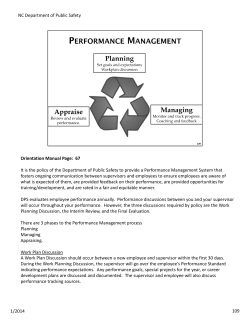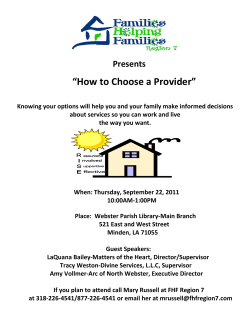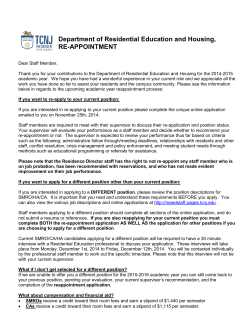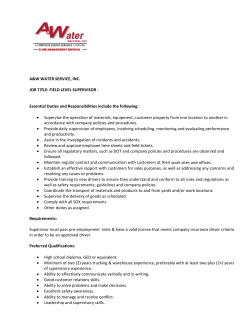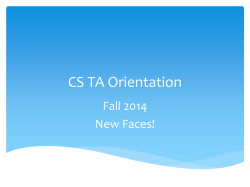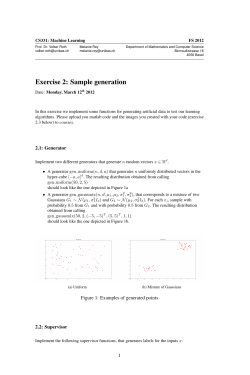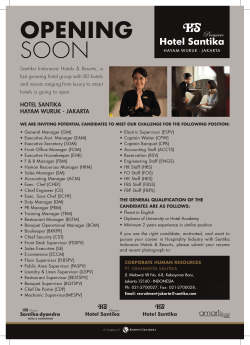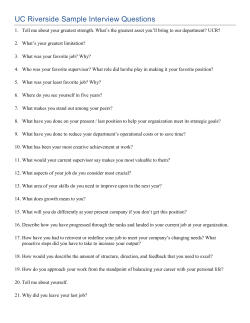Work & Learn Handbook - Lindenwood University
Work and Learn Coordinator: Carol Bair Email: Cbair@lindenwood.edu Telephone: 618-239-6063 Fax: 618-239-6197 Purpose: The purpose of this handbook is to provide a guide to successfully complete the programs requirements. 4 Applicability The information contained in this handbook applies to all supervisors and students who are involved in the Work and Learn Program. Overview Work and Learn is a program that resident students may participate in to obtain a reduction in their University costs. Participation in this program is voluntary and a privilege. The purpose of the program is to build a sense of individual responsibility and dependability in the student. Students who sign up for the program are stating that they are willing to work in a determined job for the University and are expected to honor this commitment. The Work and Learn program may not be appropriate for all students. Students who have extra commitments such as an excessive class load, an outside job, or other extra-curricular activities should consider not participating in Work and Learn as it is difficult to find the time and a job that fits the student’s needs. Students who do not fulfill their Work and Learn contract will be removed from the program and must make arrangements to pay for the remainder of their charges. Supervisors need to remember that student workers are students first and workers second. No student should be working an excessive amount of hours as it may affect there academics. 5 Structure Eligibility This program is open to all residential students who are at least full-time undergraduate students. When students apply to attend the University, the Financial Aid Office offers every residential student the option of participating in this program. Participation is not mandatory. Employment The positions available to students are jobs that support the University mission. This means that the majority of the jobs are in the food service departments, grounds/maintenance, or housekeeping areas. Although other jobs exist, the majority of the students can expect to work in one of those three areas. These three jobs have the highest priority to be filled. Other jobs may be available if the student has the skills for the position and if the position has the availability. Additionally, each job has a maximum number of students that may be assigned to it, and certain jobs must be kept full. Once a student is approved for the Work and Learn program by the Financial Aid Office, the student can go to the Work and Learn Office for an assignment. Work and Learn personnel will offer the student a job in any open work zone for which the student qualifies and is available. For some jobs, the student must meet specific criteria in order to be accepted. Students will not be assigned to zones that are at full capacity. Compensation Participating students may earn up to $1200 per semester that is applied to their cost of attending the University. Students are compensated at the rate of $8.00 per hour of work. The $1200 is based on the student working 150 hours over the semester. Students are expected to work 150 hours each semester. Extra hours may not be carried over to the next semester, nor may students make up hours from the previous semester without permission of the Work and Learn Office and Business Office. A maximum 20 hours per week is allowed to be worked. During the January Term (J-Term), students may choose to work, if they are enrolled in a J-Term class. Students are not required to do Work and Learn. Should the student choose to work, these hours may be used to make up shortage hours from the fall semester or, with the supervisor’s permission, work ahead for the spring semester. No more than 30 hours (10/week) are allowed to be worked during J-Term. Employment Periods The Employment Periods are when a student is allowed to work in a department. It is no longer than one academic year (fall semester to spring semester). Every fall semester, students can re-apply to different assignments; however, jobs are limited. Sign-ups for the fall semester are always in the previous March. Semester: There are four work periods in each semester. The first work period in each semester begins the first day of classes. A normal time-period is four weeks; however, the first time-period of each semester is only three weeks long. Time sheets are due at the end of each pay period and must be submitted by midnight on the due date through the Student Portal. It is the individual student’s responsibility to ensure his or her time sheet is turned in on time. 6 Finals Week: In addition to the normal semester, students may work during finals week of each semester if they are short on hours. Students are limited to 20 hours of work during this week. Do not forget that the purpose of finals week is to focus on the final exams, not play “catch-up” with hours. J-Term: The January Term (J-Term) time-period may be used, with permission of the Work and Learn Office, to make up shortage hours from the fall semester or to work ahead for the spring semester with the supervisor’s permission. Students must be enrolled in a J-Term class to participate in the J-Term Work and Learn. Please note this is a withpermission work-period and students must provide justification to the Work and Learn Office. Only a minimum number of students will be permitted to work in approved positions. Students are limited to 30 hours (10 hours per week) during J-Term. Summer: During the summer, resident students who are enrolled for the previous spring semester and upcoming fall semesters may apply to work to cover the tuition cost. The majority of these jobs will be in the food service, grounds/maintenance or housekeeping departments, as the University uses the summer sessions to prepare for the upcoming academic year. Students can expect to work an average of 6 hours per day during this period. 7 Responsibilities There are three levels in the chain of responsibility: the Administrative level, (Work and Learn Office, Business Office), Zone Supervisor level, and the Student level. Each of these levels has its own responsibilities that ultimately affect the entire system. A failure, at any level, directly affects the student’s financial account/bill and the operation of the University. Zone Supervisor o A faculty/staff member who works with the students to ensure the necessary work is being accomplished. o Ensures each student that is assigned to the zone has a time sheet before beginning work. If not, they notify the Work and Learn Office to determine if the student is in the correct place of duty and have access to a time sheet. o Maintains an accurate record of the students assigned to the zone and advises the Work and Learn Office of any changes (graduations, school departures, dorm movements). o Determines proper scheduling of the workers to ensure adequate workers are available to accomplish needed work. o Advises the Work and Learn Office of the need for more/less workers. o Keeps an accurate record of the student’s hours and make sure students submit them in a timely manner. o Makes recommendation to the Work and Learn Office if a student should be removed from the work zone (fired). o The final approving authority on whether a student worker may transfer to another zone. o Attempts to resolve student complaints/issues at this level. Individual Student o Reports to the Work and Learn Office for assignment after the Financial Aid Office approves the student to participate in the program. o Meets with their supervisor immediately to make arrangements for work and to set a schedule. Students must be available for 10 hours of work each week during the hours of operation of the zone to which assigned. o Reports to work in accordance with the schedule agreed to with the supervisor. o Submits the time sheet at the end of each time-period and verifies through the Zone Supervisor that it is submitted on time. o Brings work problems/issues to the Zone Supervisor to be resolved. o May exceed 10 hours a week only with the Work and Learn supervisor’s permission, but work no more than 20 hours a week. 8 Time Missed Missing time due to Illness or Other reasons All missed time must be made up within the time period that the time was missed. If the missed time falls at the end of the time period, or if the Work and Learn student is unable to make up time due to extenuating circumstances, the student must have prior approval from his/her supervisor and the Work and Learn Office to make up missed hours during the next time sheet. Work and Learn hours do not rollover from one semester to the next semester. Hours worked in excess of the semester’s allotted hours will not be credited. If a Work and Learn student is medically unable to perform work duties during the semester, he/she is responsible for paying for the portion of hours that are not completed. General Procedures Contracts There are two contracts students must sign before they are admitted to the Work and Learn program: The Work and Learn Contract and the Supervisor Contract. Both must be signed and returned to the Work and Learn Office prior to the student accessing a time sheet. Work and Learn Program Contract This contract is between the student and the Work and Learn Office. It is used to verify the student is able to participate and understands the requirements of the Work and Learn Program. Work and Learn Employee Contract This contract is between the student and the supervisor. It confirms that the student understands who the supervisor is for the job, and sets specific requirements the supervisor and student must meet. A student may not work until this is completed and a copy is returned to the Work and Learn Office. Please note that the student may also be required to complete additional forms. Work Assignment All assignments are made by the Work and Learn Office. Students are assigned a work assignment based on the needs of the University. All assignments are made at the beginning of the semester; students have until the end of the second week of the semester to apply for a job – after that date, they must wait until the next semester to apply. Students may request a particular assignment; however, the University’s needs take precedence. Student assignments are for the entire school year. Returning students are offered assignments for the fall semester during class registration in the spring of the present year, and incoming students when they come to the University to register. Students who request assignment to a specific zone or who have special skills may be sent for an interview and must report the results to the Work and Learn Office. Special Sessions - J-Term This period is an optional work period for students. In order to work during this period, a student must have been enrolled in the fall semester and be enrolled for the spring; new students are not permitted to work during this 9 period. Students must also be enrolled in a J-Term class to participate in the J-Term period. Students must apply to work prior to departing campus for the winter break. Students who wish to apply hours to the spring semester must have the prior approval of their spring semester supervisor. Students are limited to a maximum of 30 hours of work during this period. - Summer Semesters Students who are full-time students during the previous spring and for the upcoming fall semesters have the option of working during the summer to pay for the cost of tuition. Students who participate in this program will be required to work a specified number of hours each week, in a job designated by the Work and Learn Office. The majority of these jobs will be in the grounds/maintenance or housekeeping areas as the University uses this time to prepare for the upcoming semester. Athletes also have the option of receiving an athletic scholarship for the summer if approved. Students who wish to participate must be cleared/approved by the Residential Life Office, Work and Learn Office, Academic Services Office, and the Business Office and Financial Aid Office each year. Students who wish to do Work and Learn must have completed 75% of their spring semester hours to participate in the Summer Program. Supervisors who require student assistance over the summer must provide a request to the Work and Learn Office prior to March 1, listing the requirement and suggested student workers. Normally, a work area will receive one worker if one is requested. Changes/Transfers of Job Assignment Assignments are made for the entire school year; however, cases occur when it is beneficial to the student and University to move to another assignment. No changes will occur during the first three weeks of the semester to permit all the students to find their proper work zone and be accounted for. As a rule, the only transfers that are permitted are when a student assigned as a housekeeper transfers dorms or a student becomes a Resident Advisor (RA). A student or supervisor may request a student transfer, but these requests may be denied. Requests for transfer will be evaluated to suitability. A student may not transfer from an understaffed work zone to a zone that is fully staffed. If determined that the student may move, they will be given a transfer sheet to take to their current supervisor for approval and then report to their new supervisor for signature. Supervisors are not required to permit a student to transfer. Students are not permitted to work in the new zone until they have returned the signed form and the supervisor contract to the Work and Learn Office. The transfer becomes official when the Work and Learn Office has the completed paperwork. Supervisors may request a student be transferred. The zone staffing will be evaluated. If the supervisor requests another student and the zone is fully staffed, the supervisor will be told to remove excess students before a new student will be allowed to transfer in; normally understaffed zones will be accommodated. Students who are assigned to one of the food service departments or to the grounds/maintenance will most likely not be allowed to transfer because of the chronic understaffing of these zones. Changes in the Work Zone Requirements Requirements change frequently and these changes often affect the work zones. Generally, there is sufficient warning given to allow the Zone Supervisors to plan for the upcoming year. Each January the Work and Learn Office begins planning for the upcoming school year. Requests for increases or decreases in worker strength must be identified no later than March 1 to ensure the proper number of students are assigned, and, in some cases, the proper student is assigned to the zone. In all cases, the Zone Supervisors should notify the Work and Learn Office of projected changes as soon as possible. Time Sheet Corrections Students/supervisors who wish to correct a time sheet must comply with the instructions on p. 14. 10 Absentee Workers Students are expected to work the schedule they set with their supervisor at the beginning of the semester. Unexcused absences should not be tolerated and may result in the student being removed (fired) from their position. Students who are unable to work their schedule must notify their supervisor prior to their absence to allow the supervisor time to schedule a replacement. Students who the supervisor feels are habitually absent (two or more unexplained absences) from work will be removed from their work zone. Supervision It is expected that supervisors be present to document the work of students; too many issues occur when students work unsupervised. Supervisors should not schedule students to work when they cannot verify work performed. Termination from the Work and Learn Program Students may be terminated from the program if the following happens: they fail to comply with their contract, they fail to keep their supervisor informed of changes, they repeatedly fail to submit time sheets, they submit inaccurate time sheets, the supervisor feels the student is not an asset to the zone, they are disrespectful towards staff/faculty/other students, they continue to perform poorly after counseling, and/or they refuse to comply with work instructions of the supervisor, or other reasons determined by the supervisor and University. Normally, the student will be notified when they are removed from the program by the supervisor; however, in some cases, the Work and Learn Office will notify the student. In all cases, the student will be notified by email to their student email address. The date the email is written is the effective date. Appeal Process Students are expected to report to the Work and Learn Office within 10 days of receiving the email to determine what further action should be taken. Work performed after the date of the email date is not allowed. Failure to check their email is not a reason to continue work; students are expected to check their email regularly. Students who receive a removal notification will be given three options: to have the chance to remain in the same position, be assigned to grounds/ maintenance / food service department, or to pay the remainder of their Work and Learn bill. Students are not permitted to do a job search. Students who are terminated from the Work and Learn program will not receive a time sheet and are not permitted to work until they see the Work and Learn Office and are accepted back into the program. Students will have 10 days from the date of notification to contact the Work and Learn Office to refute the action and request to remain in the program. After that period, the Financial Aid Office will remove Work and Learn from the student’s award package, and the student may no longer participate for a minimum of two semesters. Therefore, if a student wishes to participate at a later date, he/she may apply for readmission to the program through the Director of Work and Learn no less than four weeks prior to the beginning of the semester they wish to begin. Deadlines are December 1 for the spring semester and August 1 for the fall semester. 11 Non-participants (OPTO) Often students find that their schedule is too busy to accommodate the Work and Learn program. If they were packaged by Financial Aid to participate in the program, these students may opt out (OPTO) from the program. They must come to the Work and Learn Office and sign a contract stating their desire. Students who decide to take this action will be removed from assignment consideration for the semester and may, if they choose, participate during the next semester. These students will again be required to sign another work contract for the semester they wish to work. This decision must be made no later than the end of the second week of the semester. 12 Getting Started 1. Ask Financial Aid. United States students will need to submit their FAFSA, and then Financial Aid will evaluate their application. For international students, Daniel Restrepo (International Counselor) will assist with Financial Aid packaging. If packaged for Work and Learn, you will be packaged either as a Federal Work Study (FED) student or as Lindenwood University Work Study student. You may not work until Financial Aid has completed your financial package. 2. Go to the Work and Learn Office web page. The web page can be found at http://belleville.lindenwood.edu/. Look to the right of the page and click either “New Students,” “Returning Students,” or “Job Renewal.” Download the documents, complete them, and take them to the Work and Learn Office. 3. Report to the Work and Learn Office (or Work and Learn Station at check-in). 4. At this point, you will receive your job. You will be offered any jobs that you qualify for that are open at the University. You will be required to provide a form of identification (normally a driver’s license) and proof that you can work (Social Security Card). All students must provide a W4, ILW4, I9, and a DDL form. 5. Report to your supervisor. You and your supervisor will sign a Work Contract (a copy must be returned to the Work and Learn Office), and your supervisor will assist you in determining your work schedule and explain the operation of the department. Typically, you will be required to work 10 hours/week. Remember, your academic schedule comes first. Create a schedule that works for you and your supervisor. What happens next? 1. Begin working. You have already set your schedule with your supervisor; you are expected to begin working per your schedule. You should begin working the first week of school. 2. Record the hours you work. Your supervisor will explain to you how to input hours onto the time sheet through the Student Portal; complete it each day you work. If there is no time sheet for you on the Student Portal, you need to contact the Work and Learn Office to determine its status. 3. Remember, you cannot work without a time sheet to input hours. If you cannot access the time sheet on the Student Portal during the first week of school, you need to see the Work and Learn Office as soon as possible. 4. Submit your time sheet through the Student Portal at the completion of the time period (the last day of the time period, or last day on the time sheet). Once the time sheet is submitted, your supervisor reviews the time sheet and will approve and submit it to the Work and Learn Office through the portal. Verify with them it was submitted and that your hours are correct. 5. Approximately two weeks after the completion of each time period, the Business Office will send you a statement indicating the work was credited to your account. The Business Office accounts are updated around the 30th of each month for time sheets that are submitted on time. Time sheets that are submitted past the deadline will be posted around the 15th of the month. Make sure to verify the hours are correct on your ledger. You are credited for $8.00/hour of work. If there is a discrepancy, see your supervisor. If denied, and it cannot be resolved at that level; report to the Work and Learn Office. 6. Be proactive and responsible. Check your Student Portal and ensure that your hours have been recorded properly. 13 Recording Hours Accurate student time sheets are the key to the Work and Learn program. Time sheets that are inaccurate or are submitted late result in the student not receiving the proper credit for work performed. Zone Supervisors and students are charged with ensuring accuracy. A time sheet that is submitted by the student and approved by the supervisor is considered accurate and official. Time Sheets The time sheet is a confirmation that the student performed work during the time period. It should be completed each time the student reports for work. At the end of the time period, the supervisor and student submit the time sheet; by submitting the time sheet, the supervisor and student are stating the hours reflected on the time sheet are correct. Once submitted, there should be no reason to change the time sheet. Students will have access to their time sheets on the Student Portal as long as their paperwork is completed and has been received at the Work and Learn Office. Students are not permitted to work without access to a time sheet. Should a student be in a zone, and no time sheet is available, the supervisor will contact the Work and Learn Office to determine the student’s work status prior to allowing the student to begin work. It is important for the supervisor to verify at the beginning of the time period students’ statuses. Additionally, information about students is enclosed with the time sheets and often requires the supervisor’s immediate attention. Submitting Time Sheets MUST be turned in on time Time sheets are to be submitted by midnight of the last day of the time period. After that day, the time sheet is locked, and the students will need to communicate with their Work and Learn supervisor. Submitting a late time sheet can result in removal from the Work and Learn program. Any late time sheets will be reviewed on a case by case basis. Double check your time sheet before submitting it Students are expected to work approximately 10 hours/week. Students that submit time sheets that show excessive work (normally more than 5 extra hours over the period) will be asked to provide justification for this occurrence by the supervisor. At no time are students allowed to work more than 20 hours in a week. Time sheets missing this will be held until justification is received (may result in the student not being credited for work at the proper time). Students and supervisors are expected to budget hours so that the student will be available for duty for the entire semester. Work and Learn is not a full-time job! Submitting false or unworked hours will be considered a violation of your work agreement and may result in termination for the Work and Learn program. Students cannot work over eight consecutive hours. Students are not allowed to work more than eight hours without a break. Time sheets that show no break over an eight-hour period will be returned to the student to adjust. A break must consist of one hour of no work. You must show your breaks on your time sheets. Keeping track of hours Students are encouraged to keep a record of their time sheets. Supervisors are also asked to keep a record of students’ time sheets. Students cannot work without a supervisor being present Students are not permitted to work past 10 p.m. without the supervision of a staff member (a graduate student may fill this role). Certain students are permitted to break this rule; these students are those who are Resident Advisors performing their role, students assigned to the Computer Lab, Library and Activities Office. However, to ensure their safety, it is recommended that a graduate student or staff member must be present at these times. 14 Working ahead during the semester must have authorization Hours worked in excess on the time sheet’s allotted hours will not be allowed without prior authorization. The student must have approval from their supervisor and the Work and Learn Office to make up hours or to work ahead on hours during the semester. The Work and Learn supervisor will need to email the Work and Learn Office for approval of any special circumstances. Please note: Overtime is strictly prohibited as students will only receive the maximum of their Financial Aid package per semester. Students can only get credit for hours actually worked Hours are not to be credited for time spent in practices/rehearsals or for shows/competitions. Additionally, travel time is not allowed to be counted. Failure to submit a time sheet Students who fail to submit a time sheet are subject to being removed from their position. Correction of Hours Students must remember that a time sheet is a record of work performed, and by signing/submitting it, the student is confirming the time sheet is correct. On occasion errors occur that require the student to correct a time sheet. A request for Correction of Hours will only be accepted within 45 days of the end of a time period. On the Program Contract that the student signs, it states the following, “When a student submits a time sheet for each time period, they have 45 days from the last day of the time period to make any changes to the time period’s time sheet. After 45 days, the time sheet will be official and cannot be changed at a later date.” This period allows the time sheet to be processed and posted on the Student Portal, a bill to be generated, the bill to be mailed, and for the student to evaluate the time sheet for errors. If an error is identified, the student should first check with the supervisor to ensure the time sheet was submitted and then come to the Work and Learn Office. The supervisor must justify why the correction is necessary; otherwise no Correction of Hours will be allowed. The Correction of Hours form is only to be used in cases when the time sheet was not submitted or the student performed work but for some reason was not able to annotate the time sheet at that time. Remember, once submitted, the time sheet becomes fact. Your submission is your word. In cases where a student requests a Correction of Hours outside the 45 day window, the student must also submit a justification describing why it took so long to identify the error and make a request for correction. Additionally, the supervisor must attach evidence the student did in fact complete the additional hours. Normally this is in the form of a time-clock report or a student sign-in sheet. (Note -- a work schedule is not considered sufficient proof the student worked; it only indicates the student was supposed to work). Under no circumstances will requests for a Correction of Hours form be issued/accepted more than one semester after the semester worked. Students who repeatedly file an incorrect time sheet are removed from the Work and Learn program. Record of Work The Work and Learn Office will maintain an unofficial record of the work performed by the student on the portal for students and supervisors to view. The Business Office maintains the official ledger of the dollar amount of the hours being posted. Students may check their Work and Learn account by checking their Student Portal. Supervisors may contact the Work and Learn Office. Disputes will be referred to the supervisor or the Business Office depending on the issue. In all cases, the record of work will be withheld and not posted to the student’s account until the student completes all paperwork. Both the supervisor and student will be informed by mail/email. 15 CAMPUS MAP 16 Sample Time Sheet on Student Portal Student Portal and Inputting Hours Logging in To get to the time sheet entry, you will need to first log into your Student Portal. Access the portal through https://sportal.lindenwood.edu. There is also a link from the Lindenwood University website. The portal is accessible both on-campus and off-campus. 17 Step by Step: Log In 1. Enter your username, which is your LionMail email account: (ex. abc123). Note: If you do not know your username for your LionMail account, please go to http://www.lindenwood.edu/it/lionmail.asp. 2. Enter your password, which is the same as your initial password for your LionMail account. Note: If you do not remember, you can check here: https://apps.lindenwood.edu/StudentEmail/welcome.cfm 3. Click Login The screen that first comes up is the portal home page. Any posted announcements will be viewable from this screen. 18 Change Term Click on the word “Change” in the upper left corner of the screen. Double-click on the desired term. The term dates follow the calendar and not the academic year. For example, to view the fall semester for the 2014-15 academic year, select FA SEM 14. 19 My Work and Learn Your Work and Learn section on the portal will be on the left-hand side. You will need to scroll down to view it. When you see the “My Work and Learn” section, you will see the tab labeled “Time Sheet Entry.” Under the “My Work and Learn” tab, you will also see your Work and Learn assignment and your job status for that job. You can also view the time sheet summary, which shows the time sheets that have been processed so far by the Work and Learn Office. Work and Learn Statuses Hired – The “Hired” status indicates that you have completed all of your paperwork for that job and that you may begin to input your Work and Learn hours. Fired – The “Fired” status indicates that you have been removed from that Work and Learn job. If you do not know the reason why, please communicate with your supervisor about the removal. Make sure you talk to the Work and Learn Office within 10 days from the day you were fired. If you do not, you will be permanently removed from the Work and Learn Program. Transferred – The “Transferred” status indicates that you have transferred from your Work and Learn job to another job. Please be sure to submit hours that you worked in your previous job so you receive credit for the hours you have worked. After you submit the Transfer Paperwork, the Work and Learn Office will remind you to log into your Student Portal to submit the hours from your previous job. Once you submit those hours, you will receive credit for the hours that you and your supervisor agree upon. Do not input those hours onto the time sheet for your new job; only input hours worked at your new job on the new time sheet. The time sheets should only have the hours that you actually worked. Time Sheet Entry This is how you input hours that you have worked at your Work and Learn job. Click on the “Time Sheet 20 Entry Tab Once you click on the “ Time Sheet Entry ” tab, it will take you to the Time Sheet page. *Please make sure you are inputting your times daily so your Time Sheet is accurate. Do not wait until the end of the time period to input the hours. To input the hours worked, first select the day on the calendar. Once you click on the day, the “Add Time Period Worked” box pops up. Enter the exact time you began working in the “Time In” box and the exact time stopped working in the “Time Out” box. The times will round to the nearest quarter of an hour for accounting purposes. If you worked more than once during the same day, click on the “Time In ” and “Time Out ”. Use the to add another to adjust the times to A.M. / P.M. or the hours/minutes. Click the “Save” tab to save the information. Once you click “Save,” it will adjust your hours on the main screen. It will also shade in the day to indicate that you have inputted hours for that day. On the far righthand side, the totals for “Hours Worked to Date” will adjust, along with the “Remaining Hours for Term.” 21 Continue to input hours for all hours you work during the rest of the time period. Things to remember about time recording • • • You may only record hours that you actually work. You cannot work more than eight hours in one day without taking a break. You cannot work during any of your scheduled class times unless your class was cancelled or dismissed early. If your class was cancelled or dismissed, there will be a box on the screen for you to make a note of that reason. Submitting the Time Sheet On the last day of the time period, you must submit all of the hours you worked to your supervisor before midnight of the final day of the time sheet. Your supervisor will review and accept the time sheet after it was submitted. To submit, first review the time sheet to ensure it is complete and accurate. Then check the box at the bottom that states the following: After you check that box, the button pops up. Once your Time Sheet has been submitted, you will not have a chance to edit it, unless your supervisor rejects it. You will also receive an email verifying that the time sheet was submitted to your supervisor for review. After the time sheet has been submitted, it will be available for you to view as a read-only document. Make sure your supervisor reviews your time sheet and submits it to the Work and Learn Office through their portal. Once your supervisor submits the time sheet, it will go to the Work and Learn Office for final approval. When it has been approved by the Work and Learn Office, you will receive an email stating the time sheet was sent to the Business Office to be credited to your account. You will also be able to view read-only versions of approved time sheets on the My Work and Learn tab on your Student Portal. Please review the information on the time sheet entry page. Here you will find the number of hours you have completed so far during the term and the maximum number of hours you can work per term. 22 A student with a “late” time sheet will see a countdown of the days they have left to submit it. Late time sheets may be submitted as read-only within 30 days of the time sheet’s closing date. If a student has forgotten to submit their time sheet on the due date and the student forgot to input hours, then the Work and Learn supervisor and the student will need to go to the next step of having the time sheet rejected by the supervisor. See the next section. However, the time sheet will be reviewed on a case by case basis of being submitted late and the student also can be removed from the Work and Learn program for submitting a time sheet past the due date. Fixing a time sheet in which a student forgot to input hours is also limited to that current semester. If a student and the supervisor wait too long, the time sheet will not be editable. Any hours not submitted are the responsibility of the student to pay the difference. Time Sheet Was Rejected by Supervisor A student whose time sheet has been rejected by their supervisor will have 5 days to correct and resubmit the time sheet. The student will see a countdown of the days they have left to resubmit. Submitting the time sheet is just like before. If your time sheet was “Rejected,” your supervisor will have an email sent to your Lionmail account explaining why. Please communicate with your supervisor on the reasons the time sheet was “Rejected.” Once both the student and the supervisor agree on the hours of the time sheet, the hours will be sent to the Work and Learn Office. 23 Starting the Next Time Sheet After you submit your first time sheet, you will need to select the next time sheet for the term. On the left-hand side of the time sheet entry screen, click the “View Time Sheet for Term” drop-down and select the desired time sheet for the term. This is also where you can view older time sheets from the term. Transferred Jobs Students having “Transferred” jobs will see a pop-up notice on the Student Portal: The job’s “Transferred” status will also be displayed for the student. Students are not ordinarily allowed to submit time sheets having 0 hours. However, if the time sheet is marked as “Transferred,” they will be able to do so. This will ensure there is a time sheet record for every transfer. Students with Two Jobs Students that work in two jobs need to make sure they input their hours on the correct time sheet. On the time sheet entry screen, the correct job must be selected when inputting hours; otherwise, the supervisor will not accept hours that are not worked at their job. Deleting Time Inputted If you accidentally inputted time that you did not work, select the day that the hours are wrong. On the bottom of the pop-up, you have the option to “Reset Hours.” Once you click the “Reset Hours” button, all hours inputted for that day will be erased so you can input them correctly. 24 Conflict with Work Hours If you put hours on your time sheet while you were in a scheduled class, you will have the message show: If you went to class, then you cannot input hours that you were in class and working at the same time. If your class was cancelled or dismissed early, please write the reason why you were working in the box provided. Once written, click “Submit” so your hours can be processed. Your supervisor will need to approve the hours, so make sure you communicate with them of why you worked during your scheduled class time. Working over Hours for a Semester A student will see a notice when they submit a time sheet having hours that exceed the maximum hours allowed for their job. They will be allowed to submit the time sheet. However, students are only credited the max of their Financial Aid Award ($1,200 per semester). Students will not receive credit for additional hours completed. 25 Student Emails A student will receive an email notification when they submit their time sheet: A student will receive another email when their time sheet has received final approval from the Work and Learn Office: How do the Hours Convert? When you input your hours, you should input them to the actual minute that you worked. The Work and Learn system will convert the times to the quarter system of .00, .25, .50, and .75. Below shows the Minute to Quarter Conversion: 26 Recognition The Work and Learn program is valued as a major source of student leadership and work skill development. Supervisors may nominate students for the Linden Leader Award based on the student’s performance in Work and Learn. Students who receive this award are being recognized for their job performance, academic proficiency, and campus presence. Supervisors should limit this award to the top 10 percent of students in their work zone; more may be nominated if their performance warrants the award. Students who are nominated will have their academic and social records evaluated to determine if they are qualified. Students must have over a 2.0 cumulative GPA, not have any social issues, and be current on their Work and Learn hours. Students may be nominated for, and receive, multiple awards. Awardees will be recognized at a spring banquet and will be listed in the Honors Convocation booklet. 27 Student Tips for Success 1. Conduct yourself professionally 2. Follow instructions 3. Be enthusiastic 4. Complete your work to your best ability 5. Treat your Work and Learn as a job (it is) 6. Report to work on time Expectations of your supervisor 1. Be treated with respect 2. Your supervisor will provide you the training/ direction you need to be successful 3. Provide you with feedback on your performance 4. Ensure your time sheets are accurate and submitted on time 28 Frequently Asked Questions Who qualifies for Work and Learn? The Work and Learn program is available to most undergraduate resident students; commuters are not eligible. Students who wish to participate must first talk with the Financial Aid Office to be qualified. How many hours do I have to work? You are required to work 150 hours during each semester. Each semester is broken into four time periods, each of which has a recommended number of hours you should work. A student is expected to work at least 10 hours a week. You may work more hours than suggested during a time period, but it requires your supervisor’s approval if it exceeds the 10 hours per week. At no time can it exceed 20 hours in a week. What time of the day can I work? Most jobs are only available for work between 8 a.m. and 5 p.m.; however, some positions are open for work longer. In no instance are students permitted to work past 10 p.m. unless supervised by University staff, faculty, or graduate assistant. What if I work more than 150 hours? Students are allowed to work to the max of 150 hours per semester or to the max of their Financial Aid Award for Work and Learn per semester. Students will not receive a credit to their account if they work more than their Financial Aid Award for Work and Learn. How are job assignments made? Assignments are made based on the needs of the University. Students fill positions the University has determined are necessary for the smooth operation of the University. Each job has a specific number of students that are authorized to ensure the zone functions properly. Assignments to these jobs are made on a first come, first served basis. No zone will be overfilled when other zones are in need of workers. Some zones have higher priority than others. For example, the food service department, maintenance, and grounds have the highest priority of fill. They must be kept staffed; most students can expect to work in those zones. If I am getting a scholarship (athletic, academic, etc.), will I be working with that department as my Work and Learn? No. Most of the scholarship students get jobs in housekeeping, food service, or environmental maintenance. All a scholarship does is pay a portion of your costs. My coach (advisor, etc.) told me I would be able to work for them; do I need to fill out a contract with the Work and Learn Office? Yes, you must complete a contract. The Work and Learn contract is what confirms you to be working on campus. It is also a record of where you are assigned. Before you can begin working in a zone, the zone must have an opening. You must explain the job to the Work and Learn Office, who will then determine if the job still exists. How long does my job last? When you sign a contract for a Work and Learn position, you are committing yourself to that job for the academic year. At the end of the spring semester, you will be given the chance to obtain a new job for the upcoming academic year. 29 Can I request a particular position? Yes, but your request may not be honored, as jobs are filled at the needs of the University. You will be interviewed by Work and Learn personnel to determine your assignment. At that time, you may make your request, and you will receive a Work and Learn application when you complete your application to attend Lindenwood University-Belleville. Based on your request, the needs of the University, your qualifications, and the requests of supervisors, you will be offered a position. You do not have to accept the position offered, but be aware that as positions fill, the chances you will get the job you want will decrease. Can I change positions before the end of the year? Yes, in some cases students will be permitted to change their job before the end of the year. In order for this to occur, the student must provide justification for the change (example: unable to perform job because of injury or selected to be an RA). In order to change, the student must receive the permission of the supervisor for whom they work and for whom they wish to work, and be cleared by the Work and Learn Office. Generally, students will not be permitted to move from a work zone that is short of staff, nor will they be permitted to move to a work zone that is overstaffed. Will I receive a W2? In some instances, students will receive a W2. This applies only to students who are Federal Work Study (FED). Students who are Lindenwood Work and Learn will not receive one. There may be special instances where others receive a W2. Students who want to be certain should contact the Business Office at (618) 2396265. What if I have to miss work? You are required to keep your work supervisor updated on your status. If you know you are going to miss work or be late to work, you must notify them as soon as possible to allow them to make arrangements for your absence. Failing to report for work or failing to keep your supervisor informed is reason for removal from the program. Calling after the fact or immediately prior is not sufficient notice. Will I keep the same job every year? No. The job you contract for is only for one academic year. Each year you must be packaged by Financial Aid and reapply for a job for the upcoming year. Students who fail to reapply will be offered the jobs that are available when they finally do reapply. Students will not be automatically readmitted to the job they left the previous year. If students want the same position, they must renew / reapply to their position in the spring semester during the online renewal time or during the sign-ups in the spring semester. Waiting until August risks that the position is unavailable. Can I get fired? Yes. Students who do not perform satisfactorily in their position may be removed from their position at the request of the supervisor or the Director of Work and Learn. Students will be notified by the supervisor and Work and Learn Office through the mail/email system. Students will have 10 days from the date of notification to contact the Work and Learn Office to rebut the action and request to remain in the program. After that period, the Financial Aid Office will remove Work and Learn from the student’s award package, and the student may no longer participate for a minimum of two semesters. If a student wishes to participate at a later date, however, they may apply for re-admission to the program through the Director of Work and Learn not less than four weeks prior to the beginning of the semester they wish to begin. Deadlines are December 1 for the spring semester and August 1 for the fall semester. If I’m fired, can I be rehired? Yes. Students who are fired may reapply to be reinstated into the Work and Learn program within 10 days of the initial Fired email. Students will be given these options: a. Return to the same position (requires supervisor approval) b. Work in the food service department or environmental maintenance. 30 c. Pay their Work and Learn bill. At no time will students who are fired be permitted to move to another work zone on campus other than environmental maintenance or food service department. Can I work in a different zone for some extra hours? No. Working outside of your assigned zone is not permitted at any time. Can I do hours during J-Term? Yes. Students who want to do Work and Learn during J-Term must complete the J-Term Work and Learn Request form before the end of the fall semester. This form is available in the Work and Learn Office and online at the Work and Learn section of the University website. Requirements for J-Term are: the student must be taking a J-Term class, be a resident student, and be registered for both fall and spring classes. Can I work over the summer if I want to take classes and live on campus? Yes. Students who are taking a class over the summer and want to live on campus can participate in the Summer Work and Learn program, designed to assist the University in performing needed work to prepare for the upcoming school year and to reduce the costs to needy students. Participants in this program will work to pay for tuition costs. Forms for summer are available in the Work and Learn Office in March and online at the Work and Learn section of the University website. Where can I get more information about Work and Learn during the year? Call or email Carol Bair, Director of Work and Learn, at (618) 239-6063 or cbair@lindenwood.edu for more information. Access the Work and Learn page online through http://www.lindenwood.edu/studentDevelopment/workLearn.cfm. 31 Work and Learn Office 2600 West Main St. Belleville, IL 62226 For questions, contact: Carol Bair: 618-239-6063 32 33
© Copyright 2025