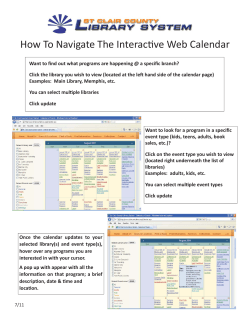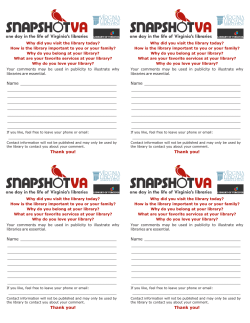Monograph Parts - Evergreen Indiana
Monograph Parts Evergreen Indiana Annual Conference – April 10, 2015 Agenda o What are Monograph Parts? o Why should you use Monograph Parts? o Who uses Monograph Parts? o How do you create & manage Monograph Parts? o When should you not use Monograph Parts? o How are Monograph Parts used when placing holds? What are Monograph Parts? o might also hear them called “Monographic Parts” or “Parts” o feature of Evergreen that is used to identify items on a bibliographic record as different pieces of the title described in the bibliographic record examples: serials, TV series, encyclopedias, manga series, large audiobooks o shared & maintained by all libraries in the consortium Because parts are for use by all libraries, you should use the ones that have already been created (if they are applicable to your item) instead of creating another part for the same piece. This allows for better holds fulfillment & a shorter parts list. Because parts are shared by all libraries, all libraries should help maintain & merge parts. o In the OPAC (staff & public), the Part column will only appear if the items displayed at the time have parts attached. (“Show more copies” will sometimes make the Part column appear.) o The use of parts currently is NOT required in Evergreen Indiana, but it is encouraged. Using parts will improve hold fulfillment. o Currently, there are no standards about naming parts in Evergreen Indiana, but we would like to move that way so we may have some discussion & gather input today so that eventually there may be more standardization. Why use Monograph Parts? o distinguish between different items on a bibliographic record o allow holds to be placed on specific parts so that the patron can get the exact piece/volume/etc. that is desired o allow patrons to place their own holds on specific parts without a copy-level hold, which requires staff intervention o explanation 1 Call numbers might include part information, which can be useful, but the call numbers only apply to the items on that volume & will not “tie together” the same piece from different libraries Using parts on all items on a record allows Evergreen to equate a part from one library with the same part from all other libraries that have that parts on the record. This means that a patron can place a title-level hold for the part that he/she wants & will receive the correct part from any library. better than the alternative: placing a copy-level hold, which must be placed by staff waiting on the single item to be available from the specific library on whose item the copy-level hold was placed. Who uses Monograph Parts? o Cat1 create assign edit merge delete o Cat2 create assign edit CANNOT merge or delete o All staff can place holds on specific parts for patrons. o Patrons can place holds on specific parts without needing a staff person to place a copy-level hold. Recommended Set-Up o Choose “Part” in Column Picker & save columns Holdings Maintenance Pull List for Holds Requests (called “Holdable Part”) Patron’s hold list (called “Holdable Part”) View Holds on bibliographic record (called “Holdable Part”) Check In or Process Item Item Status Creating Parts 2 o Do NOT create a new part just because you disagree with the format (capitalization, abbreviation, etc.) used in a part name. If the part name is clear & is correct for your item, use it. o Approach #1 Actions for this Record > Manage Parts Click “New Monograph Part”. Create label name. (Cannot edit record number.) Click “Save”. o will see Approach #2 (which probably makes for a quicker workflow) in a few minutes Assigning Parts o Assigning to an item that already exists Actions for this Record > Holdings Maintenance Highlight the item to which you will be assigning a part. Right-click on the item or click Actions for Selected Rows, & select “Replace Barcode”. If the part that you need already exists, select it from the dropdown box to the right of the barcode. Click “Re-barcode / Update Items”. NOTE: Even though there is a “Replace Barcode” option in Item Status, it does NOT work for assigning/creating parts. o Assigning when creating an item Actions for this Record > Holdings Maintenance Click “Add Volume” or “Add Item” as usual. Insert volume & item information as usual. If the part that you need already exists, select it from the dropdown box to the right of the barcode. Click “Create with Defaults” or “Edit then Create” as usual. Creating Parts o Approach #2 Actions for this Record > Holdings Maintenance If the item already exists, highlight the item to which you will be assigning a part. Right-click on the item or click Actions for Selected Rows, & select “Replace Barcode”. If creating the item at the time: o Click “Add Volume” or “Add Item” as usual. 3 o Insert volume & item information as usual. If parts already exist but none of them are appropriate for your item: Type a new part name in the dropdown box to the right of the barcode. Hit “Tab”, & the “Create Part Designator” button will appear. Click “Create Part Designator”. Click “Re-barcode / Update Items” (or, at time of item creation, click “Create with Defaults” or “Edit then Create”). If NO parts already exist: The dropdown box to the right of the barcode will be very small. Type a new part name in the small dropdown box. Hit “Tab”, & the “Create Part Designator” button will appear. Click “Create Part Designator”. Click “Re-barcode / Update Items” (or, at time of item creation, click “Create with Defaults” or “Edit then Create”). Editing Parts o Actions for this Record > Manage Parts o Double-click on label name. o Make edits to label name. (Cannot make edits to record number.) o Click “Save”. Merging Parts o Actions for this Record > Manage Parts o Check parts to be merged. o Click “Merge Selected”. o Select prevailing (like “lead” in merging bibliographic records) item. Deleting Parts o Actions for this Record > Manage Parts o Check part to be deleted. o Click “Delete Selected”. Parts Etiquette (“Managing Parts” slide) o All libraries share the parts on a single bibliographic record. o Editing, merging, & deleting parts affects all libraries that have items with the affected parts assigned. o Be aware that changes you make can affect other libraries in the consortium. o Be descriptive & clear when naming parts & editing labels. When NOT to Use Monograph Parts 4 o multiple identical copies on the same, single-title bibliographic record (example: multiple copies of the same format of the latest James Patterson on the same record) o pieces of kits because entire kit probably should be circulating as single item/barcode o different format from what is described in the bibliographic record (example: Bluray on DVD record) o single item/barcode that includes all the pieces of the set (example: Other libraries break the pieces into separate barcodes & parts, but the owning library circulates the whole set as a single item/barcode.) 5
© Copyright 2025