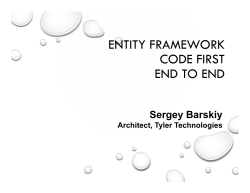Repository Management with Nexus - Resources â Book Links and
Repository Management with Nexus
Repository Management with Nexus
Ed. 4.0
i
Repository Management with Nexus
ii
Contents
1
Introducing Sonatype Nexus
1
2
Concepts
6
3
Installing and Running Nexus
16
4
Configuring Maven and Other Build Tools
47
5
Using the Nexus User Interface
60
6
Configuring Nexus
97
7
Nexus Smart Proxy
160
8
Nexus LDAP Integration
170
9
Atlassian Crowd Support
194
Repository Management with Nexus
iii
10 Nexus Procurement Suite
209
11 Improved Releases with Nexus Staging
227
12 Repository Health Check
280
13 Managing Maven Settings
288
14 OSGi Bundle Repositories
297
15 P2 Repositories
303
16 .NET Package Repositories with NuGet
307
17 Node Packaged Modules and npm Registries
318
18 Ruby, RubyGems and Gem Repositories
327
19 RPM Packages and YUM Repositories
336
20 Deploying Sites to Nexus
345
21 Nexus Best Practises
354
22 Nexus Plugins
357
23 Migrating to Nexus
362
Repository Management with Nexus
iv
24 Configuring Nexus for SSL
375
25 Evaluating Nexus Step by Step
386
26 Nexus Community
417
A Contributing to the Nexus Documentation
422
B Copyright
424
C Creative Commons License
426
Repository Management with Nexus
v
Preface
This book covers the concepts of repository management, software supply chain management and component management in general and specifically the usage of Sonatype Nexus OSS, Sonatype Nexus Pro
and Sonatype Nexus Pro+. It details all aspects of set-up and running Nexus with the features of the latest
release version 2.11.3.
This book was last updated and published on 2015-07-01.
Repository Management with Nexus
1 / 431
Chapter 1
Introducing Sonatype Nexus
1.1
Introduction
Nexus manages software components required for development, deployment, and provisioning. If you develop software, Nexus can help you share those components with other developers and end users. Nexus
greatly simplifies the maintenance of your own internal repositories and access to external repositories.
With Nexus you can completely control access to, and deployment of, every component in your organization from a single location.
Nexus is available in three editions:
• Nexus OSS
• Nexus Pro
• Nexus Pro+
The basis of all Nexus versions is formed by Nexus OSS. It is licensed under the Eclipse Public License
version 1.0 and can be used to get started with component and repository management. It provides a
plugin infrastructure for all its features and supports numerous repository formats out of the box.
Nexus Pro builds on top of the numerous features of Nexus OSS and adds component information integration, improvements for the release process, improved LDAP integration and other features typically
Repository Management with Nexus
2 / 431
required by enterprises and advanced users.
Nexus Pro+ adds integration with Nexus Lifecycle to Nexus Pro. This makes your component management policies and rules configurable and actionable and provides further automation and integration with
numerous tools to advanced users.
Upgrades from Nexus OSS can be easily performed. This makes Nexus OSS an easy, yet powerful
solution to get started with component and repository management. Nexus Pro adds further features as
well as full support by Sonatype.
TIP
Check out Chapter 2 for more background on repository management in your software development
life cycle.
1.2
Nexus OSS
Nexus OSS provides you with an essential level of control over the external repositories you use and
the internal repositories you create. It provides infrastructure and services for organizations that use
repository managers to obtain and deliver software. If you create software libraries or applications for
your end users, you can use Nexus OSS to distribute your software. If your software depends on open
source software components, you can cache software components from remote repositories.
1.2.1
Nexus OSS Features
Hosting Repositories
When you host a repository with Nexus OSS, you can upload components using the Nexus interface,
or you can deploy components to hosted repositories using a build tool. Nexus will also create the
standard Nexus Index for all of your hosted repositories, which will allow tools to rapidly locate
software components for your developers.
Proxy Remote Repositories
When you proxy a remote repository with Nexus OSS, you can control all aspects of the connection
to a remote repository, including security parameters, and HTTP proxy settings. You can configure
how long Nexus will store components, and how it will expire components which are no longer
referenced by your build.
Repository Management with Nexus
3 / 431
Repository Groups
Grouping repositories allows you to consolidate multiple repositories into a single URL. This makes
configuring your development environment very easy. All of your developers can point to a single
repository group URL, and if anyone ever needs a custom remote repository added to the group,
you can do this in a central location without having to modify every developer’s workstation.
Numerous Repository Formats
The concepts of hosted repositories, proxy repositories and repository groups are supported for a
number of repository formats such as Maven 2, NuGet, NPM, RubyGems or YUM. This allows
you to facilitate one Nexus server to bring the same advantages to all developers in a team relying
on different technologies and build tools including Apache Maven, Apache Ant with Apache Ivy
or Eclipse Aether, Gradle, SBT, .Net, Node.js, Ruby and many others.
Hosting Project Web Sites
Nexus is a publishing destination for project web sites. While you very easily generate a project
web site with Maven, without Nexus, you will need to set up a WebDAV server and configure both
your web server and build with the appropriate security credentials. With Nexus, you can deploy
your project’s web site to the same infrastructure that hosts the project’s build output. This single
destination for binaries and documentation helps to minimize the number of moving parts in your
development environment.
Fine-grained Security Model
Nexus OSS ships with a very capable and customizable security framework that can be used to
configure user interface as well as component access. Every operation in Nexus is associated with
a privilege, and privileges can be combined into standard Nexus roles. Users can then be assigned
both individual privileges and roles that can be applied globally or at a fine-grained level. You
can create custom administrative roles that limit certain repository actions, such as deployment to
specific groups of developers, and you can use these security roles to model the structure of your
organization.
Flexible LDAP Integration
If your organization uses an LDAP server, Nexus can integrate with an external authentication and
access control system. Nexus is smart enough to be able to automatically map LDAP groups to the
appropriate Nexus roles, and it also provides a very flexible facility for mapping existing users and
existing roles to Nexus roles.
Component Search
Nexus OSS provides an intuitive search feature which allows you to search for software components by identifiers, such as groupId, artifactId, version, classifier, and packaging, names of classes
contained in Java archives, keywords, and component sha1 checksums. In addition Nexus can automatically download the index from remote repositories. This allows discovery of components
available in these remote repositories without prior downloads.
Scheduled Tasks
Nexus OSS has the concept of scheduled tasks: periodic jobs which take care of various repository
management tasks, such as deleting old snapshots, evicting unused items, and publishing repository
indexes.
Repository Management with Nexus
4 / 431
REST Services
Nexus OSS is based on a series of REST services, and when you are using the Nexus web front-end
UI, you are really just interacting with a set of REST services. Because of this open architecture, you can leverage the REST service to create custom interactions or to automate repository
management with your own scripts.
Integration with m2eclipse
When you use Nexus as a repository manager it creates indexes that support the Maven integration
for the Eclipse IDE -M2Eclipse. They are immediately available to the project creation wizards and
are included in search results in the IDE and other operations with dependencies and plugins.
1.3
Nexus Pro
Nexus Pro is designed to meet the needs of the enterprise and builds upon solid foundation and features
provided by Nexus OSS. It acts as a central point of access to external repositories and a central distribution point with the intelligence required to support the decision that go into making quality software.
1.3.1
Nexus Pro Features
Rich Component Information
The Nexus Lifecycle data services provide up-to-date and accurate information about known component security vulnerabilities as well as license issues found by component source inspection. This
information is available in Nexus Pro and helps your users with their component choice.
Nexus Staging Suite
When was the last time you did a software release to a production system? Did it involve a QA
team that had to sign off on a particular build? What was the process you used to re-deploy a new
build if QA found a problem with the system at the last minute? The Nexus Staging Suite provides
workflow support for the release process of binary software components. If you need to create a
release component and deploy it to a hosted repository, you can use the Staging Suite to post a
collection of related, staged components which can be tested, promoted, or discarded as a unit.
Nexus keeps track of the individuals who are involved in a staged, managed release and can be used
to support the decisions that go into producing quality software.
Support for OSGi Repositories
Nexus Pro adds support for OSGi Bundle repositories and P2 repositories for those developers who
are targeting OSGi or the Eclipse platform. Just like you can proxy, host, and group Maven 2,
NuGet or NPM repositories with Nexus Open Source, Nexus Pro allows you to do the same with
OSGi repositories.
Repository Management with Nexus
5 / 431
Enterprise LDAP Support
Nexus Pro offers LDAP support features for enterprise LDAP deployments, including detailed configuration of cache parameters, support for multiple LDAP servers and backup mirrors, the ability
to test user logins, support for common user/group mapping templates, and the ability to support
more than one schema across multiple servers.
Support for Atlassian Crowd
If your organization uses Atlassian Crowd, Nexus Pro can delegate authentication and access control to a Crowd server and map Crowd groups to the appropriate Nexus roles.
Maven Settings Management
Nexus Pro along with the Nexus M2Settings Maven Plugin allows you to manage Maven settings.
Once you have developed a Maven Settings template, developers can then connect to Nexus Pro
using the Nexus M2Settings Maven plugin which will take responsibility for downloading a Maven
settings file from Nexus and replacing the existing Maven settings on a local workstation.
Custom Repository Metadata
Nexus Pro provides a facility for user-defined custom metadata. If you need to keep track of custom
attributes to support approval workflow or to associate custom identifiers with software components, you can use Nexus to define and manipulate custom attributes which can be associated with
components in a Nexus repository.
1.4
Nexus Pro+
The Nexus Pro+ includes a Nexus Lifecycle server that can be used to define component usage policies
and automate the enforcement during the release process with the Nexus Staging Suite.
1.4.1
Nexus Pro+ Features
Component Usage Policies
The Nexus Lifecycle server allows you to define component usage policies in terms of security
vulnerabilities, license issues and many other characteristics of the used components.
Release Policy Enforcement
The Nexus Staging Suite can be configured to use application-specific policies for automated release validation.
Application Specific Component Information
The component information displayed in Nexus can take the application-specific policies of your
organization into account and display the specific validation result to the users.
Repository Management with Nexus
6 / 431
Chapter 2
Concepts
2.1
Introduction
Using the Repository Manager Sonatype Nexus as well as the tools for Software Supply Chain Automation
from Nexus Lifecycle requires an understanding of a few concepts and terms like Component, Repository, Repository Format and others. This chapter provides you with all the necessary background and
knowledge as well as an idea of a progression in your usage of Nexus and Nexus Lifecycle.
2.2
The Basics - Components, Repositories and Repository Formats
Nexus and Nexus Lifecycle are all about working with components and repositories.
So what are components? A component is a resource like a library or a framework that is used as part
of your software application at runtime, integration or unit test execution time or required as part of your
build process. It can also be an entire application or a static resource like an image without any dynamic
behaviour.
Typically these components are archives of a large variety of files including
Repository Management with Nexus
7 / 431
• Java byte code in class files
• C object files
• text files e.g. properties files, XML files, JavaScript code, HTML, CSS
• binary files such as images, PDF files, sound and music files
• and many others
The archives are using numerous formats such as
• Java JAR, WAR, EAR formats
• plain ZIP or .tar.gz files
• Other package formats such as NuGet packages, Ruby gems, NPM packages
• Executable formats such as .exe or .sh files, Android APK files, various installer formats, . . .
Components can be composed of multiple, nested components themselves. E.g., consider a Java web
application packaged as a WAR component. It contains a number of JAR components and a number of
JavaScript libraries. All of these are standalone components in other contexts and happen to be included
as part of the WAR component.
Components provide all the building blocks and features that allow a development team to create powerful applications by assembling them and adding their own business related components to create a
full-fledged, powerful application.
In different toolchains components are called artifact, package, bundle, archive and other terms. The
concept and idea remains the same and component is used as the independent, generic term.
Components in Repositories A wide variety of components exists and more are continuously created by
the open source community as well as proprietary vendors. There are libraries and frameworks written
in various languages on different platforms that are used for application development every day. It has
become a default pattern to build applications by combining the features of multiple components with
your own custom components containing your application code to create an application for a specific
domain.
In order to ease the consumption and usage of components, they are aggregated into collections of components. These are called a repository and are typically available on the internet as a service. On different
platforms terms such as registry and others are used for the same concept.
Repository Management with Nexus
8 / 431
Example for such repositories are
• the Central Repository, also known as Maven Central
• the NuGet Gallery
• RubyGems.org
• npmjs.org
and a number of others. Components in these repositories are accessed by numerous tools including
• package managers like npm, nuget or gem,
• build tools such as Maven, Gradle, rake, grunt. . .
• IDE’s such as Eclipse, IntelliJ,. . .
and many, many others.
Repositories have Formats The different repositories use different technologies to store and expose the
components in them to client tools. This defines a repository format and as such is closely related to the
tools interacting with the repository.
E.g. the Maven repository format relies on a specific directory structure defined by the identifiers of the
components and a number of XML formatted files for metadata. Component interaction is performed via
plain HTTP commands and some additional custom interaction with the XML files.
Other repository formats use databases for storage and REST API interactions, or different directory
structures with format specific files for the metadata.
2.3
An Example - Maven Repository Format
Maven developers are familiar with the concept of a repository, since repositories are used by default.
The primary type of a binary component in a Maven format repository is a JAR file containing Java bytecode. This is due to the Java background of Maven and the fact that the default component type is a JAR.
Practically however, there is no limit to what type of component can be stored in a Maven repository.
Repository Management with Nexus
9 / 431
For example, you can easily deploy WAR or EAR files, source archives, Flash libraries and applications,
Android archives or applications or Ruby libraries to a Maven repository.
Every software component is described by an XML document called a Project Object Model (POM).
This POM contains information that describes a project and lists a project’s dependencies — the binary
software components, which a given component depends upon for successful compilation or execution.
When Maven downloads a component like a dependency or a plugin from a repository, it also downloads
that component’s POM. Given a component’s POM, Maven can then download any other components
that are required by that component.
Maven and other tools, such as Ivy or Gradle, which interact with a Maven repository to search for binary
software components, model the projects they manage and retrieve software components on-demand from
a repository.
The Central Repository When you download and install Maven without any customization, it retrieves
components from the Central Repository. It serves millions of Maven users every single day. It is the
default, built-in repository using the Maven repository format and is managed by Sonatype. Statistics
about the size of the Central Repository are available at http://search.maven.org/#stats.
The Central Repository is the largest repository for Java-based components. It can be easily used from
other build tools as well. You can look at the Central Repository as an example of how Maven repositories
operate and how they are assembled. Here are some of the properties of release repositories such as the
Central Repository:
Component Metadata
All software components added to the Central Repository require proper metadata, including a
Project Object Model (POM) for each component that describes the component itself and any dependencies that software component might have.
Release Stability
Once published to the Central Repository, a component and the metadata describing that component never change. This property of a release repository like the Central Repository guarantees
that projects that depend on releases will be repeatable and stable over time. While new software
components are being published every day, once a component is assigned a release number on the
Central Repository, there is a strict policy against modifying the contents of a software component
after a release.
Component Security
The Central Repository contains cryptographic hashes and PGP signatures that can be used to verify
the authenticity and integrity of software components served and supports connections in a secure
manner via HTTPS.
Repository Management with Nexus
10 / 431
Performance
The Central Repository is exposed to the users globally via a high performance content delivery
network of servers.
In addition to the Central Repository, there are a number of major organizations, such as Red Hat, Oracle
or the Apache Software foundation, which maintain separate, additional repositories. Best practice to
facilitate these available repositories is to install Nexus and use it to proxy and cache the contents on your
own network.
Component Coordinates and the Repository Format Component coordinates create a unique identifier for a component. Maven coordinates use the following values: groupId, artifactId, version, and
packaging. This set of coordinates is often referred to as a GAV coordinate, which is short for Group, Artifact, Version coordinate. The GAV coordinate standard is the foundation for Maven’s ability to manage
dependencies. Four elements of this coordinate system are described below:
groupId
A group identifier groups a set of components into a logical group. Groups are often designed to
reflect the organization under which a particular software component is being produced. For example, software components being produced by the Maven project at the Apache Software Foundation
are available under the groupId org.apache.maven.
artifactId
An artifactId is an identifier for a software component and should be a descriptive name. The
combination of groupId and artifactId must be unique for a specific project.
version
The version of a project ideally follows the established convention of semantic versioning. For example, if your simple-library component has a major release version of 1, a minor release version of
2, and point release version of 3, your version would be 1.2.3. Versions can also have alphanumeric
qualifiers which are often used to denote release status. An example of such a qualifier would be
a version like "1.2.3-BETA" where BETA signals a stage of testing meaningful to consumers of a
software component.
packaging
Maven was initially created to handle JAR files, but a Maven repository is completely agnostic
about the type of component it is managing. Packaging can be anything that describes any binary
software format including zip, nar, war, ear, sar, aar and others.
Tools designed to interact Maven repositories translate component coordinates into a URL which corresponds to a location in a Maven repository. If a tool such as Maven is looking for version 1.2.0 of the
commons-lang JAR in the group org.apache.commons, this request is translated into:
<repoURL>/org/apache/commons/commons-lang/1.2.0/commons-lang-1.2.0.jar
Repository Management with Nexus
11 / 431
Maven also downloads the corresponding POM for commons-lang 1.2.0 from:
<repoURL>/org/apache/commons/commons-lang/1.2.0/commons-lang-1.2.0.pom
This POM may contain references to other components, which are then retrieved from the same repository
using the same URL patterns.
Release and Snapshot Repositories A Maven repository stores two types of components: releases and
snapshots. Release repositories are for stable, static release components. Snapshot repositories are frequently updated repositories that store binary software components from projects under constant development.
While it is possible to create a repository which serves both release and snapshot components, repositories
are usually segmented into release or snapshot repositories serving different consumers and maintaining
different standards and procedures for deploying components. Much like the difference between a production network and a staging network, a release repository is considered a production network and a
snapshot repository is more like a development or a testing network. While there is a higher level of
procedure and ceremony associated with deploying to a release repository, snapshot components can be
deployed and changed frequently without regard for stability and repeatability concerns.
The two types of components managed by a repository manager are:
Release
A release component is a component which was created by a specific, versioned release. For example, consider the 1.2.0 release of the commons-lang library stored in the Central Repository.
This release component, commons-lang-1.2.0.jar, and the associated POM, commonslang-1.2.0.pom, are static objects which will never change in the Central Repository. Released components are considered to be solid, stable, and perpetual in order to guarantee that builds
which depend upon them are repeatable over time. The released JAR component is associated with
a PGP signature, an MD5 and SHA checksum which can be used to verify both the authenticity and
integrity of the binary software component.
Snapshot
Snapshot components are components generated during the development of a software project. A
Snapshot component has both a version number such as 1.3.0 or 1.3 and a timestamp in its name.
For example, a snapshot component for commons-lang 1.3.0 might have the name comm
ons-lang-1.3.0-20090314.182342-1.jar the associated POM, MD5 and SHA hashes
would also have a similar name. To facilitate collaboration during the development of software
components, Maven and other clients that know how to consume snapshot components from a
repository also know how to interrogate the metadata associated with a Snapshot component to
retrieve the latest version of a Snapshot dependency from a repository.
Repository Management with Nexus
12 / 431
A project under active development produces snapshot components that change over time. A release is
comprised of components which will remain unchanged over time.
Looking at the Maven repository format and associated concepts and ideas allowed you grasp some of the
details and intricacies involved with different tools and repository formats, that will help you appreciate
the need for repository management.
2.4
Repository Management
The proliferation of different repository formats and tools accessing them as well as the emergence of
more publicly available repositories has triggered the need to manage access and usage of these repositories and the components they contain.
In addition, hosting your own private repositories for internal components has proven to be a very efficient
methodology to exchange components during all phases of the software development life cycle. It is
considered a best practice at this stage.
The task of managing all the repositories your development teams interact with can be supported by the
use of a dedicated server application - a repository manager.
Put simply, a repository manager provides two core features:
• the ability to proxy a remote repository and cache components saving both bandwidth and time required
to retrieve a software component from a remote repository repeatedly, and
• the ability the host a repository providing an organization with a deployment target for internal software
components.
Just as Source Code Management (SCM) tools are designed to manage source code, repository managers
have been designed to manage and track external dependencies and components generated by your build.
Repository managers are an essential part of any enterprise or open-source software development effort,
and they enable greater collaboration between developers and wider distribution of software, by facilitating the exchange and usage of binary components.
Once you start to rely on repositories, you realize how easy it is to add a dependency on an open source
software library available in a public repository, and you might start to wonder how you can provide a
Repository Management with Nexus
13 / 431
similar level of convenience for your own developers. When you install a repository manager, you are
bringing the power of a repository like the Central Repository into your organization. You can use it
to proxy the Central Repositories and other repositories, and host your own repositories for internal and
external use.
Capabilities of a Repository Manager In addition to these two core features, a repository manager can
support the following use cases:
• allows you to manage binary software components through the software development lifecycle,
• search and catalogue software components,
• control component releases with rules and add automated notifications
• integrate with external security systems, such as LDAP or Atlassian Crowd
• manage component metadata
• host external components, not available in external repositories
• control access to components and repositories
• display component dependencies
• browse component archive contents
Advantages of Using a Repository Manager Using a repository manager provides a number of benefits
including:
• improved software build performance due to faster component download off the local repository manager
• reduced bandwidth usage due to component caching
• higher predictability and scalability due to limited dependency on external repositories
• increased understanding of component usage due to centralized storage of all used components
• simplified developer configuration due to central access configuration to remote repositories and components on the repository manager
• unified method to provide components to consumers reducing complexity overheads
• improved collaboration due the simplified exchange of binary components
Repository Management with Nexus
2.5
14 / 431
Software Supply Chain Automation
Once you adopting a repository manager as a central point of of storage and exchange for all component
usage, the next step is expand its use in your efforts to automate and manage the software supply chain
throughout your software development lifecycle.
Modern software development practices have shifted dramatically from large efforts of writing new code
to the usage of components to assemble applications. This approach limits the amount of code authorship
to the business-specific aspects of your software.
A large number of open source components in the form of libraries, reusable widgets or whole applications, application servers and others are now available featuring very high levels of quality and feature
sets that could not be implemented as a side effect of your business application development. For example
creating a new web application framework and business workflow system just to create a website with a
publishing workflow would be extremely inefficient.
Development starts with the selection of suitable components for your projects based on comprehensive
information about the components and their characteristics e.g., in terms of licenses used or known security vulnerabilities available in Nexus Pro. Besides focusing on being a repository manager it includes
features, such as the display of security vulnerabilities as well as license analysis results within search
results and the Repository Health Check reports for a proxy repository.
Software supply chain automation progresses through your daily development efforts, your continuous
integration builds and your release processes all the way to your applications deployed in production
environments at your clients or your own infrastructure.
Nexus Lifecycle provides a number of tools to improve your component usage in your software supply chain allowing you to automate your processes to ensure high quality output, while increasing your
development speed towards continuous deployment procedures. These include:
• integration with common development environments like the Eclipse IDE
• plugins for continuous integration servers such as Jenkins, Hudson or Eclipse
• visualizations in quality assurance tools like SonarQube
• command line tools for custom integrations
• notifications to monitor component flows
Repository Management with Nexus
15 / 431
Nexus Lifecycle enables you to ensure the integrity of the modern software supply chain, amplifying the
benefits of modern development facilitating component usage, while reducing associated risks.
Repository Management with Nexus
16 / 431
Chapter 3
Installing and Running Nexus
3.1
Nexus Prerequisites
Nexus OSS and Nexus Pro only have one prerequisite, a Java Runtime Environment (JRE) compatible
with Java 7 or Java 8. Nexus is most often run with the JRE that is bundled with a Java Development Kit
(JDK) installation. The main supported Java distribution is the Oracle version.
To download the Oracle JDK, go to http://www.oracle.com/technetwork/java/javase/downloads/index.html
. At a minimum Java 7u2 is required, but we recommend to use the latest available version.
3.2
Downloading Nexus
There are two distributions of Nexus: Nexus OSS and Nexus Pro/Pro+. Nexus OSS is a fully-featured
repository manager which can be freely used, customized, and distributed under the Eclipse Public License (EPL Version 1). Nexus Pro/Pro+ is a distribution of Nexus with features that are relevant to large
enterprises and organizations which require complex procurement and staging workflows in addition to
more advanced LDAP integration, Atlassian Crowd support, and other development infrastructure. The
differences are explored in Chapter 1.
Repository Management with Nexus
3.2.1
17 / 431
Downloading Nexus OSS
To download the latest Nexus OSS distribution, go to http://www.sonatype.org/nexus/go and choose
Nexus (TGZ) or Nexus (ZIP) shown in Figure 3.1. This will download a a Gzip TAR (TGZ) or a ZIP with
identical contents. Your download will be file named nexus-2.11.3-01-bundle.zip or nexus2.11.3-01-bundle.tar.gz.
Figure 3.1: Downloading Nexus OSS
Older versions can be downloaded following the link at the bottom of Figure 3.1 and selecting a version
and archive type in the page displayed in Figure 3.2.
Repository Management with Nexus
18 / 431
Figure 3.2: Selecting a Specific Version of Nexus OSS to Download
3.2.2
Downloading Nexus Pro
Nexus Pro can be downloaded as zip or tar.gz archive from the Nexus Pro support download page.
Existing customers with access to the support system can also download it directly from the Nexus Pro
Support landing page.
Tip
Use the Nexus Pro trial version for an evaluation.
3.3
Installing Nexus
The following instructions are for installing Nexus OSS or Nexus Pro as a stand-alone server. Nexus
comes bundled with a Jetty instance that listens to all configured IP addresses on a host (0.0.0.0) and runs
on port 8081 by default.
Installing Nexus is straightforward. Unpack the Nexus web application archive in a directory. If you are
installing Nexus on a local workstation to give it a test run, you can install it in your home directory or
wherever you like. Nexus doesn’t have any hard coded directories. It will run from any directory. If you
downloaded the ZIP
Repository Management with Nexus
19 / 431
$ unzip nexus-2.11.3-01-bundle.zip
And, if you download the GZip’d TAR archive, run:
$ tar xvzf nexus-2.11.3-01-bundle.tar.gz
For Nexus Pro the equivalent commands would be
$ unzip nexus-professional-2.11.3-01-bundle.zip
$ tar xvzf nexus-professional-2.11.3-01-bundle.tar.gz
Caution
There are some known incompatibilities with the version of the tar command provided by Solaris
and the GZip TAR format. If you are installing Nexus on Solaris, you must use the GNU tar
application, or you will end up with corrupted files.
Note
If you are installing Nexus on a server, you might want to use a directory other than your home directory.
On a Unix machine, this book assumes that Nexus is installed in /usr/local/nexus-2.11.301 with a symbolic link /usr/local/nexus to the nexus directory. Using a generic symbolic link
nexus to a specific version is a common practice which makes it easier to upgrade when a newer
version of Nexus is made available.
$
$
$
$
sudo cp nexus-2.11.3-01-bundle.tar.gz /usr/local
cd /usr/local
sudo tar xvzf nexus-2.11.3-01-bundle.tar.gz
sudo ln -s nexus-2.11.3-01 nexus
Although it isn’t required for Nexus to run, you may want to set an environment variable NEXUS_HOME
in your environment that points to the installation directory of Nexus. This chapter will refer to this
location as $NEXUS_HOME.
Note
On Windows you should install Nexus outside Program Files to avoid problems with Windows file
registry virtualization. If you plan to run Nexus as a specific user you could install into the AppData\
Local directory of that users home directory. Otherwise simply go with e.g., C:\nexus or something
similar.
Repository Management with Nexus
20 / 431
The Nexus installation directory nexus-2.11.3-01 or nexus-professional-2.11.3-01 has
a sibling directory named sonatype-work. This directory contains all of the repository and configuration data for Nexus and is stored outside of the Nexus installation directory to make it easier to upgrade
to a newer version of Nexus.
By default, this directory is always a sibling to the Nexus installation directory. If you installed Nexus
in the /usr/local directory it would also contain a sonatype-work subdirectory with a nested
nexus directory containing all of the content and configuration. The location of the sonatype-work
directory can be customized by altering the nexus-work property in $NEXUS_HOME/conf/nexus.
properties.
3.4
Upgrading Nexus
Since Nexus separates its configuration and data storage from the application, it is easy to upgrade an
existing Nexus installation.
To upgrade Nexus, unpack the Nexus archive in the directory that contains the existing Nexus installation.
Once the archive is unpacked, the new Nexus application directory should be a sibling to your existing
sonatype-work/ directory.
If you have defined a symbolic link for the version of Nexus to use, stop the server and change that to
point at the new Nexus application directory. When you start the new instance of Nexus it will read the
existing repository configuration from the sonatype-work directory. Depending on the version you
upgrade from and to, some maintenance tasks like rebuilding the internal indices can be necessary. Please
refer to the upgrade notes of the new release for more information on this. In addition, a review of the
release notes can be very useful to get a better understanding of potential, additional steps required.
If you are using any additional plugins supplied by Sonatype, the new version of Nexus you downloaded
will contain a newer version of the plugin. Be sure to copy the new version from the optional-plug
ins folder to the plugin-repository folder, as documented in Section 22.1, and restart Nexus.
Externally supplied plugins are updated by simply replacing the folder with the plugin with the new
version.
This automatic upgrade of Nexus works for nearly all update ranges. All 2.x versions can directly upgrade
Repository Management with Nexus
21 / 431
to the latest version. All 1.x version can upgrade to 2.7.x maximum. If you need to upgrade from 1.x to a
newer version, you need to perform an intermediate upgrade step to a 2.x version.
Note
The same upgrade process can be used to change from the open source to the professional version of
Nexus.
3.5
Running Nexus
When you start Nexus, you are starting a web server on the default port 0.0.0.0:8081. Nexus runs
within a servlet container called Eclipse Jetty, and it is started with a native service wrapper called the
Tanuki Java Service Wrapper. This service wrapper can be configured to run Nexus as a Windows service
or a Unix daemon. Nexus ships with generic startup scripts for Unix-like platforms called nexus and
for Windows platforms called nexus.bat in the $NEXUS_HOME/bin folder. To start Nexus on a
Unix-like platform like Linux, MacOSX or Solaris use
cd /usr/local/nexus
./bin/nexus console
Similarly, starting on Windows can be done with the nexus.bat file. Starting Nexus with the console
command will leave Nexus running in the current shell and display the log output.
On Unix systems, you can start Nexus detached from the starting shell with the start command even when
not yet installed as a service.
./bin/nexus start
When executed you should see a feedback message and then you can follow the startup process viewing
the log file logs/wrapper.log changes.
Starting Nexus Repository Manager...
Started Nexus Repository Manager.
$ tail -f logs/wrapper.log
At this point, Nexus will be running and listening on all IP addresses (0.0.0.0) that are configured for the
current host on port 8081. To use Nexus, fire up a web browser and type in the URL http://localhost:8081/nexus. You should see the Nexus user interface as displayed in Figure 3.7.
Repository Management with Nexus
22 / 431
While we use localhost throughout this book, you may need to use the IP Loopback Address of 127.
0.0.1, the IP address or the DNS hostname assigned to the machine running Nexus.
When first starting Nexus Pro you are presented with a form that allows you to request a trial activation.
This page displayed in Figure 3.3 contains a link to the license activation screen in Figure 3.4.
Figure 3.3: Nexus Trial Activation Form
After submitting the form for your trial activation, you will receive a license key via email that you can
use in the license activation screen to activate Nexus Pro. If you already have a license key or license file,
you can use the same screen to upload the file and register your license.
Figure 3.4: Nexus License Activation
Repository Management with Nexus
23 / 431
Once you have agreed to the End User License Agreement you will be directed to the Sonatype Nexus
Pro Welcome screen displayed in Figure 3.5.
Figure 3.5: Sonatype Nexus Pro Welcome Screen
Click on the Log In link in the upper right-hand corner of the web page, and you should see the login
dialog displayed in Figure 3.6.
Tip
The default administrator username and password combination is admin and admin123.
Figure 3.6: Nexus Log In Dialog (default login/password is admin/admin123)
When you are logged into your evaluation version of Nexus Pro, you will see some helpful links to the
Nexus Pro Evaluation Guide, Sample Projects and the Knowledgebase below the search input on the
Repository Management with Nexus
24 / 431
Welcome screen.
With a full license for Nexus these links will be removed and you will get the Nexus Application Window
displayed in Figure 3.7.
Nexus OSS will not need to be activated with a license key and will display a number of links to resources
and support on the Welcome screen to logged in users.
Figure 3.7: Nexus Application Window
The files from Java Service Wrapper used for the start up process can be found in $NEXUS_HOME/bin/
jsw and are separated into generic files like the wrapper.conf configuration file in conf and a number
of libraries in lib. An optional wrapper.conf include allows you to place further configuration
optionally in $NEXUS_HOME/conf/wrapper-override.conf.
The platform-specific directories are available for backwards compatibility with older versions only and
should not be used. A full list of directories follows:
$ cd /usr/local/nexus/bin/jsw
$ ls -1
conf
lib
license
linux-ppc-64
Repository Management with Nexus
25 / 431
linux-x86-32
linux-x86-64
macosx-universal-32
macosx-universal-64
solaris-sparc-32
solaris-sparc-64
solaris-x86-32
windows-x86-32
windows-x86-64
The wrapper.conf file is the central configuration file for the startup of the Jetty servlet container
running Nexus on a Java virtual machine and therefore includes configuration for things such as the java
command to use, Java memory configuration, logging configuration and other settings documented in the
configuration file.
Typical modifications include adapting the maximum memory size to your server hardware and usage
requirements e.g. 2000 MB up from the default 768 and other JVM related configurations.
wrapper.java.maxmemory=2000
You can configure JSW to use a specific Java installation and not just the Java command found on the
PATH by setting JAVA_HOME in the wrapper.conf file and using it for the startup command.
set.JAVA_HOME=/opt/jdk1.8.0_40/
wrapper.java.command=%JAVA_HOME%/bin/java
A typical use case is using a custom installation of the Oracle JDK instead of OpenJDK that is preinstalled
as part of the Linux distribution.
Additional configuration in the wrapper.conf file includes activation of further Jetty configuration file
for monitoring Nexus via JMX or using HTTPS.
Tip
The startup script nexus supports the common service commands start, stop, restart, sta
tus, console and dump.
Repository Management with Nexus
3.6
26 / 431
Post-Install Checklist
Nexus ships with some default passwords and settings for repository indexing that need to be changed for
your installation to be useful (and secure). After installing and running Nexus, you need to make sure that
you complete the following tasks:
3.6.1
Step 1: Change the Administrative Password and Email Address
The administrative password defaults to admin123. The first thing you should do to your new Nexus
installation is change this password. To change the administrative password, login as admin with the
password admin123, and click on Change Password under the Security menu in the left-hand side of the
browser window. For more detailed instructions, see Section 5.16.
3.6.2
Step 2: Configure the SMTP Settings
Nexus can send username and password recovery emails. To enable this feature, you will need to configure
Nexus with a SMTP Host and Port as well as any necessary authentication parameters that Nexus needs
to connect to the mail server. To configure the SMTP settings, follow the instructions in Section 6.1.1.
3.6.3
Step 3: Configure Default HTTP and HTTPS Proxy Settings
In many deployments the internet, and therefore any remote repositories that Nexus needs to proxy, can
only be reached via a HTTP and HTTPS proxy server internal to the deployment company. In these cases
the connection details to that proxy server need to be configured in Nexus, as documented in Section 6.1.5
in order for Nexus to be able to proxy remote repositories at all.
3.6.4
Step 4: Enable Remote Index Downloads
Nexus ships with three important proxy repositories for the Maven Central repository, Apache Snapshot
repository, and the Codehaus Snapshot repository. Each of these repositories contains thousands (or tens
of thousands) of components and it would be impractical to download the entire contents of each. To that
end, most repositories maintain an index which catalogues the entire contents and provides for fast and
Repository Management with Nexus
27 / 431
efficient searching. Nexus uses these remote indexes to search for components, but we’ve disabled the
index download as a default setting. To download remote indexes:
1. Click on Repositories under the Views/Repositories menu in the left-hand side of the browser window.
2. Select each of the three proxy repositories and change Download Remote Indexes to true in the
Configuration tab. You’ll need to load the dialog shown in Figure 6.9 for each of the three repositories.
This will trigger Nexus to re-index these repositories, during which the remote index files will be downloaded. It might take Nexus a few minutes to download the entire index, but once you have it, you’ll be
able to search the entire contents of the Maven repository.
Once you’ve enabled remote index downloads, you still will not be able to browse the complete contents of
a remote repository. Downloading the remote index allows you to search for components in a repository,
but until you download those components from the remote repository they will not show in the repository
tree when you are browsing a repository. When browsing a repository, you will only be shown components
which have been downloaded from the remote repository.
3.6.5
Step 5: Change the Deployment Password
The deployment user’s password defaults to deployment123. Change this password to make sure that
only authorized developers can deploy components to your Nexus installation. To change the deployment
password, log in as an administrator. Click on Security to expand the security menu. When the menu appears, click on Users. A list of users will appear. At that point, right-click on the user named Deployment
and select Set Password.
3.6.6
Step 6: If Necessary, Set the LANG Environment Variable
If your Nexus instance needs to store configuration and data using an international character set, you
should set the LANG environment variable. The Java Runtime will adapt to the value of the LANG environment variable and ensure that configuration data is saved using the appropriate character type. If
you are starting Nexus as a service, place this environment variable in the startup script found in /etc/
init.d/nexus.
Repository Management with Nexus
3.6.7
28 / 431
Step 7: Configure Routes
A route defines patterns used to define and identify the repositories in which the components are searched
for. Typically, internal components are not available in the Central Repository or any other external,
public repository. A route, as documented in Section 6.4, should be configured so that any requests for
internal components do not leak to external repositories.
3.7
Configuring Nexus as a Service
When installing Nexus for production usage you should configure Nexus as a service, so it starts back up
after server reboots. It is good practice to run that service or daemon as a specific user that has only the
required access righs. The following sections provide instructions for configuring Nexus as a service or
daemon on various operating systems.
3.7.1
Running as a Service on Linux
You can configure Nexus to start automatically by copying the nexus script to the /etc/init.d
directory. On a Linux system perform the following operations as the root user:
1. Create a nexus user with sufficient access rights to run the service
2. Copy $NEXUS_HOME/bin/nexus to /etc/init.d/nexus
3. Make the /etc/init.d/nexus script executable and owned by the root user chmod 755 /etc/init.d/nexus
chown root /etc/init.d/nexus
4. Edit this script changing the following variables:
a. Change NEXUS_HOME to the absolute folder location (e.g., NEXUS_HOME="/usr/local/
nexus")
b. Set the RUN_AS_USER to nexus or any other user with restricted rights that you want to use
to run the service. You should not be running Nexus as root.
c. Change PIDDIR to a directory where this user has read/write permissions. In most Linux
distributions, /var/run is only writable by root. The property you need to add to customize
the PID file location is wrapper.pidfile. For more information about this property and
Repository Management with Nexus
29 / 431
how it would be configured in wrapper.conf, see: http://wrapper.tanukisoftware.com/doc/english/properties.html.
5. Change the owner and group of your Nexus-related directories, including nexus-work configured
in nexus.properties defaulting to sonatype-work/nexus, to the nexus user that will
run the application.
6. If Java is not on the default path for the user running Nexus, add a JAVA_HOME variable which
points to your local Java installation and add a $JAVA_HOME/bin to the PATH.
Warning
We recommend to avoid running Nexus as the root user or a similar privileged user, as this
practice poses serious security risks to the host operating system unnecessarily. Instead we
suggest to follow system administration best practice and use a service specific user with the
minimum required access rights only.
3.7.1.1
Add Nexus as a Service on Red Hat, Fedora, and CentOS
This script has the appropriate chkconfig directives, so all you need to do to add Nexus as a service is run
the following commands:
$ cd /etc/init.d
$ chkconfig --add nexus
$ chkconfig --levels 345 nexus on
$ service nexus start
Starting Sonatype Nexus...
$ tail -f /usr/local/nexus/logs/wrapper.log
The second command adds nexus as a service to be started and stopped with the service command.
chkconfig manages the symbolic links in /etc/rc[0-6].d which control the services to be started
and stopped when the operating system restarts or transitions between run-levels. The third command
adds nexus to run-levels 3, 4, and 5. The service command starts Nexus, and the last command tails the
wrapper.log to verify that Nexus has been started successfully. If Nexus has started successfully, you
should see a message notifying you that Nexus is listening for HTTP.
Repository Management with Nexus
3.7.1.2
30 / 431
Add Nexus as a Service on Ubuntu and Debian
The process for setting up Nexus as a service on Ubuntu differs slightly from the process used on a Red
Hat variant. Instead of running chkconfig, you should run the following sequence of commands once
you’ve configured the startup script in /etc/init.d.
$ cd /etc/init.d
$ update-rc.d nexus defaults
$ service nexus start
Starting Sonatype Nexus...
$ tail -f /usr/local/nexus/logs/wrapper.log
3.7.2
Running as a Service on Mac OS X
The standard way to run a service on Mac OS X is by using launchd, which uses plist files for configuration. An example plist file for Nexus installed in /opt is shown A sample com.sonatype.nexus.plist
file.
A sample com.sonatype.nexus.plist file
<?xml version="1.0" encoding="UTF-8"?>
<!DOCTYPE plist PUBLIC "-//Apple//DTD PLIST 1.0//EN"
"http://www.apple.com/DTDs/PropertyList-1.0.dtd">
<plist version="1.0">
<dict>
<key>Label</key>
<string>com.sonatype.nexus</string>
<key>ProgramArguments</key>
<array>
<string>/opt/nexus/bin/nexus</string>
<string>start</string>
</array>
<key>RunAtLoad</key>
<true/>
</dict>
</plist>
After saving the file as com.sonatype.nexus.plist in /Library/LaunchDaemons/ you
have to change the ownership and access rights.
sudo chown root:wheel /Library/LaunchDaemons/com.sonatype.nexus.plist
sudo chmod 644 /Library/LaunchDaemons/com.sonatype.nexus.plist
Repository Management with Nexus
31 / 431
Tip
Consider setting up a different user to run Nexus and adapt permissions and the RUN_AS_USER
setting in the nexus startup script.
With this setup Nexus will start as a service at boot time. To manually start it after the configuration you
can use
sudo launchctl load /Library/LaunchDaemons/com.sonatype.nexus.plist
3.7.3
Running as a Service on Windows
The startup script for Nexus on Windows platforms is bin/nexus.bat. Besides the standard commands for starting and stopping the service, it has the additional commands install and uninstall.
Running these commands with elevated privileges will set up the service for you or remove it as desired.
Once installed as a service with the install command, the batch file can be used to start and stop the
service. In addition, the service will be available in the usual Windows service management console as a
service named nexus.
3.8
Running Nexus Behind a Reverse Proxy
The Nexus installation bundle is based on the high-performance servlet container Eclipse Jetty running
the Nexus web application. This achieves a very high performance of Nexus and make installation of a
separate proxy for performance improvements unnecessary.
However, in many cases organizations run applications behind a proxy for security concerns, familiarity
with securing a particular proxy server or to consolidate multiple disparate applications using tools like
mod_rewrite.
Some brief instructions for establishing such a setup with Apache httpd follow as an example. We assume
that you’ve already installed Apache 2, and that you are using a virtual host for repo.example.com.
Let’s assume that you wanted to host Nexus behind Apache httpd at the URL http://repo.exam
ple.com. To do this, you’ll need to change the context path that Nexus is served from.
Repository Management with Nexus
32 / 431
1. Edit nexus.properties in $NEXUS_HOME/conf. You’ll see an element named nexus-webappcontext-path. Change this value from /nexus to /
2. Restart Nexus and Verify that it is available on http://localhost:8081/
3. Set the Base URL in Nexus as shown in Figure 6.4 under Application Server Settings to the URL
that will be the externally available URL of Nexus e.g. http://repo.example.com
At this point, edit the httpd configuration file for the repo.example.com virtual host. Include the following
to expose Nexus via mod_proxy at http://repo.example.com/.
ProxyRequests Off
ProxyPreserveHost On
<VirtualHost *:80>
ServerName repo.example.com
ServerAdmin admin@example.com
ProxyPass / http://localhost:8081/
ProxyPassReverse / http://localhost:8081/
ErrorLog logs/repo.example.com/nexus/error.log
CustomLog logs/repo.example.com/nexus/access.log common
</VirtualHost>
If you just wanted to continue to serve Nexus at the /nexus context path, you would not change the
nexus-webapp-context-path and you would include the context path in your ProxyPass and
ProxyPassReverse
ProxyPass /nexus/ http://localhost:8081/nexus/
ProxyPassReverse /nexus/ http://localhost:8081/nexus/
For the user interface to work via the proxy reliably you also need to configure a ProxyPassReverse
CookiePath.
ProxyPass /nexus http://localhost:8081/
ProxyPassReverse /nexus http://localhost:8081/
ProxyPassReverseCookiePath / /nexus
When your reverse proxy is configured to serve https, but it proxies with plain http to your Nexus instance,
an additional header is required. This will ensure Nexus renders absolute URLs using the correct protocol.
When setting this header, make sure that in Figure 6.4 Force Base URL is not checked.
RequestHeader set X-Forwarded-Proto "https"
Repository Management with Nexus
33 / 431
Apache configuration is going to vary, based on your own application’s requirements and the way you intend to expose Nexus to the outside world. If you need more details about Apache httpd and mod_proxy,
please see the documentation at http://httpd.apache.org and specifically http://httpd.apache.org/docs/current/mod/mod_proxy.html.
A similar setup can be configured with nginx. The following configuration is a simplified example for
an nginx server running port 80. This server proxies Neuxs running on the same server (127.0.0.1 =
localhost) at the default port 8081 on the default context /nexus:
http {
...
proxy_send_timeout 120;
proxy_read_timeout 300;
proxy_buffering
off;
keepalive_timeout
5;
tcp_nodelay
on;
..
server {
listen
80;
server_name localhost;
location /nexus {
proxy_pass http://127.0.0.1:8081;
proxy_set_header Host $host;
proxy_set_header X-Real-IP $remote_addr;
proxy_set_header X-Forwarded-For $proxy_add_x_forwarded_for;
proxy_set_header X-Forwarded-Proto https;
}
}
The nginx documentation contains further details for setting this up for HTTP as well as for HTTPS, if
desired.
If the components proxied include larger files be sure to set client_max_body_size to an appropriate value to ensure uploads and downloads can succeed through nginx.
3.9
Installing a Nexus Pro License
When starting a Nexus Pro trial installation you can upload your license file as described in Section 3.5
on the license screen visible in Figure 3.4.
Repository Management with Nexus
34 / 431
If you are currently using an evaluation license or need to replace your current license with a new one,
click on Licensing in the Administration menu. This will bring up the panel shown in Figure 3.8. To
upload your Nexus Pro license, click on Browse. . . , select the file, and click on Upload.
Figure 3.8: Nexus Pro Licensing Panel
Once you have selected a license and uploaded it to Nexus, Nexus Pro will display a dialog box with
the Nexus Pro End User License Agreement as shown in Figure 3.9. If you agree with the terms and
conditions, click on "I Agree".
Repository Management with Nexus
35 / 431
Figure 3.9: Nexus Pro End User License Agreement
Once you have agreed to the terms and conditions contained in the End User License Agreement, Nexus
Pro will then display a dialog box confirming the installation of a Nexus Pro license, as shown in Figure 3.10.
Figure 3.10: License Upload Finished Dialog
If you need to remove your Nexus Pro license, you can click on the "Uninstall License" button at the
bottom of the Licensing Panel. Clicking on this button will show the dialog in Figure 3.11, confirming
that you want to uninstall a license.
Repository Management with Nexus
36 / 431
Figure 3.11: Uninstall License Confirmation Dialog
Clicking Yes in this dialog box will uninstall the license from Nexus Pro and display another dialog which
confirms that the license has been successfully uninstalled.
Figure 3.12: License Uninstall Completed Dialog
Clicking on the Active Users Report button shows a list of IP numbers that connected to Nexus in the last
7 days.
3.9.1
License Expiration
When a Nexus Pro license expires, the Nexus user interface will have all functionality disabled except for
the ability to install a new license file.
3.10
Nexus Directories
The following sections describe the various directories that are a part of any Nexus installation. When
you install Nexus OSS or Nexus Pro, you are creating two directories: a directory containing the Nexus
runtime and application often symlinked as nexus and a directory containing your own configuration
and data - sonatype-work/nexus. When you upgrade to a newer version of Nexus, you replace
Repository Management with Nexus
37 / 431
the Nexus application directory and retain all of your own custom configuration and repository data in
sonatype-work/.
3.10.1
Sonatype Work Directory
The Sonatype Work directory sonatype-work is created as a sibling to the nexus application directory, and the location of this directory can be configured via the nexus.properties file which is
described in Section 3.10.2.
The Sonatype Work Nexus directory sonatype-work/nexus/ contains a number of subdirectories.
Depending on the plugins installed and used, some directories may or may be not present in your installation:
access/
This directory contains a log of all IP addresses accessing Nexus. The data can be viewed by
clicking on Active Users Report in the Administration - Licensing tab in the Nexus user interface.
aether-local-repository/ or maven2-local-repository
This holds temporary files created when running Maven dependency queries in the user interface.
backup/
If you have configured a scheduled job to back up Nexus configuration, this directory is going to
contain a number of ZIP archives that contain snapshots of Nexus configuration. Each ZIP file
contains the contents of the conf/ directory. (Automated backups are a feature of Nexus Pro.)
broker/
The broker directory and its subdirectories contains the storage backend for the Smart Proxy messaging component.
conf/
This directory contains the Nexus configuration. Settings that define the list of Nexus repositories,
the logging configuration, the staging and procurement configuration, and the security settings are
all captured in this directory.
conf/keystore/
Contains the automatically generated key used to identify this Nexus instance for Smart Proxy
usage
db/
Contains the database storing the User Token information, if that feature is enabled.
error-report-bundles/
Used to contain the bundled archives of data assembled for problem reporting. Since this feature
has been removed this folder can be safely deleted.
Repository Management with Nexus
38 / 431
felix-cache/
This directory holds the cache for the OSGi framework Apache Felix, which is used for the Nexus
plugin architecture.
health-check/
Holds cached reports from the Repository Health Check plugin.
indexer/ and indexer-pro/
Contains a Nexus index for all repositories and repository groups managed by Nexus. A Nexus
index is a Lucene index which is the standard for indexing and searching a Maven repository.
Nexus maintains a local index for all repositories, and can also download a Nexus index from
remote repositories.
logs/
The nexus.log file that contains information about a running instance of Nexus. This directory also
contains archived copies of Nexus log files. Nexus log files are rotated every day. To reclaim disk
space, you can delete old log files from the logs directory.
nuget/
Contains the database supporting queries against NuGet repositories used for .NET package support
in Nexus.
p2/
If you are using the P2 repository management features of Nexus Pro, this directory contains a local
cache of P2 repository components.
plugin-repository/
This directory contains any additionally installed plugins from third parties as documented in Section 22.1.
proxy/
Stores data about the files contained in a remote repository. Each proxy repository has a subdirectory in the proxy/attributes/ directory and every file that Nexus has interacted with in the
remote repository has an XML file that captures the last requested time stamp, the remote URL for
a particular file, the length of the file, the digests for a particular file, and others. If you need to
backup the local cached contents of a proxy repository, you should also back up the contents of the
proxy repository’s directory under proxy/attributes/
storage/
Stores components and metadata for Nexus repositories. Each repository is a subdirectory that
contains the components in a repository. If the repository is a proxy repository, the storage directory
will contain locally cached components from the remote repository. If the repository is a hosted
repository, the storage directory will contain all components in the repository. If you need to backup the contents of a repository, you should back up the contents of the storage directory.
support/
The support zip archive documented in Section 5.15 is created and stored in this folder.
Repository Management with Nexus
39 / 431
template-store/
Contains the Maven settings template files documented in detail in Chapter 13.
timeline/
Contains an index which Nexus uses to store events and other information to support internal operations. Nexus uses this index to store feeds and history.
tmp/
Folder used for temporary storage.
trash/
If you have configured scheduled jobs to remove snapshot components or to delete other information from repositories, the deleted data will be stored in this directory. To empty this trash folder,
view a list of Nexus repositories, and then click on the Trash icon in the Nexus user interface.
The conf/ directory contains a number of files which allow for configuration and customization of
Nexus. All of the files contained in this directory are altered by the Nexus administrative user interface.
While you can change the configuration settings contained in these files with a text editor, Sonatype
recommends that you modify the contents of these files using the Nexus administrative user interface.
Depending on your Nexus version and the installed plugins, the complete list of files may differ slightly.
broker.groovy
A groovy script for configuring low-level properties for Smart Proxy.
capabilities.xml
Further Smart Proxy backend configuration.
healthcheck.properties
Configuration for the Repository Health Check.
logback.properties, logback.xml and logback-*.xml
Contains logging configuration. If you need to customize the detail of log messages, the frequency
of log file rotation, or if you want to connect your own custom logging appenders, you should edit
the logback-nexus.xml configuration file as desired. If you find log4j.properties files as well, you
can safely remove them since they are remnants from an old version and are not used anymore.
lvo-plugin.xml
Contains configuration for the latest version plugin. This XML file contains the location of the
properties file that Nexus queries to check for a newer version of Nexus.
nexus.xml
The bulk of the configuration of Nexus is contained in this file. This file maintains a list of repositories and all server-wide configuration like the SMTP settings, security realms, repository groups,
targets, path mappings and others.
pgp.xml
Contains PGP key server configuration.
Repository Management with Nexus
40 / 431
nexus-obr-plugin.properties
Contains configuration for the Nexus OSGi Bundle repository plugin in Nexus Pro.
procurement.xml
Contains configuration for the Nexus Procurement plugin in Nexus Pro.
security-configuration.xml
Contains global security configuration.
security.xml
Contains security configuration about users and roles.
staging.xml
Contains configuration for the Nexus Staging Plugin in Nexus Pro.
3.10.2
Nexus Configuration Directory
After installing Nexus and creating the nexus symlink as described earlier, your fnexus folder contains
another conf directory. This directory contains configuration for the Jetty servlet container. You will only
need to modify the files in this directory if you are customizing the configuration of Jetty servlet container
or the behavior of the scripts that start Nexus.
The files and folders contained in this directory are:
+ nexus.properties:: This file contains configuration variables which control the behavior of Nexus and
the Jetty servlet container. If you are customizing the port and host that Nexus will listen to, you would
change the application-port and application-host properties defined in this file. If you
wanted to customize the location of the sonatype-work directory, you would modify the value of the
nexus-work property in this configuration file. Changing nexus-webapp-context-path allows
you to configure the server context path Nexus will be available at.
jetty.xml and jetty-*.xml
Configuration files for the Eclipse Jetty servlet container running Nexus. Jetty users are used to
providing a list of jetty XML config files which are merged to form the final configuration. As
an advanced configuration option, Nexus supports this merging concept in its launcher code as of
Nexus 2.8.
You can specify additional jetty XML configuration files to load to form the final configuration.
For the standard distribution bundle, these files can be specified using special properties located in
NEXUS_HOME/bin/jsw/conf/wrapper.conf.
wrapper.app.parameter.1=./conf/jetty.xml
wrapper.app.parameter.2=./conf/jetty-requestlog.xml
Repository Management with Nexus
41 / 431
# add more indexed app parameters...
Any of the files located at NEXUS_HOME/conf/jetty-*.xml can be specified as part of the
wrapper.app.parameter.n property, where n is the next highest number not already used.
The Java Service Wrapper documentation contains more information about this property. This
setup allows for a simple method to add configuration for https, JMX and others by adjusting a few
properties.
Warning
Nexus version prior to 2.8 loaded all of the Jetty configuration from one jetty.xml file, typically
found at NEXUS_HOME/conf/jetty.xml and required modifications to this file for configuration changes. Examples were available in NEXUS_HOME/conf/examples. These files
cannot be used in Nexus 2.8 or higher, as they were intended to be standalone files that could
not be merged into other files.
3.11
Monitoring Nexus
Now that your Nexus instance is up and running, you need to ensure that it stays that way. Typically this is
done on a number of levels and each organization and system administration team has its own preferences
and tools.
In general you can monitor:
• hardware values like CPU, memory or diskspace utilization and many more
• operating system level values like processes running
• Java Virtual Machine specific values
• application specific value
For the hardware and operating system values, a large number of dedicated tools exist. Many of these
tools can be configured to work with application-specific logs and other events. The following section
discusses some of the available information in Nexus. It can potentially be integrated into the usage of
the more generic tools for monitoring, log capturing and analysis.
A host of information from the operating system, the Java Virtual Machine and Nexus itself is available
via the Support Tools, which allow you to inspect the value directly in the Nexus user interface.
Repository Management with Nexus
3.11.1
42 / 431
General Logging
Nexus logs events in the sonatype-work/nexus/logs/nexus.log file. In addition a dedicated
user interface to configure and inspect the log is available. Further information about this interface can be
found in Section 6.10.
3.11.2
Request Access Logging
Logging all access requests to Nexus allows you to gain a good understanding of the Nexus usage in your
organization and the sources of these requests.
For example, you will be able to tell if the main load is due to a CI server cluster or from your developers,
based on the IP numbers of the requests. You can also see the spread or requests and load across different
time zones. Also available for review are the URLs , API calls, and features that are used in Nexus
Requests access logging is enabled by default in Nexus 2.8 or higher and uses a performant and flexible
LogBack implementation with built-in log rotation already configured for 90 days of log file retention.
The log is written to the file sonatype-work/nexus/logs/request.log and contains all requests and the username for authenticated requests.
The configuration is located in NEXUS_HOME/conf/logback-access.xml and can be changed to
suit your requirements. If you change the file, a restart of Nexus is required for these changes to take
effect.
If you do not want to run access logging, you can disable it by commenting out the line
wrapper.app.parameter.2=conf/jetty-requestlog.xml
in bin/jsw/conf/wrapper.conf.
Warning
Older versions of Nexus require different customization of the Jetty configuration files. Instructions for these customizations can be found on the support site.
Repository Management with Nexus
3.11.3
43 / 431
Using Java Management Extension JMX
JMX is a common tool for managing and monitoring Java applications with client software like the free
VisualVM and many others available. It can be performed locally on the server as well as remotely.
Nexus can be configured to support JMX by adding
wrapper.app.parameter.3=./conf/jetty-jmx.xml
to the list of wrapper.app parameters in NEXUS_HOME/bin/jsw/conf/wrapper.conf and set
the parameters jmx-host and jmx-port in NEXUS_HOME/conf/nexus.properties.
jmx-host=192.168.10.12
jmx-port=1099
jmx-host is the host name, or commonly the IP address, to remotely access Nexus using JMX from
another host and jmx-port is the network port used for the connection. It is important to ensure that
the port is not blocked by any network setup, when connecting remotely. The value of 1099 is the default
port used for JMX, but any other available port can be used as well.
Warning
Nexus versions older than 2.8 require different procedures, depending on the specific version.
Once Nexus is restarted with JMX enabled you can inspect the running JVM in detail. Figure 3.13 and
Figure 3.14 show some example screenshots of VisualVM connected to a Nexus instance running on
localhost.
Repository Management with Nexus
44 / 431
Figure 3.13: Overview of Nexus Monitored via JMX in VisualVM
Figure 3.14: CPU, Memory and Other Visualizations of Nexus Monitored via JMX in VisualVM
Depending on the tool used to connect, a number of monitoring, analysis and troubleshooting actions can
be performed. Please refer to the documentation about your specific tool for more information.
Repository Management with Nexus
3.11.4
45 / 431
Analytics
The analytics integration of Nexus allows you to gather a good understanding of your Nexus usage, since
it enables the collection of event data in Nexus. It collects non-sensitive information about how you are
using Nexus. It is useful to you from a compatibility perspective, since it gathers answers to questions
such as what features are most important, where are users having difficulties, and what integrations/APIs
are actively in use.
The collected information is limited to the use of the Nexus user interface and the Nexus REST API,
the primary interaction points between your environment and Nexus. Only the user interface navigation
flows and REST endpoints being called are recorded. None of the request specific data (e.g., credentials
or otherwise sensitive information) is ever captured.
You can enable the event logging in the Settings section of the Analytics tab available via Analytics menu
item in the Administration menu in the left side Nexus navigation. Select the checkbox beside Enable
analytics event collection and press the Save button.
You can choose to provide this data automatically to Sonatype by selecting the checkbox beside Enable
automatic analytics event submission. It enables Sonatype to tailor the ongoing development of the product. Alternatively, you can submit the data manually or just use the gathered data for your own analysis
only.
Once enabled all events logged can be inspected in the Events tab in the Analytics section displayed in
Figure 3.15.
Figure 3.15: List of Events in the Analytics Tab
Repository Management with Nexus
46 / 431
The list of events shows the Type and the Timestamp of the event as well as the User that triggered it
and any Attributes. Each row has a + symbol in the first column that allows you to expand the row
vertically. Each attribute will be expanded into a separate line allowing you to inspect all the information
that is potentially submitted to Sonatype. The User value is replaced by a salted hash so that no username
information is transmitted. The Anonymization Salt is automatically randomly generated by Nexus and
can optionally be configured in the Analytics: Collection capability manually. This administration area
can additionally be used to change the random identifier for the Nexus instance.
Tip
More information about capabilities can be found in Section 6.6.
If you desire to further inspect the data that is potentially submitted, you can select to download the
file containing the JSON files in a zip archive by clicking the Export button above the events list and
downloading the file. The Submit button can be used to manually submit the events to Sonatype.
When you select to automatically submit the analytics data, a scheduled task, named Automatically submit analytics events, is automatically created. This task is preconfigured to run at 1:00 AM every day.
If desired the recurrence can be changed in the scheduled tasks administration area documented in Section 6.5.
Important
Sonatype values your input greatly and hopes you will activate the analytics feature and the automatic submission to allow us to ensure ongoing development is well aligned with your needs.
In addition, we appreciate any further direct contact and feedback in person and look forward to
hearing from you.
Repository Management with Nexus
47 / 431
Chapter 4
Configuring Maven and Other Build Tools
4.1
Introduction
Historically Nexus started as a repository manager supporting the Maven repository format. While it
supports many other repository formats now, the Maven repository format is still the most common and
well supported format for build and provisioning tools running on the JVM and beyond.
This chapter shows example configurations for using Nexus with Maven and a number of other tools. The
setups take advantage of Nexus merging many repositories and exposing them via a repository group.
Setting this up is documented in the chapter in addition to the configuration used by specific tools.
4.2
Apache Maven
To use Nexus with Apache Maven, we configure Maven to check Nexus instead of the default, built-in
connection to the Central Repository.
To do this, you add a mirror configuration and override the default configuration for the central
repository in your ~/.m2/settings.xml as shown in Configuring Maven to Use a Single Nexus
Group.
Repository Management with Nexus
48 / 431
Configuring Maven to Use a Single Nexus Group
<settings>
<mirrors>
<mirror>
<!--This sends everything else to /public -->
<id>nexus</id>
<mirrorOf>*</mirrorOf>
<url>http://localhost:8081/nexus/content/groups/public</url>
</mirror>
</mirrors>
<profiles>
<profile>
<id>nexus</id>
<!--Enable snapshots for the built in central repo to direct -->
<!--all requests to nexus via the mirror -->
<repositories>
<repository>
<id>central</id>
<url>http://central</url>
<releases><enabled>true</enabled></releases>
<snapshots><enabled>true</enabled></snapshots>
</repository>
</repositories>
<pluginRepositories>
<pluginRepository>
<id>central</id>
<url>http://central</url>
<releases><enabled>true</enabled></releases>
<snapshots><enabled>true</enabled></snapshots>
</pluginRepository>
</pluginRepositories>
</profile>
</profiles>
<activeProfiles>
<!--make the profile active all the time -->
<activeProfile>nexus</activeProfile>
</activeProfiles>
</settings>
In Configuring Maven to Use a Single Nexus Group, we have defined a single profile called nexus. It
configures a repository and a pluginRepository with the id central that overrides the same
repositories in the super pom. The super pom is internal to every Apache Maven install and establishes
default values. These overrides are important since they change the repositories by enabling snapshots
and replacing the URL with a bogus URL. This URL is overridden by the mirror setting in the same
settings.xml file to point to the URL of your single Nexus group. This Nexus group can, therefore, contain
release as well as snapshot components and Maven will pick them up.
Repository Management with Nexus
49 / 431
The mirrorOf pattern of * causes any repository request to be redirected to this mirror and to your
single repository group, which in the example is the public group.
It is possible to use other patterns in the mirrorOf field. A possible valuable setting is to use external:
*. This matches all repositories except those using localhost or file based repositories. This is used in
conjunction with a repository manager when you want to exclude redirecting repositories that are defined
for integration testing. The integration test runs for Apache Maven itself require this setting.
More documentation about mirror settings can be found in the mini guide on the Maven web site.
As a last configuration the nexus profile is listed as an active profile in the activeProfiles element.
4.3
Adding Repositories for Missing Dependencies
If you’ve configured your Maven settings.xml or other build tool configuration to use the Nexus
public repository group as a mirror for all repositories, you might encounter projects that are unable to
retrieve components from your local Nexus installation.
This usually happens because you are trying to build a project that has defined a custom set of repositories and snapshot repositories or relies on the content of other publically available repositories in its
configuration. When you encounter such a project all you have to do is
• add this repository to Nexus as a new proxy repository
• and then add the new proxy repository to the public group.
The advantage of this approach is that no configuration change on the build tool side is necessary at all.
4.4
Adding a New Repository
To add a repository, log into Nexus as an administrator, and click on the Repositories link in the left-hand
navigation menu in the Views/Repositories section as displayed in Figure 4.1.
Clicking on this link should bring up a window that lists all of the repositories that Nexus knows about.
Repository Management with Nexus
50 / 431
You’ll then want to create a new proxy repository. To do this, click on the Add link that is directly above
the list of repositories. When you click the Add button, click the down arrow directly to the right of
the word Add, this will show a drop-down which has the options: Hosted Repository, Proxy Repository,
Virtual Repository, and Repository Group. Since you are creating a proxy repository, click on Proxy
Repository.
Figure 4.1: Creating a New Proxy Repository
Once you do this, you will see a screen resembling Figure 4.2. Populate the required fields Repository ID
and the Repository Name. The Repository ID will be part of the URL used to access the repository, so
it is recommended to avoid characters that could cause problems there or on the filesystem storage. It is
best to stick with lowercase alphanumerics. Set the Repository Policy to Release, and the Remote Storage
Location to the public URL of the repository you want to proxy.
Repository Management with Nexus
51 / 431
Figure 4.2: Configuring a Proxy Repository
Once you’ve filled out this screen, click on the Save button. Nexus will then be configured to proxy the
repository. If the remote repository contains snapshots as well as release components, you will need to
repeat the process creating a second proxy repository and setting the policy to Snapshots.
4.5
Adding a Repository to a Group
Next you will need to add the new repositories to the Public Repositories Nexus repository group. To do
this, click on the Repositories link in the left-hand Nexus menu in the Views/Repositories section. Nexus
lists Groups and Repositories in the same list so click on the public group. After clicking on the Public
Repositories group, you should see the Browse and Configuration tabs in the lower half of the Nexus
window.
Repository Management with Nexus
52 / 431
Note
If you click on a repository or a group in the Repositories list and you do not see the Configuration tab,
this is because your Nexus user does not have administrative privileges. To perform the configuration
tasks outlined in this chapter, you will need to be logged in as a user with administrative privileges.
Clicking on the Configuration tab will bring up a screen which looks like Figure 4.3.
Figure 4.3: Adding New Repositories to a Nexus Group
To add the new repository to the public group, find the repository in the Available Repositories list on the
right, click on the repository you want to add and drag it to the left to the Ordered Group Repositories
list. Once the repository is in the Ordered Group Repositories list you can click and drag the repository
within that list to alter the order in which a repository will be searched for a matching component.
Repository Management with Nexus
53 / 431
Note
Nexus makes use of the Javascript widget library ExtJS. ExtJS provides for a number of UI widgets
that allow for rich interaction like the drag-drop UI for adding repositories to a group and reordering the
contents of a group.
In the last few sections, you learned how to add a new custom repositories to a build in order to download
components that are not available in the Central Repository.
If you were not using a repository manager, you would have added these repositories to the repository
element of your project’s POM, or you would have asked all of your developers to modify ~/.m2/
settings.xml to reference two new repositories. Instead, you used the Nexus repository manager to
add the two repositories to the public group. If all of the developers are configured to point to the public
group in Nexus, you can freely swap in new repositories without asking your developers to change local
configuration, and you’ve gained a certain amount of control over which repositories are made available
to your development team. In addition the performance of the component resolving across multiple
repositories will be handled by Nexus and therefore be much faster than client side resolution done by
Maven each time.
4.6
Apache Ant and Apache Ivy
Apache Ivy is a dependency manager often used in Apache Ant builds. It supports the Maven repository
format and can be configured to download dependencies that can be declared in the ivy.xml file. This
configuration can be contained in the ivysettings.xml. A minimal example for resolving dependencies from a Nexus server running on localhost is shown in Minimal Apache Ivy Settings.
Minimal Apache Ivy Settings
<ivysettings>
<settings defaultResolver="nexus"/>
<property name="nexus-public"
value="http://localhost:8081/nexus/content/groups/ ←public"
<resolvers>
<ibiblio name="nexus" m2compatible="true" root="${nexus-public}"/>
</resolvers>
</ivysettings>
These minimal settings allow the ivy:retrieve task to download the declared dependencies.
Repository Management with Nexus
54 / 431
To deploy build outputs to a Nexus repository with the ivy:publish task, user credentials and the
URL of the target repository have to be added to ivysettings.xml and the makepom and publish
tasks have to be configured and invoked.
Full example projects can be found in the ant-ivy folder of the Nexus book examples project. A full
build of the simple-project, including downloading the declared dependencies and uploading the
build output to Nexus can be invoked with
cd ant-ivy/simple-project
ant deploy
Further details about using these example projects can be found in Chapter 25.
4.7
Apache Ant and Eclipse Aether
Eclipse Aether is the dependency management component used in Apache Maven 3+. The project provides Ant tasks that can be configured to download dependencies that can be declared in pom.xml file
or in the Ant build file directly.
This configuration can be contained in your Ant build.xml or a separate file that is imported. A
minimal example for resolving dependencies from a Nexus server running on localhost is shown in
Minimal Setup for Aether Ant Tasks.
Minimal Setup for Aether Ant Tasks
<project xmlns:aether="antlib:org.eclipse.aether.ant" ....>
<taskdef uri="antlib:org.eclipse.aether.ant"
resource="org/eclipse/aether/ant/antlib.xml">
<classpath>
<fileset dir="${aether.basedir}"
includes="aether-ant-tasks-*.jar" />
</classpath>
</taskdef>
<aether:mirror id="mirror"
url="http://localhost:8081/nexus/content/groups/public/"
mirrorOf="*"/>
...
</project>
These minimal settings allow the aether:resolve task to download the declared dependencies.
Repository Management with Nexus
55 / 431
To deploy build outputs to a Nexus repository with the aether:deploy task, user authentication and
details about the target repositories have to be added .
Full example projects can be found in the ant-aether folder of the Nexus book examples project. A
full build of the simple-project, including downloading the declared dependencies and uploading
the build output to Nexus can be invoked with
cd ant-aether/simple-project
ant deploy
Further details about using these example projects can be found in Chapter 25.
4.8
Gradle
Gradle has a built in dependency management component that supports the Maven repository format.
In order to configure a Gradle project to resolve dependencies declared in build.gradle file, a
maven repository as shown in Minimal Gradle Setup has to be declared
Minimal Gradle Setup
repositories {
maven {
url "http://localhost:8081/nexus/content/groups/public"
}
}
These minimal settings allow Gradle to download the declared dependencies.
The above setup is specific to each project. Alternatively an init.gradle file placed e.g., in ~/.
gradle can establish Nexus the source for dependencies in all projects. A simple implementation could
look like
allprojects {
ext.RepoConfigurator = {
maven {
url = uri(’http://localhost:8081/nexus/content/groups/public’) }
}
buildscript.repositories RepoConfigurator
repositories RepoConfigurator
Repository Management with Nexus
56 / 431
Other setup could be an expansion of the following example allowing file system based repostories:
/**
* init.gradle file for development using Nexus as proxy repository
*
* @author Manfred Moser <manfred@simpligility.com
*/
apply plugin:NexusRepositoryPlugin
class NexusRepositoryPlugin implements Plugin<Gradle> {
final static String LOG_PREFIX = "init.gradle/NexusRepositoryPlugin:"
final Closure NexusConfig = {
maven {
name = ’standard-nexus’
url = ’http://localhost:8081/nexus/content/groups/public’
}
// if required you can add further repositories or groups here
// and they will be left intact if the name starts with standard// although it is better to just add those repositories in Nexus
// and expose them via the public group
}
final Closure RepoHandler = {
all { ArtifactRepository repo ->
if (repo.name.toString().startsWith("standard-") ) {
println "$LOG_PREFIX $repo.name at $repo.url activated as ←repository."
} else {
if (repo instanceof MavenArtifactRepository) {
remove repo
println "$LOG_PREFIX $repo.name at $repo.url removed."
} else {
println "$LOG_PREFIX $repo.name kept (not a Maven repository)."
}
}
}
}
void apply(Gradle gradle) {
// Override all project specified Maven repos with standard
// defined in here
gradle.allprojects{ project ->
println "$LOG_PREFIX Reconfiguring repositories."
project.repositories RepoHandler
project.buildscript.repositories RepoHandler
Repository Management with Nexus
57 / 431
project.repositories NexusConfig
project.buildscript.repositories NexusConfig
}
}
}
Gradle init scripts can be much more powerful and customized and are explained with more examples in
the official Gradle documentation.
To deploy build outputs to a Nexus repository with the uploadArchives task, user authentication can
be declared in e.g., gradle.properties:
nexusUrl=http://localhost:8081/nexus
nexusUsername=admin
nexusPassword=admin123
and then used in the uploadArchives task with a mavenDeployer configuration from the Maven
plugin:
uploadArchives {
repositories {
mavenDeployer {
repository(
url: "${nexusUrl}/content/repositories/releases") {
authentication(userName: nexusUsername, password: nexusPassword)
}
snapshotRepository(
url: "${nexusUrl}/content/repositories/snapshots") {
authentication(userName: nexusUsername, password: nexusPassword)
}
}
}
}
Full example projects can be found in the gradle folder of the Nexus book examples project. A full
build of the simple-project, including downloading the declared dependencies and uploading the
build output to Nexus can be invoked with
cd gradle/simple-project
gradle upload
Further details about using these example projects can be found in Chapter 25.
Repository Management with Nexus
4.9
58 / 431
SBT
sbt has a built in dependency management component and defaults to the Maven repository format. In
order to configure a sbt project to resolve dependencies declared in build.sbt file, a resolver as
shown in Minimal SBT Configuration has to be declared
Minimal SBT Configuration
resolvers += "Nexus" at "http://localhost:8081/nexus/content/groups/public ←"
These minimal settings allow sbt to download the declared dependencies.
To deploy build outputs to a Nexus repository with the publish task, user credentials can be declared
in the build.sbt file:
credentials += Credentials("Sonatype Nexus Repository Manager",
"nexus.scala-tools.org", "admin", "admin123")
and then used in the publishTo configuration:
publishTo <<= version { v: String =>
val nexus = "http://localhost:8081/nexus/"
if (v.trim.endsWith("SNAPSHOT"))
Some("snapshots" at nexus + "content/repositories/snapshots")
else
Some("releases" at nexus + "content/repositories/releases")
Further documentation can be found in the sbt documentation on publishing.
4.10
Leiningen
Leiningen has a built in dependency management component and defaults to the Maven repository format.
As a build tool it is mostly used for projects using the Clojure language. Many libraries useful for these
projects are published to the Clojars repository.
If you want use Nexus with Leiningen, first create two new Maven 2 proxy repositories in Nexus with the
Repository Management with Nexus
59 / 431
remote URL http://clojars.org/repo/. One of these should have the Repository Policy
set to Release and the other should have policy Snapshot. Then add both to your Maven 2 public
group.
In order to configure a Leinigen project to resolve dependencies declared in the project.clj file,
a mirrors section overriding the built in central and clojars repositories as shown in Minimal
Leiningen Configuration has to be declared.
Minimal Leiningen Configuration
:mirrors {
"central" {
:name "Nexus"
:url "http://localhost:8081/nexus/content/groups/public"
:repo-manager true
}
#"clojars" {
:name "Nexus"
:url "http://localhost:8081/nexus/content/groups/public"
:repo-manager true}
}
These minimal settings allow Leiningen to download the declared dependencies.
To deploy build outputs to a Nexus repository with the deploy command, the target repositories have
to be add to project.clj as deploy-repositories. This avoids Leiningen checking for dependencies in these repositories, which is not necessary, since they are already part of the Nexus public
repository group used in mirrors.
:deploy-repositories [
["snapshots"
"http://localhost:8081/nexus/content/repositories/snapshots"]
["releases"
"http://localhost:8081/nexus/content/repositories/releases"]
]
User credentials can be declared in ~/.lein/credentials.clj.gpg or will be prompted for.
Further documentation can be found on the Leiningen website.
Repository Management with Nexus
60 / 431
Chapter 5
Using the Nexus User Interface
5.1
Introduction
Nexus provides anonymous access for users who only need to search repositories, browse repositories,
and peruse the system feeds. This anonymous access level changes the navigation menu and some of the
options available when you right-click on a repository. This read-only access displays the user interface
shown in Figure 5.1.
Figure 5.1: Nexus Interface for Anonymous Users
Repository Management with Nexus
61 / 431
The Nexus user interface is used with a web browser and works best with modern browsers. Older
versions such as Microsoft Internet Explorer 7 or earlier are not supported and actively blocked from
using Nexus to avoid an unsatisfactory user experience. Internet Explorer 8 works up to Nexus 2.8 and is
not supported for newer releases.
The user interface is separated into a number of different sections.
Header
The top of the page contains the header and on the right-hand side the Log In button, which is
replaced with a drop-down to log out, as well as navigate to the users profile. The header displays
the version of Nexus and potentially the availability of a newer version.
Nexus Menu
The left-hand side of the application features the Nexus menu, with its numerous submenus. The
panel itself can be horizontally collapsed and expanded with the button in the top right-hand corner
of the panel. Each submenu can be vertically collapsed and expanded with the button beside the
title for each submenu. Depending on the access rights for the current user, different submenus and
menu items are displayed.
Main Panel
The main panel of the application to the right of the Nexus menu can host different tabs for different
selections on the submenus in the navigation. Each tab can be closed individually and selected as
the active tab.
Figure 5.2 shows a typical user interface appearance of Nexus with multiple tabs in the main panel. The
activated panel Repositories shows a list of repositories with the current selection highlighted. The panels
underneath the list show details for the selected list item.
Repository Management with Nexus
62 / 431
Figure 5.2: Typical Example Nexus Interface with Repository List and Details
The list header features buttons for various operations as well as an input box that allows you to filter the
list by any terms used in any column. Figure 5.3 shows an example use case where a user typed "snap"
in the filter box and the list of repositories only shows snapshot repositories. This filtering works for all
columns in a list and can be used in most list displays in Nexus. For example you can use it to filter the
users list to find disabled users, filter the routing list, the roles list and many more.
The column headers in most lists can be clicked to invoke a sorting of the list by the respective column.
Figure 5.3: Filtering the Repository List to Display Only Snapshot Repositories
Repository Management with Nexus
63 / 431
Tip
A right mouse button click on list items exposes a context sensitive menu of operations in some lists.
5.2
Browsing Repositories
One of the most straightforward uses of Nexus is to browse the structure of a repository. If you click on
the Repositories menu item in the Views/Repositories menu, you should see the following display. The
tophalf of Figure 5.4 shows you a list of groups and repositories along with the type of the repository and
the repository status. To browse the components that are stored in a local Nexus instance, click on the
Browse Storage tab for a repository as shown in Figure 5.4.
Repository Management with Nexus
64 / 431
Figure 5.4: Browsing a Repository Storage
When you are browsing a repository, you can right-click on any file and download it directly to your
browser. This allows you to retrieve specific components manually or examine a POM file in the browser.
In addition, components as well as directories can be deleted using right-click.
Repository Management with Nexus
65 / 431
Note
When browsing a remote repository you might notice that the tree doesn’t contain all of the components
in a repository. When you browse a proxy repository, Nexus is displaying the components that have
been cached locally from the remote repository. If you don’t see an component you expected to see
through Nexus, it only means that Nexus has yet to cache the component locally. If you have enabled
remote repository index downloads, Nexus will return search results that may include components not
yet downloaded from the remote repository. Figure 5.4, is just an example, and you may or may not
have the example component available in your installation of Nexus.
A Nexus proxy repository acts as a local cache for a remote repository, in addition to downloading and
caching components locally, Nexus will also download an index of all the components stored in a particular repository. When searching or browsing for components, it is often more useful to search and
browse the repository index. To view the repository index, click on the Browse Index tab for a particular
repository to load the interface shown in Figure 5.5.
Figure 5.5: Browsing a Repository Index
Repository Management with Nexus
5.3
66 / 431
Viewing the Artifact Information
Once you located an archive in the repository index or storage or via a search the right-hand panel will
at minimum show the Artifact Information tab as visible in Figure 5.6. Besides showing details like the
Repository Path, Size, Checksums, location of the component and other details, you are able to download
and delete the component with the respective buttons.
Figure 5.6: Viewing the Artifact Information
5.4
Viewing the Maven Information
If the component you are examining is a Maven-related component like a pom file or a jar, you will see
the Maven Information tab in the right-hand panels. As visible in Figure 5.7, the GAV parameters are
displayed above an XML snippet identifying the component that you can just cut and paste into a Maven
pom.xml file.
Repository Management with Nexus
67 / 431
Figure 5.7: Viewing the Maven Information
5.5
View and Editing Artifact Metadata
Support for custom metadata for components in Maven 2 repositories is part of Nexus Pro. You can view,
edit, and search for additional metadata associated to any component in your Nexus repositories.
The features for custom metadata usage need to be activated by adding and enabling the Custom Metadata
capability as described in Section 6.6.
Prior to Nexus 2.7 custom metadata support was an optional plugin that needed to be installed, following the instructions in Section 22.1. The directory containing the plugin code is called nexus-custommetadata-plugin-X.Y.Z. Install the plugin
Security privileges allow you to define "read only" as well as "write" access for custom metadata as well
as grant or disallow access.
When viewing a specific component from browsing repository storage or a repository index or from a
search, the Artifact Metadata tab displays the interface shown in Figure 5.8.
Repository Management with Nexus
68 / 431
Figure 5.8: Viewing Artifact Metadata
Artifact metadata consists of a key, a value, and a namespace. Existing metadata from a component’s
POM is given a urn:maven namespace, and custom attributes are stored under the urn:nexus/user
namespace.
To add a custom attribute, click on a component in Nexus, and select the Artifact Metadata tab. Click
Add. . . there and a new row will be inserted into the list of attributes. Supply a Key and Value and click
Save to update the component’s metadata. Figure 5.9 shows the Artifact Metadata panel with two custom
attributes: "approvedBy" and "approved".
Repository Management with Nexus
69 / 431
Figure 5.9: Editing Artifact Metadata
You can upload custom metadata data into Nexus using an xml file. The file will be processed as component metadata if it meets the following criteria:
• file extension is .n3 or .xml
• the component classifier is metadata
Here are example contents of a metadata file which adds additional custom metadata to a component with
GAV of "test:project:1.0" and packaging of "jar":
<urn:maven/component#test:project:1.0::jar>
<urn:mycustomspace#repositoryId> "releases" ;
<urn:mycustomspace#mavenVersion> "2.2.1" ;
<urn:mycustomspace#releaseManager> "myusername" ;
<urn:mycustomspace#codeCoverage> ".99" .
A file with the above metadata content and a name of metadata.n3 can e.g., be attached as an additional project output component with the build helper maven plugin.
Repository Management with Nexus
70 / 431
<plugin>
<groupId>org.codehaus.mojo</groupId>
<artifactId>build-helper-maven-plugin</artifactId>
<version>1.7</version>
<executions>
<execution>
<id>attach-components</id>
<phase>package</phase>
<goals>
<goal>attach-component</goal>
</goals>
<configuration>
<artifacts>
<artifact>
<file>metadata.n3</file>
<type>n3</type>
<classifier>metadata</classifier>
</artifact>
</artifacts>
</configuration>
</execution>
</executions>
</plugin>
The metadata in the file is consumed by the Nexus custom metadata plugin and becomes available in the
user interface for inspection and search. By default this metadata available for read operations only. If the
repository deployment policy allows redeploys, the custom metadata can be changed.
5.6
Using the Archive Browser
For binary components like jar files Nexus displays an Archive Browser panel, as visible in Figure 5.10
that allows you to view the contents of the archive. Clicking on invidiual files in the browser will download
them and potentially display them in your browser. This can be useful for quickly checking out the
contents of an archive without manually downloading and extracting it.
Repository Management with Nexus
71 / 431
Figure 5.10: Using the Archive Browser
Important
The archive browser is a feature of Nexus Pro.
5.7
Inspecting the Component Dependencies
Nexus Pro provides you with the ability to browse an component’s dependencies. Using the component
metadata found in an component’s POM, Nexus will scan a repository or a repository group and attempt
to resolve and display a component’s dependencies. To view an component’s dependencies, browse the
repository storage or the repository index, select a component (or a component’s POM), and then click on
the Maven Dependency tab.
On the Maven Dependency tab, you will see the following form elements:
Repository
When resolving a component’s dependencies, Nexus will query an existing repository or repository
Repository Management with Nexus
72 / 431
group. In many cases it will make sense to select the same repository group you are referencing in
your Maven settings. If you encounter any problems during the dependency resolution, you need
to make sure that you are referencing a repository or a group that contains these dependencies.
Mode
An component’s dependencies can be listed as either a tree or a list. When dependencies are displayed in a tree, you can inspect direct dependencies and transitive dependencies. This can come
in handy if you are assessing a component, based on the dependencies it is going to pull into your
project’s build. When you list dependencies as a list, Nexus is going to perform the same process
used by Maven to collapse a tree of dependencies into a list of dependencies using rules to merge
and override dependency versions if there are any overlaps or conflicts.
Once you have selected a repository to resolve against and a mode to display a component’s dependencies,
click on Resolve as shown in Figure 5.11. Clicking on this button will start the process of resolving
dependencies, depending on the number of components already cached by Nexus, this process can take
anywhere from a few seconds to a minute. Once the resolution process is finished, you should see the
component’s dependencies, as shown in Figure 5.11.
Figure 5.11: View a Component’s Dependencies
Once you have resolved a component’s dependencies, you can use the Filter text input to search for
particular component dependencies. If you double-click on a row in the tree or list of dependencies, you
can navigate to other components within the Nexus interface.
Repository Management with Nexus
5.8
73 / 431
Viewing Component Security and License Information
One of the added features of Nexus Pro is the usage of the curated and up to date information from the
Sonatype data services. This data contains security and license information about components and is
accessible for a whole repository in the Repository Health Check feature described in Chapter 12. Details
about the vulnerability and security issue ratings and others can be found there as well.
The Component Info tab displays the security and licence information available for a specific component.
It is available in browsing or search results, once a you have selected a component in the search results
list or repository tree view. An example search for Jetty, with the Component Info tab visible, is displayed
in Figure 5.12. It displays the results from the License Analysis and any found Security Issues.
The License Analysis reveals a medium threat triggered by the fact that Non-Standard license headers
were found in the source code as visible in the Observed License(s) in Source column. The license found
in the pom.xml file associated to the project only documented Apache-2.0 or EPL-1.0 as the Declared
License(s).
The Declared License details the license information found in POM file or other meta data. The Observed
Licenses in Source lists all the licenses found in the actual source code of the library in the form of file
headers and license files. This data is based on source code scanning performed and provided by the
Sonatype data services.
Repository Management with Nexus
74 / 431
Figure 5.12: Component Info Displaying Security Vulnerabilities for an Old Version of Jetty
The Security Issues section displays two issues with Threat Level values 5. The Summary column contains
a small summary description of the security issue. The Problem Code column contains the codes, which
link to the respective entries in the Common Vulnerabilities and Exposures CVE list as well as the Open
Source Vulnerability DataBase OSVDB displayed in Figure 5.13 and Figure 5.14.
Repository Management with Nexus
75 / 431
Figure 5.13: Common Vulnerabilities and Exposures CVE Entry for a Jetty Security Issue
Figure 5.14: Open Source Vulnerability DataBase OSVDB Entry for a Jetty Security Issue
Understanding the Difference, Nexus Pro+ In this section, we’ve talked about the various ways component data is being used, at least at an introductory level. However, understanding the differences between
the Sonatype hosted data services usage in Nexus Pro and Nexus Pro+ may still be a little unclear. Rather
you are likely asking, "What do I get with Nexus Pro+?
Great question. Nexus Pro+ you get a Nexus Lifecycle server. This expands Nexus Pro in two key areas.
Repository Management with Nexus
76 / 431
Policy Management
Your organization likely has a process for determining which components can be included in your
applications. This could be as simple as limiting the age of the component, or more complex, like
prohibiting components with a certain type of licenses or security issue.
Whatever the case, the process is supported by rules. Nexus Lifecycle Policy management is a way
to create those rules, and then track and evaluate your application. Any time a rule is broken, that’s
considered a policy violation. Violations can then warn, or even prevent a release.
Here’s an example of the Nexus Lifecycle features for Nexus Staging.
Figure 5.15: Staging Repository Activity with a Nexus Lifecycle Evaluation Failure and Details
Component Information Panel
The Component Information Panel, or CIP, provides everything you need to know about a component. Looking at the image below, you’ll notice two sections. On the left, details about the specific
component are provided. On the right, the graph provides a wide variety of information including
popularity, license, or security issues. You can even click on each individual version in the graph,
Repository Management with Nexus
77 / 431
which will then display on the left.
Figure 5.16: Component Information Panel Example
Note
The CIP is then expanded with the View Details button which shows exactly what security or
license issues were encountered, as well as any policy violations.
If you would like more information about these features, check out our Nexus Lifecycle and Repository
Manager Guide.
5.9
Browsing Groups
Nexus contains ordered groups of repositories that allow you to expose a series of repositories through
a single URL. More often than not, an organization is going to point Maven at the default Nexus groups
Public Repositories. Most endusers of Nexus are not going to know what components are being served
from what specific repository, and they are going to want to be able to browse the public repository group.
To support this use case, Nexus allows you to browse the contents of a repository group as if it were
a single merged repository with a tree structure. Figure 5.17, shows the browsing storage interface for
a repository group. There is no difference to the user experience of browsing a repository group vs.
browsing a repository.
Repository Management with Nexus
78 / 431
Figure 5.17: Browsing a Nexus Group
When browsing a repository group’s storage, you are browsing the underlying storage for all of the repositories in a group. If a repository group contains proxy repositories, the Browse Storage tab will show all
of the components in the group that have been downloaded from the remote repositories. To browse and
search all components available in a group, click on the Browse Index tab to load the interface shown in
Figure 5.18.
Repository Management with Nexus
79 / 431
Figure 5.18: Browsing a Nexus Group Index
5.10
Searching for Components
5.10.1
Search Overview
In the left-hand navigation area, there is an Artifact Search text field next to a magnifying glass. To search
for a component by groupId or artifactId, type in some text and click the magnifying glass. Typing in the
search term junit and clicking the magnifying glass should yield a search result similar to Figure 5.19.
Repository Management with Nexus
80 / 431
Figure 5.19: Results of an Artifact Search for "junit"
The groupId in the Group column and the artifactId in the Artifact column identify each row in the search
results table. Each row represents an aggregration of all components in this Group and Artifact coordinate.
The Version column displays a link to Show All Versions, which triggers a search for the specific group
and artifact.
The Most Popular Version column displays the version that has the most downloads by all users accessing
the Central Repository. This data can help with the selection of an appropriate version to use for a
particular component.
The Download column displays direct links to all the components available for the latest version. A
typical list of downloadable components would include the Java archive jar, the Maven pom.xml file
pom, a Javadoc archive javadoc.jar and a Sourcecode archive sources.jar, but other download options are
also added if more components are available. Click on the link to download an component.
Each of the columns in the search results table can be used to sort the table in Ascending or Descending
order. In addition, you can choose to add and remove colums with the sort and column drop-down options
visible in Figure 5.20.
Repository Management with Nexus
81 / 431
Figure 5.20: Sort and Column Options in the Search Results Table
The repository browser interface below the search results table will displays the component selected in
the list in the repository structure with the same information panels available documented in Section 5.2.
An component could be present in more than one repository. If this is the case, click on the value next to
Viewing Repository to switch between multiple matching repositories.
Warning
Let me guess? You installed Nexus, ran to the search box, typed in the name of a group or
a component, pressed search, and saw absolutely nothing. No results. Nexus isn’t going to
retrieve the remote repository indexes by default. You need to activate downloading of remote
indexes for the three proxy repositories that Nexus are shipped with Nexus. Without these
indexes, Nexus has nothing to search. Find instructions for activating index downloads in Section 6.2.
5.10.2
Advanced Search
Clicking on the (Show All Versions) link in the Version column visible in Figure 5.19 will initiate an
Advanced Search by the groupId and artifactId of the row and result in a view similar to Figure 5.21.
Repository Management with Nexus
82 / 431
Figure 5.21: Advanced Search Results for a GAV Search Activated by the Show All Versions Link
The header for the Advanced Search contains a selector for the type of search and one or more text input
fields to define a search and a button to run a new search with the specified parameters.
The search results table contains one row per Group (groupId), Artifact (artifactId), and Version(version).
In addition, the Age column displays the age of the components being available on the Central Repository.
Since most components are published to the Central Repository when released, this age gives you a good
indication of the actual time since the release of the component.
The Popularity column shows a relative popularity as compared to the other results in the search table.
This can give you a good idea on the adoption rate of a new release. For example if a newer version has a
high age value, but a low popularity compared to an older version, you might want to check the upstream
project and see if there is any issues stopping other users from upgrading that might affect you as well.
Another reason could be that the new version does not provide signifcant improvements to warrant an
upgrade for most users.
The Security Issues column shows the number of known security issues for the specific component. The
License Threat column shows a colored square with blue indicating no license threat and yellow, orange
and red indicating increased license threats. More information about both indicators can be seen in the
Component Info panel below the list of components for the specific component.
The Download column provides download links for all the available components.
The following advanced searches are available:
Repository Management with Nexus
83 / 431
Keyword Search
Identical to the Artifact Search in the left-hand navigation, this search will look for the specified
strings in the groupId and artifactId.
Classname Search
Rather than looking at the coordinates of an component in the repository, the Classname Search
will look at the contents of the components and look for Java classes with the specified name. For
example, try a search for a classname of Pair to see how many library authors saw a need to
implement such a class, saving you from potentially implementing yet another version.
GAV Search
The GAV search allows a search using the Maven coordinates of a component. These are Group
(groupId), Artifact (artifactId), Version (version), Packaging (packaging), and Classifier (classifier).
At a minimum you need to specify a group, component, or version in your search. An example
search would be with a component guice and a classifier no_aop or a group of org.glassf
ish.main.admingui and a packaging war. The default packaging is jar, with other values as
used in the Maven packaging like ear, war, maven-plugin, pom, ejb and many others being possible
choices.
Checksum Search
Sometimes it is necessary to determine the version of a jar component in order to migrate to a
qualified version. When attempting this and neither the filename nor the contents of the manfiest file
in the jar contain any useful information about the exact version of the jar, you can use Checksum
Search to identify the component. Create a sha1 checksum, e.g., with the sha1sum command
available on Linux or fciv on Windows, and use the created string in a checksum search. This
will return one result, which will provide you with the GAV coordinates to replace the jar file with
a dependency declaration.
Metadata Search
Search for components with specific metadata properties is documented in Section 5.10.3.
Tip
The checksum search can be a huge timesaver when migrating a legacy build system, where the used
libraries are checked into the version control system as binary components with no version information
available.
5.10.3
Searching Artifact Metadata
To search for components with specific metadata, click on the Advanced Search link directly below the
search field in the Artifact Search submenu of the Nexus menu. This opens the Search panel and allows
you to select Metadata Search in the search type drop-down as shown in Figure 5.22.
Repository Management with Nexus
84 / 431
Figure 5.22: Searching Artifact Metadata
Once you select the metadata search you will see two search fields and an operator drop-down. The two
search fields are the key and value of the metadata for which you are searching. The operator drop-down
can be set to Equals, Matches, Key Defined, or Not Equal. Equals and Not Equals compare the value
for a specific key. Matches allows the usage of * to allow any characters. E.g., looking for tr* would
match true but also match tree. The Key Defined operator will ignore any value provided and return
all components with the supplied key.
Figure 5.23: Metadata Search Results for Custom Metadata
Repository Management with Nexus
85 / 431
Once you locate a matching component in the results list, click on the component and then select the
Artifact Metadata to examine an components metadata as shown in Figure 5.24.
Figure 5.24: Metadata Search Results for Custom Metadata
5.11
Search Example: Analyzing a Security Vulnerability
The following example details how you can analyze security issues of a component and determine a
solution with the help of information available in Nexus.
You noticed the component with the Group org.springframework, the Artifact spring-beans and Version
Repository Management with Nexus
86 / 431
2.5.4. Upon further inspection of your software build and the components used, you can confirm that this
component is indeed part of your shipping software. You might have discovered the need to investigate
this initially by performing a repository health check as documented in the prior sections of Chapter 12
or an external resource such as a security mailing list.
Tip
Nexus Lifecycle for CI can help you with the detection of license and security issues during continuous
integration builds. Sonatype App Health Check allows you to analyze already assembled application
archives.
A GAV search for the component in Nexus as documented in Section 5.10 allows you to inspect the
Component Info tab for the component displayed in Figure 5.25.
Figure 5.25: GAV Search Results for org.springframework:spring-beans and Component
Info Tab for Version 2.5.4
For example, after reading the summary and inspecting the entries for the security issues in the security
databases linked in the Problem Code column, you decide that these issues affect your software and a
Repository Management with Nexus
87 / 431
fix is required. In order to determine your next steps you search for all versions of the spring-beans
component. As a result you receive the list of all versions available partially displayed in Figure 5.26. The
Security column in the search results list displays the count of two security issues for the version 2.5.4 of
the library.
Figure 5.26: Viewing Multiple Versions of org.springframework:spring-beans:x
Looking at the Security Issues column in the results allows you to determine that with the upgrade of the
library to version 2.5.6.SEC02 the count of security issues drops to zero. The same applies to version
2.5.6.SEC03, which appears to be the latest version of the 2.x version of the component. In addition, the
table shows that early versions of the 3.x releases were affected by security issues as well.
With these results, you decide that an immediate update to version 2.5.6.SEC03 will be required as your
next step. In the longer term an update to a newer version of the 3.x or even 4.x releases will follow.
The necessary steps to upgrade depend on your usage of the spring-beans library. A direct usage of
the library will allow you to upgrade it directly. In most cases, this will require an upgrade of other
SpringFramework libraries. If you are indirectly using spring-beans as a transitive dependency, you will
need to figure out how to upgrade either the dependency causing the inclusion or override the version
used.
The necessary steps will depend on the build system used, but in all cases you now have the information
Repository Management with Nexus
88 / 431
at your hands detailing why you should upgrade and what to what version to upgrade to. Nexus Lifecycle
offers tools for these migration efforts as well as various ways to monitor your development for security,
license, and other issues.
5.12
Search Example: Resolving a License Issue
The following example details how you can analyze a license issue of a component found in your repository health check and determine a solution with the help of information available in Nexus. The same
need for investigation might have been triggered by external means such as a need to do a legal review of
all components as part of your release components and the requirement to manage a comprehensive bill
of materials.
Your repository health check detail report indicated that Hibernate 3.2.7.ga might have issues due to its
Threat Level declared as Non-Standard. Looking at your software components you found that you are
indeed using this version of Hibernate. Searching for the component in Nexus provides you with the
search results list and the Component Info tab for the specific version displayed in Figure 5.27.
Figure 5.27: Viewing License Analysis Results for Hibernate
Repository Management with Nexus
89 / 431
The Component Info tab displays the declared license of Hibernate is the LGPL-3.0 license. Contrary
to that, the licenses observed in the source code include Apache-1.1, Apache-2.0, LGPL-2.1, LGPL and
Non-Standard.
Looking at newer versions of Hibernate you find that the observed license in the source code changed to
Not-Provided. Given this change you can conclude that the license headers in the individual source code
files were removed or otherwise altered and the declared license was modified to LGPL-2.1.
With this information in hand you determine that you will need to contact your lawyers to figure out if you
are okay to upgrade to a newer version of Hibernate to remedy the uncertainty of the license. In addition,
you will need to decide if the LGPL-2.0 is compatible with the distribution mechanism of your software
and approved by your lawyers.
In the above steps you learned how Nexus provides a lot of information allowing you to effectively manage
your components during your software development life cycle with a minimum amount of effort.
5.13
Uploading Components
When your build makes use of proprietary or custom dependencies that are not available from public
repositories, you will often need to find a way to make them available to developers in a custom Maven
repository. Nexus ships with a preconfigured third-party repository that was designed to hold third-party
dependencies that are used in your builds. To upload components to a repository, select a hosted repository
in the Repositories panel and then click on the Artifact Upload tab. Clicking on the Artifact Upload tab
will display the tab shown in Figure 5.28.
Repository Management with Nexus
90 / 431
Figure 5.28: Component Upload Tab
To upload a component, click on Select Artifact(s) to Upload. . . , and select one or more components
from the filesystem to upload. Once you have selected a component, you can modify the classifier and the
extension before clicking on the Add Artifact button. Once you have clicked on the Add Artifact button,
you can then configure the source of the Group, Artifact, Version (GAV) parameters.
If the component you are uploading is a jar file that was created by Maven it will already have POM
information embedded in it. If you are uploading a jar from a vendor you will likely need to set the group
identifier, component identifier, and version manually. To do this, select GAV Parameters from the GAV
Definition drop-down at the top of this form. This will expose a set of form fields which will let you
set the Group, Artifact, Version, and Packaging of the components being uploaded. Packaging can be
selected from the list or provided by typing the value into the input box.
If you would prefer to set the group, component, and version from a POM file associated with the uploaded
component, select From POM in the GAV Definition drop-down. This will expose a button labeled Select
POM to Upload. Once a POM file has been selected for upload, the name of the POM file will be
displayed in the form field below this button.
Repository Management with Nexus
91 / 431
Tip
Uploading a POM file allows you to add further details like dependencies to the file, which improves the
quality of the upload by enabling transitive dependency management.
The Artifact Upload panel supports multiple components with the same group, component, and version
identifiers. For example, if you need to upload multiple components with different classifiers, you may
do so by clicking on Select Artifact(s) for Upload and Add Artifact multiple times. A common use case
for this upload is to upload the pom and jar file as well as the javadoc and sources jar files file for a
component.
5.14
Browsing System Feeds
Nexus provides feeds that expose system events. You can browse these feeds by clicking on System
Feeds under the Views/Repositories menu. Clicking on System Feeds will show the panel in Figure 5.29.
You can use this simple interface to browse the most recent reports of component deployments, cached
components, broken components, storage changes and other events that have occurred in Nexus.
Figure 5.29: Browsing Nexus System Feeds
Repository Management with Nexus
92 / 431
These feeds can come in handy if you are working at a large organization with multiple development
teams deploying to the same instance of Nexus. In such an arrangement, all developers in an organization
can subscribe to the RSS feeds for New Deployed Artifacts as a way to ensure that everyone is aware
when a new release has been pushed to Nexus. Exposing these system events as RSS feeds also opens
the door to other, more creative uses of this information, such as connecting Nexus to external, automated
testing systems. To access the RSS feeds for a specific feed, select the feed in the System Feeds view
panel and then click on the Subscribe button. Nexus will then load the RSS feed in your browse and you
can subscribe to the feed in your favorite RSS
There are a number of system feeds available in the System Feeds view, and each has a URL that resembles
the following URL:
http://localhost:8081/nexus/service/local/feeds/recentlyChangedFiles
The URLs can be ammended with the parameters from and count to specify the dataset viewed. E.g.
http://localhost:8081/nexus/service/local/feeds/recentlyDeployedArtifacts? ←count=100
Where recentChanges would be replaced with the identifier of the feed you were attempting to read.
Available system feeds include:
• Authentication and Authorization Events
• Broken components in all Nexus repositories
• Broken files in all Nexus repositories
• Error and Warning events
• New components in all Nexus repositories
• New cached components in all Nexus repositories
• New cached files in all Nexus repositories
• New cached release components in all Nexus repositories
• New deployed components in all Nexus repositories
• New deployed files in all Nexus repositories
• New deployed release components in all Nexus repositories
• New files in all Nexus repositories
Repository Management with Nexus
93 / 431
• New release components in all Nexus repositories
• Recent component storage changes in all Nexus repositories
• Recent file storage changes in all Nexus repositories
• Recent release component storage changes in all Nexus repositories
• Repository Status Changes in Nexus
• System changes in Nexus
5.15
Support Tools
Support Tools provides a collection of useful information for monitoring and analyzing your Nexus installation. You can access the Support Tools in the Administration submenu of the Nexus menu.
5.15.1
System Information
The System Information tab displays a large number of configuration details related to
Nexus
details about the versions of Nexus and the installed plugins, Nexus install and work directory
location, application host and port and a number of other properties.
Java Virtual Machine
all system properties like java.runtime.name, os.name and many more as known by the
JVM running Nexus
Operating System
including environment variables like JAVA_HOME or PATH as well as details about the runtime in
terms of processor, memory and threads, network connectors and storage file stores.
You can copy a subsection of the text from the panel, use the Download button to get a text file or use the
Print button to produce a document.
Repository Management with Nexus
5.15.2
94 / 431
Support Zip
The Support ZIP tab allows you to create a zip archive file that you can submit to Sonatype support via
email or a support ticket. The checkboxes in for Contents and Options allow you to control the content of
the archive.
You can include System Information as available in the System Information tab, a Thread Dump of the
JVM currently running Nexus, your Nexus general Configuration as well as you Security Configuration,
the Nexus Log and a Metrics file with network and request-related information.
The options allow you to limit the size of the included files as well as the overall file size. Pressing the
Create button with gather all files and create the archive in sonatype-work/nexus/support and
open a dialog to download the file to your workstation.
5.16
Working with Your User Profile
As a logged-in user, you can click on your user name in the top right-hand corner of the Nexus user
interface to expose a drop-down with an option to Logout as well as to access your user Profile displayed
in Figure 5.30.
Figure 5.30: Drop Down on User Name with Profile and Logut Options
Once you have selected to display your profile, you will get access to the Summary section of the Profile
tab as displayed in Figure 5.31.
Repository Management with Nexus
95 / 431
Figure 5.31: Summary Section of the Profile Tab
The Summary section allows you to edit your First Name, Last Name, and Email directly in the form.
5.16.1
Changing Your Password
In addition to changing your name and email, the user profile allows you to change your password by
clicking on the Change Password text. The dialog displayed in Figure 5.32 will be displayed and allow
you to supply your current password, and choose a new password. When you click on Change Password,
your Nexus password will be changed.
Figure 5.32: Changing Your Nexus Password
The password change feature only works with the Nexus built-in XML Realm security realm. If you are
using a different security realm like LDAP or Crowd, this option will not be visible.
Repository Management with Nexus
5.16.2
96 / 431
Additional User Profile Tabs
The Profile tab can be used by other plugins and features to change or access user specific data and
functionality. One such use case is the User Token access documented in Section 6.17.
Repository Management with Nexus
97 / 431
Chapter 6
Configuring Nexus
Many of the configuration screens shown in this section are only available to administrative users. Nexus
allows the admin user to customize the list of repositories, create repository groups, customize server settings, and create routes or "rules" that Maven will use to include or exclude components from a repository.
6.1
Customizing Server Configuration
You can access global Nexus configuration by clicking on Server under Administration in the left-hand
Nexus menu. The server configuration screens’ subsections are documented in the following sections..
6.1.1
SMTP Settings
Nexus sends email to users who need to recover user names and passwords, notifications for staging and
a number of other uses. In order for these notifications to work, configure the SMTP server settings in
this dialog.
You can configure the Hostname and Port of the SMTP server to use as well as Username and Password.
The Connection configuration allows you to configure Nexus to use plain or secure SMTP to connect to
the server or to use STARTTLS for the connection, which would upgrade the initially established, plain
Repository Management with Nexus
98 / 431
connection to be encrypted. In all cases you will need to ensure that the correct port is used.
The System Email parameter defines the email address used in the From: header of an email sent by
Nexus. Typically, this would be configured as a "Do-Not-Reply" email address or a mailbox or mailing
list monitored by the administrators of the Nexus server.
Once you have configured the parameters you can use the Test SMTP settings button to confirm the
configured parameters and the successful connection to the server. You will be asked to provide an email
address that should receive a test email message. Successful sending will be confirmed in another pop up
message.
Figure 6.1: Administration SMTP Settings
6.1.2
HTTP Request Settings
The HTTP Request Settings allow you to configure the identifier that Nexus uses when it is making an
HTTP request. You may want to change this if Nexus needs to use an HTTP Proxy, and the Proxy will
only work if the User Agent is set to a specific value.
You can also add extra parameters to place on a GET request to a remote repository. You could use this
to add identifying information to requests.
The amount of time Nexus will wait for a request to succeed when interacting with an external, remote
repository can be configured with the Request Timeout and Request Retry Attempts settings.
Repository Management with Nexus
99 / 431
Figure 6.2: Administration HTTP Request Settings
6.1.3
Security Settings
The security settings displayed in Figure 6.3 allow you to activate and prioritize security realms by adding
them to the Selected Realms list on the left and placing them higher or lower on the list.
Figure 6.3: Administration Security Settings
Effectively, this configuration determines what authentication realm is used to grant a user access and the
Repository Management with Nexus
100 / 431
order the realms are used.
Xml Authenticating and Xml Authorizing Realm
These identify the Nexus internal storage uses XML files for storing the security details.
(Enterprise) LDAP Authentication Realm
This realm identifies external storage in an LDAP system with details documented in Chapter 8.
Crowd Realm
This realm identifies external storage in an Atlassian Crowd system with details documented in
Chapter 9.
Rut Auth Realm
This realm is external authentication in any system with the user authorization passed to Nexus in
a HTTP header field with details documented in Section 6.18.
The User Token Realm is required for user token support documented in Section 6.17 and the NuGet
API-Key Realm is needed for NuGet support documented in Chapter 16.
In addition, you can enable or disable anonymous access and set the username and password for anonymous access. The anonymous username and password are used to integrate with other realms that may
need a special username for anonymous access. In other words, the username and password here are what
we attempt to authorize when someone makes an anonymous request. You would change the anonymous
username to guest if you wanted to integrate Nexus with Microsoft’s Active Directory.
6.1.4
Application Server Settings
You can change the Base URL for your Nexus installation, which is used when generating links in emails
and RSS feeds. For example, the Nexus instance for Sonatype development is at https://repository.sonatype.org,
and it makes use of this Base URL field to ensure that links in emails and RSS feeds point back to the
correct public URL. Internally Nexus is running on a different port and context than the public port 80
and root context.
If you are hosting Nexus behind a proxy server and you want to make sure that Nexus always uses the
specified Base URL, check the Force Base URL checkbox. If the Force Base URL is not checked, Nexus
will craft URLs in HTTP responses based on the request URL, but it will use the Base URL when it is
generating emails.
Repository Management with Nexus
101 / 431
Figure 6.4: Administration Application Server Settings
Tip
These settings are especially important if Nexus is proxied by an external proxy server using a different protocol like HTTPS rather than plain HTTP known to Nexus or a different hostname like repository.somecompany.com instead of an IP number only.
6.1.5
Default HTTP and HTTPS Proxy Settings
If your Nexus instance needs to reach public repositories like the Central Repository via a proxy server,
you can configure the connection to a proxy server for HTTP and a potentially a different for HTTPS
connection. If you do not configure a proxy for HTTPS, the HTTP proxy server settings will be used.
You can specify Proxy Host and Proxy Port and, optionally, the authentication details for username,
password, NT LAN Host and NT LAN Manager Domain. In addition, you can configure a number of
hosts that can be reached directly and do not need to go through the proxy in the Non Proxy Host setting.
Figure 6.5 shows the Default HTTP Proxy Settings administration interface. The HTTPS configuration
interface looks the same and is found below the HTTP configuration.
Repository Management with Nexus
102 / 431
Figure 6.5: Administration Default HTTP Proxy Settings
Tip
This is a critical initial step for many Enterprise deployments of Nexus deployment, since these environments are typically secured via a HTTP/HTTPS proxy server for all outgoing internet traffic.
6.1.6
System Notification Settings
When you proxy remote repositories that are not available all the time, Nexus will automatically block
and unblock them during downtimes. The System Notification Settings allows you define Email Adresses
and roles for Nexus users that should receive notifications messages for these blocking and unblocking
events.
Repository Management with Nexus
103 / 431
Figure 6.6: Administration System Notification Settings
6.1.7
PGP Key Server Information
Nexus Pro uses a PGP Key Server to retrieve PGP keys when validating component signatures. To add a
new key server, enter the URL in the Key Server URL field and click on the Add button. To remove a key
server, click on the URL you wish to remove from the list and click on the Remove button. Key servers
are consulted in the order that they are listed in the Key Server URLs list. To reorder your key servers,
click and drag a URL in the Key Server URLs list.
Figure 6.7: Administration PGP Key Server Information
Repository Management with Nexus
6.1.8
104 / 431
New Version Availability
Nexus can notify you of new versions of Nexus via the Nexus interface. To enable this feature, check
the Enable checkbox in the New Version Availability section of the Nexus server settings as shown in
Figure 6.8.
Figure 6.8: Administration New Version Availability
6.2
Managing Repositories
To manage Nexus repositories, log in as the administrative user and click on Repositories in the Views/Repositories menu in the left-hand Nexus menu.
Nexus provides for three different kinds of repositories: Proxy Repositories, Hosted repositories, and
Virtual repositories.
6.2.1
Proxy Repository
A Proxy Repository is a proxy of a remote repository. By default, Nexus ships with the following configured proxy repositories:
Apache Snapshots
This repository contains snapshot releases from the Apache Software Foundation.
Codehaus Snapshots
This repository contains snapshot releases from Codehaus.
Central
This is the Central Repository containing release components. Formerly known as Maven Central,
it is the default built-in repository for Apache Maven and directly supported in other build tools
like Gradle, SBT or Ant/Ivy. Nexus connects to the Central Repository via HTTPS using the URL
https://repo1.maven.org/maven2/.
Repository Management with Nexus
6.2.2
105 / 431
Hosted Repository
A Hosted Repository is a repository that is hosted by Nexus. Nexus ships with the following configured
hosted repositories:
3rd Party
This hosted repository should be used for third-party dependencies not available in the public
Maven repositories. Examples of these dependencies could be commercial, proprietary libraries
such as an Oracle JDBC driver that may be referenced by your organization.
Releases
This hosted repository is where your organization will publish internal releases.
Snapshots
This hosted repository is where your organization will publish internal snapshots.
6.2.3
Virtual Repository
A Virtual Repository serves as an adaptor to and from different types of repositories. Currently, Nexus
supports conversion to and from Maven 1 repositories and Maven 2 repositories. In addition, you can
expose any repository format as a NuGet or OBR repository. For example, a Maven 2 repository can
contain OSGi Bundles, which can be exposed as a OSGi Bundle repository with the virtual repository
Provider set to OBR.
By default it ships with a Central M1 shadow repository that exposes the Central repository in Maven 1
format.
6.2.4
Configuring Repositories
The Repositories window displayed in Figure 6.9 allows you to create, update and delete different repositories with the Add, Delete and Trash button. Use the Refresh button to update the displayed list of
repositories and repository groups. The Trash button allows you to empy the trash folder into which
deleted components are copied, when any delete operations are performed from the Nexus user interface.
By default, the list of repositories displays the repositories configured and managed by the administrator. The drop down on the right of the Trash button allows you to switch the list of repositories and
Repository Management with Nexus
106 / 431
view the repositories managed by Nexus. There are staging repositories as documented in Chapter 11 or
procurement repositories as documented in Chapter 10.
Figure 6.9: Repository Configuration Screen for a Proxy Repository
The list of repositories visible in Figure 6.9 allows you to access more details for each repository by
selecting a specific row which displays some information for each repository in the following columns:
Repository
the name of the repository with repository groups displayed in bold
Type
Repository Management with Nexus
107 / 431
the type of the repository with values of proxy, hosted or virtual for repositories or group for a
repository group
Health Check
the result counts for a repository health check as documented in Chapter 12
Format
the format used for the storage in the repository with values such as maven2, nuget, site or
others
Policy
the deployment policy that applies to this repository. A policy applies only to Maven 1 and Maven
2 formatted repositories and allows usage of a Snapshot or a Release policy.
Repository Status
the status of the repository as well as further information about the status. For example, information
about SSL certification problems or the status of the remote repository even for a currently disabled
proxy repository
Repository Path
the direct URL path that exposes the repository via HTTP access and potentially allows access and
directory browsing outside of the Nexus interface
Clicking on a colum header allows you to sort the list in ascending or descending order based on the
column data.
If you right-click on a row, you can trigger a number of actions on the current repository, depending on
the repository type. Actions include:
Expire Cache
expire the cache of hosted or a proxy repository or a repository group
Rebuild Metadata
rebuid the metadata of a hosted Maven 2 repository
Block Proxy / Allow Proxy
toggle between allowing or blocking the remote repository configured in a proxy repository
Put Out Of Service / Put in Service
enable or disable the repository service to allow changing the availability of all components in it
Repair Index / Update Index
repair or update the index of a hosted or proxy repository or a repository group
Repository Management with Nexus
108 / 431
Figure 6.10: Repository Configuration Screen for a Proxy Repository
Figure 6.11: Repository Configuration Access Settings for a Hosted Repository
Figure 6.9 and Figure 6.10 show the repository configuration screen for a proxy repository in Nexus.
From this screen, you can manage the settings for proxying an external repository:
Repository ID
The repository ID is the identifier that will be used in the Nexus URL. For example, the proxy
repository for the Central Repository has an ID of central, this means that Maven and other tools
can access the repository directly at http://localhost:8081/nexus/content/repos
Repository Management with Nexus
109 / 431
itories/central. The Repository ID must be unique in a given Nexus installation and is
required.
Repository Name
The display name for a repository is required.
Repository Type
The type of repository (proxy, hosted, or virtual). You can’t change the type of a repository as it is
selected when you create a repository.
Provider and Format
Provider and Format define in what format Nexus exposes the repository to external tools. Supported formats depend on the installed plugins. Nexus OSS includes support for Maven 1, Maven 2
and Site repositories. Nexus Pro adds support for NuGet and OBR and additional plugins can add
support for P2 and P2 Update Site and other formats.
Repository Policy
If a proxy repository has a policy of release, then it will only access released versions from the
remote repository. If a proxy repository has a policy of snapshot, it will download snapshots from
the remote repository.
Default Storage Location
Not editable, shown for reference. This is the default storage location for the local cached contents
of the repository.
Override Storage Location
You can choose to override the storage location for a specific repository. You would do this if
you were concerned about storage and wanted to put the contents of a specific repository (such as
central) in a different location.
Remote Repository Access
This section configures proxy repositories and how Nexus interacts with the remote repository, that
is being proxied.
Remote Storage Location
The Remote Storage Location needs to be configured with the URL of the remote repository, that needs to be proxied. When selecting the URL to proxy it is beneficial to avoid
proxying remote repository groups. Proxying repository groups prevents some performance
optimization in terms of accessing and retrieving the content of the remote repository. If you
require components from the group that are found in different hosted repositories on the remote repository server it is better to create multiple proxy repositories that proxy the different
hosted repositories from the remote server on your Nexus server instead of simply proxying
the group.
Download Remote Indexes
Download the index of a remote repository can be configured with this setting. If enabled,
Nexus will download the index, if it exists, and use that for its searches as well as serve that up
to any clients that ask for the index (like m2eclipse). The default for new proxy repositories
is enabled, but all of the default repositories included in Nexus have this option disabled. To
Repository Management with Nexus
110 / 431
change this setting for one of the proxy repositories that ship with Nexus, change the option,
save the repository, and then re-index the repository. Once this is done, component search
will return every component available on the Maven Central repository.
Auto Blocking Enabled
If Auto blocking active is set to true, Nexus will automatically block a proxy repository if the
remote repository becomes unavailable. While a proxy repository is blocked, components will
still be served to clients from a local cache, but Nexus will not attempt to locate a component
in a remote repository. Nexus will periodically retest the remote repository and unblock the
repository once it becomes available.
File Content Validation
If set to true, Nexus will perform a lightweight check on the content of downloaded files. This
will prevent invalid content to be stored and proxied by Nexus that otherwise can happen in
cases where the remote repository (or some proxy between Nexus and the remote repository)
returns a HTML page instead of the requested file.
Checksum Policy
Sets the checksum policy for a remote repository. This option is set to Warn by default. The
possible values of this setting are:
• Ignore - Ignore the checksums entirely
• Warn - Print a warning in the log if a checksum is not correct
• StrictIfExists - Refuse to cache a component if the calculated checksum is inconsistent with
a checksum in the repository. Only perform this check if the checksum file is present.
• Strict - Refuse to cache a component if the calculated checksum is inconsistent or if there
is no checksum for a component.
Authentication
This section allows you to set a Username, Password, NT LAN Host, and NT Lan Manager
Domain for a remote repository.
Access Settings
This section allows for the detailed configuration of access to a repository.
Deployment Policy
This setting controls how a Hosted repository allows or disallows component deployment.
If this policy is set to Read Only, no deployment is allowed. If this policy is set to Disable
Redeploy, a client can only deploy a particular component once and any attempt to redeploy
an component will result in an error. If this policy is set to Allow Redeploy, clients can deploy
components to this repository and overwrite the same component in subsequent deployments.
This option is visible for hosted repositories as shown in Figure 6.11.
Allow File Browsing
When set to true, users can browse the contents of the repository with a web browser.
Include in Search
When set to true, this repository is included when you perform a search in Nexus. If this
setting is false, the contents of the repository are excluded from a search.
Repository Management with Nexus
111 / 431
Publish URL
If this property is set to false, the repository will not be published on a URL, and you will not
be able to access this repository remotely. You would set this configuration property to false
if you want to prevent clients for connecting to this repository directly.
Expiration Settings
Nexus maintains a local cache of components and metadata, you can configure expiration parameters for a proxy repository. The expiration settings are:
Not Found Cache TTL
If Nexus fails to locate a component, it will cache this result for a given number of minutes.
In other words, if Nexus can’t find a component in a remote repository, it will not perform
repeated attempts to resolve this component until the Not Found Cache TTL time has been
exceeded. The default for this setting is 1440 minutes (or 24 hours).
Artifact Max Age
Tells Nexus what that maximum age of a component is, before it retrieves a new version from
the remote repository. The default for this setting is -1 for a repository with a release policy
and 1440 for a repository with snapshot policy.
Metadata Max Age
Nexus retrieves metadata from the remote repository. It will only retrieve updates to metadata
after the Metadata Max Age has been exceeded. The default value for this setting is 1440
minutes (or 24 hours).
Item Max Age
Some items in a repository may be neither a component identified by the Maven GAV coordinates or metadata for such components. This cache value determines the maximum age for
these items before updates are retrieved.
HTTP Request Settings
In the HTTP Request Settings you can change the properties of the HTTP request to the remote
repository. You can also configure the User Agent of the request, add parameters to a request, and
set the timeout and retry behavior. The HTTP request configured is the request made from Nexus
to the remote repository being proxied.
Beyond these configurations in the user interface Nexus supports the usage of cookies for remote repositories authentication. Together with the feature to enable circular redirects, this enables proxying repositories like the Oracle Maven repository. The following configuration can be added to nexus.propert
ies and allows a functioning proxy repository to the URL https://maven.oracle.com.
# Comma separated list of hostnames that needs to accept circular ←redirections
nexus.remoteStorage.enableCircularRedirectsForHosts=maven.oracle.com
# Comma separated list of hostnames that benefit from using cookies
nexus.remoteStorage.useCookiesForHosts=maven.oracle.com
Repository Management with Nexus
6.2.5
112 / 431
Viewing the Summary Panel for a Repository
The Summary panel can be loaded by selecting a hosted, proxy, or virtual repository and then clicking
on the Summary tab. The Summary tab of a hosted repository, as shown in Figure 6.12, displays the
distributionManagement settings that can be used to configure Maven to publish components to
the hosted repository.
Figure 6.12: Repository Summary Panel for a Hosted Repository
The Summary panel for a proxy repository, as shown in Figure 6.13, contains all of the repository identifiers and configuration as well as a list of groups in which the repository is contained.
Repository Management with Nexus
113 / 431
Figure 6.13: Repository Summary Panel for a Proxy Repository
The Summary panel for a virtual repository, as shown in Figure 6.14, displays repository identifiers and
configuration as well as the groups in which the repository is contained.
Repository Management with Nexus
114 / 431
Figure 6.14: Repository Summary Panel for a Virtual Repository
6.2.6
Auto Block/Unblock of Remote Repositories
What happens when Nexus is unable to reach a remote repository? If you’ve defined a proxy repository
and the remote repository is unavailable, Nexus will now automatically block the remote repository. Once
a repository has been auto-blocked, Nexus will then periodically retest the remote repository and unblock
the repository once it becomes available. You can control this behavior by changing the Auto Blocking
Enabled setting under the Remote Repository Access section of the proxy repository configuration as
shown in the following figure to True:
Repository Management with Nexus
115 / 431
Figure 6.15: Configuring Remote Repository Auto Block/Unblock
6.3
Managing Repository Groups
Repository groups are a powerful feature of Nexus. They allow you to combine multiple repositories and
other repository groups of the same repository format in a single repository group. This single group
and the associated URL can then be used as a single access point to all components in a specific format
sourced from an number of repositories.
This eases the configuration for the users and at the same time allows the Nexus adminstrators to add
more repositories and therefore components without requiring changes on the client computers.
Use the left-hand panel Repositories menu item in the Views/Repositories menu to access the repositories
and groups management interface.
To create a new repository group, press the Add button above the repository list and select Repository
Group. In the configuration tab provide a Group ID and Group Name. The Group ID will be part of the
URL to the repository group and should therefore use a limited set of characters and not contain spaces.
Ideally use only lowercase letters and numbers and characters like -.
The selection of the Provider determines the repository Format and therefore the list of Available Repositories automatically. To add repositories to the repository group, drag them to the Ordered Group Repositories or use the arrows between the two lists.
Repository Management with Nexus
116 / 431
Figure 6.16: Group Configuration Screen in Nexus
Note that the order of the repositories listed in Ordered Group Repositories is important. When Nexus
searches for a component in a group, it will return the first match. To reorder a repository in this list, click
and the drag the repositories and groups in the Ordered Group Repositories selection list.
The order of repositories or other groups in a group can be used to influence the effective metadata that
will be retrieved from a repository group. We recommend placing hosted repositories higher in the list
than proxy repositories within the list. For proxy repositories Nexus needs to periodically check the
remote for updates, which will incur more overhead than a hosted repository lookup.
We also recommend placing repositories with a higher probability of matching the majority of components higher in this list. If most of your components are going to be retrieved from the Central Repository, putting Central higher in this list than a smaller, more focused repository is going to be better for
performance, as Nexus is not going to interrogate the smaller remote repository for as many missing
Repository Management with Nexus
117 / 431
components.
Once a repository group is configured it can be used from the client as discussed in e.g. Section 4.2,
Section 17.5, Section 18.5 or Section 16.6 and further repositories can be added easily.
Nexus ships with one group: public. The Public Repositories group uses the Maven 2 repository format
and combines the important external Central Repository with the hosted repositories: 3rd Party, Releases,
and Snapshots.
In Section 4.2 we configured Maven via the settings.xml to look for components in the public group
managed by Nexus. Figure 6.16 shows the group configuration screen in Nexus. In this figure you can
see the contents of the Public Repositories group.
6.4
Managing Routing
Routing can be considered the internal activities Nexus performs in order to determine where to look
for a specific component in a repository. The routing information has an impact on the performance of
component retrieval as well as determining the availability of components.
A large portion of the performance gains achievable with correct and optimized routing information is
configured by Nexus itself with automatic routing, documented in Section 6.4.1. Fine grained control and
further customizations in terms of access provision can be achieved with some manual routing configuration documented in Section 6.4.2.
6.4.1
Automatic Routing
Automatic routing is handled by Nexus on a per repository basis. You can access the configuration and
further details in the Routing tab after selecting a repository in the list accessible via the Repositories item
in the the Views/Repositories left-hand menu.
The routing information consists of the top two levels of the directory structure of the repository and
is stored in a prefixes.txt file. It allows Nexus to automatically route only component requests with the
corresponding groupId values to a repository, as found in the text file. This, in turns, avoids unnecessary
index or even remote repository access and therefore greatly improves performance.
Repository Management with Nexus
118 / 431
Nexus generates the prefixes.txt file for a hosted repository and makes it available for remote downloads.
Each deployment of a new component will trigger an update of the file for the hosted repository as well
as the prefix files for any repository groups that contain the hosted repository. You can access it in the
Routing tab of a hosted repository as displayed in Figure 6.17 by clicking on the Show prefix file link on
the right. In addition, the Publishing section shows the Status of the routing information, a Message with
further details, and the date and time of the last update in the Published On field.
Figure 6.17: Automatic Routing for a Hosted Repository
The Routing tab for a proxy repository displayed in Figure 6.18 contains the Discovery section. It displays
the Status and a more detailed Message about the prefix file access. The Last run field displays the date
and time of the last execution of the prefix file discovery. Such an execution can be triggered by pressing
the Update now button. Otherwise, the Update Interval allows you to trigger a new discovery every one,
two, three, six, nine or twelve hours or as a daily or weekly execution.
Repository Management with Nexus
119 / 431
Figure 6.18: Automatic Routing for a Proxy Repository
For a proxy repository, the prefix file is either downloaded from the remote repository or a generation is
attempted by scraping the remote repository. This generation is not attempted for remote Nexus repository
groups, since they are too dynamic in nature and should not be proxied directly. Scraping of hosted or
proxy repositories as well as Subversion-based repositories is supported.
The generation of the prefix file in all the Nexus deployments proxying each other greatly improves
performance for all Nexus instances. It lowers network traffic and load on the servers, since failing
requests and serving the respective HTTP error pages for a component that is not found is avoided for
each component. Instead, the regularly light weight download of the prefix file establishes a good highlevel knowledge of components available.
Automatic Routing is configured by Nexus automatically brings significant performance benefits to all
Nexus instances proxying each other in a network and on the wider internet. It does not need to be changed
apart from tweaking the update interval. To exercise even finer control than provided by Automatic
Routing use Routing as documented in Section 6.4.2.
Repository Management with Nexus
6.4.2
120 / 431
Manual Routing Configuration
Nexus routes are like filters you can apply to groups in terms of security access and general component retrieval, and can reduce the number of repositories within a group accessed in order to retrieve an
component. The administration interface for routes can be accessed via the Routing menu item in the
View/Repositories menu in the left-hand navigation panel.
Routes allow you to configure Nexus to include or exclude specific repository content paths from a particular component search when Nexus is trying to locate a component in a repository group. There are a
number of different scenarios in which you might configure a route.
The most commonly configured scenario is when you want to make sure that you are retrieving components in a particular group ID from a particular repository. This is especially useful when you want your
own organization’s components from the hosted Release and Snapshot repositories only.
Routes are applicable when you are trying to resolve a component from a repository group. Using routes
allows you to modify the repositories Nexus will consult when it tries to resolve a component from a
group of repositories.
Repository Management with Nexus
121 / 431
Figure 6.19: Routing Configuration Screen in Nexus
Figure 6.19 shows the Routing configuration screen. Clicking on a route will bring up a screen that will
allow you to configure the properties of a route. The configuration options available for a route are:
URL Pattern
Nexus uses the URL Pattern will use to match a request to Nexus. If the regular expression in this
pattern is matched, Nexus will either include or exclude the listed repositories from a particular
component query. In Figure 6.19 the two patterns are:
ˆ/(com|org)/somecompany/.*
This pattern would match all paths that start with either /com/somecompany/ or /org/
somecompany/. The expression in the parenthesis matches either com or org, and the .*
matches zero or more characters. You would use a route like this to match your own organization’s components and map these requests to the hosted Releases and Snapshots repositories.
ˆ/org/some-oss/.*
This pattern is used in an exclusive route. It matches every path that starts with /org/some-
Repository Management with Nexus
122 / 431
oss/. This particular exclusive route excludes the local hosted Releases and Snapshots directory for all components that match this path. When Nexus tries to resolve components that
match this path, it will exclude the Releases and Snapshots repositories.
(?!/org/some-oss/.*).*
Using this pattern in an exclusive route allows you to exclude everything, except the "org/someoss" project(s). It uses a special negative matching regular expression.
Rule Type
Rule Type can be either inclusive, exclusive or blocking. An inclusive rule type defines the set of
repositories that should be searched for components when the URL pattern has been matched. An
exclusive rule type defines repositories which should not be searched for a particular component.
A blocking rule will completely remove accessibility to the components under the specific pattern
in a specified repository group.
Ordered Route Repositories
Nexus searches an ordered list of repositories to locate a particular component. This order only
affects the order of routes used and not the order of the repositories searched. That order is set by
the order of the repositories in the group repository’s configuration.
In Figure 6.19 you can see the two dummy routes that Nexus has configured as default routes. The first
route is an inclusive route, and it is provided as an example of a custom route an organization might use to
make sure that internally generated components are resolved from the Releases and Snapshots repositories
only. If your organization’s group IDs all start with com.somecompany, and if you deploy internally
generated components to the Releases and Snapshots repositories, this Route will make sure that Nexus
doesn’t waste time trying to resolve these components from public repositories like the Central Repository
or the Apache Snapshots repository.
The second dummy route is an exclusive route. This route excludes the Releases and Snapshots repositories when the request path contains /org/some-oss. This example might make more sense if we
replaced some-oss with apache or codehaus. If the pattern was /org/apache, this rule is telling
Nexus to exclude the internal Releases and Snapshots repositories when it is trying to resolve these dependencies. In other words, don’t bother looking for an Apache dependency in your organization’s internal
repositories.
Tip
Exclusive rules will positively impact performance, since the number of repositories that qualify for locating the component, and therefore the search effort is reduced.
What if there is a conflict between two routes? Nexus will process inclusive routes before it will process the exclusive routes. Remember that routes only affect Nexus’ resolution of components when it is
Repository Management with Nexus
123 / 431
searching a Group. When Nexus starts to resolve a component from a repository group it will start with
the list of repositories in a group. If there are matching inclusive routes, Nexus will then take the intersection of the repositories in the group and the repositories in the inclusive route. The order as defined
in the group will not be affected by the inclusive route. Nexus will then take the result of applying the
inclusive route and apply the exclusive route to that list of repositories. The resulting list is then searched
for a matching component.
One straightforward use of routes is to create a route that excludes the Central Repository from all searches
for your own organization’s hosted components. If you are deploying your own components to Nexus under a groupId of org.mycompany, and if you are not deploying these components to a public repository,
you can create a rule that tells Nexus not to interrogate Central for your own organization’s components.
This will improve performance because Nexus will not need to communicate with a remote repository
when it serves your own organization’s components. In addition to the performance benefits, excluding
the Central Repository from searches for your own components will reduce needless queries to the public
repositories.
Tip
This practice of defining an inclusive route for your internal components to only hit internal repositories
is a crucial best practice of implementing a secure component management in your organization and
a recommended step for initial Nexus configuration. Without this configuration, requests for internal
components will be broadcasted to all configured external proxy repositories. This could lead to an
information leak, where e.g., your internet traffic reveals that your organization works on a component
with the component coordinates of com.yourcompany.website:new-super-secret-fea
ture:1.0-SNAPSHOT.
In addition to defining inclusive and exclusive routes, you can define blocking routes. A blocking route
can be created by creating a route with no repositories in the ordered list of repositories. It allows you to
completely block access to components with the specified pattern(s) from the group. As such, blocking
routes are a simplified, coarse-grained access control.
Tip
Check out Chapter 10 for fine-grained control of component availability and use blocking routes sparingly.
To summarize, there are creative possibilities with routes that the designers of Nexus may not have anticipated, but we advise you to proceed with caution if you start relying on conflicting or overlapping routes.
Use routes sparingly, and use coarse URL patterns. Remember that routes are only applied to groups and
are not used when a component is requested from a specific repository.
Repository Management with Nexus
6.5
124 / 431
Managing Scheduled Tasks
Nexus allows you to schedule tasks that will be applied to all repositories or to specific repositories on
a configurable schedule. Use the Scheduled Tasks menu item in the Administration menu to access the
screen, shown in Figure 6.20, that allows you to manage your Scheduled Tasks.
Figure 6.20: Managing Nexus Scheduled Tasks
The list interface allows you to Add new tasks and Run, Cancel, and Delete existing tasks as well as
Refresh the list with respective buttons above the list.
When creating or updating a scheduled task, you can configure the following properties:
Enabled
Enable or disable a specific task.
Repository Management with Nexus
125 / 431
Name
Provide a name to identify the task in the user interface and log files.
Task Type
Specify the type of action the scheduled task executes. The list of available task types is documented
in more detail below.
Task Settings
Configure the task settings specific to the selected task type. Tasks affecting a repository have a
setting called Repository/Group that allows you to let the task affect all repositories and groups or
only a specific one.
Alert Email
Configure a notification email for task execution failures. If a scheduled task fails a notification
email containing the task identifier and name as well as the stack trace of the failure will be sent to
the configured email recipient.
Recurrence
Configure the schedule for the task executions. Available choices are Manual, Once, Hourly, Daily,
Weekly, Monthly and Advanced. All choices provide a custom user interface for scheduling the
specific recurrence. Weekly scheduling requires at least one day of the week to be selected. The
Advanced setting allows you to provide a CRON expression to configure more complex schedules.
The following kinds of scheduled task types are available:
Backup All Nexus Configuration Files
This scheduled task will archive the contents of the sonatype-work/nexus/conf directory.
Once a backup has been run, the contents of the backup will be available in sonatype-work/
nexus/backup in a series of ZIP archives that use a datetimestamp in the filename. This task is
a feature of Nexus Pro.
Backup npm metadata database
A backup archive of the npm metadata database is created in the sonatype-work/nexus/
backup/npm with a date and time stamp in the filename. This backup is intended to be used for
disaster recovery in case the npm metadata datbase got corrupted.
Delete npm metadata
This task allows you to completely delete the npm metadata of a npm repository and should be only
run manually upon advice from Sonatype support.
Download Indexes
This scheduled task will cause Nexus to download indexes from remote repositories for proxied
repositories. The Download Remote Indexes configuration also needs to be enabled on the proxy
repository.
Repository Management with Nexus
126 / 431
Download NuGet Feed
This task allowed you to download the feed for a NuGet proxy repository. It should not be used any
longer, since it has negative impacts on the performance of your Nexus server as well as Nuget.org.
With Nexus 2.11.3 is has been changed to perform no operation at all to avoid this problem. It is
safe to remove any executions of this task.
Drop Inactive Staging Repositories
Staging repositories can be dropped by user interaction or automated systems using the Nexus
Staging Maven Plugin or Ant Task or a REST API call. Heavy users of the Nexus staging features
observe that some staging and build promotion repositories are inevitably left behind. This scheduled task can be used to drop all these repositories. You can configure the duration of inactivity
to include the days after the repositories are dropped as well as the status of the repositories. Any
change of the staging repository like a state change from open to closed to promoted or released as
well other changes to the repository meta data like a description update are counted as an activity.
You can configure to Scan open repositories, Scan closed repositories, Scan promoted repositories
and Scan released repositories for inactivity and therefore potentially drop them with this task. This
will allow you to avoid accumulating a large number of stale staging repositories.
Empty Trash
The Evict and Purge actions do not delete data from the Nexus working directory. They simply
move data to be cleared or evicted to a trash directory under the Nexus work directory. This task
deletes the data in this trash directory older than the number of days specified in the task setting
Purge items older than (days).
Evict Unused Proxied Items From Repository Caches
This scheduled task tells Nexus to delete all proxied items that haven’t been "used" (referenced or
retrieved by a client) in a number of days as specified in Evict items older than (days). This can be
a good job to run if you are trying to conserve storage space and do not need all of the components
in the future e.g., to reproduce old builds without renewed retrieval. This is particularly useful
for a personal Nexus deployment with a large change rate of components combined with limited
diskspace.
Expire Repository Caches
Repositories have several caches to improve performance. This task expires the caches causing
Nexus to recheck the remote repository for a proxy repository or the file system for a hosted repository. You can configure the repository or group to be affected with the task setting Repository/Group. Additionally you can provide a Repository Path to configure the content that should be
expired.
Mirror Eclipse Update Site
The P2 plugin allows you to mirror Eclipse update sites. This task can be used to force updates of
repositories that went out of sync.
Optimize Repository Index
To speed up searches in Nexus, this task tells the internal search engine to optimize its index files.
This has no affect on the indexes published by Nexus. Typically, this task does not have to run more
than once a week.
Repository Management with Nexus
127 / 431
Publish Indexes
Just as Maven downloads an index from a remote repository, Nexus can publish an index in the
same format. This will make it easier for people using m2eclipse or Nexus to interact with your
repositories.
Purge Nexus Timeline
Nexus maintains a lot of data that relates to the interaction between itself, proxied remote repositories, and clients on Nexus. While this information can be important for purposes of auditing, it can
also take up storage space. Using this scheduled task you can tell Nexus to periodically purge this
information. The setting "Purge Items older than (days)" controls the age of the data to be deleted.
Purge Orphaned API Keys
This scheduled tasks will delete old, unused API keys generated and used by various plugins. For
example, it should be scheduled when using the User Token feature or NuGet repositories. It
will purge orphaned API keys e.g., after users reset their token and should be scheduled to run
regularly, specifically when internal security policies for password resets and you are using an
external security provider like LDAP with this requirement for resets to access Nexus.
Rebuild Maven Metadata Files
This task will rebuild the maven-metadata.xml files with the correct information and will also validate the checksums (.mh5/.sha1) for all files in the specified Repository/Group. Typically this task
is run manually to repair a corrupted repository.
Rebuild NuGet Feed
If you are using NuGet, pushing your components into a NuGet hosted repository and are proxying
that repository to other users, this task can be used to rebuild the feed.
Rebuild P2 metadata and Rebuild P2 repository
These tasks can be used to rebuild the metadata or the full repository with a P2 format. You can
specify a Repository/Group or a Repository Path to determine which content to affect.
Rebuild hosted npm metadata
The npm metadata for a hosted repository can be rebuilt based on the components found in the storage of a hosted repository. The task can serve as a recovery tool in cases where the npm metadata
database got corrupted or the component storage was created manually or via some external process
like e.g. an rsync copying.
Reconcile Repository Checksums: This task was used to repair checksums and should only be used upon
specific advise from Sonatype support.
Remove Releases From Repository
In many use cases of a repository manager, it is necessary to keep release components for long
periods of time or forever. This can be necessary for reproducibility reasons, in order to ensure
users have access to old versions or even just for audit or legal reasons. However, in other use
cases, there is no value in keeping old release components. One example would be a when using a
Repository Management with Nexus
128 / 431
continuous delivery approach onto a single deployment platform with no roll back support. In other
cases, it could also be impractical due to the mere number and size of the release components.
This scheduled task allows you to trigger the deletion of release components, supporting these use
cases taking care of meta data updates, and removing the need to manually delete the components
or use an external system to trigger the deletion.
To configure the task, you specify the repository where release components are to be deleted as well
as the number of component versions to keep for a specific groupId and artifactId coordinate. The
task generates a list of all versions of a component for each groupId and artifactId coordinate combination and sorts it according to the version number. The ordering is derived by parsing the version
string and supports sematic versioning with additional semantics for specific classifiers. Further
details can be found in the documentation for the implementing class GenericVersionScheme.
Optionally, the Repository Target parameter can be used to narrow down the content of the repository that is analyzed, to determine if any deletion should occur. Choosing All(Maven2) is
suitable to cause all Maven 2-formatted repositories to be analysed. If you want to only target a
specific groupId and artifactId combination or a number of them you can create a suitable repository
target as documented in Section 6.14 and use it in the configuration of the scheduled task.
Remove Snapshots from Repository
Often, you will want to remove snapshots from a snapshot repository to preserve storage space. This
task supports this deletion for time stamped snapshots as created by Maven 3.x in a deployment
repository. Note that configuring and running this job is not enough to reclaim disk space. You
will also need to configure a scheduled job to empty the trash folder. Files are not deleted by the
Remove Snapshots job. They are only moved into the trash folder. When you create a scheduled
task to remove snapshots, you can specify the Repository/Group to affect as well as:
Minimum snapshot count
This configuration option allows you to specify a minimum number of snapshots to preserve
per component. For example, if you configured this option with a value of 2, Nexus will
always preserve at least two snapshot components. A value of -1 indicates that all snapshots
should be preserved.
Snapshot retention (days)
This configuration option allows you to specify the number of days to retain snapshot components. For example, if you want to make sure that you are always keeping the last three day’s
worth of snapshot components, configure this option with a value of 3. The minimum count
overrides this setting.
Remove if released
If enabled and a released component with the same GAV coordinates is detected all snapshots
will be removed.
Grace period after release (days)
The configuration Remove if released causes snapshots to be deleted as soon as the scheduled
task is executed. This can lead to builds that still reference the snapshot dependency to fail.
This grace period parameter allows you to specify a number of days to delay the deletion,
giving the respective projects referencing the snapshot dependency time to upgrade to the
release component or the next snapshot version.
Repository Management with Nexus
129 / 431
Delete immediately
If you want to have components deleted directly rather than moved to the trash, you can enable
this setting.
When doing regular deployments to a snapshot repository via a CI server, this task should be
configured to run regularly.
Remove Unused Snapshots From Repository
This task allows you to have SNAPSHOT versions deleted from a Maven repository after they have
not been requested for a specified number of days.
Repair Repositories Index
In certain cases it might be required to remove the internal index as well as the published ones of
a repository. This task does that and then rebuilds the internal index by first trying to download
remote indexes (if a proxy repository), then scanning the local storage and updating the internal
index accordingly. Lastly, the index is published for the repository as well. There should be no
need to schedule this task. But when upgrading Nexus, the upgrade instructions may sometimes
include a manual step of executing this task.
Rubygems: Purge Broken Files on Proxy
This task allows you to delete the broken metadata of a proxy gem repository.
Rubygems: Rebuild Hosted Index Files
This task can be used to get the metadata file for a hosted gem repository recreated based on the
actual components found in the repository.
Rubygems: Synchronize Proxied Index File
This task can be used to force an update of the metadata in a Gem proxy repository and cause it to
be synchronized with the metadata in the remote repository.
Synchronize Shadow Repository
This service synchronizes a shadow (or virtual) repository with its master repository. This task
is only needed when external changes affected a source repository of a virtual repository you are
using.
Update Repositories Index
If files are deployed directly to a repository’s local storage (not deployed through Nexus), you will
need to instruct Nexus to update its index. When executing this task, Nexus will update its index
by first downloading remote indexes (if a proxy repository) and then scan the local storage to index
the new files. Lastly, the index is published for the repository as well. Normally, there should be
no need to schedule this task. One possible exception would be if files are deployed directly to the
local storage regularly.
Yum: Generate Metadata
The metadata for a yum repository is created and maintained by the createrepo tool. This scheduled
task allows you to run it for a specific repository and optionally configure the output directory.
Beyond these tasks any plugin can provide additional scheduled tasks, which will appear in the drop-down
once you have installed the plugin.
Repository Management with Nexus
130 / 431
The Evict and Purge actions do not delete data from the Nexus working directory. They simply move data
to be cleared or evicted to a trash directory under the Nexus work directory. If you want to reclaim disk
space, you need to clear the Trash on the Browse Repositories screen. If something goes wrong with a
evict or clear service, you can move the data back to the appropriate storage location from the trash. You
can also schedule the Empty Trash service to clear this directory on a periodic basis.
Tip
In order to keep the heap usage in check it is recommended that you schedule an "optimize indexes"
task to run weekly. A number of other maintenance tasks should also be scheduled for production
deployments.
Setting up scheduled tasks adapted to your usage of Nexus is an important first step when setting up
a Nexus instance. Go through the list of task types and consider your usage patterns of Nexus. Also
update your scheduled tasks when changing your usage. E.g., if you start to regularly deploy snapshots
by introducing continuous integration server builds with deployment.
6.6
Accessing and Configuring Capabilities
Capabilities are features of Nexus and Nexus plugins that can be configured by a user in the generic
administration view accessible in the left-hand navigation menu Administration under Capabilities.
Warning
In many cases you will not need to configure anything in Capabilities unless explicitly instructed
to do so by the Sonatype support team. Execute any capability changes with caution, potentially
backing up your configuration before proceeding.
Nexus Pro ships with a number of capabilities preinstalled and allows you to enable/disable them. An
example capability is Outreach Management displayed in Figure 6.21. The capabilities management
interface supports adding new capabilities by pressing the New button, copying a selected capability from
the list by pressing the Duplicate button and deleting a selected capability with the Delete button. Pressing
the Refresh button updates the list of capabilities. The list of capabilities can be filtered with the search
input box in the header of the list and sorted by the different columns by pressing a column header. The
list uses the following columns:
Repository Management with Nexus
131 / 431
Status
The status column does not have a title. Enabled capabilities have a green checkmark added on top
of a blue icon. If an enabled capability is not fully operational the icon displays a warning sign on
top of the blue icon and the entire row is surrounded with a red border; you can find out further
information in a warning message below the list of the capabilities and above the individual tabs.
Disabled capabilities use a greyed out icon.
Type
The Type column provides the specific type of a capability in the list.
Category
The Category is optional and details the wider context the capability belongs to.
Repository
The Repsitory value is optional and references the repository for which the specific capability is
configured.
Description
The Description column contains further descriptive information about the capability.
Notes
The Notes column can contain user created notes about the capability.
Repository Management with Nexus
132 / 431
Figure 6.21: Capabilities Management Interface with the Outreach Management Details Visible
Every capability can be inspected and configured by selecting it in the list and using the tabs underneath
the list.
The Summary tab displays the Type of the capability as well as optionally the Description, the Category
and the Repository. The Notes field can be used to provide a descriptive text about the capability or any
other notes related to it and can be persisted by pressing the Save button. The Discard link can be used to
reset any changes in the tab.
The Settings tab allows you to activate or deactivate the capability with the Enabled checkbox. Below this
checkbox, each capability type has specific additional configuration parameters available. Mousing over
the help icon beside the input field or checkbox reveals further information about the specific parameter.
Once you have completed the configuration, press the Save button. The Discard link can be used to reset
any changes in the tab.
The Status tab displays a text message that details the status of the capability and any potential problems
with the configuration. Depending on the capability, the reasons can vary widely. For example, the
Repository Management with Nexus
133 / 431
Secure Central capability requires Nexus to run on a JVM with specific security features. If the JVM is
not suitable, an error message with further details is displayed in the Status column.
The About tab displays a descriptive text about the purpose of the capability.
Creating a new capability by pressing the New button will display a new form allowing you to configure
the capability in a dialog. The Type drop-down allows you to decide what capability to create, and a
selection changes the rest of the available information and configuration in the dialog. You can configure if
the capability should be enabled with the Enabled checkbox. Once you have completed the configuration,
press Add and the capability will be saved and appear in the list.
Many of the built-in capabilities and plugins can be configured in the Capabilities administration section
but also in other more user friendly, targeted user interface sections, e.g., the user token feature administrated by using the interface available via the User Token menu item in the Security left-hand menu as
well as by editing the user token capability. Other capabilities are internal to Nexus functionality and
sometimes managed automatically by the responsible plugin. Some optional configuration like the branding plugin is only done in the capabilities administration. The branding plugin allows the customization
of the icon in the top left-hand corner of the user interface header and is described in Section 6.7.
6.7
Customizing the Nexus Application with Branding
The branding plugin is part of Nexus Pro and allows you to customize your Nexus instance by replacing
the default Sonatype Nexus logo in the top left-hand corner of the header with an image of your choice.
You can configure it by adding the Branding capabililty as documented in Section 6.6 and enabling it. By
default, the branding plugin will look for the new logo in a file called branding.png in your Nexus
data directory’s conf folder. By default, the location is therefore sonatype-work/nexus/conf/
branding.png. The new logo needs to be a PNG image. To blend in well in the UI, it is recommended
that it is of 60 pixels height and has a transparent background.
If it fails to find a new logo, the plugin will fall back to using the default Sonatype Nexus logo.
Prior to Nexus 2.7, the branding plugin was an optional plugin of Nexus Pro and needed to be installed
following the documentation in Section 22.1. In this case you needed to add a branding.image.path
property to the nexus.properties file in $NEXUS_HOME/conf/ :
branding.image.path=/data/images/nexus_logo.png
Repository Management with Nexus
6.8
134 / 431
Configuring Outreach Content in Welcome Tab
The Nexus Outreach Plugin is installed and enabled by default in Nexus OSS and Nexus Pro. It allocates
space underneath the search feature on the Welcome tab for linking to further documentation and support
resources. This data is retrieved from Sonatype servers.
In a case where this outgoing traffic from your Nexus instance or the resulting documentation and links
are not desired, the plugin can be disabled. The plugin can be disabled in the settings for the Outreach:Management capability as documented in Section 6.6.
You can safely remove the plugin as well without any other negative side effects. To do so, simply
remove the nexus-outreach-plugin-X.Y.Z folder in $NEXUS_HOME/nexus/WEB-INF/plugin-repository/
and restart your Nexus instance.
6.9
Network Configuration
By default, Nexus listens on port 8081. You can change this port, by changing the value in the $NEXUS
_HOME/conf/nexus.properties file shown in Contents of conf/nexus.properties. To change the
port, stop Nexus, change the value of applicationPort in this file, and then restart Nexus. Once you do
this, you should see a log statement in $NEXUS_HOME/logs/wrapper.log telling you that Nexus
is listening on the altered port.
Contents of conf/nexus.properties
# Sonatype Nexus
# ==============
# This is the most basic configuration of Nexus.
# Jetty section
application-port=8081
application-host=0.0.0.0
nexus-webapp=${bundleBasedir}/nexus
nexus-webapp-context-path=/nexus
# Nexus section
nexus-work=${bundleBasedir}/../sonatype-work/nexus
runtime=${bundleBasedir}/nexus/WEB-INF
Repository Management with Nexus
6.10
135 / 431
Logging
You can configure the level of logging for Nexus and all plugins as well as inspect the current log using
the Nexus user interface. Access the Logging panel by clicking on the Logging menu item in the Administration submenu in the Nexus menu. Clicking on this link will display the panel shown in Figure 6.22.
Figure 6.22: The Logging Panel with the Loggers Configuration
The Loggers tab in the panel allows you to configure the preconfigured loggers as well as add and remove
loggers. You can modify the log level for a configured logger by clicking on the Level value e.g., INFO.
It will change into a drop-down of the valid levels including OFF, DEFAULT, INFO and others.
If you select a row in the list of loggers, you can delete the highlighted logger by pressing the Remove
button above the list. The Add button beside it can be used to create new loggers in a dialog. You will
need to know the logger you want to configure. Depending on your needs you can inspect the source of
Nexus OSS and the plugins as well as the source of your own plugins to determine the related loggers or
contact Sonatype support for detailed help. In addition, it is important to keep in mind that some loggers
will change between Nexus and plugin versions used.
The Reset button allows you to remove all your custom loggers and get back to the setup shipped with
Nexus.
Repository Management with Nexus
136 / 431
The loggers configured in the user interface are persisted into sonatype-work/nexus/conf/log
back-overrides.xml and override any logging levels configured in the main Nexus log file logb
ack-nexus.xml as well as the other logback-* files. If you need to edit a logging level in those
files, we suggest to edit the overrides file. This will give you access to edit the configuration in the user
interface at a later stage and also ensure that the values you configure take precedence.
The ROOT logger level controls how verbose the Nexus logging is in general. If set to DEBUG, Nexus
will be very verbose printing all log messages including debugging statements. If set to ERROR, Nexus
will be far less verbose, only printing out a log statement if Nexus encounters an error. INFO represents
an intermediate amount of logging.
Tip
When configuring logging, keep in mind that heavy logging can have a significant performance impact
on an application and any changes in the user interface trigger the change to the logging immediately.
In Nexus releases prior to 2.7, logging configuration needed to be done by editing the logback-nexus.
xml file found in sonatype-work/nexus/conf.
Once logging is configured as desired, you can inspect the impact of your configuration on the Log tab. It
allows you to copy the log from the server to your machine by pressing the Download button. The Mark
button allows you to add a custom text string into the log, so that you can create a reference point in the
log file for an analysis of the file. It will insert the text you entered surrounded by * symbols as visible in
Figure 6.23.
Repository Management with Nexus
137 / 431
Figure 6.23: Viewing the Nexus Log with a Mark
The Refresh button on the left triggers an immediate update of the log. The refresh drop-down on the
right can be used to trigger updates of the log in regular time intervals or manually. The size drop-down
beside it allows you to control the size of the log snippet displayed in the user interface.
6.11
Nexus Plugins and the REST API
As documented in Section 22.1, Nexus is built as a collection of plugins supported by a core architecture
and additional plugins can be installed.
You can use the Nexus Plugin Console to list all installed Nexus plugins and browse REST services made
available by the installed plugins. To open the Nexus Plugin Console, click on the Plugin Console link in
the Administration menu in the left-hand Nexus menu.
Once you open the Plugin Console, you will see a list of plugins installed in your Nexus installation.
Clicking on a plugin in this list will display information about the plugin including name, version, status,
a description, SCM information about the plugin, and the URL of the plugin’s project web site and links
to the plugin documentation.
Repository Management with Nexus
138 / 431
Figure 6.24: Plugin Console
All the functionality in the Nexus user interface is accessing the REST API’s provided by the different
plugins. An example for the plugin documentation is the main documentation for the core Nexus API
linked off the Nexus Restlet 1.x Plugin from Figure 6.24 and displayed in Figure 6.25
Figure 6.25: Documentation Website for the Core REST API
You can use the Nexus REST API to integrate Nexus in your external systems.
Repository Management with Nexus
139 / 431
If your external integration uses Java, or is otherwise JVM based, then you can use the Nexus client using
the dependency from Nexus Client Core Dependency for Maven Projects with the version corresponding
to your Nexus server version.
Nexus Client Core Dependency for Maven Projects
<dependency>
<groupId>org.sonatype.nexus</groupId>
<artifactId>nexus-client-core</artifactId>
<version>2.11.3-01</version>
</dependency>
Examples of using the client library can be found in the Nexus Maven Plugins or the Nexus Ant Tasks.
The REST API can be invoked from many other programming and scripting languages. A simple example
of using the curl command in a shell script is displayed in A curl Invocation Loading the List of Users
from Nexus.
A curl Invocation Loading the List of Users from Nexus
curl -X GET -u admin:admin123 http://localhost:8081/nexus/service/local/ ←users
6.12
Managing Security
Nexus has role-based access control (RBAC) that gives administrators very fine-grained control over who
can read from a repository (or a subset of repositories), who can administer the server, and who can deploy
to repositories. The security model in Nexus is also so flexible as to allow you to specify that only certain
users or roles can deploy and manage components in a specific repository under a specific groupId or
asset class. The default configuration of Nexus ships with four roles and four users with a standard set of
permissions that will make sense for most users. As your security requirements evolve, you’ll likely need
to customize security settings to create protected repositories for multiple departments or development
groups. Nexus provides a security model which can adapt to any scenario. The security configuration is
done via menu items in the Security submenu in the left-hand Nexus menu.
Nexus’ RBAC system is designed around the following four security concepts:
Privileges
Repository Management with Nexus
140 / 431
Privileges are rights to read, update, create, or manage resources and perform operations. Nexus
ships with a set of core privileges that cannot be modified, and you can create new privileges to
allow for fine-grained targeting of role and user permissions for specific repositories.
Targets
Privileges are usually associated with resources or targets. In the case of Nexus, a target can be a
specific repository or a set of repositories grouped in something called a repository target. A target
can also be a subset of a repository or a specific set of assests within a repository e.g. all javadoc
archives only. Using a target you can for example also apply a specific privilege to a single groupId
and all components using it.
Roles
Collections of privileges can be grouped into roles to make it easier to define collections of privileges common to certain classes of users. For example, deployment users will all have similar sets
of permissions. Instead of assigning individual privileges to individual users, you use roles to make
it easier to manage users with similar sets of privileges. A role has one or more privileges and/or
one or more roles.
Users
Users can be assigned roles and will model the individuals who will be logging into Nexus and
reading, deploying, or managing repositories.
6.13
Managing Privileges
You can access the configuration of privileges via the Privileges menu item in the Security submenu in
the left-hand Nexus menu.
Nexus has three types of privileges:
• application privileges - covers actions a user can execute in Nexus,
• repository target privileges - governs the level of access a user has to a particular repository or repository
target, and
• repository view privileges - controls whether a user can view a repository
Behind the scenes, a privilege is related to a single REST operation and method like create, update, delete,
read.
Repository Management with Nexus
141 / 431
Figure 6.26: Managing Security Privileges
To create a new privilege, click on the Add. . . button in the Privileges panel and choose Repository Target
Privilege. Creating a privilege will load the New Repository Target Privilege form shown in Figure 6.27.
This form takes a privilege name, a privilege description, the repository to target, and a repository target.
Repository Management with Nexus
142 / 431
Figure 6.27: Creating a New Repository Target Privilege
Once you create a new privilege, it will create four underlying privileges: create, delete, read, and update.
The four privileges created by the form in Figure 6.27 are shown in Figure 6.28.
Repository Management with Nexus
143 / 431
Figure 6.28: Create, Delete, Read, and Update Privileges Created
6.14
Managing Repository Targets
A Repository Target is a set of regular expressions to match on the path of components in a repository
(in the same way as the routing rules work). Nexus is preconfigured with a number of repository targets
and allows you to create additional ones. Access the management interface visible in Figure 6.29 via the
Repository Targets menu item in the left-hand Views/Repositories sub menu.
Repository Management with Nexus
144 / 431
Figure 6.29: Managing Repository Targets
Repository targets allow you to define, for example, a target called Apache Maven with a pattern of ˆ/
org/apache/maven/.*. This would match all components with a groupId of org.apache.maven and
any components within nested groupIds like org.apache.maven.plugins.
A pattern that would capture more components like all components with any part of the path containing
maven could be .*maven.*.
The regular expressions can also be used to exclude components as visible with the pattern (?!.*sources.*).* in Figure 6.30 where components with the qualifier -sources are excluded. The syntax
used for the expressions is the Java syntax, that is similar but not identical to the Perl syntax.
Repository Management with Nexus
145 / 431
Figure 6.30: Excluding Source Components from a Repository Targets
By combining multiple patterns in a repository target, you can establish a fine-grained control of components included and excluded.
Once you have created a repository target, you can utilize it as part of your security setup. You can
add a new privilege that relates to the target and controls the CRUD (Create, Read, Update and Delete)
operations for artifacts matching that path. The privilege can even span multiple repositories. With this
setup you can delegate all control of components in org.apache.maven to a "Maven" team. In this way,
you don’t need to create separate repositories for each logical division of your components.
Repository targets are also be used for matching components for implicit capture in the Staging Suite as
documented in Chapter 11.
Repository Management with Nexus
6.15
146 / 431
Managing Roles
Nexus ships with a large number of roles predefined including Nexus Administrator Role, Nexus Anonymous Role, Nexus Developer Role, and Nexus Deployment Role. Click on the Roles menu item under
Security in the Nexus menu to show the list of roles shown in Figure 6.31.
Figure 6.31: Viewing the List of Defined Roles
To create a new role, click on the Add. . . button, select Nexus Role and fill out the New Nexus Role form
shown in Figure 6.32.
Repository Management with Nexus
147 / 431
Figure 6.32: Creating a New Nexus Role
When creating a new role, you will need to supply a Role ID, a Name and a Description. Roles are
comprised of other roles and individual privileges. To assign a role or privilege to a role, click on Add
button under Role/Privilege Management to access the Add Roles and Privileges dialog displayed in
Figure 6.33. It allows you to filter the paged displayed of all the available roles and privileges with a filter
text as well as narrowing the search to roles or privileges only. Using the filter and the paging you will be
able to find the desired role or privilege quickly.
Figure 6.33: The Dialog to Add Roles and Privileges
Repository Management with Nexus
148 / 431
The built-in roles are managed by Nexus and cannot be edited or deleted. The role confirguration section
below the list is visible but disabled for these roles.
A Nexus role is comprised of other Nexus roles and individual Nexus privileges. To view the component
parts of a Nexus Role, select the role in the Roles list and then choose the Role Tree tab as shown in
Figure 6.34.
Figure 6.34: Viewing a Role Tree
Tip
With the Repository Targets, you have fine-grained control over every action in the system. For example, you could make a target that includes everything except sources (.*(?!-sources)\.*) and
assign that to one role while giving yet another role access to everything. Using these different access
roles e.g., you can host your public and private components in a single repository without giving up
control of your private components.
Repository Management with Nexus
6.16
149 / 431
Managing Users
Nexus ships with three users: admin, anonymous, and deployment. The admin user has all privileges, the
anonymous user has read-only privileges, and the deployment user can both read and deploy to repositories. If you need to create users with a more focused set of permissions, you can click on Users under
Security in the left-hand Nexus menu. Once you see the list of users, you can click on a user to edit that
specific user’s First Name, Last Name and Email. Editing a users Status allows you to activate or disable
a user altogether. You can also assign or revoke specific roles for a particular user.
Figure 6.35: Managing Users
Clicking the Add button in the Role Management section will bring up the list of available roles in a popup window visible in Figure 6.36. It allows you filter and search for roles and add one or multiple roles
to the user.
Repository Management with Nexus
150 / 431
Figure 6.36: Adding Roles to a User
A user can be assigned one or more roles that in turn can include references to other Nexus roles or to
individual Nexus privileges. To view a tree of assigned Nexus roles and privileges, select the Role Tree
for a particular user as shown in Figure 6.37.
Repository Management with Nexus
151 / 431
Figure 6.37: Nexus User Role Tree
If you need to find out exactly how a particular user has been granted a particular privilege, you can use
the Privilege Trace panel as shown in Figure 6.38. The Privilege Trace panel lists all of the privileges
that have been granted to a particular user in the Privileges section. Clicking on a privilege loads a tree of
roles that grant that particular privilege to a user. If a user has been assigned a specific privilege by more
than one Role or Privilege assignment, you will be able to see this reflected in the Role Containment list.
Repository Management with Nexus
152 / 431
Figure 6.38: Nexus User Privilege Trace
Additional plugins can contribute further panels for the security configuration of a user. An example of
an additional panel is the User Token panel, added by the User Token feature of Nexus Pro as documented
in Section 6.17.
6.17
Security Setup with User Tokens
6.17.1
Introduction
When using Apache Maven with Nexus, the user credentials for accessing Nexus have to be stored in
clear text in the user’s settings.xml file. Maven has the ability to encrypt passwords in setting.xml, but the
need for it to be reversible in order to be used, limits its security. In addition, the general setup and use
is cumbersome, and the potential need for regular changes due to strong security requirements e.g., with
regular, required password changes triggers the need for a simpler and more secure solution.
Other build systems use similar approaches and can benefit from the usage of User Token as well.
The User Token feature of Nexus fills that need for Apache Maven as well as other build systems and
users. It introduces a two-part token for the user, replacing the username and password with a user code
and a pass code that allows no way of recovering the username and password from the user code and pass
Repository Management with Nexus
153 / 431
code values; yet can be used for authentication with Nexus from the command line via Maven as well as
in the UI.
This is especially useful for scenarios where single sign-on solutions like LDAP are used for authentication against Nexus and other systems and the plain text username and password cannot be stored in
the settings.xml following security policies. In this scenario the generated user tokens can be used
instead.
User token usage is integrated in the Maven settings template feature of Nexus documented in Chapter 13
to further simplify its use.
6.17.2
Enabling and Resetting User Tokens
The user token-based authentication can be activated by a Nexus administrator or user with the role
usertoken-admin or usertoken-all by accessing the User Token item in the Security submenu on the lefthand Nexus menu.
Once user token is Enabled by activating the checkbox in the administration tab displayed in Figure 6.39
and pressing Save, the feature is activated and the additional section to Reset All User Tokens is available
as well.
Figure 6.39: User Token Administration Tab Panel
Repository Management with Nexus
154 / 431
Selecting the Protect Content feature configures Nexus to require a user token for any access to the content
urls of Nexus that includes all repositories and groups. This affects read access as well as write access
e.g., for deployments from a build execution or a manual upload.
Activating User Token as a feature automatically adds the User Token Realm as a Selected Realm in the
Security Settings section as displayed in Figure 6.40 and available in the Server section of the left-hand
Administration menu. If desired, you can reorder the security realms used, although the default settings
with the User Token Realm as a first realm is probably the desired setup. This realm is not removed when
the User Token feature is disabled; however, it will cleanly pass through to the next realm and with the
realm remaining any order changes stay persisted in case the feature is reactivated at a later stage.
Figure 6.40: Selected Realms Server Security Settings with User Token Realm activated
Besides resetting all user tokens, an administrator can reset the token of an individual user by selecting the
User Token tab in the Users administration from the Security menu in the left-hand navigation displayed
in Figure 6.41. The password requested for this action to proceed is the password for the currently logged
in administrator resetting the token(s).
Repository Management with Nexus
155 / 431
Figure 6.41: User Token Reset for Specific User in Security Users Administration
Warning
Resetting user tokens forces the users to update the settings.xml with the newly created
tokens and potentially breaks any command line builds using the tokens until this change is
carried out. This specifically also applies to continuous integration servers using user tokens or
any other automated build executions.
6.17.3
Accessing and Using Your User Tokens
With user token enabled, any user can access his/her individual tokens via their Profile panel. To access
the panel, select Profile when clicking on the user name in the top right-hand corner of the Nexus user
interface. Then select User Token in the drop-down to get access to the User Token screen in the Profile
panel displayed in Figure 6.42.
Repository Management with Nexus
156 / 431
Figure 6.42: User Token Panel for the Logged in Users in the Profile Section
In order to be able to see this User Token panel the user has to have the usertoken-basic role or the
usertoken-user privilege. To access or reset the token you have to press the respective button in the
panel and then provide your username and password in the dialog.
Resetting the token will show and automatically hide a dialog with a success message and accessing the
token will show the dialog displayed in Figure 6.43.
Repository Management with Nexus
157 / 431
Figure 6.43: Accessing the User Token Information
The User Token dialog displays the user code and pass code tokens in separate fields in the top level section as well as a server section ready to be used in a Maven settings.xml file. When using the server section
you simply have to replace the ${server} placeholder with the repository id that references your Nexus
server you want to authenticate against with the user token. The dialog will close automatically after one
minute or can be closed with the Close button.
The user code and pass code values can be used as replacements for username and password in the login
dialog for Nexus. It is also possible to use the original username and the pass code to log in to Nexus.
With content protection enabled, command line access to Nexus will require the tokens to be supplied.
Access to e.g., the releases repository via
curl -v --user admin:admin http://localhost:9081/content/repositories/ ←releases/
has to be replaced with the usage of user code and pass code separated by colon in the curl command line
like this
curl -v --user HdeHuL4x:Y7ZH6ixZFdOVwNpRhaOV+phBISmipsfwVxPRUH1gkV09 http ←://localhost:9081/content/repositories/releases/
User token values can be accessed as part of the Maven settings template feature automating updates as
documented in Chapter 13.
Repository Management with Nexus
158 / 431
Note
The user tokens are created at first access whether that is by using the Nexus user interface or the
Nexus Maven Plugin.
6.17.4
Configuring User Token behavior
The user token feature is preconfigured with built-in parameters and no external configuration file is
created by default. It is however possible to customize some behavior by creating a file sonatypework/nexus/conf/usertoken.properties’.
The following properties can be configured:
usertoken.userTokenServiceImpl.allowLookupByUserName
This parameter controls if username lookup is allowed when using a pass code. The default is set
to true. If set to false, user code and pass code have to be used to authenticate, otherwise username
and pass code is also possible. This would be the more secure setting.
usertoken.userTokenServiceImpl.restrictByUserAgent
With this value set to true (the default), any access to the Nexus content with content protection
enabled will only be allowed to browser-based access even without credentials. Other tools like
curl or wget or other command-line tools will be blocked. With the more secure setting of false,
any access without correct codes will be disallowed.
The usertoken. prefix is optional when the properties are loaded from the usertoken.properties file.
6.18
Authentication via Remote User Token
Nexus allows integration with external security systems that can pass along authentication of a user via
the Remote_User HTTP header field - Remote User Token Rut authentication. There are either webbased container or server-level authentication systems like Shibboleth. In many cases, this is achieved
via a server like Apache HTTPD or nginx proxying Nexus. These servers can in turn defer to other
authentication storage systems e.g., via the Kerberos network authentication protocol. These systems and
setups can be described as Central Authentication Systems CAS or Single Sign On SSO.
From the users perspective, he/she is required to login into the environment in a central login page that
Repository Management with Nexus
159 / 431
then propagates the login status via HTTP headers. Nexus simply receives the fact that a specific user is
logged in by receiving the username in a HTTP header field.
The HTTP header integration can be activated by adding and enabling the Rut Auth capability as documented in Section 6.6 and setting the HTTP Header name to the header populated by your security
system. Typically, this value is REMOTE_USER, but any arbitrary value can be set. An enabled capability automatically causes the Rut Auth Realm to be added to the Selected Realms in the Security Settings
described in Section 6.1.3.
When an external system passes a value through the header, authentication will be granted and the value
will be used as the user name for configured authorization scheme. For example, on a default Nexus
installation with the Xml authorization scheme enabled, a value of deployment would grant the user the
access rights in the user interface as the deployment user.
A seamless integration can be set up for users if the external security system is exposed via LDAP and
configured in Nexus as LDAP authorization realm combined with external role mappings and in parallel
the sign-on is integrated with the operating system sign-on for the user.
Repository Management with Nexus
160 / 431
Chapter 7
Nexus Smart Proxy
7.1
Introduction
Default is Polling
Typically an organization runs a single Nexus instance to proxy external components as well as host
internally produced components. When a build is running against this Nexus instance, it will look for
any new components in the proxied remote repositories. This adds additional network traffic that in many
cases will just be a response from the remote server indicating that there are no changes.
This polling approach is fine for smaller deployments. It will not result in immediately updated components as soon as they become available upstream. In distributed teams with multiple Nexus instances, this
delay can result in build failures and delays. The only way you are going to achieve that everything is up
to date is by setting expiration times to zero and constantly polling.
Smart Proxy Introduces Publish-Subscribe
Increasingly, Nexus is used in globally distributed teams or used by projects that span multiple organizations. In many cases, it is advisable for each physical location to host its own Nexus instance. This local
instance hosts its own components and proxies the other servers.
An example deployment scenario is displayed in Figure 7.6. Using the traditional polling approach,
Repository Management with Nexus
161 / 431
specifically when used with snapshot repositories, can result in significant traffic and a performance hit
for all involved servers.
The Smart Proxy feature replaces this constant polling approach with a Publish/Subscribe-based messaging approach between Nexus instances sharing a mutual trust. Once a component is published to a
repository a message is sent to all subscribing in the smart proxy message queue that details the availability of new component. The subscribers are therefore immediately aware of any new deployment and can
provide these components without having to poll the publishing server.
The result is a significantly improved performance due to nearly immediate availability of upstream component information directly in the downstream Nexus instances.
7.2
Enabling Smart Proxy Publishing
In order to enable the smart proxy feature on your Nexus instance, you need to navigate to the global
Smart Proxy configuration screen. It is available in the left-hand navigation in the Enterprise section.
Selecting Smart Proxy will show you the configuration screen displayed in Figure 7.1.
Repository Management with Nexus
162 / 431
Figure 7.1: Global Configuration for Smart Proxy
The Network Settings section allows you to enable the smart proxy server with a checkbox. This will need
to be enabled on all servers that publish events in the smart proxy network, while servers that act only as
subscribers can leave this option unchecked.
In addition, you can configure the address and port where the publishing server will be available. The
default address of 0.0.0.0 will cause the proxy to listen on all addresses. The default port number of 0 will
trigger usage of a random available port number for connection listening. If a random port is used, it will
be chosen when the server (re)starts.
With the Advertised URI field it is possible to configure a specific address to be broadcasted by the
proxy to the subscribing smart proxy clients enabling, e.g., usage of a publicly available fully qualified
Repository Management with Nexus
163 / 431
hostname, including the domain or also just the usage of an externally reachable IP number.
Important
It is important to configure the ports in Nexus and any firewall between the servers to allow the
direct socket connection between the servers and to avoid using random ports.
The Status field below the form will show the current status of the smart proxy including the full address
and port.
The Public Key field displays the key identifying this server instance. It is automatically populated with
the certificate associated with the public/private key pair that is generated when the server is first run.
Tip
The key is stored in sonatype-work/nexus/conf/keystore/private.ks and identifies
this server. If you copy the sonatype work folder from one server to another as part of a migration or a
move from testing to staging or production you will need to ensure that keys are not identical between
multiple servers. To get a new key generated, simply remove the keystore file and restart Nexus.
7.3
Establishing Trust
The servers publishing as well as subscribing to events identify themselves with their public key. This
key has to be registered with the other servers in the Trusted Certificates section of the Smart Proxy
configuration screen.
To configure two Nexus repository servers as trusted smart proxies, you copy the public key from the
certificate of the other server in the Trusted Certificates configuration section by adding a new trusted
certificate with a meaningful description as displayed in Figure 7.2 and Figure 7.3.
Repository Management with Nexus
164 / 431
Figure 7.2: Copying a Certificate
Figure 7.3: Adding a Trusted Certificate
All of the key generation and certificates related to the trust management is handled by Nexus, itself and
no external configuration or usage of external keys is necessary.
Repository Management with Nexus
7.4
165 / 431
Repository Specific Smart Proxy Configuration
Once Smart Proxy has been configured and enabled as previously described, you have to configure which
repositories contents should be proxied more efficiently between the servers. This is done in the Repositories administration interface in a separate configuration tab titled Smart Proxy, which allows you to
configure repository-specific details as compared to server wide details described above.
On the publishing Nexus server you have to enable smart proxy on the desired hosted, virtual or proxy
repositories in the repository configuration. This is accomplished by selecting the Publish Updates checkbox in the Publish section of the Smart Proxy configuration for a specific repository as displayed in Figure 7.4 and pressing save.
Figure 7.4: Smart Proxy Settings for a Hosted Repository
On the Nexus instance subscribing to the publishing server you have to create a new proxy repository to
expose the proxied components. The smart proxy configuration for this repository displayed in Figure 7.5
allows you to activate the Receive Updates checkbox in the Subscribe configuration section. With a working trust established between the publishing and subscribing Nexus servers the Smart Proxy configuration
of the proxy repository on the subscribing Nexus will display connection status.
Repository Management with Nexus
166 / 431
Figure 7.5: Smart Proxy Settings for a Proxy Repository
7.5
Smart Proxy Security and Messages
Smart Proxy messages are started with an initial handshake via HTTP. This handshake allows the two
server to exchange their keys and confirm that they are configured with a valid trust relationship to communicate. After a successful handshake, messages are sent in the middleware layer and can be configured
to be sent via SSL encrypted messages.
The following events are broadcasted via Smart Proxy.
• a new component has been deployed
• a component has been deleted
• a component has been changed
• repository cache or a part of it has been cleared
• Smart Proxy publishing has been disabled
Repository Management with Nexus
167 / 431
On the recipient side this will cause the changes to be applied, mimicking what happened on the publisher.
If Smart Proxy is disabled the subscription will be stopped.
7.6
Example Setup
The deployment scenario displayed in Figure 7.6 is a typical use case for Smart Proxy. Component
development is spread out across four distributed teams located in New York, London, Bangalore and
San Jose. Each of the teams has a Nexus instance deployed in their local network to provide the best
performance for each developer team and any locally running continuous integration server and other
integrations
Figure 7.6: Deployment Scenario for a Smart Proxy Use Case
When the development team in New York does a commit to their component build, a continuous integration server deploys a new component snapshot version to the Nexus 1 instance.
With smart proxy enabled, this deployment is immediately followed by notifications, sent to the trusted
smart proxy subscribers in Nexus 2, Nexus 3 and Nexus 4. These are collocated with the developers
in London, Bangalore, and San Jose and can be configured to immediately fetch the new components
available. At a minimum they will know about the availability of new component versions without the
need to poll Nexus 1 repeatedly, therefore, keeping performance high for everyone.
When a user of Nexus 2, 3 or 4 build a component that depends on a snapshot version of the component
Repository Management with Nexus
168 / 431
from Nexus 1, smart proxy guarantees that the latest version published to Nexus 1 is used.
To configure smart proxy between these servers for the snapshots repository you have to
1. add the public key of Nexus 1 as trusted certificate to Nexus 2, 3 and 4
2. add the public keys of Nexus 2, 3 and 4 as trusted certificate to Nexus 1
3. enable smart proxy publishing on the snapshot repository on Nexus 1
4. set up new proxy repositories to proxy the Nexus 1 snapshot repository on Nexus 2, 3 and 4
5. enable smart proxy subscription on the new proxy repositories
6. optionally enable prefetching of components
7. add the new proxy repositories to the public group on Nexus 2, 3 and 4
With this setup, any snapshot deployment from the New York team on Nexus 1 is immediately available
to the development team in London, Bangalore, and San Jose.
7.7
Advanced Configuration
Typically smart proxy is configured in the dedicated user interfaces provided and described earlier in this
chapter. More fine grained and advanced configuration is exposed in the capabilities administration of
Nexus documented in Section 6.6.
Specficically the following capabilities for the core smart proxy features are automatically created and
maintained.
Smart Proxy: Identity
Provides the unique identity for the Nexus server.
Smart Proxy: Messaging
Provides the core messaging facilities for smart proxy.
Smart Proxy: Trust
Configures a trust relationsship with a remote node.
Smart Proxy: Secure Connector
Secures the connection using identity and trust.
Repository Management with Nexus
169 / 431
In addition you can find one smart proxy capabilities for all repositories configured to be publish or
subscribe updates with smart proxy.
Smart Proxy: Publish
Configures publishing updates to a specific repository via smart proxy.
Smart Proxy: Subscribe
Configures subscribing to updates for a specific proxy repository. This capability exposes the additional setting Delete in the Settings tab. If deletion is enabled, any component deletions in the
publishing repository is also carried out in the subscribing repositories. The Preemptive Fetch flag
allows you to enable a download of components to the susbscribing proxy repository prior to any
component requests received by it. The default behaviour with preemptive fetch disabled only
publishes the fact that new components are available from the publishing repository.
Repository Management with Nexus
170 / 431
Chapter 8
Nexus LDAP Integration
8.1
Introduction
Nexus OSS has a Lightweight Directory Access Protocol (LDAP) Authentication realm which provides
Nexus with the capability to authenticate users against an LDAP server. In addition to handling authentication, Nexus can be configured to map Nexus roles to LDAP user groups. If a user is a member of
a group that matches the ID of a Nexus role, Nexus will grant that user the matching Nexus role. In
addition to this highly configurable user and group mapping capability, Nexus can augment LDAP group
membership with Nexus-specific user-role mapping.
In addition to the basic LDAP support from Nexus OSS, Nexus Pro offers LDAP support features for
enterprise LDAP deployments. These include the ability to cache authentication information, support for
multiple LDAP servers and backup mirrors, the ability to test user logins, support for common user/group
mapping templates, and the ability to support more than one schema across multiple servers.
8.2
Enabling the LDAP Authentication Realm
In order to use LDAP authentication in Nexus, you will need to add the Nexus LDAP Authentication
Realm to the Selected Realms in the Security section of the Server configuration panel. To load the
Server configuration panel, click on the Server link under Administration in the Nexus menu. Once you
Repository Management with Nexus
171 / 431
have the Server configuration panel loaded, select Enterprise LDAP Authentication Realm (or OSS LDAP
Authentication Realm) in the Available Realms list under the Security Settings section and click the Add
button (or Left Arrow) as shown in Figure 8.1 and ensure that the LDAP realm is located below the XML
realms in the list.
This is necessary, so that Nexus can be used by anonymous, admin and other users configured in the XML
realms even with LDAP authentication offline or unavailable. Any user account not found in the XML
realms, will be passed through to LDAP authentication.
Next, click on the Save button at the bottom of the Server configuration panel to have the change applied.
Figure 8.1: Adding the LDAP Authentication Realm to Available Realms
8.3
Configuring Nexus LDAP Integration
To configure LDAP integration, click on the Enterprise LDAP menu item in Nexus Pro or the LDAP
Configuration menu item in Nexus OSS in the Security menu in the left-hand Nexus menu.
Clicking on the Enterprise LDAP/LDAP Configuration menu item will load the LDAP Configuration
panel. The following sections outline the configuration options available in the LDAP Configuration
Panel.
Repository Management with Nexus
8.4
172 / 431
Connection and Authentication
Figure 8.2 shows a simplified LDAP configuration for Nexus configured to connect to an LDAP server
running on localhost port 10389 using the search base of ou=system. On a more standard installation,
you would likely not want to use Simple Authentication as it sends the password in clear text over the
network, and you would also use a search base that corresponds to your organization’s top-level domain
components such as dc=sonatype,dc=com.
Figure 8.2: A Simple LDAP Connection and Authentication Setup
The following parameters can be configured in the Connection and Authentiation sections of the LDAP
Configuration panel.
Protocol
Valid values in this drop-down are ldap and ldaps that correspond to the Lightweight Directory
Access Protocol and the Lightweight Directory Access Protocol over SSL.
Hostname
The hostname or IP address of the LDAP.
Repository Management with Nexus
173 / 431
Port
The port on which the LDAP server is listening. Port 389 is the default port for the ldap protocol,
and port 636 is the default port for the ldaps.
Search Base
The search base is the Distinguished Name (DN) to be appended to the LDAP query. The search
base usually corresponds to the domain name of an organization. For example, the search base on
the Sonatype LDAP server could be dc=sonatype,dc=com.
Authentication Method
Nexus provides four distinct authentication methods to be used when connecting to the LDAP
Server:
Simple Authentication
Simple authentication is not recommended for production deployments not using the secure
ldaps protocol as it sends a clear-text password over the network.
Anonymous Authentication
Used when Nexus only needs read-only access to non protected entries and attributes when
binding to the LDAP.
Digest-MD5
This is an improvement on the CRAM-MD5 authentication method. For more information,
see http://www.ietf.org/rfc/rfc2831.txt.
CRAM-MD5
The Challenge-Response Authentication Method (CRAM) is based on the HMAC-MD5 MAC
algorithm. In this authentication method, the server sends a challenge string to the client. The
client responds with a username followed by a Hex digest that the server compares to an
expected value. For more information, see RFC 2195.
For a full discussion of LDAP authentication approaches, see http://www.ietf.org/rfc/rfc2829.txt and
http://www.ietf.org/rfc/rfc2251.txt.
SASL Realm
The Simple Authentication and Security Layer (SASL) realm used to connect. It is only available
if the authentication method is Digest-MD5 or CRAM-MD5.
Username
Username of an LDAP user with which to connect (or bind). This is a Distinguished Name of a
user who has read access to all users and groups.
Password
Password for an administrative LDAP user.
Repository Management with Nexus
8.5
174 / 431
User and Group Mapping
The LDAP Configuration panel in Nexus OSS contains sections to manage User Element Mapping and
Group Element Mapping in the User and Group Settings tab. These configuration sections are located
in a separate panel called User and Group Settings in Nexus Pro. This panel provided a User & Group
Templates drop-down displayed in Figure 8.3 that will adjust the rest of the user interface based on your
template selection.
Figure 8.3: User and Group Templates Selection Drop Down
The User Element Mapping displayed in Figure 8.4 has been prepopulated by the Active Directory selection in the template drop-down and needs to be configured as required by your LDAP server. The
available fields are:
Base DN
Corresponds to the Base DN containing user entries. This DN is going to be relative to the Search
Base, specified in Figure 8.2. For example, if your users are all contained in ou=users,dc=
sonatype,dc=com and you specified a Search Base of dc=sonatype,dc=com, you would
use a value of ou=users.
User Subtree
Values are True if there is a tree below the Base DN that can contain user entries and False if
all users are contain within the specified Base DN. For example, if all users are in ou=users
,dc=sonatype,dc=com this field should be False. If users can appear in organizational units
within organizational units such as ou=development,ou=users,dc=sonatype,dc=com,
this field should be True.
Object Class
This value defaults to inetOrgPerson which is a standard object class defined in RFC 2798. This
Object Class (inetOrgPerson) contains standard fields such as mail, uid. Other possible values are
posixAccount or a custom class.
Repository Management with Nexus
175 / 431
User ID Attribute
This is the attribute of the Object class that supplies the User ID. Nexus will use this attribute as the
Nexus User ID.
Real Name Attribute
This is the attribute of the Object class that supplies the real name of the user. Nexus will use this
attribute when it needs to display the real name of a user.
E-Mail Attribute
This is the attribute of the Object class that supplies the email address of the user. Nexus will use
this attribute when it needs to send an email to a user.
Password Attribute
This control is only available in Nexus OSS and replaced by the Use Password Attribute section
from [?informalfigure] in Nexus Pro. It can be used to configure the Object class, which supplies
the password ("userPassword").
Figure 8.4: User Element Mapping
Once the checkbox for Use Password Attribute has been selected, the interface from [?informalfigure]
allows you to configure the optional attribute. When not configured authentication will occur as a bind to
the LDAP server. Otherwise this is the attribute of the Object class that supplies the password of the user.
Nexus will use this attribute when it is authenticating a user against an LDAP server.
Repository Management with Nexus
176 / 431
The Group Type drop-down displayed in Figure 8.5 and Figure 8.6 determines which fields are available
in the user interface. Groups are generally one of two types in LDAP systems - static or dynamic. A static
group contains a list of users. A dynamic group is a list of groups to which user belongs. In LDAP a
static group would be captured in an entry with an Object class groupOfUniqueNames that contains one
or more uniqueMember attributes. In a dynamic group configuration, each user entry in LDAP contains
an attribute that lists group membership.
Figure 8.5: Dynamic Group Element Mapping
Dynamic groups are configured via the Member of Attribute parameter. Nexus will inspect this attribute
of the user entry to get a list of groups of which the user is a member. In this configuration, a user entry
would have an attribute that would contain the name of a group, such as memberOf.
Figure 8.6: Static Group Element Mapping
Static groups are configured with the following parameters:
Base DN
Repository Management with Nexus
177 / 431
This field is similar to the Base DN field described for User Element Mapping. If your groups
were defined under ou=groups,dc=sonatype,dc=com, this field would have a value of ou=
groups.
Group Subtree
This field is similar to the User Subtree field described for User Element Mapping. If all groups are
defined under the entry defined in Base DN, this field should be false. If a group can be defined in
a tree of organizational units under the Base DN, then the field should be true.
Object Class
This value defaults to groupOfUniqueNames which is a standard object class defined in RFC 4519.
This default (groupOfUniqueNames) is simply a collection of references to unique entries in an
LDAP directory and can be used to associate user entries with a group. Other possible values are
posixGroup or a custom class.
Group ID Attribute
Specifies the attribute of the Object class that specifies the Group ID. If the value of this field
corresponds to the ID of a Nexus role, members of this group will have the corresponding Nexus
privileges. Defaults to cn.
Group Member Attribute
Specifies the attribute of the Object class which specifies a member of a group. A groupOfUniqueNames has multiple uniqueMember attributes for each member of a group. Defaults to uniqueMember.
Group Member Format
This field captures the format of the Group Member Attribute, and is used by Nexus to extract a
username from this attribute. For example, if the Group Member Attribute has the format uid=
brian,ou=users,dc=sonatype,dc=com, then the Group Member Format would be uid=
$username,ou=users,dc=sonatype,dc=com. If the Group Member Attribute had the
format brian, then the Group Member Format would be $username.
If your installation does not use Static Groups, you can configure Nexus LDAP Integration to refer to an
attribute on the User entry to derive group membership. To do this, select Dynamic Groups in the Group
Type field in Group Element Mapping.
Once you have configured the User & Group Settings you can check the correctness of your user mapping
by pressing the Check User Mapping button visible in Figure 8.6.
Nexus Pro offers a button Check Login to check an individual users login and can be used as documented
in Section 8.11.5.
Press the Save button after successful configuration.
Repository Management with Nexus
8.6
178 / 431
Mapping Users and Groups with Active Directory
When mapping users and groups to an Active Directory installation, try the common configuration values
listed in Table 8.2 and Table 8.3.
Table 8.1: Connection and Authentication Configuration for Active Directory
Configuration Element
Protocol
Hostname
Port
Search Base
Authentication
Username
Configuration Value
ldap
Hostname of Active Directory Server
389 (or port of AD server)
DC=yourcompany,DC=com (customize for your organization)
Simple Authentication
CN=Administrator,CN=Users,DC=yourcompany,DC=com
Table 8.2: User Element Mapping Configuration for Active Directory
Configuration Element
Base DN
User Subtree
Object Class
User ID Attribute
Real Name Attribute
E-Mail Attribute
Password Attribute
Configuration Value
cn=users
false
user
sAMAccountName
cn
mail
(Not Used)
Table 8.3: Group Element Mapping Configuration for Active Directory
Configuration Element
Group Type
Member Of Attribute
Configuration Value
Dynamic Groups
memberOf
Repository Management with Nexus
179 / 431
Warning
You should connect to the Active Directory through port 3268 if you have a multi domain, distributed Active Directory forest. Connecting directly to port 389 might lead to errors. Port 3268
exposes Global Catalog Server that exposes the distributed data. The SSL equivalent connection port is 3269.
8.7
Mapping Users and Groups with posixAccount
When mapping users and groups to LDAP entries of type posixAccount, try the common configuration
values listed in Table 8.4 and Table 8.5.
Table 8.4: User Element Mapping Configuration for posixAccount
Configuration Element
Base DN
User Subtree
Object Class
User ID Attribute
Real Name Attribute
E-Mail Attribute
Password Attribute
Configuration Value
(Not Standard)
false
posixAccount
sAMAccountName
uid
mail
(Not Used)
Table 8.5: Group Element Mapping Configuration for posixGroup
Configuration Element
Group Type
Base DN
Group Subtree
Object Class
Group ID Attribute
Group Member Attribute
Group Member Format
Configuration Value
Static Groups
(Not Standard)
false
posixGroup
cn
memberUid
Repository Management with Nexus
8.8
180 / 431
Mapping Roles to LDAP Users
Once User and Group Mapping has been configured, you can start verifying how LDAP users and groups
are mapped to Nexus roles. If a user is a member of an LDAP group that has a Group ID corresponding
to the ID of a Nexus role, that user is granted the appropriate permissions in Nexus. For example, if the
LDAP user entry in uid=brian,ou=users,dc=sonatype,dc=com is a member of a groupOfUniqueNames attribute value of admin, when this user logs into Nexus, he/she will be granted the Nexus
administrator role if the Group Element Mapping is configured properly. To verify the User Element
Mapping and Group Element Mapping, click on Check User Mapping in the LDAP Configuration panel
directly below the Group Element Mapping section, Figure 8.7 shows the results of this check.
Repository Management with Nexus
181 / 431
Figure 8.7: Checking the User and Group Mapping in LDAP Configuration
In Figure 8.7, Nexus LDAP Integration locates a user with a User ID of "brian" who is a member of the
"admin" group. When brian logs in, he will have all of the rights that the admin Nexus Role has.
8.9
Mapping Nexus Roles for External Users
If you are unable to map all of the Nexus roles to LDAP groups, you can always augment the role
information by adding a specific user-role mapping for an external LDAP user in Nexus. In other words,
if you need to make sure that a specific user in LDAP gets a specific Nexus role and you don’t want to
model this as a group membership, you can add a role mapping for an external user in Nexus.
Repository Management with Nexus
182 / 431
Nexus will keep track of this association independent of your LDAP server. Nexus continues to delegate
authentication to the LDAP server for this user. Nexus will continue to map the user to Nexus roles based
on the group element mapping you have configured, but Nexus will also add any roles specified in the
User panel. You are augmenting the role information that Nexus gathers from the group element mapping.
Once the user and group mapping has been configured, click on the Users link under Security in the Nexus
menu. The Users tab is going to contain all of the configured users for this Nexus instance as shown in
Figure 8.8. A configured user is a user in a Nexus-managed realm or an External User that has an explicit
mapping to a Nexus role. In Figure 8.8, you can see the three default users in the Nexus-managed default
realm plus the brian user from LDAP. The brian user appears because this user has been mapped to a
Nexus role.
Figure 8.8: Viewing All Configured Users
The list of users in Figure 8.8 is a combination of all of the users in the Nexus default realm and all of
the External Users with role mappings. To explore these two sets of users, click on the All Configured
Users drop-down and choose Default Realm Users. Once you select this, click in the search field and
press Enter. Searching with a blank string in the Users panel will return all of the users of the selected
type. In Figure 8.9 you see a dialog containing all three default users from the Nexus default realm.
Repository Management with Nexus
183 / 431
Figure 8.9: All Default Realm Users
If you wanted to see a list of all LDAP users, select LDAP from the All Configured Users drop-down shown
in Figure 8.8 and click on the search button (magnifying glass) with an empty search field. Clicking search
with an empty search field will return all of the LDAP users as shown in Figure 8.10.
Note
Note that the user tobrien does not show up in the All Configured Users list. This is by design.
Nexus is only going to show you information about users with external role mappings. If an organization
has an LDAP directory with thousands of developers, Nexus doesn’t need to retain any configuration
information for users that don’t have custom Nexus role mappings.
Figure 8.10: All LDAP Users
To add a mapping for an external LDAP user, you would click on the All Configured Users drop-down and
select LDAP. Once you’ve selected LDAP, type in the user ID you are searching for and click the search
button (magnifying glass icon to right of the search field). In Figure 8.11, a search for "brian" yields one
user from the LDAP server.
Repository Management with Nexus
184 / 431
Figure 8.11: Search LDAP Users
To add a Nexus role mapping for the external user brian shown in Figure 8.11, click on the user in the
results table and drag a role from Available Roles to Selected Roles as shown in Figure 8.12. In this case,
the user "brian" is mapped to the Administrative group by virtue of his membership in an "admin" group
in the LDAP server. In this use case, a Nexus administrator would like to grant Brian the Deployment
Role without having to create a LDAP group for this role and modifying his group memberships in LDAP
Repository Management with Nexus
185 / 431
Figure 8.12: Mapping the Deployment Role to an External User
The end result of this operation is to augment the Group-Role mapping that is provided by the LDAP integration. You can use LDAP groups to manage coarse-grained permissions to grant people administrative
privileges and developer roles, and if you need to perform more targeted privilege assignments in Nexus
you can Map LDAP users to Nexus roles with the techniques shown in this section.
8.10
Mapping External Roles to Nexus Roles
Nexus makes it very straightforward to map an external role to an internal Nexus role. This is something
you would do, if you want to grant every member of an externally managed group (such as an LDAP
group) a certain privilege in Nexus. For example, assume that you have a group in LDAP named svn and
you want to make sure that everyone in the svn group has Nexus administrative privileges. To do this,
Repository Management with Nexus
186 / 431
you would click on the Add.. drop-down in the Roles panel as shown in Figure 8.13. This drop-down can
be found in the roles management panel which is opened by clicking on Roles in the Security menu.
Figure 8.13: Selecting External Role Mapping in the Role Management Panel
Selecting External Role Mapping under Add. . . will show you a dialog containing a drop-down of External Realms. Selecting an external realm such as LDAP will then bring up a list of roles managed by that
external realm. The dialog shown in Figure 8.14 shows the external realm LDAP selected and the role
"svn" being selected to map to a Nexus role.
Repository Management with Nexus
187 / 431
Figure 8.14: Selecting an Externally Managed Role to Map to a Nexus Role
Once the external role has been selected, Nexus will create a corresponding Nexus Role. You can then
assign other roles to this new externally mapped role. Figure 8.15 shows that the SVN role from LDAP is
being assigned the Nexus Administrator Role. This means that any user that is authenticated against the
external LDAP Realm who is a member of the svn LDAP group will be assigned a Nexus role that maps
to the Nexus Administrator Role.
Repository Management with Nexus
Figure 8.15: Mapping an External Role to a Nexus Role
8.11
Enterprise LDAP Support
The following sections outline Enterprise LDAP features available in Nexus Pro.
188 / 431
Repository Management with Nexus
8.11.1
189 / 431
Enterprise LDAP Fail-over Support
When an LDAP server fails, the applications authenticating against it can also become unavailable. Because a central LDAP server is such a critical resource, many large software enterprises will install a
series of primary and secondary LDAP servers to make sure that the organization can continue to operate
in the case of an unforeseen failure. Nexus Pro’s Enterprise LDAP plugin now provides you with the
ability to define multiple LDAP servers for authentication. To configure multiple LDAP servers, click on
Enterprise LDAP under Security in the Nexus application menu. You should see the Enterprise LDAP
panel shown in the following figure.
Figure 8.16: Defining Multiple LDAP Servers in Nexus Pro
You can use the Backup Mirror setting for an LDAP repository. This backup mirror is another LDAP
server that will be consulted if the original LDAP server cannot be reached. Nexus Pro assumes that the
Repository Management with Nexus
190 / 431
backup mirror is a carbon copy of the original LDAP server, and it will use the same user and group
mapping configuration as the original LDAP server. Instead of using the backup mirror settings, you
could also define multiple LDAP backup mirrors in the list of configured LDAP servers shown in the
previous figure. When you configure more than one LDAP server, Nexus Pro will consult the servers in
the order they are listed in this panel. If Nexus can’t authenticate against the first LDAP server, Nexus Pro
will move on to the next LDAP server until it either reaches the end of the list or finds an LDAP server to
authenticate against.
Figure 8.17: Use Multiple LDAP Servers in a Fail-over Scenario
The feature just described is one way to increase the reliability of your Nexus instance. In the previous
case, both servers would have the same user and group information. The secondary would be a mirror of
the primary. But, what if you wanted to connect to two LDAP servers that contained different data?
If you want to connect to two LDAP servers that contain different data, Nexus Pro also provides support
for multiple servers and LDAP schemas as described in Section 8.11.2.
8.11.2
Support for Multiple Servers and LDAP Schemas
The same ability to list more than one LDAP server also allows you to support multiple LDAP servers
that may or may not contain the same user authentication information. Assume that you had an LDAP
server for the larger organization containing all of the user information across all of the departments.
Now assume that your own department maintains a separate LDAP server that you use to supplement this
larger LDAP installation. Maybe your department needs to create new users that are not a part of the
Repository Management with Nexus
191 / 431
larger organization, or maybe you have to support the integration of two separate LDAP servers that use
different schema on each server.
A third possibility is that you need to support authentication against different schema within the same
LDAP server. This is a common scenario for companies that have merged and whose infrastructures have
not yet been merged. To support multiple servers with different user/group mappings or to support a
single server with multiple user/group mappings, you can configure these servers in the Enterprise LDAP
panel shown above. Nexus will iterate through each LDAP server until it can successfully authenticate a
user against an LDAP server.
Figure 8.18: Supporting Multiple LDAP Schemas with Nexus Pro
8.11.3
Enterprise LDAP Performance Caching and Timeout
If you are constantly authenticating against a large LDAP server, you may start to notice a significant
performance degradation. With Nexus Pro you can cache authentication information from LDAP. To
configure caching, create a new server in the Enterprise LDAP panel, and scroll to the bottom of the
Connect tab. You should see the following input field which contains the number of seconds to cache the
results of LDAP queries.
Figure 8.19: Setting the LDAP Query Cache Duration (in Seconds)
Repository Management with Nexus
192 / 431
You will also see options to alter the connection timeout and retry interval for an LDAP server. If you are
configuring a number of different LDAP servers with different user and group mappings, you will want
to make sure that you’ve configured low timeouts for LDAP servers at the beginning of your Enterprise
LDAP server list. If you do this properly, it will take Nexus next to no time to iterate through the list of
configured LDAP servers.
Figure 8.20: Setting the LDAP Connection Timeout (in Seconds)
We improved the overall caching in this release. The cache duration is configurable and applies to authentication and authorization, which translates into pure speed! Once you’ve configured LDAP caching
in Nexus Pro, authentication and other operations that involve permissions and credentials once retrieved
from an external server will run in no time.
8.11.4
User and Group Templates
If you are configuring your Nexus Pro instance to connect to an LDAP server there is a very good chance
that your server follows one of several, well-established standards. Nexus Pro’s LDAP server configuration includes these widely used user and group mapping templates that great simplify the setup and
configuration of a new LDAP server. To configure user and group mapping using a template, select a
LDAP server from the Enterprise LDAP panel, and choose the User and Group Settings. You will see a
User & Group Templates section as shown in the following figure.
Figure 8.21: Using User and Group Mapping Templates
Repository Management with Nexus
8.11.5
193 / 431
Testing a User Login
Nexus Pro provides you with the ability to test a user login directly. To test a user login, go to the User
and Group Settings tab for a server listed in the Enterprise LDAP panel. Scroll to the bottom of the form,
and you should see a button named "Check Login".
Figure 8.22: Testing a User Login
If you click on Check Login, you will then be presented with the login credentials dialog shown below.
You can use this dialog to login as an LDAP user and test the user and group mapping configuration for
a particular server. This feature allows you to test user and group mapping configuration directly and
to quickly diagnose and address difficult authentication and access control issues via the administrative
interface.
Figure 8.23: Supply a User’s Login Credentials
Repository Management with Nexus
194 / 431
Chapter 9
Atlassian Crowd Support
Atlassian Crowd is a single sign-on and identity management product that many organizations use to
consolidate user accounts and control which users and groups have access to which applications. Nexus
Pro contains a security realm that allows you to configure Nexus to authenticate against an Atlassian
Crowd instance.
The following steps are necessary to configure Nexus with Crowd-based authentication:
1. Prepare Nexus
2. Prepare Atlassian Crowd
3. Configure the Nexus Crowd Connection
4. Configure Nexus Crowd Security
5. Activate the Nexus Crowd Realm
Note
Atlassian Crowd support is a Nexus Pro feature.
Repository Management with Nexus
9.1
195 / 431
Prepare Nexus for Atlassian Crowd
Atlassian Crowd support is preinstalled and ready to configure in Nexus Pro 2.7+.
In older Nexus versions, Nexus Crowd support is implemented as an optional plugin that comes as part
of any Nexus Pro download. The directory containing the plugin code is called either enterprise-crowdplugin-X.Y.Z or nexus-crowd-plugin-X.Y.Z. Install the plugin following the instructions in Section 22.1.
Warning
Using LDAP and Crowd Realms together in Nexus may work, but this is not supported.
If you already use Nexus LDAP support, we recommend adding your LDAP server as a Crowd
directory accessible to the Crowd nexus application instead of using both LDAP and Crowd
realms in Nexus.
9.2
9.2.1
Prepare Atlassian Crowd
Compatibility
Always use the latest version of Crowd available at the time your version of Nexus was released. When
upgrading to a newer Crowd server, carefully review the Crowd server release notes for REST API backwards compatibility issues.
Crowd support in Nexus 2.7 and greater will only work in Crowd versions (2.1+) that support the Crowd
REST API. Older versions use a deprecated SOAP-based API and are less reliable and performant.
Crowd support is actively tested with the highest available version of Crowd at the time Nexus is released.
Repository Management with Nexus
9.2.2
196 / 431
Configure a Nexus Application in the Atlassian Crowd Server
Note
These instructions are a general guide to adding an application to Crowd. For current detailed instructions, visit the official Crowd documentation.
To connect Nexus to Atlassian’s Crowd, you will need to configure Nexus as an application in Crowd.
1. Login to Crowd as a user with administrative rights.
2. Click on the Applications tab.
3. Click Add Application to display the form shown in Figure 9.1, and create a new application with
the following values in the Details tab of the Add Application form:
• Application Type: Generic Application
• Name: nexus
• Description: Sonatype Nexus Pro
4. Choose a password for this application. Nexus will use this password to authenticate with the
Crowd server. Click on the Next button.
Figure 9.1: Creating a Nexus Crowd Application
Repository Management with Nexus
197 / 431
Clicking on Next will advance the form to the Connection tab shown in Figure 9.2. In this tab you need
to supply the URL of your Nexus application instance and the remote IP address for Nexus. Figure 9.2,
shows the Connection form configured for a local instance of Nexus. If you were configuring Crowd and
Nexus in a production environment, you would supply the URL that users would use to load Nexus in a
web browser and you would supply the IP address that Nexus will be connecting from. Once you have
completed the Connection form, click on Next to advance to the Directories form shown in Figure 9.3.
Figure 9.2: Creating a Nexus Crowd Application Connection
The Directories form allows you to select the user directory used for Nexus authentication. In this example, the default User Management directory will be used.
Figure 9.3: Choosing Atlassian Crowd Application Directories
Clicking on the Next button in the Directories form advances to the Authorisation form shown in Figure 9.4. If any of the directories selected in the previous form contain groups, each group is displayed
on this form next to a checkbox. You can select Allow all users for a directory or you can select specific
groups that are allowed to authenticate to Nexus via Crowd. This option would be used if you wanted
Repository Management with Nexus
198 / 431
to limit Nexus access to specific subgroups within a larger Crowd directory. If your entire organization
is stored in a single Crowd directory, you may want to limit Nexus access to a group that contains only
developers and administrators.
Figure 9.4: Creating a Nexus Crowd Application Authorization
9.3
9.3.1
Configure Nexus Crowd Integration
Configure Nexus to Trust Crowd’s Secure URL (Optional)
Although optional, we advise the connection from Nexus to your Crowd server to use the HTTPS protocol.
If the Crowd Server certificate is not signed by a public certificate authority, you may have to explicitly
trust the server certificate using Nexus SSL support. A common symptom observed are peer not
authenticated messages, when trying to connect to the Crowd server.
Steps to explicitly trust the Crowd Server URL certificate in Nexus are:
1. Enable the SSL: Crowd capability
2. Add the Crowd server certificate to Nexus truststore
3. Configure Crowd Connection URL using the HTTPS url
Repository Management with Nexus
199 / 431
Note
The SSL: Crowd capability is only available in Nexus 2.7+. Older versions must manually configure trust
using an explicit truststore specified with JRE system properties.
9.3.1.1
Enabling the SSL: Crowd Capability
1. Login to Nexus as an Administrator.
2. In the sidebar menu, click Administration → Capabilities to open the Capabilities panel.
3. Click the Add button in the panel toolbar. Select SSL: Crowd in the Type field. Make sure the
Enabled checkbox is checked, and click the Save button.
Figure 9.5: SSL: Crowd Capability
9.3.1.2
Adding the Crowd Server Certificate to the Nexus Truststore
In order to add the server certificate of your Crowd server to the Nexus truststore, locate the HTTPS
Crowd Server URL and follow the Load from server instructions in Section 24.2.1.
Repository Management with Nexus
9.3.2
200 / 431
Configure Nexus Crowd Connection
The Crowd Configuration screen displayed in Figure 9.6 can be accessed by users with administrative
privileges in Nexus by selecting Crowd in the Security section of the Nexus menu.
Figure 9.6: Crowd Configuration Panel
This panel contains the following fields:
Application Name
This field contains the application name of a Crowd application. This value should match the value
in the Name field of the form shown in Figure 9.1.
Application Password
This field contains the application password of a Crowd application. This value should match the
value in the Password field of the form shown in Figure 9.1.
Crowd Server URL
This is the URL used to connect to the Crowd Server. Both http:// and https:// URLs are accepted.
You may need to trust the crowd server certificate if a https:// URL is used.
HTTP Timeout
The HTTP Timeout specifies the number of milliseconds Nexus will wait for a response from
Crowd. A value of zero indicates that there is no timeout limit. Leave the field blank to use the
Nexus server default HTTP timeout.
You can use the Test Connection button to validate if your connection to Crowd is working. Once you
Repository Management with Nexus
201 / 431
have a working connection, do not forget to Save your configuration. Use Cancel to abort saving any
changes.
9.4
Configure Nexus Crowd Security
There are two approaches available to manage what privileges a Crowd user has when they login to Nexus.
1. Mapping Crowd Groups to Nexus Roles
2. Mapping Crowd Users to Nexus Roles
Note
Mapping Crowd Groups to Nexus Roles is preferable because there is less configuration is involved
overall in Nexus and assigning users to Crowd groups can be centrally managed inside of Crowd by
your security team after the initial Nexus setup
9.4.1
Mapping a Crowd Group to Nexus Role
When mapping a Crowd group to a Nexus role, you are specifying the permissions ( via roles ) that users
within the Crowd group will have after they authenticate to Nexus.
To map a Crowd group to a Nexus role, open the Roles panel by clicking on the Roles link under the
Security section of the Nexus sidebar menu. Click on the Add. . . button and select External Role Mapping
as shown in Figure 9.7 and the Map External Role dialog.
Figure 9.7: Adding an External Role Mapping
Repository Management with Nexus
202 / 431
Figure 9.8: Mapping an External Crowd Group to a Nexus Role
After choosing the Crowd realm, the Role drop-down should list all the Crowd groups the nexus crowd
application has access to. Select the group to would like to map in the Role field and click Create Mapping.
Note
If you have two or more groups in Crowd accessible to the nexus application with the same name but in
different directories, Nexus will only list the first one that Crowd finds. Therefore, Crowd administrators
should avoid identically named groups in Crowd directories.
Before saving the group-to-role mapping, you must add at least one Nexus role to the mapped group.
After you have added the Nexus roles using the Add button, click the Save button.
Repository Management with Nexus
203 / 431
Figure 9.9: Unsaved Mapping of External Crowd dev Group to Nexus Developers Role
Saved mappings will appear in the list of Nexus Roles with a mapping value of Crowd, as shown in
Figure 9.10.
Repository Management with Nexus
204 / 431
Figure 9.10: Mapped External Crowd dev Group to Nexus Developers Role
9.4.2
Mapping a Crowd User to Nexus Role
To illustrate this feature, consider the Crowd server user with an id of brian. As visible in the Crowd
administrative interface in Figure 9.11, the user is a member of the dev group.
Repository Management with Nexus
205 / 431
Figure 9.11: Crowd Groups for User "brian"
To add an External User Role Mapping, open the Users panel in Nexus by clicking Users in the Security
section of the Nexus sidebar menu.
Click on the Add. . . button and select External User Role Mapping from the drop-down as shown in
Figure 9.12.
Figure 9.12: Adding an External User Role Mapping
Selecting External User Role Mapping will show a mapping panel where you can locate a user by Crowd
user id.
Repository Management with Nexus
206 / 431
Figure 9.13: Locate a Crowd User by User ID
Typing the Crowd user id - for example brian - in the Enter a User ID field and clicking the magnifying
glass icon, will cause Nexus to search for a user ID brian in all known realms, including Crowd.
Once you locate the Crowd user, use Add button to add Nexus roles to the Crowd User. You must map at
least one Nexus role to the Crowd managed user in order to Save. Figure 9.14 displays the brian Crowd
realm user as a member of the dev Crowd group and the mapped Nexus role called Nexus Administator
Role. External groups like dev are bolded in the Role Managment list.
Repository Management with Nexus
207 / 431
Figure 9.14: Mapped External Crowd User Example
9.5
Activate Nexus Crowd Realm
The final step to allow Crowd users to authenticate against Nexus is to activate the Crowd authorization
realm in the Security Settings displayed in Figure 9.15.
Repository Management with Nexus
208 / 431
Figure 9.15: Activating the Crowd Realm
1. Select Administration → Server from the Nexus sidebar menu.
2. Scroll down to the Security Settings section.
3. Drag Crowd Realm from the list of Available Realms to the end of the Selected Realms list.
4. Save the server settings.
Repository Management with Nexus
209 / 431
Chapter 10
Nexus Procurement Suite
10.1
Introduction
Nexus Procurement Suite provides an organization with control over what components are allowed into
a repository from an external, proxied repository such as the Central Repository. Such control can be a
prerequisite for organizations unwilling or unable to trust the entire contents of an external public repository. If an organization is developing mission critical code, they will likely want to subject every third
party dependency to intense scrutiny and testing before making the component available to build a release
or support a team of developers. In most Enterprise development environments, a developer can’t just
decide to add in a new dependency to Hibernate or to the Spring Framework on a whim; the decision to
add dependencies to third-party libraries will need to be funnelled through an oversight process that relies
on an architect or an administrator to promote components to a certified release repository.
Another more common experience is an organization that needs to proxy like the Central Repository or
any other public repository, but wants to limit access to specific versions of components or prevent dependencies on all components contained under a specific group. Some organizations are more amenable
to trusting the contents of a remote, proxied repository like the Central Repository, but they also need the
ability to block certain dependencies. Maybe you work on a team that needs to limit access to dependencies with a certain license, or maybe you just want to make sure no one uses a problematic version
of Hibernate with a known bug? The procurement suite is the tool that provides for both coarse and
fine-grained control of the components that can appear in a repository.
Repository Management with Nexus
10.2
210 / 431
The Stages of Procurement
A procured repository is a hosted Repository that procures components from a Proxy Repository while
procurement is enabled. For example, one could create a hosted repository named "Approved From
Central" and then configure this hosted repository to procure components from the "Central" repository.
Once the hosted repository has been created and the source of procurement has been configured, the
repository will obtain components from the proxy repository as long as procurement is activated. If you
start procurement for a hosted repository, the hosted repository will fetch components from the proxy
repository specified in the procurement settings. If you stop procurement for a hosted repository, no
additional components will be retrieved from the proxy repository specified in the procurement settings.
Without procurement active it is a hosted repository and therefore completely static.
The ability to enable or disable procurement for a hosted repository comes in very handy when you want
to "certify" a hosted repository as containing all of the components (no more and no less) required for a
production build. You can start procurement, run a build that triggers component procurement, and then
stop procurement, knowing that the procured repository now contains all of the components required for
building a specific project. Stopping procurement assures you that the contents of the repository will not
change if the third-party, external proxied repository does. This is an extra level of assurance that your
release components depend on a set of components under your complete control.
10.3
Two Approaches to Procurement
There are two main use cases for the Procurement Suite. In the first use case, the Procured Release
Repository, the procurement features are used to create a procured release repository to make sure that
the organization has full control over the components that are making it into a production release. The
other use case, the Procured Development Repository, is for organizations that need more up-front control
over which components are allowed during the development of a project. The following sections describe
these two uses cases in more detail.
10.3.1
Procured Release Repository
The Procurement Suite can be used in two different ways. In the "Procured Release" mode, developers
work with a proxied third-party repository exactly as they would without the Procurement Suite. When a
developer needs to add a dependency on a new component, Nexus will retrieve the component from the
third-party repository (like Central or Apache Snapshots) and this component will be served to Maven
via a proxied Nexus repository. When a QA or Release engineer needs to build a release or staging
Repository Management with Nexus
211 / 431
component, the Release or QA build would be configured to execute against a procured repository or
repository group with only approved and procured repositories. A procured repository is one that only
serves the components that have been explicitly approved using the Procurement Suite.
Figure 10.1: Procurement to a Certified Release Repository
In this model, developers can add as many third-party dependencies as they want, and it is the responsibility of the QA and release engineers to approve (or procure) components from the development Repository
to the QA/Release repository. Developers can move forward, adding dependencies freely from a thirdparty, proxied repository, but once it is time to populate a release repository, a Nexus administrator can
audit the required components, create a hosted repository, turn on procurement, populate the repository,
and then deactivate procurement. This has the effect of "locking down" the components that are involved
in a production release.
10.3.2
Procured Development Repository
There are some development environments that require even more control over which components can be
used and referenced by developers. In these situations, it might make sense to only allow developers to
work with a procured repository. In this mode, a developer must ask a Nexus administrator for permission
to add a dependency on a particular third-party component. A procurement manager would then have to
approve the component or group of components so that they would be made available to the developers.
This is the "ask-first" model for organizations that want to control which components make it into the
development cycle.
Figure 10.2: Procurement to a Certified Development Repository
Repository Management with Nexus
212 / 431
This is a model common in industries that have strict oversight requirements. More often than not, banks,
hospitals, and government agencies have fairly strict regulations on the software that can be used by large
development teams. With the Procured Development Repository approach, an architecture group can
have full control over what components can be referenced by a large development team.
10.3.3
Providing Access with a Repository Group
In a typical usage a software build relies on approved components that have successfully passed procurement and additional components that have been authored internally in the organization and are available
on Nexus as well.
In order to use a combination of such components together with the procured component, you should set
up a a repository group that contains all repositories with preapproved components as well as the procurement repository. For example, the release and snapshot repositories could be added to the group, based
on the assumption that any internally authored components deployed there are automatically approved.
In addition, you could add the third-party repository, if all uploads to it are done with prior approval of
the specific components.
Once this repository group is set up, you can reference it from any tool just like the public group, e.g., in
a separate settings.xml used by builds that can only have access to the approved components.
Tip
When running builds you need to make sure that you run to run clean builds. No components from other
builds, accessing non-procured repositories, should be in the local repository of the build. This ensures
that only approved components are used in the build. The easiest way to achieve this is to clear the
local repository before a build or to run the build against a project specific local repository.
10.4
Setting up a Procured Repository
If you installed Nexus Pro, the Nexus Procurement Suite is already installed and available via the Artifact
Procurement option in the Enterprise menu of the Nexus interface.
This section will walk through the process of creating and configuring a hosted repository named Approved From Central which will be procured from the Central proxy repository. Setting up a procured
repository consists of the following steps:
Repository Management with Nexus
213 / 431
• Enable the remote index downloads for the proxy repository, that will act as the source of the procured
components.
• Create a hosted repository, which will be the target of the procurement.
• Configure procurement for the hosted repository.
• Configure the procurement rules.
Before configuring a procured repository, you need to make sure that you have enabled Remote Index
downloading for the proxied repository that will serve as the source for your procured repository.
Note
If you are attempting to procure components from a remote repository that does not have a repository
index, you can still use the procurement suite. Without a remote repository index, you will need to
configure procurement rules manually without the benefit of the already populated repository tree shown
in Section 10.5.
10.4.1
Enable Remote Index Downloads
When you configure procurement rules for a hosted repository, the administrative interface displays the
repository as a tree view using the Maven repository format of the of groups and components using
populated from remote repository’s index. Nexus ships with a set of proxy repositories, but remote index
downloading is disabled by default.
To use procurement effectively, you will need to tell Nexus to download the remote indexes for a proxy
repository. Click on Repositories under Views/Repositories in the Nexus menu, then click on the Central
Repository in the list of repositories. Click on the Configuration tab, locate Download Remote Indexes,
and switch this option to True as shown in Figure 10.3.
Repository Management with Nexus
214 / 431
Figure 10.3: Enabling Remote Index Downloads for a Proxy Repository
Click on the Save button in the dialog shown in Figure 10.3. Right-click on the repository row in the
Repositories list and select Update Index. Nexus will then download the remote repository index and
recreate the index for any repository groups that contain this proxied repository.
Nexus may take a few minutes to download the remote index for a large repository. Depending on your
connection to the Internet, this process can take anywhere from under a minute to a few minutes. The size
of the remote index for the Central Repository currently exceeds 50MB and is growing in parallel to the
size of the repository itself.
To check on the status of the remote index download, click on System Feeds under Views/Repositories in
the Nexus menu. Click on the last feed to see a list of System Changes in Nexus. If you see a log entry like
the one highlighted in Figure 10.4, Nexus has successfully completd the download of the remote index
from the Central Repository.
Repository Management with Nexus
215 / 431
Figure 10.4: Verification that the Remote Index has been Downloaded
10.4.2
Create a Hosted Repository
When you configure procurement you are establishing a relationship between a proxy repository and a
hosted repository. The hosted repository will be the static container for the components, while the proxy
repository acts as the component source. To create a hosted repository, select Repositories from the
Views/Repositories section of the Nexus menu, and click on the Add button selecting Hosted Repository
as shown in Figure 10.5.
Repository Management with Nexus
216 / 431
Figure 10.5: Adding the "Approved From Central" Hosted Repository
Selecting Hosted Repository will then load the configuration form. Create a repository with a Repository
ID of approved-from-central and a name of Approved From Central. Make the release
policy Release. Click the Save button to create the new hosted repository.
10.4.3
Configuring Procurement for Hosted Repository
At this point, the list of Repositories will have a new Hosted repository named +Approved From Central=.
The next step is to start procurement for the new repository. When you do this, you are establishing a relationship between the new hosted repository and another repository as source of components. Typically,
this source is a proxy repository. In this case, we’re configuring procurement for the repository and we’re
telling the Procurement Suite to procure components from the Central proxy repository. To configure this
relationship and to start procurement, click on Artifact Procurement under the Enterprise menu. In the
Procurement panel, click on Add Procured Repository as shown in Figure 10.6.
Repository Management with Nexus
217 / 431
Figure 10.6: Adding a Procured Repository
You will then be presented with the Start Procurement dialog as shown in Figure 10.7. Select the "Central"
proxy repository from the list of available Source repositories.
Figure 10.7: Configuring Procurement for a Hosted Repository
Procurement is now configured and started. If you are using an instance of Nexus installed on localhost
port 8081, you can configure your clients to reference the new repository at http://localhost:
8081/nexus/content/repositories/approved-from-central.
By default, all components are denied and without further customization of the procurement rules no
components will be available in the new repository.
One interesting thing to note about the procured repository is that the repository type changed once procurement was started. When procurement is activated for a hosted repository, the repository will not
show up in the repositories list as a User Managed Repository. Instead it will show up as a proxy repository in the list of Nexus Managed Repositories. Use the drop-down for User Managed/Nexus Managed
Repositories in the Repositories list. Click Refresh in the Repositories list, and look at the Approved
From Central repository in the list of Nexus Managed Repositories. You will see that the repository type
Repository Management with Nexus
218 / 431
column contains proxy as shown in Figure 10.8. When procurement is started for a hosted repository,
it is effectively a proxy repository, and when it is stopped it will revert back to being a normal hosted
repository.
Figure 10.8: Hosted Repository is a Nexus Managed Proxy Repository while Procurement is Active
10.4.4
Procured Repository Administration
Once you’ve defined the relationship between a hosted repository and a proxy repository and you have
started procurement, you can start defining the rules that will control which components are allowed in
a procured repository and which components are denied. You can also start and stop procurement. This
section details some of the administration panels and features that are available for a procured repository.
A procurement rule is a rule to allow or deny the procurement of a group, component, or a collection of
groups or components. You load the Artifact Procurement interface by selecting Artifact Procurement in
the Enterprise menu of the Nexus left-hand navigation. Clicking on this link will load a list of procured
repositories. Clicking on the repository will display the proxied source repository and the current content
of the procured repository in a tree as shown in Figure 10.9.
This section will illustrate the steps required for blocking access to a specific component and then selectively allowing access to a particular version of that same component. This is a common use case in
organizations that want to standardize specific versions of a particular dependency.
Repository Management with Nexus
219 / 431
Note
If you are attempting to procure components from a remote repository that does not have a repository
index, you can still use the procurement suite. Without a remote repository index, you will need to
configure procurement rules manually without the benefit of the already populated repository tree shown
in this section.
Figure 10.9: Viewing a Repository in the Artifact Procurement Interface
The directory tree in Figure 10.9 is the index of the proxy repository from which components are being
procured.
10.5
Configuring Procurement
To configure a procurement rule, right-click on a folder in the tree. Figure 10.10 displays the procurement
interface after right-clicking on the org/eclipse/aether component folder.
Repository Management with Nexus
220 / 431
Figure 10.10: Applying a Rule to a Component Folder for org/elipse/aether
In this dialog, we are deciding to configure a rule for everything within the group and its sub groups
that display the rule configuration dialog displayed in Figure 10.11. The dialog to add rules allows you
to select the available rule, e.g., a Forced Approve/Deny Rule, and configure the rule properties. The
displayed dialog approves all components Eclipse Aether components.
Figure 10.11: Approving org.eclipse.aether Components
By right-clicking on the top level folder of the repository, as displayed in Figure 10.12, you can configure
rules for the complete repository as well as access all configured rules via the Applied Rules option.
Repository Management with Nexus
221 / 431
Figure 10.12: Accessing the Global Repository Configuration
This allows you to set up a global rule, like blocking all components from the repository. Once you have
configured this you can then selectively allow specific versions of a component. Figure 10.13 displays
the options available for configuring rules for a specific component version of the Apache Commons
Collections component.
Repository Management with Nexus
222 / 431
Figure 10.13: Procurement Configurations Options for a Specific Component Version
Once you approve a specific version, the tree view will change the icons for the component displaying
green checkmarks for approved components and red cross lines for denied components as visible in Figure 10.14. The icons are updated for signature validation rule violations, if applicable, showing a yellow
icon.
Repository Management with Nexus
223 / 431
Figure 10.14: Procurement Repository Tree View with Rule Visualization
An example dialog of Applied Rules for the complete repository, as configured by ::*, is visible in Figure 10.15. This repository currently denies access to all components, only approving components within
org/apache/maven and org/eclipse/aether’.
This dialog gives the procurement administrator a fine-grained view into the rules that apply to the complete repository. A view of all Applied Rules for a specific repository folder can be access by rightclicking on the folder and selecting Applied Rules. The dialog allows you to remove specific rules or all
rules as well.
Repository Management with Nexus
224 / 431
Figure 10.15: Applied Rules for the Complete Procurement Repository
The Refresh button above the tree view of a repository tree view allows you to update the tree view and to
see all of the applied rules. The Add Freeform Rule button allows you to display the dialog to manually
configure a procurement rule displayed in Figure 10.16. This is especially useful if the tree view is not
complete due to a missing repository index or if you have detailed knowledge of the component to which
you want to apply a rule. The format for entering a specific component in the Enter GAV input field is
the short form for a Maven component coordinate using the groupId, artifactId and version separated by
:. The * character can be used as a wildcard for a complete coordinate.
Figure 10.16: Adding a Freeform Rule
Examples for freeform rule coordinates are:
Repository Management with Nexus
225 / 431
*:*:*
matches any component in the complete repository
org.apache.ant:*:*
matches any component with the groupId org.apache.ant located in org/apache/ant
org.apache.ant.*:*:*
matches any component with the groupId org.apache.ant located in org/apache/ant as
well as any sub-groups e.g., org.apache.ant.ant
These coordinates are displayed in the Maven build output log when retrieving a component fails. You
can see them as part of the error message with the addition of the packaging type. It is therefore possible
to cut and paste the respective coordinates from the build output and insert them into a freeform rule.
Once you have done that you can kick off the build again, potentially forcing downloads with the option
-U and continue procurement configuration for further components.
10.6
Stopping Procurement
Some organizations may want to lock down the components that a release build can depend upon. It is
also a good idea to make sure that your build isn’t going to be affected by changes to a repository not
under you control. A procurement administrator can configure a procured repository, start procurement,
and run an enterprise build against the repository to populate the procured, hosted repository with all of
the necessary components. After this process, the procurement administrator can stop procurement and
continue to run the same release build against the hosted repository that now contains all of the procured
components while being a completely static repository.
To stop procurement, go to the procurement management interface by clicking on Artifact Procurement
under the Enterprise section of the Nexus menu. Right-click on the repository and choose Stop Procurement as shown in Figure 10.17.
Repository Management with Nexus
226 / 431
Figure 10.17: Stopping Procurement for a Procured Repository
After choosing Stop Procurement, you will then see a dialog confirming your decision to stop procurement. Once procurement is stopped, the procured repository will revert back to being a hosted repository.
In order to add further components, you create a procurement repository off the hosted repository as you
did initially. If the repository contains components already, activating procurement will automatically
generate rules that allow all components already within the repository.
Repository Management with Nexus
227 / 431
Chapter 11
Improved Releases with Nexus Staging
11.1
Introduction
If you release software, you will often need to test a release before deploying it to a production system or
an externally accessible repository. For example, if you are developing a large, enterprise web application,
you may want to stage a release candidate to a staging system and perform a series of rigorous tests
before a release manager makes a decision to either return a system to development or deploy a system to
production.
The staging suite in Nexus Pro allows an organization to create a temporary staging repository and to
manage the promotion of components from a staging repository to a release repository. This ability to
create an isolated, release candidate repository that can be discarded or promoted makes it possible to
support the decisions that go into certifying a release, while the certification process is done on the same
binaries that will ultimately be released.
11.1.1
Releasing Software without a Staging Repository
Without the staging suite, when a developer deploys a component to a hosted repository such as the release
repository, this component is published and immediately made available, having no oversight, no process
and no certification process. There is no chance to test the component before writing the component to a
hosted repository. If there is a mistake in the release, often the only option available is to republish the
Repository Management with Nexus
228 / 431
components to the release repository or deploy a new version of the components.
Figure 11.1: Release Deployment Without the Nexus Staging Suite
While this is acceptable for some users, organizations and enterprises with a QA cycle often need a
temporary storage for potential release candidates: a staging repository. With the Nexus staging suite,
an organization can automatically stage releases to a temporary repository that can then be used to test
and certify a set of components, before they are published to a final release repository. This temporary
repository can then be promoted as a whole or dropped, depending on the results of testing. When used,
the binary components being tested and certified are the identical components that will ultimately be
released. You will not have a clean fresh build kicked off after the certification finished, as is often the
case without a staging suite being used.
11.1.2
How the Staging Suite Works
Here’s how staging works in Nexus Pro:
1. A developer deploys a component (or a set of components) to Nexus Pro.
2. The staging suite intercepts this deployment and determines if the deployment matches for a staging
profile.
3. If a match is found, a temporary staging repository is created and the components are deployed to
this repository.
4. Once the developer has deployed a set of components to Nexus, they will then "Close" the staging
repository.
5. The Staging Suite will then add this temporary staging repository to one or more Target Repository
Groups.
Once the staging repository is closed and has been added to a target repository group, the components
in the staging repository are available to Nexus users for testing and certification via a repository group.
Repository Management with Nexus
229 / 431
Tests can be performed on the components as if they were already published in a hosted repository. At
this point different actions can be performed with the staging repository:
Release
A Nexus user can "release" a staging repository and select a hosted repository to which to publish
components. Releasing the contents of a repository publishes all components from the staging
repository to a hosted repository and deletes the temporary staging repository.
Drop
A Nexus user can "drop" a staging repository. Dropping a staging repository will remove it from
any groups and delete the temporary staging repository.
Promote
If your Nexus installation contains Build Promotion profiles, you will also see an option to "promote" a staging repository to a Build Promotion Group. When you promote a staging repository
you expose the contents of that staging repository via additional groups. Build Promotion profiles
are explained in detail in the next section.
Figure 11.2: Release Deployment with the Nexus Staging Suite
Figure 11.3: The Stages of a Staging Repository Starting with Deployment and Ending with a Release or
a Drop of the Repository
Repository Management with Nexus
11.2
Configuring the Nexus Staging Suite
11.2.1
Overview
230 / 431
The Staging Suite is part of the default Nexus Pro install and is accessible with the menu items Staging
Profiles, Staging Repositories, Staging Ruleset, and Staging Upload options in the left-hand navigation
menu of the Nexus interface called Build Promotion.
Staging Profiles define the rules by which component deployments from your project are intercepted by
Nexus and staged in Staging Repositories.
Staging Repositories are dynamically created by Nexus as they are needed. They are temporary holding
repositories for your components that are used for the different staging related steps. Using them in the
Nexus user interface, users can promote the contents of the staging repository to a hosted repository,
discard them, and perform other tasks.
Staging Rulesets allow you to define rules that the components being deployed have to follow in order to
allow successful deployment.
Staging Upload allows you to manually upload components to Nexus via the user interface rather than by
using your build system.
11.2.2
Configuring a Staging Profile
Staging profiles control the process by which components are selected for staging. When you define
a Staging profile, you are defining a set of rules which will control the way in that Nexus intercepts a
component deployment and what actions to perform during and after staging the components. When you
click on Staging Profiles in the Nexus menu, you will see a list of configured staging profiles. This list
allows you to Add. . . and Delete staging profiles. Click on an existing staging profile in the list and the
panel below the list will display the configuration of the profile.
The list of staging profiles displayed also determines the order in which the profiles are examined when a
component is deployed to staging. Going down the list each profile is checked for a match of the deployed
component characteristics to the configuration of the profile. If a match is found a staging repository for
this profile with the deployed components is created. Otherwise the next profile in the list is examined.
Specifically with implicit matching criteria being used for your deployments as explained in more detail
below, this order becomes important and can be controlled by selecting a staging profile and using the
Repository Management with Nexus
231 / 431
Move Up and Move Down buttons on the top of the list. Once you have created the desired order, press
the Save Order button and confirm the order in the dialog.
Clicking on Add. . . will display the drop-down menu shown in Figure 11.4.
Figure 11.4: Adding a Staging Profile
Selecting Staging Profile will create a new staging profile and display the form shown in Figure 11.5.
Figure 11.5 defines a staging profile named Test. It is configured to only intercept explicit deployments
in the Profile Selection Strategy using the Profile ID and the Nexus Staging Maven Plugin. It uses the template Maven2 (hosted, release) for newly created temporary staging repositories, and it will automatically
add closed staging repositories to the Public Repositories group. In addition, it is configured to verify the
deployment against the rules defined in Nexus Lifecycle for the CLM Application Id bom1-12345678.
Repository Management with Nexus
232 / 431
Figure 11.5: Creating a New Staging Profile
The form allows you to configure a profile with the following fields:
Profile ID and Deploy URL
These two fields are displayed as "read only" once a profile has been created. The Profile ID
displays the unique identifier that can be used for staging to this repository using the Nexus Staging
Maven Plugin. The Deploy URL displays the generic staging URL that can be used with the default
Maven Deploy Plugin together with the Repository Target configuration to intercept the deployment
and move the components into the Staging Suite instead.
Profile Name
The name of the staging profile. This can be an arbitrary value. It is simply a convenience for the
Repository Management with Nexus
233 / 431
Nexus Administrator, and it is also used to create Nexus roles that are used to grant permissions to
view and manipulate staging repositories created by this profile.
Profile Selection Strategy
Select the strategy used by Nexus to select this staging profile. Explicit or Implicit is the
default behavior and causes Nexus to select the profile by the provided staging profile identifier and
to fall back to an automatice determination, if none is provided. It is necessary to be used with the
Maven deploy plugin and the correct staging profile is determined using repository targets together
with the generic deploy URL of Nexus.
When using the Nexus Staging Maven Plugin for deployments, and therefore an explicitly defined
staging profile in the project POM, the setting should be changed to Explicit Only. This will
prevent the profile from implicitly capturing a deployment in this repository due to the matching
defined and allow Nexus to ensure that the deployment reaches the staging profile with the configured staging profile ID, even if the default matching and staging profile order could potentially
cause a deployment to end up in a different profile.
Searchable Repositories
The default value of enabling this feature will cause any new components in this staging profile to
be added to the indexes and therefore be available in search queries. Disable this feature to "hide"
components in staging.
Staging Mode
This field contains the options Deploy, UI Upload, and Deploy and UI Upload. This
controls how components can be staged to this staging profile. If Deploy is selected, components
can only be deployed using Maven to upload build components. If UI Upload is selected, users can
upload components to Nexus using the Nexus user interface.
Template
Defines the template for the format of the temporary staging repositories created by this staging
profile. The current version of Nexus Pro provides the option Maven2 (hosted, release)
only. Additional templates can be supplied by plugins that enable staging for other repository types.
An example for such a plugin is the Nexus Yum Plugin.
Repository Target
When a developer deploys a component to the generic Deploy URL, the Staging Suite will check to
see if the component matches the patterns defined in this Repository Target. The repository target
defines the "trigger" for the creation of a staging repository from this staging profile and is only
needed for implicit deployments with the Deploy URL and not for explicit deployments using the
Profile ID.
Release Repository
Staged components are stored in a temporary staging repository that is made available via Target
Groups. Once a staged deployment has been successfully tested, components contained in the
temporary staging repository are promoted to a hosted repository as their final storage place. The
Release Repository setting configures this target release repository for this staging profile.
Repository Management with Nexus
234 / 431
CLM Application Id
Configure the application identifier defined in the Nexus Lifecycle server to allow to use of the rules
defined there for staging within Nexus. More details can be found in Section 11.6.
Content Type
Nexus can create staging repositories for repositories of type Maven2. This value is automatically
selected based on the chosen template.
Target Groups
When a Staging Repository is closed and is made available to users and developers involved in
the testing process, the temporary Staging Repository is added to one or more Repository Groups.
This field defines those groups. It is a best practice to create a separate group, different from the
group typically used for development like the default Public Repositories group for staging. This
prevents the staged components from leaking to all users and allows you to control access to the
them via security settings for the separate repository group. In many cases mulitple target groups
can be useful for different user groups to have access.
Close Repository Notification Settings
After a developer has deployed a set of related release components, a staging repository is closed.
This means that no further components can be deployed to the same staging repository. A repository
would be closed when a developer is satisfied that a collection of staged components is ready to be
certified by a manager or a quality assurance resource. In this setting, it is possible to define email
addresses and roles that should be notified of a staging repository being closed. A notification
email will be sent to all specified email addresses, as well as all Nexus users in the specified roles,
informing them that a staging repository has been closed. It is also possible to select that the creator
of the staging repository receives this notification.
Promote Repository Notification Settings
Once a closed staging repository has been certified by whomever is responsible for testing and
checking a staged release, it can then be promoted (published) or dropped (discarded). In this
setting, it is possible to define the email addresses and Nexus security roles that should be notified
of a staging repository being promoted. A notification email will be sent to all specified email
addresses, as well as all Nexus users in the specified roles, informing them that a staging repository
has been promoted. It is also possible to select that the creator of the staging repository receives
this notification.
Drop Repository Notification Settings
In this setting, it is possible to define email addresses and roles notified when a staging repository
is being dropped. A notification email will be sent to all specified email addresses, as well as all
Nexus users in the specified roles, informing them that a staging repository has been dropped. It is
also possible to select that the creator of the staging repository receives this notification.
Close Repository Staging Rulesets
This defines the rulesets applied to a staging repository before it can be closed. If the staging
repository does not pass the rules defined in the specified rulesets, you will be unable to close it.
For more information about rulesets, see Section 11.5.
Repository Management with Nexus
235 / 431
Promote Repository Staging Rulesets
This defines the rulesets applied to a staging repository on promotion. If the staging repository does
not pass the rules defined in the specified rulesets, the promotion will fail with an error message
supplied by the failing rule. For more information about rulesets, see Section 11.5.
11.2.3
Configuring Build Promotion Profiles
A build promotion profile is used when you need to add an additional step between initial staging and
final release. To add a new Build Promotion profile, open the Staging Profiles link from the Nexus menu
and click on Add. . . to display the drop-down menu shown in Figure 11.6. Select Build Promotion Profile
from this drop-down to create a new build promotion profile.
Figure 11.6: Multilevel Staging and Build Promotion
After creating a new build promotion profile, you will see the form shown in Figure 11.7. This form
Repository Management with Nexus
236 / 431
contains the following configuration fields:
Profile Name
The name for the build promotion profile displayed in the promotion dialog and associated with
repositories created from this promotion profile.
Template
The template for repositories generated by this build promotion profile. The default value for this
field is Maven2 (group).
Target Groups
The Target Groups field is is the most important configuration field for a build promotion profile,
as it controls the group through which promoted components are made available. Components can
be made available through one or more groups.
Figure 11.7: Configuring a Build Promotion Profile
Repository Management with Nexus
11.2.4
237 / 431
Staging Related Security Setup
Staging Suite is controlled by three roles:
• Staging: Deployer
• Staging: Promoter
• Staging: Repositories
These roles are available as general admin roles that apply to all staging profiles with the respective access.
When you create a new staging profile, Nexus will create new roles that grant permissions specific to that
staging profile. If you created the staging profile named Test, Nexus created the three new and profilespecific roles:
Staging: Repositories (Test)
This role grants a user read and view access to the staging repositories created by the Test staging
profile.
Staging: Deployer (Test)
This role grants all of the privileges from the Staging: Repositories role and, in addition, grants the
user permission to deploy components, close and drop any staging repository created by the Test
staging profile.
Staging: Promoter (Test)
This role grants the user to right to promote staging repositories created by the Test staging profile.
To perform a staged deployment, the user deploying the component must have the Staging: Deployer
(admin) role or the Staging: Deployer role for a specific staging profile.
To configure the deployment user with the appropriate staging role, click on Users under the Security
menu in the Nexus menu. Once you see the Users panel , click on the deployment user to edit this user’s
roles. Click on the Add button in the Role Management section of the Config tab visible in Figure 11.8
for the user to be able to add new roles to the user.
Repository Management with Nexus
238 / 431
Figure 11.8: Adding a Role to a User
Use the Filter section with the keyword Staging and press the Apply Filter button to see all available
staging-related roles as displayed in Figure 11.8.
Repository Management with Nexus
239 / 431
Figure 11.9: Available Roles for Staging with a Test Staging Profile
You should see the "Staging: Deployer (admin)" role listed as well as the Test staging profile-specific
role, the promoter and repositories ones for admin and Test and a few staging user interface related roles.
These roles are required if interaction with the staging suite in the Nexus user interface is desired and
allow you to control the details about this access. If you need to add a specific permission to activate a
single Staging Profile, you would select that specific role.
Once the deployment user has the "Staging: Deployer (admin)" role, you can then use this user to deploy
to the staging URL and trigger any staging profile. Without this permission, the deployment user would
not be able to publish a staged component.
In a similar fashion, you can assign the promoter role to users.
In addition to the roles created a number of specific privileges is available to further customize the access
to the staging suite:
Staging Profiles
Allows control of create, read, delete and update operations on staging profiles.
Repository Management with Nexus
240 / 431
Staging Repository: test-001
There are separate privileges for each staging repository allowing create, read, update and delete
operations are generated automatically.
Staging: All Profiles, Owner All Profiles and Profile xyz
These staging profile specific-privileges can be granted for drop, promote, read and finish operations.
Staging: Rule Set and Staging: Rule Types
Control access to staging rules and rule types
Staging: Upload
controls access to the manual staging upload user interface
Staging: Repositories, Promote Repository, Profile Ordering, Close Staging and others
A number of application user interface-specific privileges allow fine-grained control over access in
the user interface.
11.2.5
Using Repository Targets for Staging
The Staging Suite intercepts deployments to Nexus using Repository Targets as documented in Section 6.14 when using implicit matching as a profile selection strategy, based on the components path
in the repository.
For example, if you wanted to intercept all deployments to the com.sonatype.sample groupId, you would
create a repository target with a pattern with a regular expression of ˆ/com/sonatype/sample/.*
and use that repository target in your Staging Profile configuration.
11.3
Configuring Your Project for Deployment
Once Nexus is configured to receive components in the staging suite as documented in Section 11.2, you
will have to update your project build configuration to deploy to the staging suite.
The preferred way to do this is to take advantage of the features provided by the Nexus staging Maven
plugin or the Nexus staging Ant tasks as documented in Section 11.3.1 and Section 11.3.2.
If you need to continue to use the Maven deploy plugin, you can read about using it with the Nexus
staging suite in Section 11.3.3.
Repository Management with Nexus
241 / 431
With all tools you can use the manual upload of your components documented in Section 11.3.5.
11.3.1
Deployment with the Nexus Staging Maven Plugin
The Nexus staging Maven plugin is a Nexus specific and more powerful replacement for the Maven
deploy Plugin with a number of features specifically geared towards usage with the Nexus staging suite.
The simplest usage can be configured by adding it to the project build plugins section as an extension:
<build>
<plugins>
<plugin>
<groupId>org.sonatype.plugins</groupId>
<artifactId>nexus-staging-maven-plugin</artifactId>
<version>1.6.3</version>
<extensions>true</extensions>
<configuration>
<serverId>nexus</serverId>
<nexusUrl>http://localhost:8081/nexus/</nexusUrl>
</configuration>
</plugin>
Note
It is important to use a version of the plugin that is compatible with your Nexus server. Version 1.2 is
compatible with Nexus 2.3, Version 1.4.4 is compatible with Nexus 2.4, Version 1.4.8 is compatible with
Nexus 2.5 and 2.6. 1.5 and 1.6.x can be used for Nexus 2.7 to 2.10. The latest version of the plugin
available is always compatible with the latest available version of Nexus. Try to use the newest possible
plugin version to take advantage of any available improvements.
Following Maven best practices, the version should be pulled out into a pluginManagement section
in a company POM or parent POM.
This configuration works only in Maven 3 and automatically replaces the deploy goal invocation of the
Maven deploy plugin in the deploy Maven life cycle phase with the deploy goal invocation of the Nexus
staging Maven plugin.
The minimal required configuration parameters for the Nexus staging Maven plugin are:
serverId
Repository Management with Nexus
242 / 431
The id of the server element in settings.xml from which the user credentials for accessing
Nexus should be retrieved.
nexusUrl
The base URL at which the Nexus server to be used for staging is available.
With this configuration the Nexus staging Maven plugin will stage the components locally and connect to
Nexus. Nexus will try to determine the appropriate staging profile by matching the component path with
any repository targets configured with staging profiles with an activated implicit profile selection strategy.
If an appropriate staging profile is found, a staging repository is created on the fly and the components
are deployed into it. If no profile is found, the upload will fail.
To successfully deploy to your Nexus instance, you will need to update your Maven Settings with the credentials for the deployment user. These credentials are stored in the Maven Settings file in ~/.m2/settings.xml.
To add these credentials, add the following element to the servers element in your ~/.m2/settings.xml file
as shown in Listing deployment credentials in Maven Settings.
Listing deployment credentials in Maven Settings
<settings>
...
<servers>
...
<server>
<id>nexus</id>
<username>deployment</username>
<password>deployment123</password>
</server>
</servers>
...
</settings>
Note that the server identifier listed in Listing deployment credentials in Maven Settings should match
the serverId parameter you are passing to the Nexus Staging Maven Plugin and in the example contains
the default password for the Nexus deployment user - deployment123. You should change this password
to match the deployment password for your Nexus installation.
If more control is desired over when the plugins deploy goal is activated or if Maven 2 is used, you have
to explicitly deactivate the Maven Deploy Plugin and replace the Maven Deploy Plugin invocation with
the Nexus Staging Maven Plugin like visible in in Usage of Nexus Staging Maven Plugin for Maven 2.
Repository Management with Nexus
243 / 431
Usage of Nexus Staging Maven Plugin for Maven 2
<build>
<plugins>
<plugin>
<groupId>org.apache.maven.plugins</groupId>
<artifactId>maven-deploy-plugin</artifactId>
<configuration>
<skip>true</skip>
</configuration>
</plugin>
<plugin>
<groupId>org.sonatype.plugins</groupId>
<artifactId>nexus-staging-maven-plugin</artifactId>
<executions>
<execution>
<id>default-deploy</id>
<phase>deploy</phase>
<goals>
<goal>deploy</goal>
</goals>
</execution>
</executions>
<configuration>
<serverId>nexus</serverId>
<nexusUrl>http://localhost:8081/nexus/</nexusUrl>
<!-- explicit matching using the staging profile id -->
<stagingProfileId>129341e09f2ee275</stagingProfileId>
</configuration>
</plugin>
...
The implicit matching relies on the setup of repository targets as well as the correct order of staging
profiles and is therefore an error prone approach when many staging profiles are in use.
The preferred way to work in this sceneario is to change the profile selection strategy on all staging
profiles to explicit only and pass the staging profile ID to the Nexus staging Maven plugin using the
stagingProfileId configuration parameter as documented above. A full example pom.xml for
deployment of snapshot as well as release builds with the Nexus staging Maven plugin using explicit
matching for the staging profile and locally staged builds and atomic uploads is available in Full example
pom.xml for Nexus Staging Maven Plugin usage.
Full example pom.xml for Nexus Staging Maven Plugin usage
<project>
<modelVersion>4.0.0</modelVersion>
Repository Management with Nexus
244 / 431
<groupId>com.sonatype.training.nxs301</groupId>
<artifactId>explicit-staging-example</artifactId>
<version>1.0.0</version>
<distributionManagement>
<snapshotRepository>
<id>nexus-snapshots</id>
<url>http://localhost:8081/nexus/content/repositories/snapshots</url>
</snapshotRepository>
</distributionManagement>
<build>
<plugins>
<plugin>
<groupId>org.sonatype.plugins</groupId>
<artifactId>nexus-staging-maven-plugin</artifactId>
<version>1.6.3</version>
<extensions>true</extensions>
<configuration>
<serverId>nexus-releases</serverId>
<nexusUrl>http://localhost:8081/nexus/</nexusUrl>
<!-- update this to the correct id! -->
<stagingProfileId>1296f79efe04a4d0</stagingProfileId>
</configuration>
</plugin>
</plugins>
</build>
</project>
In order to deploy project components to Nexus with the above setup you would invoke a build with mvn
clean deploy.
The build will locally stage the components for deployment in target/nexus-staging on the console and create a closed staging repository in Nexus holding the build components. This execution of the
deploy goal of the Nexus staging Maven plugin performs the following actions:
• Components are staged locally.
• A staging profile is selected either implicitly or explicitly.
• A staging repository is either created on the fly, if needed, or just selected.
• An atomic upload to the staging repository is performed.
• The staging repository is closed (or dropped if upload fails).
Repository Management with Nexus
245 / 431
The log of a successful deployment would look similar to this:
[INFO] --- nexus-staging-maven-plugin:1.1.1:deploy (injected-nexus-deploy) ←@ staging-example --[INFO] Using server credentials with ID="nexus-releases" from Maven ←settings.
[INFO] Preparing staging against Nexus on URL http://localhost:8081/nexus/
[INFO] * Remote Nexus reported itself as version 2.2.1 and edition " ←Professional"
[INFO] * Using staging profile ID "12a1656609231352" (matched by Nexus).
[INFO] Staging locally (stagingDirectory=
"/Users/manfred/dev/explicit-staging-example/target/nexus-staging/12 ←a1656609231352")...
Uploading: file: ... explicit-staging-example-1.0.0.jar
Uploaded: file: ... explicit-staging-example-1.0.0.jar (4 KB at 1051.1 KB/ ←sec)
Uploading: file: ... explicit-staging-example-1.0.0.pom
Uploaded: file: ... explicit-staging-example-1.0.0.pom (4 KB at 656.2 KB/ ←sec)
Downloading: file: ...maven-metadata.xml
Uploading: file: ...maven-metadata.xml
Uploaded: file: ... maven-metadata.xml (322 B at 157.2 KB/sec)
[INFO] Staging remotely...
[INFO] Uploading locally staged directory: 12a1656609231352
[INFO] Performing staging against Nexus on URL http://localhost:8081/nexus ←/
[INFO] * Remote Nexus reported itself as version 2.2.1 and edition " ←Professional"
[INFO] * Created staging repository with ID "test-002",
applied tags: {javaVersion=1.6.0_37, localUsername=manfred}
[INFO] * Uploading locally staged components to:
http://localhost:8081/nexus/service/local/staging/deployByRepositoryId/ ←test-002
[INFO] * Upload of locally staged components done.
[INFO] * Closing staging repository with ID "test-002".
[INFO] Finished staging against Nexus with success.
Failures are accompanied by error reports that reveal further details:
[ERROR] Error while trying to close staging repository with ID "test-003".
[ERROR]
[ERROR] Nexus Staging Rules Failure Report
[ERROR] ==================================
[ERROR]
[ERROR] Repository "Test-003 (u:admin, a:127.0.0.1)" (id=n/a) failures
[ERROR]
Rule "RepositoryWritePolicy" failures
[ERROR]
* Artifact updating: Repository =’releases:Releases’ does
not allow updating
Repository Management with Nexus
246 / 431
artifact=’/com/sonatype/training/nexus/explicit-staging-example/t1.0.0/ ←staging-example-1.0.0.jar’
[ERROR]
* Artifact updating: Repository =’releases:Releases’ does
not allow updating
artifact=’/com/sonatype/training/nexus/explicit-staging-example/1.0.0/ ←staging-example-1.0.0.pom’
[ERROR]
[ERROR]
If the configuration parameter skipStagingRepositoryClose set to true is passed to the plugin
execution, the remote staging repository will not be closed.
Instead of Nexus creating a staging repository based on the implicit or explicit staging profile selection,
you can explicitly configure the staging repository to use by providing the staging repository name as
value of the stagingRepositoryId configuration property via the plugin configuration or command
line invocation.
The identifier of a staging repository can be determined by looking at the name column in the list of
staging repositories. The name column used the capitalized ID and adds the username and address the
staging was deployed from in brackets. For example a name could be Test-003 (u:admin, a:
127.0.0.1). The ID of this staging repository is test-003.
Together with skipping the closing of the repository using skipStagingRepositoryClose, it is
possible to get multiple builds to deploy to the same staging repository and, therefore, have a number
of components go through the staging workflow together. An alternative to this approach would be to
create an aggregating project that assembles all components together, e.g., in an assembly and then use
this project for staging.
Finally to override all staging, you can define the full repository URL to deploy to with the deployUrl
configuration parameter. For example, see below:
http://localhost:8081/nexus/content/repositories/releases/
This would cause any staging to be skipped and a straight upload of the components to the repository to
occur.
As part of the configuration section for the plugin you can define tags with arbitrary key and value names.
For example, you could create a tag with key localUsername and a value of the current user picked up
from the USER environment variable:
...
<configuration>
Repository Management with Nexus
247 / 431
...
<tags>
<localUsername>${env.USER}</localUsername>
<javaVersion>${java.version}</javaVersion>
</tags>
...
Once components are released these tags are transformed into attributes stored along the components in
the release repository and can be accessed via the REST interface and, therefore, any plugin and user
interface integration.
In addition to the above documented configuration options that determine the behvaiour of the Nexus
Staging Maven Plugin, further configuration can be provided with the following parameters:
altStagingDirectory
Defaulting to target/nexus-staging you can set the property to set a different folder for the local
staging.
autoReleaseAfterClose
If you set this flag to true, the staging repository will be closed and, following a successful
validation of all staging rules including potential Nexus Lifecycle based validation, released. By
default this property is set to false. Changing it to true can be a useful setup for continuous
integration server based releases.
description
Allows you to provide a description for the staging repository action (like close or drop) carried
out as part of the plugin execution. The description will then be used in any notification just like a
description provided in the user interface.
keepStagingRepositoryOnFailure
Setting this flag to true will cause the plugin to skip any clean up operations like dropping a staging
repository for failed uploads, by default these clean up operations occur.
keepStagingRepositoryOnCloseRuleFailure
With the default setting of false, the Nexus staging Maven plugin will drop the created staging
repository if any staging rule violation occurs. If this flag is set to true, it will not drop the staging
repository. This allows you to inspect the deployed components in order to figure out why a rule
failed causing the staging failure.
skipStagingRepositoryClose
Set this to true to turn off the automatic closing of a staging repository after deployment.
skipNexusStagingDeployMojo
Set to false by default, this flag will cause to skip any execution of the deploy goal of the plugin
when set to true similar to maven.deploy.skip
Repository Management with Nexus
248 / 431
skipStaging
Set to false by default this flag will cause to skip any execution of the plugin when set to true.
skipRemoteStaging
If this flag is set to true any step related to remote staging will be skipped and only local staging
will be performed. The default setting is false.
skipLocalStaging
When true, bypass all staging specific features. Remote deploys happen inline at deploy phase of
each module, not at build end. The deployment repository is "sourced" from pom.xml <distributionManagement>. Which distribution repository is used depends on the project having a release
or snapshot version. Essentially this option makes the staging plugin execution act like the default
maven-deploy-plugin. The default setting is false.
stagingProgressTimeoutMinutes
Defaulting to 5 minutes, this configuration allows you to set the timeout for staging operations.
Changes are most often required for complex staging operations involving custom staging rules or
Nexus Lifecycle integration.
stagingProgressPauseDurationSeconds
The default of 3 seconds can be changed if larger pauses between progress polls for staging operations are desired.
With skipRemoteStaging set to true, only the local staging happens. This local staging can then
be picked up for the remote staging and closing by running the deploy-staged goal of the plugin
explicitly like this
mvn nexus-staging:deploy-staged
Besides the default deploy goal the Nexus staging Maven plugin supports a number of additional goals.
By configuring executions of the goals as part of your POM or manually invoking them further automation
of a staged release process can be achieved.
deploy-staged
Perform full staging deployment workflow for a locally staged project, e.g., with the components
in target/nexus-staging.
deploy-staged-repository
Perform an upload of a repository from the local filesystem to a staging repository.
close
Close the staging repository for current context.
drop
Drop the staging repository for current context.
Repository Management with Nexus
249 / 431
release
Release the staging repository for current context.
promote
Promote the staging repository for the current context.
Closing, dropping, and releasing the staging repository using the goals relies on content of a local staging
folder .
Promoting additionally needs the build promotion profile name passed in via the buildPromotionPr
ofileId configuration parameter.
The deploy-staged-repository goal can be used to stage a repository. Typically, a local repository is created with an invocation of the deploy similar to
mvn deploy -DaltDeploymentRepository=local::default::file://path
To deploy this file system repository with the goal, you have to provide the path to this repository with
the repositoryDirectory parameter as well as nexusUrl, serverId and stagingProfileId. Optionally you can
configure the repository to stage into with stagingRepositoryId. This aggregated command is then be run
outside any specific Maven project.
While the above goals need the context of a project with configuration for the Nexus Staging Plugin in the
POM file, it is possible to execute staging repository-related tasks without a project as well. The Nexus
Staging Maven Plugin offers remote-control goals to control staging in Nexus:
rc-close
Close a specified staging repository.
rc-drop
Drop a specified staging repository.
rc-release
Release a specified staging repository.
rc-promote
Promote a specified staging repository.
rc-list
List all staging repositories.
When invoking these goals outside a project context, you need to have the Nexus staging Maven plugin
groupId specified as a pluginGroup in your settings.xml:
Repository Management with Nexus
250 / 431
<pluginGroups>
<pluginGroup>org.sonatype.plugins</pluginGroup>
</pluginGroups>
In addition, you need to specify all parameters on the command line as properties passed in via -Dkey=
value.
At a minimum the required parameters serverId and nexusUrl have to be specified:
mvn nexus-staging:rc-close -DserverId=nexus -DnexusUrl=http://localhost ←:8081/nexus
Depending on the goal you will have to configure the staging repositories you want to close, drop or
release with
-DstagingRepositoryId=repo-001,repo-002
and you can also supply a description like this
-DstagingDescription="Dropping since QA of issue 123 failed"
For promoting, you need to add the required parameter that specifies the build promotion profile identifier:
-DbuildPromotionProfileId=12a25eabf8c8b3f2
A successful remote control drop would be logged in the command line similar to this
-- nexus-staging-maven-plugin:1.2:rc-drop (default-cli) @ standalone-pom -[INFO] Connecting to Nexus...
[INFO] Using server credentials with ID="nexus-releases" from Maven ←settings.
[INFO] RC-Dropping staging repository with IDs=[test-003]
[INFO] ←------------------------------------------------------------------------ ←[INFO] BUILD SUCCESS
[INFO] ←------------------------------------------------------------------------ ←-
An example usage of the rc-list goal with output is
Repository Management with Nexus
251 / 431
$mvn nexus-staging:rc-list -DnexusUrl=http://localhost:8081/nexus
-DserverId=nexus
...
[INFO] --- nexus-staging-maven-plugin:1.5.1:rc-list (default-cli) @ ←standalone-pom --[INFO] Connecting to Nexus...
[INFO] Using server credentials with ID="nexus" from Maven settings.
[INFO] Getting list of available staging repositories...
[INFO]
[INFO] ID
State
Description
[INFO] example_release_profile-1000 OPEN
Implicitly created (auto
staging).
...
Warning
The Nexus Maven Plugin in versions earlier than 2.1.0 had goals to work with staging repositories. These goals have been deprecated in favour of the remote control goals of the Nexus
Staging Maven Plugin.
11.3.2
Deployment with the Nexus Staging Ant Tasks
The Nexus staging Ant tasks provide equivalent features to the Nexus staging Maven plugin for Apache
Ant users covering all use cases for interacting with the Nexus staging suite.
Historically Ant builds typically have components that are required for the build, statically managed in
the version control system or even outside the project workspace altogether. More modern Ant builds
use Apache Ivy or Eclipse Aether for resolving dependencies dynamically as well as deployment build
outputs to a repository manager. Examples projects setups using Ivy as well as Aether can be found in the
Nexus book examples project. This project includes examples for integration with the Nexus staging Ant
tasks.
To use the Ant tasks in your Ant build file, download the complete JAR with the included dependencies
from the Central Repository. Simply search for nexus-staging-ant-tasks and download the JAR file with
the uber classifier e.g., nexus-staging-ant-tasks-1.6-2-uber.jar.
After downloading, put the JAR file somewhere in your project or in your system so you can add it to the
classpath in your build file with a task definition. In the following example, the JAR file is placed in a
tasks folder within the project.
Repository Management with Nexus
252 / 431
<taskdef uri="antlib:org.sonatype.nexus.ant.staging"
resource="org/sonatype/nexus/ant/staging/antlib.xml">
<classpath>
<fileset dir="tasks" includes="nexus-staging-ant-tasks-*uber.jar" />
</classpath>
</taskdef>
To enable the tasks in your build file using a shortcut for the namespace, e.g., staging, you have to add
it to the project node:
<project xmlns:staging="antlib:org.sonatype.nexus.ant.staging" ...>
The deployment-related information for your project is captured in a nexusStagingInfo section in
your build file that contains all the necessary configuration.
<staging:nexusStagingInfo id="target-nexus"
stagingDirectory="target/local-staging">
<staging:projectInfo groupId="org.sonatype.nexus.ant"
artifactId="nexus-staging-ant-tasks"
version="1.0" />
<staging:connectionInfo
baseUrl="http://localhost:8081/nexus">
<staging:authentication
username="deployment"
password="deployment123" />
</staging:connectionInfo>
</staging:nexusStagingInfo>
nexusStagingInfo:id
The identifier that allows you to reference the staging information in the Ant build file.
stagingInfo:stagingDirectory
The local staging directory, a place where local staging will happen. Ensure that this directory is
cleaned up by a clean task or alike, if any.
projectInfo
The project information targetting a staging profile. This can be done explicitly with the stagin
gProfileId or implicitly with groupId, artifactId and version. stagingRepositoryId can
also be part of projectInfo identifying a staging repository for interaction.
connectionInfo:baseUrl
The base URL of the Nexus server you want to deploy to and interact with.
Repository Management with Nexus
253 / 431
If necessary the connectionInfo can have a nested proxy section
<staging:proxy
host="proxy.mycorp.com"
port="8080">
<staging:authentication
username="proxyUser"
password="proxySecret" />
</staging:proxy>
With the above setup you are ready to add a deploy target to your build file that stages the components
locally as well as remotely and closes the staging repository.
<target name="deploy" description="Deploy: Local and Remote Staging">
<staging:stageLocally>
<staging:nexusStagingInfo
refid="target-nexus" />
<fileset dir="target/local-repo"
includes="**/*.*" />
</staging:stageLocally>
<staging:stageRemotely>
<staging:nexusStagingInfo
refid="target-nexus" />
</staging:stageRemotely>
</target>
The folder target/local-repo has to contain the components in a directory structure resembling
the Maven repository format using the groupId, artifactId and version coordinates of the component mapped to directory names. It will be merged into the target release repository, when the staging
repository is released. An example on how to create such a structure in Ant can be found in the staging
example for Apache Ivy and Eclipse Aether in the Nexus book examples project.
Similarily, you can create a target that releases the staged components by adding the releaseStagin
gRepository task to the end of the target:
<staging:releaseStagingRepository>
<staging:nexusStagingInfo
refid="target-nexus" />
</staging:releaseStagingRepository>
The stageLocally task takes a fileset as configuration. The stageRemotely task has additional configuration
options.
Repository Management with Nexus
254 / 431
keepStagingRepositoryOnFailure
Set to true this causes the remote staging repository to be kept rather than deleted in case of a
failed upload. Default setting is false
skipStagingRepositoryClose
By default a staging repository is automatically closed, setting this parameter to true will cause
the staging repository to remain open.
In addition to the tasks for local and remote staging, the Nexus staging Ant tasks include tasks for closing,
dropping, releasing and promoting a staging repository:
• closeStagingRepository
• dropStagingRepository
• releaseStagingRepository
• promoteStagingRepository
All these tasks take the context information from the local staging directory or from the optional parameter
stagingRepositoryId. The task to promote a repository has the additional, mandatory attribute
buildPromotionProfileId to specify the build promotion profile to promote.
The timing of the task operation can be affected by the following configuration parameters:
stagingProgressTimeoutMinutes
Defaulting to 5 minutes, this configuration allows you to set the timeout for staging operations.
Changes are most often required for complex staging operations involving custom staging rules or
Nexus Lifecycle integration.
stagingProgressPauseDurationSeconds
The default of 3 seconds can be changed if larger pauses between progress polls for staging operations are desired.
11.3.3
Deployment with the Maven Deploy Plugin
When using the Maven deploy plugin with the Nexus staging suite, you rely on implicit matching of the
components against a staging profile based on a repository target definition.
Repository Management with Nexus
255 / 431
To deploy a staged release, a developer needs to deploy to the staging URL. To configure a project to
deploy to the staging URL, add the a distributionManagement element to your project’s POM.
Listing the Staging URL in distributionManagement
<project xmlns="http://maven.apache.org/POM/4.0.0"
...
<distributionManagement>
<repository>
<id>nexus</id>
<name>Nexus Staging Repo</name>
<url>http://localhost:8081/nexus/service/local/staging/deploy/maven2 ←/</url>
</repository>
</distributionManagement>
...
</project>
This configuration element, distributionManagement, defines the repository to which our deployment will be made. It references the staging suite’s URL: http://localhost:8081/nexus/service/local/staging/deploy/maven2
This URL acts as a virtual repository to be published to. If a component being published matches one
of the repository targets in a staging profile, that staging profile is activated and a temporary staging
repository is created.
Once the sample project’s distributionManagement has been set to point at the Nexus staging
URL and your deployment credentials are updated in your ~/.m2/settings.xml file, you can deploy to the
staging URL. To do this, run mvn deploy:
$ mvn deploy
[INFO] Scanning for projects...
[INFO] ←------------------------------------------------------------------------ ←[INFO] Building staging-test
[INFO]
task-segment: [deploy]
[INFO] ←------------------------------------------------------------------------ ←[INFO]
[INFO]
[INFO]
[INFO]
[INFO]
[INFO]
[resources:resources]
Using default encoding to copy filtered resources.
[compiler:compile]
Nothing to compile - all classes are up to date
[resources:testResources]
Using default encoding to copy filtered resources.
Repository Management with Nexus
256 / 431
[INFO] [compiler:testCompile]
[INFO] Nothing to compile - all classes are up to date
[INFO] [surefire:test]
[INFO] Surefire report directory: /private/tmp/staging-test/target/ ←surefire-reports
...
[INFO] [jar:jar]
[INFO] [install:install]
[INFO] Installing /private/tmp/staging-test/target/staging-test-1.0.jar to ←\
~/.m2/repository/com/sonatype/sample/staging-test/1.0/staging-test-1.0.jar
[INFO] [deploy:deploy]
altDeploymentRepository = null
Uploading: http://localhost:8081/nexus/service/local/staging/deploy/maven2 ←/\
com/sonatype/sample/staging-test/1.0/staging-test-1.0.jar
2K uploaded
[INFO] Uploading project information for staging-test 1.0
[INFO] Retrieving previous metadata from nexus
[INFO] repository metadata for: ’component com.sonatype.sample:staging- ←test’
could not be found on repository: nexus, so will be created
[INFO] Uploading repository metadata for: ’component com.sonatype.sample: ←staging-test’
[INFO] ←------------------------------------------------------------------------ ←[INFO] BUILD SUCCESSFUL
If the staging suite is configured correctly, any deployment to the staging URL matching in a repository
target configured for a staging profile should be intercepted by the staging suite and placed in a temporary
staging repository. Deployment with the Maven deploy plugin will not automatically close the staging
repository. Closing the staging repository has to be done with the Nexus user interface or the Nexus
staging Maven plugin. Once this repository has been closed, it will be made available in the target group
you selected when you configured the staging profile.
11.3.4
Deployment and Staging with Gradle
The Gradle build system can be used to deploy components to Nexus with the Gradle Maven plugin. The
Nexus Staging Ant Tasks can be used in Gradle allowing full inegration of the staging suite features in a
Gradle build.
Repository Management with Nexus
257 / 431
An example project showcasing this integration is available in the Nexus book examples project.
11.3.5
Manually Uploading a Staged Deployment in Nexus
You can also upload a staged deployment via the Nexus interface. To upload a staged deployment, select
Staging Upload from the Nexus menu. Clicking Staging Upload will show the panel shown in Figure 11.10.
Figure 11.10: Uploading a Staged Deployment in Nexus
To upload a component, click on Select Artifact(s) for Upload. . . and select an components from the
filesystem to upload. Once you have selected a component, you can modify the classifier and the extension
before clicking on the Add Artifact button. Repeat this process to upload mutltiple components for the
same Group, Artifact and Version (GAV) coordinates like a JAR, the POM and maybe a sources and
Repository Management with Nexus
258 / 431
javadoc JAR in addition. Once you have added all the components, you can then configure the source of
the Group, Artifact, Version (GAV) parameters.
If the component you are uploading is a JAR file that was created by Maven, it will already have POM
information embedded in it, but if you are uploading a JAR from a vendor you will likely need to set the
Group Identifier, Artifact Identifier, and Version manually. To do this, select GAV Parameters from the
GAV Definition drop-down at the top of this form. Selecting GAV Parameters will expose a set of form
fields that will let you set the Group, Artifact, Version, and Packaging of the components being uploaded.
If you would prefer to set the Group, Artifact, and Version from a POM file that was associated with the
uploaded component, select From POM in the GAV Definition drop-down. Selecting From POM in this
drop-down will expose a button labeled Select POM to Upload. Once a POM file has been selected for
upload, the name of the POM file will be displayed in the form field below this button.
The Staging Upload panel supports multiple components with the same Group, Artifact, and Version
identifiers. For example, if you need to upload multiple components with different classifiers, you may
do so by clicking on Select Artifact(s) for Upload and Add Artifact multiple times. This interface also
accepts an Artifact Bundle which is a JAR that contains more than one component, which is documented
in more detail in Section 11.7.
Once a staging component upload has been completely configured, click on Upload Artifact(s) button
to begin the upload process. Nexus will upload the components to the Staging URL which will trigger
any staging profiles that are activated by the upload by explicity matching using the repository targets
configured with the staging profiles. If a staging profile is activated, a new staging repository will be
created and can be managed using the procedures outlined in Section 11.4.
11.4
Managing Staging Repositories in Nexus
With a staging profile configured and a deployment completed as outlined in Section 11.2 and Section 11.3, you will have an automatically generated staging repository. A list of all staging repositories
can be accessed by selecting the Staging Repositories item in the Build Promotion menu and is displayed
in Figure 11.11.
Repository Management with Nexus
259 / 431
Figure 11.11: Staging Repositories List Panel
Actions for the selected staging repository/ies in the list include options to Close, Promote, Release or
Drop. The Refresh button can be used to force a reload of the list of repositories. The Filter by profile
drop-down allows you to select one or multiple staging profiles from which the repositories in the list
were created. The list of repositories itself displays a number of columns with details for each repository.
Further columns can be added by pressing on the drop-down triangle beside the currently selected column.
Sorting by a single column in Ascending or Descending order can be set from the same drop-down as the
column addition.
Note
When triggering a transition for a staging repository from e.g., the open state to a the closed state,
a background task performs all the necessary operations. Since these are potentially longer running
tasks, the user interface is not immediately updated. You are required to press Refresh to get the latest
state of all repositories.
By default the following columns are displayed:
Checkbox
A checkbox to allow operations on multiple repositories.
Status Icon
An icon symbolizing the status of the staging repository.
Repository
The name of the staging repository.
Profile
The name of the staging profile, that was used to create the staging repository.
Status
Status of the repository.
Repository Management with Nexus
260 / 431
Updated
Date and time of the last update.
Description
Textual description of the repository.
Additional columns are:
Release To
Target repository for the components in the staging repository after release.
Promoted To
The build promotion profile, to which a staging repository was optionally promoted to.
Owner
The username of the creator of the staging repository.
Created
Date and time of the creation of the staging repository.
User Agent
User agent string sent by the tool used for the deployment, e.g., Apache-Maven/3.0.5.
Tip
You can also access staging repositories in the list of repositories available in the Repositories panel
available via the Views/Repositories as a Nexus managed repository.
In the following sections, you will walk through the process of managing staging repositories. Once you
have deployed a set of related components, you must close the repository moving it from an Open to a
Closed state unless the deployment tool automatically closed the staging repository.
A repository in the Closed state is added to a Repository Group and is made available for testing purposes
or other inspection and can no longer received additional components in it.
When the component examination is complete, you can either Promote, Release, or Drop the closed
repository.
If the repository is dropped, the repository is discarded and removed from the Repository Group and the
components are move to the Trash.
Repository Management with Nexus
261 / 431
If the repository is promoted, it is assigned to a build promotion profile for further staging activities.
If the repository is released, its components are moved to the target repository configured in the staging
profile.
Note
A scheduled task documented in Section 6.5 can be used to clean up inactive staging repositories
automatically.
Selecting a staging repository in the list displays further details about the repository in the Summary,
Activity, and Content tabs below the list. An example for an open repository is displayed in Figure 11.12.
Figure 11.12: List of Activities Performed on a Promoted Staging Repository
The Summary tab displays a number of properties of the staging repository and allows you to edit the
Description. The properties include the name of the repository, created date/time and updated date/time,
activity indicator, owner and originating IP number of the deployment as well as the user agent string sent
by the deployment. All staging operations have a default description that is used if the input field is left
blank.
The Activity tab shows all the activties that occured on a specific staging repository. An example for a
Repository Management with Nexus
262 / 431
promoted repository is displayed in Figure 11.13. The activities are separated per activity and list all
events that occurred in an acivity. Selecting an event displays further details about the event on the right
side of the tab.
Figure 11.13: Details of an Open Staging Repository as Displayed under the List of Staging Repositories
The Content tab displays a repository browser view of the staging repository content and allows you to
filter and display the components in the tree view. Selecting a specific component triggers the display
of further panels with further information about the component, in the same manner as other repository
browser views. The tabs include Maven and Artifact information and others.
For build promotion profile an additional Members tab is shown. It displays the source repositories and
build promotion profiles from which this current build promotion profile was created.
11.4.1
Closing an Open Repository
Once you deploy a component that triggers a staging profile, Nexus staging Suite will create a repository
that contains the components you deployed. A separate staging repository is created for every combination
of User ID, IP Address, and User Agent. This means that you can perform more than one deployment
to a single staging repository, as long as you perform the deployment from the same IP with the same
deployment user and the same installation of Maven.
Repository Management with Nexus
263 / 431
You can perform multiple deployments to an open staging repository. Depending on the deployment tool
and your configuration, the staging repository might be automatically closed during deployment or left
open until manually closed.
Once you are ready to start testing the staging repository content, you will need to transition the repository
from the open state to the closed state. This will close the staging repository to more deployments.
To close a repository, select the open staging repository in the list and by clicking the checkbox in the
list or anywhere else in the row. For an open repository, the Close and the Drop buttons above the table
will be activated. Pressing the Close button will bring up the dialog for a staging deployer to describe
the contents of the staging repository and confirm . This description field can be used to pass essential
information to the person who needs to test a deployment.
In Figure 11.14, the description field is used to describe the release for the user who needs to certify and
promote a release.
Figure 11.14: Confirmation and Description Dialog for Closing a Staging Repository
Confirming this state transition will close the repository and add the repository to the repository groups
configured in the staging profile. The updated status will be visible in the list of staging repositories after
a Refresh, since the transition could take longer depending on the configured staging rules and potential
validation against Nexus Lifecycle.
Repository Management with Nexus
11.4.2
264 / 431
Using the Staging Repository
Once the staging repository has been closed, it will automatically be added to the repository group(s) that
are specified as target groups in the staging profile configuration.
This has the effect of making the staged components available to everyone who is referencing this group.
Developers who are referencing this repository group can now test and interact with the staged components as if they were published to a Hosted repository.
While the components are made available in a repository group, the fact that they are held in a temporary
staging directory gives the staging user the option of promoting this set of components to a hosted repository. Alternatively, the user can drop this temporary staging repository, if there are problems discovered
during the testing and certification process for a release.
Once a staging repository is closed, you can also browse and search the repository in the staging repositories list.
To view all staging repositories, click on the Repositories item in the Views/Repositories menu and then
select Nexus Managed Repositories as shown in Figure 11.15.
Figure 11.15: Viewing Nexus Managed Repositories
This list allows you to access all Nexus Managed Repositories, just like the User Managed Repositories,
including browsing the content and accessing detailed information about the components in the repository.
In addition to staging repositories, the list included procured repositories as documented in Chapter 10.
Repository Management with Nexus
11.4.3
265 / 431
Releasing a Staging Repository
When you are finished testing or certifying the contents of a staging repository, you are ready to either
release, promote, or drop the staging repository. Dropping the staging repository will delete the temporary
it from Nexus and remove any reference to this repository from the groups with which it was associated.
Releasing the staging repository allows you to publish the contents of this temporary repository to a hosted
repository. Promoting the repository will move it to a build promotion profile.
You can release a staging repository by pressing Release, after selecting a closed staging repository from
the staging repositories list. The Release Confirmation dialog displayed in Figure 11.16 will allow you
to supply a description and configure if the staging repository should be automatically dropped after the
components have been released to the hosted repository.
Figure 11.16: Confirmation Dialog for Releasing a Staging Repository
11.4.4
Promoting a Staging Repository
If you have a closed staging repository that you want to promote to a Build Promotion Profile, open the
list of Staging Repositories and click the Promote button to bring up the Promote Confirmation dialog
displaed in Figure 11.16. It allows you to select the build promotion profile to which you want to stage
the repository to as well as provide a description.
Repository Management with Nexus
266 / 431
Figure 11.17: Confirmation Dialog for Promoting a Staging Repository
Clicking on the Promote button in the dialog will promote the staging repository to a build promotion
repository and expose the contents of the selected staging repository through the target group(s) associated
with the build promotion profile.
The build promotion repository is accessible in the staging repository list as displayed in Figure 11.18. If
you add the column Promoted To to the list you will observe that Nexus keeps track of the promtion source.
The Members tab for a build promotion repository displays the path of a build promotion repository back
to a staging repository. One or more staging repositories can be promoted to a single build promotion
profile.
Repository Management with Nexus
267 / 431
Figure 11.18: A Build Promotion Repository and its Members Panel
11.4.5
Releasing, Promoting, and Dropping Build Promotion Profiles
When you configure a build promotion profile and promote staging repositories to promotion profiles,
each build promotion profile creates a repository that contains one or more staging repositories. Just like
you can promote the contents of a staging repository to a build promotion profile, you can also promote
the contents of a build promotion profile to another build promotion profile. When you do this you can
create hierarchies of staging repositories and build promotion profiles that can then be dropped or released
together.
Repository Management with Nexus
268 / 431
Figure 11.19: Releasing, Promoting, and Dropping Build Promotion Profiles
When you promote a staging repository to a build promotion profile, you make the contents of a staging
repository available via a repository group associated with a build promotion profile.
For example, if you staged a few components to a QA staging repository and then subsequently promoted
that repository to a Closed Beta build promotion group, the contents of the QA staging repository would
initially be made available via a QA repository group. After a build promotion, these components would
also be available via a Closed Beta repository group.
You can take it one step further and promote the contents of the Closed Beta build promotion profile to
yet another build promotion profile. In this way you can have an arbitrary number of intermediate steps
between the initial staging deployment and the final release.
If you drop the contents of a build promotion profile, you roll back to the previous state. For example, if
you decided to drop the contents of the Closed Beta build promotion group, Nexus will revert the status
of the staging repository from promoted to closed and make the components available via the QA staging
repository. The effects of promoting, dropping, and releasing components through a series of staging
profiles and build promotion profiles is shown in Figure 11.19.
When you perform a release on a build promotion profile, it rolls up to release all its members, ultimately
reaching a staging repository. Each staging repository releases its components to the release repository
configured in Figure 11.5. Because a build repository can contain one or more promoted staging repositories, this means that releasing a build promotion profile can cause components to be published to more
Repository Management with Nexus
269 / 431
than one release repository.
Figure 11.20: Promoting Multiple Repositories to the Same Build Promotion Profile
Build promotion profiles are not directly related to release repositories, only staging profiles are directly
associated with target release repositories. Figure 11.20 illustrates this behavior with two independent
staging repositories, each configured with a separate release repository. Releasing the build promotion
profile causes Nexus to publish each staging repository to a separate hosted repository.
11.4.6
Multilevel Staging and Build Promotion
Nexus also supports multilevel staging and build promotion. With multilevel staging, a staging repository
can be tested and then promoted to multiple separate build promotion profiles consecutively and exposed
through different repository groups to allow for additional testing and qualification before a final frelease.
Figure 11.21 illustrates a potential use for multilevel staging:
Stage
A developer publishes components to a QA staging profile that exposes the staged components in a
QA repository group used by an internal quality assurance team for testing.
Promote to Beta
Once the QA team has successfully completed testing, they promote the temporary staging repository to a build promotion profile that exposes the staged components to a limited set of customers
who have agreed to act as beta testers for a new feature.
Release
Once this Closed Beta testing period is finished, the staged repository is then released and the
components it contains are published to a hosted release repository and exposed via the public
repository group.
Repository Management with Nexus
270 / 431
Figure 11.21: Multilevel Staging and Build Promotion
To support this multilevel staging feature, you can configure Build Promotion profiles as detailed in
Section 11.2.3. Once you have promoted a Staging Repository to a Build Promotion profile, you can
drop, promote, or release the components it contains as detailed in Section 11.2.
11.5
Enforcing Standards for Deployment and Promotion with Rulesets
Nexus has the ability to define staging rules that must be satisfied to allow successful deployment or
before a staging repository can be promoted.
11.5.1
Managing Staging Rulesets
Staging rulesets are customizable groups of rules that are validated against the components in a staging repository when the repository is closed or promoted. If any rules cannot be validated, closing or
promoting the repository will fail.
A staging repository associated with a staging ruleset configured in the staging profile cannot be closed
or promoted until all of the rules associated with the rulesets have been satisfied. This allows you to
set standards for your own hosted repositories, and it is the mechanism that is used to guarantee the
consistency of components stored in the Central Repository.
To create a Staging Ruleset, click on the Staging Ruleset item in the Build Promotion menu. This will
Repository Management with Nexus
271 / 431
load the interface shown in Figure 11.22. The Staging Ruleset panel is used to define sets of rules that
can be applied to staging profiles.
Figure 11.22: Creating a Staging Ruleset
Nexus contains the following rules:
Artifact Uniqueness Validation
This rule checks to see that the component being released, promoted, or staged is unique in a
particular Nexus instance.
Checksum Validation
This rule validates that file checksum files are present and correct for the published components.
Javadoc Validation
The Javadoc Validation rule will verify that every project has a component with the javadoc classifier. If you attempt to promote a staging repository that contains components not accompanied by
"-javadoc.jar" components, this validation rule will fail.
Repository Management with Nexus
272 / 431
POM Validation
The Staging POM Validation rule will verify Project URL - project/url, Project Licenses - project/licenses and Project SCM Information - project/scm. Any of these POM elements cannot be
missing or empty.
POM must not contain system scoped dependencies
Ensures that no dependency is using the scope system. This allows for a path definition ultimately
making the component rely on a specific relative path and using it is considered bad practice and
violates the idea of having all necessary components available in repositories.
POM must not contain release repository
This rule can ensure that no repository element is defined in the POM. This is important since it potentially would circumvent the usage of the repository manager and could point to other repositories
that are not actually available to a user of the component
Signature Validation
The Signature Validation rule verifies that every item in the repository has a valid PGP signature.
If you attempt to promote a staging repository that contains components not accompanied by valid
PGP signature, this validation will fail.
Sources Validation
The Sources Validation rule will verify that every project has a component with the sources classifier. If you attempt to promote a staging repository that contains components not accompanied by
"-sources.jar" components, this validation rule will fail.
11.5.2
Defining Rulesets for Promotion
To define a ruleset to be used for closing or promotion, edit the staging profile by selecting it in the staging
profile list. Scroll down to the sections Close Repository Staging Rulesets and Promote Repository Staging
Rulesets as shown in Figure 11.23 and add the desired available rulesets to the left-hand list of activated
rulesets for the current staging profile.
Repository Management with Nexus
273 / 431
Figure 11.23: Associating a Staging Ruleset with a Staging Profile
The next time you attempt to close or promote a staging repository that was created with this profile,
Nexus Pro will check that all of the rules in the associated rulesets are being followed.
11.6
Policy Enforcement with Nexus Lifecycle
As discussed in Chapter 2, epository management and managing components in your software development life cycle are closely related activities. The Nexus Lifecycle suite of tools provides a server
application for administrating your component usage policies and other features that integrate with other
tools of the suite. It has access to extensive security vulnerability and license information data from the
Nexus Lifecycle backend that can be used as input for your policies. For example you could establish a
policy that is logged as violated, if any component in your software has a known security vulnerability or
uses a license that is incompatible with your business model.
Nexus Pro+ is an important component that can take advantage of the Nexus Lifecycle server. The Nexus
Lifecycle server can be integrated to validate policies as part of your usage of the staging suite of Nexus.
Detailed instructions on how to install and configure the Nexus Lifecycle server as well as the integration
in Nexus can be found in the Nexus Lifecycle documentation.
Repository Management with Nexus
11.7
Artifact Bundles
11.7.1
Introduction
274 / 431
Artifact bundles are groups of related components that are all related by the same groupId, artifactId,
and version (GAV) coordinate. They are used by projects that wish to upload components to the Central
Repository.
Bundles must contain the following POM elements:
• modelVersion
• groupId
• artifactId
• packaging
• name
• version
• description
• url
• licenses
• scm
– url
– connection
11.7.2
Creating an Artifact Bundle from a Maven Project
Artifact bundles are created with the Maven Repository Plugin. For more information about the Maven
Repository plugin, see http://maven.apache.org/plugins/maven-repository-plugin/.
Sample POM Containing all Required Bundle Elements lists a project’s POM that satisfies all of the
constraints that are checked by the Maven Repository plugin. The following POM contains a description
Repository Management with Nexus
275 / 431
and a URL, SCM information, and a reference to a license. All of this information is required before a
component bundle can be published to the Maven Central repository.
Sample POM Containing all Required Bundle Elements
<project xmlns="http://maven.apache.org/POM/4.0.0"
xmlns:xsi="http://www.w3.org/2001/XMLSchema-instance"
xsi:schemaLocation="http://maven.apache.org/POM/4.0.0
http://maven.apache.org/maven-v4_0_0.xsd">
<modelVersion>4.0.0</modelVersion>
<groupId>com.sonatype.sample</groupId>
<artifactId>sample-project</artifactId>
<packaging>jar</packaging>
<version>1.0</version>
<name>sample-project</name>
<description>A Sample Project for the Nexus Book</description>
<url>http://books.sonatype.com</url>
<licenses>
<license>
<name>The Apache Software License, Version 2.0</name>
<url>http://www.apache.org/licenses/LICENSE-2.0.txt</url>
<distribution>repo</distribution>
</license>
</licenses>
<scm>
<connection>
scm:git:git://github.com/sonatype/sample-project.git
</connection>
<url>http://github.com/sonatype/sample-project.git</url>
<developerConnection>
scm:git:git://github.com/sonatype-sample-project.git
</developerConnection>
</scm>
<dependencies>
<dependency>
<groupId>junit</groupId>
<artifactId>junit</artifactId>
<version>3.8.1</version>
<scope>test</scope>
</dependency>
</dependencies>
</project>
To create a bundle from a Maven project, run the repository:bundle-create goal. This goal will check
the POM to see if it complies with the standards for publishing a bundle to a public repository. It will
then bundle all of the components generated by a particular build. To build a bundle that only contains
the standard, unclassified component from a project, run mvn repository:bundle-create. To generate a
Repository Management with Nexus
276 / 431
bundle that contains more than one component, run mvn javadoc:jar source:jar reposit
ory:bundle-create:
~/examples/sample-project$ mvn javadoc:jar source:jar repository:bundle- ←create
[INFO] Scanning for projects...
[INFO] Searching repository for plugin with prefix: ’javadoc’.
[INFO] ←------------------------------------------------------------------------ ←[INFO] Building sample-project
[INFO]
task-segment: [javadoc:jar, source:jar, repository:bundle-create ←]
[INFO] ←------------------------------------------------------------------------ ←[INFO] [javadoc:jar {execution: default-cli}]
Loading source files for package com.sonatype.sample...
Constructing Javadoc information...
Standard Doclet version 1.6.0_15
Building tree for all the packages and classes...
...
[INFO] Preparing source:jar
[INFO] No goals needed for project - skipping
[INFO] [source:jar {execution: default-cli}]
...
TESTS
Running com.sonatype.sample.AppTest
Tests run: 1, Failures: 0, Errors: 0, Skipped: 0, Time elapsed: 0.03 sec
Results :
Tests run: 1, Failures: 0, Errors: 0, Skipped: 0
[INFO] [jar:jar {execution: default-jar}]
[INFO] Building jar: ~/temp/sample-project/target/sample-project-1.0.jar
[INFO] [repository:bundle-create {execution: default-cli}]
[INFO] The following files are marked for inclusion in the repository ←bundle:
0.)
1.)
2.)
3.)
Done
sample-project-1.0.jar
sample-project-1.0-javadoc.jar
sample-project-1.0-sources.jar
Please select the number(s) for any files you wish to exclude, or ’0’ when ←\
Repository Management with Nexus
you’re done.
277 / 431
Separate the numbers for multiple files with a comma (’,’).
Selection:
0
[INFO] Building jar: ~/temp/sample-project/target/sample-project-1.0- ←bundle.jar
[INFO] ←------------------------------------------------------------------------ ←[INFO] BUILD SUCCESSFUL
[INFO] ←------------------------------------------------------------------------ ←[INFO] Total time: 11 seconds
[INFO] Finished at: Sat Oct 10 21:24:23 CDT 2009
[INFO] Final Memory: 36M/110M
[INFO] ←------------------------------------------------------------------------ ←-
Once the bundle has been created, there will be a bundle JAR in the target directory. As shown in the
following command output, the bundle JAR contains a POM, the project’s unclassified component, the
javadoc component, and the sources component.
~/examples/sample-project$ cd target
~/examples/sample-project/target$ jar tvf sample-project-1.0-bundle.jar
0 Sat Oct 10 21:24:24 CDT 2009 META-INF/
98 Sat Oct 10 21:24:22 CDT 2009 META-INF/MANIFEST.MF
1206 Sat Oct 10 21:23:46 CDT 2009 pom.xml
2544 Sat Oct 10 21:24:22 CDT 2009 sample-project-1.0.jar
20779 Sat Oct 10 21:24:18 CDT 2009 sample-project-1.0-javadoc.jar
891 Sat Oct 10 21:24:18 CDT 2009 sample-project-1.0-sources.jar
11.7.3
Uploading an Artifact Bundle to Nexus
To upload a component bundle to Nexus Pro, you have to have a repository target for the project configured
as described in Section 6.14.
Once that is done, select Staging Upload from the Build Promotion section of the Nexus menu. This will
load the Staging Upload tab. Choose Artifact Bundle from the Upload Mode drop-down. The Staging
Upload panel will switch to the form shown in Figure 11.24. Click on Select Bundle to Upload. . . and
then select the JAR that was created with the Maven repository plugin used in the previous sections. Once
a bundle is selected, click on Upload Bundle.
Repository Management with Nexus
278 / 431
Figure 11.24: Uploading an Artifact Bundle
After a successful upload, a dialog displays the name of the created staging repository in a URL that
links to the content of the repository. To view the staging repository, click on the Staging Repositories
link in the Build Promotion section of the Nexus menu. You should see that the Staging Artifact Upload
created and closed a new staging repository as shown in Figure 11.25. This repository contains all of the
components contained in the uploaded bundle. It allows you to promote or drop the components contained
in a bundle as a single unit.
Figure 11.25: Staging Repository Created from Artifact Bundle Upload
Repository Management with Nexus
279 / 431
Once the staging repository is closed, you can promote it to a Build Promotion Profile or release it to the
target repository of the staging profile as documented in Section 11.4.
Repository Management with Nexus
280 / 431
Chapter 12
Repository Health Check
Repository Health Check is a feature of Nexus that integrates data from Nexus Lifecycle and the related
Hosted Data Services (HDS) run by Sonatype. Nexus Lifecycle is a suite of separate products that consists
of tools to monitor and manage license, quality, and security data about components used in your software
development life cycle.
Repository health check provides access to a limited subset of the available data in Nexus Lifecycle and
HDS right in your Nexus server. HDS exposes data about the components in the Central Repository and
other public repositories, including license information, security vulnerability data, and other statistics
like relative usage popularity and age. Repository health check allows you to examine the available
security and license data about components in a repository.
Repository health check analyzes all components found in a proxy repository of any format. Maven 2
format repositories need to have a release policy configured.
Note
At this time, while NuGet proxy repositories do support Repository Health Check, only identification of
components is performed. No license or security data is provided at this time.
Repository Management with Nexus
12.1
Configuring Repository Health Check
12.1.1
Configuration Per Repository
281 / 431
Repository health check can be setup for any repository, as long as the following apply:
• The Repository Type is Proxy.
• The Repository Policy is not Snapshot.
• The Repository is In Service.
Repository health check for a single repository can be enabled in one of two ways. The quickest way is
to simply click the Analyze button. After pressing this button, you will be prompted to either analyze all
or only the selected repository.
Alternatively, you can select the repository in the list of repositories and then set the Enabled configuration
in the Health Check tab to true as displayed in Figure 12.1. Administrator privileges are required to
perform this configuration.
Repository Management with Nexus
282 / 431
Figure 12.1: Enabling Repository Health Check
Note
After enabling Repository Health Check for the first time you will be presented with an acceptance of
the Terms of Service.
Once enabled, a scheduled task that performs the initial analysis is created and started. This task uses the
identifier of the repository and the prefix Health Check: as a name and is configured to run regularly. New
component data is supplied by the Sonatype hosted data service to Nexus daily. The recurrence frequency
can be changed in the scheduled task administration described in Section 6.5. Disabling health check for
a specific repository removes this scheduled task automatically.
After a successful analysis, the Health Check column in the list of repositories will display security and
license issue counts for the repository. An example is displayed in Figure 12.2.
Repository Management with Nexus
283 / 431
Figure 12.2: The Repositories List with Health Check Result Counts
Hovering your mouse pointer over that value will display the Repository Health Check summary data in
a pop-up window. A sample window is displayed in Figure 12.3.
Figure 12.3: A Result Summary for a Repository Health Check
At the bottom of the pop-up window, you find the button View Detailed Report to access the detailed
report. It will show up in another tab in the main area of the Nexus user interface.
Repository Management with Nexus
12.1.2
284 / 431
Global Configuration
Alternatively to enabling and disabling health check for each repository, you can enable health check
globally. This can be achieved by creating and configuring a new capability called Health Check: Configuration. Details about managing capabilities can be found in Section 6.6.
The health check configuration capability allows you to enable and disable it with the Enabled checkbox
and set up health check for all proxy repositories by enabling Configure for all proxy repositories. With
this configuration, health check will be enabled for all existing proxy repositories. Any newly created
proxy repository will automatically have health check enabled as well.
Note
When disabling the global configuration option, if you also have the Repositories tab open, be sure to
refresh Nexus to avoid viewing older data.
12.2
Accessing the Detailed Repository Health Check Report
The detailed report contains the same overview data and charts for security and license information at the
top displayed in Figure 12.4 .
Figure 12.4: Summary of the Detailed Repository Health Check Panel
Repository Management with Nexus
285 / 431
Below this overview, as visible in Figure 12.4, a drop-down for security and license information allows
you to toggle between two lists displaying further details. Select to View By: Vulnerabilities to inspect the
security issues and View By: Artifacts to review the license information. Both lists have a filter for each
column at the bottom of the list that allows you to narrow down the number of rows in the table and find
specific entries easily.
The security list as visible in Figure 12.5 contains columns for Threat Level, Problem Code and the
GAV parameters identifying the affected component. The Problem Code column is a link to the security
warning referenced and commonly links a specific entry in the Open Source Vulnerability Database or
the Common Vulnerabilities and Exposures list. Both of these databases have a descriptive text for the
vulnerability and further information and reference links.
Figure 12.5: The Security Data in the Detailed Repository Health Check Report
The Threat Level is rated in values used by the vulnerability databases and ranges from 0 for a low threat
to 10 for the highest threat. Critical values (noted in red) range from 8 to 10. Severe values (noted in
orange) range from 4-7, and Moderate values (noted in yellow) range from 1 to 3.
The license list as visible in Figure 12.6 shows a derived threat in the Effective License Threat column.
The Declared License column details the license information found in POM file. The Observed Licenses
in Source columns lists all the licenses found in the actual source code of the library in the form of file
headers and license files. This data is based on source code scanning performed and provided by the
Sonatype data services. The next columns for the GAV parameters allow you to identify the component.
The last column Security Issues displays an indicator for potentially existing security issue for the same
component.
Repository Management with Nexus
286 / 431
Figure 12.6: The License Data in the Detailed Repository Health Check Report
Licenses such as GPL-2.0 or GPL-3.0 are classified as the highest License Threat and labeled as Copyleft
and use red as signaling color.
A Non Standard or Not Provided license is classified as a moderate threat and uses orange. Non Standard
as a classification is triggered by the usage of atypical licenses for open source software such as CharityWare license, BeerWare, NCSA Open Source License and many others. Not Provided is trigged as
classification if no license information was found anywhere.
Licenses such as CDDL-1.0, EPL-1.0 or GPL-2.0-CPE receive a Weak Copyleft classification and yellow
as notification color.
Liberal licenses that are generally friendly to inclusion in commercial products use blue and include
licenses such as Apache-2.0, MIT or BSD.
A general description about the implications of the different licenses is available when hovering over the
specific category in the License Analysis Summary. Further information about the different licenses can
be obtained from the Open Source Initiative. Mixed license scenarios like a mixture of licenses such as
Apache-1.1, Apache-2.0, LGPL and LGPL-2.1 can be complicated to assess in its impact and might be
legally invalid depending on the combination of licenses observed. Detailed implications to your business
and software are best discussed with your lawyers.
Nexus will report all components in the local storage of the respective repository in the detail panel. This
means that at some stage a build running against your Nexus instance required these components and
caused Nexus to download them to local storage.
Repository Management with Nexus
287 / 431
To determine which project and build caused this download to be able to fix the offending dependency by
upgrading to a newer version or removing it with an alternative solution with a more suitable license, you
will have to investigate all your projects.
Nexus Lifecycle itself helps with these tasks by enabling monitoring of builds and products, analyzing
release components and creating bill of material and other reports.
Repository Management with Nexus
288 / 431
Chapter 13
Managing Maven Settings
13.1
Introduction
When you move an organization to a repository manager such as Nexus, one of the constant challenges
is keeping everyone’s Maven settings synchronized to ensure the Nexus server is used and any further
configuration in the settings file is consistent. In addition, different users or use cases require different
settings files. You can find out more about the Maven settings file in Chapter 4. Nexus Pro allows you to
define templates for Maven settings stored on the server and provide them to users via the user interface
or automated download.
If a Nexus administrator makes a change that requires every developer to modify his or her ~/.m2/
settings.xml file, this feature can be used to manage the distribution of Maven settings changes to
the entire organization. Once you have defined a Maven settings template in Nexus Pro, developers can
then use the Nexus M2Settings Maven Plugin to retrieve the new Maven settings file directly from Nexus
Pro.
13.2
Manage Maven Settings Templates
To manage Maven settings templates, click on Maven Settings in the Enterprise section of the Nexus
menu on the left side of the Nexus UI. This will load the panel shown in Figure 13.1.
Repository Management with Nexus
289 / 431
Figure 13.1: The Maven Settings Panel
The Maven Settings panel allows you to add, delete, and edit Maven Settings templates. The default
template has an ID of default and can not be changed. It contains the recommended settings for a
standard Nexus installation. To create a new Maven settings template, click on the Add. . . button and
select Settings Template. Once the new template is created, assign a name to the template in the Template
ID text input and click the Save button.
To edit a template, click on a template that has a User Managed value of true in the list and edit the
template in the tab below the list. Once you are finished editing the template, click Save to save the
template. When editing the template you can insert some property references that will be replaced on the
server with their values at request time:
baseurl
The base URL of the Nexus installation.
userId
The user id of the user that is generating a Maven Settings file from this template.
Repository Management with Nexus
290 / 431
Server side interpolation takes effect even when the download of the settings template is done with tools
like curl. These properties can be referenced in the settings file using the the syntax ${property}:
<settings>
<mirrors>
<mirror>
<id>nexus</id>
<mirrorOf>*</mirrorOf>
<url>${baseurl}/content/groups/public</url>
</mirror>
...
To preview a Maven settings template, click on the Template URL in the list. Clicking on this URL loads
a dialog window that contains the Maven Settings file generated from this template. This rendered view
of the Maven Settings template has all variable references replaced using the current context of the user.
This is the result of running the property replacement on the Nexus server.
The Nexus M2Settings Maven Plugin supports the more powerful and feature-rich, client-side replacement of properties using a $[property] syntax.
Client-side properties supported by the Nexus M2Settings Maven Plugin are
baseurl
The base URL of the Nexus installation.
userId or username
The username of the user that is requesting a Maven Settings file from this template.
password
The password of the user.
userToken
The formatted user token composed of name code, : and pass code.
userToken.nameCode
The name code part of the user token.
userToken.passCode
The pass code part of the user token.
userToken.passCode.encrypted
The encrypted pass code part of the user token.
Client side interpolation allows you to fully populate a <server> section with the required properties
either with the plain text username and password:
Repository Management with Nexus
291 / 431
<server>
<id>nexus</id>
<username>$[username]</username>
<password>$[password]</password>
</server>
You can also use the the usertoken equivalent:
<server>
<id>nexus</id>
<!-- User-token: $[userToken] -->
<username>$[userToken.nameCode]</username>
<password>$[userToken.passCode]</password>
</server>
Alternatively you can use Maven master-password encryption with the master keyword in settingssecurity.xml:
<server>
<id>nexus-client-side-interp-encrypted</id>
<!-- Maven master password encrypted user token password -->
<username>$[userToken.nameCode]</username>
<password>$[userToken.passCode.encrypted]</password>
</server>
The usage of the .encrypted key results in values similar to the following snippet:
<server>
<id>nexus-client-side-interp-encrypted</id>
<!-- master password encrypted user token password -->
<username>KOYC8Q76</username>
<password>{fsx2f...}</password>
</server>
Warning
userToken.* properties are only expanded to values if the User Token feature as documented in Section 6.17 is enabled and configured.
Repository Management with Nexus
13.3
292 / 431
Nexus M2Settings Maven Plugin
Once you have defined a set of Maven templates, you can use the Nexus M2Settings Maven Plugin to
distribute changes to the settings file to the entire organization.
13.3.1
Running the Nexus M2Settings Maven Plugin
To invoke a goal of the Nexus M2Settings Maven Plugin, you will initially have to use a fully qualified
groupId and artifactId in addition to the goal. An example invocation of the download goal is:
mvn org.sonatype.plugins:nexus-m2settings-maven-plugin:download
In order to be able to use an invocation with the simple plugin prefix like this
mvn nexus-m2settings:download
you have to have the appropriate plugin group org.sonatype.plugins configured in your Maven
Settings file:
<settings>
...
<pluginGroups>
<pluginGroup>org.sonatype.plugins</pluginGroup>
</pluginGroups>
...
An initial invocation of the download goal will update your settings file with a template from Nexus Pro.
The default template in Nexus Pro adds the org.sonatype.plugins group to the pluginGroups,
so you will not have to do this manually. It is essential that you make sure that any new, custom templates
also include this plugin group definition. Otherwise, there is a chance that a developer could update his
or her Maven Settings and lose the ability to use the Nexus Maven plugin with the short identifier.
Tip
This practice of adding pluginGroups to the settings file is useful for your own Maven plugins or other
plugins that do not use the default values of org.apache.maven.plugins or org.codehaus.
mojo as well, since it allows the short prefix of a plugin to be used for an invocation outside a Maven
project using the plugin.
Repository Management with Nexus
293 / 431
The download goal of the Nexus M2Settings Maven Plugin downloads a Maven Settings file from
Nexus Pro and stores it locally. The default file name for the settings file is the Maven default for the
current user of ~/.m2/settings.xml file. If you are replacing a Maven Settings file, this goal can
be configured to make a backup of an existing Maven Settings file.
Note
The download with the Nexus Maven Plugin is deprecated and has been replaced with the Nexus
M2Settings Maven Plugin.
13.3.2
Configuring Nexus M2Settings Maven Plugin
The download goal of the Nexus M2Settings Maven plugin prompts the user for all required parameters,
which include the Nexus server URL, the username and password, and the template identifier.
Note
For security reasons, the settings download requires an HTTPS connection to your Nexus instance. If
you are running Nexus via plain HTTP you will have to set the secure parameter to false.
The required configuration parameters can either be supplied as invocation parameters or when prompted
by the plugin and are:
nexusUrl
Points to the Nexus server installation’s base URL. If you have installed Nexus on your local machine, this would be http://localhost:8081/nexus/. Access via HTTP only works with the secure
configuration parameter set to false.
username
The username to use for authenticating to Nexus. Default value is the the Java System property
user.name.
password
The password to use for authenticating to Nexus.f
templateId
The Template ID for the settings template as defined in the Nexus user interface.
Repository Management with Nexus
294 / 431
Additional general configuration parameters are related to the security of the transfer and the output file:
secure
By default set to true, this parameter forces a Nexus URL access with HTTPS. Overriding this
parameter and setting it to false allows you to download a settings file via HTTP. When using
this override it is important to keep in mind that the username and password transfered via HTTP
can be intercepted.
outputFile
Defines the filename and location of the downloaded file and defaults to the standard ~/.m2/
settings.xml.
backup
If true and there is a pre-existing settings.xml file in the way of this download, back up the file to
a date-stamped filename, where the specific format of the datestamp is given by the backupTimestampFormat parameter. Default value is true.
backup.timestampFormat
When backing up an existing settings.xml file, use this date format in conjunction with SimpleDateFormat to construct a new filename of the form: settings.xml-$(format). Date stamps are used for
backup copies of the settings.xml to avoid overwriting previously backed up settings files. This protects against the case where the download goal is used multiple times with incorrect settings, where
using a single static backup file name would destroy the original, preexisting settings. Default value
is: yyyyMMddHHmmss.
encoding
Use this optional parameter to define a non-default encoding for the settings file.
As a Maven plugin, the Nexus M2Settings Maven Plugin relies on Apache Maven execution and on the
fact that the Central Repository can be contacted for downloading the required plugins and dependencies.
If this access is only available via a proxy server you can configure the proxy related parameters proxy,
proxy.protocol, proxy.host, proxy.port, proxy.username and proxy.password.
13.3.3
Downloading Maven Settings
You can download the Maven Settings from Nexus Pro with a simple invocation, and rely on the plugin
to prompt you for the required parameters:
$ mvn org.sonatype.plugins:nexus-m2settings-maven-plugin:download
[INFO] Scanning for projects...
[INFO]
[INFO] -----------------------------------------
Repository Management with Nexus
295 / 431
[INFO] Building Maven Stub Project (No POM) 1
[INFO] ----------------------------------------[INFO]
[INFO] --- nexus-m2settings-maven-plugin:1.6.2:download (default-cli) @ ←standalone-pom --Nexus URL: https://localhost:8081/nexus
Username [manfred]: admin
Password: ********
[INFO] Connecting to: https://localhost:8081/nexus (as admin)
[WARNING] Insecure protocol: https://localhost:8081/nexus/
[INFO] Connected: Sonatype Nexus Pro 2.4.0-07
Available Templates:
0) default
1) example
Select Template: 0
[INFO] Fetching content for templateId: default
[INFO] Backing up: /Users/manfred/.m2/settings.xml to: /Users/manfred/.m2/ ←settings.xml-20130404120146
[INFO] Saving content to: /Users/manfred/.m2/settings.xml
[INFO] ----------------------------------------[INFO] BUILD SUCCESS
[INFO] ----------------------------------------[INFO] Total time: 29.169s
[INFO] Finished at: Thu Apr 04 12:01:46 PDT 2013
[INFO] Final Memory: 12M/153M
[INFO] -----------------------------------------
If your Nexus server is hosted internally and does not use HTTPS you can download a settings file with
$ mvn org.sonatype.plugins:nexus-m2settings-maven-plugin:download -Dsecure ←=false
As displayed, the plugin will query for all parameters and display a list of the available templates. Alternatively, you can specify the username, password, Nexus URL, and template identifier on the command
line.
$ mvn org.sonatype.plugins:nexus-m2settings-maven-plugin:download \
-DnexusUrl=https://localhost:8443/nexus \
-Dusername=admin \
-Dpassword=admin123 \
-DtemplateId=default
Enabling proxy access with -Dproxy=true will trigger the plugin to query the necessary configuration:
[INFO] Connecting to: https://localhost:8443/nexus (as admin)
Proxy Protocol:
Repository Management with Nexus
296 / 431
0) http
1) https
Choose: 1
Proxy Host: myproxy.example.com
Proxy Port: 9000
Proxy Authentication:
0) yes
1) no
Choose: 0
Proxy Username [manfred]: proxy
Proxy Password: ******
[INFO] Proxy enabled: proxy@https:myproxy.example.com:9000
In some scenarios you have to get an initial settings file installed on a computer that does not have internet
access and, therefore, cannot use the Maven plugin. For this first initial configuration that connects
the computer to Nexus for following Maven invocations, a simple HTTP GET command to retrieve an
unmodified settings file can be used:
curl -u admin:admin123 -X GET "http://localhost:8081/nexus/service/local/ ←templates/settings/default/content" > ~/.m2/settings.xml
Modify the commandline above by changing the username:password supplied after -u and adapting the url
to Template URL visible in the Nexus user interface. This invocation will however not replace parameters
on the client side, so you will have to manually change any username or password configuration, if
applicable.
13.4
Summary
Overall the Maven Settings integration in Nexus allows you to maintain multiple settings template files
on the central Nexus server. You can configure settings files for different use cases like e.g.,
• referencing a repository group containing only approved components in the mirror section for your
release or QA builds,
• providing an open public group mirror reference to all of your developers for experimentation with
other components.
By using the Nexus M2Settings Maven Plugin you can completely automate initial provisioning and
updates of these settings files to your users.
Repository Management with Nexus
297 / 431
Chapter 14
OSGi Bundle Repositories
14.1
Introduction
Nexus supports the OSGi Bundle Repository format. The OSGi Bundle format is defined by the OSGi
RFC 112 "Bundle Repository." It is a format for the distribution of OSGi bundles which includes any
components that are described by the OSGi standards set forth in RFC 112. An OBR repository has a
single XML file that completely describes the contents of the entire repository. Nexus Pro can read this
OBR repository XML and create proxy repositories that can download OSGi bundles from remote OBR
repositories. Nexus Pro can also act as a hosting platform for OSGi bundles. You can configure your
builds to publish OSGi bundles to Nexus Pro, and then expose these bundle repositories to internal or
external developers using Nexus Pro as a publishing and distribution platform.
Nexus Pro can also act as a bridge between Maven repositories and OSGi bundle repositories. When
you configure a virtual OBR repository that uses a Maven 2 repository as a source repository, Nexus Pro
will expose components with the appropriate metadata from the Maven repository as OSGi bundles. In
this way, you can unify your OSGi and non-OSGi development efforts and publish components with the
appropriate OSGi metadata to Nexus Pro. Non-OSGi clients can retrieve software components from a
Maven repository, and OSGi-aware clients can retrieve OSGi bundles from a virtual OBR repository.
The following sections detail the procedures for creating and managing OBR repositories.
Nexus Pro has OBR support installed by default. Prior to any usage in Nexus OSS the Nexus OBR Plugin
needs to be installed. You can download the -bundle.zip file for your specific Nexus version from
Repository Management with Nexus
298 / 431
the Central Repository:
• Nexus OBR Plugin
Extract the file into sonatype-work/nexus/plugin-repository and restart Nexus. Ensure to
repeat the step for any Nexus upgrades.
14.2
Proxy OSGi Bundle Repositories
Nexus can proxy an OSGi Bundle Repository using the OBR repository XML as the remote storage
location. To create a new proxy OBR repository access the Repositories view from the Views/Repositories
submenu and click the Add.. button above the list of repositories and choose Proxy Repository from the
drop-down of repository types.
In the New Proxy Repository configuration tab, supply a Repository ID and a Repository Name and select
OBR as the Provider.
Then enter the URL to the remote repository OBR XML as the Remote Storage Location and click Save.
Figure 14.1 provides a sample configuration used to create a proxy of the Apache Felix OBR repository.
Repository Management with Nexus
299 / 431
Figure 14.1: Creating an OSGi Bundle Proxy Repository
To verify that the OBR proxy repository has been properly configured, you can then load the OBR XML
from Nexus Pro. If Nexus Pro is properly configured, you will be able load the obr.xml by navigating
to the .meta directory:
$curl http://localhost:8081/nexus/content/repositories/felix-proxy/.meta/ ←obr.xml
<?xml version=’1.0’ encoding=’utf-8’?>
<?xml-stylesheet type=’text/xsl’ href=’http://www2.osgi.org/www/obr2html. ←xsl’?>
<repository name=’Felix OBR Repository’ lastmodified=’1247493075615’>
<resource id=’org.apache.felix.javax.servlet/1.0.0’
presentationname=’Servlet 2.1 API’
symbolicname=’org.apache.felix.javax.servlet’
uri=’../bundles/org.apache.felix.javax.servlet-1.0.0.jar’
version=’1.0.0’>
<description>
Servlet 2.1 API
</description>
<documentation>
http://www.apache.org/
</documentation>
<license>
http://www.apache.org/licenses/LICENSE-2.0.txt
Repository Management with Nexus
300 / 431
</license>
...
14.3
Hosted OSGi Bundle Repositories
Nexus can host an OSGi Bundle Repository, providing you with a way to publish your own OBR bundles.
To create a hosted OBR repository access the Repositories view from the Views/Repositories submenu and
click the Add.. button above the list of repositories and choose Hosted Repository from the drop-down of
repository types.
In the New Hosted Repository configuration tab, supply a Repository ID and a Repository Name and select
OBR as the Provider.
Then enter the URL to the remote repository OBR XML as the Remote Storage Location and click Save.
Figure 14.2 provides some sample configuration used to create a hosted OBR repository.
Figure 14.2: Creating a Hosted OSGi Bundle Repository
Repository Management with Nexus
14.4
301 / 431
Virtual OSGi Bundle Repositories
Nexus Pro can be configured to convert a traditional Maven repository into an OSGi Bundle repository
using a virtual OBR repository. To configure a virtual OBR repository, create a new Virtual Repository
in the Repositories administration area providing a Repository ID and Repository Name as well as the
Source Nexus Repository ID setting the repository you want to expose as OBR. Finally set the Provider
to OBR and click Save.
Figure 14.3 provides a sample configuration used to create a virtual OBR repository that transforms the
proxy repository for Maven Central into an OBR repository.
Figure 14.3: Creating a Virtual OSGi Bundle Repository from a Maven Repository
14.5
Grouping OSGi Bundle Repositories
Just like Nexus can group Maven repositories, Eclipse update sites, and P2 repositories, Nexus can also be
configured to group OSGi Bundle Repositories. To group OSGi bundle repositories, create a new Repository Group and set the Provider to OBR and select the repositories you want to group after providing a
Group ID and a Group Name.
Figure 14.4 shows an example of the a new repository group that contains a hosted OSGi Bundle repository, a virtual OSGi Bundle repository, and a OSGi Bundle proxy repository.
Repository Management with Nexus
Figure 14.4: Creating a New OSGi Bundle Repository Group
302 / 431
Repository Management with Nexus
303 / 431
Chapter 15
P2 Repositories
15.1
Introduction
Nexus supports the P2 Repository format. The P2 repository format is a provisioning platform for Eclipse
components. For more information about the P2 repository format, see the Equinox P2 documentation on
the Eclipse Wiki.
The following sections detail the procedures for creating and managing P2 repositories.
Nexus Pro has P2 support installed by default. Prior to any usage in Nexus OSS the Nexus P2 Bridge
Plugin and the Nexus P2 Repository Plugin need to be installed. You can download the bundle.zip files
for your specific Nexus version from the Central Repository:
• Nexus P2 Repository Plugin
• Nexus P2 Bridge Plugin
Extract the two files into sonatype-work/nexus/plugin-repository and restart Nexus.
Repository Management with Nexus
304 / 431
Tip
P2 processing requires larger amounts of memory. We suggest to increase the configured Java heap
memory by increasing wrapper.java.maxmemory to a minimum of 2048. This configuration value
can be found in $NEXUS_HOME/bin/jsw/conf/wrapper.conf.
15.2
Proxy P2 Repositories
Nexus can proxy a P2 Repository. To create a new proxy P2 repository:
1. Click Repositories in the Views/Repositories menu.
2. Click the Add.. button above the list of repositories, and choose Proxy Repository from the dropdown of repository types.
3. In the New Proxy Repository window,
a. Select P2 as the Provider.
b. Supply a Repository ID and a Repository Name.
c. Enter the URL to the remote P2 repository as the Remote Storage Location.
d. Click Save.
Figure 15.1 provides a sample configuration used to create a proxy of the Indigo Simultaneous Release
P2 repository.
Repository Management with Nexus
305 / 431
Figure 15.1: Creating a P2 Proxy Repository
15.3
Grouping P2 Repositories
Just like Nexus can group Maven repositories and OBR repositories, Nexus can also be configured to
group P2 Repositories. To group P2 repositories:
1. Click Repositories in the Views/Repositories menu.
2. Click the Add.. button above the list of repositories, and choose Repository Group from the dropdown of repository types.
3. In the New Repository Group window,
a. Select P2 as the Provider.
b. Drag and drop one or more P2 repositories into the new group.
Repository Management with Nexus
c. Supply a Group ID and a Group Name.
d. Click Save.
Figure 15.2 shows an example of a repository group that contains two P2 proxy repositories.
Figure 15.2: Creating a New P2 Repository Group
306 / 431
Repository Management with Nexus
307 / 431
Chapter 16
.NET Package Repositories with NuGet
16.1
Introduction
With the creation of the NuGet project, a package management solution for .NET developers has become
available. Similar to Apache Maven dependency management for Java developers, NuGet makes it easy
to add, remove, and update libraries and tools in Visual Studio projects that use the .NET Framework.
The project websites at www.nuget.org and https://github.com/NuGet/Home host tool downloads and
detailed documentation as well as links to further resources and provide a repository and features to
upload your open source NuGet packages. With the NuGet Gallery a repository of open source libraries
and tools is available and the need for repository management arises.
Important
With the release of Nexus 2.9, NuGet support is available in Nexus Pro and Nexus OSS.
Nexus supports the NuGet repository format for hosted and proxy repositories. Nexus also supports
aggregation of NuGet repositories and conversion of other repositories containing .nupkg components
to the NuGet format. This allows you to improve collaboration and control, while speeding up .NET
development, facilitating open source libraries and sharing of internal component across teams. When
Repository Management with Nexus
308 / 431
you standardize on a single repository for all your development and use it for internal components as
well, you will get all the benefits of Nexus when working in the .NET architecture.
To share a library or tool with NuGet, you create a NuGet package and store it in the Nexus-based NuGet
repository. Similarly, you can use packages others have created and made available in their NuGet repositories by proxying them or downloading the packages and installing them in your own hosted repository
for third party packages.
The NuGet Visual Studio extension allows you to download the package from the repository and install
it in your Visual Studio project or solution. NuGet copies everything and makes any required changes to
your project setup and configuration files. Removing a package will clean up any changes as required.
Tip
Using NuGet repositories benefits from a larger memory size available to Nexus. This memory allocation
can be configured in wrapper.conf as documented in Section 3.5.
16.2
NuGet Proxy Repositories
The NuGet Gallery is the central repository used by all package authors and consumers. To reduce
duplicate downloads and improve download speeds for your developers and CI servers, you should proxy
the NuGet Gallery with Nexus. If you use other external repositories, you should also proxy these.
To proxy an external NuGet repository, you simply create a new Proxy Repository as documented in
Section 6.2. The Provider has to be set to NuGet. The Remote Storage Location has to be set to the URL
of the remote repository you want to proxy. The URL for the main NuGet Gallery repository is
https://www.nuget.org/api/v2/
A complete configuration for proxying the NuGet Gallery is visible in Figure 16.1.
Repository Management with Nexus
309 / 431
Figure 16.1: NuGet Proxy Repository Configuration for the NuGet Gallery
The repository configuration for a NuGet proxy repository has an additional tab titled NuGet as visible in
Figure 16.2. It displays the Package Source URL that is URL where the repository is available as a NuGet
repository.
Repository Management with Nexus
310 / 431
Figure 16.2: NuGet Gallery with Package Source URL
By default, searches in NuGet repositories in Nexus will be passed through to the remote repositories, and
the search results are merged with internal search results and included in an internally managed index.
This merging has to make some assumptions to generate component counts.
16.3
NuGet Hosted Repositories
A hosted repository for NuGet can be used to upload your own packages as well as third-party packages.
It is good practice to create two separate hosted repositories for these purposes.
To create a NuGet hosted repository, simply create a new Hosted Repository and set the Provider to
NuGet. A sample configuration for an internal releases NuGet hosted repository is displayed in Figure 16.3.
Repository Management with Nexus
311 / 431
Figure 16.3: Example Configuration for a NuGet Hosted Repository for Release Packages
Besides the NuGet tab, the configuration for the repository has a NuPkg Upload tab as displayed in
Figure 16.4 that allows you to manually upload one or multiple packages.
Repository Management with Nexus
312 / 431
Figure 16.4: The NuPkg Upload Panel for a Hosted NuGet Repository
The NuGet feed is immediately updated as packages are deployed or deleted from the host repository. To
rebuild the feed for a hosted NuGet repository you can manually schedule a Rebuild NuGet Feed task.
16.4
NuGet Virtual Repositories
If you have deployed NuGet packages to a Maven repository in the past, you can expose them to Visual
Studio by creating a virtual repository as documented in Section 6.2 and setting the Provider to NuGet.
The setup displayed in Figure 16.5 shows a virtual repository configured to expose the content of the
regular Maven Releases repository as a NuGet repository, so that NuGet can access any NuGet packages
deployed to the releases repository.
Repository Management with Nexus
313 / 431
Figure 16.5: A Virtual NuGet Repository for the Releases Repository
The NuGet feed is immediately updated as packages are deployed or deleted from the shadowed repository. To rebuild the feed for a virtual NuGet repository, you can manually schedule a Synchronize Shadow
Repository task.
16.5
NuGet Group Repositories
A repository group is the recommended way to expose all your NuGet repositories from Nexus to your
users, without needing any further client side configuration. A repository group allows you to expose
the aggregated content of multiple proxy and hosted repositories with one URL to your tools. This is
possible for NuGet repositories by creating a new Repository Group with the Provider set to NuGet as
documented in Section 6.3.
A typical, useful example would be to group the proxy repository that proxies the NuGet Gallery, a NuGet,
hosted repository with internal software packages and another NuGet, hosted repository with third-party
packages.. The configuration for such a setup is displayed in Figure 16.6.
Repository Management with Nexus
314 / 431
Figure 16.6: A Public NuGet Group Combining a Proxy and Two Hosted Repositories
Using the Repository Path of the repository group as your NuGet repository URL in your client tool will
give you access to the packages in all three repositories with one URL. Any new packages added as well
as any new repositories added to the group will automatically be available.
16.6
Accessing Packages in Repositories and Groups
Once you have set up your hosted and proxy repositories for NuGet packages, and potentially created a
repository group, you can access them with the nuget tool on the command line. Copy the Package
Source URL from the NuGet tab of the repository/group configuration you want to access and add it to
nuget on the command line with e.g.:
nuget sources add -name NuGetNexus -source http://localhost:8081/nexus/ ←service/local/nuget/nuget-public
Replace localhost with the public hostname or URL of your Nexus server and nuget-public with
the name of the repository you want to proxy. Ideally, this will be your NuGet group.
Repository Management with Nexus
315 / 431
After this source was added, you can list the available packages with the command nuget list.
Access to the packages is not restricted by default. If access restrictions are desired, you can configure
Nexus security directly or via LDAP/Active Directory external role mappings combined with repository
targets for fine grained control. Authentication from NuGet is then handled via NuGet API keys as
documented in Section 16.7.
16.7
Deploying Packages to NuGet Hosted Repositories
In order to authenticate a client against a NuGet repository, NuGet uses an API key for deployment
requests. These keys are generated separately on request from a user account on the NuGet gallery and
can be regenerated at any time. At regeneration, all previous keys generated for that user are invalid.
16.7.1
Creating a NuGet API-Key
For usage with Nexus, NuGet API keys are only needed when packages are going to be deployed; therefore, API key generation is by default not exposed in the user interface to normal users. Only users with
the Deployer role have access to the API keys.
Other users that should be able to access and create an API key have to be given the Nexus API-Key Access
role in the Users security administration.
In addition, the NuGet API-Key Realm has to be activated. To do this, simply add the realm to the selected
realms in the Security Settings section of the Server configuration available in the Administration submenu
of the left-hand navigation Nexus panel.
Once this is set up, you can view as well as reset the current Personal API Key in the NuGet tab of any
NuGet proxy or hosted repository as visible in Figure 16.7
Repository Management with Nexus
316 / 431
Figure 16.7: Viewing and Resetting the NuGet API Key in the NuGet Configuration Tab
16.7.2
Creating a Package for Deployment
Creating a package for deployment can be done with the pack command of the nuget command line
tool or within Visual Studio. Detailed documentation can be found on the NuGet website.
16.7.3
Deployment with the NuPkg Upload User Interface
Manual upload of one or multiple packages is done on the NuPkg Upload tab of the repository displayed
in Figure 16.4. Press the Browse button to access the package you want to upload on the file system and
press Add Package. Repeat this process for all packages you want upload, and press Upload Package(s)
to complete the upload.
16.7.4
Command line based Deployment to a Nexus NuGet Hosted Repository
Alternatively to manual uploads, the nuget command line tool allows you to deploy packages to a
repository with the push command. The command requires you to use the API Key and the Package
Source path. Both of them are available in the NuGet tab of the hosted NuGet repository to where you
want to deploy. Using the delete command of nuget allows you to remove packages in a similar
fashion.
Further information about the command line tool is available in the on-line help.
Repository Management with Nexus
16.8
317 / 431
Integration of Nexus NuGet Repositories in Visual Studio
In order to access a Nexus NuGet repository or preferably all Nexus NuGet repositories exposed in a
group, you provide the Repository Path in the Visual Studio configuration for the Package Sources of the
Package Manager as displayed in Figure 16.8.
Figure 16.8: Package Source Configuration for the Package Manager in Visual Studio
With this configuration in place, all packages available in your Nexus NuGet repository will be available
in the Package Manager in Visual Studio.
Repository Management with Nexus
318 / 431
Chapter 17
Node Packaged Modules and npm Registries
17.1
Introduction
The command line tool npm is a package management solution for Javascript-based development. It is
used to create and use node packaged modules and is built into the popular Javascript platform Node.js,
which is mostly used for server-side application development.
The npm registry at https://www.npmjs.org/ is the default package registry, from which components can
be retrieved. It contains a large number of open source packages for Node.js based server-side application
development, build tools like bower or grunt and many other packages for a variety of use cases.
Nexus supports the npm registry format for proxy repositories. This allows you to take advantage of
the packages in the npm registry and other public registries without incurring repeated downloads of
packages, since the will be proxied in Nexus.
In addition, Nexus supports running your own private registry - also known as a hosted repository using
the npm format. You can share internally developed, proprietary packages within your organization via
these private registries allowing you to collaborate efficiently across development teams with a central
package exchange and storage location.
Repository Management with Nexus
319 / 431
To simplify configuration Nexus supports aggregation of npm registries. This allows you to expose all the
external package from the npm registry and other public registries as well as the private registries as one
registry, which greatly simplifies client configuration.
To share a package or tool with npm, you create a npm package and store it in the Nexus-based npm
registry. Similarly, you can use packages others have created and made available in their NPM repositories
by proxying them or downloading the packages and installing them in your own private registry for third
party packages.
Important
npm support is a feature of Nexus 2.10 and higher and is available in Nexus Pro and Nexus
OSS and requires npm version 1.4 and above.
17.2
Proxying npm Registries
To reduce duplicate downloads and improve download speeds for your developers and CI servers, you
should proxy the registry hosted at -https://registry.npmjs.org. It is accessed directly by npm out-of-thebox. You can also proxy any other registries you require.
To proxy an external npm registry, you simply create a new Proxy Repository as documented in Section 6.2. The Provider has to be set to NPM. The Remote Storage Location has to be set to the URL of the
remote repository you want to proxy. The official URL for the main npm registry is
https://registry.npmjs.org
A complete configuration for proxying the default npm registry is visible in Figure 17.1.
Repository Management with Nexus
320 / 431
Figure 17.1: Proxy Repository Configuration for the npm Registry
Warning
Browsing the registry storage or the remote registry and searching for packages in Nexus is not
supported
Repository Management with Nexus
17.3
321 / 431
Private npm Registries
A private npm registry can be used to upload your own packages as well as third-party packages. You can
create a private npm registry by setting up a hosted repository with the npm format in Nexus.It is good
practice to create two separate hosted repositories for these purposes.
To create a hosted repository with npm format, simply create a new Hosted Repository and set the Provider
to npm as documented in Section 6.2. A sample configuration for an internal releases npm hosted repository is displayed in Figure 17.2.
Figure 17.2: Example Configuration for a Private npm Registry
The npm registry information is immediately updated as packages are deployed or deleted from the repository.
Repository Management with Nexus
322 / 431
Warning
Browsing the registry storage or searching for packages in Nexus not yet supported.
The scheduled tasks to recreate the npm metadata database based on the components in a hosted repository
and to back up the database are documented in Section 6.5.
17.4
Grouping npm Registries
A repository group is the recommended way to expose all your npm registries repositories from Nexus
to your users, without needing any further client side configuration. A repository group allows you to
expose the aggregated content of multiple proxy and hosted repositories with one URL to npm and other
tools. This is possible for npm repositories by creating a new Repository Group with the Provider set to
npm as documented in Section 6.3.
A typical, useful example would be to group the proxy repository that: proxies the npm registry, a npm,
hosted repository with internal software packages and another npm, hosted repository with third-party
packages. The configuration for such a setup is displayed in Figure 17.3.
Repository Management with Nexus
323 / 431
Figure 17.3: An npm Group Combining the npm Registry and Two Private Registries
Using the Repository Path of the repository group as your npm repository URL in your client tool will
give you access to the packages in all three repositories with one URL. Any new packages added as well
as any new repositories added to the group will automatically be available.
17.5
Configuring npm
Once you have set up your hosted and proxy repositories for npm packages, and created a repository
group to merge them, you can access them with the npm tool on the command line as one registry.
You can configure the registry used by npm in your .npmrc file located in your user’s home directory.
If the file does not exist simply create it and add the registry configuration with the URL of your npm
repository group. You can see the public URL of your group repository in the repository list in the
Repository Path column.
Registry configuration in .npmrc
Repository Management with Nexus
324 / 431
registry = http://localhost:8081/nexus/content/groups/npm-all/
With this configuration any npm commands will use the new registry from Nexus. The command line
output will reference the URLs. E.g.
$ npm install bower
npm install bower
npm http GET http://localhost:8081/nexus/content/groups/npm-all/bower
npm http 200 http://localhost:8081/nexus/content/groups/npm-all/bower
npm http GET http://localhost:8081/nexus/content/groups/npm-all/bower- ←config
npm http GET http://localhost:8081/nexus/content/groups/npm-all/bower- ←endpoint-parser
...
By default any anonymous user has read access to the repositories and repository groups. If desired,
Nexus can be configured to require authentication by adding always-auth=true to the .npmrc file
and adding the encoded authentication details as documented in Section 17.6.
17.6
Publishing npm Packages
Publishing your own packages to a npm hosted repository allows you to share packages across your
organization or with external partners.
The npm publish command uses a registry configuration value to know where to publish your package. There are several ways to change the registry value to point at your Nexus hosted npm repository.
Since the .npmrc file usually contains a registry value intended only for getting new packages, a simple
way to override this value is to provide a registry to the publish command:
npm publish --registry http://localhost:8081/nexus/content/repositories/ ←npm-internal/
Alternately, you can edit your package.json file and add a publishConfig section:
"publishConfig" : {
"registry" : "http://localhost:8081/nexus/content/repositories/npm- ←internal/"
},
Repository Management with Nexus
325 / 431
Publishing requires authentication. It can be configured by adding an _auth value to .npmrc. The
value has to be generated by base64-encoding the string of username:password. You can create this
encoded string with the command line call openssl e.g.: for the default admin user of Nexus:
echo -n ’admin:admin123’ | openssl base64
Other tools for the encoding are uuencode or, for Windows users, certutil. To use certutil on
Windows you need to put the credentials to be encoded into a file:
admin:admin123
Then run:
c:\certutil /encode in.txt out.txt
After this the base64 encoded credentials can be found in between the begin and end certiicate lines in
the output file:
-----BEGIN CERTIFICATE----YWRtaW46YWRtaW4xMjM=
-----END CERTIFICATE-----
Once you have the encoded credentials the value as well as author information can then be added to the .
npmrc file:
init.author.name = Jane Doe
init.author.email = jane@example.com
init.author.url = http://blog.example.com
# an email is required to publish npm packages
email=jane@example.com
_auth=YWRtaW46YWRtaW4xMjM=
Tip
Whatever tool you use to generate the encoded username and password string, try to encode the string
admin:admin123, which should result in YWRtaW46YWRtaW4xMjM=. Another example for a valid
setup is jane:testpassword123 resulting in amFuZTp0ZXN0cGFzc3dvcmQxMjM=.
With this configuration you can run npm publish for your package. More information about package
creation can be found on the npm website.
Repository Management with Nexus
326 / 431
Once a package is published to the private registry in Nexus, any other developers or build servers, that
access Nexus via the repository group have instant access to the packages.
Repository Management with Nexus
327 / 431
Chapter 18
Ruby, RubyGems and Gem Repositories
18.1
Introduction
For developers using the Ruby programming language, the gem tool serves as their package management
solution. In fact, since version 1.9 of Ruby, it has been included as part of the default Ruby library.
Packages are called gems and, just like all package managers, this allows for ease of use when distributing
programs or libraries.
Of course, package management really only goes as far as improving distribution. A great feat certainly,
but to really find success, a development community needs to exists. At the heart of every development
community, especially those like Ruby, where open source projects are one of the most critical elements,
the community needs a place to host and share their projects.
Enter RubyGems hosted at rubygems.org - the most popular and leading gem hosting service supporting
the Ruby community. Here, a large variety of open source Ruby projects supply their gems for download
to all users.
Ruby has been a successful platform for developers for a long time now. The popularity of Ruby and
therefore the usage of gems and Gem repositories means that lots of teams are downloading and exchanging lots of components on a regular basis. Obviously, this can (and does) become a crunch on resources,
not to mention a pain to manage.
Repository Management with Nexus
328 / 431
Luckily Nexus supports Gem repositories. A user can connect to Nexus to downloads gems from RubyGems,
create proxies to other repositories, and host their own or third-party gems. Any gem downloaded via
Nexus needs to be downloaded from the remote repository, like RubyGems, only once and is then available internally via Nexus. Gems pushed to Nexus automatically become available to everyone else in your
organization. Using Nexus as a proxy avoids the overhead of teams and individual developers having to
repeatedly download components or share components in a haphazard and disorganized manner.
Important
Gem repository support is a feature of Nexus 2.11 and higher, and is available in all Nexus
editions.
The following features are included as part of the Nexus Gem repository support:
• Proxy repository for connecting to remote Gem repositories and caching gems on Nexus to avoid duplicate downloads and wasted bandwidth and time
• Hosted repository for hosting gems package and providing them to your users
• Repository groups for merging multiple hosted and proxy Gem repositories and easily exposing them
as one URL to all users
Tip
None of this functionality requires Ruby (or any extra tooling) to be installed on the operating system
running Nexus. Ruby specific details are implemented using JRuby bundled with Nexus.
18.2
Proxying Gem Repositories
To reduce duplicate downloads and improve download speeds for your developers, continuous integration servers and other systems using gem, you should proxy the RubyGems repository and any other
repositories you require.
To proxy an external Gem repository, like RubyGems, simply create a new Proxy Repository as documented in Section 6.2. The Provider has to be set to Rubygems. The Remote Storage Location has to be
set to the URL of the remote repository you want to proxy. The official URL for Rubygems.org is
Repository Management with Nexus
329 / 431
https://rubygems.org
This main configuration for proxying RubyGems is visible in Figure 18.1. Further configuration details
are available in Section 6.2.
Figure 18.1: Proxy Gem Repository Configuration for RubyGems
If you are using Nexus Pro and are proxying a repository via HTTPS, you can get the certificate added to
the Nexus truststore to simplify management using the the SSL tab of the repository configuration.
Scheduled tasks can be used to purge broken metadata of a proxy gem repository as well as to synchronize
the metadata files of a proxy gem repository.
Repository Management with Nexus
18.3
330 / 431
Private Hosted Gem Repositories
A private Gem repository on Nexus can be used as target to push your own gems as well as third-party
gems and subsequently provide them to your users. It is good practice to create two separate hosted Gem
repositories for internal and third-party gems.
To create a hosted Gem repository, simply create a new Hosted Repository and set the Provider to Rub
ygems as documented in Section 6.2. A sample configuration for an internal hosted Gem repository is
displayed in Figure 18.2.
Figure 18.2: Example Configuration for a Private Gem Repository
The Gem repository information is immediately updated as gems are pushed to the repository or deleted
from it.
A scheduled task can be used to rebuild the metadata of a hosted gem repository and can be configured as
documented in Section 6.5.
Repository Management with Nexus
18.4
331 / 431
Grouping Gem Repositories
A repository group is the recommended way to expose all your Gem repositories from Nexus to your
users, without needing any further client side configuration after initial setup. A repository group allows
you to expose the aggregated content of multiple proxy and hosted Gem repositories with one URL to
gem and other tools. This is possible for Gem repositories by creating a new Repository Group with the
Provider set to Rubygems as documented in Section 6.3.
A typical, useful example would be to group the proxy repository that proxies the RubyGems repository,
a hosted Gem repository with internal software gems, and another hosted Gem repository with third-party
gems. The configuration for such a setup is displayed in Figure 18.3.
Figure 18.3: A Gem Repository Group Combining the RubyGems Proxy Repository and Two Private
Gem Repositories
Using the Repository Path of the repository group as your Gem repository URL in your client tool gives
you access to the gems in all three repositories with one URL.
Repository Management with Nexus
332 / 431
Any new gem added to the remote proxy Gem repositories or the hosted Gem repositories becomes
immediately available to all users of the Gem repository group. Adding a new proxy Gem repository to
the group makes all gems immediately available to the users as well.
18.5
Using Gem Repositories
Once you have configured Nexus with the Gem repository group, you can add it to your configuration for
the gem command line tool.
You can add the URL of a Nexus gems repository or better the Gem repository group using the Repository
Path from the repository list with a command like
gem sources --add http://localhost:8081/nexus/content/groups/gems-all/
In order to take full advantage of Nexus and the proxying of gems, you should remove any other sources.
By default https://rubygems.org/ is configured and this can be removed with
$ gem sources --remove https://rubygems.org/
https://rubygems.org/ removed from sources
Subsequently you should clear the local cache with
$ gem sources -c
*** Removed specs cache ***
To check a successful configuration you can run
$ gem sources
*** CURRENT SOURCES ***
http://localhost:8081/nexus/content/groups/gems-all/
With this setup completed any installation of new gems with gem install GEMNAME e.g., gem in
stall rake will download from Nexus.
By default read access to Nexus is available to anonymous access and no further configuration is necessary. If your Nexus server requires authentication, you have to add the Basic Auth authentication details
to the sources configuration:
Repository Management with Nexus
333 / 431
$ gem sources --add
http://myuser:mypassword@localhost:8081/nexus/content/repositories/gems- ←all/
If you are using the popular Bundler tool for tracking and installing gems, you need to install it with gem:
$ gem install bundle
Fetching: bundler-1.7.7.gem (100%)
Successfully installed bundler-1.7.7
Fetching: bundle-0.0.1.gem (100%)
Successfully installed bundle-0.0.1
Parsing documentation for bundle-0.0.1
Installing ri documentation for bundle-0.0.1
Parsing documentation for bundler-1.7.7
Installing ri documentation for bundler-1.7.7
Done installing documentation for bundle, bundler after 4 seconds
2 gems installed
To use Nexus with Bundler, you have to configure the Gem repository group as a mirror:
$ bundle config mirror.http://rubygems.org
http://localhost:8081/nexus/content/repositories/gems-all
You can confirm the configuration succeeded by checking the configuration:
$ bundle config
Settings are listed in order of priority.
The top value will be used.
mirror.http://rubygems.org
Set for the current user (/Users/manfred/.bundle/config):
"http://localhost:8081/nexus/content/repositories/gems-all"
With this configuration completed, you can create a Gemfile and run bundle install as usual and
any downloads of gem files will be using the Nexus Gem repository group configured as a mirror.
18.6
Pushing Gems
At this point you have set up the various Gem repositories in Nexus (proxy, hosted, and group), and are
successfully using them for installing new gems on your systems. A next step can be to push gems to
Repository Management with Nexus
334 / 431
hosted Gem repositories to provide them to other users. All this can be achieved on the command line
with the features of the nexus gem.
The nexus gem is available at RubyGems and provides features to interact with Nexus including pushing
gems to a hosted Gem repository including the necessary authentication.
You can install the nexus gem with
$ gem install nexus
Fetching: nexus-1.2.1.gem (100%)
...
Successfully installed nexus-1.2.1
Parsing documentation for nexus-1.2.1
Installing ri documentation for nexus-1.2.1
Done installing
After successful installation you can push your gem to a desired repository. The initial invocation will
request the URL for the GEM repository and the Nexus credentials needed for deployment. Subsequent
pushes will used the cached information.
$gem nexus example-1.0.0.gem
Enter the URL of the rubygems repository on a Nexus server
URL:
http://localhost:8081/nexus/content/repositories/gems-internal
The Nexus URL has been stored in ~/.gem/nexus
Enter your Nexus credentials
Username:
admin
Password:
Your Nexus credentials has been stored in /Users/manfred/.gem/nexus
Uploading gem to Nexus...
Created
By default pushing an identical version to the repository, as known as redeployment, is not allowed in a
hosted Gem repository. If desired this configuration can be changed, although we suggest to change the
version for each new deployment instead.
The nexus gem provides a number of additional features and parameters. You can access the documentation with
$ gem help nexus
E.g. you can access a list of all configured repositories with
$gem nexus --all-repos
Repository Management with Nexus
DEFAULT:
http://localhost:8081/nexus/content/repositories/gems-internal
335 / 431
Repository Management with Nexus
336 / 431
Chapter 19
RPM Packages and YUM Repositories
19.1
Introduction
RPM packages and the RPM package manager solution yum are used as the default application package
manager on Linux based operating systems such as Red Hat, CentOS, Fedora, Oracle Linux, SUSE,
openSUSE, Scientific Linux and others.
The yum repository support of Nexus allows you to expose RPM packages hosted in a Maven repository
in the yum repository format. It generates the yum metadata, so that systems with yum support can use
Nexus as a software package repository.
This enables a build and deployment pipeline for Java or other JVM-based applications via Maven repositories to Linux computers. E.g., a Java Enterprise Archive (EAR) or Web Archive (WAR) or some other
application is deployed to a Maven repository. The deployment is performed by a CI server build using
Maven or other build systems or as a manually run deployment. Once Nexus hosts the application RPM
package, it can be retrieved via yum for installation and updates on testing and production systems. The
metadata of the RPM package can additionally trigger installation of other required packages including
e.g. a Java runtime or an application server.
Repository Management with Nexus
19.2
337 / 431
Installation and Requirements
Yum support is bundled with all Nexus editions and no further installation steps are required. It relies
on the commands createrepo and mergerepo to be installed on the operating system running the
Nexus server and to be available on the path. Documentation about these commands can be found on the
createrepo website. Typically createrepo is installed on RPM-based Linux distributions and as such
they are suitable to run Nexus with yum support. If desired the path to the commands can be configured
in the Nexus user interface.
If your RPM-based system does not have this command you can install it by running
yum install createrepo
with a sufficiently privileged user.
19.3
Configuration
Yum related configuration is done with the Capabilites management of Nexus as documented in Section 6.6.
The capability Yum: Configuration allows you to enable or disable yum support. It can only be enabled
successfully, if the createrepo and the mergerepo commands can be found by Nexus. By default Nexus
will look for them on the path. The configuration settings Path of "createrepo" and Path of "mergerepo"
allow you to alternatively configure a specific absolute path.
The parameter Max number of parallel threads defaults to ten and defines how many threads can be used
to manage the yum repositories with the createrepo and the mergerepo commands.
You need to ensure that this capability is enabled, before proceeding with your repository specific configuration. The Status tab of the capability displays the detected versions for createrepo and mergerepo
and details any problems as applicable.
Repository Management with Nexus
19.3.1
338 / 431
Configure Hosted Yum Repositories
To expose a Maven repository like Releases via yum, press the New button in the capabilities configuration
tab and select Yum: Generate Metadata from the Type drop down in the dialog displayed in Figure 19.1.
Figure 19.1: Yum Configuration for the Hosted Releases Repository
The Repository drop down allows you to select the hosted Maven repository. Release as well as snapshot policy repositories can be configured. Once configured, any RPM package added to the hosted
Maven repository is available via yum. The same URL of the repository used for Maven based access
e.g., http://localhost:8081/nexus/content/repositories/releases and displayed
in the repository administration area list, can be used as the URL for a yum repository in the yum configuration.
The Nexus yum integration supports versioned views on a repository. The URL http://localh
ost:8081/nexus/service/local/yum/repos/releases/1.2.3/ exposes a yum repository with all packages with version 1.2.3 in the releases repository. A custom repodata folder is
available at the context.
The Aliases field can be used to define alternative access paths to specific versions. For example, you can
configure alias values of
Repository Management with Nexus
339 / 431
production=1.2,testing=2.0
These values would in turn expose the version 1.2 under a URL like http://localhost:8081/
nexus/service/local/yum/repos/releases/production/ and the version 2.0 at http:
//localhost:8081/nexus/service/local/yum/repos/releases/testing/. Using
these URLs in the yum configuration on the target servers as a static URL enables upgrades to new
versions by simply changing the alias e.g. to production=1.3 and running a yum update command
on the target server.
Besides maintaining the aliases in the capability administration, it is possible to create or update an alias
in the command line:
curl -d "1.0" --header "Content-Type: text/plain" http://localhost:8081/ ←nexus/service/local/yum/alias/releases/development/
Usage of the alias-based URL is done via the normal yum configuration e.g. with a file /etc/yum.
repos.d/nexus-production.repo and the following content:
[nexus-production]
name=Nexus Production Repository
baseurl=http://localhost:8081/nexus/service/local/yum/repos/releases/ ←production/
enabled=1
protect=0
gpgcheck=0
metadata_expire=30s
autorefresh=1
type=rpm-md
Promote RPM through Stages
By deploying new versions and switching alias associations to the versions, a controlled roll out of new
versions of RPM archives to target servers can be achieved.
The configuration options Process deletes and Delete process delay can be used to enable updates to the
yum metadata, following delete operations of rpm packages in the Maven repository.
The Yum groups definition file configuration allows you to configure a path to a package groups configuration file. This file is typically named comps.xml and can be used to define a group of RPM packages.
The groups can then be managed with commands such as yum grouplist, yum groupinstall
and yum groupremove.
Once the capability is saved, the Status tab displays an example yum configuration for accessing the
Repository Management with Nexus
340 / 431
repository. Each RPM deployed to the repository causes Nexus to update the yum metadata immediately.
The metadata used by yum is available in the repodata context e.g., at .../nexus/content/
repositories/releases/repodata, in the following files. Apart from the repomd.xml file,
the files are prepended with a unique hash value as part of the name to avoid caching issues:
repomd.xml
This XML file contains information about the other metadata files.
hash-primary.xml.gz
This zipped XML file describes the primary metadata of each RPM archive in the repository.
hash-filelists.xml.gz
This zipped XML file describes all the files contained within each RPM archive.
hash-other.xml.gz
This zipped XML file contains further, miscellaneous information regarding each RPM archive.
19.3.2
Proxying Repositories
The Nexus yum integration is able to proxy yum-enabled Maven repositories from remote Nexus servers.
The metadata in these repositories contains absolute URLs, which will cause yum to use these URLs. The
capability Yum: Proxy Metadata can be configured on such a proxy repository. It will cause the URLs in
the metadata to be rewritten and corrected for the current Nexus server.
This allows the proxy repositories to be part of a repository group and expose the correct yum metadata
via the merged metadata creation on the group.
19.3.3
Configure Repository Group for yum
To expose a Maven repository group to yum, simply add a new capability with the type Yum: Merge
Metadata and select the repository group in the Group drop down. Figure 19.2 shows the Settings tab for
the Public Repositories configured for yum.
Repository Management with Nexus
341 / 431
Figure 19.2: Yum Configuration for the Hosted Releases Repository
This configuration causes Nexus to merge the yum metadata of all repositories in the repository group.
Metadata generation has to be configured for the individual repositories desired to be exposed as part of
the group. The URL of the repository group, can now be used as the URL for a yum repository in the
yum configuration, since the same metadata files are being maintained and exposed via the repodata
context like in a hosted repository.
19.3.4
Scheduled Tasks
The yum support in Nexus includes a scheduled task called Yum: Generate Metadata that can be run to
generate yum metadata with createrepo for a specific repository.
Typically this task does not need to be run, however it can be useful when RPM files already exist in
a repository or are deployed in some external mode that requires a manually triggered update of the
metadata.
The Optional Output Directory parameter can be used to get the metadata created in a different folder
from the default repo-data in repository root.
The parameter Single RPM per directory is activated by default and causes the task to take only one RPM
file per directory in the Maven repository into account when creating the yum metadata.
The Full Rebuild parameter can be activated to force Nexus to traverse all directories in the repository in
order to find the RPM files that need to taken into account for the metadata creation. This option is off by
default and causes Nexus to take the existing metadata cache as a basis for the update.
Repository Management with Nexus
19.4
342 / 431
Example Usages
The Nexus component upload to a hosted repository allows you to publish any RPM file to a Maven
repository and subsequently expose it via the yum integration. This is a basic use case, that can be used
to e.g., exposed third-party supplied RPM archives. The more advanced setup involves a Maven project
that creates the RPM as detailed in this section.
The RPM Maven Plugin can be used to create an RPM package of a Java application and attach it as a
secondary built component with the attached-rpm goal. An example plugin configuration for a war
project can be found in [?simpara].
If your project includes a distributionManagement for the releases repository, a build with
mvn clean deploy, causes the war as well as the rpm file to be uploaded to Nexus. With yum
configured for the releases repository in Nexus, the RPM package can be consumed by any server
configured to access the repository with yum.
Maven pom.xml snippet for configuring and attaching an RPM
<build>
<plugins>
<plugin>
<groupId>org.codehaus.mojo</groupId>
<artifactId>rpm-maven-plugin</artifactId>
<version>2.1</version>
<executions>
<execution>
<id>build-rpm</id>
<goals>
<goal>attached-rpm</goal>
</goals>
</execution>
</executions>
<configuration>
<group>Applications/Internet</group>
<copyright>EPL</copyright>
<requires>
<require>tomcat8</require>
</requires>
<mappings>
<mapping>
<directory>/var/lib/tomcat8/webapps/${project.build.finalName ←}</directory>
<sources>
<source>
<location>${project.build.directory}/${project.build. ←-
Repository Management with Nexus
343 / 431
finalName}</location>
</source>
</sources>
</mapping>
</mappings>
</configuration>
</plugin>
...
Now that Nexus hosts a RPM package with your Java web application in a yum repository, you can
configure yum on the target server to retrieve it for installation. You have to configure yum to include the
Nexus repository as a package source. Depending on your specific Linux distribution, file paths and tools
for this configuration will differ. A typical example would be to create a new file e.g. nexus.repo in
/etc/yum.repos.d. A sample configuration for the public group can be found in Example yum
source repository configuration.
Example yum source repository configuration
[nexus-public]
name=Nexus Releases Repository
baseurl=http://yournexusserverhost/nexus/content/groups/public
enabled=1
protect=0
gpgcheck=0
metadata_expire=30s
autorefresh=1
type=rpm-md
Once the configuration is added you can install or update any RPM packages from Nexus as usual with
yum install <packagename> or yum update <packagename>. This includes any required
dependencies like a servlet container or a Java runtime as declared in the RPM Maven Plugin configuration
and therefore the RPM/yum metadata.
19.5
Staging with RPMs
The Nexus Staging Suite of Nexus Pro can be used with yum repositories allowing you to optimize the
release process for your RPM packages.
The capability Yum: Staging Generate Metadata allows you to configure yum for a Staging Profile. Any
staging repository created from a deployment via the staging profile is then automatically configured
Repository Management with Nexus
344 / 431
as a yum repository. The Aliases configuration allows for the same mechanism as the capability Yum:
Generate Metadata documented earlier.
The capability Yum: Staging Merge Metadata can be used to configure yum metadata creation for a build
promotion profile and the attached repository groups.
If a staging repository or build promotion repository is configured for yum metadata generation and exposed via a repository group that is configured for yum metadata merging, the metadata from staging will
be merged appropriately.
Repository Management with Nexus
345 / 431
Chapter 20
Deploying Sites to Nexus
20.1
Introduction
Nexus includes a repository provider for hosting static websites - the Site format. Hosted repositories with
this format can be used to hold a Maven-generated website. This chapter details the process of configuring
a site repository and configuring a simple Maven project to publish a Maven-generated project site to an
instance of Nexus.
20.2
Creating a New Maven Project
In this chapter, you will be creating a simple Maven project with a simple website that will be published
to a Nexus Site repository. To create a new Maven project, use the archetype plugin’s archetype:
generate goal on the command line, and supply the following identifiers:
• groupId: org.sonatype.books.nexus
• artifactId: sample-site
• version: 1.0-SNAPSHOT
• package: org.sonatype.books.nexus
Repository Management with Nexus
346 / 431
~/examples$ mvn archetype:generate
[INFO] [archetype:generate {execution: default-cli}]
[INFO] Generating project in Interactive mode
Choose archetype:
1: internal -> appfuse-basic-jsf
...
13: internal -> maven-archetype-portlet (A simple portlet application)
14: internal -> maven-archetype-profiles ()
15: internal -> maven-archetype-quickstart ()
...
Choose a number: (...14/15/16...) 15: : 15
Define value for groupId: : org.sonatype.books.nexus
Define value for artifactId: : sample-site
Define value for version: 1.0-SNAPSHOT: : 1.0-SNAPSHOT
Define value for package: org.sonatype.books.nexus: : org.sonatype.books. ←nexus
Confirm properties configuration:
groupId: org.sonatype.books.nexus
artifactId: sample-site
version: 1.0-SNAPSHOT
package: org.sonatype.books.nexus
Y: :
[INFO] Parameter: groupId, Value: org.sonatype.books.nexus
[INFO] Parameter: packageName, Value: org.sonatype.books.nexus
[INFO] Parameter: package, Value: org.sonatype.books.nexus
[INFO] Parameter: artifactId, Value: sample-site
[INFO] Parameter: basedir, Value: /private/tmp
[INFO] Parameter: version, Value: 1.0-SNAPSHOT
[INFO] OldArchetype created in dir: /private/tmp/sample-site
[INFO] ------------------------------------------------------------[INFO] BUILD SUCCESSFUL
After running the archetype:generate command, you will have a new project in a sample-site/
subdirectory.
20.3
Configuring Maven for Site Deployment
To deploy a site to a Nexus Site repository, you will need to configure the project’s distribution management settings, add site deployment information, and then update your Maven settings to include the
appropriate credentials for Nexus.
Repository Management with Nexus
347 / 431
Add the following section to sample-site/pom.xml before the dependencies element. This section will tell
Maven where to publish the Maven-generated project website:
Distribution Management for Site Deployment to Nexus
<distributionManagement>
<site>
<id>nexus</id>
<url>dav:http://localhost:8081/nexus/content/sites/site/</url>
</site>
</distributionManagement>
The URL in the distribution management does not change with the project versions automatically, which
means that any redeployment overwrites old content and potentially leaves old stale files behind. To have
a new deployment directory for each version, change the URL to a parameterized setup or a hardcoded
specific URL for your project version.
If you combine this approach with a redirector or a static page that links to the different copies of your site,
you can e.g., maintain separate sites hosting your javadoc and other documentation for different releases
of your software.
The dav protocol used by for deployment to Nexus requires that you add the implementing library as a
dependency to the Maven site plugin configuration.
Configuring Version 3.4 of the Maven Site Plugin with DAV support
<build>
<plugins>
<plugin>
<artifactId>maven-site-plugin</artifactId>
<version>3.4</version>
<dependencies>
<dependency>
<groupId>org.apache.maven.wagon</groupId>
<artifactId>wagon-webdav-jackrabbit</artifactId>
<version>2.6</version>
</dependency>
</dependencies>
</plugin>
</plugins>
</build>
Repository Management with Nexus
20.4
348 / 431
Adding Credentials to Your Maven Settings
When the Maven Site plugin deploys a site to Nexus, it needs to supply the appropriate deployment
credentials to Nexus. To configure this, you need to add credentials to your Maven Settings. Open up
your ~/.m2/settings.xml and add the following server configuration to the servers element.
Configuring Deployment Credentials for Nexus Site Deployment
<settings>
<servers>
<server>
<id>nexus</id>
<username>deployment</username>
<password>deployment123</password>
</server>
</servers>
</settings>
Note
Configuring Deployment Credentials for Nexus Site Deployment uses the default deployment user and
the default deployment user password. You will need to configure the username and password to match
the values expected by your Nexus installation.
20.5
Creating a Site Repository
To create a site repository, log in as a user with Administrative privileges, and click on Repositories under
Views/Repositories in the Nexus menu. Under the Repositories tab, click on the Add. . . drop-down and
choose Hosted Repository as shown in Figure 20.1.
Repository Management with Nexus
349 / 431
Figure 20.1: Adding a Hosted Repository
In the New Hosted Repository form, click on the Provider drop-down and chose the Site provider as shown
in Figure 20.2. Although you can use any arbitrary name and identifier for your own Nexus repository,
for the chapter’s example, use a Repository ID of site and a Repository Name of Maven Site.
Figure 20.2: Creating a New Maven Site Repository
After creating a new Site repository, it should appear in the list of Nexus repositories as shown in Figure 20.3. Note that the Repository Path shown in Figure 20.3 is the same as the repository path referenced
in Distribution Management for Site Deployment to Nexus.
Repository Management with Nexus
350 / 431
Figure 20.3: Newly Created Site Repository
Tip
The Site provider support is implemented in the Nexus Site Repository Plugin and is installed by default
in Nexus OSS as well as Nexus Pro.
20.6
Add the Site Deployment Role
In the Maven Settings shown in Configuring Deployment Credentials for Nexus Site Deployment, you
configured your Maven instance to use the default deployment user and password. To successfully deploy
a site to Nexus, make sure that the deployment user has the appropriate role and permissions. To add the
site deployment role to the deployment user, click on Users under the Security section of the Nexus menu,
and click on the Add button in the Role Management section. This will trigger the display of the Add
Roles dialog that will allow you to apply a filter value of site to locate the applicable roles as shown in
Figure 20.4.
Repository Management with Nexus
351 / 431
Figure 20.4: Adding the Site Deployment Role to the Deployment User
Check the box beside the "Repo: All Site Repositories (Full Control)" role in the list and press OK in the
dialog. After the dialog closes, you should see the new role in the Role Management section. Click on
the Save button to update the roles for the deployment user. The deployment user now has the ability to
publish sites to a Maven site repository.
20.7
Publishing a Maven Site to Nexus
To publish a site to a Maven Site repository in Nexus, run mvn site-deploy from the sample-site/ project
created earlier in this chapter. The Maven Site plugin will deploy this site to Nexus using the credentials
stored in your Maven Settings.
~/examples/sample-site$ mvn site-deploy
[INFO] Scanning for projects...
[INFO] ←------------------------------------------------------------------------ ←[INFO]
...
[INFO]
[INFO]
[INFO]
[INFO]
[INFO]
[INFO]
[INFO]
Building sample-site
Generating
Generating
Generating
Generating
Generating
Generating
Generating
"About" report.
"Issue Tracking" report.
"Project Team" report.
"Dependencies" report.
"Project Plugins" report.
"Continuous Integration" report.
"Source Repository" report.
Repository Management with Nexus
352 / 431
[INFO] Generating "Project License" report.
[INFO] Generating "Mailing Lists" report.
[INFO] Generating "Plugin Management" report.
[INFO] Generating "Project Summary" report.
[INFO] [site:deploy {execution: default-cli}]
http://localhost:8081/nexus/content/sites/site/ - Session: Opened
Uploading: ./css/maven-base.css to http://localhost:8081/nexus/content/ ←sites/site/
#http://localhost:8081/nexus/content/sites/site//./css/maven-base.css \
- Status code: 201
Transfer finished. 2297 bytes copied in 0.052 seconds
Uploading: ./css/maven-theme.css to http://localhost:8081/nexus/content/ ←sites/site/
#http://localhost:8081/nexus/content/sites/site//./css/maven-theme.css \
- Status code: 201
Transfer finished. 2801 bytes copied in 0.017 seconds
Transfer finished. 5235 bytes copied in 0.012 seconds
http://localhost:8081/nexus/content/sites/site/ - Session: Disconnecting
http://localhost:8081/nexus/content/sites/site/ - Session: Disconnected
[INFO] ←------------------------------------------------------------------------ ←[INFO] BUILD SUCCESSFUL
[INFO] ←------------------------------------------------------------------------ ←[INFO]
[INFO]
[INFO]
[INFO]
Total time: 45 seconds
Finished at: Sat Oct 03 07:52:35 CDT 2009
Final Memory: 35M/80M
------------------------
Once the site has been published, you can load the site in a browser by going to http://localhost:8081/nexus/content/sites/site/.
Repository Management with Nexus
Figure 20.5: Sample Site Maven Project Website
353 / 431
Repository Management with Nexus
354 / 431
Chapter 21
Nexus Best Practises
21.1
Introduction
Once you decide to install a Nexus repository manager, the next decision is how to set up your repositories,
particularly if you have multiple teams sharing the same instance. Nexus is very flexible in this area and
supports a variety of configurations. We first describe the options and then discuss the thought process
used to decide what makes sense for your organization.
21.2
Repositories Per Project/Team
The first and most obvious way to support multiple teams is to configure a pair of repositories per team
(one release, one snapshot). The team is then given the appropriate C.R.U.D. permissions, and they are
able to use the system for their components.
Repository Management with Nexus
21.3
355 / 431
Partition Shared Repositories
Another option is to have a single pair (or a few pairs) of release and snapshot repositories for your entire
organization. In this case, the access is controlled by repository targets.
Simply put, a repository target is a way to manage a set of components based on their paths in a repository.
A repository target is simply a list of regular expressions and a name. For example, a repository target
pattern for Apache Maven would be ./org/apache/maven/. or for Nexus OSS it would be ./
org/sonatype/nexus/..
Note
While it is most common to manage components based on the path of their groupId, the Regular Expression is matched against the entire path, and so it is also possible, for example, to define Sources
as .*-sources.jar. It is also worth noting that repository targets are not mutually exclusive. It is
perfectly valid for a given path to be contained by multiple targets.
In this model, you would create a repository target for each project in your system. You are then able to
take the repository target and associate it with one or more repositories or repository groups. This creates
new C.R.U.D. privileges specific to the reposiory or group. For example, you could take the Maven
repository target, associate it with the release and snapshot repository. You get privileges you can assign
to Create, Read, Update, Delete "Maven" (./org/apache/maven/.) components in the release and
snapshot repositories.
This method is used to manage the http://repository.apache.org instance, where we have just one release
and snapshot repository and each project team gets permissions to their components based on the path.
21.3.1
Selecting an Approach
First of all, these choices aren’t mutually exclusive. In fact, the first option builds upon the default
repository target of .* which simply gives you access to all components regardless of the path. You still
associate the default repository target with specific repositories to create the assignable privileges
In general, fewer repositories will scale better and are easier to manage. It’s also easier to start off with
a single pair of repositories with the default target and simply refine the permissions as you scale. Most
things that are configured per repository (Cache, Storage location, Snapshot purging, etc.) will generally
Repository Management with Nexus
356 / 431
be applicable for all projects, so this mode avoids the duplication of these tasks. Since everything will be
stored together in a single folder on disk, it makes backups easier as well.
The reasons why you would want multiple sets of repositories is essentially the opposite of above: If
you need different expiration, snapshot purging, or storage folders, then a single shared repo won’t work.
Replication and failover strategies may also make this method easier to support. If you absolutely must
maintain total separation between project teams, i.e. they can’t read each other’s components, then this
solution might be more applicable as well.
In summary, Nexus allows you to control the security of your components based on the repository and/or
the path of the components, meaning it is possible to slice and dice the system any way you see fit. The
default suggestion is to use as few hosted repositories as possible and control the permissions by using
repository targets.
Repository Management with Nexus
357 / 431
Chapter 22
Nexus Plugins
Nexus OSS and Nexus Pro are built using a plugin architecture, where each version includes a different set
of plugins. You can install plugins available from the open source community, other vendors, or created
by yourself in addition to the default plugins.
Nexus plugins can provide further functionality for the backend such as support for new repository formats, specific behavior for components, new scheduled tasks, new staging rules, and any other additional
functionality as well as new user interface components and modifications. They can also group a number
of these features together in one plugin.
22.1
Managing Nexus Plugins
All plugins supplied by Sonatype are installed as part of the default configuration and can be found in
$NEXUS_HOME/nexus/WEB-INF/plugin-repository. Most plugins are enabled by default.
Some plugins expose a capability as documented in Section 6.6 and can be enabled, disabled, and otherwise configured in the capability administration. The branding plugin or the outreach plugin are examples
of plugins exposing capabilities.
Repository Management with Nexus
358 / 431
Note
Prior to Nexus 2.7 optional plugins, supplied by Sonatype, can be found in the directory
$NEXUS_HOME/nexus/WEB-INF/optional-plugins.
To install any of these, simply
copy the folder containing the desired plugin into $NEXUS_HOME/nexus/WEB-INF/pluginrepository. When updating Nexus, redo the install of any optional plugins using the newest version
shipping with the download of the new Nexus version. Any configuration of the plugin will be preserved
from one version to the other.
Plugins supplied by third parties or ones that you authored are installed by copying the folder with the
plugin code into sonatype-work/nexus/plugin-repository or extracting the plugin bundle
zip file in that folder.
After a restart of Nexus, the new plugins will be active and ready to use. Upgrades are done by shutting
down Nexus, copying the newer plugin into the folder, removing the older one, and restarting Nexus.
Capability-based plugins can be disabled in the capability administration. Otherwise, plugins can be
removed by deleting the respective folder in the plugin-repository and restarting Nexus.
22.2
Developing Nexus Plugins
Developing Nexus plugins allow you to customize and further enhance Nexus beyond the features and
capabilities offered. This section provides you with the information to begin developing your own plugins.
The preferred way to write Nexus plugins is to use Java as the implementation language and Apache
Maven as the build system. The Nexus Example Plugins project demonstrates a number of plugin examples for Nexus OSS and Nexus Pro. Further examples are the plugins of Nexus OSS.
The easiest way to create a new Nexus plugin project is to replicate a plugin with a similar functionality
from these projects. The existing plugins and codebase should be used as examples for your own functionality. Inspect the source code of plugins with similar functionality, and read the JavaDoc documentation
for the involved classes.
Note
The Maven archetype nexus-archetype-quickstart is deprecated.
Repository Management with Nexus
359 / 431
To gain access to all the components needed for your Nexus plugin development, you have to proxy the
Sonatype grid repository with the URL below:
https://repository.sonatype.org/content/groups/sonatype-public-grid/
For some Nexus Pro specific plugins, you might need access to the private grid. We suggest that you work
with the support team in this situation.
Set up your project to include inheriting from the parent of all the Nexus OSS plugins with the version of
Nexus you are targeting as displayed in Inheriting from the nexus-plugins Parent.
Inheriting from the nexus-plugins Parent
<parent>
<groupId>org.sonatype.nexus.plugins</groupId>
<artifactId>nexus-plugins</artifactId>
<version>2.11.3-01</version>
</parent>
Warning
It is best to use the identical version of the parent as the Nexus instance no which you want to
run your plugin. When developing a plugin you are using large parts of Nexus internals, which
are subject to change from one version of Nexus to another. This same logic applies to any
dependencies as well.
A Nexus plugin Maven project creates a custom build output file in the form of a zip file that contains all
dependencies, in addition to your class files and resources from your plugin and some metadata. Enable
this by changing the packaging and adding the bundle plugin listed in nexus-plugin Packaging.
nexus-plugin Packaging
<project>
...
<groupId>com.myorganization.nexus.plugins</groupId>
<artifactId>example-nexus-plugin</artifactId>
<version>1.0-SNAPSHOT</
<packaging>nexus-plugin</packaging>
...
<build>
<plugins>
Repository Management with Nexus
360 / 431
<plugin>
<groupId>org.sonatype.nexus</groupId>
<artifactId>nexus-plugin-bundle-maven-plugin</artifactId>
<extensions>true</extensions>
</plugin>
</plugins>
</build>
Add the dependencies in Adding the Nexus Plugin API and Testsupport to your Maven project pom.xml
file, to access the Nexus Plugin API and test support.
Adding the Nexus Plugin API and Testsupport
<dependencies>
<dependency>
<groupId>org.sonatype.nexus</groupId>
<artifactId>nexus-plugin-api</artifactId>
<scope>provided</scope>
</dependency>
<dependency>
<groupId>org.sonatype.nexus</groupId>
<artifactId>nexus-plugin-testsupport</artifactId>
<scope>test</scope>
</dependency>
</dependencies>
These dependencies pull in a large number of transitive dependencies that expose Nexus functionality
and other libraries to your project. Depending on the type of plugin and functionality you aim to create,
additional dependencies and other details can be added to this minimal project setup. A large number of
further classes is available and can be used as part of your plugin development. Some of these classes are
contained in other plugins of Nexus. If you want to use these, you have to add a dependency to this plugin
to your plugin’s pom.xml.
An example is a plugin you create that exposes a REST API for further integrations with tools outside of
Nexus similar to how all other Nexus plugins expose a REST API. The dependency to add is displayed in
Adding a Dependency to the Nexus Siesta Plugin.
Adding a Dependency to the Nexus Siesta Plugin
<dependency>
<groupId>com.sonatype.nexus.plugins</groupId>
<artifactId>nexus-siesta-plugin</artifactId>
<type>nexus-plugin</type>
<scope>provided</scope>
Repository Management with Nexus
361 / 431
</dependency>
Nexus and Nexus plugins use JSR-330 annotations like @javax.inject.Inject and the Google
Guice dependency injection framework. Typical classes are @Named and are often a @Singleton .
Other components are typically injected via constructor injection as displayed in the example from the
virusscan example plugin in Constructor Injection.
Constructor Injection
@Inject
public VirusScannerRequestProcessor(final EventBus eventBus,
final List<VirusScanner> scanners)
{
this.eventBus = Preconditions.checkNotNull(eventBus);
this.scanners = Preconditions.checkNotNull(scanners);
...
Your Maven project setup should follow the typical standard directory layout conventions. In addition,
static resources such as JavaScript files, images, and CSS should be placed in src/main/resources/
static.
Once you have created your Maven project as described above, you can build the plugin with
mvn clean install
A successful build includes the creation of a *-bundle.zip file in the target folder. To install
your plugin into Nexus you can extract it into the plugin-repository directory as described in
Section 22.1.
22.3
Summary
The Nexus architecture is largely based on plugins including the differentiation of Nexus OSS and Nexus
Pro. By inspecting the example plugins and the Nexus OSS project, you can create additional Nexus
functionality for yourself as well as potentially share it with the Nexus user community.
Repository Management with Nexus
362 / 431
Chapter 23
Migrating to Nexus
If you have been running another repository manager, such as Artifactory, Archiva, or Proximity, and you
want to migrate this repository to Nexus, you can do so by copying the files from a standard Maven 2
repository file layout to Nexus.
Depending on your repository managers, you will have to use different approaches to get access to a
repository in Maven 2 format on disk.
Nexus stores its components in standard Maven 2 layout, and they are served directly from disk, and can
therefore be easily integrated into an existing Nexus instance as a new hosted repository.
23.1
Migrating from Archiva
23.1.1
Introduction
This appendix walks you through the process of migrating an existing Archiva installation to a new Nexus
installation.
Repository Management with Nexus
23.1.2
363 / 431
Migrating Archiva Repositories
Archiva uses the file system to store hosted repositories and proxied repositories, making migration from
Archiva to Nexus very simple. The following sections outline the process for migrating existing Archiva
repositories to a new Nexus instance.
23.1.3
Migrating an Archiva Managed Repository
Archiva Managed Repositories are the equivalent of Nexus Hosted repositories. To migrate a Managed
Repository from Archiva to Nexus, do the following:
• Create a New Hosted Repository in Nexus.
• Copy the Contents of the Archiva Managed Repository to the Storage Directory of the newly-created
Nexus Hosted Repository.
• Rebuild the Index for the New Nexus Hosted Repository.
The following example will walk through the process of migrating the Archiva repository named int
ernal, to a new Nexus Hosted repository named "internal". To view your managed repositories in
Archiva, login to Archiva as an administrative user and click on the Repositories link in the left-hand
navigation menu. Clicking on Repositories will list all of your Archiva Managed repositories as shown in
Figure 23.1.
Repository Management with Nexus
364 / 431
Figure 23.1: Archiva Managed Repositories
To migrate this Managed repository to a Nexus Hosted repository, find the directory in which Archiva
stores all of the repository components. To do this, click on the Edit link listed next to the name of the
repository you want to migrate as shown in Figure 23.1. Clicking on Edit should load the form shown in
Figure 23.2.
Repository Management with Nexus
365 / 431
Figure 23.2: Editing an Archiva Managed Repository
Take note of the file path for Directory. The file path shown in Figure 23.2 is ./data/repositories/internal.
If Archiva is installed in /usr/local/archiva-1.2.1, it should correspond to the directory /usr/local/archiva1.2.1/data/repositories/internal. You will use this path later in this section to copy the contents of your old
Archiva Managed Repository to your new Nexus Hosted Repository.
Next, create a new Nexus repository with the same identifier and Name as the old Archiva Managed
Repository. To do this, log into Nexus as an administrative user, click on Repositories in the left-hand
Nexus navigation menu, and then click on the Add drop-down as shown in Figure 23.3. Select "Hosted
Repository" and then fill out the Repository ID and Repository Name to match the name of the old Archiva
repository. If you are migrating a Snapshot repository, select a Repository Policy of Snapshot, and if you
are migrating a Release repository select a Snapshot Policy of Release.
Repository Management with Nexus
366 / 431
Figure 23.3: Creating a Nexus Hosted Repository
Now, you’ll need to copy the Archiva repository to the Nexus repository. You can do this by copying
the contents of the Archiva repository directory to the Nexus repository storage directory. If we assume
that Archiva is installed in /usr/local/archiva-1.2.1, Nexus is installed in /usr/local/nexus, and the Sonatype
Work directory is /usr/local/sonatype-work. You can copy the contents of the Archiva managed repository
to the new Nexus hosted repository by executing the following command:
$ cp -r /usr/local/archiva-1.2.1/data/repositories/internal/* \
/usr/local/sonatype-work/nexus/storage/internal/
If you are migrating to a Nexus instance on a different server, you can simply create an archive of the
/usr/local/archiva-1.2.1/data/repositories/internal directory, copy it to the new server, and then decompress
your repository archive in the appropriate directory.
Repository Management with Nexus
367 / 431
Warning
Archiva stores components from proxied remote repositories in the same directory as components in a managed repository. If you have been proxying a remote repository, you might want
to remove components that have been proxied from a remote repository. For example, if your
organization uses a groupId of org.company for internal project, you can make sure to only copy
the components under the corresponding org/company/.
Once the contents of the repository have been copied to the Nexus Hosted repository, you must rebuild the
repository index as shown in Figure 23.4. Right-clicking on the repository in the list of Nexus repositories
will display the context menu shown in the following figure.
Figure 23.4: Rebuilding the Index of a Nexus Hosted Repository
Once the migration is complete, you will be able to search and browse the contents of your newly migrated
Nexus Hosted repository.
23.1.4
Migrating an Archiva Proxy Connector
Archiva allows you to define remote repositories and repository connectors to proxy remote repositories
and cache remote components from remote repositories in Archiva Managed Repositories. While Nexus
also provides Proxy repositories, there is one major difference between Nexus and Archiva. Where Nexus
maintains a separate local storage directory for each proxy repository, Archiva combines cached remote
Repository Management with Nexus
368 / 431
components into a single file system with the contents of a managed repository. In other words, there
is no good way to transfer an existing local cache of components between Archiva and Nexus without
manually manipulating the contents of Archiva’s Managed Repository directory.
To recreate an Archiva repository connector in Nexus as a Proxy repository and to preserve the local
cache of components from this repository. You’ll need to create a Proxy repository in Nexus, copy the
contents of the existing proxy repository to the Nexus storage location for you new Proxy repository, and
then rebuild the metadata of your new Nexus Proxy repository.
First step is to take a look at the Remote Repositories in your Archiva installation. Log in as an administrative user and then click on Repositories under the Administration menu in the left-hand Archiva
navigation menu. Once you’ve clicked this link and loaded the list of repositories, scroll to the bottom of
the page to see the list of remote repositories as shown in Figure 23.5.
Figure 23.5: Browsing Archiva Remote Repositories
Defining a proxy repository in Archiva involves associating one of the remote repositories defined in
Figure 23.5 with one of the Managed Repositories defined in Figure 23.1. Once you do this, requests for
components from the managed repository will also query the remote repository. If a component is found
in the remote repository, it will be retrieved and stored in the managed repository’s storage directory. To
see a list of proxy connectors and the managed repositories with which they are associated, click on Proxy
Connectors in the left-hand Archiva menu and you will see a list similar to that shown in Figure 23.6.
Repository Management with Nexus
369 / 431
Figure 23.6: Archiva Proxy Connectors
Click on the edit icon (or pencil) next to second Proxy Connector listed in Figure 23.6, to load the settings
form for this proxy connector shown in Figure 23.7. You should use the settings for this proxy connect to
configure your new Nexus Proxy repository.
Repository Management with Nexus
370 / 431
Figure 23.7: Archiva Proxy Connector Settings
To create a Proxy repository that will correspond to the Proxy Connector in Archiva, log into Nexus as
an administrative user, and click on Repositories in the left-hand Nexus menu. Once you can see a list of
Nexus repositories, click on Add. . . and select Proxy Repository from the drop-down of repository types.
In the New Proxy Repository form (shown in Figure 23.8) populate the repository ID, repository Name,
and use the remote URL that was displayed in Figure 23.5. You will need to create a remote repository
for every proxy connector that was defined in Archiva.
Repository Management with Nexus
371 / 431
Figure 23.8: Creating a Nexus Proxy Repository
To expose this new Proxy repository in a Repository Group, create a new Nexus Repository group or
select an existing group by clicking on Repositories in the left-hand Nexus menu. Click on a repository
group and then select the Configuration tab to display the form shown in Figure 23.9. In the Configuration
tab you will see a list of Order Group Repositories and Available Repositories. Click and drag your new
Nexus Proxy repository to the list of Ordered Group Repositories, and click Save.
Repository Management with Nexus
372 / 431
Figure 23.9: Adding a Proxy Repository to a Repository Group
Next, you will need to define repository groups that will tell Nexus to only locate certain components in
the newly created proxy repository. In , Archiva defined three patterns that were used to filter components
available from the proxy connector. These three patterns were "javax/", "com/sun/", and "org/jvnet/**".
To recreate this behavior in Nexus, define three Routes which will be applied to the group you configured
in Figure 23.9. To create a route, log in as an administrative user, and click on Routes under the Administration menu in the left-hand Nexus menu. Click on Add.. and add three inclusive routes that will apply
to the repository group you configured in Figure 23.9.
Repository Management with Nexus
373 / 431
Figure 23.10: Defining Nexus Routes
artifactory]] === Migrating from Artifactory
This appendix provides a guideline for migrating a Maven repository from Artifactory to Nexus.
Typically migrating from Artifactory revolves around migrating hosted repositories only, since any proxy
repositories configured in Artifactory can just be set up with the same configuration in Nexus, and all data
will be retrieved from the upstream repositories again.
Hosted repositories on the other hand have to be migrated. The best practice for migration is to use the
import/export feature of Artifactory and migrate one hosted repository after another. Please consult the
Artifactory documentation for step-by-step instructions on how to export a repository.
After the export, you have to create a hosted repository in Nexus e.g., with the name old-releases as
documented in Section 4.4. This will create a folder in sonatype-work/nexus/storage/old-releases.
Now you are ready to take the exported repository and copy it into the newly created storage folder.
Repository Management with Nexus
374 / 431
Going back to the Nexus user interface, navigate to the repository administration and select the Browse
Storage panel. Right-click on the root folder of the repository and select Rebuild Metadata first. and as a
second step select Update Index. Once these tasks are completed, the migrated repository is ready to be
used.
After these task are completed, you will probably want to add the migrated repository to the Public
Repositories group or any other group in which you want the migrated repository content to be available.
If you want to ensure that the repository does not get any further content added, you can set the Deployment Policy to Read Only in the Access Settings of the repository Configuration panel.
Repository Management with Nexus
375 / 431
Chapter 24
Configuring Nexus for SSL
24.1
Introduction
Using Secure Socket Layer SSL to secure protocols like HTTP, LDAP and SMTP is a critical step of
securing your Nexus setup. Since Nexus is serving content as well as connecting to external sources,
there are two aspects of SSL configuration related to Nexus:
• Configuring SSL certificate usage when connecting to external systems including
– Proxying a remote repository available via HTTPS
– Connecting to a SSL secured SMTP server
– Connecting to an LDAP server via LDAPS
• Exposing the Nexus user interface and content via HTTPS
Securing all connections to external systems with SSL as well as exposing Nexus via SSL are both recommended best practices for any deployment.
Especially when you set up a repository manager for a team of developers spread out over a variety of
locations both internal and external to a corporate network, you will likely want to secure your repository
using SSL.
Repository Management with Nexus
376 / 431
We generally recommend to secure your repository using SSL, especially when creating a repository for
a team of developers in different geographical locations both internal and external to a corporate network.
24.2
SSL Client Certificates
24.2.1
SSL Certificate Management
Nexus allows you to manage all SSL certificates directly in the user interface. The administration interface
for SSL certificates as visible in Figure 24.1 and can be accessed by selecting SSL Certificates in the lefthand Administration menu. The list of certificates displayed shows the certificate for the SSL-secured
Central Repository preconfigured in Nexus Pro and a self-signed certificate registered in Nexus.
Note
The SSL Certificate Management is a Nexus Pro feature.
Repository Management with Nexus
377 / 431
Figure 24.1: SSL Certificates Administration
The actual list of SSL certificates can be reloaded by clicking the Refresh button above the list. In addition,
certificates can be added and deleted with the Add and Delete buttons.
Pressing the add button provides a choice to load a certificate from a server with the Load from server
option or to insert a certificate in PEM format with the Paste PEM.
The dialog to load a certificate from a server allows you to provide a host name, a hostname:port
string or a full URL. When providing a host name a connection via http:// using the default SSL port 443
will be attempted. Using a full URL on the other hand gives the most control.
As an example, you could retrieve the certificate for the secured Central Repository using the URL
https://repo1.maven.org
Repository Management with Nexus
378 / 431
Besides retrieving certificates for servers running HTTPS, you can retrieve and register the certificate
for email and directory servers. An LDAP directory server certificate can be loaded with a URL using
the LDAPS protocol and the desired host name and port similar to ldaps://localhost:10636. A
SMTP server can be queried with a similar pattern using smtps://localhost:465. After successful
retrieval, the details of the certificate as displayed in a dialog. Figure 24.2 shows the result from querying
a certificate from smtps://smtp.gmail.com:465. Pressing the Add Certificate button will save
the certificate within Nexus and allow you to connect to the associated services.
Figure 24.2: Certificate Details Displayed after Successful Retrieval
The dialog displays details about the certificate owner in the Subject section, the certificate issuer in the
Issuer section and the certificate itself in the Certificate section. The same data is displayed below the list
of certificates,f when you select a specific certificate in the list.
The alternate method of registering a certificate with Nexus uses the PEM format of the X.509 certificate
as used by SSL. An example of inserting such a certificate in the dialog is shown in Figure 24.3.
Repository Management with Nexus
379 / 431
Figure 24.3: Providing a Certificate in PEM Format
Once a certificate for an LDAP server or SMTP server has been registered in Nexus, you can configure
connections to these servers in the LDAP and Server/SMTP Settings administration user interfaces.
24.2.2
Proxying SSL Secured Repositories
When setting up a proxy repository with a remote storage location secured with HTTPS the repository
administration will display an SSL configuration tab under the list of repositories if the proxy repository
is selected. For a repository using a self-signed certificate, the repository status will initially be set to be
in service, but the remote will be automatically blocked and set to be unavailable, since the certificate of
the remote server is not trusted. Remote repositories that use a certificate authority(CA)-signed certificate
will be automatically trusted.
The SSL tab displays as visible in Figure 24.4 the details of the certificate and allows you to add the
certificate to the trust store or to remove it from it with the button on the top right-hand corner named Add
to trust store and Remove from trust store respectively.
In addition, the checkbox on the top left corner allows you to store the certificate in the Nexus internal
SSL trust store. Otherwise the certificate is installed into the trust store of the Java Virtual Machine
(JVM) running Nexus. Using the Nexus internal trust store is recommended. It will work fine, even when
migrating Nexus from one machine to another or when switching the Java runtime and JVM between
restarts for example during upgrades. At runtime the JVM and Nexus trust stores are merged and both
used so you can use a combination, if your organization e.g., maintains a default trust store for all JVM
installations.
Repository Management with Nexus
380 / 431
Figure 24.4: SSL Tab for a Proxy Repository with Remote Server Using HTTPS
When removing a certificate from the trust store, a Nexus restart is required.
24.2.3
Manually Configuring Trust Stores
The Nexus user interface should be sufficient to work with the trust stores and certificates. In older
versions of Nexus as well as some use cases, you need to manually configure the trust store.
Sonatype provides an import-ssl tool that can be downloaded from http://download.sonatype.com/nexus/import-ssl.jar. It allows you to import a client certificate in two steps:
• importing the server’s SSL chain and
• importing the client SSL key/certificate pair.
The Java Virtual Machine running Nexus uses the Java Secure Socket Extension (JSSE) to enable secure
Repository Management with Nexus
381 / 431
Internet communication. It uses two certificate stores - truststore and keystore.
A truststore contains certificates from servers run by other parties with who you expect to communicate,
or from Certificate Authorities that you trust to identify other parties. This truststore ships with a number
of CA’s out-of-the-box, trusted root certificates.
A keystore contains private keys and the certificates with their corresponding public keys. Typically,
they are stored in separate files stored in the default location of ${JRE_HOME}/lib/security/
cacerts.
Some notes about the location of the keystore and default keystore passwords:
• If you are using the default JSSE keystore locations on either a Linux or OS X platform, you must run
the commands below as the root user. You can do this either by changing to the root user (su -) or by
using the sudo command: sudo [command].
• The default password used by Java for the built-in keystores is changeit. If your key-store uses a
different password, you’ll need to specify that password as the last parameter on the command lines
above.
• If you want to specify your own keystore/truststore file, provide that in place of <keystore_dir> in the
examples below.
• If you’re using a password other than changeit for your keystore, you should supply it immediately
following the keystore path in the commands below.
• If you specify a keystore location that doesn’t exist, the import-ssl utility will create it on-demand.
Before you begin the process of importing a Server SSL Chain and a client certificate you will need the
following:
• Network access to the SSL server you are connecting to,
• An SSL client certificate,
• and a certificate password.
For server certificates you should either import directly into ${JRE_HOME}/lib/security/cace
rts, or make a copy of the file and import into that.
Repository Management with Nexus
382 / 431
Warning
If you replace the existing truststore rather than adding to it or if you override the truststore
location, you will lose all of the trusted CA root certificates of the JRE and no SSL sites will be
accessible.
24.2.3.1
Import the Server SSL Chain
The first command imports the entire self-signed SSL certificate chain for central.sonatype.com into your
JSSE keystore:
$ java -jar import-ssl.jar server repo1.maven.org <keystore>
Substitute the server name used in the previous listing with the server name to which you are attempting
to connect. This particular command will connect to https://repo1.maven.org, retrieve, and
import the server’s SSL certificate chain.
24.2.3.2
Import the Client SSL Key/Certificate Pair
The second command imports your client-side SSL certificate into the JSSE keystore, so Nexus can send
it along to the server for authentication:
$ java -jar import-ssl.jar client <your-certificate.p12> \
<your-certificate-password> keystore
When the client command completes, you should see a line containing the keystore path. Please note this,
as you will use it in your next configuration step.
...
Writing keystore: /System/Library/Frameworks/JavaVM.framework/\
Versions/1.6.0/Home/lib/security/jssecacerts
If you want to make a new keystore into which to import your keys, use the keytool that ships with your
Java installation to create an empty keystore:
keytool -genkey -alias foo -keystore keystore
keytool -delete -alias foo -keystore keystore
Repository Management with Nexus
383 / 431
Tip
Make sure to use the keytool commands for your Java version used to run Nexus. The documentation
for keytool is available online for Java 6 as well as Java 7.
24.2.3.3
Configuring Nexus Startup
Once both sets of SSL certificates are imported to your keystore and/or truststore, you can modify the
wrapper.conf file located in $NEXUS_HOME/bin/jsw/conf/ to inject the JSSE system properties necessary to use these certificates, as seen below adapting the iterator number (10, 11.. ) to start at the last used
value, which depends on the rest of your configuration.
wrapper.java.additional.10=-Djavax.net.ssl.keyStore=<keystore>
wrapper.java.additional.11=-Djavax.net.ssl.keyStorePassword=< ←keystore_password>
wrapper.java.additional.12=-Djavax.net.ssl.trustStore=<truststore>
wrapper.java.additional.13=-Djavax.net.ssl.trustStorePassword=< ←truststore_password>
Once you have configured the Nexus startup option shown above, restart Nexus and attempt to proxy
a remote repository which requires an SSL client certificate. Nexus will use the keystore location and
keystore password to configure the SSL interaction to accept the server’s SSL certificate and send the
appropriate client SSL certificate using the manual configuration you have completed with the import-ssl
tool.
24.3
Configuring Nexus to Serve via SSL
Providing access to the Nexus user interface and content via HTTPS only is a recommended best practice
for any deployment.
The recommended approach to implementation is to proxy Nexus behind a server that is configured to
serve content via SSL and leave Nexus configured for http. The advantage of this approach is that Nexus
can easily be upgraded and there is no need to work with the JVM truststore. In addition, you can use
the expertise of your system administrators and the preferred server for achieving the proxying, which in
most cases will already be in place for other systems.
Common choices are servers like Apache httpd, nginx, Eclipse Jetty or even dedicated hardware appli-
Repository Management with Nexus
384 / 431
ances. All of them can easily be configured to serve SSL content, and there is a large amount of reference
material available for configuring these servers to serve secure content. For example, Apache httpd would
be configured to use mod_ssl.
Alternatively the Jetty instance that is part of the default Nexus install can be configured to serve SSL
content directly, and if you would like to avoid the extra work of putting a web server like Apache httpd
in front of Nexus, this section shows you how to do that.
Tip
Keep in mind that you will have to redo some of these configurations each time you upgrade Nexus,
since they are modifications to the embedded Jetty instance located in $NEXUS_HOME.
To configure Nexus to serve SSL directly to clients, you need to perform the following steps:
As a first step you have to add the file jetty-https.xml to the Jetty startup configuration in wrap
per.conf as detailed in Section 3.10.2.
Next, the HTTP port you want to use for the HTTPS connection has to be defined by setting the appli
cation-port-ssl property in nexus.properties.
application-port-ssl=8443
Now you are ready to create a keystore file. Instructions are available on the Eclipse Jetty documentation
site or directly on the documentation site for the keytool. As a result of this procedure you will have
a keystore file and the password values for keyStorePassword, keyManagerPassword and
trustStorePassword.
Insert the values in the jetty-https.xml file in NEXUS_HOME/conf. The default configuration in
that file suggests to create a subdirectory NEXUS_HOME/conf/ssl and copy the keystore file in
there and rename it to keystore.jks. You can either do that or choose a different location or filename
for your keystore file and update the paths for the keystore and truststore in the jetty-https.
xml file.
Once this is all in place you can start up Nexus and access the user interface at e.g., https://local
host:8443/nexus. If you have just created a self-signed certificate, modern web browsers will warn
you about the certificate and you will have to acknowledge the fact that the certificate is self-signed. To
avoid this behavior, you have to get a certificate signed by a signing authority or reconfigure the web
browser.
Repository Management with Nexus
385 / 431
Nexus is now available via HTTPS. If desired you can configure automatic redirection from HTTP to
HTTPS by adding usage of jetty-http-redirect-to-https.xml as additional app parameters
in wrapper.conf as well as update the Base URL in your Nexus server configuration.
Repository Management with Nexus
386 / 431
Chapter 25
Evaluating Nexus Step by Step
25.1
Prerequisites and Preparation
The following guide for evaluating Sonatype Nexus is based on an assumption of installing Nexus itself
as well as the various technologies used in the specific evaluation example all on one computer. A more
extended evaluation of Nexus in a team environment should follow the instructions for a full installation
as documented in the book Repository Management with Nexus. Consult the book for further in-depth
documentation about all features of Nexus.
Besides the installation of Nexus itself, various evaluations will need different prerequisites installed on
the machine you use for your evaluation. The installation instructions of these technologies follow below.
Only follow the instructions referenced from the examples in which you are interested. For example you
will only need to install Visual Studio and NuGet if you want to evaluate the .Net Integration of Nexus.
25.1.1
A Note about the Operating System
Some of the tasks described are referencing command line calls. Where that is the case, this guide will
use Unix typical commands and syntax as used on a bash shell. This is the most common environment on
Linux and Mac OSX computers. On Windows machines, a bash shell can be installed as well, using the
cygwin system. However the typical usage would be to use the Windows command prompt with slightly
different calls. Table 25.1 displays a number of examples for typical tasks carried out in the evaluations
Repository Management with Nexus
387 / 431
with their bash as well as Windows shell commands.
Table 25.1: Commandline Invocation Examples
Task
Delete a file
Delete a directory
Delete a directory in users
home directory
Change to the users home
directory
Script invocation
Gradle Wrapper script
invocation
25.1.2
Bash Shell
rm filename
rm -rf directoryname
rm -rf ~/.m2/
repository
cd ~
Window Shell
del filename
rmdir directoryname
rmdir /S %HOMEPATH%\
.m2\repository
cd %HOMEPATH%
./build
./gradlew
build.bat
gradlew.bat
Java Runtime
Nexus itself as well as some of the technologies used in the evaluation require a Java runtime or development kit, which is available for most operating systems. We recommend to install the latest Oracle Java 7
JDK available from the download web page and following the installation instructions on the same site.
After a successful installation, you can verify it by running the command java -version, which
should result in an output similar to
java version "1.7.0_75"
Java(TM) SE Runtime Environment (build 1.7.0_75-b13)
Java HotSpot(TM) 64-Bit Server VM (build 24.75-b04, mixed mode)
Warning
Nexus requires Java 7 or Java 8.
Repository Management with Nexus
25.1.3
388 / 431
Apache Maven
Apache Maven can be retrieved from the download page and installed following the instructions available
there. We recommend the usage of the latest available Maven 3 version.
After a successful installation you can verify it with running the command mvn --version, which
should result in an output similar to
Apache Maven 3.3.3 (799...; 2015-04-22T04:57:37-07:00)
Maven home: /opt/tools/apache-maven-3.3.3
Java version: 1.7.0_75, vendor: Oracle Corporation
Java home: /Library/Java/JavaVirtualMachines/jdk1.7.0_75.jdk/Contents/Home ←/jre
Default locale: en_US, platform encoding: UTF-8
OS name: "mac os x", version: "10.8.5", arch: "x86_64", family: "mac"
25.1.4
Gradle
The examples in this guide use the so-called Gradle wrapper script. It allows you to get Gradle installed
automatically by the wrapper and invoke all Gradle commands via it. To use it you simple invoke all
gradle commands with ./gradlew on Unix based systems and gradlew.bat on Windows instead of
gradle.
Alternatively Gradle can be retrieved from the download page and installed following the instructions
available in the User Guide. We recommend the usage of the latest available Gradle version.
After a successful installation, you can verify it with running the command gradle -v, which should
result in an output similar to
Gradle 2.0
Build time:
2014-07-01 07:45:34 UTC
Build number: none
Revision:
b6ead6fa452dfdadec484059191eb641d817226c
Groovy:
Ant:
JVM:
OS:
2.3.3
Apache Ant(TM) version 1.9.3 compiled on December 23 2013
1.7.0_65 (Oracle Corporation 24.65-b04)
Mac OS X 10.8.5 x86_64
Repository Management with Nexus
25.1.5
389 / 431
Apache Ant and Apache Ivy
Apache Ant can be retrieved from the download page and installed following the instructions available in
the manual. We recommend the usage of the latest available Ant version.
After a successful completion,f you can verify your Ant installation by running the command ant version, which should result in an output similar to
Apache Ant(TM) version 1.9.4 compiled on April 29 2014
The example projects used in this guide contain ant targets in their build files that will automatically install
Apache Ivy as part of the build. Alternatively you can retrieve Apache Ivy from the download page and
install it following the instructions.
25.1.6
Microsoft Visual Studio and NuGet
Microsoft Visual Studio and NuGet are needed to evaluate the .Net support of Nexus Pro. There are a
number of different Visual Studio distributions. Some of these distributions may have NuGet already
installed, while others do not. Even if your Visual Studio installation is bundled with NuGet, you will
want to make sure that you have upgraded to the latest version of the tool.
NuGet is a fast-paced project, and you’ll find that new packages available on NuGet Gallery may not be
compatible with older versions of the NuGet package manager.
For detailed instructions on installing NuGet in Visual Studio, please go to the NuGet project’s documentation site and refer to the Installing NuGet instructions.
25.2
Getting Started
This guide is based on the usage of Nexus Pro. A lot of the core features are available in Nexus OSS as
well and some examples are suitable to assess the open source version as well.
• Step 1: Download the Nexus Pro Trial Installer for your operating system.
• Step 2: Run the Nexus Pro Trial Installer.
Repository Management with Nexus
390 / 431
• Step 3: Start Nexus from the Nexus Pro Trial Installer.
When Nexus has started just click the URL in the wizard or go to http://localhost:8081/nexus in a browser
window.
Note
This guide and the examples reference the Nexus URL http://localhost:8081/nexus. If you have chosen
to use a different port during the installation of the trial simply change the URLs.
Below are are several directories to know:
Nexus Installation Directory: This is where the Nexus application files are installed on your system. We
refer to this as <nexus_install>.
Nexus Work Directory: This directory contains your specific Nexus instance configuration files. We refer
to this as <nexus_work>.
Nexus Eval Guide Directory: This directory contains supporting sample project files and this document.
We refer to this as <nexus_eval>.
Note
You can locate these directories by viewing the Nexus Control Panel.
In case something goes wrong and Nexus seems to be unavailable, you can examine the following two
log files to diagnose problems.
<nexus_work>/logs/nexus-launcher.log
<nexus_work>/logs/nexus.log
Nexus tries to listen on port 8081. If you have another application listening on this port, Nexus will not
be able to start. You can change the port Nexus listens on. Open this file
<nexus_install>/conf/nexus.properties
Edit the line that looks like this:
Repository Management with Nexus
391 / 431
application-port=8081
For example, to access Nexus on port 9090 instead, change the line to
application-port=9090
Save the file and restart Nexus.
25.2.1
Activating Your Nexus Trial
Once Nexus is started and you are accessing the user interface the first time, you will see the trial activation
form. Provide your full name, email address, organization, and location and click on Submit Activation
Request.
You will immediately receive an email from Sonatype with the subject “Your Nexus Pro Trial License,”
which contains your trial license key. Paste this license key into the license field in the Nexus Pro user
interface. Click Activate to activate your 14-day Nexus Pro trial. Once your trial is activated, you will be
presented with the Nexus user interface.
25.2.2
Logging Into Nexus as an Administrator
After activating your Nexus install, you can log into Nexus as an administrator. Go to http://localhost:8081/nexus/ and click on the Login button in the upper right-hand corner of the interface.
Repository Management with Nexus
392 / 431
Figure 25.1: Nexus User Interface with Login
The default administrator username is admin and password is admin123.
The Nexus Pro Trial evaluation guide assumes that you are logged in as an administrator.
25.2.3
Getting Started with Your Nexus Pro Evaluation
To make it easier to evaluate Nexus, we’ve created a set of projects to demonstrate the features of Nexus
OSS and Nexus Pro. These example projects are bundled with the trial installer for your convenience.
In addition, they are available as the nexus-book-examples project on GitHub at https://github.com/sonatype/nexus-book-examples for you to download and inspect separately, if desired. The latest version
of all the examples is available as a zip archive at https://github.com/sonatype/nexus-book-examples/archive/master.zip.
When you downloaded the trial distribution of Nexus Pro, your server is also preconfigured to demonstrate
important features.
The Nexus trial distribution contains the following customizations:
• Nexus has been preconfigured to download the search index from the Central Repository.
• A Staging profile has been configured to demonstrate release management.
Repository Management with Nexus
393 / 431
• Nexus proxies NuGet Gallery so that you can quickly evaluate support for .NET development.
25.3
The Basics: Proxying and Publishing
After a few weeks the importance of having a repository manager is so obvious no one on
my team can believe we used to develop software without one.
— Build Engineer Financial Industry
If you are new to repository management, the first step is to evaluate the two basic benefits of running a
repository manager: proxying and publishing.
You can reap these benefits with any Java/JVM build system that includes declarative dependency management and understands the Maven repository format. In the following we are going to cover the details
for Apache Maven, Gradle and Apache Ant/Apache Ivy based builds. Build tools like SBT, Leiningen,
Gant/Grails and others can be configured to do the same and get access to the same benefits.
25.3.1
Proxying Components
If you use a dependency in your software, your build downloads components from a remote repository,
such as the Central Repository and others. Your systems depend on these components. If one of these
critical remote repositories becomes unavailable, your productivity can grind to a halt.
This is where Nexus can help. Nexus is preconfigured to proxy the Central Repository, and other remote
repositories can be easily added. Once set up, Nexus maintains a local cache of the needed components
from the remote repositories for you. Your build is more reliable when all the components you require
are cached by Nexus. It is providing you with dramatic efficiency and speed improvements across your
entire development effort.
In this example, you will. . .
• Configure your build to download components from Nexus.
• Pre-cache dependencies and build components with an initial build.
• Note organization-wide improvements in build reliability.
Repository Management with Nexus
394 / 431
Let’s get started using the provided scripts:
The eval bundle includes an installation of Apache Maven as well scripts that isolate your evaluation from
the rest of your system and make it extremely easy for you to follow. The Gradle examples use a wrapper
script to allow you to simply follow the example. To follow the Ant/Ivy examples you will have to install
Apache Ant as explained in Section 25.1.5.
1. Go to the Nexus evaluation guide directory you configured during the Nexus Pro install, which is
named evalguide by default and can be found in your users home directory, and run the command:
$ cd maven
$ ./build -f simple-project/pom.xml clean install
To use Apache Maven or if you want to try Gradle use
$ cd gradle/simple-project
$ ./gradlew build
With Apache Ant and Ivy you can run
$ cd ant-ivy/simple-project
$ ant jar
2. As the project builds, you will notice that all components are downloaded from your local Nexus
instance installed with requests from Apache Maven:
Downloading: http://localhost:8081/nexus/content/groups/public/org
/apache/maven/plugins/maven-clean-plugin/2.5/maven-clean-plugin-2.5. ←pom
Downloaded: http://localhost:8081/nexus/content/groups/public/org
/apache/maven/plugins/maven-clean-plugin/2.5/maven-clean-plugin-2.5. ←pom
(4 KB at 1.3 KB/sec)
...
Here are examples from Gradle:
Download http://localhost:8081/nexus/content/groups/public/org/
codehaus/jackson/jackson-core-asl/1.8.0/jackson-core-asl-1.8.0.jar
Download http://localhost:8081/nexus/content/groups/public/org/
codehaus/jackson/jackson-mapper-asl/1.8.0/jackson-mapper-asl-1.8.0. ←jar
Download http://localhost:8081/nexus/content/groups/public/com/
google/sitebricks/sitebricks-converter/0.8.5/sitebricks-converter ←-0.8.5.jar
...
Repository Management with Nexus
395 / 431
Here are examples from Apache Ivy:
[ivy:retrieve] downloading http://localhost:8081/nexus/content/
groups/public/asm/asm-commons/3.2/asm-commons-3.2.jar ...
[ivy:retrieve] .. (32kB)
[ivy:retrieve] .. (0kB)
[ivy:retrieve] [SUCCESSFUL ] asm#asm-commons;3.2!asm-commons.jar (313 ←ms)
...
3. After the build has successfully completed, delete the local Maven repository cache in the eval
guide directory and rerun the build as before
$ cd maven
$ rm -rf repository
Delete the Gradle cache with
$ rm -rf ~/.gradle
Delete the Ivy cache with
$ ant clean-cache clean
4. Notice how the downloads are occurring much faster. The components are no longer retrieved from
the remote repositories before being served by Nexus, but they are supplied straight from the proxy
repository cache in Nexus.
5. To verify that components are being cached in Nexus, open the Repositories panel by clicking on
Repositories in the left-hand Nexus menu. Once the list of repositories is displayed, select Central.
Click on the Browse Storage tab and observe the tree of components downloaded and successfully
cached in Nexus.
Alternatively using your own Apache Maven setup:
1. Ensure that Apache Maven is installed as a prerequisite as documented in Section 25.1.3.
2. Go to the Nexus evaluation guide directory you configured during the Nexus Pro install and configure Maven to access Nexus with the provided settings.xml. Ensure to back up any existing settings
file and adapt the port in the mirror url, if you have chosen to use a different port than 8081 in the
Nexus trial installer.
$ cp maven/settings/settings.xml ~/.m2/
3. Optionally, if you do not want to use the default local repository location of Maven in ~/.m2/
repository, change the localRepository settings in the settings.xml file to an absolute path.
Repository Management with Nexus
396 / 431
4. Build the simple-project, and observe the downloads from the Nexus repository.
$ cd maven/simple-project/
$ mvn clean install
5. After the build has successfully completed, delete the local Maven repository cache and rerun the
build. Notice the improved build performance and the cached components in Nexus.
$ rm -rf ~/.m2/repository
Conclusion
Your builds will be faster and more reliable now that you are caching components in Nexus and
retrieving them from there. Once Nexus has cached a component locally, there is no need to make
another roundtrip to the remote repository server. The caching benefits all tools configured to access
Nexus.
25.3.2
Publishing Components
Nexus makes it easier to share components internally. How do you distribute and deploy your own
applications? Without Nexus, internal code is often distributed and deployed using an SCM, a shared file
system, or some other inefficient method for sharing binary components.
With Nexus you create hosted repositories, giving you a place to upload your own components to Nexus.
You can then feed your components back into the same repositories referenced by all developers in your
organization.
In this example, you will. . .
• Publish a component to Nexus.
• Watch another project download this component as a dependency from Nexus.
Let’s get started using the provided scripts:
1. Follow the proxying evaluation example from Section 25.3.1.
Repository Management with Nexus
397 / 431
2. Go to the Nexus evaluation guide directory and publish the simple-project to Nexus with the Maven
wrapper script.
$ cd maven
$ ./build -f simple-project/pom.xml clean deploy
With your own Maven installation you can use
$ cd maven/simple-project/
$ mvn clean deploy
To deploy the project with Gradle, you can run the commands
$ cd gradle/simple-project
$ ./gradlew upload
The equivalent Ant invocation is
$ cd ant-ivy/simple-project
$ ant deploy
3. The simple-project has been preconfigured to publish its build output in the form of a JAR component to your local instance of Nexus Pro.
4. Observe how the build tools log the deployment to Nexus, e.g., Maven
Uploading: http://localhost:8081/nexus/content/repositories/snapshots/
org/sonatype/nexus/examples/simple-project/1.0.0-SNAPSHOT/
simple-project-1.0.0-20130311.231302-1.jar
Uploaded: http://localhost:8081/nexus/content/repositories/snapshots/
org/sonatype/nexus/examples/simple-project/1.0.0-SNAPSHOT/
simple-project-1.0.0-20130311.231302-1.jar (3 KB at 38.2 KB/sec)
Gradle
Uploading:
org/sonatype/nexus/examples/simple-project/1.0-SNAPSHOT/
simple-project-1.0-20130306.173412-1.jar
to repository remote at
http://localhost:8081/nexus/content/repositories/snapshots
or Ivy
[ivy:publish] :: publishing :: org.sonatype.nexus.examples#simple- ←project
[ivy:publish]
published simple-project to http://localhost:8081
/nexus/content/repositories/snapshots/org/sonatype/nexus/examples/
simple-project/1.0-SNAPSHOT/simple-project-1.0-SNAPSHOT.jar
Repository Management with Nexus
398 / 431
5. To verify that the simple-project component was deployed to Nexus, click on Repositories and then
select the Snapshots repository. Select the Browse Storage tab as shown in this illustration.
Figure 25.2: Successfully Deployed Components in the Snapshots Repository
6. Once this component has been published, return to the evaluation sample projects directory and run
a build of another-project:
$ cd maven
$ build -f another-project/pom.xml clean install
With your own Maven installation you can use
$ cd maven/another-project
$ mvn clean install
To build the second project with Gradle, simply use
$ cd gradle/another-project
$ ./gradlew build
Perform the same action with Ant using
Repository Management with Nexus
399 / 431
$ cd ant-ivy/another-project
$ ant jar
7. This second project has a dependency on the first project declared in the Maven pom.xml with
<dependency>
<groupId>org.sonatype.nexus.examples</groupId>
<artifactId>simple-project</artifactId>
<version>1.0.0-SNAPSHOT</version>
</dependency>
and in the Gradle build.gradle file as
dependencies {
compile "org.sonatype.nexus.examples:simple-project:1.0.0-SNAPSHOT ←"
}
Ivy declares the dependency in ivy.xml and it looks like this
<dependencies>
<dependency org="org.sonatype.nexus.examples" name="simple-project"
rev="1.0.0-SNAPSHOT"/>
</dependencies>
During the build, it is relying on Nexus when it attempts to retrieve the component from simpleproject.
Now that you are sharing components of your projects internally, you do not need to build each other’s
software projects anymore. You can focus on writing the code for your own components and the integration of all components to create a larger software component. In fact, it does not even matter which build
tool created the component, since the Maven repository format is understood by all of them.
Conclusion
Sonatype Nexus OSS and Pro/Pro+ can serve as an important tool for collaboration between different
developers and different development groups. It removes the need to store binaries in source control
or shared filesystems and makes collaboration more efficient.
Repository Management with Nexus
25.4
Governance
25.4.1
Identify Insecure OSS Components In Nexus
400 / 431
The Repository Health Check in Nexus Pro turns your repository manager into the first line of defence
against security vulnerabilities. Nexus Pro scans components and finds cached components with known
vulnerabilities from the Common Vulnerabilities and Exposures (CVE) database. You can get an immediate view of your exposure from the Repository Health Check summary report with vulnerabilities
grouped by severity according to the Common Vulnerability Scoring System (CVSS).
As your developers download components, they may be unwittingly downloading components with critical security vulnerabilities that might expose your applications to known exploits. According to a joint
study by Aspect Security and Sonatype released in 2012, Global 500 corporations downloaded 2.8 million
flawed components in one year. Nexus becomes an effective way to discover flawed components in your
repositories allowing you to avoid falling victim to known exploits.
Figure 25.3: Repository Heath Check Summary
In this example, you will. . .
• Start an analysis of all components proxied from the Central Repository.
Repository Management with Nexus
401 / 431
• Inspect the number of security vulnerabilities found.
Let’s get started
1. Follow the proxying examples in Section 25.3 to seed the Central proxy repository of your Nexus
instance. These examples include several components with security vulnerabilities and license
issues as dependencies.
2. Once your Nexus instance has cached the components, open the Nexus interface, log in as administrator and click on the green Analyze button next to your Central proxy repository.
3. After the completion of the analysis, the button will change into an indicator of the number of
security and license issues found.
4. Hover your mouse over the indicator and Nexus will show you a summary report detailing the
number and type of security vulnerabilities present in you repository.
5. Optionally, build some of your own applications to get further components proxied and see if additional security issues appear.
Figure 25.4: Security Vulnerability Summary Display from Repository Health Check
Nexus Pro users gain access to further details about all the components with security vulnerabilities, including their repository coordinates to uniquely identify the component as well as links to the vulnerability
database records for further details.
Repository Management with Nexus
402 / 431
Conclusion
The Repository Heath Check of Nexus allows you to get an understanding of all the security vulnerabilities affecting the components you have proxied into your environment and which might
potentially be part of the software you are creating, distributing, and deploying in production environments.
25.4.2
Track Your Exposure To OSS Licenses
With Open Source Software (OSS) component usage as the de facto standard for enterprise application
development, the importance of tracking and identifying your exposure to OSS licenses is an essential
part of the software development life cycle. Organizations need tools that let them govern, track, and
manage the adoption of open source projects and the evaluation of the licenses and obligations that are
part of OSS development and OSS component usage.
With Nexus Pro’s Repository Health Check, your repository becomes more than just a place to store
binary components. It becomes a tool to implement policies and govern the open source licenses used in
development to create your applications.
In this example, you will. . .
• Start an analysis of all components proxied from the Central. Repository
• Inspect the number of license issues found.
Let’s get started
1. Follow the proxying examples in Section 25.3 to seed the Central proxy repository of your Nexus
instance. These examples include several components with security vulnerabilities and license
issues as dependencies.
2. Once your Nexus instance has cached the components, log in to the Nexus interface as administrator
and click on the green Analyze button next to your Central proxy repository in the Repositories list.
3. After the completion of the analysis, the button will change into an indicator of the number of
security and license issues found.
4. Hover your mouse over the indicator and Nexus will show you a summary report detailing the
number and type of license issues of components present in you repository.
Repository Management with Nexus
403 / 431
5. Optionally, build some of your own applications to get further components proxied and see if additional license issues appear.
Figure 25.5: License Analysis Summary Display from Repository Health Check
Nexus OSS and the trial version show the summary information found by the analysis.
Nexus Pro customers can access a detailed report to identify specific components with known security
vulnerabilities or unacceptable licenses. The component lists can be sorted by OSS license or security
vulnerabilities, and Nexus Pro provides specific information about licenses and security vulnerabilities.
A detailed walkthrough of this report is available on the Sonatype website.
Repository Management with Nexus
404 / 431
Figure 25.6: Repository Health Check Details with License Issues List
Conclusion
OSS License compliance and security assessments are not something you do when you have the
time. It is something that should be a part of your everyday development cycle, as it is with Nexus
Pro’s Repository Health Check.
25.5
Process Improvements
25.5.1
Grouping Repositories
Once you have established Nexus and set up your build, provisioning system, and other tools to connect
to Nexus, you can take advantage of Nexus repository groups. The best practice to expose Nexus is to
get users to connect to the Public Repositories group as configured in the settings.xml as documented in
Section 25.3.1.
Repository Management with Nexus
405 / 431
When all clients are connecting to Nexus via a group, you can easily provide additional repository content
to all users by adding new repositories to the group.
For example, imagine a group in your organization is starting to use components provided by the JBoss
release repository available at https://repository.jboss.org/nexus/content/repositories/releases/. The developers are already accessing Nexus via the public group. All you have to do is to create a new proxy
repository for the JBoss release repository and add it to the public group and all developers, continuous
integration (CI) servers and other tools will have access to the additional components.
To add the Grails repositories, proxy them and add them to the group. The same approach applies to
proxy Clojars or other repository of a business partner or suppier who is protected by user credentials.
Another advantage of groups is that you can mix release and snapshot repositories and easily expose all
the components via one easy access point.
Besides using the default public group, you can create additional groups that expose other contexts. An
example would be to create a group for all staged releases allowing a limited number of users access to
your release components as part of the release process.
Conclusion
Using groups allows you to expose multiple repositories, mix snapshot and release components and
easily administrate it all on the Nexus server. This allows you to provide further components to
your developers or other users, without requiring a change on these client system, tremendously
simplifying the administration effort.
25.5.2
Staging a Release with Nexus
When was the last time you did a software release to a production system? Did it involve a QA sign-off?
What was the process you used to redeploy, if QA found a problem at the last minute? Developers often
find themselves limited by the amount of time it takes to respond and create incremental builds during a
release.
The Nexus Staging Suite changes this by providing workflow support for binary software components.
If you need to create a release component and deploy it to a hosted repository, you can use the Staging
Suite to post a release, which can be tested, promoted, or discarded, before it is committed to a release
repository.
Repository Management with Nexus
406 / 431
The following example uses Apache Maven. Example projects for Gradle and Ant are part of the eval
guide resources.
In this example, you will. . .
• Configure a project to publish its build output component to Nexus.
• Deploy a release and view the deployed component in a temporary staging repository.
• Promote or discard the contents of this temporary staging repository.
Let’s get started using the provided scripts:
1. This example assumes that you have successfully deployed the simple-project as documented in
Section 25.3.1.
2. Inspect the preconfigured Example Release Profile staging profile by selecting it from the list available after selecting Staging Profiles in the the Build Promotion menu in the left-hand navigation.
3. Notice that the version of the simple-project in the pom.xml ends with -SNAPSHOT. This means
that it is in development.
4. Change the version of the simple project to release version by removing the -SNAPSHOT in a text
editor or run the command
$ ./build -f simple-project/pom.xml versions:set -DnewVersion=1.0.0
5. Publish the release to the Nexus Staging suite with
$ ./build -f simple-project/pom.xml clean deploy
6. To view the staging repository, click on Staging Repositories in the Build Promotion menu and you
should see a single staging repository as shown in this illustration.
7. Click on Close to close the repository and make it available via the public group.
8. Experiment with Staging, at this point you can:
a. Click on Drop to discard the contents of the repository and be able to stage another release.
b. Click on Release to publish the contents of the repository to the release repository.
9. Once you release the staging repository, you will be able to find the release components in the
Releases hosted repository.
Repository Management with Nexus
407 / 431
Figure 25.7: Closing a Staging Repository in the Nexus User Interface
The individual transactions triggered by closing, dropping, promoting, or releasing a staging repository
can be enriched with email notifications as well as staging rule inspections of the components.
Alternatively using your own Apache Maven setup:
1. Follow the steps described above with the modification of setting the new version with
$ cd maven/simple-project
$ mvn versions:set -DnewVersion=1.0.0
2. And publishing to the Nexus Staging suite with
$ mvn clean deploy
Repository Management with Nexus
408 / 431
Conclusion
Staging gives you a standard interface for controlling and managing releases. A collection of related
release components can be staged for qualification and testing as a single atomic unit. These staged
release repositories can be discarded or released pending testing and evaluation.
25.5.3
Hosting Project Web Sites
Nexus can be used as a publishing destination for project websites. You don’t have to worry about
configuring another web server or configuring your builds to distribute the project site using a different
protocol. Simply point your Maven project at Nexus and deploy the project site.
With Nexus as a project’s site hosting solution, there’s no need to ask IT to provision extra web servers
just to host project documentation. Keep your development infrastructure consolidated and deploy project
sites to the same server that serves your project’s components.
You can use this feature internally, but it is even better suited if you are providing an API or components
for integration. You can host full project websites with JavaDoc and any other desired documentation
right with the components you provide to your partners and customers.
In this example, you will. . .
• Create a Hosted repository with the Maven Site provider.
• Configure your project to publish a website to Nexus Pro.
Let’s get started using the provided scripts:
1. Create a hosted repository with the Site format and a Repository ID called site → Read more. . .
2. Deploy the simple-project component and site to Nexus:
$ ./build -f simple-project/pom.xml clean deploy site-deploy
3. Browse the generate site on Nexus at http://localhost:8081/nexus/content/sites/site/
4. Optionally, configure your own Maven project to deploy a site to Nexus → Read more. . .
5. Publish it to Nexus → Read more. . .
Repository Management with Nexus
409 / 431
Alternatively using your own Apache Maven setup:
1. Follow the steps described above with the modification of deploying the site with
$ cd maven/simple-project
$ mvn clean deploy site-deploy
Conclusion
If your projects need to publish HTML reports or a project web site, Nexus provides a consolidated
target for publishing project-related content.
25.5.4
Process and Security Improvements with Maven Settings Management and
User Token
The Maven settings.xml file plays a key role for retrieving as well as deploying components to
Nexus. It contains <server> sections that typically contain the username and password for accessing
Nexus in clear text. Especially with single sign-on (SSO) solutions used for Nexus authentication, this is
not desirable. In addition, security policies often mean that the file regularly needs to be updated.
The User Token feature of Nexus Pro allows you to replace the SSO username and password with Nexusspecific tokens that are autogenerated and managed by Nexus.
Furthermore, the Nexus Maven Settings Management allows you to manage Maven Settings. Once
you have developed a Maven Settings template, developers can connect to Nexus Pro using the Nexus
M2Settings Maven plugin that will take responsibility for downloading a Maven Settings file from Nexus
and replacing the existing Maven Settings on a local workstation. It can be configured to automatically
place your user tokens in the settings.xml file.
In this example, you will. . .
• Explore the configuration of a Maven Settings template in Nexus Pro.
• Activate and access your user token.
Let’s get started
Repository Management with Nexus
410 / 431
1. Log into Nexus as administor and access the Maven Settings administration via the item in the
Enterprise menu.
2. Press the Add button, provide a name and edit the new settings file.
3. Add the server section:
<servers>
<server>
<id>nexus</id>
<!-- User-token: $[userToken] -->
<username>$[userToken.nameCode]</username>
<password>$[userToken.passCode]</password>
</server>
</servers>
4. Read more about potential configuration and usage in Manage Maven Settings Templates
5. Downloading the settings template requires Nexus running via HTTPS and can then be performed
with the command below and following the prompts:
mvn org.sonatype.plugins:nexus-m2settings-maven-plugin:1.6.2:download
-Dsecure=false
←-
6. Note that the secure option is set to false for your evaluation. The plugin would otherwise abort
for using the insecure HTTP protocol once you provide your evaluation Nexus url of http://
localhost:8081/nexus. For a production usage, we recommend using the secure HTTPS
protocol for your Nexus deployments.
7. Find out more about the usage in Download Settings from Nexus → Read more. . .
8. Activate User Token in the configuration in the Security menu User Token administration by checking the Enabled box and pressing the Save button.
9. Access your User Profile in the drop-down of your user name in the top right-hand corner of the
Nexus user interface.
10. Use the drop-down in the Profile panel to access User Token.
11. In the User Token screen, press Access User Token, provide your username and password again,
and inspect the tokens in the pop-up dialog.
Conclusion
The distribution of settings.xml is a crucial part of the rollout of Nexus usage. With the help
of the the Nexus M2Settings Maven Plugin and the server side settings template, it is possible to
automate initial distribution as well as updates to the used settings.xml files. The User Token
feature allows you to avoid having SSO credentials exposed in your file system at all.
Repository Management with Nexus
25.6
.NET Integration
25.6.1
Consume .NET Components from NuGet Gallery
411 / 431
The NuGet project provides a package and dependency management solution for .NET developers. It is
integrated directly into Visual Studio and makes it easy to add, remove and update libraries and tools in
Visual Studio and on the command line for projects that use the .NET Framework. Nexus can act as a
proxy between your developer’s Visual Studio instances and the public NuGet Gallery.
When you configure Nexus Pro to act as a proxy for NuGet Gallery you gain a more reliable build
that depends on locally cached copies of the components on which you depend. If NuGet Gallery has
availability problems, your developers can continue to be productive. Caching components locally will
also result in a faster response for developers downloading .NET dependencies.
In this example, you will. . .
• Configure your Visual Studio instance to download NuGet packages from your local Nexus server.
• Consume components from NuGet Gallery via Nexus.
Let’s get started
Your Nexus Pro Trial instance has been preconfigured with the following NuGet repositories:
• A Proxy Repository for NuGet Gallery
• A Hosted Repository for your internal .NET components
• A Group which combines both the NuGet Gallery Proxy and the Hosted NuGet Repository
Repository Management with Nexus
412 / 431
Figure 25.8: NuGet Repositories in Repository List Accessed Using the List Filter Feature
To consume .NET components from Nexus you will need to install the NuGet feature in Visual Studio as
referenced in Section 25.1.6 and configure it appropriately:
1. Open Nexus Pro, click on Repositories in the left-hand navigation menu and locate the NuGet
Group repository group. This is the aggregating group from which Visual Studio should download
packages. Click on this repository group in the list of repositories.
2. Select the NuGet tab below the list of repositories with the NuGet Group selected and copy the
URL in the Package Source field to your clipboard. The value should be http://localhost:
8081/nexus/service/local/nuget/nuget-group/.
3. Now in Visual Studio, right-click on a Visual Studio project and select Add Library Reference.
4. In the Add Library Package Reference, click on the Settings button in the lower left-hand corner.
5. This will bring up an Options button. Remove the initial NuGet repository location and replace it
with a reference to your Nexus instance. Clicking Add to add the reference to your Nexus instance.
6. Click OK to return to the Add Library Package Reference dialog.
7. Select the Online item in the left-hand side of the dialog. At this point Visual Studio will interrogate
your Nexus instance for a list of NuGet packages.
8. You can now locate the package you need and install it.
9. To verify that the NuGet package components are being served from Nexus you can return to the
Nexus web interface and browse the local storage of your NuGet proxy repository.
Note
Watch this video of the steps being performed in Visual Studio.
Repository Management with Nexus
413 / 431
The above instructions were created using Visual Studio 10 Web Developer Express. Your configuration
steps may vary if you are using a different version of Visual Studio.
Conclusion
When your developers are consuming OSS .NET components through a Nexus proxy of NuGet
gallery your builds will become more stable and reliable over time. Every component will be downloaded to Nexus only once, and every following download will enjoy the performance and reliability
of a local download from the Nexus cache.
25.6.2
Publish and Share .NET Components with NuGet
Nexus can improve collaboration and control, while increasing the speed of .NET development. NuGet
defines a packaging standard that organizations can use to share components.
If your organization needs to share .NET components, you can publish these components to a hosted
NuGet repository on Nexus. This makes it easy for projects within your organization to start publishing
and consuming NuGet packages using Nexus as a central hub for collaboration.
Once NuGet packages are published to your Nexus instance they are automatically added to the NuGet
repository group, making your internal packages as easy to consume as packages from NuGet Gallery.
In this example, you will. . .
• Publish NuGet packages to a Hosted NuGet repository.
• Distribute custom .NET components using Nexus.
Let’s get started:
1. Follow the example from Section 25.6 to set up proxying of NuGet packages from Nexus.
2. Activate the NuGet API Security Realm → Read more. . .
3. Create a NuGet Package in Visual Studio. Creating a package for deployment can be done with the
pack command of the nuget command line tool or within Visual Studio. Detailed documentation
can be found on the NuGet website.
Repository Management with Nexus
414 / 431
4. Publish a NuGet Package to Nexus → Read more. . .
Conclusion
Once NuGet packages are published to your Nexus instance and are available via a NuGet repository
group, your internal packages will be as easy to consume as packages from NuGet Gallery.
This will greatly improve sharing of components and reuse of development efforts across your teams
and allow you to modularize your software.
25.6.3
Security
25.6.3.1
Integration with Enterprise LDAP Solutions
Organizations with large, distributed development teams often have a variety of authentication mechanisms, from multiple LDAP servers with multiple User and Group mappings, to companies with development teams that have been merged during an acquisition. Nexus Pro’s Enterprise LDAP support was
designed to meet the most complex security requirements and give Nexus administrators the power and
flexibility to adapt to any situation.
Nexus Pro offers LDAP support features for enterprise LDAP deployments including detailed configuration of cache parameters, support for multiple LDAP servers and backup mirrors, the ability to test
user logins, support for common user/group mapping templates, and the ability to support more than one
schema across multiple servers.
Let’s get started
Read more about configuring Enterprise LDAP to learn about the following:
• Configuring LDAP caching and timeout.
• Configuring and testing LDAP failover.
• Using LDAP user and group mapping templates for Active Directory, POSIX with dynamic or static
groups or generic LDAP configuration.
With Enterprise LDAP support in Nexus Pro, you can do the following:
Repository Management with Nexus
415 / 431
• Cache LDAP authentication information.
• Use multiple LDAP servers, each with different User and Group mappings.
• Use LDAP servers with multiple backup instances and test the ability of Nexus to failover in the case
of an outage.
• Augment the roles from LDAP with Nexus specific privileges.
Conclusion
When you need LDAP integration, you will benefit from using Nexus Pro. Nexus Pro can support
the largest development efforts, with some of the most complex LDAP configurations, including
multiple servers and support for geographic failover and does so in production with many users
every day.
25.6.3.2
Integration with Atlassian Crowd
If your organization uses Atlassian Crowd, Nexus Pro can delegate authentication and access control to a
Crowd server by mapping Crowd groups to Nexus roles.
Let’s get started
1. Configure the Crowd Plugin → Read more. . .
2. Map Crowd Groups to Nexus Roles → Read more. . .
3. Add the Crowd Authentication Realm → Read more. . .
Conclusion
If you’ve consolidated authentication and access control using Atlassian Crowd, take the time to
integrate your repository manager with it as well. Nexus Pro’s support for Crowd makes this easy.
Repository Management with Nexus
25.6.4
Enterprise Deployments
25.6.4.1
Scaling Nexus Deployments for Distributed Development
416 / 431
Avoid downtime by deploying Nexus in a highly available configuration! With the Nexus Pro feature
Smart Proxy, two distributed teams can work with local instances of Nexus that will inform each other of
new components as they are published. Smart Proxy is an enhanced proxy setup with push notifications
and potential prefetching of components. It allows you to keep proxy repositories on multiple Nexus
servers in sync without sacrificing performance.
A team in New York can use a Nexus instance in New York and a team in Sydney can use an instance
in Australia. If a component has been deployed, deleted, or changed, the source repository notifies the
proxy. Both teams are assured that Nexus will never serve stale content. This simple mechanism makes
it possible to build complex distributed networks of Nexus instances relying on this publish/subscribe
approach.
In this example, you will. . .
• Setup two instances of Nexus Pro.
• Configure one instance to proxy the hosted instances of the other instance.
• Configure the proxying instance to subscribe to Smart Proxy events.
Let’s get started
1. Enable Smart Proxy publishing → Read more. . .
2. Establish trust between Nexus instances → Read more. . .
3. Configure Smart Proxy for specific repositories → Read more. . .
Conclusion
With Smart Proxy, two or more distributed instances of Nexus can stay up to date with the latest
published components. If you have distributed development teams, Smart Proxy will allow both
teams to access a high-performance proxy that is guaranteed to be up to date.
Repository Management with Nexus
417 / 431
Chapter 26
Nexus Community
26.1
Introduction
Sonatype Nexus OSS and Sonatype Nexus Pro are widely used in a large variety of organizations for
numerous different use cases.
Integrating Nexus and expanding its features is encouraged and enabled by the availability of Nexus OSS
under the Eclipse Public License, the REST API of Nexus and the support for plugins as part of Nexus
itself, including writing your own plugins.
A number of tools are available to facilitate the community of Nexus users.
TheNexus
A community website with numerous resources including blog posts, videos, announcements and
many others available at http://nexus.sonatype.org.
Mailing Lists
A number of mailing lists are available for the Nexus community:
Nexus Users
General discussion and support for anyone using and developing with Nexus - Browse or
Subscribe.
Chat
Repository Management with Nexus
418 / 431
Sonatype provides a live chat channel to connect to other users and developers as well as Sonatype
support and development staff.
Source Code
The Nexus OSS codebase is a great reference for your development of custom integrations and
plugins. It is available on GitHub at https://github.com/sonatype/nexus-oss.
26.2
Community Projects Overview
Nexus community projects range from open source efforts run by Sonatype, projects run by Nexus Pro
customers or Nexus OSS users to one man, one-off hacks for some older version of Nexus.
When using any of these projects, ensure you keep the quality of the project and their impacts on your
production Nexus instance in mind.
26.3
Nexus Plugins
Nexus plugins expand functionality of Nexus itself in various aspects on the user interface and underlying
features:
Nexus OSS Plugins https://github.com/sonatype/nexus-oss/tree/master/plugins
Large number of plugins bundled with Nexus OSS including YUM support, P2 support and others.
Example Plugins https://github.com/sonatype/nexus-example-plugins
Example plugins from Sonatype.
APT Plugin https://github.com/Tangresh/nexus-apt-plugin
APT/DEB repository support for Nexus.
Rundeck Plugin https://github.com/rundeck/nexus-rundeck-plugin
Nexus integration with Rundeck
Webhook Plugin https://github.com/vbehar/nexus-webhook-plugin
Support for webhook notifications for component deployments to Nexus.
Artifact Usage Plugin https://github.com/saleemshafi/nexus-artifact-usage-plugin
Plugin to display components depending on a specific component.
Repository Management with Nexus
419 / 431
Dependency Mgt. Plugin https://github.com/Terracotta-OSS/nexus-dependency-management-plugin
Plugin to display the dependency tree of a component with further detailed information.
GroupId Mgt. Plugin https://github.com/UW-Madison-DoIT/nexus-groupid-management-plugin
Plugin to help with provisioning security per groupId.
Repository Cleanup Plugin https://github.com/Vlatombe/nexus-repository-cleanup-plugin/
Scheduled task that can remove components based on age and a regular expression pattern.
Gitlab Token Auth Plugin https://github.com/jdamick/nexus-gitlab-token-auth-plugin
Nexus authentication support using Gitlab user token.
AWS S3 Publish Plugin https://github.com/carrot-garden/carrot-nexus
Nexus plugin to publish components deployed to Nexus also to AWS S3.
Hipchat for Nexus Plugin https://bitbucket.org/tpettersen/hipchat-for-nexus
Supports notifications in HipChat when components matching a pattern are deployed to Nexus.
26.4
Nexus Integrations
Nexus Maven Plugins https://github.com/sonatype/nexus-maven-plugins
The official Nexus Staging Maven Plugin and the Nexus M2Settings Maven Plugin from Sonatype.
The plugins are using the Nexus REST API client library and can be used as example for your own
Maven plugins or other Java based clients.
Nexus Ant Tasks https://github.com/sonatype/nexus-ant-tasks
The official Nexus Staging Ant Tasks from Sonatype.
Puppet Module for Nexus https://github.com/hubspotdevops/puppet-nexus
Puppet module to install and configure Nexus, authored by HubSpot
Puppet Module for Nexus https://forge.puppetlabs.com/atlassian/nexus_rest
Another Puppet module to manage Nexus, authored by Atlassian
Nexus Cookbook https://github.com/RiotGames/nexus-cookbook
Chef cookbook to install and configure Nexus.
Openshift Nexus https://github.com/hongun/openshift-nexus
Scripts to provision Nexus on OpenShift.
Nexus Ruby CLI https://github.com/RiotGames/nexus_cli
Ruby-based set of command line programs to interact with Nexus.
Repository Management with Nexus
420 / 431
Nexus Python CLI https://github.com/stardust85/repositorytools/
Python-based set of command line programs to interact with Nexus.
Nexus RPM Package https://github.com/jbraeuer/nexus-oss-rpms
Nexus as RPM package.
Nexus DEB Package https://github.com/tobrien/nexus-oss-deb
Nexus as DEB package.
Puppet Nexus Client https://github.com/cescoffier/puppet-nexus
Puppet module to retrieve components from Nexus.
Gradle Plugin https://github.com/bmuschko/gradle-nexus-plugin
Gradle plugin to deploy components to Nexus and via OSSRH to the Central Repository.
Gradle Staging Plugin https://github.com/adaptivecomputing/plugins-gradle/tree/master/nexus-workflow
Gradle plugin to deploy components to Nexus and via OSSRH to the Central Repository with
good support for staging automation.
SBT Plugin https://github.com/xerial/sbt-sonatype
Gradle plugin to deploy components to Nexus and via OSSRH to the Central Repository.
List Versions Jenkins Plugin https://github.com/USGS-CIDA/list-nexus-versions-plugin
Jenkins plugin to display component versions available in Nexus.
Nexus Metadata Jenkins Plugin https://github.com/marcelbirkner/nexus-metadata-plugin
Jenkins plugin to add custom metadata with deployments to Nexus Pro.
Artifact Promotion Jenkins Plugin https://github.com/jenkinsci/artifact-promotion-plugin
Jenkins plugin allowing you to promote components to different repositories in Nexus OSS
Go Maven Poller https://github.com/ThoughtWorksInc/go-maven-poller
Package material plugin for Go that can poll Nexus for components.
Nexus Docker Image https://registry.hub.docker.com/u/conceptnotfound/sonatype-nexus/
simple Docker image with Nexus
Nexus NPM Docker Image https://github.com/marcellodesales/nexus-npm-registry-docker-image
Docker Image of Nexus with NPM support preconfigured
26.5
Other Community Projects
Nexus Performance Testing Library https://github.com/sonatype/nexus-perf
Regression and stress test library for Nexus from Sonatype.
Repository Management with Nexus
421 / 431
Repository Management With Nexus https://github.com/sonatype/nexus-book
The source code for the book, which is the official documentation for Nexus OSS and Nexus Pro.
Nexus Book Examples https://github.com/sonatype/nexus-book-examples
Examples for the Nexus trial guide chapter of the book Repository Management with Nexus.
Nexus Introduction https://github.com/sonatype/nexus-introduction-presentation
Slides and examples to present about Sonatype Nexus at user groups or in similar settings.
26.6
Contributing
All of the projects listed in Section 26.2 are community efforts and open to your participation. If you
are aware of any other projects or would like to have your project listed here, please contact us at
books@sonatype.com.
Repository Management with Nexus
422 / 431
Appendix A
Contributing to the Nexus Documentation
The Nexus documentation is an open source project in which you can participate, if you have an idea for
documentation. Sonatype’s books include open writing efforts, and we see the value of the documentation
contributions the same as code contributions. If you are interested in our technology and would like to
contribute, please review the basics described in Appendix A.
Contributor License Agreement (CLA)
In order to contribute to the Nexus book, you will first need to fill out a contributor license agreement. This
is a legal agreement between you and Sonatype that ensures that your contributions are not covered by any
other legal requirements. Sonatype requires contributors to sign this agreement for all major contributions
larger than a single section. If your contribution consists of finding and fixing simple typos or suggesting
minor changes to the wording or sequence of a particular section, you can contribute these changes via
the Sonatype support site or directly as a pull request on the github project. If you contribution involves
direct contribution of a number of sections or chapters you will first need to sign our Contributor License
Agreement (CLA).
To download the CLA from the following URL: http://www.sonatype.org/SonatypeCLA.pdf
Once you have completed and signed this document, you can email the scan to books@sonatype.com.
Repository Management with Nexus
423 / 431
How to Contribute The source code for the book is hosted on GitHub in the nexus-book project. Instructions on tools used to author content as well as building the book and more can be found there.
Repository Management with Nexus
424 / 431
Appendix B
Copyright
Copyright © 2011-2015 Sonatype, Inc. All rights reserved.
Online version published by Sonatype, Inc.
Nexus™, Nexus OSS™, Nexus Pro™, Nexus Pro+™ and all Nexus-related logos are trademarks or registered trademarks of Sonatype, Inc. in the United States and other countries.
Java™ and all Java-based trademarks and logos are trademarks or registered trademarks of Oracle, Inc.
in the United States and other countries.
IBM® and WebSphere® are trademarks or registered trademarks of International Business Machines,
Inc. in the United States and other countries.
Eclipse™ is a trademark of the Eclipse Foundation, Inc. in the United States and other countries.
Apache and the Apache feather logo are trademarks of The Apache Software Foundation.
Linux® is the registered trademark of Linus Torvalds in the U.S. and other countries.
Many of the designations used by manufacturers and sellers to distinguish their products are claimed as
trademarks. Where those designations appear in this book, and Sonatype, Inc. was aware of a trademark
Repository Management with Nexus
425 / 431
claim, the designations have been printed in caps or initial caps.
While every precaution has been taken in the preparation of this book, the publisher and authors assume no
responsibility for errors or omissions, or for damages resulting from the use of the information contained
herein.
Repository Management with Nexus
426 / 431
Appendix C
Creative Commons License
This work is licensed under a Creative Commons Attribution-Noncommercial-No Derivative Works 3.0
United States license. For more information about this license, see http://creativecommons.org/licenses/by-nc-nd/3.0/us/. You are free to share, copy, distribute, display, and perform the work under the following
conditions:
• You must attribute the work to Sonatype, Inc. with a link to http://www.sonatype.com.
• You may not use this work for commercial purposes.
• You may not alter, transform, or build upon this work.
If you redistribute this work on a web page, you must include the following link with the URL in the
about attribute listed on a single line (remove the backslashes and join all URL parameters):
<div xmlns:cc="http://creativecommons.org/ns#"
about="http://creativecommons.org/license/results-one?q_1=2&q_1=1\
&field_commercial=n&field_derivatives=n&field_jurisdiction=us\
&field_format=StillImage&field_worktitle=Repository%3A+\Management\
&field_attribute_to_name=Sonatype%2C+Inc.\
&field_attribute_to_url=http%3A%2F%2Fwww.sonatype.com\
&field_sourceurl=http%3A%2F%2Fwww.sonatype.com%2Fbook\
&lang=en_US&language=en_US&n_questions=3">
<a rel="cc:attributionURL" property="cc:attributionName"
href="http://www.sonatype.com">Sonatype, Inc.</a> /
<a rel="license"
Repository Management with Nexus
427 / 431
href="http://creativecommons.org/licenses/by-nc-nd/3.0/us/">
CC BY-NC-ND 3.0</a>
</div>
When downloaded or distributed in a jurisdiction other than the United States of America, this work
shall be covered by the appropriate ported version of Creative Commons Attribution-NoncommercialNo Derivative Works 3.0 license for the specific jurisdiction. If the Creative Commons AttributionNoncommercial-No Derivative Works version 3.0 license is not available for a specific jurisdiction, this
work shall be covered under the Creative Commons Attribution-Noncommercial-No Derivate Works version 2.5 license for the jurisdiction in which the work was downloaded or distributed. A comprehensive
list of jurisdictions for which a Creative Commons license is available can be found on the Creative
Commons International web site at http://creativecommons.org/international.
If no ported version of the Creative Commons license exists for a particular jurisdiction, this work shall be
covered by the generic, unported Creative Commons Attribution-Noncommercial-No Derivative Works
version 3.0 license available from http://creativecommons.org/licenses/by-nc-nd/3.0/.
C.1
Creative Commons BY-NC-ND 3.0 US License
Creative Commons Attribution-NonCommercial-NoDerivs 3.0 United States
THE WORK (AS DEFINED BELOW) IS PROVIDED UNDER THE TERMS OF THIS CREATIVE
COMMONS PUBLIC LICENSE ("CCPL" OR "LICENSE"). THE WORK IS PROTECTED BY COPYRIGHT AND/OR OTHER APPLICABLE LAW. ANY USE OF THE WORK OTHER THAN AS AUTHORIZED UNDER THIS LICENSE OR COPYRIGHT LAW IS PROHIBITED.
BY EXERCISING ANY RIGHTS TO THE WORK PROVIDED HERE, YOU ACCEPT AND AGREE
TO BE BOUND BY THE TERMS OF THIS LICENSE. TO THE EXTENT THIS LICENSE MAY BE
CONSIDERED TO BE A CONTRACT, THE LICENSOR GRANTS YOU THE RIGHTS CONTAINED
HERE IN CONSIDERATION OF YOUR ACCEPTANCE OF SUCH TERMS AND CONDITIONS.
1. Definitions
a. "Collective Work" means a work, such as a periodical issue, anthology or encyclopedia, in
which the Work in its entirety in unmodified form, along with one or more other contributions,
constituting separate and independent works in themselves, are assembled into a collective
whole. A work that constitutes a Collective Work will not be considered a Derivative Work
(as defined below) for the purposes of this License.
Repository Management with Nexus
428 / 431
b. "Derivative Work" means a work based upon the Work or upon the Work and other preexisting works, such as a translation, musical arrangement, dramatization, fictionalization,
motion picture version, sound recording, art reproduction, abridgment, condensation, or any
other form in which the Work may be recast, transformed, or adapted, except that a work
that constitutes a Collective Work will not be considered a Derivative Work for the purpose
of this License. For the avoidance of doubt, where the Work is a musical composition or
sound recording, the synchronization of the Work in timed-relation with a moving image
("synching") will be considered a Derivative Work for the purpose of this License.
c. "Licensor" means the individual, individuals, entity or entities that offers the Work under the
terms of this License.
d. "Original Author" means the individual, individuals, entity or entities who created the Work.
e. "Work" means the copyrightable work of authorship offered under the terms of this License.
f. "You" means an individual or entity exercising rights under this License who has not previously violated the terms of this License with respect to the Work, or who has received express
permission from the Licensor to exercise rights under this License despite a previous violation.
2. Fair Use Rights. Nothing in this license is intended to reduce, limit, or restrict any rights arising
from fair use, first sale or other limitations on the exclusive rights of the copyright owner under
copyright law or other applicable laws.
3. License Grant. Subject to the terms and conditions of this License, Licensor hereby grants You
a worldwide, royalty-free, non-exclusive, perpetual (for the duration of the applicable copyright)
license to exercise the rights in the Work as stated below:
a. to reproduce the Work, to incorporate the Work into one or more Collective Works, and to
reproduce the Work as incorporated in the Collective Works; and,
b. to distribute copies or phonorecords of, display publicly, perform publicly, and perform publicly by means of a digital audio transmission the Work including as incorporated in Collective
Works.
The above rights may be exercised in all media and formats whether now known or hereafter devised.
The above rights include the right to make such modifications as are technically necessary to exercise the
rights in other media and formats, but otherwise you have no rights to make Derivative Works. All rights
not expressly granted by Licensor are hereby reserved, including but not limited to the rights set forth in
Sections 4(d) and 4(e).
1. Restrictions.The license granted in Section 3 above is expressly made subject to and limited by the
following restrictions:
a. You may distribute, publicly display, publicly perform, or publicly digitally perform the Work
only under the terms of this License, and You must include a copy of, or the Uniform Resource
Repository Management with Nexus
429 / 431
Identifier for, this License with every copy or phonorecord of the Work You distribute, publicly
display, publicly perform, or publicly digitally perform. You may not offer or impose any
terms on the Work that restrict the terms of this License or the ability of a recipient of the
Work to exercise the rights granted to that recipient under the terms of the License. You may
not sublicense the Work. You must keep intact all notices that refer to this License and to the
disclaimer of warranties. When You distribute, publicly display, publicly perform, or publicly
digitally perform the Work, You may not impose any technological measures on the Work that
restrict the ability of a recipient of the Work from You to exercise the rights granted to that
recipient under the terms of the License. This Section 4(a) applies to the Work as incorporated
in a Collective Work, but this does not require the Collective Work apart from the Work itself
to be made subject to the terms of this License. If You create a Collective Work, upon notice
from any Licensor You must, to the extent practicable, remove from the Collective Work any
credit as required by Section 4(c), as requested.
b. You may not exercise any of the rights granted to You in Section 3 above in any manner
that is primarily intended for or directed toward commercial advantage or private monetary
compensation. The exchange of the Work for other copyrighted works by means of digital filesharing or otherwise shall not be considered to be intended for or directed toward commercial
advantage or private monetary compensation, provided there is no payment of any monetary
compensation in connection with the exchange of copyrighted works.
c. If You distribute, publicly display, publicly perform, or publicly digitally perform the Work
(as defined in Section 1 above) or Collective Works (as defined in Section 1 above), You must,
unless a request has been made pursuant to Section 4(a), keep intact all copyright notices for
the Work and provide, reasonable to the medium or means You are utilizing: (i) the name
of the Original Author (or pseudonym, if applicable) if supplied, and/or (ii) if the Original
Author and/or Licensor designate another party or parties (e.g., a sponsor institute, publishing
entity, journal) for attribution ("Attribution Parties") in Licensor’s copyright notice, terms
of service or by other reasonable means, the name of such party or parties; the title of the
Work if supplied; to the extent reasonably practicable, the Uniform Resource Identifier, if
any, that Licensor specifies to be associated with the Work, unless such URI does not refer
to the copyright notice or licensing information for the Work. The credit required by this
Section 4(c) may be implemented in any reasonable manner; provided, however, that in the
case of a Collective Work, at a minimum such credit will appear, if a credit for all contributing
authors of the Collective Work appears, then as part of these credits and in a manner at least
as prominent as the credits for the other contributing authors. For the avoidance of doubt, You
may only use the credit required by this clause for the purpose of attribution in the manner
set out above and, by exercising Your rights under this License, You may not implicitly or
explicitly assert or imply any connection with, sponsorship or endorsement by the Original
Author, Licensor and/or Attribution Parties, as appropriate, of You or Your use of the Work,
without the separate, express prior written permission of the Original Author, Licensor and/or
Attribution Parties.
2. Representations, Warranties and Disclaimer
UNLESS OTHERWISE MUTUALLY AGREED TO BY THE PARTIES IN WRITING, LICENSOR
Repository Management with Nexus
430 / 431
OFFERS THE WORK AS-IS AND ONLY TO THE EXTENT OF ANY RIGHTS HELD IN THE
LICENSED WORK BY THE LICENSOR. THE LICENSOR MAKES NO REPRESENTATIONS OR
WARRANTIES OF ANY KIND CONCERNING THE WORK, EXPRESS, IMPLIED, STATUTORY
OR OTHERWISE, INCLUDING, WITHOUT LIMITATION, WARRANTIES OF TITLE, MARKETABILITY, MERCHANTIBILITY, FITNESS FOR A PARTICULAR PURPOSE, NONINFRINGEMENT, OR
THE ABSENCE OF LATENT OR OTHER DEFECTS, ACCURACY, OR THE PRESENCE OF ABSENCE OF ERRORS, WHETHER OR NOT DISCOVERABLE. SOME JURISDICTIONS DO NOT
ALLOW THE EXCLUSION OF IMPLIED WARRANTIES, SO SUCH EXCLUSION MAY NOT APPLY TO YOU.
1. Limitation on Liability. EXCEPT TO THE EXTENT REQUIRED BY APPLICABLE LAW, IN
NO EVENT WILL LICENSOR BE LIABLE TO YOU ON ANY LEGAL THEORY FOR ANY
SPECIAL, INCIDENTAL, CONSEQUENTIAL, PUNITIVE OR EXEMPLARY DAMAGES ARISING OUT OF THIS LICENSE OR THE USE OF THE WORK, EVEN IF LICENSOR HAS BEEN
ADVISED OF THE POSSIBILITY OF SUCH DAMAGES.
2. Termination
a. This License and the rights granted hereunder will terminate automatically upon any breach
by You of the terms of this License. Individuals or entities who have received Collective
Works (as defined in Section 1 above) from You under this License, however, will not have
their licenses terminated provided such individuals or entities remain in full compliance with
those licenses. Sections 1, 2, 5, 6, 7, and 8 will survive any termination of this License.
b. Subject to the above terms and conditions, the license granted here is perpetual (for the duration of the applicable copyright in the Work). Notwithstanding the above, Licensor reserves
the right to release the Work under different license terms or to stop distributing the Work at
any time; provided, however that any such election will not serve to withdraw this License (or
any other license that has been, or is required to be, granted under the terms of this License),
and this License will continue in full force and effect unless terminated as stated above.
3. Miscellaneous
a. Each time You distribute or publicly digitally perform the Work (as defined in Section 1 above)
or a Collective Work (as defined in Section 1 above), the Licensor offers to the recipient a
license to the Work on the same terms and conditions as the license granted to You under this
License.
b. If any provision of this License is invalid or unenforceable under applicable law, it shall not
affect the validity or enforceability of the remainder of the terms of this License, and without further action by the parties to this agreement, such provision shall be reformed to the
minimum extent necessary to make such provision valid and enforceable.
c. No term or provision of this License shall be deemed waived and no breach consented to
unless such waiver or consent shall be in writing and signed by the party to be charged with
such waiver or consent.
Repository Management with Nexus
431 / 431
d. This License constitutes the entire agreement between the parties with respect to the Work
licensed here. There are no understandings, agreements or representations with respect to
the Work not specified here. Licensor shall not be bound by any additional provisions that
may appear in any communication from You. This License may not be modified without the
mutual written agreement of the Licensor and You.
C.2
Creative Commons Notice
Creative Commons is not a party to this License, and makes no warranty whatsoever in connection with
the Work. Creative Commons will not be liable to You or any party on any legal theory for any damages
whatsoever, including without limitation any general, special, incidental or consequential damages arising
in connection to this license. Notwithstanding the foregoing two (2) sentences, if Creative Commons has
expressly identified itself as the Licensor hereunder, it shall have all rights and obligations of Licensor.
Except for the limited purpose of indicating to the public that the Work is licensed under the CCPL,
Creative Commons does not authorize the use by either party of the trademark "Creative Commons"
or any related trademark or logo of Creative Commons without the prior written consent of Creative
Commons. Any permitted use will be in compliance with Creative Commons’ then-current trademark
usage guidelines, as may be published on its website or otherwise made available upon request from time
to time. For the avoidance of doubt, this trademark restriction does not form part of this License.
Creative Commons may be contacted at http://creativecommons.org/.
© Copyright 2025