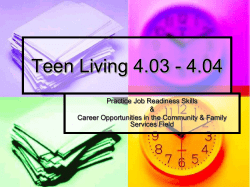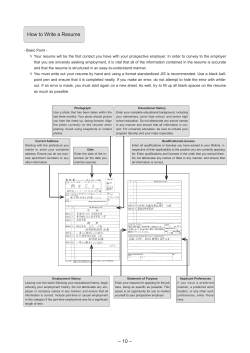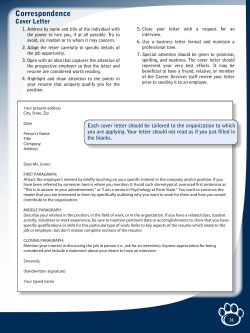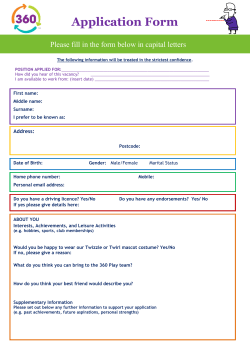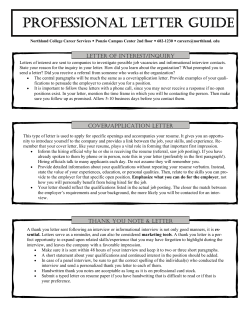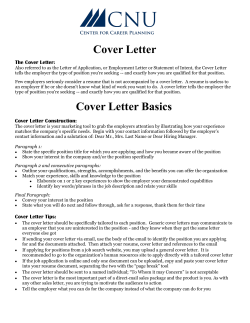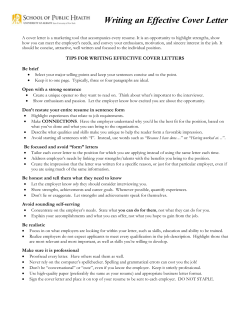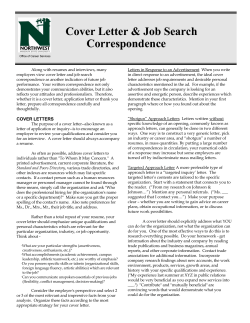Quick Tips - Michelin Career Center
ClemsonJobLink Cheat Sheet LOG ON TO ClemsonJobLink 1. Go to http://career.clemson.edu/ and click on ClemsonJobLink on the menu on the left. 2. Select Students click here to log into ClemsonJobLink and enter your Novell user name and password. CREATE YOUR PROFILE 1. Select Profile from the top row of tabs and fill in your personal information. Click Save Changes and Continue to go to the next tab. Enter your academic information and click Save Changes and Continue. It is important to update your information each semester because the system automatically evaluates your qualifications based on your profile. If your information is outdated, you may be excluded from job opportunities. 2. Answer the privacy settings and check the box agreeing to the Privacy Policy and Consent to Release Records. Click Save Changes and Continue. From here you can upload your resume, cover letter, or other documents. UPLOAD DOCUMENTS 1. Select Upload Documents from the top row of tabs and click on the Add New Button. 2. Label the document and choose the type. For job-specific cover letters or resumes, include the employer name in the label to ensure that is submitted to the correct job posting. 3. Select Browse File and locate the document on your computer. Click Submit when finished. 4. When the status column says “ready”, the document has been converted and uploaded. 5. You can use the options column to delete documents or select one as a default. ADVANCED SEARCH POSITION TYPES 1. Select ClemsonJobLink Job Postings from the Search Job and Internship Postings tab, then select the Advanced Search tab. 2. Begin your search by choosing a position type, select “yes” to “Ignore jobs with ‘All Majors’ selected” and choose your specific major. 3. For a broader search, choose a position type, select your college rather than your major and check “yes” next to “Ignore jobs with ‘All Majors’ selected”. 4. Click Submit. 5. Sort jobs by employer, job title, date posted, or deadline. Refer to the legend for the type of posting. 6. Click on the job title for more information. 7. To start a new search, click on the Advanced Search tab, scroll to the bottom and click Clear. 1. Full-time: positions for those who will be graduating or have graduated and looking for full-time employment 2. Fellowship: short-term opportunities that are sponsored by a specific association or organization seeking to expand leadership in their field 3. Internship (Off-campus): part-time or full-time opportunities related to a student’s major/career interests; can be completed in the summer or during a semester at an employer located outside of Clemson’s campus 4. Internship (UPIC Program): part-time or full-time opportunities related to a student’s major/career interests; can be completed in a summer or during a semester and is located in a department on Clemson’s campus 5. Part-time (Off-campus): part-time employment opportunities at businesses in Clemson and the surrounding area 6. Part-time (On-campus): part-time employment opportunities with departments on Clemson’s campus 7. Summer: opportunities for employment during the summer; typically part-time or full-time opportunities at local businesses in Clemson or the surrounding area SEARCH BY EMPLOYER 1. 2. 3. 4. 5. 6. Select Search Employers from the top row of tabs. Type the employer name in the Keywords field and click Search. Click on the desired employer’s name. The Overview tab provides you with a description of the company and contact information. Click on the Available Positions tab to browse openings. Clock on the position title to view more information and to apply. APPLY FOR A POSITION 1. On the job description page, click Apply on the right-hand side of the screen under “WANT THIS JOB?”. 2. Select your previously uploaded resume from the drop-down menu and any other documents (such as a cover letter or an unofficial transcript) that the job may ask for or that you wish to include. 3. If the correct resume has not yet been uploaded, click Add New and browse your computer for the document you wish to use. You will need to have an uploaded resume before being able to apply for most positions. 4. Select Submit to complete the application process. Fully read the job description to ensure that the employer is not requesting that you also submit your resume through their website. SIGN UP FOR ON-CAMPUS INTERVIEWS 1. A job posting that displays “Recruiting On Campus” (often referred to as OCR) means that the employer will be on Clemson’s campus conducting interviews and/or information sessions. 2. Just like non-OCR postings, submit your resume and other documents via the ClemsonJobLink site. 3. If the OCR job post is “pre-select” then you will be notified by e-mail whether you have been selected to interview with the employer. 4. Once chosen to interview, log back into your ClemsonJobLink account and click the Interviews tab. Under Interview Requests, sign up for a time beginning on the date indicated by the “Sign-up Start Date”. You must choose a time that fits into your schedule before the date marked by the “Sign-up End Date”. 5. After signing up for an interview time, you may view your Scheduled Interviews located under the Interviews tab. Interview Requests shows what interviews you still have pending. FIND EMPLOYER INFORMATION SESSIONS 1. Click on the Calendar tab. 2. See the dates, times, and locations of information sessions by day, week, month, or year views. For more information regarding ClemsonJobLink, or for any other job searching needs including resume reviews, cover letter critiques and mock interviews, please visit the Michelin Career Center on the 3rd floor of the Hendrix Student Center between the hours of 9 AM to 12 PM or 1:30 PM to 4 PM for a drop-in or to schedule an appointment. You can also call 864.656.0440 to schedule an appointment with a career counselor. Don’t forget to utilize all of the resources available on our website at http://career.clemson.edu/ and follow us on Facebook, Twitter, and Pinterest!
© Copyright 2025