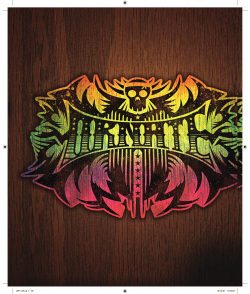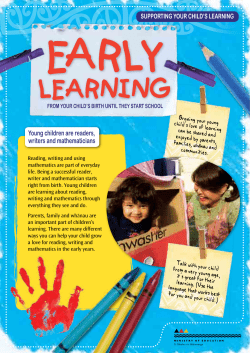Ai ADOBE ILLUSTR ATOR CC Essential Drawing Techniques
Ai ADOBE ILLUSTR ATOR CC Essential Dr awing Techniques ILLUSTRATOR CC - ESSENTIAL DRAWING is designed to provide a new user with the skills to do the most important and fundamental tasks in Illustrator: create shapes with the drawing tools, work with artboards, layers and the appearance of objects, use precise drawing techniques combine and replicate design elements, create patterns and textures, use masks, draw in perspective, create D looking art and work with type. SPECIFIC TOPICS COVERED INCLUDE: APPLICATION OVERVIEW MASKING AND TRANSPARENCY Illustrator Interface & Workspace Creating New Documents Using Artboards Navigating & Essential Shortcuts Clipping Masks Isolation Mode Opacity Masks Layer Opacity DRAWING SHAPES PATTERNS AND BRUSHES Polygon Tools & Line Tools Pen & Pencil Tools Draw in Front, Draw in Back & Draw Inside Using Calligraphic, Scatter, Art, Pattern & Bristle Brushes Creating Seamless Pattern Tiles Using Brush and Pattern Libraries SELECTING AND EDITING PATHS Selection Tool & Direct Selection Tools Width Tool Pathfinder Operations Compound Paths & Compound Shapes Spitting and Joining Paths Copying Paths Eyedropper Tool Smoothing and Erasing Paths PRECISE DRAWING Reflect and Rotate Tools Aligning and Grouping Objects COLORS AND GRADIENTS Creating Color & Gradient Swatches Using Color Libraries Live Color & Recoloring Artwork Blends & Gradient Mesh IMAGE TRACE & LIVE PAINT Converting images to vector art Using Live Paint to colorize art Beverly Houwing APPEARANCE AND GRAPHIC STYLES Appearance Panel Using and Saving Graphic Styles D EFFECTS AND SYMBOLS Extruded Shapes Extruded Type Revolved Paths Using Symbols and Mapping Artwork TYPE Point Type Path Type Area Type Character and Paragraph Settings PERSPECTIVE DRAWING , and -point Perspective Drawing Working with a Perspective Grid Using different planes Adding Artwork in Perspective Using Text in Perspective beverly@squidgallery.com Ai ADOBE ILLUSTR ATOR CC Advanced Illustr ative Techniques ILLUSTRATOR CC - ADVANCED ILLUSTRATIVE TECHNIQUES is designed to provide an experienced user with the skills to do complex drawings in Illustrator: trace and colorize intricate line art; create detailed black & white designs; create complex seamless tiling patterns; create a logo & intricate designs based on simple paths; covert images to vector art work and change color scheme; integrate typography into design. SPECIFIC TOPICS COVERED INCLUDE: ILLUSTRATION OF SCANNED IMAGES LOGO DESIGN TECHNIQUES Drawing Basic Design Elements - Koi Tattoo Colorizing Elements: Lotus Colorizing Elements: Water Colorizing Elements: Koi More Colored Elements for Detail: Fin & Eye Creating Color Variations Setting up a New Document Creating a Custom Color Gradient Creating the Logo Elements Adding Anchor Points & Splitting Paths Adding Line Segments & Aligning Paths Arranging & Joining Paths Editing & Expanding Path Appearances Editing Shapes with Pathfinder Splitting Paths Creating Shape Interactions with Pathfinder Adding Effects to the Logo ILLUSTRATION OF BLACK & WHITE DESIGNS Drawing the Outline & Basic Details - Pen Tool Creating Geometric Shapes - Ellipse Tool Drawing Free Form Shapes - Blob Brush Tool & Creating a Custom Calligraphic Brush Creating a New Calligraphic Brush Variation Editing Shapes - Eraser Tool Varying Stroke Weights - Width Tool Creating a Custom Art Brush Applying an Art Brush to Paths Creating and Applying an Additional Art Brush Applying and Editing a Gradient Adjusting Layer Order & Adding Last Details CREATING INTRICATE DESIGNS Transforming Strokes & Managing Appearance CONVERTING IMAGES TO VECTOR ARTWORK Using Image Trace Editing Traced Vector Art in Illustrator Copying Artwork to a New Layer Recoloring Artwork SEAMLESS REPEATING PATTERN CREATION CREATING DESIGNS WITH TYPOGRAPHY Reflect, Scale & Groups to make the Base Design Blends to Repeat to Design Elements Reflect, Scale & Groups for Design Elements Complex Blends to Repeat to Design Elements Aligning Shapes for Tiling Patterns Creating a Tiling Pattern Applying & Modifying a Pattern Checking Pattern Accuracy Working with Type & Sampling Image Colors Creating Shapes from Type Creating Paths to Enhance Letter Shapes Expanding Strokes & Combining with Letter Shapes Drawing and Reshaping Other Design Elements Reflecting & Copying Shapes Extending & Editing Letter Shapes Copying Design Elements & Organizing Layers Combining Shapes with Pathfinder Creating Custom Gradients & Filling Shapes Beverly Houwing beverly@squidgallery.com
© Copyright 2025