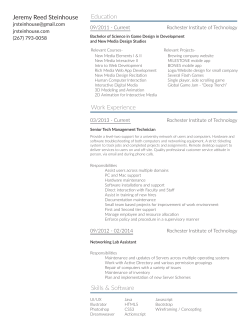HP AppPulse Mobile - Community
HP AppPulse Mobile Adding HP AppPulse Mobile to Your iOS App Document Release Date: April 2015 Adding HP AppPulse Mobile to Your iOS App How to Add HP AppPulse Mobile to Your iOS App How to Add HP AppPulse Mobile to Your iOS App For a quick overview showing this process, watch this video. Before you Begin Within AppPulse Mobile, add an application. Step 1: Download the SDK From the window that appears, download and extract the AppPulse Mobile SDK. HP AppPulse Mobile (1.8) Page 2 of 10 Adding HP AppPulse Mobile to Your iOS App How to Add HP AppPulse Mobile to Your iOS App Step 2: Update the Xcode Project You need to have the development environment for your application set up within Xcode. (If you do not have access to Xcode and you want to test AppPulse Mobile, see "Post-Build Wrapping Option" on page 7.) 1. Add AppPulsemobile.framework from the unzipped SDK directory to your project’s libraries (Build Phases > Link Binary with Libraries). 2. Add the following native libraries to the project: n SystemConfiguration.framework n CoreTelephony.framework n libstdc++.dylib n libz.dylib 3. In the build settings, under Other Linker Flags, add the -ObjC linker flag. 4. Copy the hprummonitor.plist and HPFilter.xml files from the unzipped SDK and add them to the project. 5. In the hprummonitor.plist file, set the AppId parameter. Enter the application key from HP AppPulse Mobile. For example, for the application below you would enter the following: HP AppPulse Mobile (1.8) Page 3 of 10 Adding HP AppPulse Mobile to Your iOS App How to Add HP AppPulse Mobile to Your iOS App <key>AppId</key> <string>ytr5u7i8</string> If you already closed the window, you can access the application's settings within AppPulse Mobile and copy the application key from there. Step 3: Build and Run Your App 1. Build the application, and use your app. 2. Now open AppPulse Mobile, and explore your app's user experience! What's Next? 1. Test the application to ensure that it functions properly. At this point you will already be able to see data in AppPulse Mobile from the testing devices. 2. When you are ready, submit it to the App Store. As soon as users interact with your app, AppPulse Mobile shows your users' experience in detail. Note: l The above steps are mandatory. For other options, see "Advanced Options" on the next page. l AppPulse Mobile supports apps with iOS 5.0 and higher. HP AppPulse Mobile (1.8) Page 4 of 10 Adding HP AppPulse Mobile to Your iOS App Advanced Options Advanced Options When you add HP AppPulse Mobile to your app, you can define the following advanced options: Crash Stack Limit By default, crash reports' stacktrace have a size limit of 2 KB. To modify this limit, open the hprummonitor.plist file and set the StackTraceSizeLimit parameter (possible range: 0-10). Setting a higher limit will impact network load accordingly. Protecting Sensitive Data To prevent reporting sensitive data such as a button or URL showing an account number, HP AppPulse Mobile automatically shows *** instead of any sequence of 4 or more of the following elements: 0-9 , . - (digit, comma, period, hyphen). For example, if your app reports Paid by account 413-57, HP AppPulse Mobile shows Paid by account ***. Before building your project, you can customize data masking as follows: l l No data masking. If you do not want these strings replaced, open the HPFilter.xml file for editing, and delete its contents. Save the empty file, and build the project. Change data masking rules. To define specific rules relevant for your particular app, open the file HPFilter.xml. This file contains the default rule, and a template for creating additional rules. Each rule has two parts: <detection string> <replacement string>. The detection uses regular expressions. You can add as many rules as needed; each rule is a separate Item node. Add or edit rules as needed, save the file, and build the project. Note: AppPulse Mobile also masks sensitive URL parameters. For example, http://www.example.com/customers/orders?username=dave&os=android is reported as http://www.example.com/customers/orders?username=*&os=*. Enabling Users to Opt-In/Opt-Out of Data Reporting Some apps give each user the ability to avoid sending data from their device, for example using a Settings menu item (opt-out). Other apps ask users to actively approve data collection, for example when the app is first launched (opt-in). By default, data is automatically sent from mobile apps to AppPulse Mobile. To modify this, in the hprummonitor.plist file set the sendingEnabled parameter to NO. In this case, data is only collected HP AppPulse Mobile (1.8) Page 5 of 10 Adding HP AppPulse Mobile to Your iOS App Advanced Options from users who opt in. (The default value is YES, which means data is sent unless users opt out.) Note that the relevant user interface and interaction within the app are up to the application developer. l Include the header file as follows: #import <AppPulsemobile/HPUserMonitoringSDK.h> l To test for the current reporting status: BOOL b = [HPUserMonitoringSDK getOptStatus]; A value of YES means that the device is allowed to report data, NO means not allowed. l To change the value: [HPUserMonitoringSDK setOptStatus:YES]; Enter YES to enable data reporting. The change will take effect the next time the user opens the app. HP AppPulse Mobile (1.8) Page 6 of 10 Adding HP AppPulse Mobile to Your iOS App Post-Build Wrapping Option Post-Build Wrapping Option The previous sections describe how to add AppPulse Mobile to your app in the pre-build stage using Xcode. If you do not have access to Xcode and you want to test AppPulse Mobile, you can use the following post-build procedure. Note that this procedure is only relevant for testing purposes - you cannot upload this instrumented app to the App Store. Prerequisites l l l l The post-build procedure will run on a Mac computer. Obtain the application .ipa file from the developer and not from the App Store, because apps in the App Store are encrypted and cannot be re-signed. You must have a certificate to re-sign the application. For details on signing, see https://developer.apple.com/library/mac/documentation/Security/Conceptual/CodeSigningGuide/P rocedures/Procedures.html. You should have already added an application in HP AppPulse Mobile, copied the application key, and downloaded the SDK. For details, see the Getting Started pdf. To Add AppPulse Mobile to Your App The standard AppPulse Mobile SDK contains a folder named PostBuildWrapper, which contains the AppPulse_mobile tool for post-build wrapping. 1. Run the following command line wrapper tool: Usage: <Unzipped SDK directory>\AppPulse_mobile -appKey <application key> [codesign <certificate name> [-p provision]] <path and name of your ipa> The tool generates a file named <original app name>-AppPulseMobile.ipa. located in the same directory as the original ipa. The following is an example of the command: ./AppPulse_mobile -appKey n604wzdeuu -codesign 94E6D8G6KE -p ~/Desktop/MyPP.mobileprovision -o ~/temp /Users/johndoe/temp/Cracked/MyApp.ipa HP AppPulse Mobile (1.8) Page 7 of 10 Adding HP AppPulse Mobile to Your iOS App Post-Build Wrapping Option Note: n You can use the parameter [-o <File path>] to specify a non-default output file. n You can update the HPFilter.xml file for privacy masking as described in "Advanced Options" on page 5. If you do so, add the parameter [-sdfile <File path>] to specify the non-default privacy masking file. n If you are missing required developer tools, you will receive a popup message to help install them (i.e. no developer tools were found at '/Applications/Xcode.app', requesting install). Install them to proceed. 2. If you did not enter -codesign <certificate name> in the command, you must re-sign the new ipa. You can do this using your certificate and the AppPulse_mobile tool, or using your own signing process. For example: n Unzip the IPA: > unzip MyApp-AppPulseMobile.ipa n Re-sign: > /usr/bin/codesign -f -s "Certificate Name" "Payload/MyAppAppPulseMobile.app" n Re-package: > zip -qr "MyApp-AppPulseMobile.resigned.ipa" Payload 3. Install the application on your device and test it. At this point you will already be able to see data in AppPulse Mobile from the testing devices. 4. When you are ready, instrument it as described in "How to Add HP AppPulse Mobile to Your iOS App" on page 2, and submit it to the App Store. HP AppPulse Mobile (1.8) Page 8 of 10 Adding HP AppPulse Mobile to Your iOS App Troubleshooting and Limitations Troubleshooting and Limitations Compilation Error: Duplicate Symbols Detected If compilation of the project fails at the linking stage, and you receive an error message about duplicate symbols being detected, this occurs when your project is linked with the PLCrashReporter library (either directly or by including a third-party framework that links with it). In order to use the AppPulse Mobile framework, you need to remove the conflicting library from your project. Linking Problems If building of the project fails at the linking stage, this may be due to a problem with using the -ObjC flag with another library you are using. Replace the -ObjC flag with the following flag that is specific to AppPulse Mobile: –force_load <path to the AppPulse Mobile SDK>/AppPulsemobile.framework/AppPulsemobile. Xamarin Framework AppPulse Mobile does not support applications developed using the Xamarin framework. HP AppPulse Mobile (1.8) Page 9 of 10 Adding HP AppPulse Mobile to Your iOS App Troubleshooting and Limitations Legal Notices Warranty The only warranties for HP products and services are set forth in the express warranty statements accompanying such products and services. Nothing herein should be construed as constituting an additional warranty. HP shall not be liable for technical or editorial errors or omissions contained herein. The information contained herein is subject to change without notice. Restricted Rights Legend Confidential computer software. Valid license from HP required for possession, use or copying. Consistent with FAR 12.211 and 12.212, Commercial Computer Software, Computer Software Documentation, and Technical Data for Commercial Items are licensed to the U.S. Government under vendor's standard commercial license. Copyright Notice © Copyright 2014-2015 Hewlett-Packard Development Company, L.P. Trademark Notices Apple is a trademark of Apple Computer, Inc., registered in the U.S. and other countries. Google and Android are registered trademarks of Google Inc. HP AppPulse Mobile (1.8) Page 10 of 10
© Copyright 2025