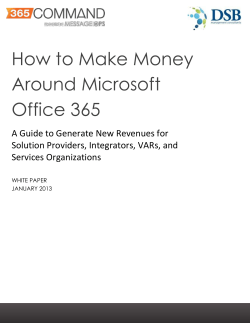howto-migrate-to-office365
DeepDive o t w o H o t e v o m A R T: S T E P H E N S A U E R / S H U T T E R S T O C K C O M P O S I T E e c Offi 365 Copyright © 2014 InfoWorld Media Group. All rights reserved. PA H OA WS T O M O V E T O O F F I C E 3 6 5 InfoWorld.com DEEP DIVE SERIES Deep Dive Moving to Office 365? Dig deep into your options first Microsoft has a handy tool for comparing options, but you need to use it carefully to get accurate answers. BY J. PETER BRUZZESE With Office 365, there are so many different plans and options that it’s important to know what you gain (or lose) before you choose one. Measure twice, cut once -- this wise adage explains the value of pausing and making sure you know the potential results of your decisions. With Office 365, there are so many different plans and options that it’s important to know what you gain (or lose) before you choose one. On the plus side, if you choose an option that doesn’t match your needs, it’s not horribly difficult to alter your plan and move your users over. In fact, for organizations with fewer than 300 people, Microsoft provides the Switch Plans wizard to help you, although performing the task manually is easy enough. But for those of you moving over from an existing on-premises Exchange, SharePoint, or Lync deployment, you’ll want to make sure you know what you gain and lose in the process before you start. A good place to start is Microsoft’s article describing the Office 365 services and comparing them to what the on-premises versions offer. Checking out these descriptions would show 2 PA H OA WS T O M O V E T O O F F I C E 3 6 5 InfoWorld.com DEEP DIVE SERIES Deep Dive To really match up what you need with your budget, you need to review the Exchange Online Service Description with this comparison of all Office 365 for business plans (including pricing). a small business (25 or fewer users) that goes for one of the small-business Office 365 plans won’t get most of the enterprise-grade features that Exchange has to offer, such as premium journaling, data loss prevention, transport rules, e-discovery, and in-place hold and litigation hold (most of the regulatory compliance features). After all, size doesn’t necessarily correlate to compliance requirements, and many small businesses need these features. In that case, they should consider instead a midsize business plan. I’m not sure why Microsoft penalizes small businesses by giving them fewer features. Maybe that makes sense for the lowest-tier small-business plan, which costs $5 per month per user. But it doesn’t make sense for the Small Business Premium plan, which runs $12.50 per month per user ($2.50 less than the midsize plan), yet lacks all the enterprise-grade features the midsize plan offers. That’s especially odd because Microsoft sells the Enterprise E1 license for Exchange that provides most enterprise-grade compliance features for a mere $8 per month. Maybe the right option is to get Office 365’s Exchange through an E1 license and keep using your on-premises copies of Microsoft Office. As you review the charts in that Microsoft comparison article, be sure to read the footnotes. For example, one footnote for on-premises Exchange 2013 clarifies that the chart’s claim of a 2GB limit for mailbox size is not accurate; this is the default size, not the maximum as the chart suggests. Likewise, a footnote on allowable mailbox sizes for Office 365 clarifies that the 50GB maximum size for a mailbox and the 50GB maximum size for its personal archive do not add up to 100GB as you would think; there’s 50GB maximum between the two of them. To really match up what you need with your budget, you need to review the Exchange Online Service Description with this comparison of all Office 365 for business plans (including pricing). So that you can manipulate the data to see which plan best fits your needs, Microsoft has provided an Excel Web part of that description. Once you’ve mastered the use of Microsoft’s comparative material, you’ll be ready to make the right Office, Exchange, SharePoint, and/or Lync deployment decision for your company. n J. Peter Bruzzese is a Microsoft MVP with an extensive record consulting with companies such as Goldman Sachs, Solomon Smith Barney, CommVault Systems, and Microsoft. 3 HOW TO MOVE TO OFFIC E 365 InfoWorld.com DEEP DIVE SERIES Deep Dive J. Peter Bruzzese’s 3 favorite tools for migrating to Office 365 More users are moving to Office 365, but they’re finding a few areas that require some help. These three tools can bridge the gaps J. Peter Bruzzese With more and more services, infrastructure, and platforms moving to the cloud, the need for good thirdparty tools will only grow to enhance the core offering, such as Exchange. Organizations of all shapes and sizes are making the move to Office 365 (or some form of hosted Exchange) in a desire to eliminate the management of on-premises hardware, disaster recovery, and high availability of their email infrastructure. There are many products meant to help you migrate to Office 365. The following are my three favorites. In my usage, CodeTwo Office 365 Migration has been an easy way to get your on-premises Exchange mailboxes into Office 365’s Exchange, whether you are doing a complete move of all users or moving some to Office 365 and keeping some local in a hybrid approach. CodeTwo helps move mailboxes and public folders from on-premises Exchange 2003, 2007, 2010, and 2013. It can also move mailboxes from Google Apps for Business and individual Gmail accounts to Office 365. The best part about this tool is that you can get it for free: Enterprise Office 365 subscribers can get a migration license paid by Microsoft if the enterprise designates CodeTwo its Office 365 migration partner of record. Mimecast’s Unified Email Management helps with on-premises, hosted, and Office 365 deployments, depending on the components you license. They nicely fill gaps around enterprise-grade archiving, antispam/antimalware, continuity, and large file sends. For example, the archiving feature ensures that users can access their sent and received email and restore it if necessary themselves, saving you time and hassle as an IT admin. But they can’t delete archived emails, so your organization’s e-discovery and compliance remain intact. In my experience, Mimecast’s continuity feature -- essentially a cloud-based failover server for Office 365’s Exchange -- is very useful. Office 365 goes down at times, as my company can attest. Mimecast keeps your email up and accessible during those outages, so users aren’t affected. When Office 365 is back up, Mimecast brings Office 365 back up to speed. ClipTraining’s Office 365 Application Training is my own company’s product, so I may be biased about its value. But I truly believe one of the problems with deploying new OSes and applications is a lack of training, thus keeping users from taking advantage of their new Windows 8 PC with Office 2013 connected to Office 365. IT admins know all too well the frustration of seeing users completely freak out over the new features we work so hard to implement. From their viewpoint, they’ve been using Windows XP and Office 2003 for a decade, and now need to relearn a set of tools they strongly depend on every day -- of course they could use some education. ClipTraining subscribers can make a library of short, task-based videos available to users, so they can learn the new features at their convenience and at their own pace. The videos’ coverage includes Outlook 2013, SharePoint 2013, and Lync 2013. With more and more services, infrastructure, and platforms moving to the cloud, the need for good third-party tools will only grow to enhance the core offering, such as Exchange. Some of those tools exist today, and I encourage you to use them. n 4 HOW TO MOVE TO OFFIC E 365 InfoWorld.com DEEP DIVE SERIES Deep Dive How to migrate to Office 365 step by step The best way to take advantage of Microsoft’s cloud service is to move to it incrementally. J. PETER BRUZZESE 52% of businesses say they will ultimately move all or some users to Office 365. OSTERMAN RESEARCH Rome wasn’t built in a day, and neither was your enterprise messaging platform. Yet the concept of the cloud -- specifically, Microsoft’s Office 365 -- promises revolutionary changes of cost savings, risk reduction, technical agility, and easier management, all beloved by boards of directors. Clearly, Office 365 is gaining a signifi- cant foothold into corporate America’s plans. Osterman Research, which does marketing research work for Microsoft and other tech vendors, has reported that 52 percent of businesses say they will ultimately move all or some users to Office 365. Office 365 is a good service that companies should consider adopting -- but not in one fell swoop. 5 HOW TO MOVE TO OFFIC E 365 InfoWorld.com DEEP DIVE SERIES Deep Dive The hybrid approach can accommodate how any company grows, organizes, and operates “in any setting, under any circumstances.” BRAD ANDERSON, Microsoft’s VP of Windows Server & System Center “CIOs need to recognize the move to Office 365 as an evolution, not a revolution,” says Jay Gundotra, CEO of ENow, a provider of monitoring and professional services. “As cloud services become more prevalent in the enterprise toolkit, those who promote a hybrid approach -- a mix of on-premises Microsoft Exchange and Office 365 -- will find an accelerated time to value. The hybrid strategy allows for gradual adoption and infrastructure right-sizing. Moreso, it provides a learning curve toward best practices with minimal risk exposure. And it’s really how any true paradigm shift takes hold.” The hybrid approach can accommodate how any company grows, organizes, and operates “in any setting, under any circumstances,” writes Brad Anderson, Microsoft’s VP of Windows Server & System Center in his blog. A key reason for going hybrid is to “help organizations avoid placing all their eggs in one basket. Having all of your data in a single place makes you vulnerable.” It’s no secret that a hybrid Exchange/ Office365 environment poses very real challenges. It can be very time- and labor-intensive to set up. It’s complex to manage because there are two separate but equal segments requiring support. Although Microsoft has made significant progress in its migration processes since the bad old days of moving from Exchange 2010 to Office 365 and its Business Productivity Online Services predecessor, the migration process for going from Exchange 2013 to Office 365 still remains overwhelming. Issues affecting one side of the fence can directly impact the other: Users may lose the ability to schedule with one another, lose email, or lose access to some data. It’s critical to keep the Exchange and Office 365 sides interoperably compatible. To do that, you have to start with planning, end with monitoring -- and pray periodically through the whole process. For example, creating a hybrid connection will break free/busy when an organization relationship exists. The setup and configuration of a hybrid environment is no trivial task. Challenges abound from the initial setup of the hybrid components, the migration of users’ data, and the ongoing maintenance and monitoring of the overall system. Besides learning Microsoft’s Office 365 architecture, you have to handle the complexity of ensuring network devices, Active Directory Federation Services, DirSync, mail flow, and certificates are all configured properly. Once the framework is in place, you should consider a staged migration, aka a hybrid migration. This approach dramatically reduces the likelihood of disruption and gives administrators more time to more closely examine email content and what can be archived. In an enterprise of 10,000 accounts, move just 10 percent of user accounts. See how it works, how the users adapt. Monitor and record the issues so that future migrations are faster and smoother. Create an ongoing process to migrate additional accounts as you see the value accelerating and the Microsoft cloud experience continues to improve. Wash, rinse, repeat. “Hybrid deployments often have several moving parts that need to be monitored to ensure reliable messaging and calendaring services,” notes ENow’s Gundotra. “Success is predicated on maintaining proper control of the entire landscape. Careful and vigilant monitoring allows you to proactively anticipate issues and track activity and resource usage. It provides the necessary context to ensure continuity, connectivity, and compliance -- which in turn is what you need for control.” A planned and tested migration to a hybrid cloud/on-premises environment brings together the benefits of both worlds. And it gives you the flexibility to decide later if you want to go all-in with Office 365, remain on-premise, or maintain a mix. It’s how Rome was built: one brick at a time. n J. Peter Bruzzese is a Microsoft MVP with an extensive record consulting with companies such as Goldman Sachs, Solomon Smith Barney, CommVault Systems, and Microsoft. 6 HOW TO MOVE TO OFFIC E 365 InfoWorld.com DEEP DIVE SERIES Deep Dive From unrealistic design decisions to costly addons, the migration path to Microsoft Office 365 is fraught with hidden pitfalls 10 major Office 365 migration gotchas to avoid J. PETER BRUZZESE Whether you are thinking of going hybrid or are pushing all in on Office 365, you will undoubtedly run into wrinkles. Migrating to Office 365 is becoming increasingly popular among businesses both large and small. The upside of moving from an on-premises environment to one hosted online by Microsoft offers compelling benefits. But switcher beware: Early Office 365 adopters have come back from their migration path battle-worn by a slew of unexpected perils they encountered along the way. Whether you are thinking of going hybrid or are pushing all in on Office 365, you will undoubtedly run into wrinkles. Often in the process of determining how you will migrate to your new environment, you miss out on a few key gotchas. We’ve searched high and low for the real-world obstacles IT pros have encountered in making the move to Office 365. As you might imagine, the universal dependence on email means most gotchas fall into the Exchange component of Office 365, but we uncovered significant migration issues with other facets of Office 365 as well. Following are our top 10 hidden snags, and how to avoid them. 7 HOW TO MOVE TO OFFIC E 365 InfoWorld.com DEEP DIVE SERIES Deep Dive O F F I C E 3 65 G O T C H A # 1 Allowing migration chatter to become migration confusion Y If you’re looking for solid, step-bystep help in deploying Office 365, check out Exchange Server Deployment Assistant. This free tool from Microsoft will allow you to choose a scenario that makes sense for your organization’s needs. ou don’t have to look far for advice when it comes to migrating to Office 365. Everybody and their sister is offering tidbits of deployment and migration assistance -- or looking for them. Opinions are great, and simple commiseration with admins having similar migration pains is sometimes even better. But all the talk and advice can get bewildering, especially when it comes to the details of deployment and migration. If you’re looking for solid, step-by-step help in deploying Office 365, check out Exchange Server Deployment Assistant. This free tool from Microsoft will allow you to choose a scenario that makes sense for your organization’s needs. Answer a few simple questions, and Exchange Server Deployment Assistant gives you all the steps necessary to make your migration work, including how to set up single sign-on, AD synchronization, certificate configuration, and more. hybrid, and for how long, is a dilemma worth deliberating. O F F I C E 3 6 5 G O T C H A #3 Failing to ensure prerequisites are met for hybrid deployments Y ou’ve done your due diligence on your design decision and have decided the hybrid approach is best. You’re going to blend some of your existing on-premises Exchange instances with Office 365 accounts. But there’s a catch. You may not be able to connect to Office 365 from your on-premises environment if you don’t have the prerequisites in place. Hybrid deployments can be configured with Exchange 2007 through 2013 environments. However, with Exchange 2007/2010 environments there must be at least one Exchange 2013 Client Access and Mailbox server in place to run the Hybrid Configuration wizard. It’s recommended you run the two roles on the same server. If your organization doesn’t have Exchange 2013 (CU1 or higher) in place, you’ll have to update your environment before going hybrid. O F F I C E 3 65 G O T C H A #2 Making unrealistic design decisions regarding on-premises vs. cloud U nless it’s a greenfield deployment of Exchange Online through Office 365, you’re looking at a migration. In that case, with an existing Exchange environment, you’re typically taking a hybrid approach, mixing on-premises Exchange mail use with Office 365 use. How long to remain in hybrid mode depends on your organizational goals. You may maintain a hybrid environment for an extended (or even indefinite) period because you don’t wish to move all mailboxes to the cloud, allowing greater on-premises control for certain mailboxes. Or you may have sites that experience latency issues connecting to cloud-based mailboxes, in which case you should consider maintaining on-premises Exchange servers for those locations. Unfortunately, some decisions will not be cut-and-dry. Whatever you do, don’t fall into the one-solution-fits-all trap. To hybrid or not to O F F I C E 3 6 5 G O T C H A #4 Choosing the wrong support plan O ffice 365 support plans are by no means equal. Larger organizations are unlikely to get tripped up by this gotcha, but smaller shops that require a hybrid approach beware: It’s essential to have a plan in place that supports Azure Active Directory synchronization if you’re going hybrid. All of the Enterprise, Government, Academic and Midsize plans support Azure AD sync; as a result, they also support hybrid deployment. The Home and Small Business flavors of Office 365, however, do not offer Azure AD sync, and therefore do not support hybrid deployments. Don’t be penny-wise, pound-foolish. O F F I C E 3 6 5 G O T C H A #5 Getting derailed during legacy archive export M ost on-premises legacy archive solutions won’t work with Office 365. You move the mailbox to the cloud, and it breaks the stubs, 8 HOW TO MOVE TO OFFIC E 365 InfoWorld.com DEEP DIVE SERIES Deep Dive If you think Office 365 is an allyou-caneat buffet, you are right – to a degree. leaving users unable to access archived email. There are a variety of ways to get your data out of your legacy archive solution. Your archive solution might have export capabilities to help extract the data, but the benchmark speed for the export might be 1GB to 2GB per hour (yikes). In this case, you would be exporting the data to PSTs to then upload to Office 365. This may be a real problem -- you’ll be rehydrating the data up to its original size because you won’t be able to use deduplication. You will also have problems if your archive’s databases are corrupt, because the legacy archive API may not handle unhealthy indexes or databases well. A second approach is to use the native export tools in the legacy archive solution to rehydrate the stubbed messages back into the mailbox directly (this works for mailbox archives but not journals). Again, the rehydration process can be a real issue because you’ll need to allocate however many terabytes of storage (depending on your data size) or rehydrate one mailbox at a time. You can also look to a third-party tool to handle the export, rehydration, and upload process but you want to make sure the tool is solid. Either way, legacy archive export is hairy business. O F F I C E 3 65 G O T C H A #6 Grinding to a halt during data import E xporting legacy data is half the battle. Ingesting this data into Office 365 presents a range of problems, one of which is that Exchange Web Services (EWS) hits a wall at 400GB per day, with a 250MB- to 500MB-perhour typical ingestion speed. If you’re looking at large amounts of data, on the order of multiple terabytes, it’s going to take a long time. But the bottleneck might not be EWS; your Internet bandwidth could just as easily slow you down. Depending on the data volumes you are ingesting, it can grind to a near halt. There are several third-party solutions to consider for assisting in this regard, or you might think about moving your archive data from an on-premises solution to a cloud-based solution other than Microsoft. OFFICE 365 GOTCHA #7 Failing to know the limitations of Exchange Online M essage retrieval is a common pain point for admins. With Office 365, that pain can be unbearable, as Office 365 doesn’t perform message retrieval beyond the deleted item retention limit, which is 14 days by default. There’s an easy solution: Alter your deleted item retention limit. Of course, it’s a little trickier with Office 365. As opposed to on-premises Exchange, where you can touch the servers directly and alter the retention time, Office 365 requires a remote PowerShell connection to make the change. Here’s the bad news: The max retention limit is 30 days. That’s it! There are two ways around this gotcha. You can put mailboxes on Litigation Hold, in which case you may look to add the archive add-on piece for limitless hold, or you can implement an archive solution that works with Office 365 so that messages are retained and easily recovered. O F F I C E 3 6 5 G O T C H A #8 Failing to factor in the cost of à la carte add-ons IF you think Office 365 is an all-you-can-eat buffet, you are right -- to a degree. Many features you might expect from the online suite are built in. But to include certain features, you will have to spend a bit more money to get the service you want. Be sure to thoroughly vet your plan’s offerings and research the “purchase services” option through your Office 365 dashboard to determine whether any of the paid services will be required for your organizational needs. Some examples include Visio Pro for Office 365, Project Pro for Office 365, Yammer Enterprise, and the like. OFFICE 365 GOTCHA #9 Assuming SharePoint Online is as robust as SharePoint Server G iven the robustness of Exchange Online compared with on-premises Exchange, you might be led to believe that SharePoint Online 9 HOW TO MOVE TO OFFIC E 365 InfoWorld.com DEEP DIVE SERIES 10 Deep Dive and Lync Online offer a feature set in line with their on-premises counterparts. In the main, you won’t be disappointed by the differences. But don’t assume you’ll get everything when you make the switch. Take claims-based authentication, for example; if you rely on that feature with SharePoint Server, you’ll find it isn’t supported by any flavor of SharePoint Online. So be sure to note all the features you depend on, whether they are supported, and which plans support them. I was personally surprised to see that email-enabled lists and libraries are not supported, but site mailboxes are supported. Remote BLOB storage is another feature that is not supported, though that makes sense, given the lack of local storage. Some features won’t be missed, depending on your plan and needs. But if you work with SharePoint and have a good amount of data held within it, you might want to consider a third-party solution if you cannot migrate the data manually. Microsoft doesn’t provide any kind of SharePoint migration tool, but does offer two manual SharePoint migration tips: One way to manually move content to SharePoint Online is by connecting the SharePoint Library to SharePoint Workspace. You can then upload content to SharePoint Workspace and it will automatically synchronize these files to SharePoint Online. Another manual approach is to use the capability of SharePoint to upload multiple files. This will allow you to upload batches of files at once. I was personally surprised to see that email-enabled lists and libraries are not supported, but site mailboxes are supported. OFFICE 365 GOTCHA #10 Thinking Lync Online means hassle-free full telephony T he complexity of on-premises Lync setup is daunting. For most admins, setting up Lync means going as far as getting it up and running to provide IM and presence information for your users. Those who switch to full telephony through Lync Server on-premise are very likely to have brought in consultants to help. With Office 365, you might be tempted to think you get all the benefits of Lync without the on-premises setup hell. That’s true, to a degree. Within your Lync network you’ll have IM and presence, along with videoconferencing, Lync-to-Lync calls, and so on; however, Lync Online, by itself, does not offer true VoIP telephony. It can connect to an existing system (PBX/IP-PBX), but only using on-premises equipment; be sure to plan accordingly. Note: Microsoft is planning on allowing for PSTN connectivity according to its road map, but this is still not a replacement for your existing system or solution, simply a means of connecting your Lync account with a PSTN number. n J. Peter Bruzzese is a Microsoft MVP with an extensive record consulting with companies such as Goldman Sachs, Solomon Smith Barney, CommVault Systems, and Microsoft.
© Copyright 2025