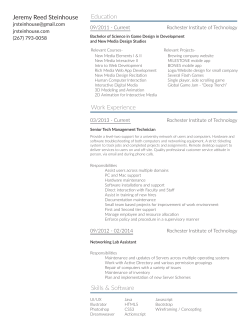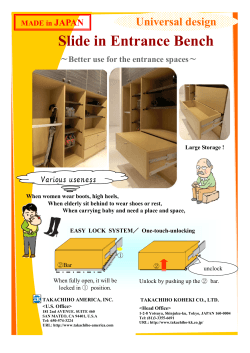Working with Packaging Automatic Packaging
Working with Packaging
Android Wear apps are packaged with a full Android app for distribution on Google Play.
Automatic Packaging
Starting with Xamarin Android 5.0, your Wear app is automatically packaged as a resource
in your Handheld app when you create a project reference from the Handheld project to the
Wear project. You can use the following steps to create this association:
1. If your Wear app is not already part of your Handheld solution, right-click the solution
node and select Add > Add Existing Project....
2. Navigate to the .csproj file of your Wear app, select it, and click Open. The Wear app
project should now be visible in your Handheld solution.
3. Right-click the Handheld project node in the solution and click Edit References....
4. In the Edit References dialog, enable your Wear project (click to add a check mark),
then click OK.
5. Change the package name for your Wear project so that it matches the package name
of the Handheld project (the package name can be changed under Project Options >
Android Application).
1. If your Wear app is not already part of your Handheld solution, right-click the solution
node and select Add > Add Existing Project....
2. Navigate to the .csproj file of your Wear app, select it, and click Open. The Wear app
project should now be visible in your Handheld solution.
3. Right-click the References node and select Add Reference.
4. In the Reference Manager dialog, enable your Wear project (click to add a check
mark), then click OK.
5. Change the package name for your Wear project so that it matches the package name
of the Handheld project (the package name can be changed under Properties >
Android Manifest).
Note that you will get an XA5211 error if the package name of the Wear app does not match
the package name of the Handheld app. For example:
Error XA5211: Embedded wear app package name differs from handheld
app
package name (com.companyname.mywearapp != com.companyname.myapp).
(XA5211)
To correct this error, change the package name of the Wear app so that it matches the
package name of the Handheld app.
When you click Build > Build All, this association triggers automatic packaging of the Wear
project into the main Handheld (Phone) project. The Wear app is automatically built and
included as a resource in the Handheld app.
The assembly that the Wear app project generates is not used as an assembly reference in
the Handheld (Phone) project. Instead, the build process does the following:
Verifies that the package names match.
Generates XML and adds it to the Handheld project to associate it with the Wear app.
For example:
<!-- Handheld (Phone) Project.csproj -->
<ProjectReference Include="..\MyWearApp\MyWearApp.csproj">
<Project>{D80E1FEF-653B-448C-B2AA-609C74E88340}</Project>
<Name>MyWearApp</Name>
<IsAppExtension>True</IsAppExtension>
</ProjectReference>
Adds the Wear app as a raw resource to the Handheld project.
Manual Packaging
You can write Android Wear apps in Xamarin.Android before version 5.0, but you must
follow these manual packaging instructions to distribute the app:
1. Ensure that your Wearable project and Handheld (Phone) projects have the same
version number and package name.
2. Manually build the Wearable project as a Release build.
3. Manually add the release .APK from step (2) into the Resources/raw directory of the
Handheld (Phone) project.
4. Manually add a new XML resource Resources/xml/wearableappdesc.xml in the
Handheld project which refers to Wearable APK from step (3):
<wearableApp package="wearable.app.package.name">
<versionCode>1</versionCode>
<versionName>1.0</versionName>
<rawPathResId>NAME_OF_APK_FROM_STEP_3</rawPathResId>
</wearableApp>
1. Manually add a <meta-data /> element to the Handheld project's
AndroidManifest.xml <application> element that refers to the new XML resource:
<meta-data android:name="com.google.android.wearable.beta.app"
android:resource="@xml/wearable_app_desc"/>
See also the Android Developer site's manual packging instructions.
© Copyright 2025