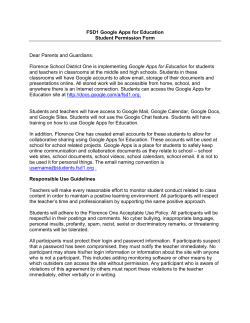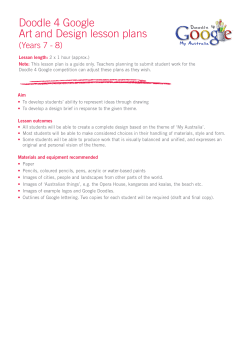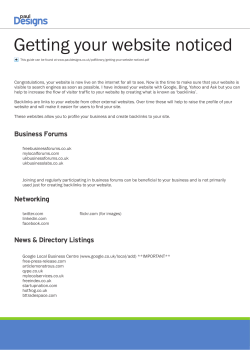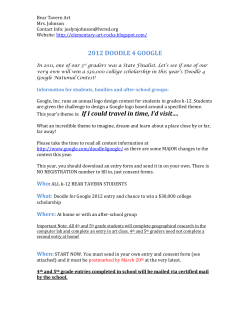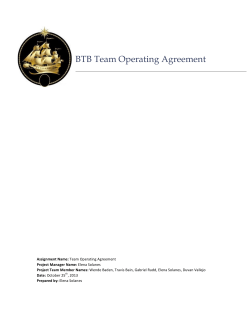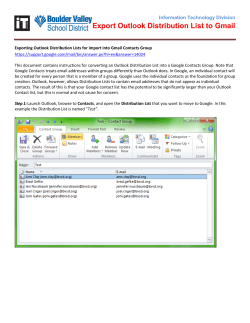Document 112530
Searchi ngwi thGoogl e WORKBOOK This workbook is only one of the great resources available for free to anyone that signs up. Receive instant access to our Hidden Webtools eBook. What Is It? The Teacher Learning Community is a membership available for teachers just like you that know integrating technology in the classroom will help their students. When you join you’ll get immediate access to a collection of: Over 500 hours of technology how-to tutorials available anytime anywhere LIVE online webinars with today’s top experts All the help and support you’ll ever need from your very own personal learning network This workbook is taken from one of SimpleK12’s Integrating Technology in the Classroom courses. As a member, you have unlimited access to all of SimpleK12’s Integrating Technology in the Classroom courses. Each course has its own workbook with a course overview, real-life examples, and exercises. How To Find This Workbook Inside The Member’s Area View the lessons associated with this workbook by searching for “Searching with Google” inside the learning portal. “11 Hidden Gems of the Internet For Creating a 21st Century Classroom Without Spending A Dime, Without Searching, Without Frustration” Go here now. Enter your email address so we can send you this Hidden Webtools eBook and some more great resources for FREE! http://tinyurl.com/888ebook Workbook - Searching with Google Overview: The following lessons and objectives were covered in this course. Feel free to go back and review some or all of them, if necessary: 1. Look at Google o Looks at Google's search engine. o Discusses some of the specialized search areas of Google. o Gives a few possibilities for using Google features in your classroom. 2. Create a Google Account o Examines the benefits of creating a Google account. o Looks at how to create a Google account. o Explores some of the features of using Google as an account holder. 3. Explore Social and Creative Features of Google o Discusses community features of Google that allow users to communicate, socialize, and share information. o Looks at creative aspects of Google. 4. Examine Google Search Types o Discusses the best methods for searching in Google. o Examines searching for phrases, books, definitions, images, scholarly articles, and maps. “11 Hidden Gems of the Internet For Creating a 21st Century Classroom Without Spending A Dime, Without Searching, Without Frustration” Go here now. Enter your email address so we can send you this Hidden Webtools eBook and some more great resources for FREE! http://tinyurl.com/888ebook 5. Filter Google Searches o Discusses search preferences that you can set. o Goes over filtering options for Google, such as SafeSearch and the number of results to display. o Looks at some of Google's Advanced Search features. Real-life Examples: Here are some real-life examples of how the concepts discussed in this course could be used in a classroom, either as a teaching tool or an administrative aid: 1. Teach Current Events Looking for a good way to find current events that deal with topics your students are interested in? Use Google News Search to canvass the Internet for topics on local news, popular sports, and kid-related topics that will spark your students' curiosity. 2. Play a Map Game Here's a game you can play as an entire class. Divide your students into groups if necessary so that each group has access to a computer. Give each group a list of five historical landmarks around the world, and have them find and print aerial photographs of the landmarks on their list. Judge the winner based on the speed and accuracy with which they found their items. 3. Enhance Your Study of History Use pictures to make your study of historical characters more exciting and memorable for your students. Use Google Image Search to find images of the people, places, and events you are studying, and incorporate these images into your lessons. 4. Create a Customized iGoogle Home Page You and your students can work together using iGoogle to create a home page for your classroom computers that presents information pertinent to your students' interests and the topics you are studying. You can also include tips about healthy living, mind-challenging puzzles, and a word-of-the-day to expand your students' vocabularies. “11 Hidden Gems of the Internet For Creating a 21st Century Classroom Without Spending A Dime, Without Searching, Without Frustration” Go here now. Enter your email address so we can send you this Hidden Webtools eBook and some more great resources for FREE! http://tinyurl.com/888ebook 5. Use Gmail Accounts Create a Gmail account that will help you and your colleagues keep in touch. You can communicate teaching techniques, assignments, and school activities, and you'll be able to read and send e-mail from any computer that has Internet access. 6. Use the Google Apps Calendar Help your students stay organized by maintaining an online assignment calendar using Google Apps. Your students can plan their homework time more effectively and view assignments that they may have missed when absent from class. 7. Use Picasa to Create a Class Photo Album Use Google's Picasa application to create a class photo album commemorating a field trip, a project, or just a wonderful year together! Add frames, effects, and comments to your pictures. Publish the album on an internal Web site for the whole school to enjoy, or burn it to a CD as a memento for the children. 8. Use Google Groups to Help Students Around the World to Save Energy As a class project, have your students create a Google Group on their efforts to save energy in their school and at their homes. Each student can post their ideas to the Group. Invite participation from other classes and other schools. See how wide a network of conserving students you can build! 9. Use Google Translate to Supplement the Study of Different Countries When studying different countries and cultures, you and your students can use Google Translate to learn common phrases in that country's language. Available languages include Greek, German, French, Italian, Japanese, Spanish, Chinese, Russian, Portuguese, Arabic, Dutch, and Korean. 10.Use Google Blog Search Use Google Blog Search to find blogs on starting a school newspaper. Get tips, techniques, and advice that will help you and your students start your own newspaper. “11 Hidden Gems of the Internet For Creating a 21st Century Classroom Without Spending A Dime, Without Searching, Without Frustration” Go here now. Enter your email address so we can send you this Hidden Webtools eBook and some more great resources for FREE! http://tinyurl.com/888ebook 11.Use Google Book Search to Find Books on Cosmology When your students are studying the structure of the universe, Google Book Search can help them find sources to use in learning more about the subject and preparing reports and presentations. You can structure this as a class project by assigning groups of students to find a source and present it to the rest of the class. 12.Use Google Scholar to Stay Current You can use Google Scholar to stay abreast of developments in the field of education and in your specific subjects. Find the lastest developments in learning theory, cognitive development, and effective instruction. Learn about all of the latest advancements and discoveries in the sciences. 13.Use Advanced Search in Google Use Advanced Search features to teach your students about good search practices. Ask English students look for Web sites about the Bronte sisters, for instance. Have them search for "Bronte," then duplicate the search by including or even excluding the authors' first names. Talk about the results and use them as an example of how to get the best results for a search. 14.Search Web Sites in Other Languages In Spanish class, set your Google search language preferences to Spanish, then ask members of the class to search for current events Web sites, read an article to the class, and perhaps even lead a discussion (in Spanish) about the content of the article. 15.Change SafeSearch Preferences Although schools are required to protect students from inappropriate Internet content, it doesn't mean that this will be applied at home. Before assigning an Internet search students need to complete at home, help parents by sending or posting the directions for changing Google's SafeSearch filtering to "strict" to help prevent inappropriate sites, language, or images from being displayed in the search results. “11 Hidden Gems of the Internet For Creating a 21st Century Classroom Without Spending A Dime, Without Searching, Without Frustration” Go here now. Enter your email address so we can send you this Hidden Webtools eBook and some more great resources for FREE! http://tinyurl.com/888ebook Exercises: If you would like additional practice or review of the concepts covered in this course, try the following exercise(s) at your convenience: 1. Think about how you might use Google's specialized search utilities to help you as a better teacher. What are ways in which they might assist with lesson planning, homework assignments, and in the classroom as teaching aids? 2. How might you help your students use the features of a Google account, such as iGoogle, Gmail, Web History and Google Apps, to make the Internet a better learning tool? Research the benefits and drawbacks of each, and talk them over with your technology coordinator or media specialist to see if you can implement any of them. 3. Think about how you might use the social and creative features of Google to assist you as an educator and in the classroom. How might you use applications, such as Picasa, SketchUp, groups, and orkut to expand your classroom to include other schools in the area, nation, or world? 4. Consider how you can use the various Google search types covered in this lesson when preparing your next lesson plan. List some of the features of each to use as a reference point, and attempt to incorporate them either in student activities or for your own use. 5. Consider the various ways that you can use Google's search preferences to make the Internet more useful and effective for you as an educator. What preferences would be good for your students to use? “11 Hidden Gems of the Internet For Creating a 21st Century Classroom Without Spending A Dime, Without Searching, Without Frustration” Go here now. Enter your email address so we can send you this Hidden Webtools eBook and some more great resources for FREE! http://tinyurl.com/888ebook The following are additional resources from SimpleK12’s webinar, The Google+ Guide for Educators. Current as of September 22, 2011. What is Google+? And other general information about Google+ The Google+ Project: A quick look o http://youtu.be/xwnJ5Bl4kLI The Google Plus 50 by Chris Brogan o http://www.chrisbrogan.com/googleplus50/ 40 Google Plus Tips for Newbies by Marketing Professor o http://www.marketingprofessor.com/social-marketing/40google-plus-tips-for-newbies/ Welcome Page (After you have signed up) o http://plus.google.com/welcome Google+ Circles The Google+ project: Circles o http://youtu.be/BeMZP-oyOII Circle Me Up: Exploring Circles in Google+ by John Sowash o http://edreach.us/2011/07/06/circle-me-up-exploringcircles-in-google/ Google+ Sparks The Google+ Project: Sparks o http://youtu.be/MRkAdTflltc Light the Fire: Learning Through “Sparks” by John Sowash o http://edreach.us/2011/07/09/light-the-fire-learningthrough-%E2%80%9Csparks%E2%80%9D/ Google+ Hangouts The Google+ project: Hangouts o http://youtu.be/Tku1vJeuzH4 Google+ Mobile The Google+ project: Explore Mobile o http://youtu.be/N8gvHaX1cwY Google+ in Education 26 Interesting Ways* to use Google+ to Support Learning by Steven Anderson & Others o https://docs.google.com/a/web20classroom.org/present/ed it?id=0AclS3lrlFkCIZGhuMnZjdjVfODk5aGhjZnJnZGc&ndplr=1 &ncl=true Google Plus and the Future of Sharing Educational Resources by Audrey Watters o http://www.hackeducation.com/2011/07/15/google-plusand-the-future-of-sharing-educational-resources/ How are Educators Using Google Plus Hangouts? By Audrey Watters o http://mindshift.kqed.org/2011/07/how-are-educatorsusing-google-plus-hangouts/ Professors Consider Classroom Uses for Google Plus by Jeff Young o http://chronicle.com/blogs/wiredcampus/professorsconsider-classroom-uses-for-google-plus/32131 Google Plus for Educators Livebinder by Steven Anderson o http://livebinders.com/play/play_or_edit?id=135530 Google Plus: What does it mean for education o http://mostateteachers.typepad.com/missouri_state_teach ers_a/2011/07/google-plus-what-does-it-mean-foreducation.html The Ultimate Google Toolkit Learn more: http://simplek12.com/tlc/google The following pages include links and resources from SimpleK12’s webinar, “Are You GaGa for Google”. These links are current as of November 12, 2011 1) Google Maps http://maps.google.com 2) Google Docs http://docs.google.com 3) Google Translate http://translate.google.com/ 4) Google Books http://books.google.com/ “11 Hidden Gems of the Internet For Creating a 21st Century Classroom Without Spending A Dime, Without Searching, Without Frustration” Go here now. Enter your email address so we can send you this Hidden Webtools eBook and some more great resources for FREE! http://tinyurl.com/888ebook 5) Google Scholar http://Scholar.google.com/ 6) Google Goggles http://www.google.com/moblie/goggles/ 7) Google Mobile http://www.google.com/mobile/search/ “11 Hidden Gems of the Internet For Creating a 21st Century Classroom Without Spending A Dime, Without Searching, Without Frustration” Go here now. Enter your email address so we can send you this Hidden Webtools eBook and some more great resources for FREE! http://tinyurl.com/888ebook
© Copyright 2025