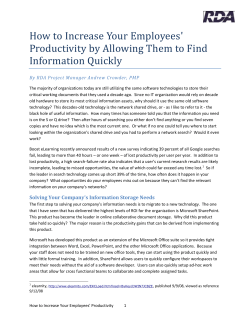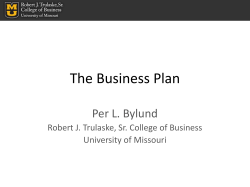Virto Gantt Web Part - Installation and User Guide
Virto SharePoint Gantt Chart Web Part for SharePoint 2013 Release 4.0.5 User and Installation Guide 2 Table of Contents FEATURES LIST ....................................................................................................................................................................................... 3 SYSTEM/DEVELOPER REQUIREMENTS ........................................................................................................................................3 OPERATING SYSTEM .............................................................................................................................................................................. 3 SERVER ................................................................................................................................................................................................ 3 BROWSER............................................................................................................................................................................................. 3 INSTALLATION AND USAGE .........................................................................................................................................................4 INSTALLING VIRTO GANTT WEB PART ....................................................................................................................................................... 4 LICENSE ACTIVATION .............................................................................................................................................................................. 7 UPGRADING VIRTO GANTT WEB PART ...................................................................................................................................................... 7 UNINSTALLING VIRTO GANTT WEB PART................................................................................................................................................... 8 PRODUCT DESCRIPTION ...............................................................................................................................................................8 ADJUSTMENT ........................................................................................................................................................................................ 8 CONFIGURATION OF DATA SOURCES .......................................................................................................................................................... 9 CONFIGURATION OF GANTT CHART VIEW ................................................................................................................................................ 12 USING VIRTO GANTT CHART WEB PART ....................................................................................................................................14 LAYOUT OF VIRTO GANTT CHART WEB PART ........................................................................................................................................... 14 WORKING WITH TASKS IN VIRTO GANTT CHART WEB PART......................................................................................................................... 15 Moving Tasks and changing Task Duration .............................................................................................................................. 15 Editing a task .............................................................................................................................................................................. 16 Deleting a task ............................................................................................................................................................................ 16 Creating a Task ........................................................................................................................................................................... 17 Milestone .................................................................................................................................................................................... 18 Child task..................................................................................................................................................................................... 19 Predecessor and successor tasks ............................................................................................................................................... 19 TIMESCALE .......................................................................................................................................................................................... 21 RESOURCES ......................................................................................................................................................................................... 21 PERCENT COMPLETE............................................................................................................................................................................. 22 Copyright © 2015 All rights reserved. www.virtosoftware.com 3 Virto Gantt Web Part for Microsoft SharePoint 2013 Overview Virto Gantt Web Part is intended to view list items in a Gantt chart to see a graphical representation of how a team's tasks relate over time in Microsoft SharePoint 2013. Features List Feature Version View list items in a Gantt chart v.4.0 Using SharePoint list as a data source v.4.0 Display several lists in one Gantt chart v.4.0 Creating new tasks/milestones right in the Gantt chart v.4.0 Applying different timescales to view items v.4.0 Scrolling Gantt chart to required period of time v.4.0 Scrolling to current day tasks v.4.0 Creating child tasks for selected tasks v.4.0 Changing task duration with drag and drop v.4.0 Adding task resources. v.4.0 Changing percent complete with drag and drop v.4.0 Ability to define read-only settings v.4.0 Ability to define colors for tasks/summary tasks/milestones/percent complete. v.4.0 System/Developer Requirements Operating System Microsoft Windows Server 2012, 2012R2 Server SharePoint Release 2013: - Microsoft Windows SharePoint Foundation 2013 or Microsoft Office SharePoint Server 2013; - Microsoft .NET Framework 4.5; Note: This product is not compatible with SharePoint Release 2010, 2007, SPS 2003 and WSS v2. Browser Microsoft Internet Explorer 9 or higher. Copyright © 2015 All rights reserved. www.virtosoftware.com 4 Installation and Usage This section describes how to install, upgrade, uninstall, or contact Support for the Virto Gantt View. Installing Virto Gantt Web Part Before you begin, you need to make sure you have access to the server and your account must have the appropriate administrative privileges to install applications. Virto Gantt Web Part for SharePoint setup program provides links to the various installation components for the calendar. To access Virto Gantt View Setup program download Virto.SharePoint.GanttWebPart.X.X.zip file and unzip it. Run extracted Setup.exe file. The setup wizard window will appear. Virto Gantt Web Part wizard performs a system check prior to the installation. All the system checks must be completed successfully in order to proceed with the installation. After the checks have completed, click “Next”. Copyright © 2015 All rights reserved. www.virtosoftware.com 5 Check “I accept the terms in the License Agreement” and click “Next”. Copyright © 2015 All rights reserved. www.virtosoftware.com 6 Select the web application(s) where you want to install the product. Warning: You must be logged in to the SharePoint server with a Site Collection Administrator account to automatically activate this feature. Then click “Next”. Copyright © 2015 All rights reserved. www.virtosoftware.com 7 Click “Close” to complete the installation. License Activation To see full instruction for successful activation of your component, please download “Virto License Manager” PDF instruction from Downloads section of our site or read it in Wiki. Upgrading Virto Gantt Web Part If you already use Virto Gantt Web Part and need to upgrade it to the latest version, download the.zip file from http://www.virtosoftware.com. Unzip the file and run setup.exe as it is described in the Installing Virto Gantt Web Part section. On the step 3 check the box “Upgrade” and click “Next”. Note: if you have activated Virto ONE license, you do not need to activate it now. Copyright © 2015 All rights reserved. www.virtosoftware.com 8 Uninstalling Virto Gantt Web Part To uninstall the component: 1. Double click the Setup.exe extracted from downloaded Virto.SharePoint.2013.GanttChart Part.X.X.zip file. 2. The program performs the system checks again. Once that has successfully completed, the program prompts you to Repair or Remove the solution. Select Remove, and click “Next”. Virto Gantt Chart Web Part for SharePoint 2013. Product description Virto Gantt Chart Web Part for SharePoint 2013 / SharePoint Online is designed for displaying and managing SharePoint tasks in Gantt view. Virto Gantt Chart Web Part is highly customizable solution, which includes the following features: displaying several task lists in one view; different (day, week, month, year) time scales; customizable task/milestone color; read only mode; filtering tasks by using list views; displaying several list columns in the left part of the Web Part; editing tasks directly from the Web Part (adding/moving/deleting/resizing); adding child tasks. . Adjustment When Gantt Chart Web Part is installed, go to required SharePoint site page and add web part through the site settings. Click “Edit” on Page, then press “Insert” on the ribbon and choose “Web Part”. Copyright © 2015 All rights reserved. www.virtosoftware.com 9 Select “Virto Solutions” in Categories and then select “Virto HTML5 Gantt” from the list of available web parts. Now add Gantt Chart Web Part to the SharePoint site page and save the changes on page. Click on link to configure the Web Part. Note: an administrator can add the Gantt Chart Web Part to the SharePoint site and adjust it. Then the web part can be saved as a template. Later on this template can be used, and there is no need to adjust the web part every time. To adjust Gantt view for SharePoint list, you need to define data source settings first of all. Click on Virto Gantt Chart Web Part icon and open configuration page for data sources. Configuration of data sources Data sources configuration page displays list of already configured data sources. This page also contains link for adding new data source and link for configuring Gantts. Click on link “Add new Gantt data source” and you will be redirected to the page for new data source customization. Copyright © 2015 All rights reserved. www.virtosoftware.com 10 Required fields for data source are marked with “*” symbol. Fill fields with data source name and site url, then press “Refresh” button. If you press “Refresh” button without filling site url field current site url will be inserted. Click this button every time when you need to change site url. Select list with tasks, which should be displayed in Virto Gantt Chart Web Part for SharePoint 2013 / SharePoint Online. Any type of list can be used. If you want to display tasks in specific list view, select the view. Select field that will be displayed as task title, usually is used “Task Name”. Select fields those contain task start and end dates. If list contains field with task percent complete select the field accordingly. Copyright © 2015 All rights reserved. www.virtosoftware.com 11 Select field with task resources (user or several users who are assigned to the task, usually “Assigned To”). Select field with task predecessor(s). Predecessors and successors are connected through arrow in Gantt chart. You have to select at least one field that will be displayed in the left (table) part of the Gantt view. Usually it is field with the task name. Select colors for task, progress bar, data source rows, milestone, summary task, and summary task progress bar. If custom colors are not selected default ones will be applied. Configured data source will look like this example: Press “Save” button after filling all desired and required fields. Copyright © 2015 All rights reserved. www.virtosoftware.com 12 Configuration of Gantt Chart view Click “List of Virto SharePoint Gantts” link when you have configured desired data sources. Page with available Gantts will be opened. The page has links for navigating to data sources list, for editing/deleting configured Gantt and for adding new Gantt. Click “Add new Gantt” for adding new Gantt view. Gantt adding page looks like this. Copyright © 2015 All rights reserved. www.virtosoftware.com 13 Required fields are marked with “*” symbol. Fill in Gantt name. Then press button “Add new source” for adding at least one data source to Gantt. Each data source has its own options. You can uncheck box “Show in Virto SharePoint Gantt“ and make data source not available for displaying (save without publishing). Also you can set data source on read only, i.e. user will not be able to create/modify tasks in Gantt Chart Web Part for the data source. Press “Save” button to apply adjusted options to the data source and continue adjustment. Set width and/or height in pixels if you want to limit size of Virto Gantt Chart Web Part displayed on site. Default height value is 800px, default width proportion is 100%. Set splitter position in percent (without “%” symbol). Splitter separates left Gantt table part from right graphical part. Choose default time scale (available values are days, weeks, months and year). Check option “Show weekend” if you want to display weekends in Gantt Chart Web Part. Weekends are hidden by default. Copyright © 2015 All rights reserved. www.virtosoftware.com 14 Check option “Show current time marker” if you want to see current time (as red vertical line) in Gantt Chart Web Part. Set time range for displayed tasks. Default new task duration is 60 minutes. You can also define new default task duration. You can also predefine standard values for a Date format displaying. Date and Time will be displayed in left (table) part of the Gantt. Then press “Save” button and apply changes. Using Virto Gantt Chart Web Part Layout of Virto Gantt Chart Web Part Virto Gantt Chart Web Part consists of header and Gantt chart. Left part includes list of tasks and the right part shows graphical structure: duration and relations of tasks. When you scroll tasks in the left part, the right part is scrolled accordingly. Header contains navigation buttons and date picker with currently selected date for quick navigation. Use navigation arrow buttons to go to required month. Or select in the date picker a date to navigate to. Header of Gantt Chart Web Part has buttons for new task adding and for time scale changing. When the Gantt Chart Web Part for SharePoint Online / SharePoint 2013 is adjusted, it looks like as follows: Copyright © 2015 All rights reserved. www.virtosoftware.com 15 Working with tasks in Virto Gantt Chart Web Part You can add/delete/move/resize tasks in Virto Gantt Chart Web Part View. Hover mouse pointer over some task and tooltip with brief task information will appear. Moving Tasks and changing Task Duration You can easily change task dates by simple moving. Use your mouse to move tasks to other dates by simple drag and drop. Task resizing (changing start or end date) is also supported as well. Just drag start or end of a task to required date and drop it. The same changes will be done in SharePoint list. Copyright © 2015 All rights reserved. www.virtosoftware.com 16 Editing a task If you need to edit a task, just double click on task and editing/viewing (if data source is read only) form will be displayed. If data source is not read only the task can be also deleted by clicking “Delete” button on editing form. Deleting a task Task can be deleted (if data source is not read only) by clicking “X” icon in right upper corner of the task. Copyright © 2015 All rights reserved. www.virtosoftware.com 17 Creating a Task Virto Gantt Chart Web Part for SharePoint Online / SharePoint 2013 allows users to create task right in the Web Part. The same changes will be done in SharePoint list. Clicking “+ Add task” button will open form for creating new task. First drop down list is used for selecting data source where user wants to add new task. Type the title (“New task” by default) and define start and end time of your new task. By default the new task will appear at the end of the list (or on the other position depending of chosen view). The task will appear in the Gantt Chart on the right as well. Copyright © 2015 All rights reserved. www.virtosoftware.com 18 Milestone When task start date equals task end date the task is displayed as milestone. If you create new task as described in previous section and define equal start and end date and time, it will be shown as milestone - task with zero duration. Copyright © 2015 All rights reserved. www.virtosoftware.com 19 Child task Sometimes you need to define parent-child relations between tasks in the Gantt Chart Web Part. If tasks list is selected as data source, user can select some task in Virto Gantt Chart Web Part and add child task to it. If task has child task it is displayed as a summary task. If you want to make selected task a child task (sub-task), highlight the parent task which will contain new child task and use “+ Add child task” button. In this case SharePoint list data source must be also a task list. You can select more than one task and make all of them child-tasks with “+ Add child task” action. Predecessor and successor tasks Virto Gantt Chart Web Part for SharePoint Online / SharePoint 2013 allows users to display successors and predecessors relationship. Predecessor and successor tasks are connected through arrows. Successor will start after predecessor. You can Copyright © 2015 All rights reserved. www.virtosoftware.com 20 Virto Gantt Chart Web Part allows users to define finish-to-start relations between tasks and create successors and predecessors by simple arrows drag-and-drop. Just click a task that will be a predecessor and drag the arrow to a task which you want to make a successor. To delete the dependency just click and select the arrow and then press “Delete” on keyboard. Copyright © 2015 All rights reserved. www.virtosoftware.com 21 Timescale You can easily switch to required timescale in Gantt Chart Web Part. Click “Timescale” and select required scale view for the chart. The following options are available: “Days”, “Weeks”, “Months” and “Year”. Resources Users assigned to a task are displayed near corresponding tasks in the chart, if this column added to data source view (see Web Part settings to adjust). Users will be taken from SharePoint list. To assign a new user, just double click task and select required user. The same changes will be done in SharePoint list. Copyright © 2015 All rights reserved. www.virtosoftware.com 22 Percent Complete The percent complete is displayed as different color area of the task body. Percent complete can be changed by drag & drop percent complete icon. Copyright © 2015 All rights reserved. www.virtosoftware.com
© Copyright 2025