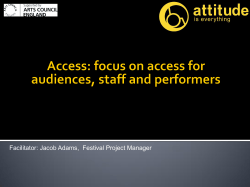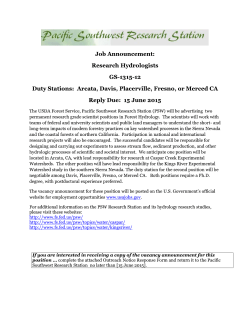WEBS-3581_Manual_V1 0
WEBS-3581 Fan-less Embedded System User's Manual Version 1.0 Copyright © Portwell, Inc., 2015. All rights reserved. All other brand names are registered trademarks of their respective owners. Preface Table of Contents How to Use This Manual Chapter 1 System Overview ....................................................................................................... 1-1 1.1 Introduction ....................................................................................................... 1-1 1.2 Check List ........................................................................................................... 1-1 1.3 Product Specification ........................................................................................ 1-2 1.4 Mechanical Dimension ..................................................................................... 1-3 Chapter 2 System Installation .................................................................................................... 2-1 2.1 HDD Installation ............................................................................................... 2-1 2.2 I/O Interfaces .................................................................................................... 2-2 2.2.1 Front View................................................................................................. 2-2 2.2.2 Rear View .................................................................................................. 2-3 2.3 Getting Started................................................................................................... 2-5 Chapter 3 BIOS Setup Information ............................................................................................ 3-1 3.1 Entering Setup ................................................................................................... 3-1 3.2 Main .................................................................................................................... 3-3 3.3 Advanced ........................................................................................................... 3-4 3.4 Security ............................................................................................................. 3-32 3.5 Boot ................................................................................................................... 3-33 3.6 Exit..................................................................................................................... 3-34 Chapter 4 Important Instructions .............................................................................................. 4-1 4.1 Note on the Warranty ....................................................................................... 4-1 4.2 Exclusion of Accident Liability Obligation ................................................... 4-1 4.3 Liability Limitations / Exemption from the Warranty Obligation............ 4-1 4.4 Declaration of Conformity ............................................................................... 4-1 Preface How to Use This Manual The manual describes how to configure your WEBS-3581 system to meet various operating requirements. It is divided into four chapters, with each chapter addressing a basic concept and operation of Fan-less Embedded System. Chapter 1: System Overview. Present what you have in the box and give you an overview of the product specifications and basic system architecture for this fan-less embedded system. Chapter 2: System Installation. Show the definitions and locations of all the interfaces and describe a proper installation guide so that you can easily configure your system. Chapter 3: BIOS Setup Information. Specify the meaning of each setup parameters, how to get advanced BIOS performance and update new BIOS. In addition, POST checkpoint list will give users some guidelines of trouble-shooting. Chapter 4: Important Instructions. Indicate some instructions which must be carefully followed when the fan-less embedded system is used. The content of this manual is subject to change without prior notice. These changes will be incorporated in new editions of the document. The vendor may make supplement or change in the products described in this document at any time. Revision History Revision V1.0 Date 2015/4/17 Details of Change(s) Initial Release System Overview Chapter 1 System Overview 1.1 Introduction Portwell Inc., a world-leading innovator in the Industrial PC (IPC) market and a Premium Member of the Intel® Internet of Things (IoT) Solutions Alliance, announced WEBS-3581, a high performance fan-less embedded system. Powered by the 4th generation Intel® Core™ processor (formerly codenamed Haswell) with integrated HD4600 graphics engine, the WEBS-3581 system supports high-resolution triple-display output, serving as an ideal platform for performance and graphics-demanding applications. Portwell’s WEBS-3581 is designed to be power-optimized and value-optimized. Instead of adopting a mobile CPU like a traditional embedded system, WEBS-3581 utilizes a 35W Intel® desktop CPU and Intel® Q87chipset, which is more economical compared to its mobile counterpart and provides great efficacy as well as low power consumption; this makes WEBS-3581 not only competitive but outstanding in the market . The system further takes advantage of the Intel® Core™ processor technologies supporting dual channel DDR3 memory up to 16GB. Furthermore, the WEBS-3581 Box PC includes rich I/O interfaces and fast connectivity with: three independent display (Display Port/HDMI/VGA) interfaces, two Gigabit Ethernet ports, two RS-232/422/485 ports, four RS-232 ports, four USB 2.0 and four USB 3.0 ports, one 8 bits GPIO port, and MIC/Line-in/Line-out. An optional wireless or 3G module can be added via a Mini-PCIe socket. The rugged, fan-less design makes the WEBS-3581 durable in harsh environment applications, such as factory automation and industrial automation. Portwell’s WEBS-3581 has already passed a vibration test of 5Grms/ 5~500Hz and a shock test of 50G, assuring its solidity and reliability. In addition, the system accepts a wide input voltage range from 12V to 36V. This power-source flexibility enables product usage in a variety of situations. Moreover, the WEBS-3581 is more than a robust and dependable embedded system with high performance and graphics efficacy. Its stylish mechanical design enhances the system’s artistry. Potential applications include POS, kiosk and intelligent digital security and surveillance, etc. 1.2 Check List The WEBS-3581 package should cover the following basic items: One WEBS-3581 Fan-less Embedded System One 96W AC/DC Power Adapter DC-plug with screw One Wall Mount Kit Other Accessories WEB-3581 User’s Manual 1-1 System Overview If any of these items is damaged or missing, please contact your vendor and keep all packing materials for future replacement and maintenance. 1.3 Product Specification System M/B System Chipset CPU BIOS System Memory Storage Watchdog Timer H/W Status Monitor Expansion External I/O Series Ports Display USB Audio LAN GPIO Other Power Supply Unit Power Supply Environment Operating Temperature Storage Temperature Relative Humidity Operating Vibration WEB-3581 User’s Manual WADE-8015 Intel® Q87 chipset Intel® Core™ i3-4330TE Processor. 2.40Ghz/2C/4T/DDR3 CPU.4M Cache. Intel® Core™ i5-4570TE Processor. 2.70Ghz/2C/4T/DDR3 CPU.8M Cache. Intel® Core™ i7-4770TE Processor. 2.30Ghz/4C/8T/DDR3 CPU.8M Cache. Intel® Celeron® G1820TE Processor. 2.20Ghz/2C/2T/DDR3 CPU.2M Cache. Intel® Pentium® G3320TE Processor. 2.30Ghz/2C/2T/DDR3 CPU.3M Cache. Phoenix uEFI BIOS (SPI ROM) Dual 240-pin Long-DIMM sockets support 1333/1600 up to 16GB 2x 2.5” SATA HDD/SSD, 1x SATA DOM Programmable via S/W from 1 sec. to 255 sec. -Temperature (CPU & System) -Voltage (CPU Vcore, VBAT, 5VSB, 12V, 5V, 3.3V) -1x Full-size Mini-PCIe socket DDR3 6x COM Ports (2x RS-232/422/485 selectable by BIOS & 4x RS-232) 1x VGA, 1x DP, 1x HDMI 4x USB 3.0, 2x USB 2.0 Lin-in/Lin-out/MIC (Realtek ALC886-GR HDA Codec) 2x Gigabit Ethernet (Intel® WGI217LM + WGI210AT) 1x Programmable 8-bit digital I/O -2x Antenna holes for WIFI or 3G/GPS module -1x EXT Power switch DC 12~36V -20℃ to 50℃ with Turbo boost Disabled in BIOS (Default) -20℃ to 40℃ with Turbo boost Enabled in BIOS -40℃ to 80℃ 95% @ 40℃, non-condensing 5Grms/5~500Hz, IEC 60068-2-64 1-2 System Overview Operating Shock Mechanical Dimension (WxDxH) Weight Mounting 50G, 11 msec, IEC 60068-2-27 253 x 191 x 85 mm; 10” x 7.4” x 3.3” 4.6kg Wall Mounting 1.4 Mechanical Dimension Front view of the WEBS-3581 system Rear view of the WEBS-3581 system WEB-3581 User’s Manual 1-3 System Overview Top view of the WEBS-3581 system Side view of the WEBS-3581 system WEB-3581 User’s Manual 1-4 System Installation Chapter 2 System Installation This chapter provides you with instructions to set up your system. Definitions and locations of all the interfaces are described so that you can easily configure your system. For more detailed PIN assignment and jumper setting, please refer to user’s manual of WADE-8015.” 2.1 HDD Installation It’s easy to install and maintenance the 2.5” HDD/SSD by just open the back cover. RAID function is supported with dual HDD/SSD design. (The height must be less than 10mm) Step 1. Loosen the 10 screws of the back Step 2. Take out the back cover cover Step 3. Install 2.5” HDD on the bracket Step 4. Tighten the 10 screws and finish with screws. installation WEB-3581 User’s Manual 2-1 System Installation 2.2 I/O Interfaces 2.2.1 Front View Ext Power Switch: It is for remote system ON/OFF control Power Button: Press the power button to turn ON/OFF the system Reset Button: Press the Reset button to turn reset the system HDD Led: Shows real-time read and write activity of your HDD/SSD as a small blinking indicator GPIO: Pin 1 2 3 Signal GPIO0 GPIO1 GPIO2 WEB-3581 User’s Manual Pin 6 7 8 Signal GPIO5 GPIO6 GPIO7 Pin 11 12 13 Signal N/A N/A N/A 2-2 System Installation 4 5 GPIO3 GPIO4 9 10 GND +5V 14 15 N/A N/A 2.2.2 Rear View DC in: (Wide range DC source support, 12 ~36V) Using the provided DC source to connect to the system ANT1 & ANT2 hole: Antenna holes for WiFi or 3G/GPS module Audio: Connectors for Mic-In, Line-In and Line-Out LAN: Two Gigabit Ethernet (10/100/1000 Mbits/sec) LAN ports by using Intel WGI217LM & WGI210AT GbE Ethernet Controller USB3.0 & USB 2.0: Support eight USB (Universal Serial Bus) ports, four USB 3.0 and four USB 2.0. VGA: VGA – CRT display output WEB-3581 User’s Manual 2-3 System Installation DP: DP (Display Port) display output HDMI: Type A HDMI display output COM port: RS-232 Pin 1 2 3 4 5 6 7 8 9 Signal DCD# RXD# TXD# DTR# GND DSR# RTS# CTS# RI# RS-232/4222/485 *Note: RS-232/422/485 configuration is determined by BIOS setting. Check BIOS setting for details. WEB-3581 User’s Manual 2-4 System Installation Pin 1 2 3 4 5 6 7 8 9 Signal DCD#/DTRXD#/DT+ TXD#/422R+ DTR#/422RGND DSR# RTS# CTS# RI# 2.3 Getting Started It is easy to get the system started. Step 1. Make sure the power supply Step 2. Press the power button to turn on (12~36V) is connected properly the system WEB-3581 User’s Manual 2-5 BIOS Setup Information Chapter 3 BIOS Setup Information WEBS-3581 system adopts WADE-8015 mother board. WADE-8015 is equipped with the Phoenix BIOS stored in Flash ROM. These BIOS has a built-in Setup program that allows users to modify the basic system configuration easily. This type of information is stored in CMOS RAM so that it is retained during power-off periods. When system is turned on, WADE-8015 communicates with peripheral devices and checks its hardware resources against the configuration information stored in the CMOS memory. If any error is detected, or the CMOS parameters need to be initially defined, the diagnostic program will prompt the user to enter the SETUP program. Some errors are significant enough to abort the start-up. 3.1 Entering Setup Turn on or reboot the computer. When the message “Hit <F2> if you want to run SETUP” appears, press <F2> key immediately to enter BIOS setup program. If the message disappears before you respond, but you still wish to enter Setup, please restart the system to try “COLD START” again by turning it OFF and then ON, or touch the "RESET" button. You may also restart from “WARM START” by pressing <Ctrl>, <Alt>, and <Delete> keys simultaneously. If you do not press the keys at the right time and the system will not boot, an error message will be displayed and you will again be asked to, Press <F2> to Run SETUP or Resume In HIFLEX BIOS setup, you can use the keyboard to choose among options or modify the system parameters to match the options with your system. The table below will show you all of keystroke functions in BIOS setup. WEB-3581 User’s Manual 3-1 BIOS Setup Information WEB-3581 User’s Manual 3-2 BIOS Setup Information 3.2 Main Once you enter WADE-8015 Phoenix BIOS CMOS Setup Utility, a Main Menu is presented. The Main Menu allows user to select from eleven setup functions and two exit choices. Use arrow keys to switch among items and press <Enter> key to accept or bring up the sub-menu. This setup page includes all the items in standard compatible BIOS. Use the arrow keys to highlight the item and then use the <PgUp>/<PgDn> or <+>/<-> keys to select the value or number you want in each item and press <Enter> key to certify it. Follow command keys in CMOS Setup table to change Date, Time, Drive type, and Boot Sector Virus Protection Status. System Data System date in the format [MM/DD/YYYY]. Use <Enter> or <Tab> to switch through the fields. Adjust the values with <+> and <->. System Time System Time is in 24-Hour format [hh:mm:ss]. Use <Enter> or <Tab> to switch through the fields. Adjust the values with <+> and <->. WEB-3581 User’s Manual 3-3 BIOS Setup Information 3.3 Advanced This section allows you to configure your system for basic operation. You have the opportunity to select the system’s default speed, boot-up sequence, keyboard operation, shadowing and security. WEB-3581 User’s Manual 3-4 BIOS Setup Information Boot Configuration NumLock Select the keyboard Numlock state. Setting to [On] will turn on the Num Lock key when the system is powered on. Setting to [Off] will allow users to use the arrow keys on the numeric keypad. The choice: ON, OFF. Quiet Boot Enables or disables Quiet Boot option. This BIOS feature determines if the BIOS should hide the normal POST messages with the motherboard or system manufacturer's full-screen logo. When it is enabled, the BIOS will display the full-screen logo during the boot-up sequence, hiding normal POST messages. When it is disabled, the BIOS will display the normal POST messages, instead of the full-screen logo. Please note that enabling this BIOS feature often adds 2-3 seconds of delay to the booting sequence. This delay ensures that the logo is displayed for a sufficient WEB-3581 User’s Manual 3-5 BIOS Setup Information amount of time. Therefore, it is recommended that you disabled this BIOS feature for a faster boot-up time. Choices: Disabled, Enabled. Diagnostic Splash Screen This item shows a Diagnostic screen during boot up. This screen is also accessible through the App Menu. The choice: Enabled, Disabled. Diagnostic Summary Screen This item shows a Diagnostic Summary Screen during boot up. The boot process will stop by displaying this screen until a key is pressed. The choice: Enabled, Disabled. Summary Information: Allow Hotkey in S4 resume Enable hotkey detection when system resuming from Hibernate stste. The choice: Enabled, Disabled. UEFI Boot This item enables the UEFI Boot. Enable this function if you want to boot UEFI aware operation systems like Windows 7 64Bit or Linux. The choice: Enabled, Disabled. WEB-3581 User’s Manual 3-6 BIOS Setup Information PCI/PCIE Configuration SERR# Generation The choice: Enabled, Disabled. WEB-3581 User’s Manual 3-7 BIOS Setup Information Processor PCI Express Configuration PEG0/PEG1/PEG2 PEG0 – Gen Configure PEG0 B0:D1:F0 Speed. The choice: Gen1, Gen2, Gen3. PEG1 – Gen Configure PEG0 B0:D1:F1 Speed. The choice: Gen1, Gen2, Gen3. PEG2 – Gen Configure PEG0 B0:D1:F3 Speed. The choice: Gen1, Gen2, Gen3. De-emphasis Control The choice: -6 dB Choices: Disabled, Enabled. WEB-3581 User’s Manual 3-8 BIOS Setup Information PCH PCI Express Configuration DMI Link ASPM Control The control of active state Power Management on both NB side of the DMI Link. The choice: Disabled, L0s, L1, L0sL1. PCIE Port 3 is assigned to WGI217LM GbE LAN PCIE Port 4 is assigned to WGI210AT GbE LAN WEB-3581 User’s Manual 3-9 BIOS Setup Information PCI Express Root Port 1/2/5/6/7/8 PCI Express Root Port 1/2/5/6/7/8 Control the PCI Express Root Port. The choice: Enabled, Disabled. PCIe Speed Select PCIe Speed to Gen1 or Gen2. The choice: Auto, Gen1, Gen2. ASPM Control PCIe Active State Power Management settings. The choice: Disabled, L0S, L1, L0S and L1, Auto. HOT PLUG Enable or disable PCI Express Hot Plug. The choice: Enabled, Disabled. URR Enable or disable PCI Express Unsupported Request Reporting. The choice: Enabled, Disabled. WEB-3581 User’s Manual 3-10 BIOS Setup Information FER Enable or disable PCI Express Device Fatal Error Reporting. The choice: Enabled, Disabled. NFER Enable or disable PCI Express Device Non-Fatal Error Reporting. The choice: Enabled, Disabled. CER Enable or disable PCI Express Device Correctable Error Reporting. The choice: Enabled, Disabled. SEFE Enable or disable Root PCI Express System Error on Fatal Error. The choice: Enabled, Disabled. SENFE Enable or disable Root PCI Express System Error on Non-Fatal Error. The choice: Enabled, Disabled. SECE Enable or disable Root PCI Express System Error on Correctable Error. The choice: Enabled, Disabled. PME Interrupt Enable or disable PCI Express PME Interrupt. The choice: Enabled, Disabled. PME SCI PCI Express PME SCI Enable/Disable. The choice: Enabled, Disabled. WEB-3581 User’s Manual 3-11 BIOS Setup Information Power Control Configuration ACPI Sleep State Select the highest ACPI sleep state the system will enter when the SUSPEND button is pressed. The choice: S3. Restore AC Power Loss Select AC power state when power is re-applied after a power failure. The choice: Power Off, Power On, Last State. SPL_S4 Assertion stretch Enable The choice: Enabled, Disabled. Wake system with Fixed Time Enable or disable System wake on alarm event. When enabled, System will wake on the hr::min::sec specified. The choice: Enabled, Disabled. WEB-3581 User’s Manual 3-12 BIOS Setup Information Wake up By PS/2 Keyboard Enable or disable integrated PS/2 Keyboard to wake the system. The choice: Enabled, Disabled. Wake up By PS/2 Mouse Enable or disable integrated PS/2 Mouse to wake the system. The choice: Enabled, Disabled. Wake up By Ring Enable or disable Ring to wake the system. The choice: Enabled, Disabled. CPU Configuration Hyper-threading Enabled for Windows XP and Linux (OS optimized for Hyper-Threading Technology) and Disabled for other OS (OS not optimized for Hyper- Threading Technology). When Disabled only one. The choice: Enabled, Disabled. Active Processor Cores Number of cores to enable in each processor package. The choice: All, 1, 2, 3. WEB-3581 User’s Manual 3-13 BIOS Setup Information Limit CPUID Maximum Disabled for Windows XP. The choice: Enabled, Disabled. Execute Disable Bit Enabled Execute Disabled functionality. Also known as Data Execution Prevention (DEP). The choice: Enabled, Disabled. EIST Enable/Disable Intel SpeedStep Turbo Mode Enable processor Turbo Mode. EMTTM must also be enabled. The choice: Enabled, Disabled. C-States Enable processor idle power saving states (C-States). The choice: Enabled, Disabled. VT-x When enabled, a VWM can utilize the additional hardware capabilities provided by Vanderpool Technology The choice: Enabled, Disabled. Local x2APIC Enable Local x2APIC. Some 0Ses do not support this. The choice: Enabled, Disabled. WEB-3581 User’s Manual 3-14 BIOS Setup Information LAN Configuration Intel WGI217-LM GbE LAN Enabled/Disabled Intel WGI217-LM GbE LAN. The choice: Enabled, Disabled. Wake on LAN Enable/Disable wake on LAN Function. The choice: Enabled, Disabled. LAN Boot ROM Enable or disable integrated LAN Boot ROM(PXE) function. The choice: Enabled, Disabled. Intel WGI210AT LAN Enabled/Disabled Intel WGI210AT LAN. The choice: Enabled, Disabled. Wake on LAN Enable/Disable wake on LAN Function. The choice: Enabled, Disabled. WEB-3581 User’s Manual 3-15 BIOS Setup Information Chipset Configuration VT-d Check to enable VT-d function on MCH. The choice: Disabled, Enabled. WEB-3581 User’s Manual 3-16 BIOS Setup Information NB PCIe Configuration Config NB PCI Express Settings. Always Enable PEG To Enable the PEG Slot. The choice: Disabled, Enabled. PEG ASPM Control ASPM Support for the PEG Device. This has mp effect if PEF is not the current active device. The choice: Disabled, ASPM L0s, ASPM L1, ASPM L0sL1. WEB-3581 User’s Manual 3-17 BIOS Setup Information Memory Configuration Memory Configuration Parameters. Max TOLUD Maximum Value of TOLUD. Dynamic assignment would adjust TOLUD automatically based on larges MMIO length of installed graphic controller. The choice: Dynamic, 1GB, 1.25 GB, 1.5 GB, 1.75GB, 2GB, 2.25GB, 2.5GB, 2.75GB, 3GB, 3.25GB. Memory Frequency Maximum Memory Frequency Selections in Mhz. The choice: Auto, 1067, 1333, 1600, 1867, 2133. WEB-3581 User’s Manual 3-18 BIOS Setup Information SB Azalia Configuration Control Detection of the Azalia device. Azalia Control Detection of the Azalia device. The choice: Disabled, Enabled. Azalia PME Enabled Enable/Disable PME for Azalia. The choice: Disabled, Enabled. WEB-3581 User’s Manual 3-19 BIOS Setup Information Graphic Configuration Configure integrated Graphic like Boot display , video memory and external Graphic feature. Primary Display Select which of IGFX/PEG/PCI Graphics device should be Primary Display Or select SG for Switchable Gfx. Choices: Auto, IGFX, PEG, PCI. Internal Graphics Keep IGD Enabled based on the setup options Choices: Auto, Disabled, Enabled. Aperture Size Select the Aperture Size. Choices: 128MB, 256MB, 512MB. DVMT Pre-Allocated Select DVMT 5.0 Pre-Allocated (Fixed) Graphics Memory size used by the internal Graphic Device. Choices: 0M, 32M, 64M, 96M, 128M, 160M, 192M, 224M, 256M, 288M, 320M, 352M, 384M, 416M, 448M, 480M, 512M. WEB-3581 User’s Manual 3-20 BIOS Setup Information DVMT Total Gfx Mem Select DVMT 5.0 Total Graphic Memory size used by the internal Graphic Device. Choices: 128MB, 256MB, MAX. Primary Boot display Choices: VBIOS Default, CRT, DP>HDMI, HDMI. SATA Configuration Configure SATA controller and view detected HDD information. SATA Controller (s) Determines how SATA controller (s) operate. Choices: Disabled, Enabled. Launch Storage OpROM Enable or Disable Boot Option for Legacy Mass Storage Devices with Option ROM. Choices: Enabled, Disabled. WEB-3581 User’s Manual 3-21 BIOS Setup Information SATA Mode Determines how SATA controller (s) operate. Choices: IDE, AHCI, RAID. Serial ATA Port 0-5 Display the identity of the device attached. Port 0-5 Enable or Disable SATA Port 0-5. Choices: Enabled, Disabled. Hot Plug Designates this port as Hot Pluggable. Choices: Enabled, Disabled. External Port External SATA Support. Choices: Enabled, Disabled. SATA Device Type Identify the SATA port is connected to Solid State Drive or Hard Disk Drive. Choices: Hard Disk Driver, Solid State Driver. WEB-3581 User’s Manual 3-22 BIOS Setup Information USB Configuration Configure USB controller and other advanced setting. Legacy USB Support Enables Legacy USB support. AUTO option disables legacy support if no USB devices are connected. DISABLE option will keep USB devices available only for EFI applications. Choices: Enabled, Disabled. WEB-3581 User’s Manual 3-23 BIOS Setup Information PCH USB Configuration PCH USB Configuration settings. USB Ports Per-Port Disable Control each of the USB ports disabling. Choices: Enabled, Disabled. WEB-3581 User’s Manual 3-24 BIOS Setup Information ME Configuration Configure Management Engine Technology Parameters. Intel (R) ME Enable/Disable Intel (R) Management Engine. Choices: Enabled, Disabled. ME FW Downgrade Enable/Disable ME FW Downgrade function. Choices: Enabled, Disabled. WEB-3581 User’s Manual 3-25 BIOS Setup Information Super IO Configuration Configure LPC Super IO. Serial Port 1 Choices: Disabled, 3F8/IRQ4, 2F8/IRQ3. Serial Port 2 Choices: Disabled, 3F8/IRQ4, 2F8/IRQ3. Serial Port 3 Choices: Disabled, 3E8/IRQ11, 2E8/IRQ11, 3E0/IRQ11, 2E0/IRQ11. Serial Port 4 Choices: Disabled, 3E8/IRQ11, 2E8/IRQ11, 3E0/IRQ11, 2E0/IRQ11. Serial Port 5 Choices: Disabled, 3E8/IRQ11, 2E8/IRQ11, 3E0/IRQ11, 2E0/IRQ11. Serial Port 6 Choices: Disabled, 3E8/IRQ11, 2E8/IRQ11, 3E0/IRQ11, 2E0/IRQ11. WEB-3581 User’s Manual 3-26 BIOS Setup Information COM2 Configuration Choices: RS-232, RS-422, RS-485. COM6 Configuration Choices: RS-232, RS-422, RS-485. Watch Dog Timer Select Choices: Disabled, 30 secs, 1 min, 2 mins, 3 mins. Hardware Monitor Provide on board sensor reading information. WEB-3581 User’s Manual 3-27 BIOS Setup Information CPU Fan Feature Smart Fan Control Choices: Enabled, Disabled. Smart Fan Control Choices: Enabled, Disabled WEB-3581 User’s Manual 3-28 BIOS Setup Information Serial Port Console Configuration Configure console redirection on serial port. Console Redirection Control Console Redirection enable/disable. Choices: Enabled, Disabled WEB-3581 User’s Manual 3-29 BIOS Setup Information SMBIOS Event Log Manage SMBIOS Event Log Clears SMBIOS events WEB-3581 User’s Manual 3-30 BIOS Setup Information View SMBIOS event log WEB-3581 User’s Manual 3-31 BIOS Setup Information 3.4 Security This section lets you set security passwords to control access to the system at boot time and/or when entering the BIOS setup program. Some systems have a single password, while many newer ones now have two: a supervisor and a user password. Set Supervisor Password Set or clear Supervisor account’s Password Supervisor User Hint String Press Enter to type Supervisor Hint String. Min. password length Set the minimum number of characters for password (1-20). WEB-3581 User’s Manual 3-32 BIOS Setup Information 3.5 Boot Use this menu to specify the priority of boot devices. WEB-3581 User’s Manual 3-33 BIOS Setup Information 3.6 Exit This menu allows you to load the BIOS default values or factory default settings into the BIOS and exit the BIOS setup utility with or without changes. Exit Saving Changes Equal to F10, save all changes of all menus, then exit system setup configure setup configure driver. Finally resets the system automatically. Exit Discarding Changes Equal to ESC, never save changes, then exit setup configure driver. Load Setup Defaults Equal to F9. Load standard default values. Discard Changes Load the original value of this boot time. Not the default Setup value. Save Changes Save all changes of all menus, but do not reset system. WEB-3581 User’s Manual 3-34 Important Instructions Chapter 4 Important Instructions This chapter includes instructions which must be carefully followed when the fan-less embedded system is used. 4.1 Note on the Warranty Due to their limited service life, parts which, by their nature, are especially subject to wear are not included in the guarantee beyond the legal stipulations. 4.2 Exclusion of Accident Liability Obligation Portwell, Inc. shall be exempt from the statutory accident liability obligation if users fail to abide by the safety instructions. 4.3 Liability Limitations / Exemption from the Warranty Obligation In the event of damage to the system unit caused by failure to abide by the hints in this manual and on the unit (especially the safety instructions), Portwell, Inc. shall not be required to respect the warranty even during the warranty period and shall be free from the statutory accident liability obligation. 4.4 Declaration of Conformity EMC CE/FCC Class A This equipment complies with Part 15 of the FCC Rules. Operation is subject to the following two conditions: 1. This equipment may not cause harmful interference. 2. This equipment must accept any interference that may cause undesired operation. Applicable Standards: EN 55022: 2006 + A1: 2007, Class A EN 61000-3-2: 2006 EN 61000-3-3: 1995 + A1: 2001 + A2: 2005 EN 55024: 1998 + A1: 2001 + A2: 2003 IEC 61000-4-2: 2008 IEC 61000-4-3: 2006 + A1: 2007 IEC 61000-4-4: 2004 IEC 61000-4-5: 2005 IEC 61000-4-6: 2007 IEC 61000-4-8: 1993 + A1: 2000 IEC 61000-4-11: 2004 FCC 47 CFR Part 15 Subpart WEB-3581 User’s Manual 4-1
© Copyright 2025