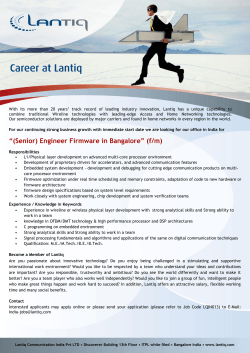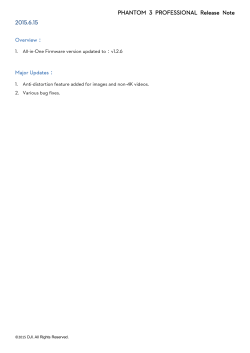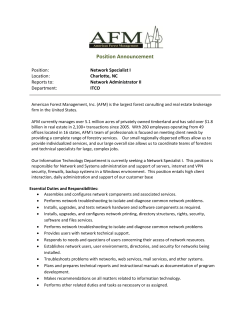How To Upgrade the C5550MFP System Firmware OKI Internal Information Only
How To Upgrade the C5550MFP System Firmware Product: Document Number: Date last Updated: C5550MFP, CX2032MFP 3769 01/08/2008 Document Visibility : Business Partners OKI Corporate Support Vendors OKI Internal Information Only Statement: This Okidoc explains how to upgrade the System Firmware on the C5550MFP to version 1.22. This is accomplished by first installing the Network Setup Tool that is on the Printer Software CD that ships with the unit. Once installed, you can use that utility to upload the file, 735MFP-v1.22-ODA.spf, to the Oki. That file is attached here: System Firmware 1.22 corrects the following issues: z z z z ScanTo CIFS TargetURL does not support "IP Address\HostName\FolderName" The NIC Network "Name" is blank INVALID. JOB REJECTED issue with Job Accounting Webpage Fax Transmission Times are not changed. Note - the C5550MFP needs to have a properly configured network connection ( IP address, subnet mask ) and needs to be accessible from the computer that the Network Setup Tool and the spf file are installed on. Additional Info: 1) Install the Network Setup Tool from the Printer Software CD that ships with the C5550MFP. See below. 2) Run the Network Setup Tool. (Start > All Programs > Network Setup Tool). See below 3) Double Click on the New Device icon, and enter the IP address of the C5550MFP. See below. 4) Once the C5550MFP is available in the Network Tool, right click on it and select Update > Firmware. See below. 5) Browse to the folder where the .Spf file is located. See below 6) Click the open button to upload the file. You will receive a message indicating the procedure was successful. See below Int EU General Category Maintenance Document Type General
© Copyright 2025