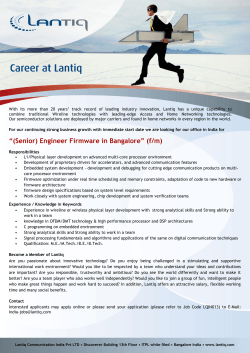Milesight_Release_Note_For_Camera_XX.5.0.99 Firmware Version
Milesight_Release_Note_For_Camera_XX.5.0.99 Firmware Version: XX.5.0.99 Application Model: MS-C2XXX/MS-3XXX Release Date: 17th March 2015 Milesight, a leading designer and manufacturer of IP communication products and IP video surveillance products, is pleased to announce the release of the new firmware version XX.5.0.99 of the Milesight Camera. This updated release includes the improvements and bug fixes. Choose firmware : MS-C2XXX https://www.dropbox.com/s/isevrctig326ltk/MSFImage_10.5.0.99_1ba33303?dl=0 MS-C3XXX https://www.dropbox.com/s/izih96on54tkvid/MSFImage_20.5.0.99_4c720909?dl=0 Step1: Download an appropriate version of firmware. MSFImage_10.5.0.99_1ba33303 is for model MS-C2XXX, while MSFImage_20.5.0.99_4c720909 is for model MS-C3XXX. Step2: (1) If the old firmware version of your camera is after XX.5.0.85, you can update your camera directly. (2) If the old firmware version of your camera is before XX.5.0.85, you should change the name of the firmware you downloaded according to the table below. Model Firmware MS-C26XX 11. X. X. XX MS-C23XX 12. X. X. XX MS-C21XX 15. X. X. XX MS-C36XX 21. X. X. XX MS-C33XX 22. X. X. XX MS-C32XX 26. X. X. XX MS-C35XX 27. X. X. XX Take MS-C2651-PM for example: Step1: It fits MS-C2XXX, so we should download MSFImage_10.5.0.99_1ba33303. Step2: (1) Supposed that the firmware version of this camera is XX.5.0.87 before upgrating, we can directly update it according to the upgrade steps. (2) Supposed that the firmware version of this camera is XX.5.0.79, we should change the name of the firmware we downloaded. According to the table, MS-C2651-PM belongs to model MS-C26XX and matches with 11.X.X.XX. So we need to change MS-FImage_10.5. 0.99_1ba33303 into MSFImage_11.5.0.99_1ba33303. Upgrade Steps: Please check each model with right firmware version above mentioned, then upgrade as the following steps: Step 1: Reboot the camera first, from web or disconnect the power manually. Step 2: Restore into factory settings via web. Step 3: Go to the web of IP Camera, Configuration -> Maintenance -> Upgrade Firmware Step 4: Browse and select files for the upgrade. Step 5: Click the "Upgrade" button after it prompts with uploading file successfully. Then please wait about 1-3 minutes, after the system reboots successfully, the upgrade is done at last. Step6: Use our IPC Tools to search out all cameras according to the MAC address, and then change it into your local IP address. (After xx.4.0.52, after upgrading, it will keep the IP address.) Here is the link for IPC Tools: http://www.milesight.com/UploadFiles/IPCTools/Milesight_IPCTools.zip Notes: (1) For the new version, you need to re-install the activex, during the install period, please close the browse, otherwise the activex maybe not installed correctly. (2) Please clear the cookies first after re-install the new active. Important Features Here list some important features described as below: 1. Pop up folder tips Pop up folder tips when take snapshot and manual record from web. Steps: 1) Enter the Live Video page: 2) Click the snapshot button. You can see the folder tips popping up. 3) Click the record button. You can see the folder tips popping up. 2. Add least delay, balanced, best fluency modes in the Live Video page; TCP/UDP settings are saved to the registry. Steps: 1) Click the drop down button listed on the top of the live video page, choose a suitable model. 2) Choose UDP or TCP, your choice will be written into registry. 3. SD browse pages and log module synchronize with Ambarella interface. 1) SD browse pages Configure > Advanced Settings > Storage > SD Card Explorer Note: SD Card Explorer of the new version adopts SQL database technology to save the videos you record, which is different from the old versions. The old videos in your SD Card might not be found in SD Card Explorer if you update your camera to this new version.So please make a backup before your upgrade. 2) log module Configure > Advanced Settings > Logs 4. Support 20fps in 2048*1536, default bitrate is 4Mbps. 5. SIP supports to play in primary stream. Configure > Advanced Settings > SIP > SIP Settings Important Optimization 1. WEB pages redesign, synchronizing with Ambarella interface. For example, the SD browse pages, log module and SD Card Explorer. 2. WEB playback module synchronizes with Ambarella interface, increasing snapshot and video recording, and establishing a Playback folder. 1) Video As you click the record button it will start recording the video in Playback module, and the videos will be saved in the folder that pops up when you click the button. 2) Snapshot As soon as you click the snapshot button a picture will be saved in the folder that pops up. 3. The resolution in second stream changes from 640*368 to 640*360. 4. I-frame interval changes to 1-60, highest up to 50 when bitrate chooses 16Mbps. 5. Repair the issue that automatic WDR mode switches back and forth in 0331 sensor. Configure >Basic Settings > Display 6. NAS supports to input "\". 7. Optimize the compatibility with Digifort Software when using 3MP@15fps. To be compatible with Digifort Software, you need to choose compatible mode. Configure > Advanced Settings > Network > RTSP
© Copyright 2025