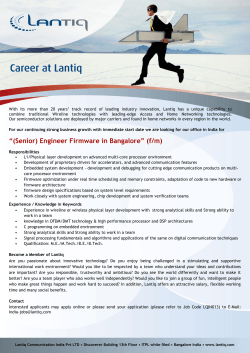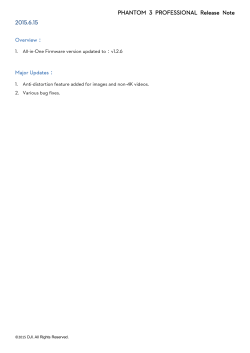How to upgrade firmware for VigorSwitch via Console?
How to upgrade firmware for VigorSwitch via Console? Below is a diagram showing the way of firmware upgrade for VigorSwitch. 1. Copy the firmware to the specified folder ---- C:\TFTP-Root\VigorSwitch_2080_V3.67. 2. Run TFTP32 Server software and set the network setting. Configure the firmware directory and Server IP address. 1 3. Login on VigorSwitch via Console port. 4. Disable DHCP client. Ex: “VigorSwitch G2080(ip)# disable dhcp” 5. Set Static IP address. The command is –“set ip <ip> <mask> <Gateway>” Ex:VigorSwitch G2080(ip)# set ip 192.168.53.80 255.255.255.0 192.168.53.1 6. Set TFTP Server. The command is – “set server <TFTP server ip>” Ex:VigorSwitch G2080(tftp)# set server 192.168.53.10 7. Set upgrade file path. The command is – “set upgrade-path <file name>” Ex:VigorSwitch G2080(firmware)# set upgrade-path G2080_v3.67.img 8. Show setting status. The command is – “show” Ex: VigorSwitch G2080(firmware)# show TFTP Server IP Address: 192.168.53.10 Path and Filename 9. : G2080_v3.67.img Upgrade firmware - The command is – “upgrade”. Ex: VigorSwitch G2080(firmware)# upgrade Upgrading firmware .......... 2 10. Reboot the system. (Click “Y”) Ex: VigorSwitch G2080(firmware)# upgrade Upgrading firmware ... |Upgrade firmware successfully, Reboot the system Press Y or y to reboot, others to exit: y Read system parameters from IIC EEPROM...Done! BIOS v1.07 BIOS(0)> ............................................................... ......................................Now booting image... 11. Firmware upgrade successfully. Ex: Copyright (c) 1996-2008 Draytek Corp. L2 Managed Switch - G2080 Login: 3
© Copyright 2025