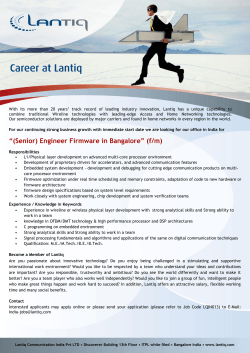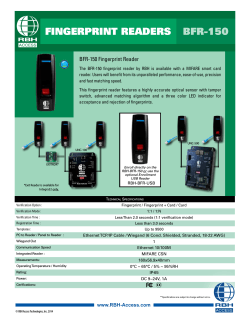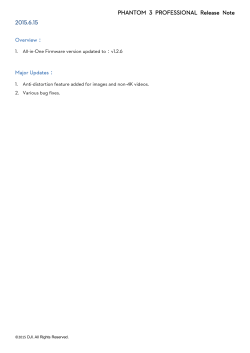Template on Card Setup SD 1012 Specifications
Template on Card SD 1012 Template on Card Setup Specifications ________________________________________________ Device: BioEntry Plus and BioEntry W Software Version: BioStar 1.8 SE Firmware: BioEntry Plus - BEPI-OC – Firmware 1.51B_130503 (iClass TOC).bin BioEntry W - BEWI-OC – Firmware 1.1_13610.bin Steps ________________________________________________ 1. Create a new User. Note that if outputting wiegand to a third party control panel, the USER ID should be the corresponding badge number within your access control software. 2. Enroll the users fingerprint into the system by selecting “Add” followed by “Scan”. Click “Apply” to save. 3. Select the Card Tab, choose “iClass Template” as the card type, and click Card Management. (Make sure you have already enrolled a fingerprint). 4. Select “Write Card” and follow the on screen instructions. 1-855-ENTERID (368-3743) | 0800-368-8123 support@EnterTechSystems.com | www.EnterTechSystems.com Copyright © 2014, EnterTech Systems. All rights reserved. 1 Template on Card SD 1012 5. Enable Wiegand Output (Wiegand User). Note that the User ID number is the field that gets outputted if using this method. 1-855-ENTERID (368-3743) | 0800-368-8123 support@EnterTechSystems.com | www.EnterTechSystems.com Copyright © 2014, EnterTech Systems. All rights reserved. 2
© Copyright 2025