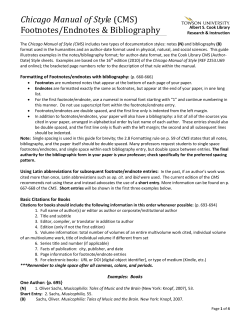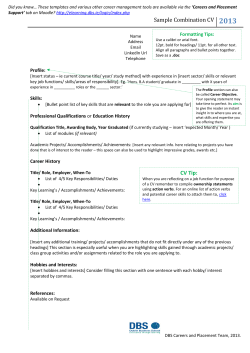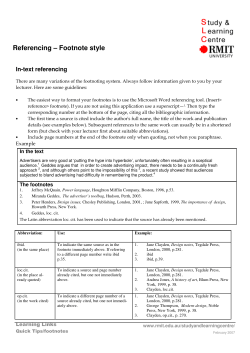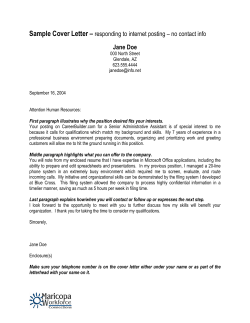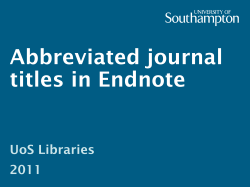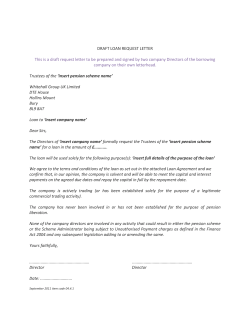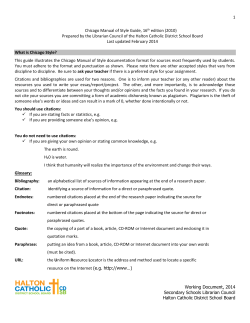Insert Footnotes, Endnotes or Parenthetical Citations Using Microsoft Word
Barret Library & Information Technology Services Insert Footnotes, Endnotes or Parenthetical Citations Using Microsoft Word About Barret Research Sources Library Services Technology Services Need Help? Ask Us! Search SE E AL SO : Footnotes & Endnotes What is a Citation? To insert footnotes or endnotes in Microsoft Word, place your cursor in the text where you want to footnote or endnote to appear. Remove Wavy Red & Green Lines in Microsoft Word Select the References tab in the Office Ribbon and click Insert Footnote (illustrated below) or Insert Endnote. R EL AT E D WE B SI T E S : Existing Text Disappears When Typing Assembling a List of Works Cited in Your Paper T TH Citing Sources Within Your Paper HT T The appropriate note number will be inserted in your text and you’ll be taken to the bottom of the current page (footnote) or the bottom of the document (endnote) to enter your citation information. If the number format is incorrect or if you want to change the starting number for your footnote or endnote, click the expand box in the Footnotes section of the References tab of the Ribbon to open the Footnote and Endnote window where you can change those options. Parenthetical Citations Word 2007 includes a utility for managing your research sources and to insert parenthetical citations and create bibliographies. Look for the Citations & Bibliography section under the References tab of the Ribbon: Start with Manage Sources to enter the books, articles, book chapters, website, etc., that you’ll be citing in your paper. Here’s an example of a book source: Once you’ve entered your sources, you can insert parenthetical citations in your paper. Put your cursor at the location in your document where you want the citation to appear. Be sure you select the Style for your reference (APA, Chicago, MLA, Turabian, etc.) from the droplist, then select Insert Citation and choose the source you wish to cite. Once you’ve completed your paper, you can click on the Bibliography drop arrow to create a Bibliography or a Works Cited list.
© Copyright 2025