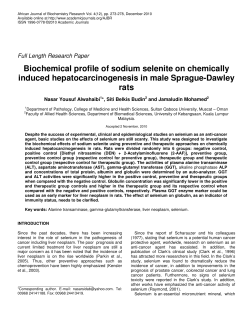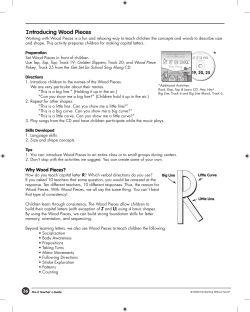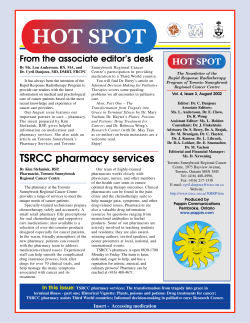Using Drug Resources FSU College of Medicine 2014
Using Drug Resources FSU College of Medicine 2014-2015 Nancy Clark, M.Ed. Table of Contents Topic Page Drug References on the Library Web site 3 Accessing Library Resources Off Campus using EZProxy 4 Prescription and Non-prescription Drug Monographs Epocrates iPhone Drugs and Alt Meds Monographs 5-6 Epocrates iPhone Drug Dosage Calculator 6 Epocrates ONLINE Drug and Alt Med Monographs 7 Facts and Comparisons eAnswers (Web) 8 PEPID 9 Dynamed 10 Natural Medicines Database 11 Clinical Pharmacology Database 12 Formulary Tool in Epocrates 13 Drug Interaction Tools Epocrates ONLINE MultiCheck Tool 14 Epocrates iPhone MultiCheck Tool 15 Facts and Comparisons Interactions Tool (web) 16 Pill Identifiers in Epocrates and Facts & Comparisons 17-18 Antibiotics Guides Epocrates iPhone ID tool 19 Johns Hopkins ABX Guide 20 Immunization Guides Epocrates (Web and Mobile) 21 Essential Evidence Plus (Web) 21 Shots (Web and Mobile) 22 2 Drug References on Library Web Site The Drug Information link on the main library website will bring up a list of subscription and excellent free drug resources. These resources include a variety of types of information including monographs and articles, as well as tools to be used at the point of care. The chart below summarizes the contents of each of the resources available to all faculty and students related to drug information. 3 Off Campus Access to the Virtual Medical Library Resources From off campus to use the Library resources you must do the following: 1. Click on EZProxy at the top of Library page: www.med.fsu.edu/library. This will take you to the EZProxy login page. 2. Click on Login to COM EZProxy button. a. Type your FSU COM UserID and Password in the blanks provided (firstname.lastname). If you do not know your FSU COM UserID and Password, contact the regional campus ET staff: Orlando: Claudin Pierre-Louis (407) 835-4103 Pensacola: Chris Clark (850) 494-5939 x125 Tallahassee: Mark Hughes (850) 645-1257 Sarasota: Chip Orth (941) 316-8120 ext. 311 Daytona: Bijan Fallahi (386) 252-0601 Ft. Pierce: David Thoresen (772) 464-0034 Ex:503 or on main campus, the IT helpdesk (644-3664) for help. b. Click Login to COM EZProxy button. c. Click on Start EZProxy and Return to the College of Medicine Library (click here) This takes you back to the Library Homepage. Notice that all URLs now contain the phrase: ". . . ezproxy.med.fsu.edu/." You must follow links from the Library page to get to resources and make sure this phrase stays in the URL. If it links you out, and that phrase vanishes, you are no longer connected to EZProxy. You will know you are kicked out of the proxy if a site asks you for a UserID and Password. If you think this should not have happened (you didn’t manually type in a link, etc.) contact the Medical Library immediately. We have discovered some sites that do this and have fixed them as they are brought to our attention. 4 Drug Monographs Epocrates iPhone — Drug Information When you start Epocrates, there is a logo page with search box at the top. Tap the Drugs icon (Figure 1) The list of Drug Classes will come up with a Search Drugs box at the top. (Figure 2) Type in the first few letters of the drug you want to look up in the search box. (Figure 3) Pick the one you want from the list by tapping on it. Figure 1 Figure 2 Figure 3 Lets look at Prozac. When the drug comes up, it shows you an index page of the sections of the monograph. (Figure 4) Scroll down with your finger to find what you need (Figure 5) If you choose Manufacturing/Pricing, this is what you will see (Figure 6). Explore each of these categories and become familiar with the type of information to be found there. Figure 4 Figure 5 Figure 6 Add To Favorites When you see the symbol at left at the top of the screen, you can tap it to add the topic to your favorites, which can then be accessed from the Favorites icon (right). 5 Drug Monographs Epocrates PDA—continued Alt Meds and OTC — Epocrates Rx also contains drug information on a limited number of Alternative Medicines and OTC medications. The Alt Meds and OTC meds are in the Rx index with an icon that identifies them as OTC or ALT. (Figure 7) The categories for Alt Meds (Figure 8) and for OTC medications (Figure 9) are different from the prescription drug categories. Figure 7 Figure 8 Figure 9 Epocrates Dosage Calculator For pediatric and IV drug, Epocrates has a built-in dosage calculator. When a drug dosage is reported in mg/kg/d, there will be a link to a calculator below the indication. Tap the link, and the dosage calculator will come up. Enter the dose amount, patient’s weight and the frequency of dosing, then tap Results. If liquid is available, you can also complete the strength. The amount per dose pops up as you type in the amounts. Calculator Link 6 Drug Monographs Epocrates ONLINE—Drug and Alt Med Information Select Epocrates Online From the Library MedResource List Type in first few letters of drug Select desired drug Notice that Drugs and Alt Meds are combined. Under the Drugs tab, type the first few letters of the desired drug in the Search box. As you type, Epocrates narrows the list down until the drug you want appears. Click the drug you want. Sometimes, a pick-list of brands and generic forms appears for you to select from. Once the monograph appears on the drug you desire, the various sections of the monograph can be selected by a mouse click, including Adult Dosing, Pediatric dosing, Contraindications and so forth. Notice that dosages are presented by indication. Some off-label uses are also provided and indicated by an asterisk. Or use alphabet to browse Select category desired Alternative Meds Type in the first few letters of the desired Alt Med, select the med from the list, then the monograph appears. The categories for Alt Meds are different from the ones for prescription drugs. Exercises for Practice 1. How should you prescribe acyclovir for the initial episode of genital herpes? (dose) 2. How much does one month supply of Glucophage 850 mg bid cost? 3. What is the off label indication for Neurontin (gabapentin) (* indicates off label) 7 Drug Monographs Facts & Comparisons Prescription and Non-Prescription Drug Monographs on the Web Facts and Comparisons web resource is a very rich source of drug, alternative medicine and OTC information used extensively by pharmacists. The monographs are very detailed. Under Search, type in the drug, alt med or OTC and hit Go. The Facts and Comparisons monograph pops up with sections collapsed. You can open one section or click Show All to see the entire monograph. The main F&C monograph contain nice tables that compare forms, adverse reactions, etc. Select Go To Search Results to see additional information in other resources contained in the resource. The Search Results page contains links to all monographs found with that medication. Select Class Monograph to see the monograph for the class of drugs that includes this drug. These have nice comparison tables of all the drugs in this class. 8 PEPID Drug References Drug Reference PEPID contains prescription drugs, alternative medicines, and over the counter medications in the CRC Platinum Suite section. Search for the drug you want to look up in the Index and tap the term that comes up. The monograph is for the generic form of that drug. The Trade Names section contains a list of all the Brand names containing this medication. The contents of PEPID’s monographs is somewhat more detailed than Epocrates’. One example of this is the lists of Adverse Reactions which contain the percentage of people reporting the reaction. However, there is no list of drug interactions. You are asked to use the interaction tool. Tapping the link to the Interaction tool puts the current drug in the list of drugs in the tool. There is no cost information, but there is overdose information. The kinetics/ dynamics section contains great deal of pharmacology information. On the App, the subsections list pull out from the right. The list of subsections also scrolls. However, the monograph is one long screen which can also be scrolled. All doses are hyperlinked to a dosage calculator. PEPID includes an IV Compatibility Tool and a Pill Identifier Tool. 9 Dynamed Drug Monographs Drug Reference Dynamed contains about 1,000 drug monographs in which are evidence-based reviews of the literature, with levels of evidence provided. These are linked to disease content, so that when you encounter a drug in a disease topic, it will link to the monograph on that drug. The level of detail in each monograph is comparable to that in Facts and Comparisons including nice comparison tables. References are linked to Pubmed where the FSU button will take you to the original article. There are no tools included, like interaction checkers. However, there are price comparison lists for each drug, dosing for special populations, and links to nice handouts in the Patient Education Reference Center on that drug. Dynamed is available online and on any mobile device. We highly recommend the iPad over the iPhone for ease of use. 10 Natural Medicines Comprehensive Database Drug Reference Natural Medicines Comprehensive database brings the evidence for or against the effectiveness of alternative and complementary therapies. In addition to monographs on many more natural medicines than any of our other resources, they provide excellent ways of approaching these therapies. There is a drug interaction tool which will break down OTC and alt meds into their components, then run the interaction with prescription medicines. Figure 1 demonstrates the interaction between Aspirin and Airborne. The Effectiveness Checker allows you to look up a disease or condition; then tells you the level of effectiveness of the various natural products available for the disease or condition in question. Such as Depression in Figure 2. Figure 1 The safety of these therapies is also a central theme to many of the articles and summaries within the database. Figure 2 Figure 3 Clinical Management Series provides practical evidence-based recommendations for OTC or alt meds on various conditions. Figure 3 is a charts of recommendations for 11 Other Drug Databases Drug Monographs The very popular Lexidrug database can be found in Access Medicine. You can look for a drug by typing the name in the search box or click on the Drugs tab at the top of the web interface that will take you to an alphabet listing of the drugs, which is the fastest and easiest way to pull up a monograph. The search box searches all the Access Medicine resources, including books, images, cases, etc. After searching for a drug, you must select Drugs on the results list to find the drug monograph. Figures 1 and 2 demonstrates the steps necessary in locating the drug monograph for furosemide after searching. Figure 1 Figure 2 12 Formulary Tools Epocrates Formulary Tool Both the Web and PDA versions of Epocrates have the formulary information available. Use the drop down list on the web version to select your patient’s health plan, if it is available. For the mobile version, you must select the formularies you want to download into the app to limit memory use. Go to www.epocrates.com And click on My Account. Select My Formularies there, then sync your device. Codes Vary by Insurer 1=Tier 1, Low copay 2=Tier 2, intermediate copay GP=Generic Preferred; brands not covered or higher copay NC=Not covered Alternatives are linked to their respective monographs. Select patient’s formulary from list Formulary Codes appear next to drugs. Click on Code to see meaning in box Click Here for Alternatives . Brings up Class. A free app that has a better selection of Insurance Companies is Fingertip Formulary. 13 Drug Interaction Tools Epocrates ONLINE—Drug Interaction Tool The Drug Interaction Tool in Epocrates ONLINE is called MultiCheck and is found by tapping on the Interaction Check tab. Basically, you select each drug and Add to List all drugs that you want to check. MultiCheck shows you the interactions as you add drugs. Under MultiCheck Results, all interactions found will be listed with a description of the nature of the interaction in the box at right of the drug list. Type first few letters of drug Click on drug Interactions are listed here. Continue adding drugs to list The dot before a drug means that there are multiple drugs to choose from in that category. Clicking on that drug name will expand the choices. 14 Drug Interaction Tool in Epocrates iPhone Drug Interaction Tools The Drug Interaction Tool in Epocrates is found by tapping on the Interaction Check icon. The purpose of this tool is to look to see if any of the drugs your patient is taking interact adversely. You should check to see if the drug you are considering prescribing interacts with any of the drugs the patients is on. When you start this tool, it opens the view in Figure 1. Tap the sign to start adding drugs. One by one you will select and add each drug in the patient’s medications list. Then you will run MultiCheck. Here are the steps: 1. Find a drug on the patients medications list (Figure 2) and tap on it to start your list. (Figure 3) 3. Tap the again. Continue adding drugs including the prescription you are considering and any Alternative Meds that patient is taking. Figure 1 Figure 2 Figure 3 4. When all are there, (Figure 4) tap View. You can choose to look at the interactions by drug or All Interactions shown in Figure 5. 5. Tap on each interaction to read an explanation of the interaction with recommendations. (Figure 6) Tap the Back button < to go back and add more drugs to your preexisting list. Click the little e to return to Figure 4 Figure 5 Figure 6 15 Drug Interaction Tools Drug Interaction Tool in Facts & Comparisons Facts and Comparisons Drug interaction tool provides a very detailed description of any resulting interactions including the significance, onset, severity, and level of evidence of the interaction. The tool is Type in patient’s accessed from the top drugs, food and left of the main page. herbals and click Add You can include patient information including problems list, any drug allergies, age, gender, pregnancy, lactation, and smoking status. Drug-food and drug alcohol interactions are provided unsolicited. Check list, add more if information about the patient then click Go Click on Interaction to see monograph 16 Pill Identifiers Pick shape, color, etc. If imprint readable, type it in and click Identify Pills Epocrates Web Site Select the Pill Identifier Tab and enter what ever information you have. Pictures are provided. Epocrates iPhone Select the Pill Identifier button at the bottom and enter the information you have. Pictures are also provided. Scroll through results until you find your pill. Click name to go to monograph. Tap the drug name to go to the monograph on that drug. 17 Pill Identifiers Type in imprint, color, shape and scoring.and click Go. Click on underlined drug name eFacts Pill Identifier Pick Drug Identifier. type in the imprint, shape and color. Click Go>> and then try different pills from your results. Pictures are provided. 18 Infectious Disease Treatment Selector Epocrates ID Tool (Mobile Only) The icon for the Infectious Disease Tool (ID) in Epocrates can be found on the main screen. This is a guide to antibiotics for specific microbes and diseases. When you start the ID tool you see a list of systems. (Figure 1) You can answer a clinical question on the best antibiotic for an infection by looking up the condition. Type in the condition and pick from the list. (Figure 2) Recommendations are provided empirically, then specifically for each known microbe. There is also additional information provided on the condition. Figure 1 Empiric. (Figure 3) Using community acquired pneumonia, see the empiric recommended antibiotic. Specific. (Figure 4) Under specific are the recommendations for each microbe, if you have culture results. Info. (Figure 5) Notes on the disease and treatment are under Info. Figure 2 Figure 3 Note Add to Favorites Star Figure 4 Figure 5 19 Johns Hopkins ABX Guide Available in uCenral both online and on the mobile devices is the highly respected Johns Hopkins ABX guide. This gold standard antibiotics guide allows you to look up a microorganism, an antimicrobial drug, or a condition. uCentral has one of the best and easiest to use interface of all of the electronic medical databases. Because we subscribe to many of their references, this resource is enhanced by its links to all others including the Washington Manual, 5 Minute Clinical Consult, and Harriet Lane. At left is an example of a diagnosis of pelvic inflammatory disease. Compare this with the monograph on candida albicans above and the monograph at right on the antimicrobial amphotericin B. 20 Immunization Tools on the Web and Mobile Epocrates Mobile and Web Under the Tables tab are a number of useful items. These include Normal Vital Signs, ACLS and PALS, Normal Adult Lab Values, and recommended Adult, Pediatriac and Travel Essential Evidence Plus Web and Mobile On the web site, search for immunizations in the NGC Guidelines. The immunization guidelines will all be linked from that page. Essential Evidence + is currently available for smartphones via a mobile formatted webpage Vaccinations. at eeplus.mobi/m 21 Immunization Tools on the Web and PDA Shots PDA and Web The Society of Teachers in Family Medicine’s Group on Immunization Education has developed a wonderful resource that can be used on the web or mobile device called Shots. Adult, Childhood, Medical and Catch-up schedules are provided with links to a wealth of information about each immunization including high-risk indications, adverse reactions, contraindications, and administration information. There are even pictures of the conditions against which you are immunizing. Shots Web Interface. Follow the link to Shots from the library Drug References web page. Shots mobile version is easy to read and use. At Left is the detail on the Varicella immunization. You can see that there is information about high-risk indications, adverse reactions, contraindications, catchup, administration, risk communication, and pictures. This app is no longer free but still available for $3.99. 22
© Copyright 2025