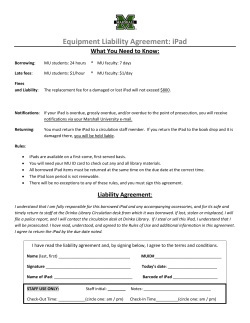Cisco WebEx Meeting Center on the iPad and iPad 2 Quick Start Guide
Cisco WebEx Meeting
Center on the iPad and
iPad 2
Quick Start Guide
Version 3
1
Copyright
© 1997–2012 Cisco and/or its affiliates. All rights reserved. WEBEX, CISCO, Cisco WebEx, the CISCO logo, and the Cisco WebEx
logo are trademarks or registered trademarks of Cisco Systems, Inc. and/or its affiliated entities in the United States and other
countries. Third-party trademarks are the property of their respective owners.
U.S. Government End User Purchasers. The Documentation and related Services qualify as "commercial items," as that term is
defined at Federal Acquisition Regulation ("FAR") (48 C.F.R.) 2.101. Consistent with FAR 12.212 and DoD FAR Supp. 227.7202-1
through 227.7202-4, and notwithstanding any other FAR or other contractual clause to the contrary in any agreement into which
the Agreement may be incorporated, Customer may provide to Government end user or, if the Agreement is direct, Government
end user will acquire, the Services and Documentation with only those rights set forth in the Agreement. Use of either the Services
or Documentation or both constitutes agreement by the Government that the Services and Documentation are commercial items
and constitutes acceptance of the rights and restrictions herein.
Last updated: 061012
www.webex.com
Table of Contents
Introducing Cisco WebEx Meeting Center on the iPad ......................................................... 1
Installing and using Cisco WebEx Meeting Center on the iPad ........................................... 3
Installing the WebEx application .............................................................................................................. 3
Connecting to meetings via your iPad.................................................................................................... 4
Exiting a meeting ........................................................................................................................................... 5
Rejoining a meeting ...................................................................................................................................... 6
Rejoining an audio conference ................................................................................................................. 7
“Chat” and “Mute/Unmute” features in a WebEx meeting on the iPad ............................ 9
“Chat” in a WebEx meeting on iPad ......................................................................................................... 9
“Mute/Unmute” in a WebEx meeting on iPad ................................................................................... 10
Chapter 1
Introducing Cisco WebEx
Meeting Center on the iPad
The Cisco WebEx Meeting Center application on the iPad, which is available for free to download
from the AppStore or iTunes, allows users to simply click to join and actively collaborate in
CiscoWebEx meetings. With the Cisco WebEx Meeting Center application on the iPad, users can
view shared content, see the meeting participant list, see the active speaker and chat with other
meeting participants. To participate in a WebEx meeting on the iPad, there is no need for a WebEx
host account.
The purpose of this document is to help you quickly set up and use Cisco WebEx Meeting Center
on the iPad. Here are the requirements:
The WebEx site where the meeting is hosted must support WBS27SP12 or later.
To confirm whether the WebEx site supports WBS27SP12 or later, please go to the WebEx site.
Select Meeting Center -> Support -> Downloads. On the top right corner of the page, you will find
the Page and Client build. Please ensure the versions of both Page and Client builds are
WBS27SP12 or Above.
Here’s an example of the Page and Client build information:
Please contact your WebEx account manager if you would like to upgrade to WBS27SP12 or later.
1
Introducing Cisco WebEx Meeting Center on the iPad
Also, as a Site Administrator enable iPad/iPhone support on the WebEx site.
apter 2
2
Installing and using Cisco
WebEx Meeting Center on the
iPad
Installing the WebEx application
Tap the App Store icon on your iPad and simply use the keywords “webex” to search for the app.
Alternatively you can download the WebEx Meeting Center application from iTunes. Once you
have installed the WebEx app, the “WebEx” icon appears on your iPad's Home screen.
3
Installing and using Cisco WebEx Meeting Center on the iPad
Signing into WebEx
Single sign-in through your corporate website is now available. Enter in your full email address
and click “Next”. WebEx will locate your email and if found, give you the option to Sign In to your
corporate website. Enter in your WebEx site URL and click “Next”. Your corporate website
should then prompt you to input your username and password (here’s an example using Cisco’s
website).
Connecting to meetings via your iPad
There are three ways to connect to a WebEx meeting:
Option 1: Join the
meeting from the URL in
the email or calendar
Option 2: Join the meeting by
entering the meeting number
from within the application
Option 3: Join the meeting
from the WebEx site
4
Installing and using Cisco WebEx Meeting Center on the iPad
Join the audio conference using VoIP
or have the system call your phone. Your site must be able to support VoIP through
WebEx “hybrid” audio.
Exiting a meeting
You can exit a meeting by tapping the “Exit Meeting” icon located in the upper right hand corner of
the main screen on your iPad.
5
Installing and using Cisco WebEx Meeting Center on the iPad
Rejoining a meeting
If you lose the connection to a meeting, tap the “WebEx” icon on your iPad to rejoin the meeting.
6
Installing and using Cisco WebEx Meeting Center on the iPad
Rejoining an audio conference
The system will give you an option to join the audio conference using your iPad or call a phone if
your call drops during a meeting.
7
Installing and using Cisco WebEx Meeting Center on the iPad
Video in a WebEx meeting on iPad 2
View up to 4 participants in the video carousel. Scroll to see more video
participants and see who’s talking. Double tap to enlarge the video full screen.
8
“Chat” and “Mute/Unmute” features in a WebEx meeting on the iPad
“Chat” and “Mute/Unmute”
features in a WebEx meeting on
the iPad
“Chat” in a WebEx meeting on iPad
1. In a meeting on your iPad. Select the participant icon on your iPad. Choose the
participant on your iPad you would like to chat with or chat with everyone in the
meeting.
2. Type your message to the participant. You can view the chat conversation on the
iPad.
9
“Chat” and “Mute/Unmute” features in a WebEx meeting on the iPad
“Mute/Unmute” in a WebEx meeting on
iPad
In a meeting on your iPad. Select the speakerphone icon on your iPad. You can
choose to mute or unmute the call or disconnect from the call.
Note: Additional information about Cisco WebEx Meeting Center on the
iPad can be found on the following website: http://www.webex.com/apple
For support, you can submit a support case
at: https://support.webex.com/support/manage-ticket.html
10
“Chat” and “Mute/Unmute” features in a WebEx meeting on the iPad
11
© Copyright 2025