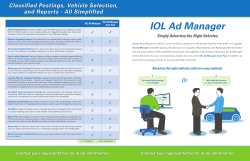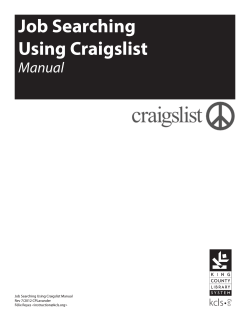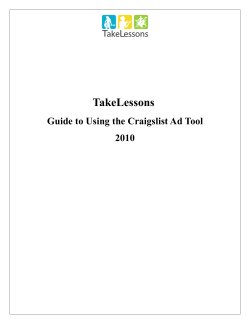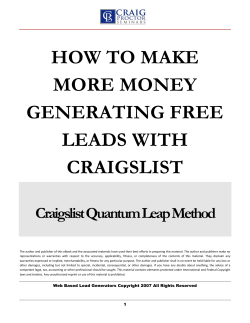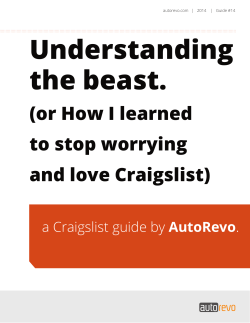Drive More Leads with Craigslist – Part 3
Drive More Leads with Craigslist – Part 3 Below are the summarized notes from the “Drive More Leads with Craigslist – Part 3” webinar. Included, you’ll find the notes from today’s class, where we recapped everything we learned in Parts 1 and 2, as well as best practices, and step-by-step how-to’s on creating your ads and using the HTML tools we covered in each class. Craigslist Best Practices Today’s online consumers tend to prefer the anonymity the internet offers them, so below are Jack’s strategies for posting on Craigslist: Post your listings during peak hours (between 5:00am-7:00am, and 6:30pm – 9:30pm); peak hours can vary depending on your market and area, so do what works best for you Keep your messaging short and concise, and include a call to action Always link back to your Market Leader website; this is how you can greatly increase your opportunity to capture the lead Be service oriented, not the sales approach Hide your email address, and include contact information in your post (like a Craigslist signature) Use photos in your post, but not necessarily property photos; you can also select images and templates from your marketing center as well! Consistency is the key to success; establish a Craigslist routine and stick with it What is Flagging? When your ads are flagged, it can have an impact on the success of your ad, and the number of leads you generate through Craigslist. Ad get flagged by other Craigslist users (not by Craigslist), and if an ad is sufficiently flagged, it can be subject to removal. Best practices avoid being flagged: Avoid all caps in your headline or body Steer clear of using the word “list” of “listings” Diversify your ads; make sure your content varies from ad to ad Make sure your ad is posted in the appropriate category Avoid posting frequently in multiple regions or cities What is Ghosting? When a Craigslist ad is ghosted, it means it is never really published or visible to the public. When ghosting occurs, you may not know it, but it results in your ad never actually showing up on Craigslist. You can have multiple Craigslist accounts, but you want to make sure you keep them clean. The best way to do this is to keep your Craigslist accounts separate and exclusive to a specific browser. For instance, if you create a Craigslist account in Chrome, then always use that browser to post. Then have another account and use it only in Firefox, and so on. Another way to help avoid ghosting, is to post your ads in small batches. If your goal is to post 20 ads, then post 4 and take a break. Then post 4 more. The trick is to not post large batches of ads at once. Craigslist Numbers Game The more ads you post, the more people you will drive to your website. 20 ads is a great start to seeing results within a 7-day period If your target is 100 leads from Craigslist, then you will want to have 80-90 active ads Essential Craigslist Tools Craigslist Account – How you find the leads Market Leader lead capture website – How you capture the leads Market Leader Site Activity Report – How you measure leads generated from your ads HTML Link Generator – How to make your link enticing and relevant o http://www.ibdguy.com/makehtml/ (free) Image HTML Generator – How you generate HTML code with pictures o http://imageshack.us/ (free) HTML Editor – Allows you to edit and personalize your HTML code o http://htmledit.squarefree.com/ (free) General Steps to Post on Craigslist To post multiple listings or a single listing from your website, just make sure you have permission from the listing agent, as well as photos of the listing (if you wish to upload photos in your post). 1. 2. 3. 4. 5. 6. 7. Log into your Craigslist Account Click on New Post Select the greater area from the drop-down menu From here, select Housing Offered Then select Real Estate – By Broker Next, select the general area of the listing Now you can enter in the headline and details of your posting HTML Basics HTML is a language, or code system, that allows you to edit the formatting of fonts, colors, graphics, and hyperlink effects. Below are some basic HTML terms to help with formatting your ads: Line Break: <br> Bold: <b> Paragraph (equivalent to 2 <br>): <p> Italic: <i> Adding Images to Your Post You can upload images directly through Craigslist, or you can add images to your post by using HTML. By using HTML, you can also control where in your ad the image is placed in relation to the text. To add an image with HTML, you can use Image Shack to create the HTML: 1. 2. 3. 4. 5. 6. 7. Go to Image Shack at http://imageshack.us/ Create and account OR login Click on the Media Upload button Click Browse to locate the image you wish to upload on your computer Click Upload Copy the HTML code for your image You can paste this HTML code into your post to make the image appear OR you can paste into the HTML editor to make some changes to the appearance HTML Link Generator Using an HTML generator for your links can make your links shorter and easier on the eyes. There are many HTML generators you can use; these are ideal to make relevant phrases in your post into links that direct back to your Market Leader website. First: 1. On your market leader website, search for homes that fit the criteria you are posting about, then click Search 2. Then, in your browser, highlight the URL of the search results page, then right click, and select Copy to copy the URL Next: 3. Go to http://www.ibdguy.com/makehtml/ 4. Scroll down to the Link-Anchor Tag section 5. Paste the URL you copied in step 2 above into the Enter URL field (this is the destination URL) 6. Write the verbiage for your link in the Link Text field (this is the phrase that will become the active link in your post) 7. Click the Link(Anchor Tag) Code button 8. Now, you can copy the HTML code and paste it into the body of your post; once you preview your post, the HTML will turn into the short phrase link HTML Editor You can make changes to the HTML code to alter the visual outcome. HTML can be tricky and a bit complex, so when starting out, this tool is nice because it allows you to preview your changes prior to posting the final product. To remove the ‘Uploaded with Image Shack’ footer: 1. Paste the HTML code for your image into the editor at http://htmledit.squarefree.com/ 2. After the last <br>, you will see the footer phrase, along with additional coding; highlight the entire phrase: Uploaded with <a target='_blank' href='http://imageshack.us'>ImageShack.us</a> 3. Then delete the phrase; this will remove the Image Shack footer in your image
© Copyright 2025