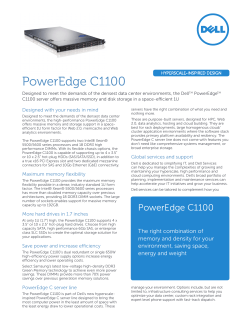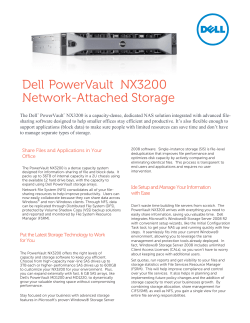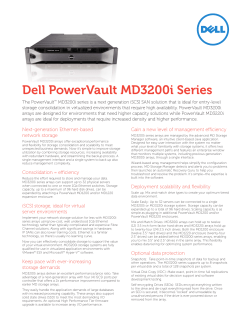Configuration Guide Upgrading JREs, JDKs, and Web Application Servers Used With the
Configuration Guide Upgrading JREs, JDKs, and Web Application Servers Used With the Second Maintenance Release Overview This document provides recommendations and explains the steps that you are required to complete if you want to upgrade a Java Development Kit (JDK), Java Runtime Environment (JRE), or Web application server (JBoss Application Server, Oracle WebLogic Server, or IBM WebSphere Application Server) that is used with the second maintenance release for SAS 9.2. The instructions in this document apply to an upgrade that is being performed on the same machine where the Web application server resided previously. Requirements Upgrades to a JDK, JRE, or a Web application server must be performed prior to installation of the second maintenance release for SAS 9.2. Some third-party software updates might be required in order for the second maintenance release for SAS 9.2 to run properly. Or, your third-party software might need updates and fixes to be applied to that software. The following requirements and guidelines apply to upgrades of JREs, JDKs, and Web application servers: Upgrades to JREs, JDKs, and Web application servers should conform to the requirements specified in SAS Third Party Software Requirements – Baseline and Higher Support at http://support.sas.com/resources/thirdpartysupport/ baseline_plus.html. Third-party software upgrades should be performed before you start using the second maintenance release for SAS 9.2. If this is not the case, the existing third-party software versions might be below the baseline required by the October 2009 release of SAS. For more information, see Third Party Software for SAS 9.2 (TS2M2). Consult your vendor’s documentation for the specific steps required to upgrade your thirdparty software. Any customizations that you created are lost after you apply the second maintenance release for SAS 9.2. Before installing the second maintenance release for SAS 9.2, note any customizations that you made so that you can restore them after applying the maintenance release. Configuration Guide Upgrading JREs or JDKs For instructions on upgrading or modifying a JRE or JDK that is compatible with the second maintenance release for SAS 9.2, see Configuring SAS 9.2 to Use an Alternative Java Runtime Environment or Java Development Kit. Upgrading WebLogic Server The second maintenance release for SAS 9.2 is compatible with the following versions: Oracle WebLogic Server 9.2 Oracle WebLogic Server 10.0 Oracle WebLogic Server 10.3 In the future, if a minor upgrade to WebLogic Server 9.2 MP2 is completed for the second maintenance release for SAS 9.2, WebLogic Server patches will be required. For information about the WebLogic Server patches, see Oracle WebLogic Server Support for SAS 9.2 at http://support.sas.com/resources/thirdpartysupport/v92m2/appservers/ weblogicsw.html. The two major supported upgrade paths are from: WebLogic Server 9.2 to WebLogic Server 10.0 WebLogic Server 9.2 to WebLogic Server 10.3.s In the future, if a major upgrade to WebLogic Server 10.0 MP1 or WebLogic Server 10.3 is completed for the second maintenance release for SAS 9.2, WebLogic server patches will be required. Performing a Minor Upgrade of WebLogic Server on the IBM AIX Platform A minor upgrade of WebLogic Server applies only to the AIX platform. To upgrade WebLogic Server 9.2 MP3 for the second maintenance release of SAS 9.2, complete these steps: 1. Stop the WebLogic Servers (including the Admin Server and the Nodemanager). 2. Stop all SAS servers in this sequence: the SAS Deployment Tester server, SAS Services Application (Remote Services), SAS Table Server, SAS/CONNECT spawner, SAS/SHARE server, SAS object spawner, SAS OLAP Server, and the SAS Metadata Server. 3. Apply minor WebLogic Server 9.2 upgrades for AIX. See Oracle WebLogic Server Support for SAS 9.2. 4. Verify that SAS 9.2 Web applications run satisfactorily after the Web application server upgrade is complete. 5. Follow the instructions in the sections “Installing a Maintenance Release” and “Maintenance Configuration” in the Maintenance Planning for SAS 9.2 document, and complete the procedures. 6. If needed, perform site-specific configuration of customizations that apply to Web application servers. 2 Configuration Guide Performing a Major Upgrade of WebLogic Server To perform a major upgrade to WebLogic 10.0 or 10.3, complete these steps: 1. Stop the WebLogic Servers (including the Admin Server and the Nodemanager). 2. Stop all SAS servers in this sequence: SAS Deployment Tester server, SAS Services Application (Remote Services), SAS Table Server, SAS/CONNECT spawner, SAS/SHARE server, SAS object spawner, SAS OLAP Server, and the SAS Metadata Server. 3. Follow the instructions in the section “Installing a Maintenance Release” in the Maintenance Planning for SAS 9.2 document, and complete the procedures. Note that you should not complete the steps in the section “Maintenance Configuration” at this time. 4. Follow the instructions in the Oracle WebLogic Server documentation to upgrade to WebLogic Server 10.0 or WebLogic Server 10.3. 5. Update the WebLogic Server version saved in the SAS deployment registry. Here is an example of a command and its usage: java -jar <sashome>/deploymntreg/sas.tools.deploymntreg.jar setInstallLoc <12byte> default <path> Example: java -jar /usr/local/sasv9/deploymntreg/sas.tools.deploymntreg.jar setInstallLoc weblogic default /usr/local/bin/weblogic10gr3 6. Complete the steps outlined in the section “Maintenance Configuration” in the Maintenance Planning for SAS 9.2 document. 7. If needed, perform site-specific configuration of customizations that apply to Web application servers. Upgrading WebSphere Application Server There are no major WebSphere Application Server upgrades that apply to the second maintenance release for SAS 9.2. However, WebSphere Application Server V 6.1.0 Fix Pack 21 must be applied to WebSphere Application Server 6.1.0. For more information, see IBM WebSphere Application Server V 6.1 Support for SAS 9.2 at http://support.sas.com/resources/thirdpartysupport/v92m2/appservers/ webspheresw.html. Perfoming a Minor Upgrade of IBM WebSphere Application Server To perform a minor upgrade to WebSphere Application Server 6.1.0, complete these steps: 1. Follow the instructions provided by the IBM WebSphere upgrade installation document and stop all WebSphere Application Servers. 2. Stop all SAS servers in this sequence: the SAS Deployment Tester server, SAS Services Application (Remote Services), SAS Table Server, SAS/CONNECT spawner, SAS/SHARE server, SAS object spawner, SAS OLAP Server, and the SAS Metadata Server. 3. Use the IBM Update Installer to install WebSphere Application Server V6.1.0 Fix Pack 21. 3 Configuration Guide 4. Start all SAS servers and the WebSphere servers. 5. Verify that SAS 9.2 Web applications run satisfactorily after the Web application server upgrade is complete. 6. Complete the instructions in the sections “Installing a Maintenance Release” and “Maintenance Configuration” chapters in the Maintenance Planning for SAS 9.2 document. 7. If needed, perform site-specific configuration of customizations that apply to Web application servers. Upgrading JBoss Application Server The second maintenance release for SAS 9.2 supports JBoss 4.2, therefore an upgrade does not apply to JBoss. JBoss 4.2 consists of a set of component JAR files that have unique version numbers. Any upgrades would apply to individual JAR files. If necessary, you can adhere to the SAS Baseline and Higher Policy and upgrade the individual JBoss 4.2 JAR files. Upgrades to JBoss can be performed either before or after completing the SAS maintenance upgrade. Performing a Minor Upgrade of JBoss Application Server To perform a minor upgrade of the JBoss Application Server 4.2, complete these steps: 1. Stop all JBoss servers. 2. Stop all SAS servers in this sequence: the SAS Deployment Tester server, SAS Services Application (Remote Services), SAS Table Server, SAS/CONNECT spawner, SAS/SHARE server, SAS object spawner, SAS OLAP Server, and the SAS Metadata Server. 3. Consult the JBoss documentation, and upgrade to the higher versions of the JBoss JAR files. 4. Start all SAS servers and the JBoss servers. 5. Verify that SAS 9.2 Web applications run satisfactorily after the Web application server upgrade is complete. 6. Complete the steps outlined in the chapters on “Installing a Maintenance Release” and “Maintenance Configuration” in the Maintenance Planning for SAS 9.2 document. 7. If needed, perform site-specific configuration of customizations that apply to Web application servers. SAS and all other SAS Institute product or service names are registered trademarks or trademarks of SAS Institute Inc. in the USA and other countries. Other brand and product names are registered trademarks or trademarks of their respective companies. indicates USA registration. Copyright 2008 SAS Institute Inc., Cary, NC, USA. All rights reserved. 12 October 2010 4
© Copyright 2025