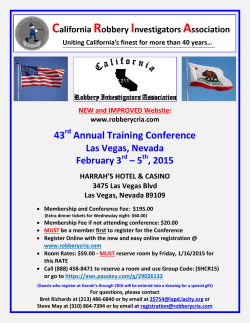EDI to FBI Conversion Utility User Guide
EDI TO FBI CONVERSION UTILITY User Guide April 2015 www.ngahr.co.uk EDI to FBI Conversion Utility User Guide 27 March 2015 Contents Introduction ...................................................................................................................... 3 Prerequisites .................................................................................................................... 3 Installation ........................................................................................................................ 5 Running a Conversion ...................................................................................................... 5 Launch the Utility ........................................................................................................... 5 Enter License File.......................................................................................................... 6 Enter a User File ........................................................................................................... 7 Enter Government Gateway Connection and Contact Details....................................... 8 Pre-Transmission Options ............................................................................................. 9 File Selection ............................................................................................................... 10 Summary ..................................................................................................................... 11 Transmitting to the Government Gateway ...................................................................... 13 Checking the Status with a Correlation ID ...................................................................... 17 Errors and Warnings ...................................................................................................... 19 Hints and Tips ................................................................................................................ 19 Glossary ......................................................................................................................... 20 Reference: FBI_UserGuide_2015 Copyright The contents of this document and all associated computer programs and documentation are copyright and may not be reproduced without the written permission of NGA Human Resources UK Limited. This document does not constitute an offer a contract or the basis of a contract and NGA Human Resources UK Limited reserves the right to change all or any part of this document without notice. © 2015 NorthgateArinso UK Limited. All rights reserved. Proprietary and Confidential to NGA Human Resources Page 2 of 20 EDI to FBI Conversion Utility User Guide 27 March 2015 Introduction The aim of this document is to guide you through the steps required to convert your Generic Flat File (GFF) year end and in-year extracts to XML format using the EDI to FBI Conversion Utility, and submit them via the Internet to HM Revenue & Customs (HMRC). If you encounter any problems or want to comment on this document, please contact Product Client Support. Prerequisites • Internet access It is vital that your organisation ensures adequate access to the internet, and the ability to download and install programs from the internet. • Administration Rights You must ensure that you have System Administrator rights in order to download and install the required EDI to FBI Conversion Utility and the Java Runtime Environment. • Government Gateway Username and Password Your company must ensure that you have chosen a Government Gateway Username (verified by HMRC), as well as a Government Gateway password. You must also ensure that you have activated your account on the HMRC website. Note: You will normally have a single login for each PAYE scheme, however, if you register as an agent, you may have one login for multiple schemes or additional logins. • EAS, EPS, FPS, EYU, P11D, P11D(b) and P46(car) EDI Files Before running the EDI to FBI Conversion Utility, your organisation should produce the EAS, EPS, FPS, EYU, P11D, P11D(b) and P46(car) EDI files and note their names and locations. You must also ensure that each GFF extract to be converted is a single-part file. • Colour Depth and Resolution You must ensure that the computer on which you want to install the EDI to FBI Conversion Utility is capable of displaying at least 256 colours at a resolution of at least 800x600 (1024x768 recommended). • Licence File You must ensure that you have downloaded the Licence file from the following location: http://hrsweb1.northgate-is.com/extranet/default.asp?pagerequest=1 You will need this file the first time you launch the EDI to FBI Conversion Utility. • Java Web Start 7 You must have Java 7 installed on your PC to install the EDI to FBI Conversion Utility. Instructions for downloading this software are included in the EDI to FBI Conversion Utility Installation Guide, which is available on the NGA Human Resources Extranet in the EDI to FBI Release Information area. Proprietary and Confidential to NGA Human Resources Page 3 of 20 EDI to FBI Conversion Utility User Guide 27 March 2015 • Operating System Requirements The Java Runtime Environment used by the EDI to FBI Conversion Utility is compatible with following Operating Systems: Windows 7 Windows Vista Windows XP/2000 Windows Server 2008 Windows Server 2003 • Browser Requirements NGA Human Resources have tested the EDI to FBI Conversion Utility with Internet Explorer 6.0 and higher. Proprietary and Confidential to NGA Human Resources Page 4 of 20 EDI to FBI Conversion Utility User Guide 27 March 2015 Installation For installation instructions, please refer to the separate EDI to FBI Conversion Utility Installation Guide. This is available in the EDI to FBI Conversion Utility Release Information area of the NGA Human Resources Extranet. Running a Conversion Once you have prepared your EAS, EPS, FPS, EYU, P11D, P11D(b) or P46(car) EDI returns, and installed the required software, you are ready to convert the extracts to XML format for submission to the Government Gateway. To complete this process, follow the steps below: Launch the Utility 1. Launch the Conversion Utility by clicking on the EDI to FBI link. 2. You will be asked to confirm that you want to run the application. Click Run. The Conversion Utility will run. Proprietary and Confidential to NGA Human Resources Page 5 of 20 EDI to FBI Conversion Utility User Guide 27 March 2015 3. At the NGA Human Resources EDI to FBI Conversion Utility splash screen, click Next. Note: The EDI to FBI Conversion Utility will automatically check that you have the required Internet access. If you do not have the required Internet access, you will get an error message prompting you to contact your System Administrator. Enter License File 1. If this is the first time you have used the Utility, you will be taken to a screen requesting a Licence file. 2. To obtain a Licence file, navigate to the NGA Human Resources Extranet using the following address: http://hrsweb1.northgate-is.com/extranet/default.asp?pagerequest=1 You will need your Extranet username and password to download the Licence file. Once you have accessed the Extranet page, follow the instructions to download the file. 3. When the Licence file has been downloaded to your PC, close the download dialogue window and return to the Conversion Utility. 4. Use the Browse… button to browse to the Licence file, and select it. This is a .ena file. 5. When a Licence file has been successfully entered, you will receive a message confirming that the Utility has been enabled. Proprietary and Confidential to NGA Human Resources Page 6 of 20 EDI to FBI Conversion Utility User Guide 27 March 2015 6. Click OK to clear this message. 7. Return to the EDI to FBI Conversion Utility and click Next. Enter a User File 1. If you have previously saved your contact details as a User file, type the name and location of the User file or select the file using the Browse... button. Note: If this is the first time you have used the EDI to FBI Conversion Utility, leave the User file field blank. 2. Click Next. Proprietary and Confidential to NGA Human Resources Page 7 of 20 EDI to FBI Conversion Utility User Guide 27 March 2015 Enter Government Gateway Connection and Contact Details 1. If you did not select a User file on the previous screen, the Connection and Contact Details screen is blank. 2. Fill in the Username (as verified by HMRC), the Gateway Password, and your Contact Details. Note: If you have previously saved your Connection Contact details and selected the User file on the previous screen, your connection details are automatically displayed. 3. Check Save this information for subsequent submissions box. This produces a NGA Human Resources User ID file based on your Gateway Username, for example WIDGETSINTER.ngt. 4. Click Next. Proprietary and Confidential to NGA Human Resources Page 8 of 20 EDI to FBI Conversion Utility User Guide 27 March 2015 Pre-Transmission Options The New EDI-FBI Conversion/Submission radio button is highlighted as default. To submit a new file, click on Next to display the EDI file selection screen. If you have a Correlation ID for a previous submission, click on the following link to view details on Checking the Status of a Submission. Proprietary and Confidential to NGA Human Resources Page 9 of 20 EDI to FBI Conversion Utility User Guide 27 March 2015 File Selection 1. Type the name and location of the file to be converted and submitted, or use the Browse… button to select the file. The system recognises the type of file included in the extract. 2. Click Next to start the conversion. 3. When conversion is complete, click Next. Proprietary and Confidential to NGA Human Resources Page 10 of 20 EDI to FBI Conversion Utility User Guide 27 March 2015 Summary 1. Check the details on the Summary screen to confirm that the correct file has been converted. The Summary screen varies depending on the type of file that is being converted, but may look like the screenshots below: FPS Proprietary and Confidential to NGA Human Resources Page 11 of 20 EDI to FBI Conversion Utility User Guide 27 March 2015 2. If required, click Print… to open a print preview of the summary. 3. Click Print to open the Print Options dialogue screen. Select the printer that you want to use. 4. Click OK to print the Summary. 5. Click OK to return to the Summary screen. The preparation and conversion of your GFF file is complete. You are now ready to transmit the year end XML file to the Government Gateway. Proprietary and Confidential to NGA Human Resources Page 12 of 20 EDI to FBI Conversion Utility User Guide 27 March 2015 Transmitting to the Government Gateway Once the conversion is complete, you are ready to transmit the XML files to the Government Gateway. This process is a continuation of the steps outlined above. To transmit the XML files to the Government Gateway, follow the steps below: 1. At the Summary screen, click Next to display the Pre-transmission options screen. Transmit to the gateway now is selected by default. Note: You should only choose Save as XML File if you are experiencing problems with the process and require assistance from NGA Human Resources. 2. Click Next. The Transmission to Government Gateway screen displays a progress bar. Proprietary and Confidential to NGA Human Resources Page 13 of 20 EDI to FBI Conversion Utility User Guide 27 March 2015 3. Click the Detail… button during transmission to view a log of the process. On connection to the Government Gateway, you will receive a 32 character alphanumeric Correlation ID (a unique identification code). This Correlation ID confirms that connection has been made to the Government Gateway, and can be used to check progress of the subsequent submission to the HMRC website. For details on this process, see the Checking the Status with a Correlation ID section. Proprietary and Confidential to NGA Human Resources Page 14 of 20 EDI to FBI Conversion Utility User Guide 27 March 2015 Notes: • You should save the Correlation ID as it identifies each submission, and is used to check the status of a submission. For further information, refer to Hints and Tips section. • If Internet traffic to the Government Gateway is heavy, connection may not be made on the first attempt. In this event, the EDI to FBI Conversion Utility will poll the Government Gateway using the following scheme: • ten times at 10 seconds • ten times at 20 seconds • ten times at 30 seconds If no response is received by the end of this time (10 minutes), you will receive a message saying that the maximum polling limit has been reached: You can close the polling window once this message has been received. The Government Gateway will continue trying to establish contact with HMRC to relay the file. If you want to monitor the connection progress after the Polling window has closed, you can use the Checking the Status with a Correlation ID procedure, given on page 18, to re-open the polling window. If there are problems with the transmission, you will get an error report telling you where problems in the transmission exist. Proprietary and Confidential to NGA Human Resources Page 15 of 20 EDI to FBI Conversion Utility User Guide 27 March 2015 Successful submission to HMRC results in the following screen: 4. Click Next. A Summary screen confirms that the transmission is complete, and confirms the Correlation ID. 5. Click Finish. You are prompted to save the log for this submission. The log file contains information on the submission, for example, the type of submission, the date of the submission, any warnings associated with the submission, as well as the summary information. 6. Click Finish to close the EDI to FBI Conversion Utility. The EDI to FBI Conversion Utility exits. To submit further returns, or to check the status of a submission using a Correlation ID, you must restart the application. Proprietary and Confidential to NGA Human Resources Page 16 of 20 EDI to FBI Conversion Utility User Guide 27 March 2015 Checking the Status with a Correlation ID If the transmission between the Government Gateway and HMRC was not completed before the maximum polling period was reached, the progress of the file can be checked using the Correlation ID. The Correlation ID can only be used to check the progress of the submission between the Government Gateway and HMRC. It does not allow you to check the progress of the submission within HMRC. Once a file has successfully been sent from the Gateway to HMRC, the utility has to delete it from the Gateway. Therefore, if you try to check on the progress after the file has been sent to HMRC, you will receive an error message. To check the status of a submission, complete the steps below: 1. On the Pre-transmission options screen, select the Check Existing Submission Status radio button. 2. Enter the 32-character Correlation ID you received from the Government Gateway. 3. Click Next. You will be asked to re-enter your Government Gateway connection and contact details. The EDI to FBI Conversion Utility will poll HMRC's website to check the status of the submission. Note: If Internet traffic to the Government Gateway is heavy, connection may not be made on the first attempt. In this event, the EDI to FBI Conversion Utility will poll the Government Gateway using the following scheme: • ten times at 10 seconds • ten times at 20 seconds • ten times at 30 seconds Proprietary and Confidential to NGA Human Resources Page 17 of 20 EDI to FBI Conversion Utility User Guide 27 March 2015 If no response is received by the end of this time (10 minutes), you will receive a message saying that the maximum polling limit has been reached: You can close the polling window once this message has been received. The Government Gateway will continue trying to establish contact with HMRC to relay the file. If you want to monitor the connection progress after the Polling window has closed, you can use restart the Checking the Status with a Correlation ID procedure. Proprietary and Confidential to NGA Human Resources Page 18 of 20 EDI to FBI Conversion Utility User Guide 27 March 2015 Errors and Warnings Refer to the EDI to FBI Conversion Utility Release Information area of the NGA Human Resources Extranet (http://hrsweb1.northgate-is.com/extranet/) for further details of the Errors and Warnings that can occur. Hints and Tips The following Hints and Tips will help you work with the EDI to FBI Conversion Utility more efficiently and more quickly: • Correlation ID It is important that your company has a pre-defined schema for naming and tracking your returns against each Correlation ID returned. We recommend that you create a spreadsheet that contains a note of all Correlation IDs returned, against which you should store as much information as possible, such as PAYE Scheme, the file type, the date and the Unique ID, where applicable. • Log File It is important that your company has a pre-defined schema for naming your log files as they contain valuable information about your submissions, for example, the type of submission, the date of the submission, any warnings associated with the submission, as well as the summary information. This may mean naming and saving the log file with the type of file submitted, the PAYE scheme to which it refers, as well as the date and the time. • User File It is important that the name and location of the User File is noted within your company. Proprietary and Confidential to NGA Human Resources Page 19 of 20 EDI to FBI Conversion Utility User Guide 27 March 2015 Glossary You should be familiar with the following terms as they are integral to the EDI to FBI Conversion Utility conversion process: Term Description Correlation ID A unique 32 character alphanumeric code that corresponds to an individual submission. FBI Filing by Internet. The Government’s initiative to enable filing of year end extracts using the Internet. GFF Generic Flat File. A text file which is output from Northgate HR reports. The file can be edited in a standard text editor, for example Notepad. Government Gateway The Governmental portal used as an access point for online filing. Java Runtime Environment The Java Runtime Environment provides the minimum requirements for executing a Java application; it consists of the Java Virtual Machine (JVM), core classes, and supporting files. User ID file The EDI to FBI Conversion Utility can save your Gateway connection details as an *.NGT file which saves you from inputting your connection details into the utility for every submission. XML eXtensible Markup Language. A flexible way to create standard information formats and share both the format and the data on the World Wide Web. Proprietary and Confidential to NGA Human Resources Page 20 of 20
© Copyright 2025