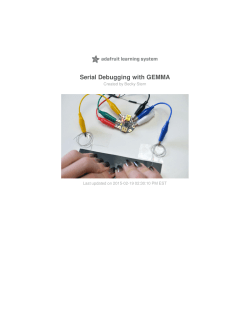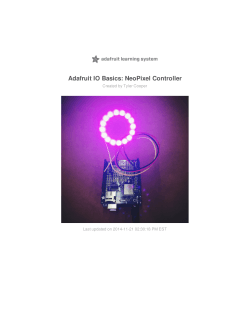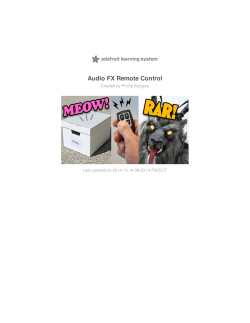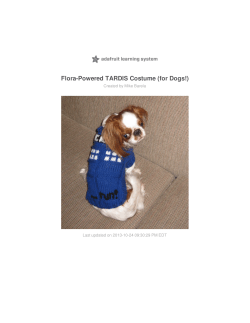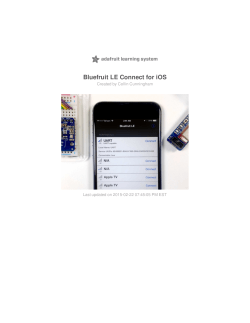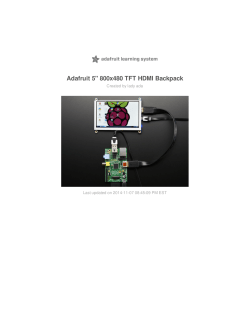FLORA NeoGeo Watch - Adafruit Learning System
FLORA NeoGeo Watch
Created by Becky Stern
Last updated on 2015-04-09 03:46:30 PM EDT
Guide Contents
Guide Contents
Overview
Tools & Supplies
Circuit Diagram
Assemble Circuit
Assemble Watch
The Code
Wear it!
© Adafruit Industries
2
3
6
11
13
23
30
34
https://learn.adafruit.com/flora-geo-watch
Page 2 of 40
Overview
Make your own LED timepiece! Use FLORA and its GPS module to tell time with a ring of pixels. A
leather cuff holds the circuit and hides the battery. The watch is chunky but still looks and feels
great on tiny wrists!
The circuit sandwich becomes the face of the watch, and you'll use a tactile switch to make a mode
selector. The watch has timekeeping (one LED for hours and one for minutes), GPS navigation
(customize your waypoint in the provided Arduino sketch), and compass modes.
This is an intermediate-level project requiring soldering and precision crafting. Before you begin,
you should read and practice the following guides:
Getting Started with FLORA (http://adafru.it/aSZ)
FLORA Wearable GPS (http://adafru.it/aRP)
FLORA Accelerometer (http://adafru.it/aYS)
Adafruit NeoPixel Überguide (http://adafru.it/cEz)
This project is a collaboration with Tyler Cooper! Project help and modeling from Risa Rose.
© Adafruit Industries
https://learn.adafruit.com/flora-geo-watch
Page 3 of 40
© Adafruit Industries
https://learn.adafruit.com/flora-geo-watch
Page 4 of 40
© Adafruit Industries
https://learn.adafruit.com/flora-geo-watch
Page 5 of 40
Tools & Supplies
For this project you will need:
FLORA main board (http://adafru.it/659)
NeoPixel ring (http://adafru.it/1463)
FLORA Wearable Ultimate GPS Module (http://adafru.it/1059)
FLORA Accelerometer/Compass Sensor - LSM303 (http://adafru.it/1247)
Tactile switch (http://adafru.it/1119)
Tiny lipoly battery (http://adafru.it/1317) with charger (http://adafru.it/1304)
Leather watch cuff (we got ours from Labyrinth Leather (http://adafru.it/cJ8))
Small scrap of fabric
E6000 craft adhesive
Binder clips
Thin-gauge stranded wire
Double-stick foam tape
Black gaffer tape
Any entry level 'all-in-one' soldering iron that you
might find at your local hardware store should
work. As with most things in life, you get what you
© Adafruit Industries
https://learn.adafruit.com/flora-geo-watch
Page 6 of 40
pay for.
Upgrading to a higher end soldering iron setup, like
the Hakko FX-888 that we stock in our
store (http://adafru.it/180), will make soldering fun
and easy.
Do not use a "ColdHeat" soldering iron! They are
not suitable for delicate electronics work and can
damage the boards (see
here (http://adafru.it/aOo)).
Click here to buy our entry level adjustable 30W
110V soldering iron. (http://adafru.it/180)
Click here to upgrade to a Genuine Hakko FX-888
adjustable temperature soldering
iron. (http://adafru.it/303)
Learn how to solder with tons of
tutorials! (http://adafru.it/aTk)
You will want rosin core, 60/40 solder. Good solder
is a good thing. Bad solder leads to bridging and
cold solder joints which can be tough to find.
Click here to buy a spool of leaded solder
(recommended for beginners). (http://adafru.it/145)
Click here to buy a spool of lead-free
solder. (http://adafru.it/734)
You will need a good quality basic multimeter that
can measure voltage and continuity.
© Adafruit Industries
https://learn.adafruit.com/flora-geo-watch
Page 7 of 40
Click here to buy a basic
multimeter. (http://adafru.it/71)
Click here to buy a top of the line
multimeter. (http://adafru.it/308)
Click here to buy a pocket
multimeter. (http://adafru.it/850)
Don't forget to learn how to use your multimeter
too! (http://adafru.it/aOy)
Sharp scissors are a must!
Don't forget your wire
strippers (http://adafru.it/527),
pliers (http://adafru.it/146), and flush
snips (http://adafru.it/152)! Tweezers
(http://adafru.it/421)can help manipulate the wires
connecting components in your circuit.
© Adafruit Industries
https://learn.adafruit.com/flora-geo-watch
Page 8 of 40
© Adafruit Industries
https://learn.adafruit.com/flora-geo-watch
Page 9 of 40
A helping third hand tool really makes this project a
joy to build.
Click here to buy a helping third hand
tool. (http://adafru.it/291)
E6000 craft adhesive dries clear and flexible with a
very strong bond. We prefer the small
tubes (http://adafru.it/cJ9) over a single large one,
which tends to get gummed up over time. It should
be used in a well ventilated area and takes 24
hours to fully cure.
If you've never used this stuff before, let me put it
this way: if E6000 were a new truck, hot glue would
be a beat up station wagon with no muffler. Trust
me, use the good stuff, you won't regret it!
© Adafruit Industries
https://learn.adafruit.com/flora-geo-watch
Page 10 of 40
© Adafruit Industries
https://learn.adafruit.com/flora-geo-watch
Page 11 of 40
Circuit Diagram
© Adafruit Industries
https://learn.adafruit.com/flora-geo-watch
Page 12 of 40
Each component connects to FLORA main board as follows:
GPS:
3.3V->3.3V
TX-> FLORA RX
RX-> FLORA TX
GND-> GND
Accelerometer:
GND-> GND
SCL -> SCL
SDA -> SDA
3.3V-> 3.3V
NeoPixel ring:
Vcc (power)-> FLORA VBATT
IN (Data Input)-> FLORA D6
Gnd (ground)-> GND
Tactile switch:
any two diagonal pins -> FLORA D10 and GND
Battery plugs in via the onboard JST port
© Adafruit Industries
https://learn.adafruit.com/flora-geo-watch
Page 13 of 40
Assemble Circuit
Gather your tools and supplies on a clean, stable work surface with good lighting.
Start by soldering small stranded wires to your
electronics components, about two inches long
each. Strip the wire ends, twirl the stranded core to
make it more easily pass through the circuit
boards' holes, and solder to the NeoPixel ring's IN,
Vcc, and Gnd pads. It's best to solder on the back
side of this particular board, since the pads are
quite close to the leads of the NeoPixels on the
front of the board, where a large dab of solder
could bridge the two.
© Adafruit Industries
https://learn.adafruit.com/flora-geo-watch
Page 14 of 40
© Adafruit Industries
https://learn.adafruit.com/flora-geo-watch
Page 15 of 40
Repeat the process of attaching wires to the GPS (3.3V, RX, TX, GND) and
accelerometer/compass module (3V, SDA, SCL, GND).
© Adafruit Industries
https://learn.adafruit.com/flora-geo-watch
Page 16 of 40
Trim off any wire ends with flush snips.
The first thing that gets attached to the FLORA
main board is the GPS. Use the NeoPixel ring to
help position the round GPS module in the center
back of FLORA. The ring is exactly the same size
as FLORA, and so functions as a jig. Use double
stick tape or a dab of E6000 to hold the GPS in
place.
Hold the circuit with the help of a third hand tool
and wire the GPS connections to FLORA according
to the circuit diagram. Make sure the wires are not
longer than they need to be, and sit flush to the
board.
My third hand tool has heat shrink tubing over the
grippy alligator clips. This was Collin Cunningham's
pro tip, and prevents scratching my circuits and
their components!
© Adafruit Industries
https://learn.adafruit.com/flora-geo-watch
Page 17 of 40
Flip the circuit over and solder the wires to the
FLORA main board. Trim any excess wire ends.
© Adafruit Industries
https://learn.adafruit.com/flora-geo-watch
Page 18 of 40
Use a piece of double sided foam tape to mount
the accelerometer in the center of the FLORA
board, right on top of the central 32u4
microcontroller chip. The foam helps distance the
boards from one another to avoid shorting any
components on the board.
Trim, strip, and solder the wire connections of the
accelerometer/compass according to the circuit
diagram.
© Adafruit Industries
https://learn.adafruit.com/flora-geo-watch
Page 19 of 40
© Adafruit Industries
https://learn.adafruit.com/flora-geo-watch
Page 20 of 40
To prepare the tactile switch, flatten and snip off
any two diagonal pins.
Insert the switch into D10 and GND on the busy
side of the FLORA board. Bend out the leads to
hold it in position and solder the joints.
This big tactile button makes it easy to switch
watch modes by holding down the whole face of
the watch for a few seconds.
Verify that your solder connections are secure with
a multimeter.
Before you proceed, test the
GPS (http://adafru.it/aRP) and
accelerometer (http://adafru.it/aYS) with the
sample sketches provided with their respective
code libraries. The next steps will make it hard to
correct any bad solder joints or stray wires, so
don't skimp on testing the circuit now!
© Adafruit Industries
https://learn.adafruit.com/flora-geo-watch
Page 21 of 40
Glue the NeoPixel to FLORA, lining up the PCB
edges exactly. Don't pinch the boards together too
much-- there should be a cushion of glue
separating the two boards. Use a toothpick to fill in
any gaps with more adhesive, for instance near
where the GPS wires route under the board.
© Adafruit Industries
https://learn.adafruit.com/flora-geo-watch
Page 22 of 40
The watch code will allow you to adjust which LED
is at 12 o'clock, so the orientation of the ring
doesn't matter.
Allow the glue to set up for at least an hour before
trimming, stripping, and soldering the ring's wires
to pads on FLORA according to the circuit
diagram. Load the NeoPixel test code to be sure
the ring is connected and functionaing properly.
It turns out the wires around the outside of the
circuit aren't super durable (catches on clothing),
so if we were you or had this project to do over
again, we'd solder the NeoPixel ring's wires via the
inside of the ring before glueing the ring to FLORA.
The circuit is finished! Now let's make it a watch.
© Adafruit Industries
https://learn.adafruit.com/flora-geo-watch
Page 23 of 40
Assemble Watch
The watch circuit will be held in place by the small strap on a leather watch cuff. The USB port and
JST port line up perpendicularly to the band for easy access, and the tactile switch is on the "top"
side of the watch. This will point FLORA's onboard power switch towards you while wearing the
watch.
© Adafruit Industries
https://learn.adafruit.com/flora-geo-watch
Page 24 of 40
Unthread the small strap from one half the cuff and lay it over the busy side of the FLORA board,
between the USB port and JST battery connector. The tactile switch intersects with this strap for
© Adafruit Industries
https://learn.adafruit.com/flora-geo-watch
Page 25 of 40
easy mode selection when you're wearing it.
© Adafruit Industries
https://learn.adafruit.com/flora-geo-watch
Page 26 of 40
Use two small strips of fabric to make "belt loops" for the circuit. Apply a small dollop of E6000
adhesive to either side of the USB connector and clip a fabric strips to FLORA with a binder clip.
Wipe away and overflow adhesive.
Repeat with another belt loop to the other side of
the USB port.
Line up the circuit with the band again, this time
placing it between the circuit and the fabric strips.
Apply two more small dollops of adhesive, this time
on either side of the JST battery connector, and
stick the fabric down taught across the leather
band.
Clamp with more binder clips and allow to dry for
24 hours.
Less glue is more! Check to make sure there's no
© Adafruit Industries
https://learn.adafruit.com/flora-geo-watch
Page 27 of 40
adhesive touching the leather band. Your circuit
should slide along the band freely so you can
adjust it, so here's a place where being tidy really
yields the best result!
© Adafruit Industries
https://learn.adafruit.com/flora-geo-watch
Page 28 of 40
After drying, you can remove the clips and trim the fabric close to the board. It should slide along
the band but not be too loose or your watch will be floppy! If your fabric strips aren't tight enough,
you can use a needle and thread to cinch them up now.
© Adafruit Industries
https://learn.adafruit.com/flora-geo-watch
Page 29 of 40
Glide your watch face toward the buckle side and thread the free end back through the cuff.
© Adafruit Industries
https://learn.adafruit.com/flora-geo-watch
Page 30 of 40
The Code
The FLORA NeoGeo Watch is very easy to use. It has three modes. To change between modes,
press and hold the button for about 2-3 seconds. You can hold down the button and it will change
from mode 1 to mode 2 to mode 3 and then back to mode 1. The three modes are:
1. Watch Mode
2. Navigation Mode
3. Compass Mode
Watch Mode works by having showing the "hour hand" as an orange LED, the "minute hand" as a
yellow LED, and if both "hands" are on top of each other, the LED will glow purple. When you first
turn on your watch, you need to give the GPS a clear view of the sky. Once the GPS locks on, it will
automatically update the time for you. Now, if you lose a GPS signal, it will still remember the time
(until you disconnect the watch from power).
Navigation Mode works by pointing an LED in the direction you need to go to reach the
coordinates you entered in the sketch. When you get close to your destination, the LED will change
from yellow to red. You need to have a constant GPS lock for this mode to work.
Compass Mode works by always pointing north with a blue LED.
The code for the FLORA NeoGeo Watch is pretty simple and straight forward. We are using the
standard Adafruit GPS Library, a Time Library, the LSM303 Compass Module Library, and the
FLORA Pixel Library. You will find links to the libraries at https://github.com/adafruit/FLORANeoGeo-Watch (http://adafru.it/cZk).
Click here to go to the NeoGeo Watch
Github page.
http://adafru.it/cJa
Follow each library’s README file for more information about installing each library.
Follow the FLORA Pixel tutorial (http://adafru.it/aRT) for more information about installing the
library. Test out the pixel sample code to be sure your pixels are functioning properly.
Next, we need to test out the GPS module. Enter this code into the Arduino IDE and upload to your
FLORA with the GPS module attached:
© Adafruit Industries
https://learn.adafruit.com/flora-geo-watch
Page 31 of 40
// test a passthru between USB and hardware serial
void setup() {
while (!Serial);
Serial.begin(9600);
Serial1.begin(9600);
}
void loop() {
if (Serial.available()) {
char c = Serial.read();
Serial1.write(c);
}
if (Serial1.available()) {
char c = Serial1.read();
Serial.write(c);
}
}
To make sure your GPS has a direct view of the sky, hang your watch out the window (but don’t let
it fall out). I used a USB extension cable so I could have the watch out the window but still plugged
in to the computer!
Open the Arduino IDE serial monitor. You can access the serial monitor by clicking the magnifying
glass icon to the far right of the top toolbar. Make sure the dropdown in the lower right of the serial
monitor is set to “9600 baud.” If you see a constant stream of GPS data, your GPS module is
correctly installed.
The next step is to test out the compass module. With the LSM303DLHC library
(https://github.com/adafruit/Adafruit_LSM303DLHC (http://adafru.it/aYU)) installed in your Adafruit
Arduino IDE, open up the magsensor example, or manually enter the code below and upload to
your FLORA.
© Adafruit Industries
https://learn.adafruit.com/flora-geo-watch
Page 32 of 40
#include <Wire.h>
#include <Adafruit_Sensor.h>
#include <Adafruit_LSM303_U.h>
/* Assign a unique ID to this sensor at the same time */
Adafruit_LSM303_Mag_Unified mag = Adafruit_LSM303_Mag_Unified(12345);
void setup(void)
{
Serial.begin(9600);
Serial.println("Magnetometer Test"); Serial.println("");
/* Enable auto-gain */
mag.enableAutoRange(true);
/* Initialise the sensor */
if(!mag.begin())
{
/* There was a problem detecting the LSM303 ...
check your connections */
Serial.println(
"Ooops, no LSM303 detected ... Check your wiring!");
while(1);
}
}
void loop(void)
{
/* Get a new sensor event */
sensors_event_t event;
mag.getEvent(&event);
/* Display the results (magnetic vector values are in micro-Tesla (uT))
*/
Serial.print("X: "); Serial.print(event.magnetic.x);
Serial.print(" ");
Serial.print("Y: "); Serial.print(event.magnetic.y);
Serial.print(" ");
Serial.print("Z: "); Serial.print(event.magnetic.z);
Serial.print(" ");Serial.println("uT");
delay(500);
}
Again, open the serial monitor and make sure you don’t get the “Ooops, no LSM303 detected …
Check your wiring!” warning. You should see the X, Y, and Z values change as you move your
NeoGeo watch around.
Now that you have confirmed all of the sensors are working, it is time to modify the main NeoGeo
watch sketch. Find this part of the code near the top of the sketch:
© Adafruit Industries
https://learn.adafruit.com/flora-geo-watch
Page 33 of 40
//--------------------------------------------------|
//
WAYPOINT
|
//--------------------------------------------------|
//Please enter the latitude and longitude of your |
//desired destination:
|
#define GEO_LAT
44.998531
#define GEO_LON
-93.230322
//--------------------------------------------------|
//Your NeoPixel ring may not line up with ours.
|
//Enter which NeoPixel led is your top LED (0-15). |
#define TOP_LED
1
//--------------------------------------------------|
//Your compass module may not line up with ours. |
//Once you run compass mode, compare to a separate |
//compass (like one found on your smartphone).
|
//Point your TOP_LED north, then count clockwise |
//how many LEDs away from TOP_LED the lit LED is |
#define LED_OFFSET
0
//--------------------------------------------------|
We like iTouchMap (http://adafru.it/aVF) for finding latitudes and longitudes online. Dump in a
location, such as your home, so you will always be able to find your way home.
We also know that your NeoPixel Ring and compass sensor won't line up perfectly with our design
(even our two prototypes didn't line up exactly). So, we made it easy for you to calibrate your
watch. The first thing you want to do is calibrate your NeoPixel Ring. This is as simple as lighting up
each pixel using the NeoPixel code and determining which pixel is your top pixel (from 0-15). In the
code, it is set to pixel 1.
Next, you need to make sure your watch knows which way north is. This is really easy to do. When
your watch is on, hold down the button until you get to mode 3, which is the compass mode. Then,
using a compass on your smartphone, or the old fashioned kind, point your TOP_LED north. Count
clockwise how many pixels away the lit LED is away from the TOP_LED. So, if you aim your
TOP_LED north, and the LED 4 spots over (counting clockwise) is lit up, you would change the 0 in
the LED_OFFSET code above and replace it with 4.
That's it, you should be ready to upload the code to your FLORA, and start using your NeoGeo
Watch!
© Adafruit Industries
https://learn.adafruit.com/flora-geo-watch
Page 34 of 40
Wear it!
Plug in a tiny lipoly battery and tuck it into the cuff! Although you can place it directly behind the
circuit, we liked it better tucked into one of the "side pockets" where the cuff overlaps the strap. A
piece of gaffer tape holds the battery nicely to the strap, where it can be protected by the cuff.
FLORA's onboard power switch should still be
accessible, hidden under the part of the watch
closest to you. If you don't have nails, use a
toothpick or other pointy nonconductive object to
flip the switch!
© Adafruit Industries
https://learn.adafruit.com/flora-geo-watch
Page 35 of 40
© Adafruit Industries
https://learn.adafruit.com/flora-geo-watch
Page 36 of 40
The watch fetches the time of day from GPS satellites, so when it first powers on it needs to get a
GPS fix by directly seeing the sky. Set it on your windowsill or go for a walk in the sunshine so your
watch knows what time it is! It can take several minutes to first acquire a GPS fix, but only needs to
do this once on power up. You can attach an optional backup battery to the GPS to keep its fix
between battery charges, and tuck it in the opposite "side pocket" of the cuff or right behind the
face.
© Adafruit Industries
https://learn.adafruit.com/flora-geo-watch
Page 37 of 40
Once the GPS gets a fix, the watch will display the current time, with one pixel color for the hours
"hand" and another for minutes.
Press and hold near the top of the watch face to
engage the tactile switch for a few seconds to
change modes. Compass mode lights up blue in
the direction of north.
© Adafruit Industries
https://learn.adafruit.com/flora-geo-watch
Page 38 of 40
© Adafruit Industries
https://learn.adafruit.com/flora-geo-watch
Page 39 of 40
GPS navigation mode points towards the coordinates you configure in the Arduino sketch, and
grows redder the closer you get to your destination.
© Adafruit Industries
Last Updated: 2015-04-09 03:46:31 PM EDT
Page 40 of 40
This watch is not waterproof! Take it off and power it down if you get stuck in the rain. Don't wear it
while doing the dishes, etc.
Enjoy your new geo watch!
© Copyright 2025