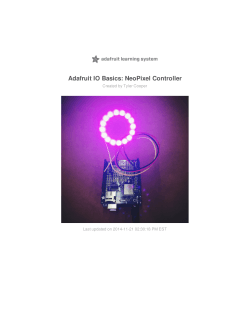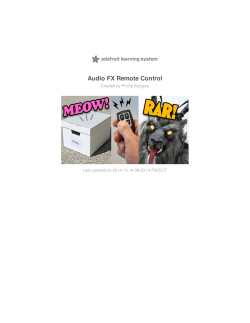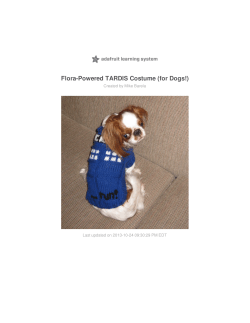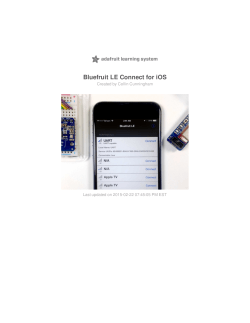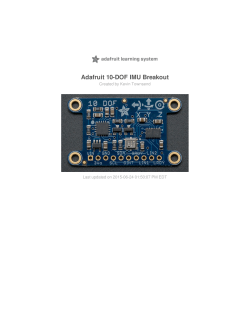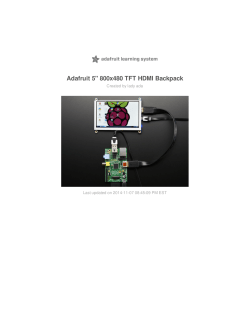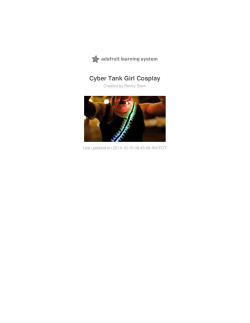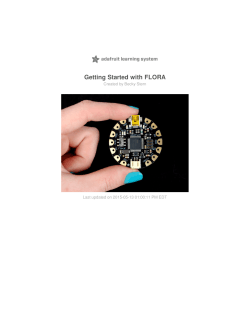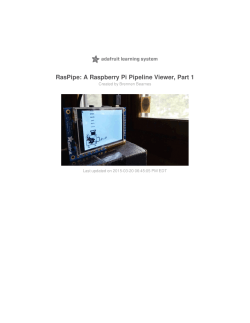PDF - Adafruit Learning System
Serial Debugging with GEMMA
Created by Becky Stern
Last updated on 2015-02-19 02:30:10 PM EST
Guide Contents
Guide Contents
Overview
Build cable
Use it!
Use an Arduino Uno instead
© Adafruit Industries
https://learn.adafruit.com/serial-debugging-with-gemma
2
3
5
7
12
Page 2 of 13
Overview
GEMMA and Trinket are great when you want a tiny, low cost microcontroller to embed in your
projects. One of the tradeoffs, however, is that they can’t send data back to the computer for
debugging sensor values.
For instance, you want to make a pair of Firewalker sneakers (http://adafru.it/dRx) with Gemma
instead of Flora, but there’s no easy way to calibrate your Velostat step sensor since you can’t see
the numerical value of the reading. I recommend keeping a FLORA (http://adafru.it/dgx) around for
this purpose, even if you port to GEMMA later.
But there’s a workaround-- you can use software serial and a modified console cable to debug
values on Gemma. Let’s wire it up. You will need:
GEMMA microcontroller (http://adafru.it/cSg)
console cable (http://adafru.it/dRy)
alligator clips (http://adafru.it/dRz)
soldering iron (http://adafru.it/180) and solder (http://adafru.it/145)
wire strippers (http://adafru.it/527)
helping third hand tool (http://adafru.it/dxR)
You can also use a spare Arduino Uno if you can't get your hand son a console cable-- check out
© Adafruit Industries
https://learn.adafruit.com/serial-debugging-with-gemma
Page 3 of 13
the last page of this guide to learn how!
© Adafruit Industries
https://learn.adafruit.com/serial-debugging-with-gemma
Page 4 of 13
Build cable
Cut off the headers from the end of the console cable and tin the leads with a little solder. A third
hand tool can be helpful.
Slide on some heat shrink and prep your alligator clips. I matched the colors of the wires to make it
easy on myself.
© Adafruit Industries
https://learn.adafruit.com/serial-debugging-with-gemma
Page 5 of 13
Connect black to ground, red to three volts, green to pin D0 and white to pin D1. This only leaves
room for debugging one sensor on digital pin 2 aka analog pin 1. So if you’ve got NeoPixels
connected that react to your sensor, you’ll have to leave them off for now.
If you're only planning to send data from GEMMA to the computer and not vice versa, you can
leave the green wire (receive) disconnected, giving you access to one more digital IO pin!
© Adafruit Industries
https://learn.adafruit.com/serial-debugging-with-gemma
Page 6 of 13
Use it!
Hook your sensor up to pin A1/D2 and ground. In the photo above we're testing an analog velostat
step sensor (http://adafru.it/dRA) as seen in the Firewalker Sneakers. You can also debug a digital
sensor like the on/off antics of the vibration switches (http://adafru.it/dRB) or tilt
ball (http://adafru.it/dRC).
© Adafruit Industries
https://learn.adafruit.com/serial-debugging-with-gemma
Page 7 of 13
Load this code onto your GEMMA using a regular USB cable:
© Adafruit Industries
https://learn.adafruit.com/serial-debugging-with-gemma
Page 8 of 13
// GEMMA serial debugging
#include <SoftwareSerial.h>
#define SENSOR_PIN
1 // Analog input for sensor
// Establish software serial on digital pins 0 and 1
SoftwareSerial mySerial = SoftwareSerial(0,1);
int sensorValue;
// Current filtered pressure reading
void setup() {
mySerial.begin(9600);
// Set internal pullup resistor for sensor pin (analog 1 is digital 2)
pinMode(2, INPUT_PULLUP);
}
void loop() {
delay(500);
sensorValue = analogRead(SENSOR_PIN);
mySerial.println(sensorValue);
}
Make sure you have the console cable driver installed, then it should show up like a regular serial
port in the Arduino serial monitor.
© Adafruit Industries
https://learn.adafruit.com/serial-debugging-with-gemma
Page 9 of 13
© Adafruit Industries
https://learn.adafruit.com/serial-debugging-with-gemma
Page 10 of 13
Once you can see your sensor values, you can adjust your program to trigger events at different
thresholds!
© Adafruit Industries
https://learn.adafruit.com/serial-debugging-with-gemma
Page 11 of 13
Use an Arduino Uno instead
You can also use an Arduino Uno instead of a console cable. We spliced alligator clips with
breadboard wires and connected D0 on GEMMA to pin 0 (aka RX) on the Arduino Uno board, D1 on
GEMMA to Arduino pin 1 (aka TX), GEMMA GND to Arduino GND, and clip your sensor between
GEMMA A1/D2 and GND.
© Adafruit Industries
https://learn.adafruit.com/serial-debugging-with-gemma
Page 12 of 13
Load a blank sketch onto your Arduino Uno:
void setup() {
}
void loop() {
}
Load the code from the previous page onto your GEMMA. Power GEMMA over USB or with a
battery, open up the serial montitor and watch your sensor values pour in!
© Adafruit Industries
Last Updated: 2015-02-19 02:30:10 PM EST
Page 13 of 13
© Copyright 2025