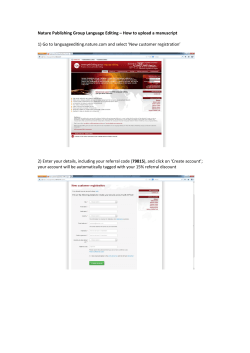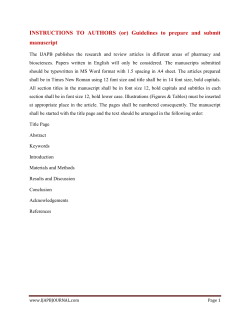Notice for Authors
Octo ober 4‐8, 2015 Greater C Columbus Convvention Centerr * Columbus, Ohio www..matscitech.orrg Submit yourr manuscript aand copyright fform to: http:///www.prograammaster.org//MST15 MS&TT15 Proceed dings: Noticee for Authorrs D Deadlines Iff your proceed dings will be ed dited by the orgganizer, these deadlines appply: Initial Manuscript Up pload: on or be efore June 3, 2 2015 ws will take plaace between Ju une 4 and June e 16, 2015 Review Final M Manuscript Upload: on or beffore July 1, 201 15 dings will not b be edited by the organizer, th hese deadlines apply: Iff your proceed Final M Manuscript Upload: on or beffore July 1, 201 15 YYour manuscrip pt invitation e‐‐mail will indicaate if your procceedings will bbe edited or un nedited. You caan also log into o P ProgramMaster for details. Fo or more inform mation, contactt MS&T Prograamming Staff aat programmin ng@programmaster.org. Tips for Ussing ProgramM Master M Manuscript Pre eparation Guid delines W When submitting a manuscript, the paper m must be develo oped accordingg to the manusscript preparattion guideliness. A URL for the specific guidelines to emp ploy will appeaar in the e‐mailled invitation tto participate in the proceedings. SSubmitting a M Manuscript for a Proceeding O Once you have been prompte ed via e‐mail notification to ssubmit a manuuscript and you u have prepareed your manusccript, you aare ready to submit the paper for consideraation by the prroceedings‘edittor. To do this ‐ password. 1. Log in with your ProgramMaster username and p on the Presenter/Author Too ols link of the M Main Menu. 2. Click o 3. Find th he relevant abstract in the lisst presented an nd look for thee designation o of Upload Man nuscript. 4. Complete the Manuscript Submisssion for Procee edings Publicat ion form. Be su ure to complette all relevant fields. bottom of the form and naviggate to the maanuscript on yo our computer. 5. Click the Browse buttton near the b 6. Click the Submit Myy Manuscript button. N Note: To upload d a manuscriptt, your log‐in id dentity must ha ave administraative access forr the original a abstract that w was ssubmitted for tthe conference program. EE‐mail Notifications A As pertains to yyour manuscrip pt submission, the system au utomatically geenerates the fo ollowing e‐mail messages: 1. An invvitation to you and the abstraact co‐authors to submit a paaper based on the abstract fo or inclusion in the procee edings publicattion. 2. A reminder to submit the properlyy formatted maanuscript a few w days in advan nce of the subm mission deadline. nt to you confirming your sub bmission and rrecapping the eessential elements of the paper. 3. An ackknowledgemen 4. A notification to you ur co‐authors as listed on the original abstraact (at least those for whom you have provvided an e‐ ng them that yo ou have submitted a manusccript based on the original ab bstract for the mail address) alertin edings. The substance of the submission will be recappedd. procee 5. 6. 7. A notification to the proceedings editor that a manuscript is ready for his/her review. A notification to you if the manuscript is accepted contingent on modifications being made to the manuscript. A notification to you and the original abstract co‐authors when the paper receives the status of Accepted or Rejected. Manuscript Statuses Once your manuscript is submitted, it will be assigned a status. This status is automatically updated as the manuscript progresses through the various steps of the approval process. The statuses of your manuscript submissions can be viewed by selecting Presenter/Author Tools from the Main Menu. This same link will provide you access to the submission as well. The following statuses may be shown: Submitted: The manuscript has been submitted but has yet to be reviewed by the editor. If you wish, you still have the opportunity to upload a new version of the manuscript. You and the abstract co‐authors will receive an e‐mail confirmation and recap of the submission. Accepted: The editor has accepted the manuscript as submitted, and your paper will be included in the proceedings. An e‐ mail message will be sent to you and the abstract co‐authors to alert you as to the acceptance of the manuscript. You can view a submission with this status, but you can no longer edit it. Accepted if Modified: The editor has accepted your manuscript on the contingency of changes being made. The required changes will be communicated to you via an e‐mail message. In this message, you will be given a date by which you must make the required changes to your submission. Saved But Not Submitted: You began to complete the Manuscript Submission for Proceedings Publication form, but did not complete it. You have editing access to the form until the manuscript submission due date. If you do not formally submit the manuscript by the deadline (by clicking the Submit My Manuscript button), the draft document on which you have been working will be neither submitted nor considered by the editor for potential inclusion in the proceedings. Rejected: The editor has reviewed the abstract and found it unacceptable for inclusion in the proceedings. An e‐mail message will be sent to you and the co‐authors of the original abstract to alert you as to the rejection of the manuscript. Reasons for the rejection, if any have been provided by the editor, will be contained within the e‐mail message. You can view a submission with this status, but you can no longer edit it. Cancelled Prior to Acceptance: Prior to the manuscript being reviewed by the editor, you have decided to withdraw it from consideration. The status is assigned by the author by clicking the Cancel this Submission button at the bottom of the manuscript form. The editor will not consider the manuscript for inclusion in the proceedings. Once cancelled, a manuscript cannot be resubmitted. Cancelled After Acceptance: At some time following acceptance of the manuscript, you decided that the manuscript must be withdrawn from the proceedings. This status can only be assigned by staff. You can view a submission with this status, but you can no longer edit it. Editing Your Manuscript Submission You may only edit manuscript submission forms that have specific statuses as shown via the Presenter/Author Tools link from the Main Menu. From this menu item, you will see the statuses of all submissions that you have made under the current log‐in identity. You will also see which items are available for viewing only and which are available for editing. Only manuscripts with the following statuses can be edited (i.e., make changes to the content of the form fields or upload of an entirely new file): Submitted, Saved But Not Submitted, and Accepted if Modified Questions? If you still have questions after reading through the complete Authors’ Kit please contact us at proceedings@programmaster.org.
© Copyright 2025